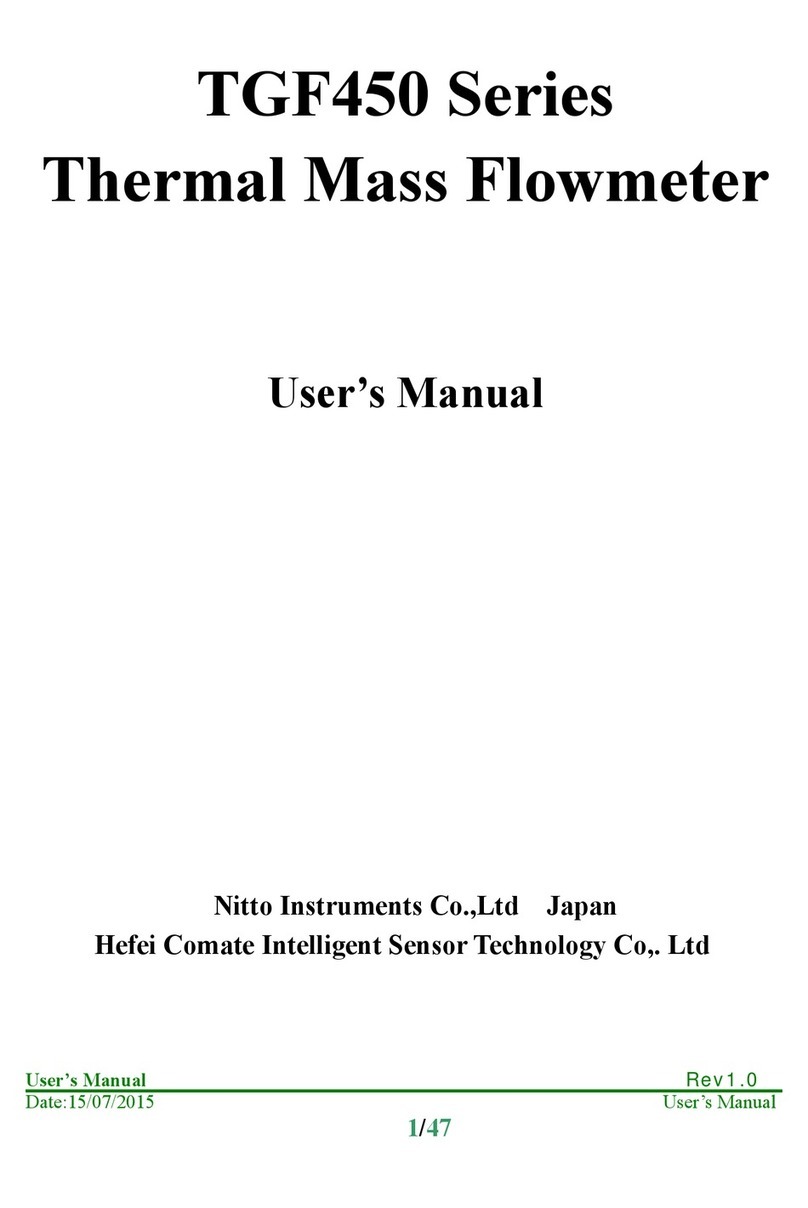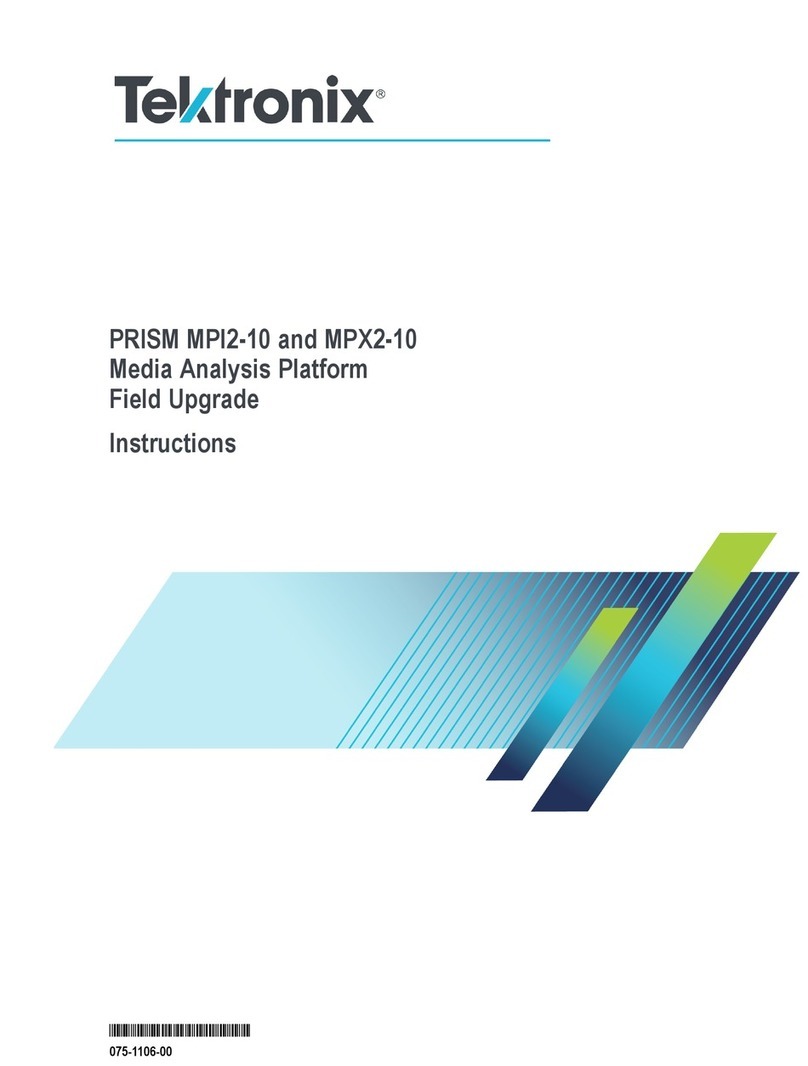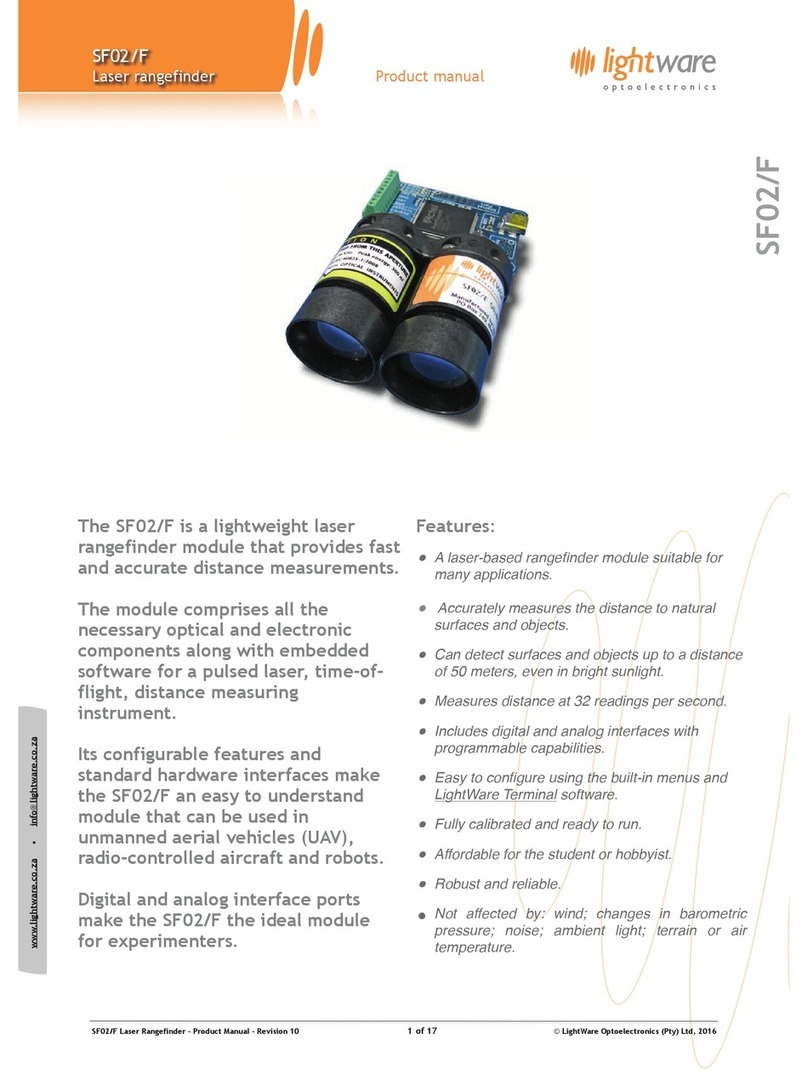Generex SITEMANAGER II User manual

Version: 2016-08-29
Copyright of the European Union is effective (Copyright EU) (c) 2016 GENEREX GmbH, Hamburg, Germany, All rights reserved
TEL +49(40)22692910 - EMAIL info@generex.de - WEB www.generex.de (This and all other product datasheets are available for download.)
SITEMANAGER II/v3
User Manual –English

Copyright of the European Union is effective (Copyright EU) (c) 2016 GENEREX GmbH, Hamburg, Germany, All rights reserved
TEL +49(40)22692910 - EMAIL info@generex.de - WEB www.generex.de (This and all other product datasheets are available for download.)
2
Copyright Statement for Intellectual Property and Confidential Information
The information contained in this manual is non-conditional and may be changed without due notice. Although Generex has
attempted to provide accurate information within this document, Generex assumes no responsibility for the accuracy of this
information.
Generex shall not be liable for any indirect, special, consequential, or accidental damage including, without limitations, lost
profits or revenues, costs of replacement goods, loss or damage to data arising out of the use of this document
Generex the manufacturer of the BACS products undertakes no obligations with this information. The products that are
described in this brochure are given on the sole basis of information to its channel partners for them to have a better
understanding of the Generex products.
Generex allows its channel partners to transfer information contained in this document to third persons, either staff within their
own Company or their own customers, either electronically or mechanically, or by photocopies or similar means. Generex states
that the content must not be altered or adapted in any way without written permission from Generex.
It is agreed that all rights, title and interest in the Generex’s trademarks or trade names (whether or not registered) or goodwill
from time to time of Generex or in any intellectual property right including without limitation any copyright, patents relating to the
Products, shall remain the exclusive property of Generex.
Generex will undertake to deal promptly with any complaints about the content of this document. Comments or complaints about
the document should be addressed to Generex Systems GmbH.
Copyright of the European Union is effective (Copyright EU).
Copyright (c) 1995-2016 GENEREX GmbH, Hamburg, Germany. All rights reserved.

Copyright of the European Union is effective (Copyright EU) (c) 2016 GENEREX GmbH, Hamburg, Germany, All rights reserved
TEL +49(40)22692910 - EMAIL info@generex.de - WEB www.generex.de (This and all other product datasheets are available for download.)
3
English Manual
Dieses Handbuch ist auch in Deutsch verfügbar!
Eine aktuelle Kopie erhalten Sie unter download bei www.generex.de.
This manual is also available in German!
To obtain an actual copy please see the download-page of www.generex.de

Copyright of the European Union is effective (Copyright EU) (c) 2016 GENEREX GmbH, Hamburg, Germany, All rights reserved
TEL +49(40)22692910 - EMAIL [email protected] - WEB www.generex.de (This and all other product datasheets are available for download.)
4
Contents
English Manual 3
1. About the SITEMANAGER II/v3 5
1.1 General information 5
1.2 Features 5
2. Installation 6
2.1 Connectors and connections Rev.A 6
2.1.1 Analog input at RJ12 connectors 7
2.1.2 Analog input at open sockets Rev.A 7
2.1.3 Digital input connectors Rev.A 10
2.1.4 Switchable relay outputs 12
2.2 Status LED’s 12
3. Getting started –Basic settings 13
4. Configuration 15
4.1 Connected devices … 15
4.1.1 … at analog input 15
4.1.2 … at digital input 16
4.1.3 … at digital outputs (relays) 16
4.2 Alarm matrix 17
4.3 Status display 18
4.3.1 Input / Output status 19
4.3.2 gChart 22
4.4 Event configuration 23
4.4.1 Events … 24
4.4.1.1 … concerning the UPS 24
4.4.1.2 Notification via SMS 25
4.4.1.3 … concerning the Sitemanager II/v3 Inputs / Outputs 26
4.4.2 Email Job 27
4.4.3 RCCMD - Perform shutdown signals to network computers 27
Appendix 29
A. SITEMANAGER II/v3 –technical data 29
B. Pin layout for Input sockets 29
C. Syntax for switching of the outputs 30
Table of figures 31

Copyright of the European Union is effective (Copyright EU) (c) 2016 GENEREX GmbH, Hamburg, Germany, All rights reserved
TEL +49(40)22692910 - EMAIL [email protected] - WEB www.generex.de (This and all other product datasheets are available for download.)
5
1. About the SITEMANAGER II/v3
1.1 General information
The SITEMANAGER II/v3 is a professional building management device which contains 8
configurable analogue inputs (0-10V or 0/4 -20mA), 8 digital inputs for smoke, fire, intrusion and other
trip alarms and 8 switch outputs (4A/250 VAC). The analogue inputs can be used to connect sensors
for humidity, temperature and other sensors. All measured data and status conditions of the digital
inputs can be requested from a network interface. The input range of the analogue inputs can be
easily adjusted for the different sensors using the web browser configuration. The controlling of the
switch outputs is achieved via the different control commands of the SiteManager II/v3 web interface.
The SITEMANAGER II/v3 also has an internal time clock and logs all events and regular
measurements with date and timestamps. The precision and exactness of the time can also be
controlled using the SITEMANAGER II/v3 ability to synchronise its clock with up to three different
timeservers either in the internet or within the local network using SNTP or RFC868. These logs can
also be read out as pure text or graphed for visual investigation using the SITEMANAGER II/v3 built-in
gChart controller. The processing and controlling of the SITEMANAGER II/v3 can also be done with
the UPS-Management Software, Webbrowser and other SNMP systems.
The status of all inputs and outputs is displayed using LEDs built into the front panel of the unit. The
SITEMANAGER II/v3 is designed as a 19-inch slot that allows for integration into 19-inch racks or for
the mounting into separate 19-inch wall units.
1.2 Features
Figure 1: SITEMANAGER II/v3 front side
Complete CS121 functionality
8 configurable analogue inputs (0-10V or 0/4-20mA)
8 digital inputs
8 switch outputs (4A/250 VAC)
Remote configuration
LED-status display
19"-chasis, only 1 HE
Configuration via Web interface
Email support, SNMP, FTP, Modbus over IP
UPS interface

Copyright of the European Union is effective (Copyright EU) (c) 2016 GENEREX GmbH, Hamburg, Germany, All rights reserved
TEL +49(40)22692910 - EMAIL [email protected] - WEB www.generex.de (This and all other product datasheets are available for download.)
6
2. Installation
Figure 2: SITEMANAGER II/v3 with UPS
The figure above shows a typical installation of the SITEMANAGER II/v3 with a UPS connected.
Imagine, that a numerous kind of sensors can be connected to the SITEMANAGER II/v3 and it is
possible to manage all kind of current consuming devices by switching the outputs.
2.1 Connectors and connections Rev.A
The backside of the SITEMANAGER II/v3 incorporates the following connectors as shown below:
Figure 3: Backside of the SITEMANAGER II/v3
Power supply: Connect the included external power supply unit (DC, 12V).
DIP switch 1,2: With the DIP switches it is possible to change between configuration mode and
normal operating mode. How to use the DIP switches please follow the instructions in section 3
Getting started –Basic settings.
COM 1 port: If necessary, connect the UPS with the original vendors UPS cable.
LAN connector: Connect the SITEMANAGER II/v3 with an RJ45 cable to the network.
LINE: Port for external RAS service.
4 RJ12 connectors containing 8 analog inputs channels for sensors and other measurment units.
8 digital and 8 analog input sockets.
8 switchable relay outputs.

Copyright of the European Union is effective (Copyright EU) (c) 2016 GENEREX GmbH, Hamburg, Germany, All rights reserved
TEL +49(40)22692910 - EMAIL [email protected] - WEB www.generex.de (This and all other product datasheets are available for download.)
7
2.1.1 Analog input at RJ12 connectors
Figure 4: SiteManager II/v3 RJ12 connectors
The 4 RJ12 connectors contain each 2 analog input channels whereby it is possible to connect 8
analog sensors. Please see the figure below how to connect the different sensors at the RJ12
connectors. For the pin layout of the input sockets see the particular section in the appendix.
Figure 5: Sensor connections at the analog input RJ12
2.1.2 Analog input at open sockets Rev.A
While the RJ12 connectors are unused the analog input is also available at the open sockets A01-
A08.
Figure 6: Analog input sockets
See the following figure how to assign the pins. Mind that the input signal must be in the range
between 0-10V DC.

Copyright of the European Union is effective (Copyright EU) (c) 2016 GENEREX GmbH, Hamburg, Germany, All rights reserved
TEL +49(40)22692910 - EMAIL [email protected] - WEB www.generex.de (This and all other product datasheets are available for download.)
8
Figure 7: Pin assignment of the analog input sockets
Configuration of the analog input sockets of the SiteManager II/v3 Rev. B (from SN: SMG05-
00411)
Every of the 8 analog input sockets provide the readout of the analog measurement values from 0-10V
(delivery state), 0-20mA or rather 4-20mA.
It is required to get the jumpers of the relative analog input socket of the main board into the accordant
position.
Please do the following, if you want to change the delivery state:
ATTENTION!!! This should be done by qualified personnel only!!!
Pull off the power supply of the SiteManager II/v3
Disconnect all cables from the SiteManager II/v3
Dismount the device
Screw off the 4 lateral screws and take-off the housing cover
Get the jumpers in their desired position (see fig. 8+9)
Delivery state (analog inputs 0-10V)
Both jumpers of the analog inputs 1-8 (channel 1-8) are set at PIN 1+2 (see fig. 8).
In this positions of the jumpers, the following sensors are permitted for the connection at the analog
inputs and should be selected as „sensor types“ into the SiteManager II/v3 configuration only:
Custom 0-10V
SM_II_T
SM_II_T_H
SM_II_T_Plus
SM_II_VMC
SM_II_CMC

Copyright of the European Union is effective (Copyright EU) (c) 2016 GENEREX GmbH, Hamburg, Germany, All rights reserved
TEL +49(40)22692910 - EMAIL [email protected] - WEB www.generex.de (This and all other product datasheets are available for download.)
9
Figure 8: Jumper positions of the delivery state
Positions of the jumpers of the analog inputs 0-20mA or rather 4-20mA
Both jumpers of the analog inputs 1-8 (channel 1-8) are set at PIN 2+3 (see fig. 9).
In this positions of the jumpers, the following sensors are permitted for the connection at the analog
inputs and should be selected as „sensor types“ into the SiteManager II/v3 configuration only:
Custom 0-20mA
Custom 4-20mA
Figure 9: Jumper positions of the analog inputs 0-20mA, 4-20mA

Copyright of the European Union is effective (Copyright EU) (c) 2016 GENEREX GmbH, Hamburg, Germany, All rights reserved
TEL +49(40)22692910 - EMAIL [email protected] - WEB www.generex.de (This and all other product datasheets are available for download.)
10
2.1.3 Digital input connectors Rev.A
Underneath of the analog input sockets the bank for the 8 digital input sockets is located (D01-D08).
Figure 10: Analog input sockets (bank above, A01-A08) and digital input sockets (bank below, D01-
D08)
Please follow the circuit examples as shown below for the pin assignment of the digital input sockets.
Figure 11: Pin assignment of the digital input sockets

Copyright of the European Union is effective (Copyright EU) (c) 2016 GENEREX GmbH, Hamburg, Germany, All rights reserved
TEL +49(40)22692910 - EMAIL [email protected] - WEB www.generex.de (This and all other product datasheets are available for download.)
11
ATTENTION! Connection sockets have changed!
Before activating the device notice the following !
The Digital- and Analog Input sockets of the SiteManager II/v3_Rev.B from SN:SMG05-00411 or
higher have changed. The lower sockets X1 deliver the power supply of 15 VDC and the Digitalinput
sockets are on the upper 8 right ports of X2.
The Analoginputs are on the upper 8 left Ports of X2.(Fig.:Digital-/Analog Inputs SiteManager II/v3).
Please notice the Fig. Schematic Digital Inputs and Schematic Analog Inputs when you connect your
devices.
Fig.: Digital-/Analog Inputs SiteManager II/v3
Fig.: Schematic Digital Inputs
Fig.:Schematic Analog Inputs
Sockets:
Function:
X1 / 15V +
Power Supply +15VDC
X1 / -
GND -
X2/A01
Analog Input 1
X2/A02
Analog Input 2
X2/A03
Analog Input 3
X2/A04
Analog Input 4
X2/A05
Analog Input 5
X2/A06
Analog Input 6
X2/A07
Analog Input 7
X2/A08
Analog Input 8
X2/D01
Digital Input 1
X2/D02
Digital Input 2
X2/D03
Digital Input 3
X2/D04
Digital Input 4
X2/D05
Digital Input 5
X2/D06
Digital Input 6
X2/D07
Digital Input 7
X2/D08
Digital Input 8

Copyright of the European Union is effective (Copyright EU) (c) 2016 GENEREX GmbH, Hamburg, Germany, All rights reserved
TEL +49(40)22692910 - EMAIL [email protected] - WEB www.generex.de (This and all other product datasheets are available for download.)
12
2.1.4 Switchable relay outputs
Figure 12: Switchable relay outputs
The SITEMANAGER II/v3 contains 8 switchable relay outputs to operate all kind of current consuming
devices up to 4A. Please see the following circuit examples.
Figure 13: Relay outputs
2.2 Status LED’s
The status of each Input and Output connector is shown by the LED at the SITEMANGER II/v3 front
display whereas a green lit LED indicates, that the output/input is active and a red LED is shown in the
case of a alarm (the LED is flashing while the alarm is not acknowledged).
Figure 14: Status LED’s at HTTP-interface
The actual status is also shown at the SITEMANAGER II/v3 web interface (see figure above) to
monitor the devices on remote. Here, 4 status are differentiated:
LED
Status
Gray / unlit
Input / Output is not active
Green
Input / Output is active
Red
Alarm
Yellow
Alarm acknowledged

Copyright of the European Union is effective (Copyright EU) (c) 2016 GENEREX GmbH, Hamburg, Germany, All rights reserved
TEL +49(40)22692910 - EMAIL [email protected] - WEB www.generex.de (This and all other product datasheets are available for download.)
13
3. Getting started –Basic settings
Firstly, the startup of the SiteManager II/v3 requires some basic settings by which the SiteManger II/v3
unit will be integrated into the network environment:
Set DIP switch 1 and 2 to position OFF after having connected the LAN port with an RJ45 cable to
the network and - where required –having connected the UPS at COM1 (with the original vendors
cable). This sets the SiteManager II/v3 to the configuration mode and enables the default IP adress
10.10.10.10. Plug in the power supply then to initiate the boot process. A running boot procedure is
indicated with green flashing of the power LED at the SiteManager II/v3 front display.
When the SiteManager II/v3 has finished its boot procedure (indicated with permanent green
lightening of the power LED) a network connection can be built up. To establish a connection the
network must route the SiteManager II/v3 answers under 10.10.10.10 to your local host. Usually you
have to set a temporary route for this: Open the command promt and type “route print” to see the
actual routes. Use the command “route add 10.10.10.10 <your local IP-address>” to extend the actual
routing table. Ping the adapter on IP-address 10.10.10.10 and you should receive the answers.
Figure 15: Route command and routing table
Connect your Webbrowser (MS-Internet Explorer and Mozilla are supported) to the address
http://10.10.10.10 to reach the SiteManager II/v3 Webinterface. First of all the HTTP interface requires
a logon whereas you use the username “admin” and the default password “cs121-snmp”.
Figure 16: HTTP - logon

Copyright of the European Union is effective (Copyright EU) (c) 2016 GENEREX GmbH, Hamburg, Germany, All rights reserved
TEL +49(40)22692910 - EMAIL [email protected] - WEB www.generex.de (This and all other product datasheets are available for download.)
14
Call the menue “Network & Security”. Make the settings for “Local Address”, “Gateway Address”
and “Subnet Mask” (where required also for “DNS-Server”). Apply your settings with the button on the
right buttom side of the menu.
Figure 17: HTTP- Basic network settings
If a UPS is connected at the SITEMANAGER II/v3 serial COM 1 it is necessary to set some UPS
parameters. Therefore call the menu “UPS-Model & System” and select from the drop-down menu the
connected UPS model. Apply your settings with the button on the right bottom side of the menu.
Call the menu “Save Configuration” and choose the option of the same name.
Set DIP-Switch 1 to position ON, whereas DIP-Switch 2 stays in position OFF. Remove and insert
the power supply from the SiteManager II/v3 to initiate the reboot process. See the power LED’s to
verify the reboot process.
Reconnect the Webbrowser with the adapter using the configured IP address. (http://<the
adapter’s IP-address>”). If you don’t get an answer, please observe, that the routing table contains a
route for the SiteManager II/v3 IP address.
The basic settings are now completed and the SITEMANAGER II/v3 is integrated into the network
environment.

Copyright of the European Union is effective (Copyright EU) (c) 2016 GENEREX GmbH, Hamburg, Germany, All rights reserved
TEL +49(40)22692910 - EMAIL [email protected] - WEB www.generex.de (This and all other product datasheets are available for download.)
15
4. Configuration
4.1 Connected devices …
Figure 18: HTTP –UPS Model & System Settings for SITEMANAGER II/v3
Select the UPS Model “SiteManager II/v3 into the UPS Model & System Settings.
Figure 19: HTTP menu with SiteManager II/v3 configuration
Use this menu to configure the devices at the input and output sockets.
4.1.1 … at analog input
On the top of the SiteManger II/v3 configuration page you see the section “Analog Inputs”for the
settings for the 8 anlog inputs:

Copyright of the European Union is effective (Copyright EU) (c) 2016 GENEREX GmbH, Hamburg, Germany, All rights reserved
TEL +49(40)22692910 - EMAIL [email protected] - WEB www.generex.de (This and all other product datasheets are available for download.)
16
Figure 20: HTTP configuration - Analog Inputs
Beside the name of the input you also define here as shown above the alarm tresholds, the sensor
range and the measurement unit. Note, that the alarm values (low and high) are only active if the fields
beside the alarm values are enabled. In the drop down menu “Sensor Type” some basic sensor
models are already listed, which you can choose to set predefined values for these types (select
“Custom”to make divergent or individual settings).
You can calibrate every sensor with the Sensor Range, that means if you want to rise a measured
value for 5°C, just modify the default range from 0-100 to 5-100. Therefore you are able to adjust the
measurement values like a gauged thermometer.
With the field “Hysteresis” you define the scope within the defined value can oscillate without releasing
an alarm. This is important e.g. for temperature measurements, which are not increasing/decreasing
continuously.
At “Lograte” you can set the loop time (in sec) in which the measured values will be written into the
logfile.
4.1.2 … at digital input
The 8 digital inputs can be configured within the following section.
Figure 21: HTTP configuration - Digital Inputs
Name the connected devices and set whether the contact is closed or not in its normal operating
mode (Field NC Contact). Enable “Active” for all connected devices.
4.1.3 … at digital outputs (relays)
The SITEMANAGER II/v3 contains 8 digital outputs which can be switched depending on various
events and settings. Within the section “Outlets” you give each connected device a unique name and
set whether the relay is to be closed or not in normal operating mode (PowerOn).

Copyright of the European Union is effective (Copyright EU) (c) 2016 GENEREX GmbH, Hamburg, Germany, All rights reserved
TEL +49(40)22692910 - EMAIL [email protected] - WEB www.generex.de (This and all other product datasheets are available for download.)
17
Figure 22: HTTP configuration - Outlets
Furthermore it is possible to attach a timer value to each Outlet. This determinates how long an outlet
will be switched (in seconds). Set the timer value to “0”if the outlet is to be switched without any time
limit (application example: To switch on a buzzer for a specific timeframe).
Note: If you do not want to use a name for the Analog-, Digital Inputs or rather the Outlets,
please set the following into the single name area:
4.2 Alarm matrix
The following “Alarm Matrix”gives you numerous possibilities to configure dependencies between
different alarm states and to join them to different outlets. This makes it possible to process an alarm
scenario in dependency of the state of several input sensors. (For example: An alarm scenario is to be
released only if two temperature sensors are out of range or if the air condition is not active.)
Figure 23: Alarm matrix –Marker configuration
In the figure above is shown the alarm matrix with its 8 markers to be set or unset. Each marker
thereby is a new state on which specific alarm scenarios can be released.

Copyright of the European Union is effective (Copyright EU) (c) 2016 GENEREX GmbH, Hamburg, Germany, All rights reserved
TEL +49(40)22692910 - EMAIL [email protected] - WEB www.generex.de (This and all other product datasheets are available for download.)
18
For example: In the figure above is defined that the Marker1 will be set, when at the analog input 1 or
3 an alarm occurs. (Enabling the field “Marker Inverted” causes that Marker1 will be unset in case of
an alarm at analog input 1 or 3.) Furthermore marker 2 will be set, when at the digital input 2 and at
the analog input 2 an alarm state accurs at the same time. (Means that an alarm at just one input is
not sufficient for setting marker 2) Accordingly it is possible to set (or unset) each marker in
dependency of different digital and/or analog input states.
After having defined the conditions when markers are to be set resp. unset, you can specify the
actions to be executed when an marker will be set/unset. Therefore you have two possibilities: The
first is to handle the actions through the event configuration, described later on in section 4.4 Event
configuration. This is possible because each marker has its own event “Alarm Marker x”, which can be
configured through the event configuration.
The second possibility is to switch an relay output in dependency of the statue of one or several
markers. Therefore you have the output matrix, figured as below. In this example is configured that
Output 6 is to be switched on when Marker 1 or Marker 2 is set (or the opposite way around in case
“Output Inverted” is enabled). Using the “Alarm Matrix” offers you numerous possibilities to switch
Outputs in dependency of input alarms.
Figure 24: Alarm Matrix –Switching of relay outputs
If Outputs were linked in dependency of input alarms into the “Alarm Matrix”, the buttons for the
manually switching are no longer present. Instead the advice “set by marker” is displayed.
Figure 25: HTTP Status Display of the Outlets
4.3 Status display
The Sitemanager II/v3 incorporates different pages for monitoring. Choose in the menu “Network &
Security” which status page is the HTTP default page and will be displayed on start up of every HTTP
connection.

Copyright of the European Union is effective (Copyright EU) (c) 2016 GENEREX GmbH, Hamburg, Germany, All rights reserved
TEL +49(40)22692910 - EMAIL [email protected] - WEB www.generex.de (This and all other product datasheets are available for download.)
19
4.3.1 Input / Output status
Monitor the state of the devices connected at the SiteManager II/v3 inputs/outputs through the menu
“SiteManager II/v3 Status” (default setting for HTTP default page).
Figure 26: HTTP menu for status displays
The status display gives you an overview of the output / input status and of the actual sensor
measurements as well as its thresholds for the alarm. Additionally, you have the possibility to
acknowledge alarms (Button “Ack”) as shown in the figure above.
Note: If an alarm is present at an output, you can not switch the output, because the priority
of the alarm is higher. Turn off the alarm, if you want to be able to switch the output.

Copyright of the European Union is effective (Copyright EU) (c) 2016 GENEREX GmbH, Hamburg, Germany, All rights reserved
TEL +49(40)22692910 - EMAIL [email protected] - WEB www.generex.de (This and all other product datasheets are available for download.)
20
Figure 27: Status display with temperature and humidity sensor as well as digital Inputs and Outlets
The SiteManager II/v3 displays the measurement values of the analog inputs vertical and provides the
definition of PreAlarm-Thresholds for the low as well as for the high threshold.
Table of contents
Popular Measuring Instrument manuals by other brands

Orbis
Orbis CONTAX 0641 SO user manual

JAMAR Technologies
JAMAR Technologies RAC Plus I quick start

Televes
Televes 593501 instruction manual
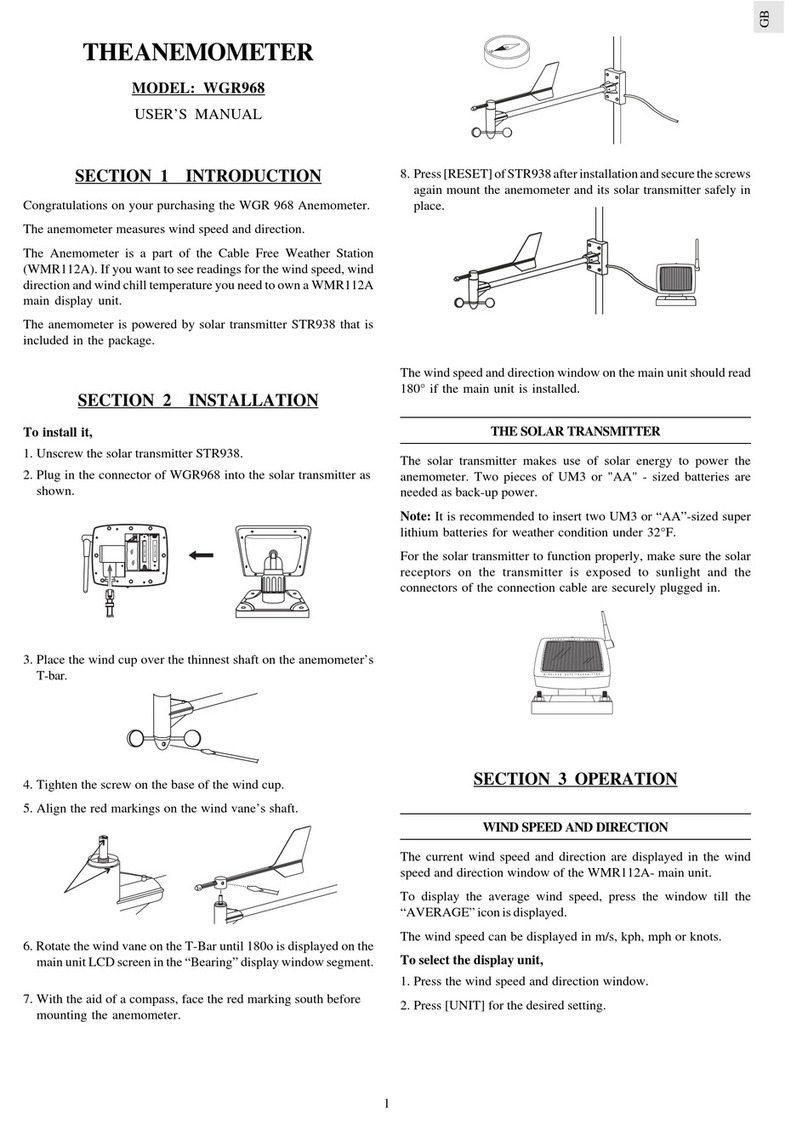
Oregon Scientific
Oregon Scientific WGR968 user manual

EUTECH INSTRUMENTS
EUTECH INSTRUMENTS CYBERSCAN PC 510 PHCONDUCTIVITY METER instruction manual

DeWalt
DeWalt DW030PL-KR user manual