natus Madsen Astera 2 User manual
Other natus Measuring Instrument manuals
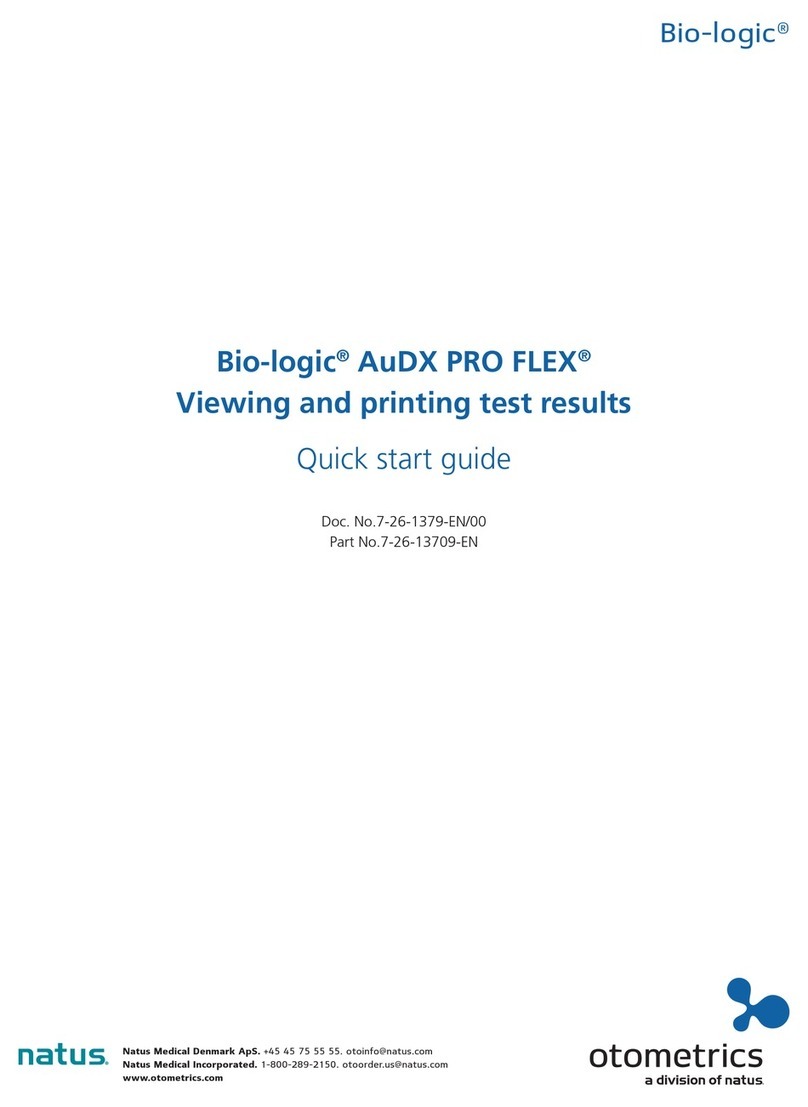
natus
natus otometrics Bio-Logic AuDX PRO FLEX User manual

natus
natus neoBLUE User manual

natus
natus neuro Embla Dx Series Troubleshooting guide
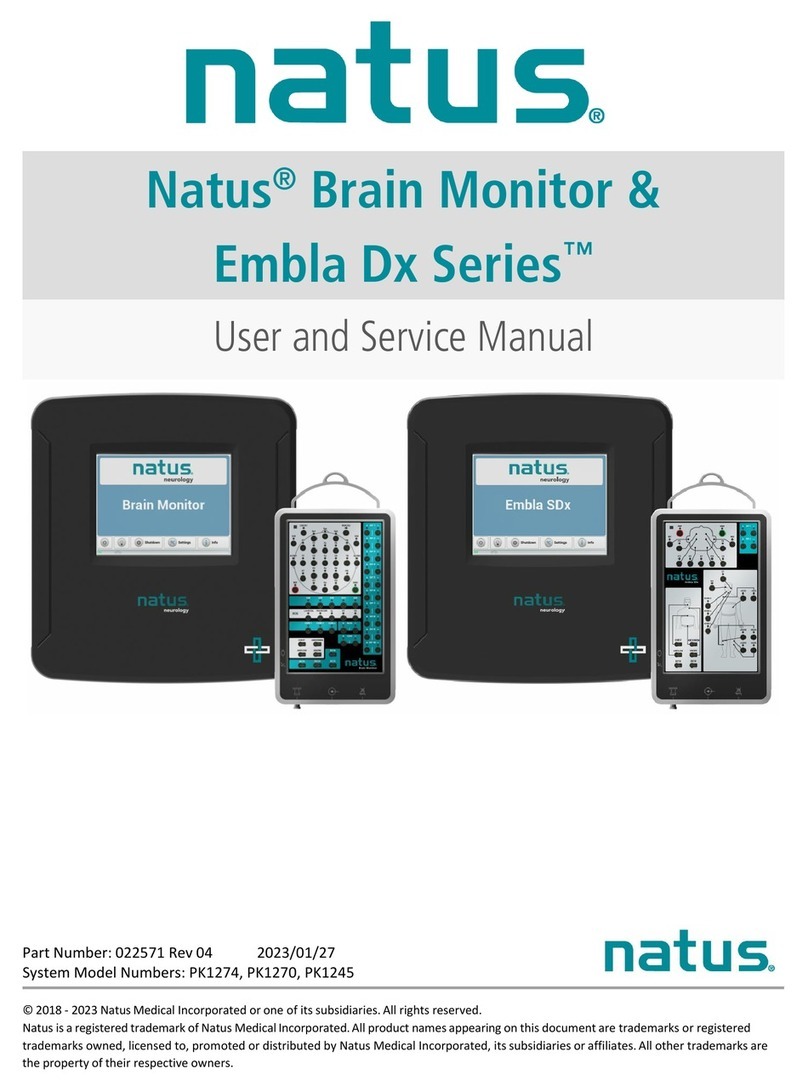
natus
natus Embla Dx Series Troubleshooting guide
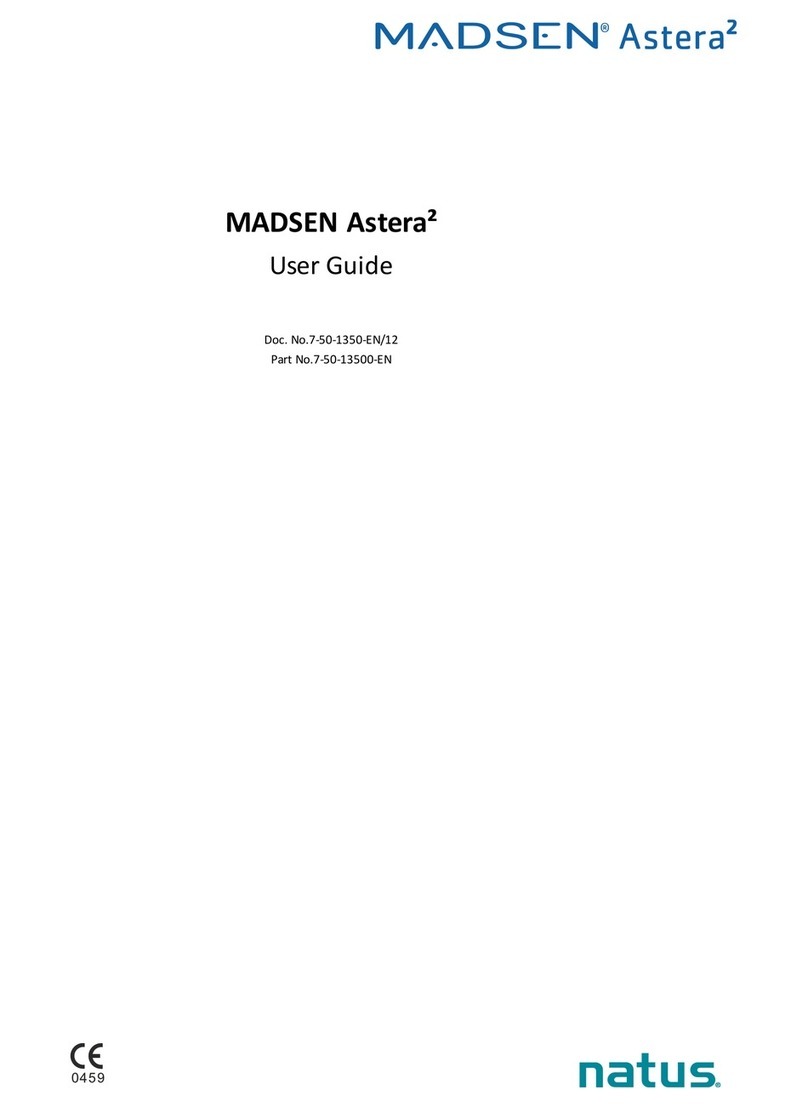
natus
natus Madsen Astera 2 User manual

natus
natus OLYMPIC BILI-METER 22 User manual
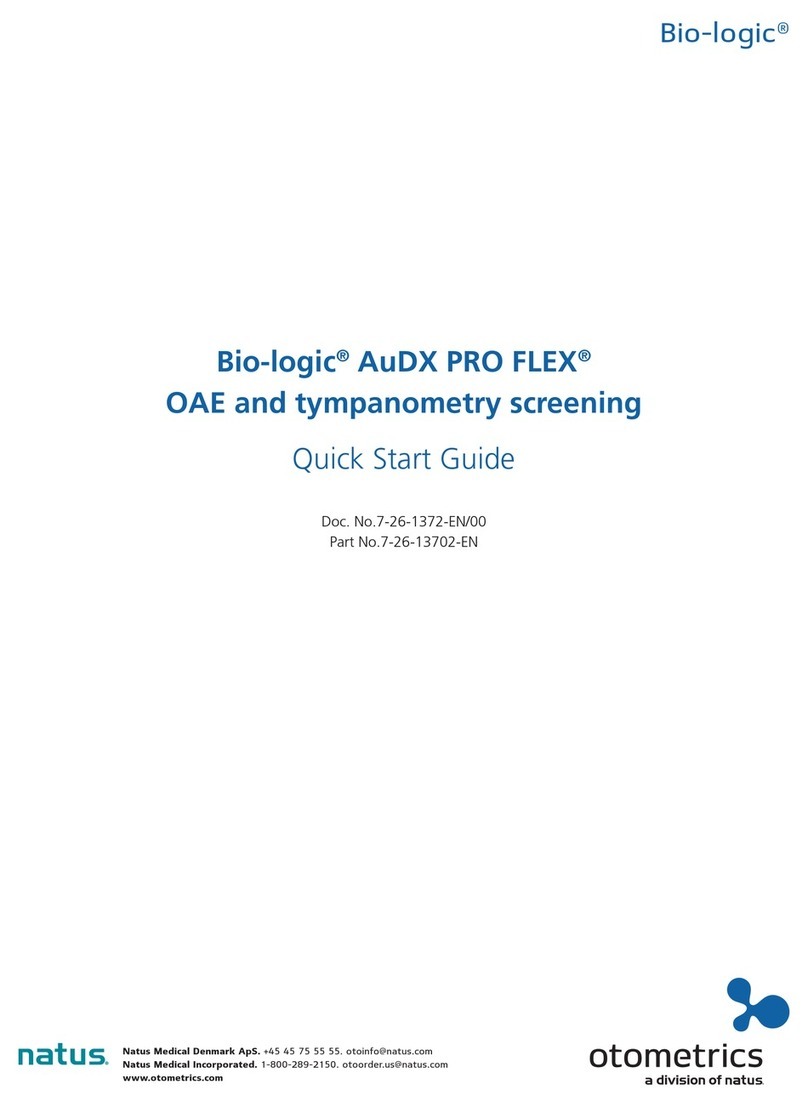
natus
natus otometrics Bio-Logic AuDX PRO FLEX User manual
Popular Measuring Instrument manuals by other brands

Powerfix Profi
Powerfix Profi 278296 Operation and safety notes

Test Equipment Depot
Test Equipment Depot GVT-427B user manual

Fieldpiece
Fieldpiece ACH Operator's manual

FLYSURFER
FLYSURFER VIRON3 user manual

GMW
GMW TG uni 1 operating manual

Downeaster
Downeaster Wind & Weather Medallion Series instruction manual

Hanna Instruments
Hanna Instruments HI96725C instruction manual

Nokeval
Nokeval KMR260 quick guide

HOKUYO AUTOMATIC
HOKUYO AUTOMATIC UBG-05LN instruction manual

Fluke
Fluke 96000 Series Operator's manual

Test Products International
Test Products International SP565 user manual

General Sleep
General Sleep Zmachine Insight+ DT-200 Service manual















