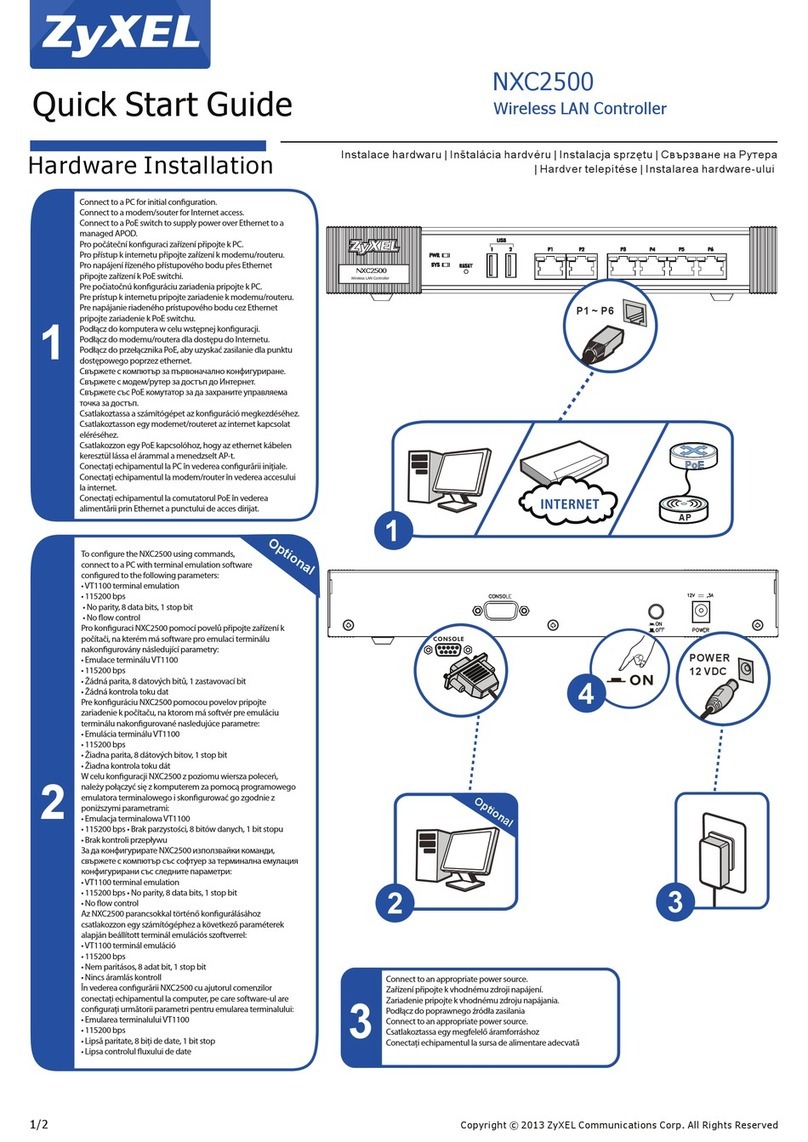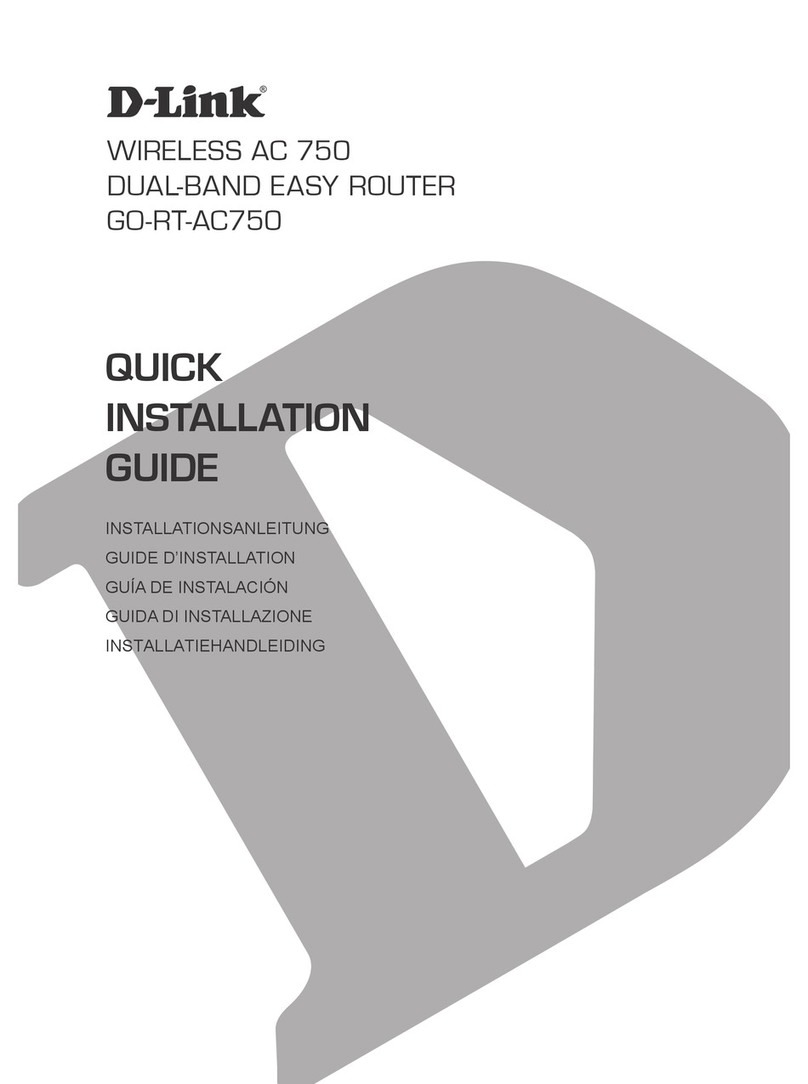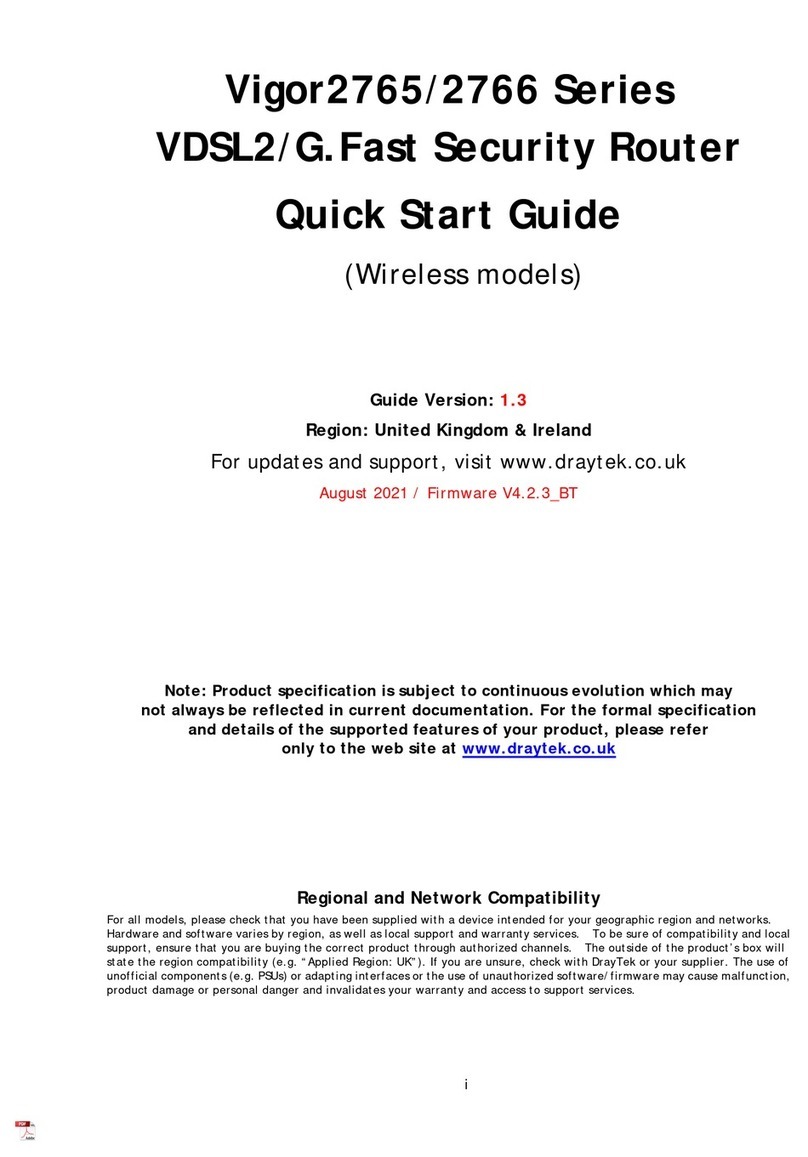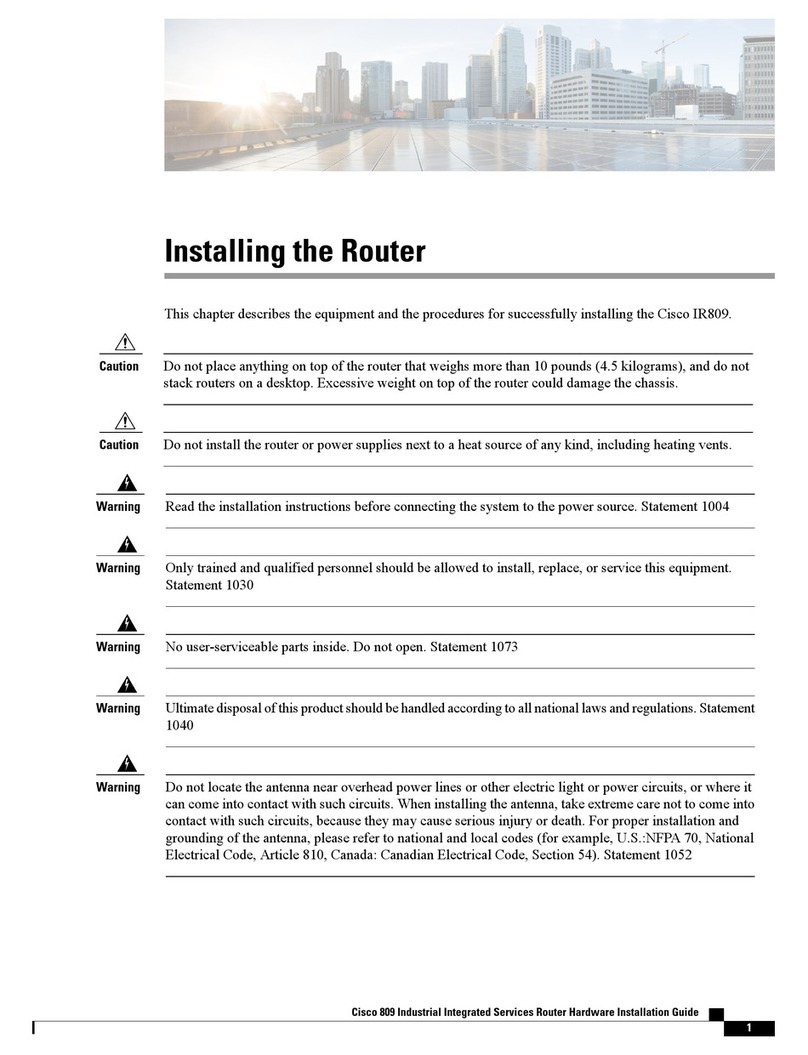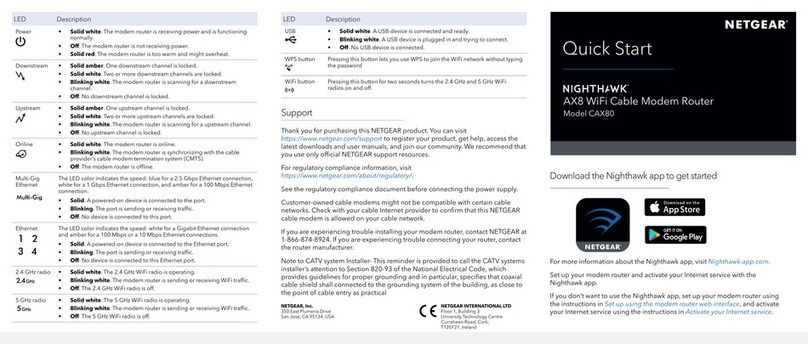Generic IP ROUTER User manual

-1-
USER GUIDE
IP ROUTER
IP ROUTER
NAT·DHCP·FIREWALL·10/100Mbp SWITCH
Version 1.0
2003.11

-2-
Preface
This document is user’s manual for IP Router .
This manual consists of IP Router components, installation guide, settings, and
information on how to use IP Router and its functions.
It is recommended that you have a clear understanding of this manual before you
start using the IP Router.
Before you start…
First, read Chapter 4, Installation section for installation information before you
install the IP Router.
Second, read Chapter 6. IP Router Setup section to setup the IP Router to best
fit your Internet environment.

-3-
TABLE OF CONTENTS
1.WARNING…………………………………………………………………………5
2.PACKAGE CONTENTS……………………………………………………………6
3.SPECIFICATION…………………………………………………………………7
4.INSTALLATION……………………………………………….………………11
4.1 Before Installation………….………………..………………………………11
4.2 Installation……………………………………………………………………11
4.3 Network Sketch Map…………………………………………………………13
5.LOCAL COMPUTER SETUP..……………………………………………………15
5.1 Windows 95/98/ME Setup……………………………………………………15
5.2 Windows 2000 Setup……………………………………………………………20
5.3 Windows XP Setup……………………………………………………………24
6.IP ROUTER SETUP…………………………………………………………………29
6.1 Start Internet Explorer to Login………………………………………………29
6.2 PPPoE User Setup……………………………………………………………30
6.3 Dynamic IP User (Cable Modem...) Setup……………………………………33
6.4 Static IP User Setup.…………. ……………….….……..……….……………36
6.5 Status……………………………………………………………………………37
6.6 LAN Setup………………………………………………………………………39
6.7 Routing Table……………………………………………………………………40
6.8 Virtual Server.…………………. ……………….….……..……….……………41
6.9 Port Triggering…………………………………………………………………44
6.10 Firewall…………………………………………………………………………46
6.11 DDNS…………………………………………………………………………46
6.12 Misc Setup……………………………………………………………………47
7. Error Report and advise………………………………………………………50
Appendix A. UTP Cable specification…………………………………………51

-4-

-5-
1.WARNING
1. Use only the power adapter provided with the IP Router for power
connection. Using other power adapter may cause an error or damage to the
IP Router.
2. Do not drop or give a physical shock to the IP Router. It may affect internal
circuit.
3. Do not disassemble the IP Router without sufficient understanding of your
action.
4. Avoid direct exposure to the sun.
5. Do not leave the IP Router near moist or fire.

-6-
2.PACKAGE CONTENTS
Package contents of IP Router IP ROUTER are as follows;
2.2 IPROUTER
2.3 Switch DC Power Adapter (5V, 1000mA)
2.4 Ethernet Cable
2.5 UserGuide

-7-
3. SPECIFICATION
This IP Router is a highly integrated IP Router with many functions such as
Gateway, Switch, DHCP Server, Firewall etc:
Network Address Transform (NAT):With providing Internet application
this IP Router can allow more than one user to connect with Internet at the
same time by sharing one public IP address; It supports many connection
ways:xDSL、Cable Modem、LAN/ Leased Line and so on.
4 Ports 10/100M Switch:It has 4 Network 10/100M switch ports,port
support MDI/MDIX automatic identification function, Switch port can
connect to other switches, so that can support over hundred computers to
go to Internet at the same time.
Support VPN Pass-through :Supports VPN Pass-through PPTP
dialogue,and also supports users to configure VPN Server and Client in
LAN.
PPPoE(ADSL) Automatic Disconnection/Connection :Users can
optionally choose automatic disconnection in idle time and connection in
access time to save internet access cost.
Firewall:Users can randomly refuse or allow data from Internet;
DHCP Server:All computers which connects to Internet can get TCP/IP
configuration information from IP Router automatically, so that it can make
sure easy user management.
Management Based on Web Page:Both network configuration and
system configuration are based on inside Web Server. The user interface
is clear and usage is easy. By this interface users can also update
software to enhance the system stability and expansibility.
Internet Access Control :Different administration can be setup for
different users.
Virtual Server:Allow other users from Internet access WWW, FTP server
or other servers in LAN.

-8-
DMZ Server:Allow one computer to be totally open to Internet to make
sure special application.
Remote Management:Users can totally manage office or home network
wherever they are.
DDNS:By this function users can set up their own web station.
Detailed Specification
ITEM IP ROUTER
Standard IEEE 802.3, IEEE 802.3u, IEEE 802.x, IEEE Fast
Ethernet,
Protocol TCP/IP, NAT, DHCP ,UDP, FTP, PPPoE, PPTP,
L2TP,HTTP,DNS, IPSec/VPN Pass-through…
WAN One 10/100Mbps RJ-45 port, automatic
sense cross cable
External
Port LAN Four 10/100Mbps speed Ethernet switch
port, auto sense cross cable
Cable 100Base-T:UTP/STP 5 or above standard
ical parameter
Control
interface Based on Web application

-9-
Inside
function
10/100Mbps switch
LAN/WAN port auto sense cross cable
WAN port static/dynamic IP flexible setting up
PPPoE dial-up and connection time setting up
PPPoE dial-up and automatic/manual connection
Support VPN Pass-through
DHCP Service
DNS relaying
DMZ Server
Connection setting up and stat.
Firewall
Remote control
DDNS
Gateway
Virtual Server
Data forward
NAT,NAPT and PAT
CPU KENDIN KS8695(ARM9)
FLASH 2MB Flash
Memory 8MB SDRAM
LAN
connection Static or dynamic IP address
WAN
connection xDSL, Cable Modem, Special cable, LAN
Power supply DC 5V/1A switch power adapter
Size XXX x XXX x XXX Cm
Weight XXX KG(without transformer)
Temperature 0 ~ 60 ℃
Product spcification
Humidity` 10 ~ 85%

-10-
Compatible OS:
Windows 95/98/ME/NT/2000/XP
Mac OS Linux or other UNIX system
* If the specification and functions of IP Router have been changed, it will not be
informed. The users please take care of it by themselves.
4. INSTALLATION
4.1 BEFORE INSTALLATION:
4.1.1. Firstly please confirm your computer OS (Windows 95,98,NT,ME,2000,
XP, Linux, Mac) and Web browser (Internet Explorer 4.0 with JavaScript function、
Netscape Navigator 4.0 or above version)。
4.1.2. Make sure there is LAN Card which has been correctly installed in your
computer.
4.1.3. If you are xDSL user, please remember your user ID and password.
4.1.4. If you connect Internet by LAN or MAN , please get the following
information from your network administrator: IP address is static or dynamic, DNS,
default gateway, account and so on.
*If your computer has installed ADSL PPPoE dial-up software before the
installation of IP Router, please backup your installation software and uninstall your
ADSL PPPoE dial-up software by Start->control panel->Add or Remove Programs.
4.2 INSTALLATION
4.2.1. Setup WAN connection: connect broadband cable (xDSL, Cable Modem
or LAN/ Leased cable) with WAN port of IP Router.

-11-
4.2.2. Setup LAN connection: connect your computer LAN card’s port or your
switch UPLINK port with one LAN port of IP Router by a common network cable.
Note: All LAN ports of IP Router can automatically sense cross cable, so
you can either use through cable or cross cable to connect LAN card or
switch.
4.2.3. Turn on the power : connect and the power supply, turn on it. Then IP
Router comes to self-detect state. During the self-detect: PWR LED will be long
light, RUN LED will slow flash after correct startup, other four LAN LED and WAN
LED will flash only twice rapidly, then the system will come to normal work state.
4.2.4. Start computer
LED explanation
RUN System status LED, slow flash after correct startup.
POWER Power LED, long light
WAN WAN port connection LED, flashing refers to data transformation
LAN LAN port connection LED (1,2,3,4), flashing refers to data
transformation
Port explanation
WAN port Connect xDSL/Cable Modem or Special cable
LAN port Connect personal computer or hub, switch and so on
POWER (red): power
connection state
RUN: system running
state
WAN (green): WAN port
connection state
LAN (green): LAN port
connection status

-12-
Power jack Connect power adapter (5V/1A)
Reset
Press Reset button. Switch the power off/on. After
switching the power on, about 5 seconds later RUN
LED will flash rapidly, then release the button. After
IP Router startup, all configuration will restore to
default configuration.
NOTE:After switch or hub expand, IP Router can connect at most 253 client
computers in LAN .
4.3 NETWORK SKETCH MAP
WAN PORT :connects
xDSL/Cable Modem or
Special cable
LAN PORT :connects
personal computer or
hub, switch and so on.
POWER jack :connects
power adapter
(DC 5V/1A)
RESET BUTTON:restore to default configuration

-13-
EXAMPLE 1.
DC Adapter: 5V/1A
3. connects with
power adapter
1. connects with
xDsl Modem
Modem PC
2. connects with PC
Interne
Cable/xDSL
Modem
Router
Server

-14-
EXAMPLE 2.
Note:During the usage, the sequence of turn on is:firstly turn on Modem’s
power supply ,1 minute after Modem startup turn on IP Router power supply ,
then turn on the computer .
5. LOCAL COMPUTER SETUP
Users should configure local network to access Internet by IP Router.
Users should know the default configuration of IP Router before installation.
Interne
Cable/xDSL
Modem
Router
Server
Server

-15-
Users must connect with IP Router again After configure computer’s local
network. Please make sure your computer setting is as follows, Otherwise IP
Router can not be correctly connected (Linux and Mac users please setup as
follows by relative conference).
The default configuration of IP Router is:
— IP address:192.168.10.1
— Subnet Masks:255.255.255.0
Users can setup static or dynamic IP configuration.
5.1 Windows 95/98/ME SETUP
(1) Install IP Router.
(2) Start computer with Windows-95/98/ME, and check the LAN LED is on
or off. If off, please confirm the connection between your computer and
IP Router.
(3) Click “Start”->“Setting”->“Control panel”.
(4) In “Control panel” double click “Network” .

-16-
(5) Click “TCP/IP”and “Properties”.
(6) Click “IP address” option and choose “Obtain an IP address

-17-
automatically”.
(7) Click “Gateway” menu and make sure “Installed gateways” is blank.
(8) Click the “DNS Configuration” and select “Disable DNS”, then Click
“OK”.
(9) During the TCP/IP installation process there will ask you to insert
Window installation CD. After inserting it then click “OK”.
(10) After TCP/IP configuration has completed, the window of “System
Setting Chang” will pop-up, select “Yes”, then restart computer.

-18-
(11) After restart, click “start” ->“run”.
(12) Input command ,then click “OK”。
(13) Input “ipconfig” in pop-up command window, then “Enter”.
(14) Please make sure your IP is the same with below. If same then your
configuration is successful , or please redo the above steps and restart
your computer.
zThe IP address is between 192.168.10.2 and
192.168.10.254
zThe subnet mask is 255.255.255.0
zThe default gateway is 192.168.10.1

-19-
(15) Input “ping 192.168.10.1 ” then “Enter”.
(16) If you can see “Reply from 192.168.10.1 : bytes=32 time=2ms TTL=64”,the
connection between your computer and IP Router is completed.

-20-
5.2 Windows 2000 SETUP
(1) Install IP Router.
(2) Start Windows 2000 and check LAN LED is on or off. If off, please
confirm the connection of your computer with IP Router.
(3) Click “start”->“Setting”->“Panel Control”.
(4) Double click the “Network and Dial-up Connection” in “control
panel”.
Table of contents
Popular Network Router manuals by other brands
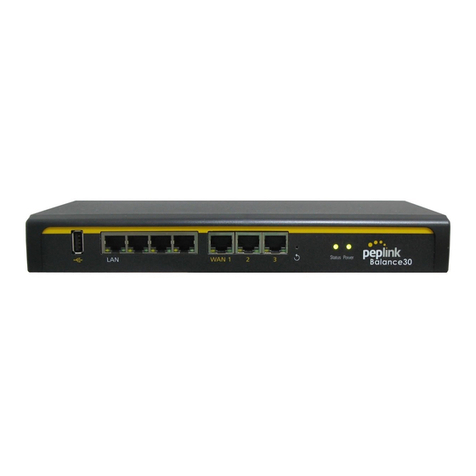
peplink
peplink 20 user manual

KYLAND Technology
KYLAND Technology SICOM3000A Series Hardware installation manual

Digitus
Digitus GreyRapid N user manual

Huawei
Huawei Flybox 4G quick start guide

Comnet
Comnet CNGE2FE8MSPOE Installation and operation manual

bintec elmeg
bintec elmeg RXM7000 installation manual