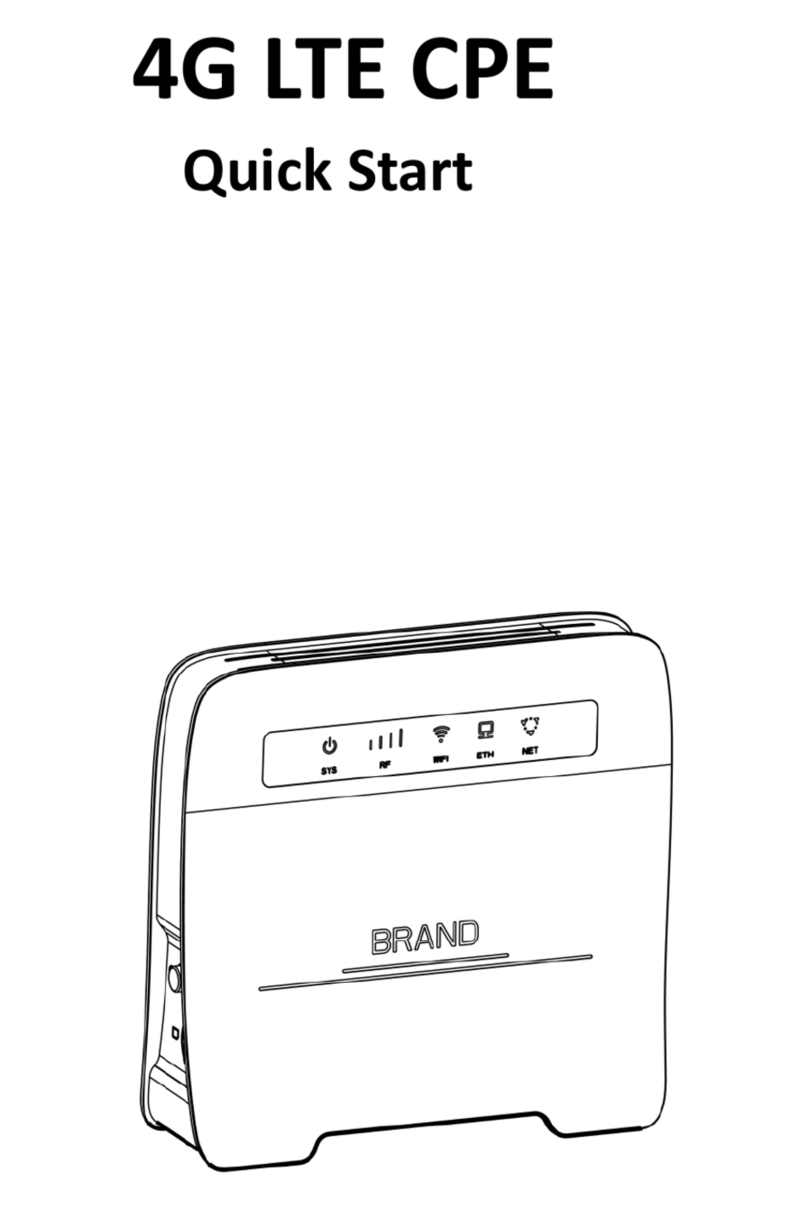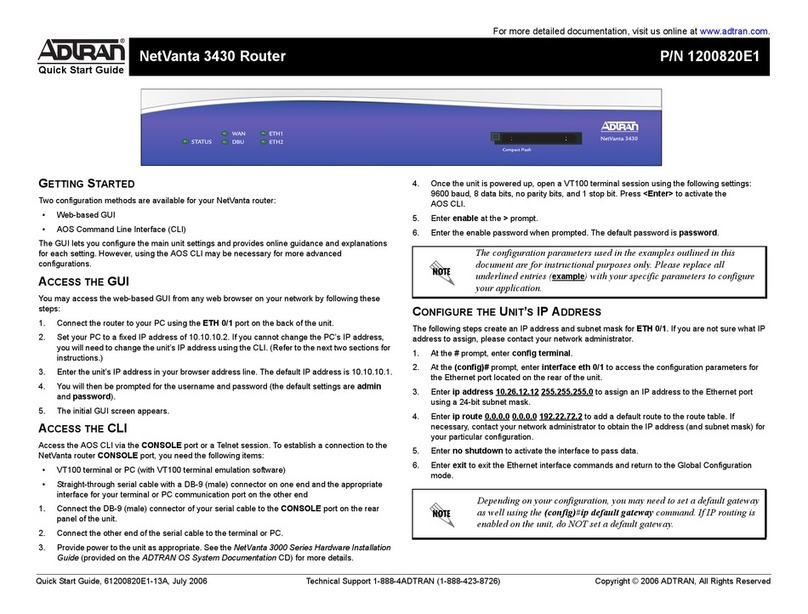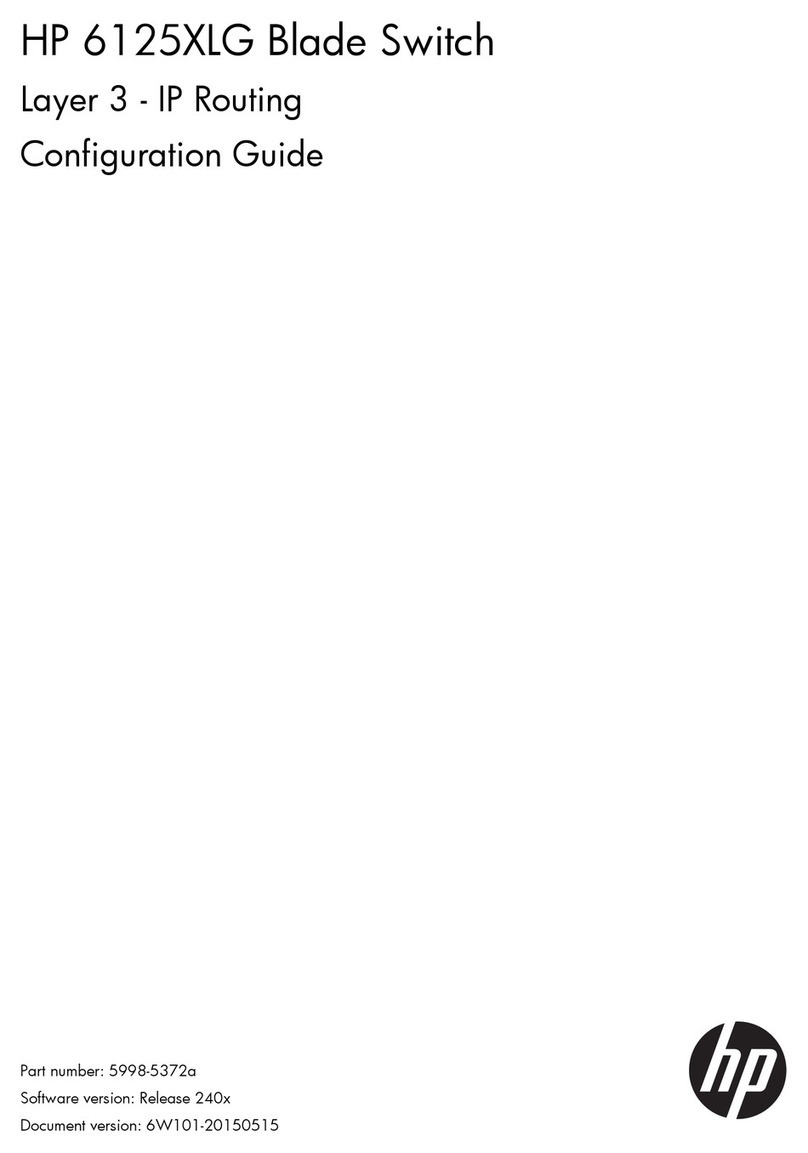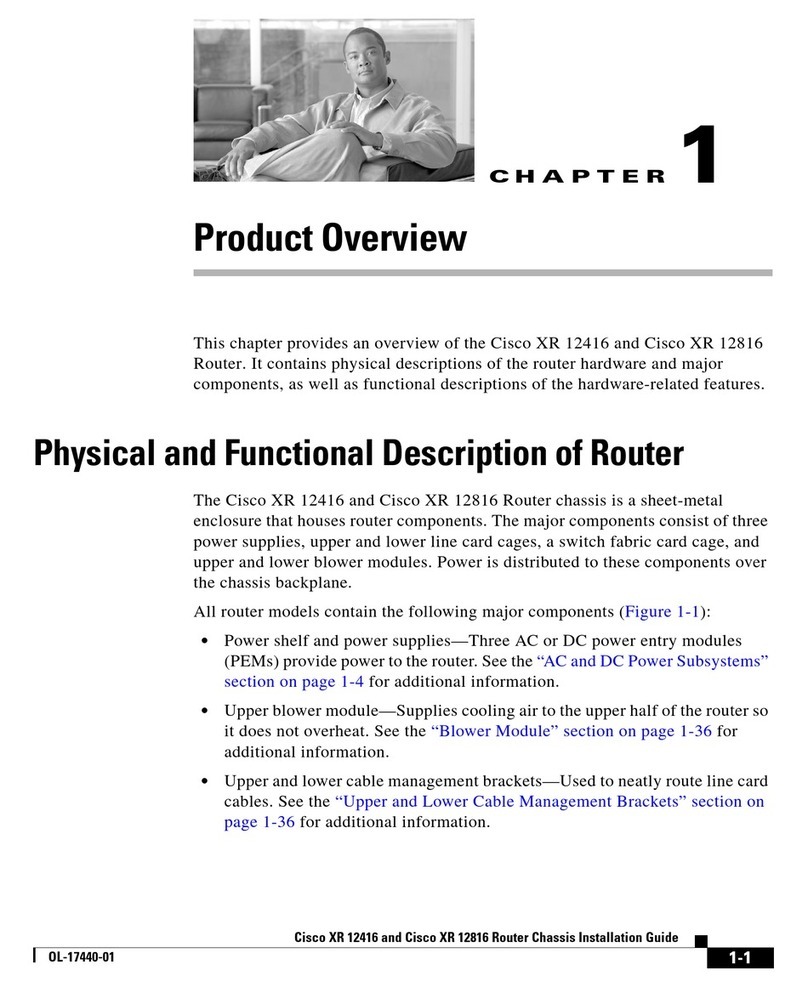movistar ASL26555 User manual


TABLEOFCONTENTS
1Introduction1
2Userinterfaceoverview2
3LANandWLANsettings8
4SettingtheInternetconnection11
5Settingsandstatusofdevicesconnectedtoyourrouter13
6Configureapplicationsandports17
7SettingandusingshareddevicesontheLAN19

HomeStationADSL
WebSet‐upPortal1
1Introduction
TheADSLHomeStationrouterprovidesagraphicalandintuitivewebserverwherebasic
devicemonitoringandset‐upfunctionscanbeperformed.
ThesaidservercanbeaccessedfromacomputerwithanInternetbrowserandanEthernet
orwirelessconnectionbyenteringtherouter'sprimaryIPaddress(thisaddresscanbe
changedbyusers):
http://192.168.1.1
Youmayalsousethefollowingaddress(regardlessofwhetheryouhavechangedtheprimary
addressornot):
http://homestation
SupportedbrowsersareInternetExplorer6orhigher;NetscapeNavigator,Mozilla,Chrome,
FirefoxandOpera.
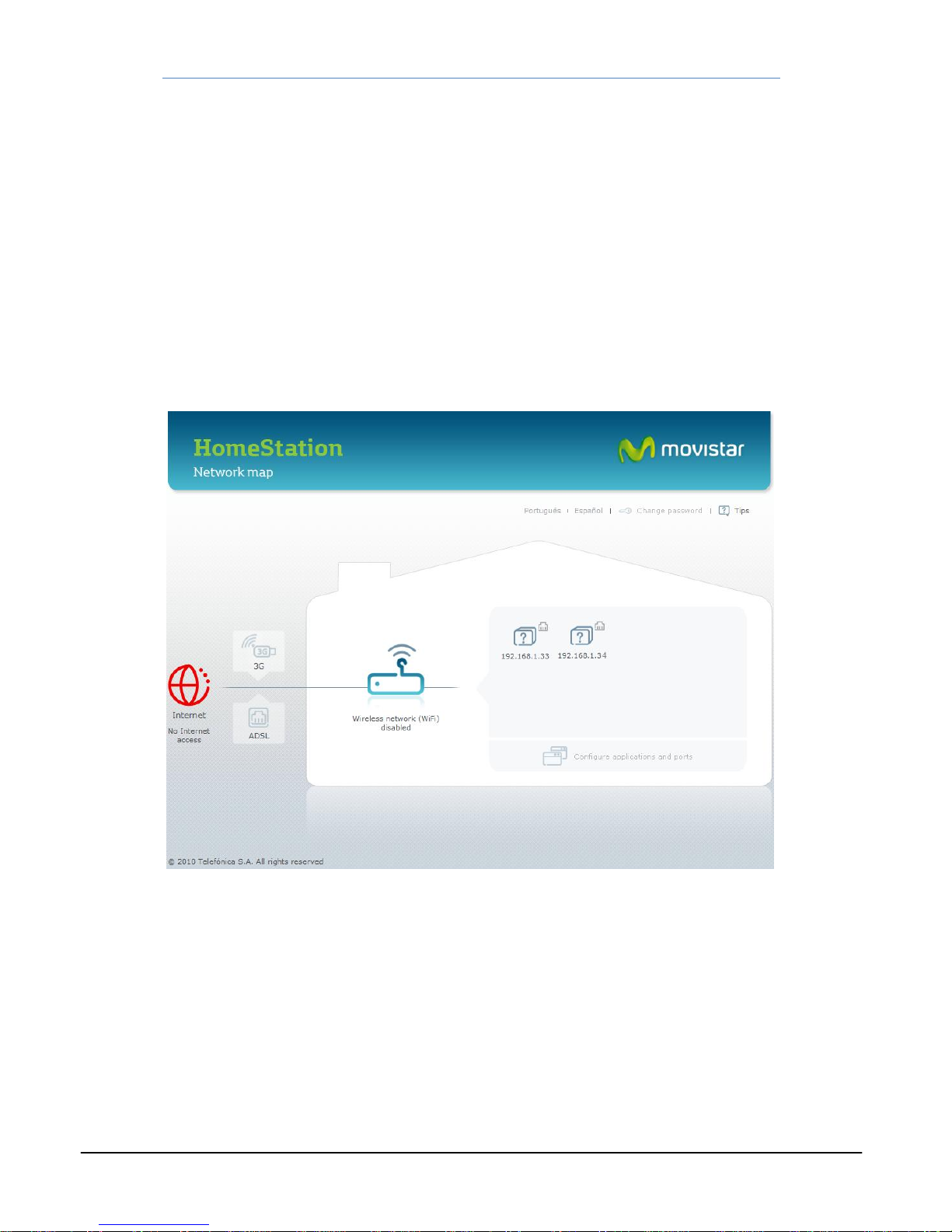
HomeStationADSL
WebSet‐upPortal2
2Userinterfaceoverview
Whenyouaccessthewebserver,thehomepagewillopen.Thispagedisplaysanetworkmap
comprisingtherouterandthedeviceslinkedtoit.Thenetworkmapisagraphical
representationofallthedevicesonthenetwork,suchascomputers,printers,mobilephones,
gameconsoles....Itdisplayswhichdevicesareconnected(greyicons)andwhicharenot
(greyed‐outicons),fromamongthosethathavepreviouslybeenlinkedtotherouter.Italso
indicateswhethertheyareconnectedviacable(Ethernet),wirelessnetwork(Wi‐Fi)orUSB
interface.
Figure2.1displaysthemainscreen:
‐‐Figure2.1—
Thisscreenprovidesaccesstoseveralwebtools.Simplyusethemousetoclickonthe
relevanticonorbox.Therelevantwindowswillthenappearonscreen.Inthecaseof
windowswhereset‐uptaskscanbeperformed,apreviouswindowwillappear(figure2.2)
requestingapasswordinordertolog‐in.Thedefaultpasswordis"1234",butyoumay
subsequentlychangeitusingthespecifictooldescribedbelow.Ineachsession,thiswindow
willonlyappearthefirsttimeyouneedtoopenaset‐uptool.Ifthepasswordisentered
correctly,itwillnotappearagainuntilyoulaunchanotherwebsession.
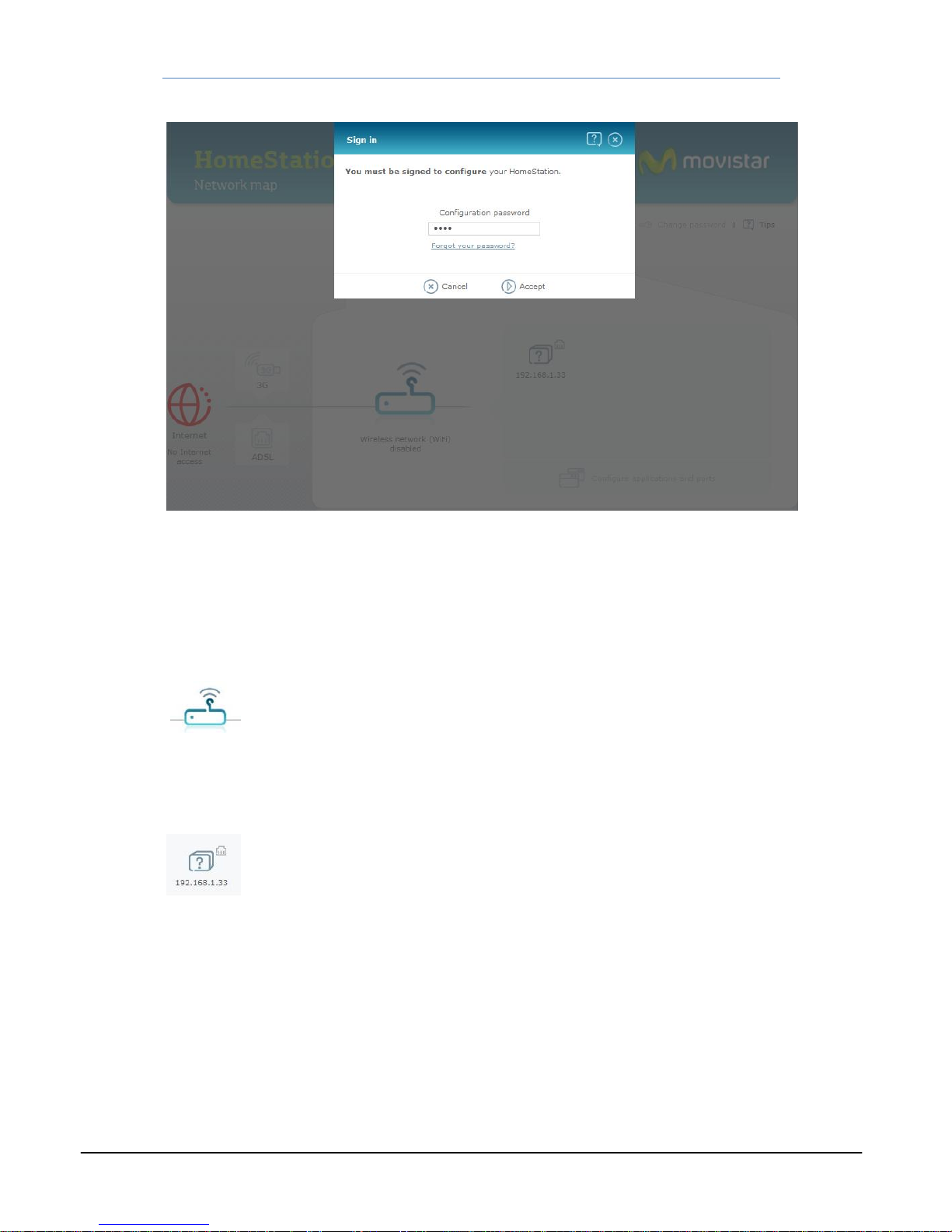
HomeStationADSL
WebSet‐upPortal3
‐‐Figure2.2—
Thescreenincludesanumberofsections:
ROUTERSET‐UP.‐Somerouterfeaturescanbeset‐upandmonitoredselectingtheiconinthe
centreofthescreen:
ThisfunctionalityisdescribedinChapter3.
DEVICESCONNECTED.‐Totherightoftheabove‐mentionediconthereisaniconforeachof
thedeviceslinkedtotherouter.
Themeaningofeachiconandhowtomanagethedifferentdeviceswillbeexplainedin
Chapter5.
INTERNETCONNECTIONSTATUS.‐AniconindicatingtheInternetconnectionstatusislocated
ontheleftofthescreen.

HomeStationADSL
WebSet‐upPortal4
GreenindicatesthattherouterisconnectedtotheInternetandredthatitisnotconnected
byanymeans(ADSLand/or3G).Inthiscase,youmayselecttheicontoaccessanumberof
helpscreenstotrytoachieveaconnection(figure2.3).
‐‐Figure2.3—
ADSLCONNECTIONSTATUS.‐TheADSLConnectioniconisontherightoftheInterneticon.
GreyindicatesthatthereisnoADSLconnectionandgreenthataconnectionexists.Selecting
thisicondisplaystheADSLset‐upwindow,whichwillbedescribedinChapter4.
3GCONNECTIONSTATUS.‐The3GConnectioniconisalsoontherightoftheInterneticon.
Greyindicatesthatthereisno3GLconnectionandgreenthataconnectionexists.Selecting
thisicondisplaysthe3Gset‐upwindow,whichwillbedescribedinChapter4.
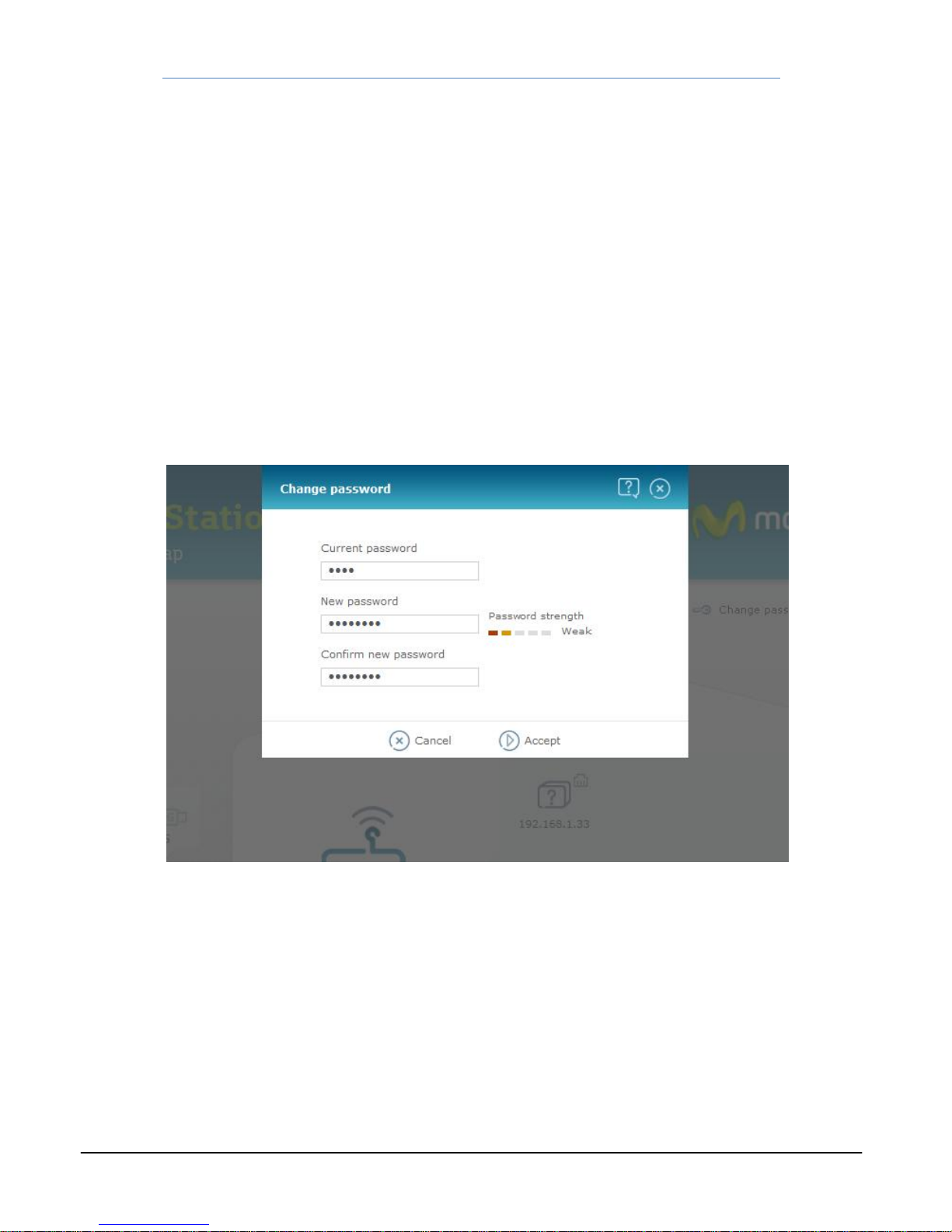
HomeStationADSL
WebSet‐upPortal5
APPLICATIONSANDPORTS.‐The"Configureapplicationsandports"linkislocatedinthe
bottomright‐handsectionofthewindow.Selectthisitemtoopentheapplicationsandport
set‐upwindowthatwillbedescribedinChapter6.
LANGUAGESELECTION.‐Thelanguagelabelsthatcanbeusedtoselectthelanguageinwhich
wewantallthemessagesandtextsintheapplicationtoappeararelocatedintheupper
right‐handsectionofthewindow.AvailablelanguagesareSpanish,EnglishandPortuguese.
ThedefaultlanguageisSpanish.
PASSWORDMANAGEMENT.‐The"ChangePassword"label,whichprovidesaccesstothe
toolrequiredtochangetheset‐uppassword,isalsolocatedinthetopright‐handsectionof
thewindow.Thistoolcanbeseeninfigure2.4.
‐‐Figure2.4—
Youwillhavetokey‐inthecurrentpasswordandthenthenewpasswordtwice.Finally,press
the"Accept"button.
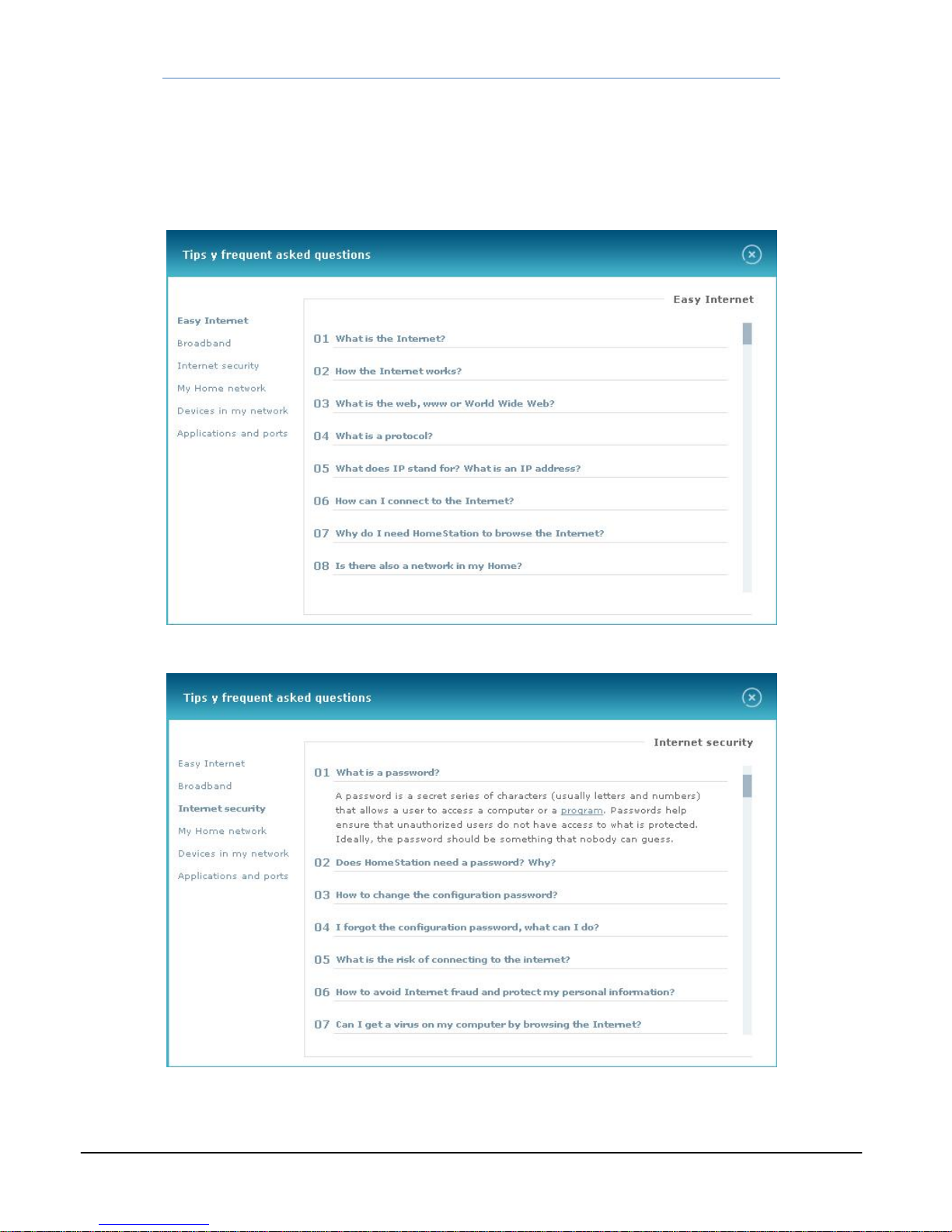
HomeStationADSL
WebSet‐upPortal6
HELP.‐The"Tips"labelinthetopright‐handsectionprovidesaccesstohelpscreens(figures
2.5and2.6)whereyouwillfindinformationthatwillhelpyouuseyourrouterandthisweb
applicationcorrectly.
‐‐Figure2.5—
‐‐Figure2.6—
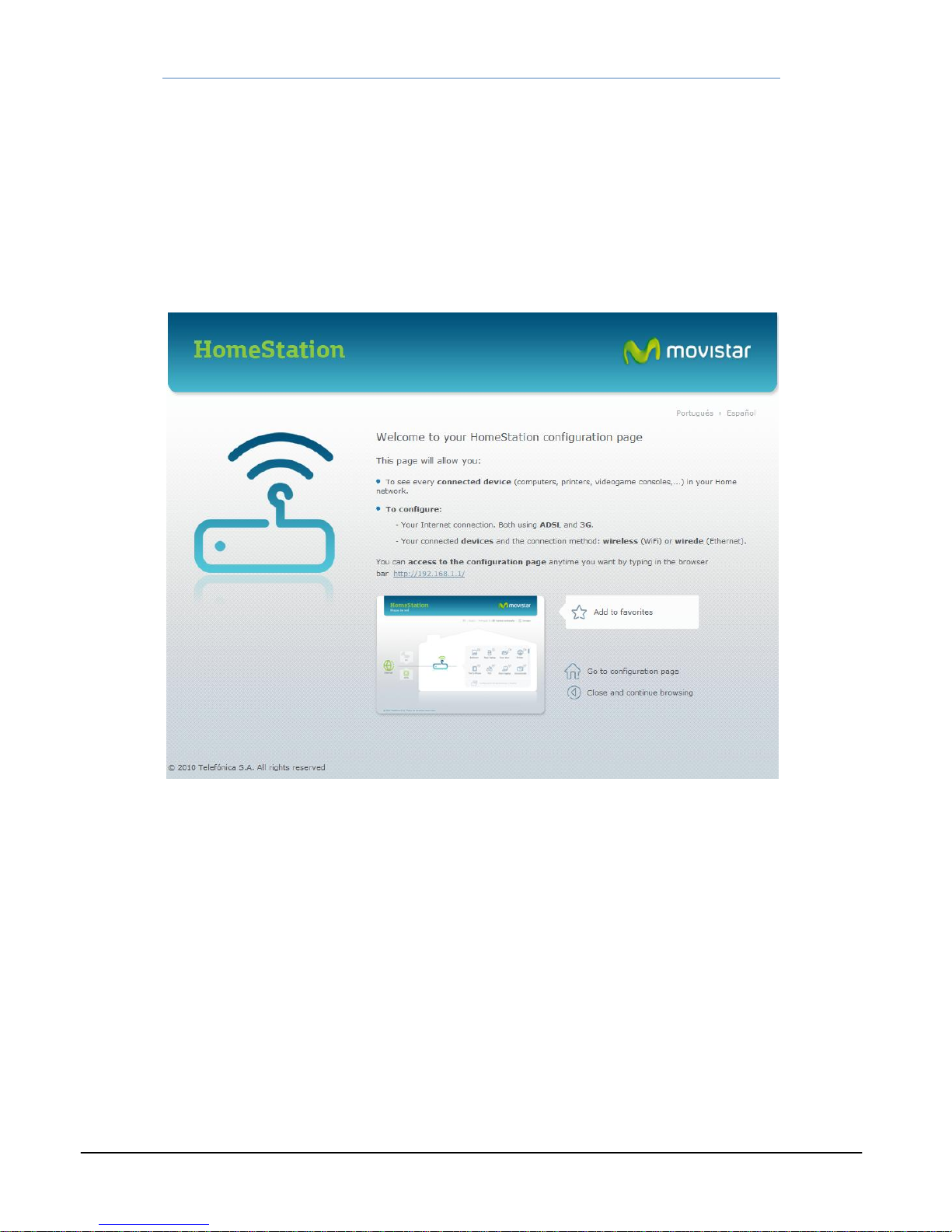
HomeStationADSL
WebSet‐upPortal7
WELCOMESCREEN.‐Finally,thelabelinthebottomleft‐handsectionopensthewelcome
pagetothiswebset‐upapplication(figure2.7)
‐‐Figure2.7—
Thisscreenprovidesaquickintroductiontothemainfeaturesavailableanddirectlinksto:
‐TheHomePage
‐TheSet‐upScreen
‐AddtoFavourites
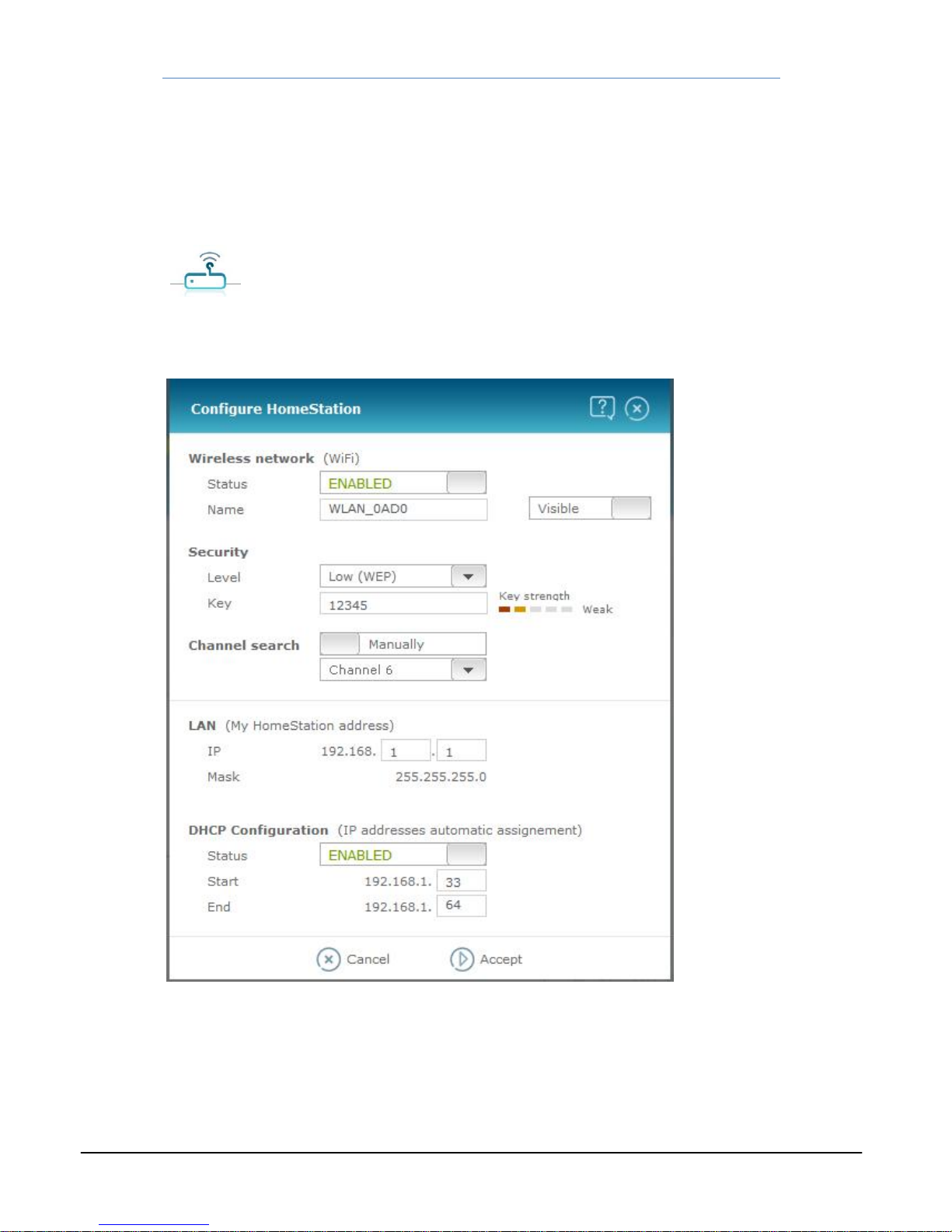
HomeStationADSL
WebSet‐upPortal8
3LANandWLANsettings
Somerouterfeaturescanbeset‐upandmonitoredselectingtheiconinthecentreofthe
screen:
Thewindowdisplayedinfigure3.1willopen:
‐‐Figure3.1—
Thefollowingfeaturescanbeset:

HomeStationADSL
WebSet‐upPortal9
WIRELESSNETWORKCONFIGURATION:
WIRELESSNETWORK(WiFi).‐
State.‐ Thecurrentstatus,whichmaybechanged,isdisplayed.Possiblestatesare
ENABLED(WiFiinterfaceisoperational)andDISABLED(WiFiinterfacenotoperational)
Name.‐ ThecurrentnameoftheWiFiinterfaceisdisplayed.Itmaybechangedand
alsosettoVisibleorHiddenforotherinterfaces
SECURITY.‐Interfacesecurityoption.
Level.‐Thetypeofsecurityisselectedfromadropdownlistthatappearswhenyou
selectthearrowtotherightofthebutton,asdisplayedbelow:
Password.‐Apasswordwillusuallyberequired,thefeaturesofwhichwilldependon
thelevelofsecurityselected.Thestrengthofthepasswordselectedisdisplayedontheright.
CHANNELSEARCH.‐YoumayselecttheAutomaticorManualoption.Inthelattercaseyou
mustsetthechannelnumber.
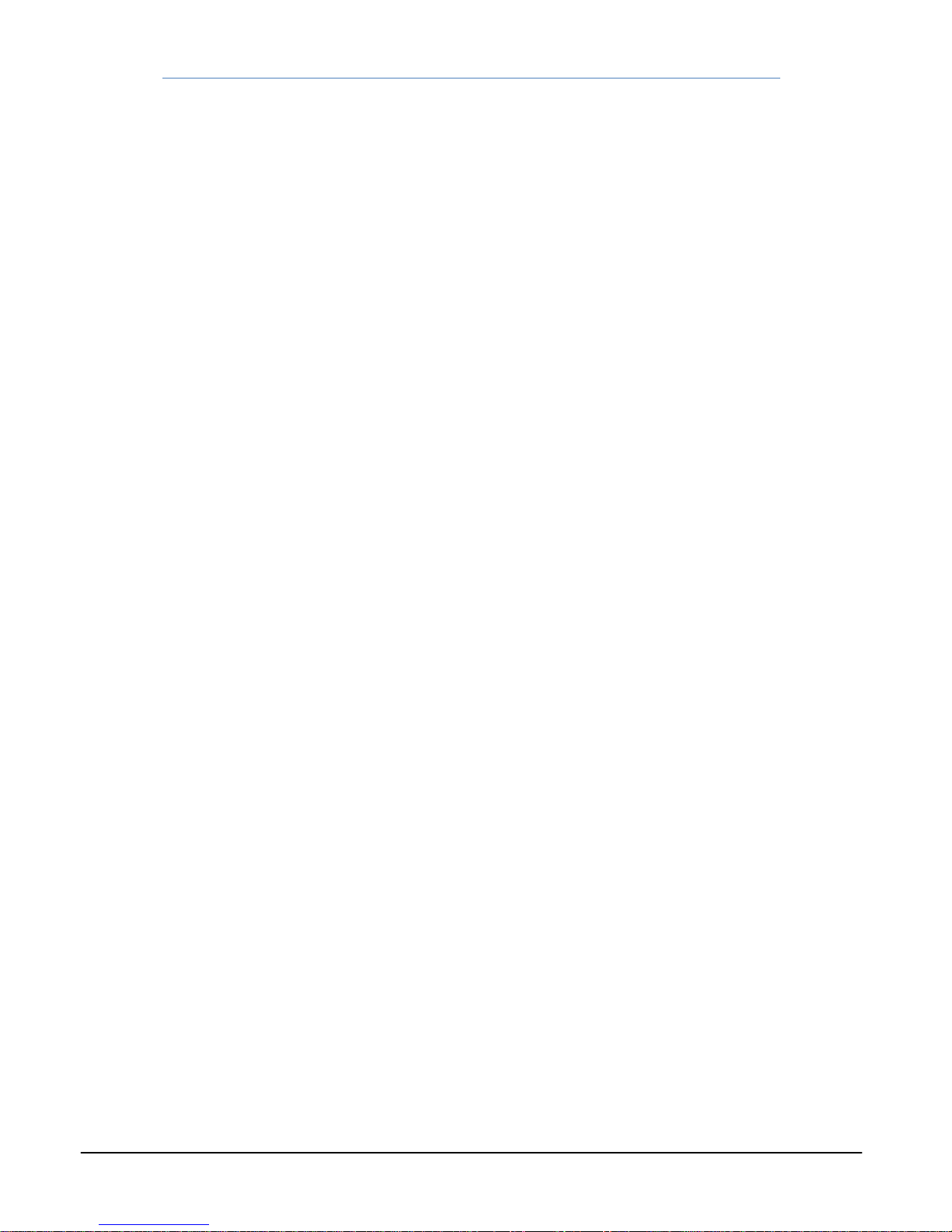
HomeStationADSL
WebSet‐upPortal10
LANSETTINGS:
LAN(MyHomeStation'sAddress).‐ Youwillhavetosettherouter'sIPAddresswithinthe
LANthatyouwillcreatetogetherwiththedevicesyouwillconnecttotherouter.Thisiswhat
wepreviouslytermedtherouter'sprimaryaddress.
DHCPSETTINGS(automaticIPaddressallocations).‐Establishthesettingfortherouter's
DHCPserver(ON/OFF).IfyouselectON,youwillhavetosettheinitialandfinaladdressesof
thescopeofaddressesthattherouterwillallocatetothedevicesconnected.
Atalltimesandafterenteringthesettingsineachfield,messageswillappearwhenrelevant
indicatingtheeffectsonthesystem,thenatureofthedataenteredand,insomecases,the
introductionofcertainsettingwillbeautomaticallyaborted.Thesettingsmustbevalidated
byclickingonOK.

HomeStationADSL
WebSet‐upPortal11
4SettingtheInternetconnection
CertainbasicdatarelatedtotheADSLand3GInternetconnectioncanbeset.
InordertoconfigureanADSLconnection,selecttheicondescribedinChapter2
Thisiconmayappearingrey(ifthereisnoADSLconnection)orgreen(ifaconnectionexists).
Whenselected,thewindowdisplayedinfigure4.1willopen:
‐‐Figure4.1—
YoumayassignthePPPoEprotocolusernameandpasswordforanADSLinternetconnection.
ClickAccepttovalidatethesettings.
Inordertoconfigurea3Gconnection,selecttheicondescribedinChapter2
Thisiconmayappearingrey(ifthereisno3Gconnection)orgreen(ifaconnectionexists).
Whenselected,thewindowdisplayedinfigure4.2willopen:
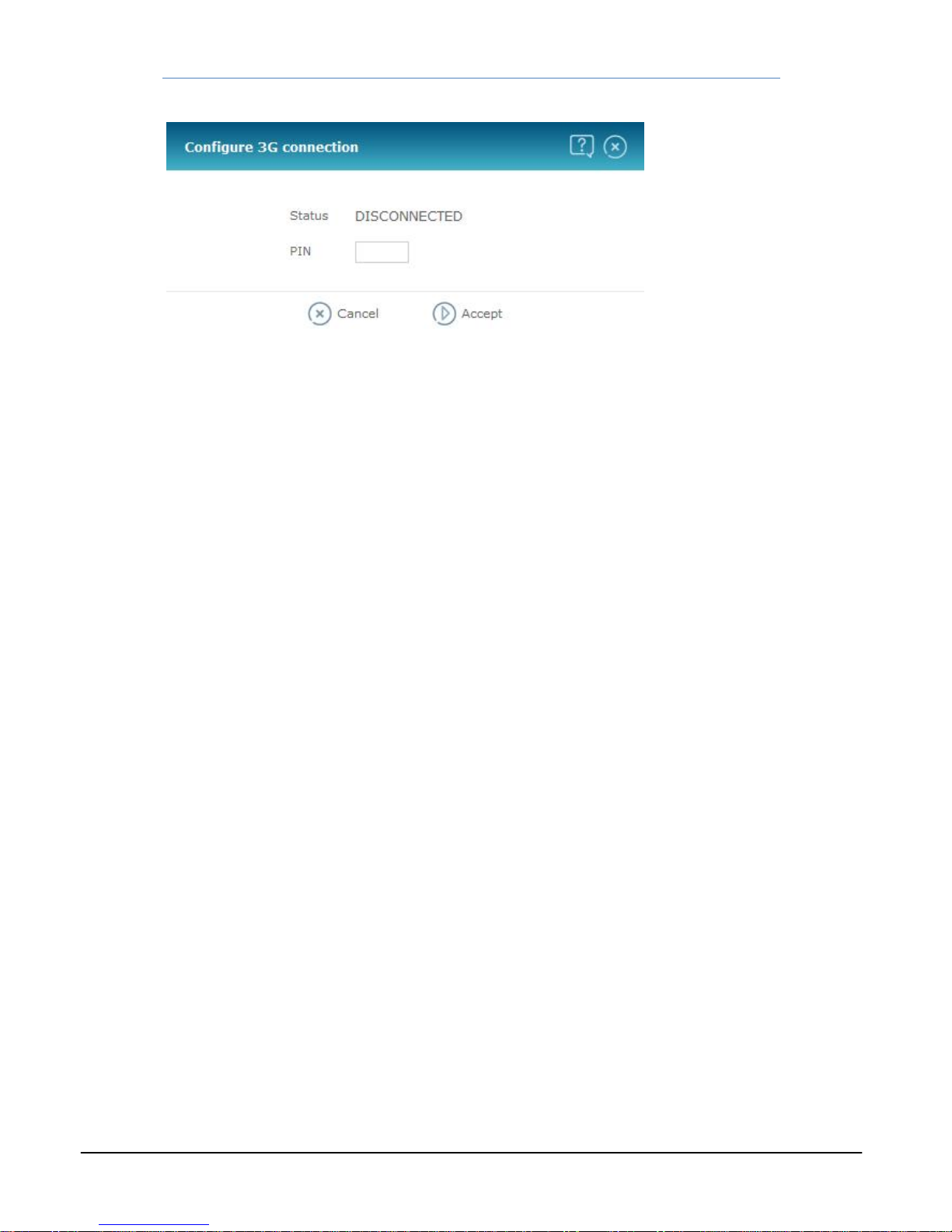
HomeStationADSL
WebSet‐upPortal12
‐‐Figure4.2—
Thiswindowwilldisplaythe3Gconnectionstatus(CONNECTED/DISCONNECTED)andyou
mayenterthePINoftheSIMcardusedinthe3Gdevice.ClickAccepttovalidatethesettings.
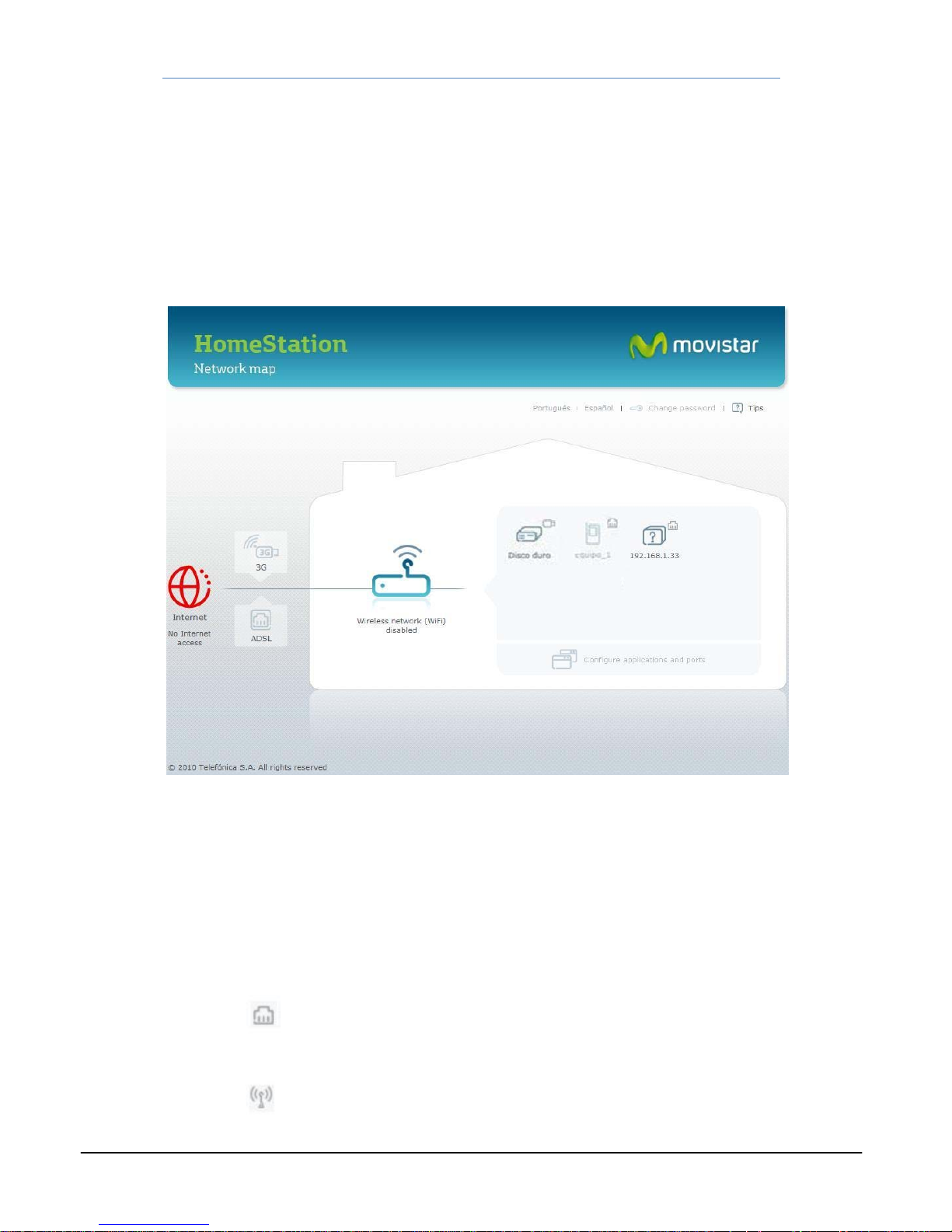
HomeStationADSL
WebSet‐upPortal13
5Settingsandstatusofdevicesconnectedtoyour
router
Thenetworkmapwilldisplaythedifferentdeviceslinkedtoyourrouter.Anexamplecanbe
seeninfigure5.1
‐‐Figure5.1—
Therewillbeaniconforeachdevice,describingtheirfeatures.Eachiconincludesthe
followingparts:
‐Centralpart.‐ Iconindicatingthetypeofdeviceconnected(harddrive,printer,PC,
laptop...)
‐Toppart.‐Iconindicatingthetypeofconnectionbetweenthedeviceandtherouter.
Therethreetype:
a) ConnectionviaEthernet
b) ConnectionviaWiFi

HomeStationADSL
WebSet‐upPortal14
c) ConnectionviaUSB
‐Lowerpart.‐ Nameofthedevice.Thetypeofnamemaychangedependingonthe
typeofdevice.USBdeviceshaveafixedname("harddisk"formemorydevicesand
"printer"forprinters).InthecaseofdeviceswithanInternetorWiFiconnection,the
namewillinitiallybetheirIPaddressontheLAN.Eventually,usingaprocedure
describedbelowtoconnectdevicestotherouter,youmayassignadifferentname.
Inthatcase,thenewnamewillappear.
USBconnecteddeviceswillonlyappearonthenetworkmapiftheyareconnectedtothe
router.Thesamewillbethecasewithotherdevicesiftheyhavenotbeenlinkedtothe
router.Linkeddeviceswillappearonthenetworkmapuntilyoudecidetodeletethelink.
Whenlinkeddevicesareconnectedtotherouter,theiconwillbedarkgrey,whentheyare
notconnected,theiconwillbelightgrey.
Aswehavealreadymentioned,devicesconnectedviaUSBorviaEthernetcanbelinkedto
therouterordetached.Inordertolinkadevice,simplyselectitsicon.Thewindowdisplayed
infigure5.2willopen:
‐‐Figure5.2—
Thiswindowconsistsofthefollowingfields:

HomeStationADSL
WebSet‐upPortal15
Name.‐Editablefieldusedtogivethedeviceaname.Itwilloriginallyappearblank.
Type.‐Drop‐downlisttoindicatethetypeofdevice.Thedefaultvaluewillbe"Unknown",but
youmayselectthetypebyclickingthedrop‐downarrowandselectingthetypefromthose
listed.(figure5.3).Bychangingthetype,theiconontheleftwillautomaticallychange,
displayingtheicondefinedforthetypeselected.Thisiconwillsubsequentlyappearonthe
networkmap.
‐‐Figure5.3—
IPAddress.‐IPaddressofthedeviceontheLAN
Connection.‐IndicatewhetheryourcomputerisconnectedbycableorWiFi,orwhetheritis
disconnected
Portsavailableforthisdevice.‐Alistofalltheapplicationsdefinedfortherouter(see
Chapter6).Theboxestotheleftofeachapplicationwillindicatewhethertheyarelinkedto
thedevice(marked"v")ornot(blank).Theapplicationsalreadylinkedtootherdevicesonthe
LANarealsoindicated(greybox).Inthecaseofapplicationsnotlinkedtootherdevices,as
eachapplicationmayonlybelinkedtoone,youmaylinkordetachapplicationsfromdevices
byclickingontheboxwithyourmouse.
Configureapplicationsandports.‐ Directaccesstothegeneralapplicationsandportset‐up
windowthatwillbedescribedinChapter6.
Finally,clickAccept.Thesettingsappliedwillbevalidatedandthedevicewillbecomelinked.
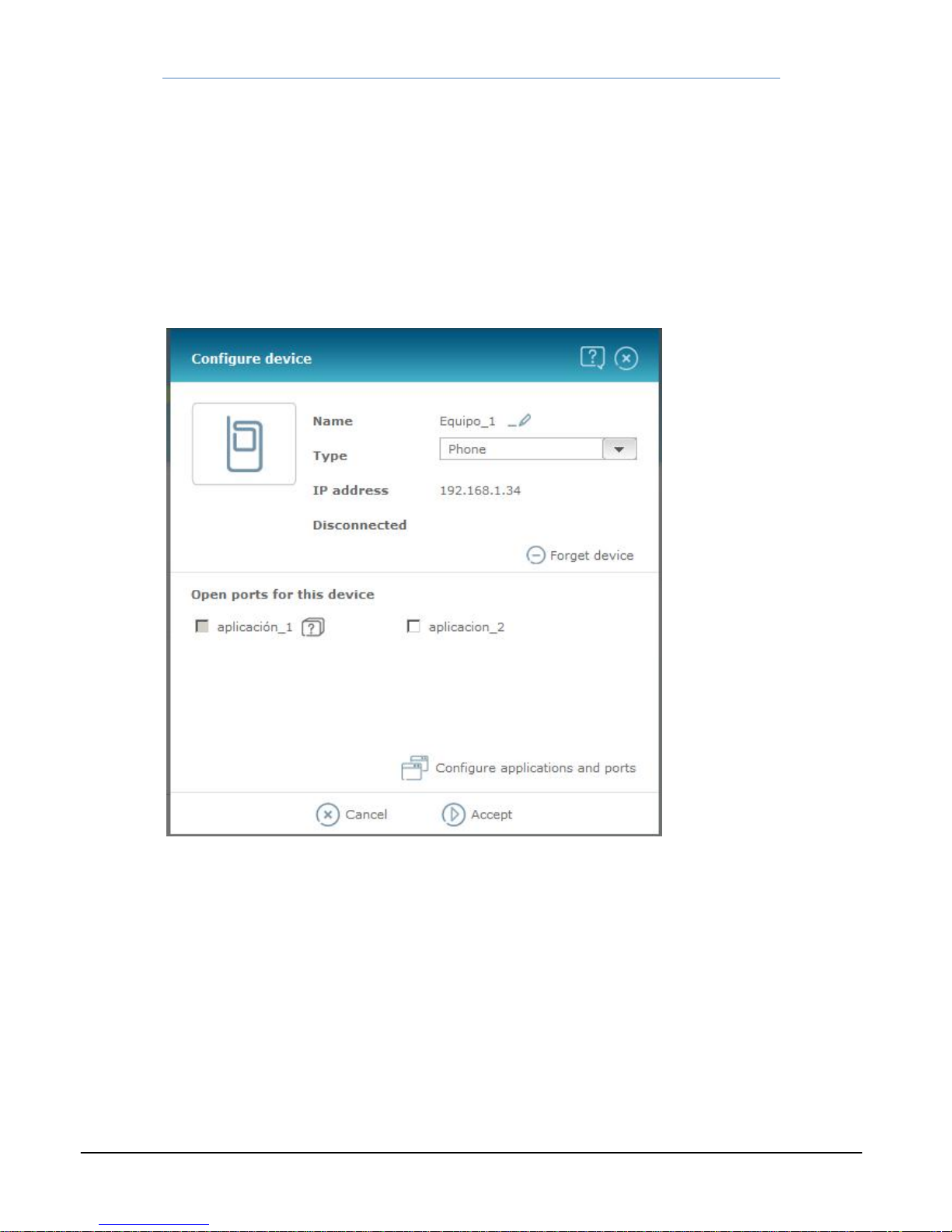
HomeStationADSL
WebSet‐upPortal16
Todetachadevice,followthestepsindicatedbelow:
‐DetachingitfromtheLAN.
‐Therelevanticonwillappearonthenetworkmapinlightgrey(e.g.Equipo_1that
canbeseeninfigure5.1)
‐Whenselected,thedeviceset‐upwindowwillappearasdisplayedinfigure5.4.
‐Simplyselectthe"Forgetdevice"optionthenclick“Accept”.
‐Thedevicewilldisappearfromthenetworkmap.
‐‐Figure5.4—

HomeStationADSL
WebSet‐upPortal17
6Configureapplicationsandports
Thistoolisaccessedbyclickingon"Settingapplicationsandports"inthebottomrighthand
sectionofthemainscreen(seefigure2.1)orintheset‐upwindowofadeviceconnectedto
therouter(seefigure5.2).
Theapplicationsandportset‐upwindowwillappearasdisplayedinfigure6.1.
‐‐Figure6.1—
Thiswindowconsistsofthefollowingfields:
‐Listofapplications.‐Alltheapplicationscreatedfortherouterarelisted.Clickonthe
desiredapplicationanditsdatawillbedisplayedontheright‐handsideofthe
window,whereyoumayreadandchangethem.Ifyouwanttocreateanew
application,simplyclickonthe"+"buttonatthebottom.Todeleteanapplication
thathasalreadybeencreated,simplyselectitonthelistandpressthe"‐"button.
‐Detailsofeachapplication.‐Thesearedisplayedintheright‐handsideofthewindow
where,ifnecessary,aslidingbarappearstoenableyoutoviewalltheinformation.It
consistsofthefollowingparts:
oApplicationname.‐ Theoriginalnamegiventotheapplicationwillbe
displayed.Inthecaseofanewlycreatedapplication,itwillinitiallybenamed
"NewApplication".Tochangethename,clickontheiconthatappearsto
therightofthenameandtheneditthename.
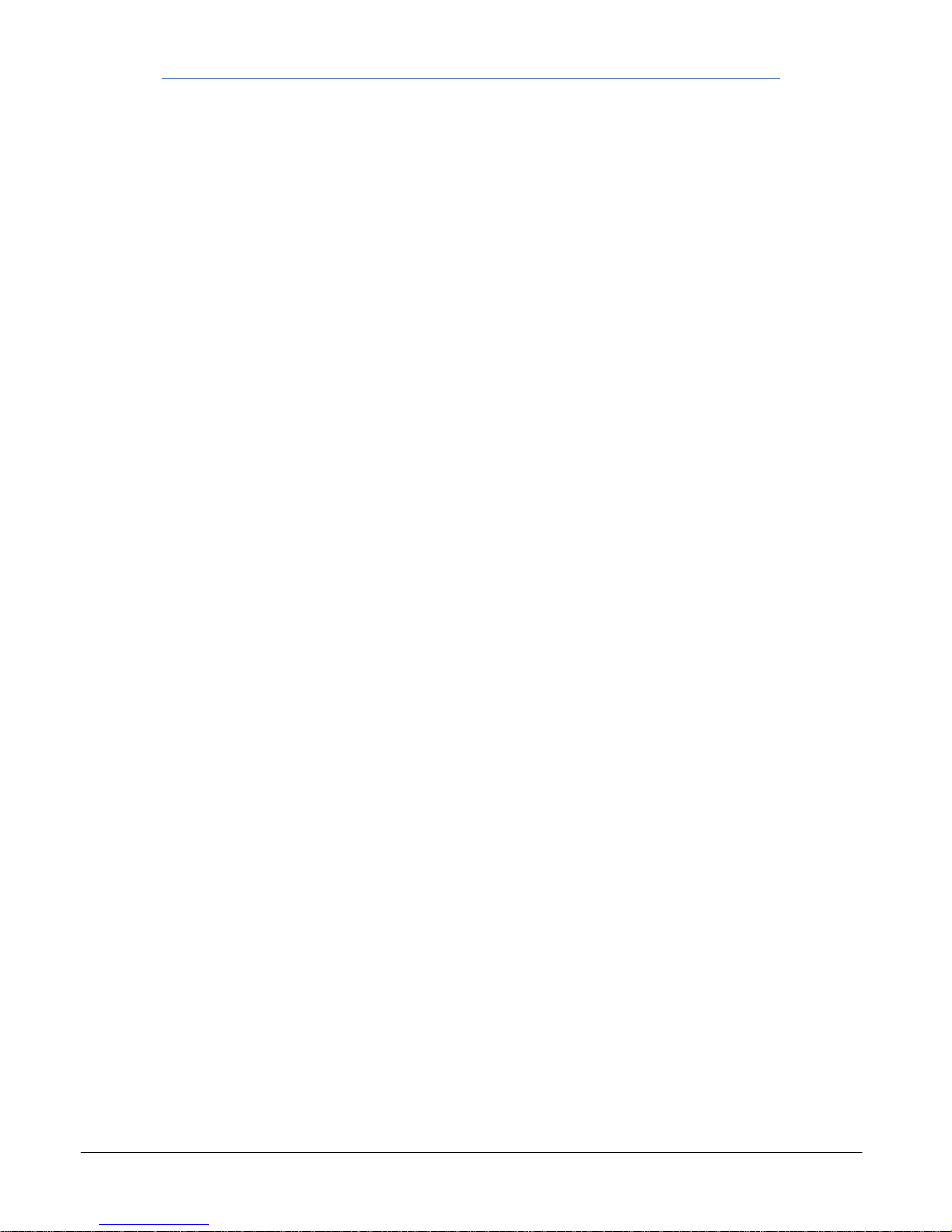
HomeStationADSL
WebSet‐upPortal18
oRulesthatapply.‐Alltherulescreatedfortheapplicationaredisplayed.Each
ruleoccupiesonelineinthewindow.Toaddarulejustclickthe"+"buttonat
thesideofthe"AddRule"text.Todeletearule,clickonthe"‐"buttonnext
totheruleyourwishtodelete.Toeditorchangearule,takethefollowing
steps:
Indicatewhetheryouprefertheruletobedefinedbyasingleportor
arangeofports.Usethebuttonlocatednexttothe"Open"text.The
buttonincludesatextstatingwhetheroneport(text"port")ora
rangeofports(text"ports")areused.Tochangefromoneoptionto
theother,clickontheshadedpartofthebutton.
Entertheportorrangeofportsyouwishtodefine.
Selecttheprotocoltowhichtheruleisapplied(TCP,UDPorboth)
‐Assigningdevices.‐Indicatetowhichdevice,fromthoselinkedtotherouter,you
wishtolinktheapplication.Thereisalinkatthebottomright‐handsectionofthe
screenwiththetext"Fordevice".Clickonthearrowtotherightandalistofallthe
deviceslinkedtotherouterwillbedisplayed.Selectoneofthem.Ifyouprefernotto
linkanyofthem,select"None".
Finally,pressthe"SaveChanges"buttontoconfirmtheoperation.
This manual suits for next models
1
Table of contents
Other movistar Network Router manuals
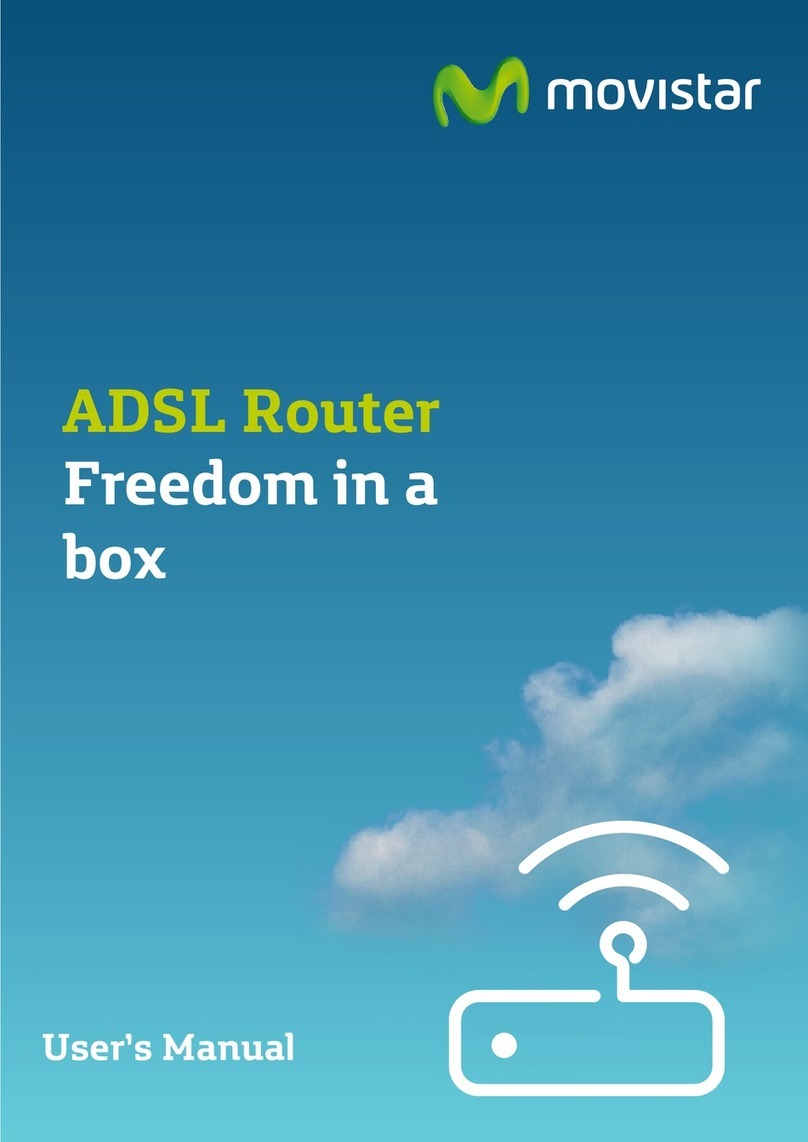
movistar
movistar Zoovel Z-201 User manual

movistar
movistar WLD71-T3 User manual

movistar
movistar Xavi 7968 User manual

movistar
movistar Home Station Fibra Optica User manual

movistar
movistar Home Station ADSL User manual

movistar
movistar Home Station VDSL2 User manual

movistar
movistar P.DG A4001N User manual

movistar
movistar Home Station ADSL User manual