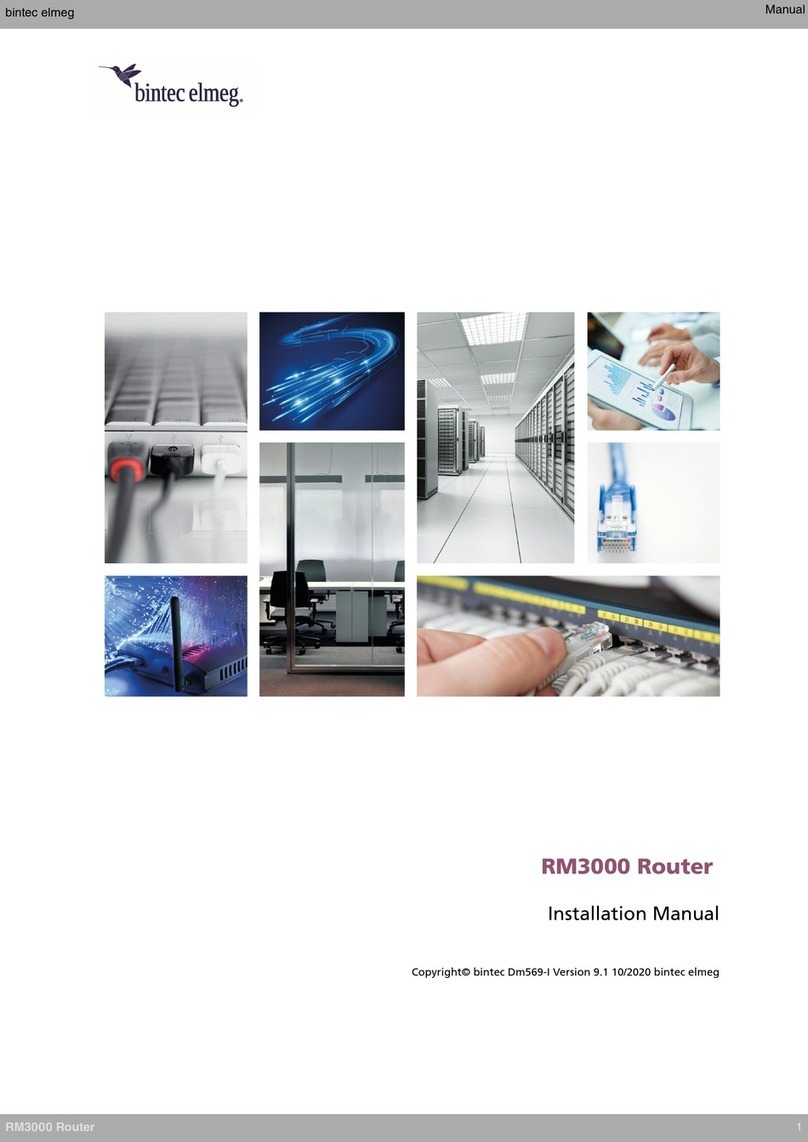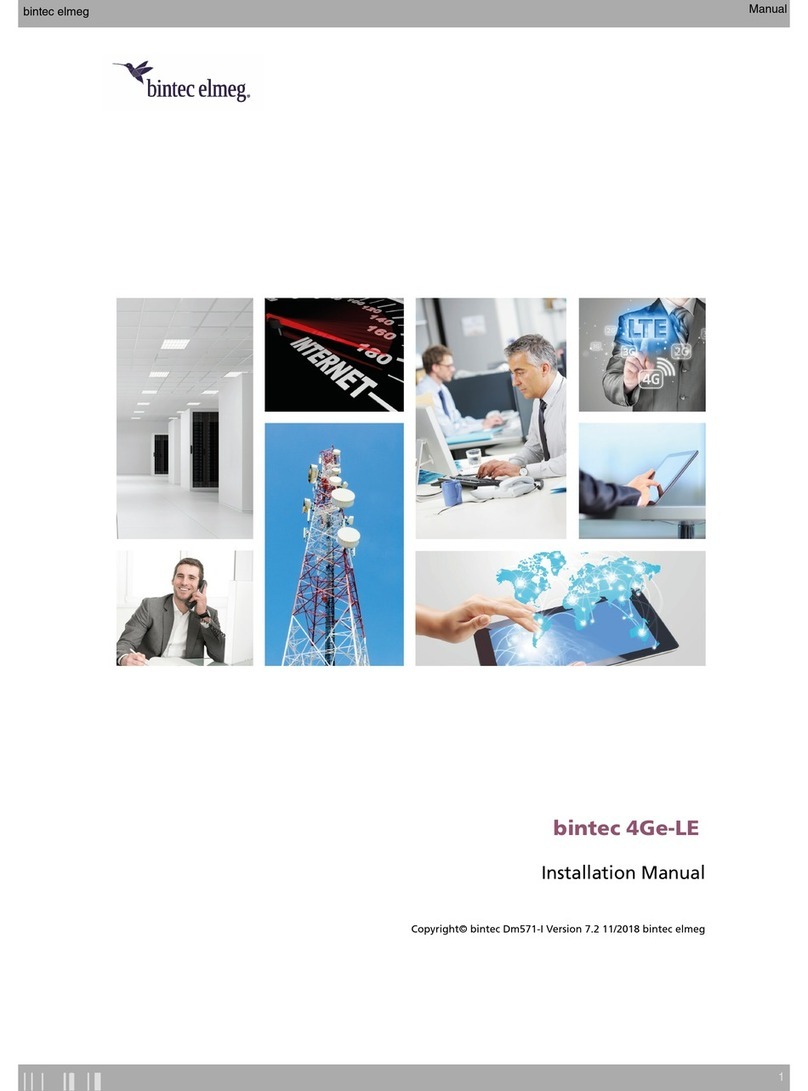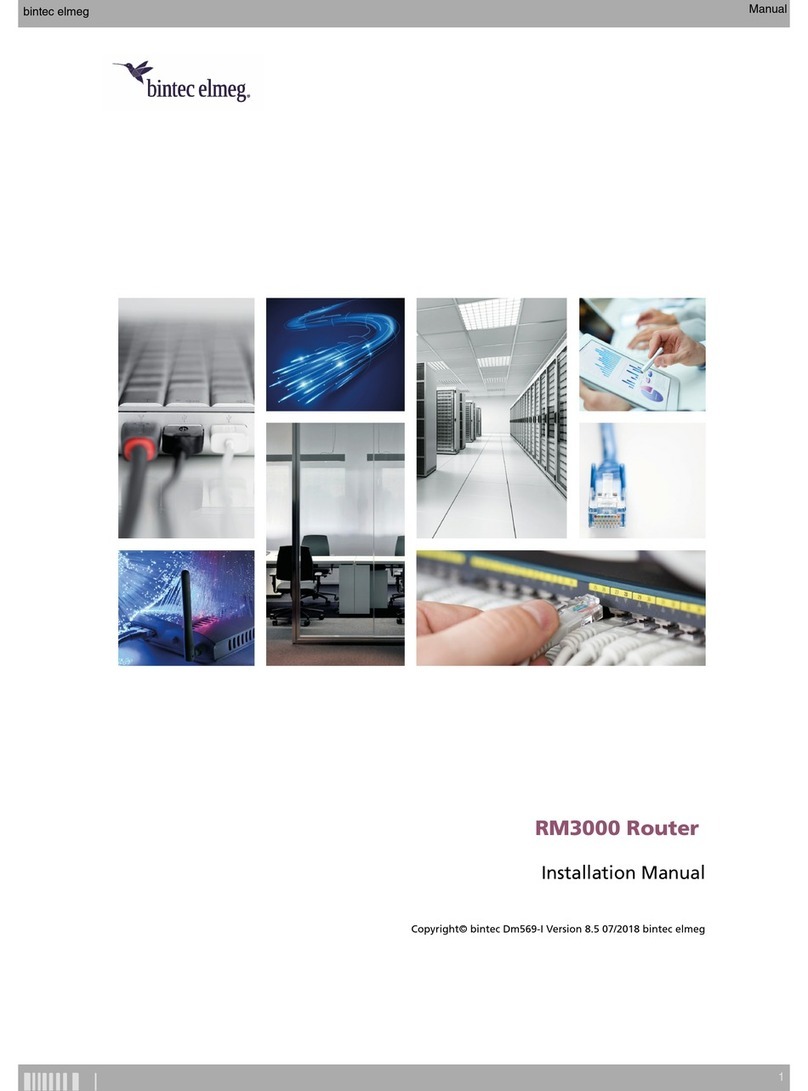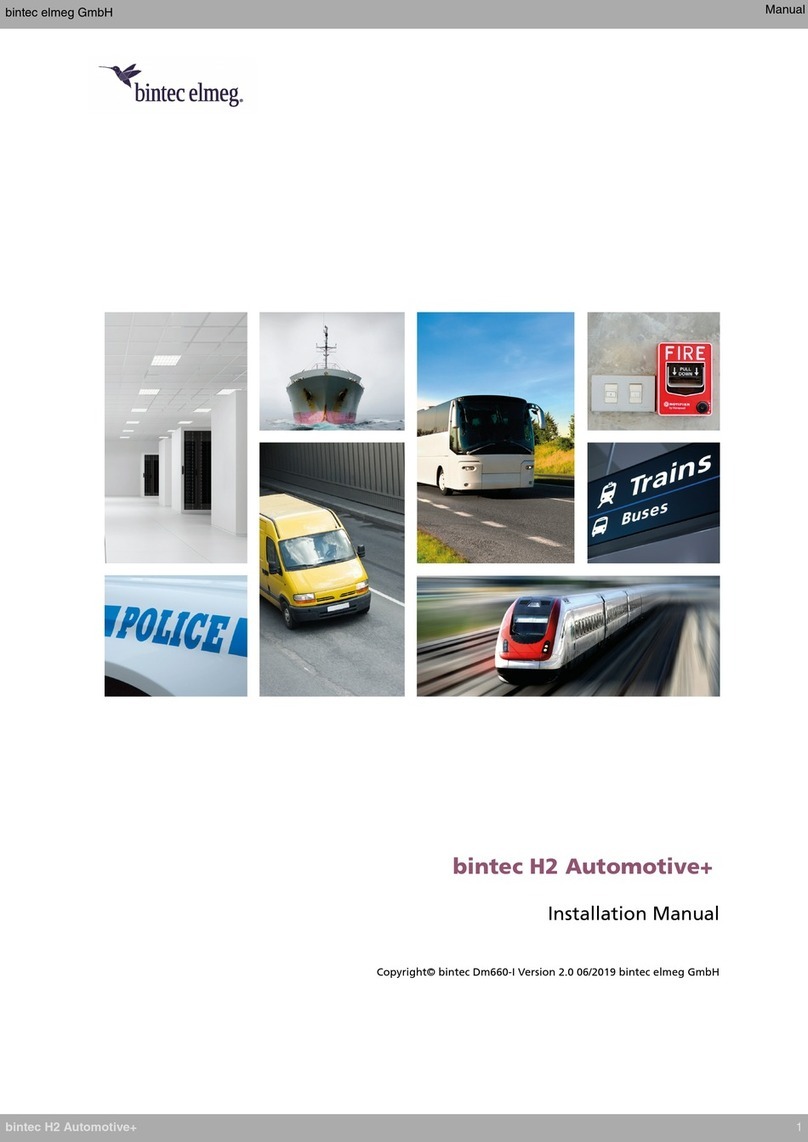3.7.3 Connecting a 3G USB device (USB connector) . . . . . . . . . . . . . . . . . . . . . . 16
3.7.4 Connecting for Configuration . . . . . . . . . . . . . . . . . . . . . . . . . . . . . . 16
3.8 OptionalStorage................................... 16
3.8.1 Procedure to install a hard disk . . . . . . . . . . . . . . . . . . . . . . . . . . . . . 16
3.8.2 Procedure to install a flash memory expansion SD . . . . . . . . . . . . . . . . . . . . 18
Chapter4 Compliance.................................... 20
4.1 ManufacturerInformation............................... 20
4.2 SafetyWarnings................................... 21
4.3 WEEEInformation.................................. 22
4.4 REACH....................................... 22
4.5 EC Declaration of Conformity. . . . . . . . . . . . . . . . . . . . . . . . . . . . . . 22
4.6 LaserProduct.................................... 23
Appendix A Technical Information. . . . . . . . . . . . . . . . . . . . . . . . . . . . . . . 24
A.1 Troubleshooting................................... 24
A.2 Updatingthesoftware................................. 24
A.3 Connectingtothedevice ............................... 24
A.3.1 Connecting using the local console (Aux connector) . . . . . . . . . . . . . . . . . . . . 24
A.4 Connectors ..................................... 25
A.4.1 LANConnector(Switch)................................ 25
A.4.2 WANBase-TConnector................................ 26
A.4.3 WANSFPConnector................................. 26
A.4.4 USBConnector.................................... 26
A.4.5 ConfigurationConnector................................ 27
A.5 TechnicalSpecifications ............................... 27
A.5.1 HardwareArchitecture................................. 27
A.5.2 LANInterface .................................... 27
A.5.3 WANBase-TInterface ................................ 27
A.5.4 WANSFPInterface.................................. 28
A.5.5 USBInterface.................................... 28
A.5.6 ConfigurationInterface ................................ 28
A.5.7 PowerSupply.................................... 28
A.5.8 Dimensionsandweight................................ 28
A.5.9 Environmental Specifications . . . . . . . . . . . . . . . . . . . . . . . . . . . . . . 28
Table of Contents bintec elmeg
ii RXM7000