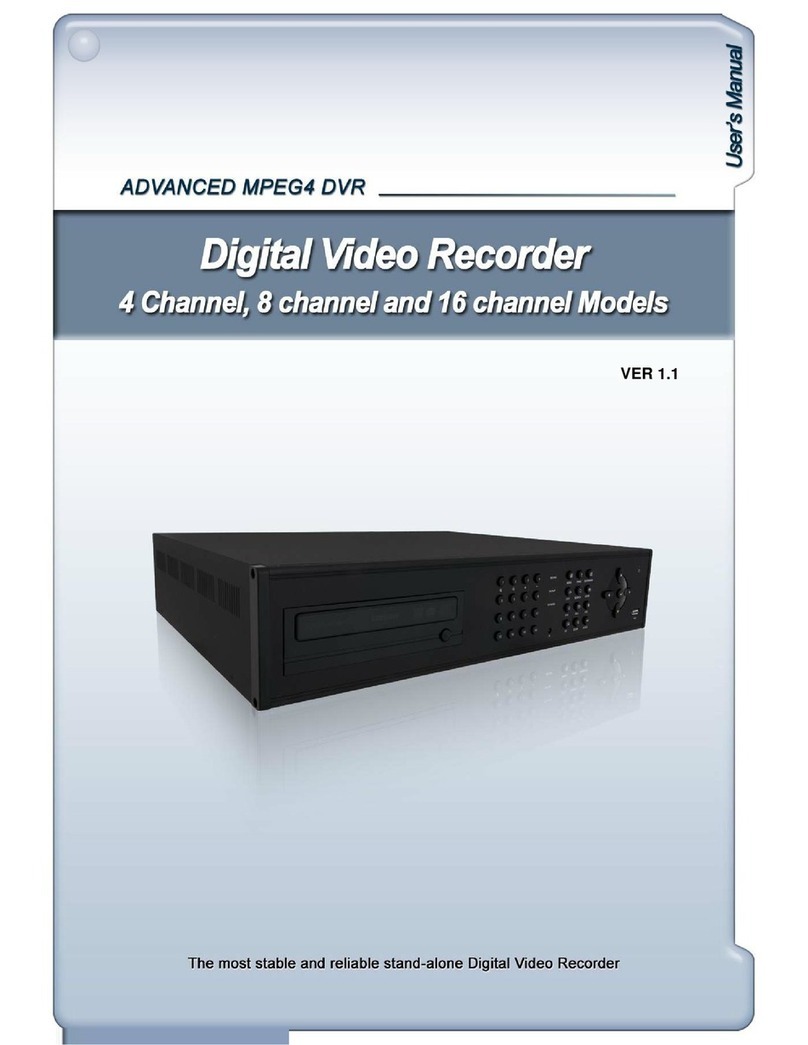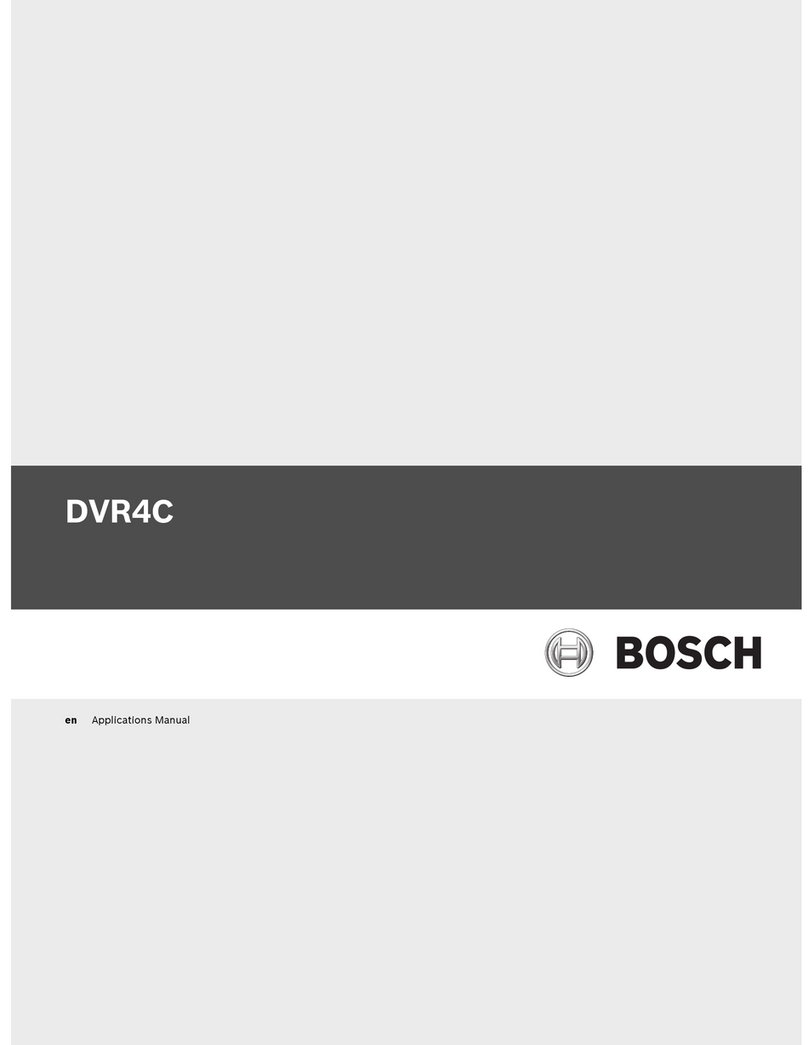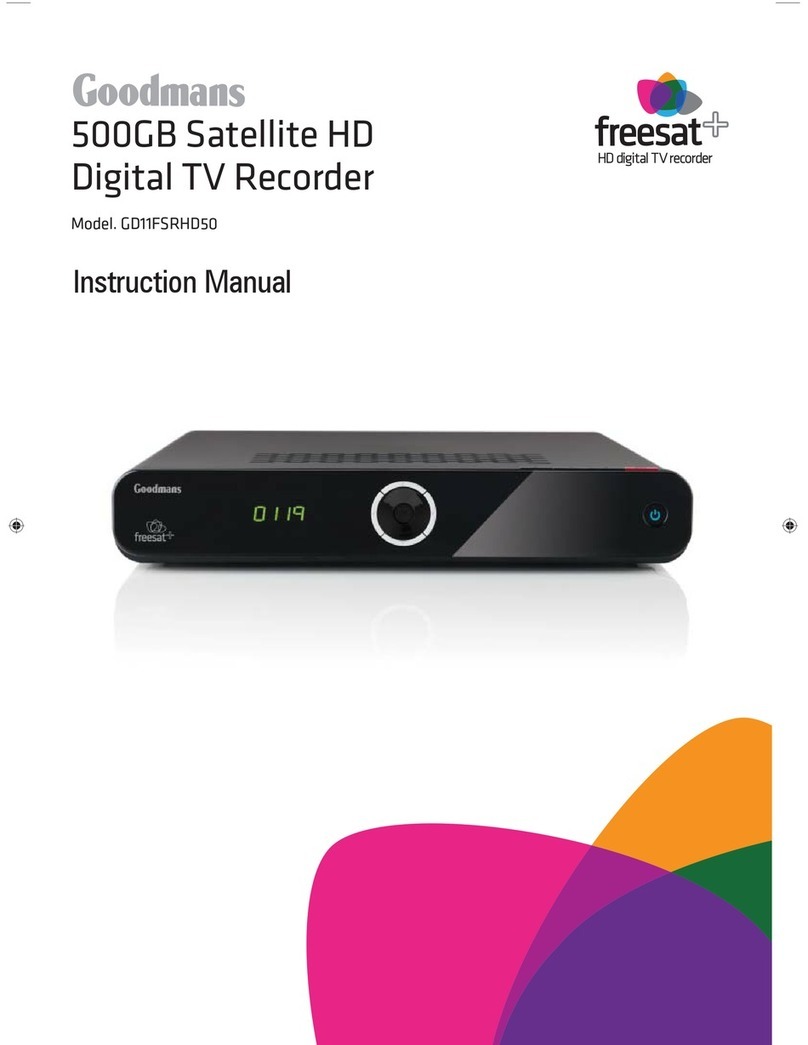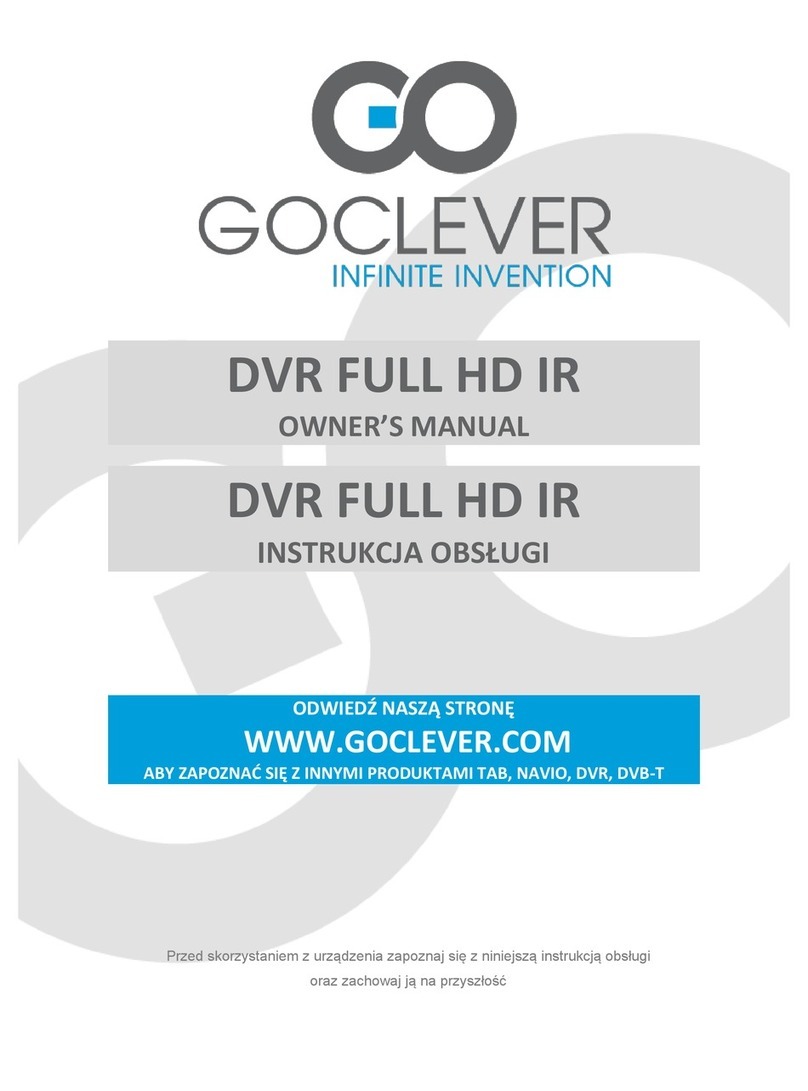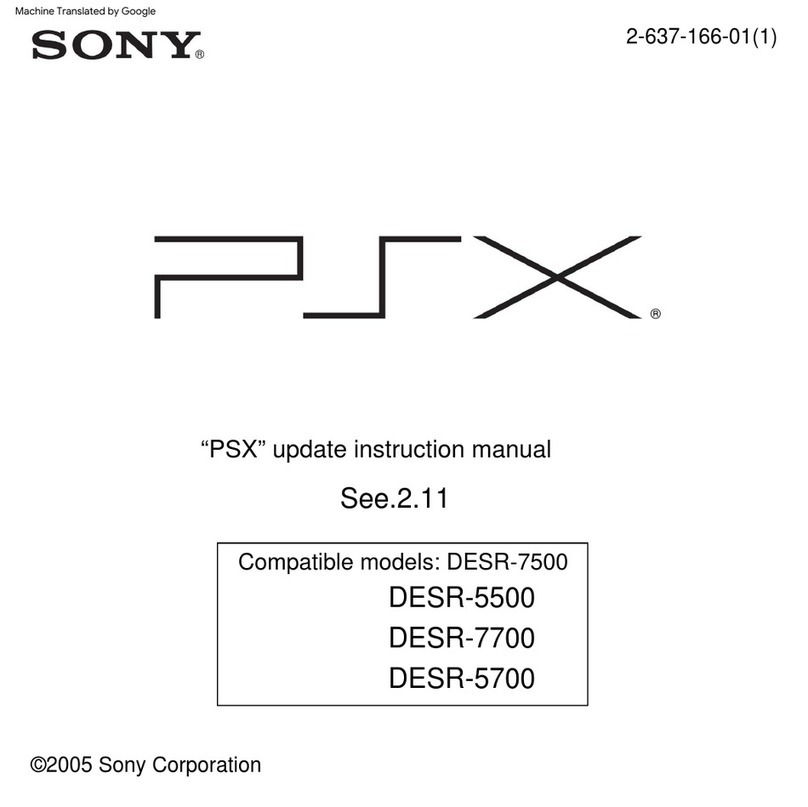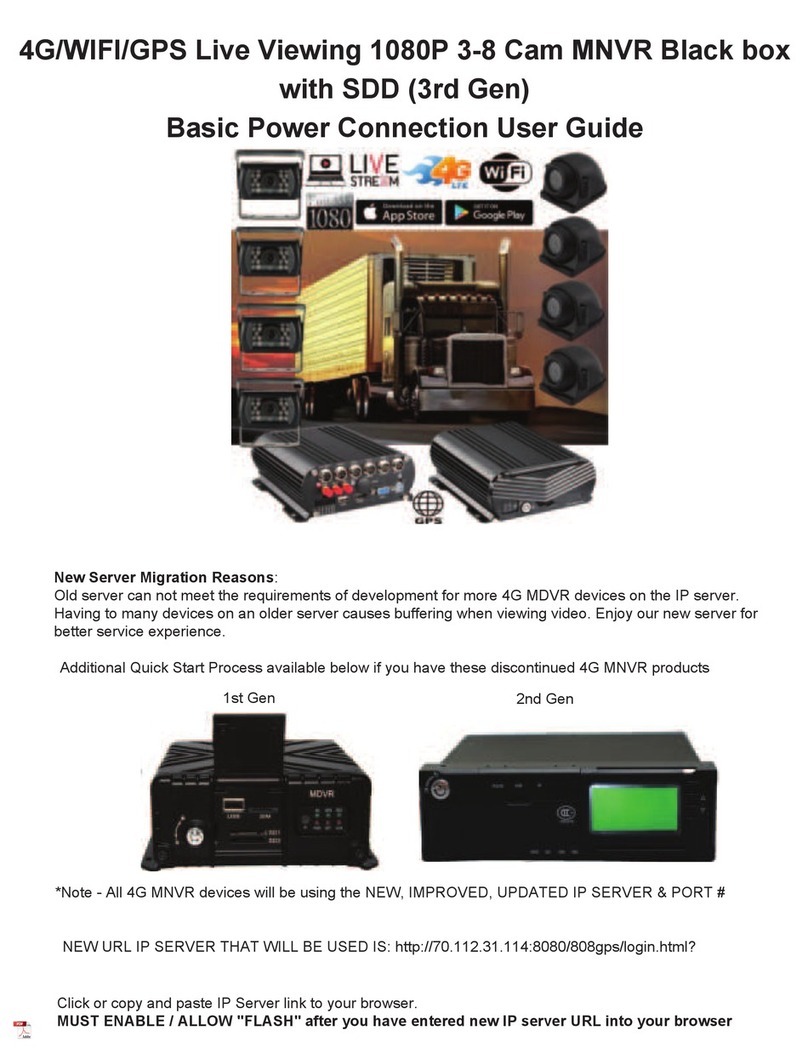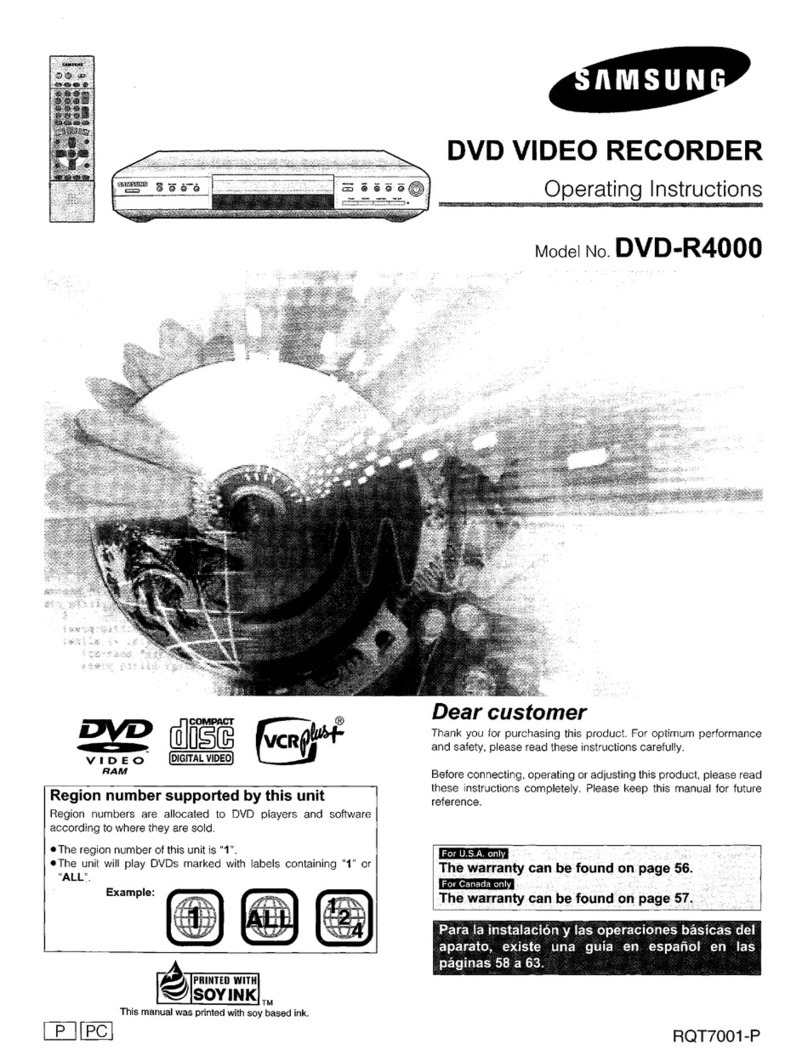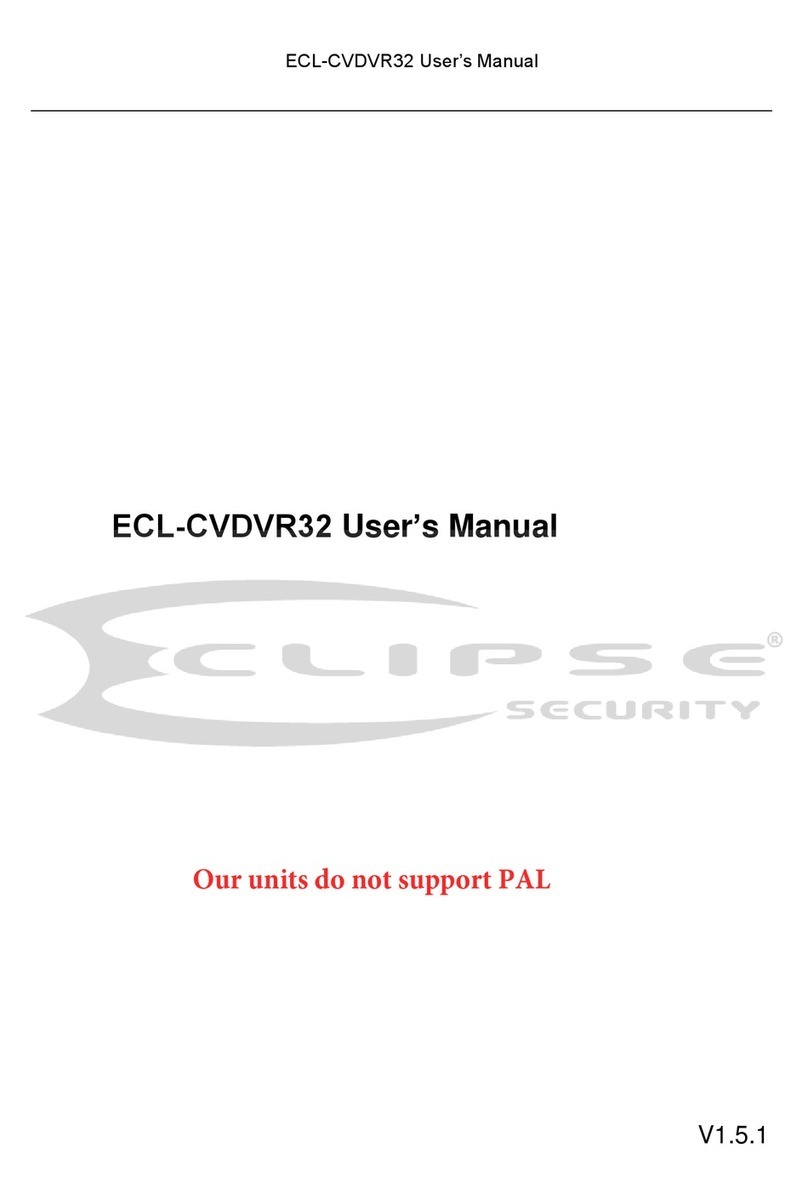Genesis CCTV DVR-HSD6000 series User manual

1
─DVR - HSD6000 / HSD8000 Series ─
User Manual
This do cument cont ains p reliminary inform ation and subje ct to chang e witho ut notice.
DVR-HSD4000 Series - User Manual
DVR - HSD8000 / HSD6000 Series

2
This symbol is intended to
alert the user to the presence
of unprotected “Dangerous
voltage" within the product's
enclosure that may be strong
enough to cause a risk of
electric shock.
This symbol is intended to
alert the user to the presence
of important operating and
maintenance (servicing)
instructions in the literature
accompanying the appliance.
WARNING
TO REDUCE THE RISK OF FIRE OR
ELECTRIC SHOCK, DO NOT EXPOSE
THIS APPLIANCE TO RAIN OR
MOISTURE.
NOTE: This equipm ent has b een te sted
and fou nd to com ply with the limit s fo r a
class digital device, pu rsuant to p art 15 of
the FCC Rul es. The se limits are de signed
to provide reasona ble p rotection ag ainst
harmful interference when the equipment is
operated in a commercial enviro nment.
This equipment gen erates, u ses, and can
radiate ra dio frequ ency e nergy and, if not
installed and used in accorda nce with the
instruction manual, ma y cause h armful
interference to radi o comm unications.
Operation of this equipment in a residential
area is likely to cause harmful interference
in whi ch ca se the use r wi ll be requi red to
correct the interference at his own expense.
Disposal of Old Electrical & Electronic Equipment (Applicable in the European
Union and other European countries with separate collection systems)
This symbol on the product or on its p ackaging indicates that this pro duct shall not be treated
as household waste. Inste ad it shall be handed ov er to the applicable collectio n point for the
recycling of electrical an d ele ctronic equipment. By ensuring this product is disposed of
correctly, you will help prevent pot ential neg ative consequences fo r the environment and
human he alth, which co uld otherwi se be cau sed by inapprop riate waste ha ndling of this
product. The recycling of material s will help to conserve natural resources. For more detail ed
information about recycling of this product, please contact your local city office, your household
waste disposal service or the shop where you purchased the product.

3
Table of Contents
CHAPTER 1 P ACKING DET AIL AND INST ALLATION _____________________ 5
1-1 PACKING ___________________________________________________ 5
1-2 Hard Disk Installation ________________________________________ 6
1-3 DVD-RW Installation(Only Support DVD/RW) ____________________ 7
CHAPTER 2 P ANEL L OCATION ________________________________________ 9
2-1 FRONT PANEL CONTROLS ___________________________________ 9
2-2 16CH REAR PANEL CONNECTORS___________________________ 10
2-3 8CH REAR PANEL CONNECTORS ____________________________ 11
2-4 4CH REAR PANEL CONNECTORS ____________________________ 12
CHAPTER 3 LIVE, PLA YBACK AND PTZ OPERATIONS _________________ 13
3-1 LIVE Mode_________________________________________________ 13
3-2 PLAYBACK Mode___________________________________________ 16
3-3 PTZ Mode _________________________________________________ 18
CHAPTER 4 MAIN MENU SET UP ____________________________________ 20
4-1 RECORD SETUP ___________________________________________ 21
4-1.1 Quality & Frame Rate Setup ____________________________ 22
4-2 EVENT SETUP _____________________________________________ 22
4-2.1 MOTION SETUP _______________________________________ 23
4-2.1.1 MOTION AREA SETUP_____________________________ 23
4-2.2 SENSOR SETUP_______________________________________ 24
4-3 SCHEDULE SETUP _________________________________________ 25
4-3.1 Schedule Record Setup ________________________________ 25
4-3.2 Holiday Setup _________________________________________ 26
4-4 CAMERA SETUP ___________________________________________ 26
4-5 ACCOUNT SETUP __________________________________________ 27
4-5.1 Permission Setup______________________________________ 27
4-5.2 User Picture Setup ____________________________________ 28
4-6 NETWORKING SETUP_______________________________________ 28
4-6.1 NETWORKING SETUP __________________________________ 29
4-6.1.1 DHCP ___________________________________________ 29
4-6.1.2 LAN _____________________________________________ 29
4-6.1.3 ADSL____________________________________________ 30
4-6.2 HTTP Setup___________________________________________ 30
4-6.3 DDNS Setup __________________________________________ 31
4-6.4 Mail Setup ____________________________________________ 31
4-7 PTZ & RS485 SETUP _______________________________________ 32
4-8 SYSTEM SETUP____________________________________________ 33
4-8.1 DISPLAY SETUP_______________________________________ 34
4-8.2 DATE/TIME SETUP _____________________________________ 34
4-8.2.1 CHANGE DATE & TIME____________________________ 35
4-8.2.2 TIME ZONE AND DAYLIGHT SAVING TIME SETUP____ 35
4-8.2.3 INTERNET TIME SETUP ___________________________ 36
4-8.3 BUZZER & RELAY SETUP ______________________________ 36
4-8.4 SPOT SETUP__________________________________________ 37
4-9 UTILITY SETUP ____________________________________________ 38
4-10 DIAGNOSTIC______________________________________________ 39
CHAPTER 5 BACKUP & SEARCH ____________________________________ 40
5-1 BACKUP SETUP____________________________________________ 40
5-2 SEARCH SETUP____________________________________________ 41
5-2.1 EVENT SEARCH_______________________________________ 41

4
5-2.1.1 CRITERIA SETUP FOR EVENT SEARCH _____________ 42
5-2.2 TIME SEARCH_________________________________________ 43
CHAPTER 6 Remote Sof tware Inst allation an d Setup ____________________ 44
6-1 AP Software Installation and instruction ______________________ 44
6-2 How to do remote monitoring through IE _____________________ 46
6-3 AP Software Operation______________________________________ 47
CHAPTER 7 SPECIFICAIT ONS_______________________________________ 48
CHAPTER 8 MOBILE APPLICATION INST ALLATION AND USAGE __________ 50
8-1 Mobile Application Installation and Operation for Symbian System50
8-1.1 Mobile Application Installation___________________________ 50
8-1.2 Mobile Application Operation____________________________ 51
8-1.2.1 Add New Login DVR ______________________________ 51
8-1.2.2 Logging Onto the DVR ____________________________ 51
8-1.2.3 Modify the Login Information of DVR _______________ 52
8-1.2.4 Delete the Login Information of DVR________________ 52
8-1.3 Live Monitoring Operation ______________________________ 52
8-1.3.1 Scroll the Image__________________________________ 53
8-1.3.2 Image Quality Setup ______________________________ 53
8-1.3.3 Channel Display __________________________________ 53
8-1.3.4 Size of Image ____________________________________ 54
8-1.3.5 Rotate the image _________________________________ 54
8-1.3.6 Alarm ___________________________________________ 54
8-2 Mobile Application Installation and Operation for Windows Mobile S
ystem ________________________________________________________ 55
8-2.1 Mobile Application Installation___________________________ 55
8-2.2 Mobile Application Operation____________________________ 56
8-2.3 Operation under the LIVE monitoring.____________________ 57
CHAPTER 9 CMS INST ALLATION AND USAGE GUIDE ___________________ 58
9-1 CMS Installation____________________________________________ 58
9-2 CMS LOGIN AND ENVIRONMENT_____________________________ 61
9-3 DVRs, Groups & Events_____________________________________ 62
9-3.1 View DVR
/
Group List _________________________________ 62
9-3.2 View Event Logs ______________________________________ 63
9-4 Local PC Information and Control ____________________________ 63
9-5 Main Display_______________________________________________ 64
9-5.1 Audio Control _________________________________________ 64
9-5.2 eMAP Display _________________________________________ 65
9-5.3 PTZ Control___________________________________________ 66
9-6 Operation Bar______________________________________________ 67
9-6.1 User administration ____________________________________ 68
9-6.2 DVR Administration ____________________________________ 68
9-6.3 Group Administration __________________________________ 69
9-6.4 eMap Administration ___________________________________ 70
9-6.5 Remote Play __________________________________________ 71
9-6.6 HDD Playback_________________________________________ 72
9-6.7 File Playback__________________________________________ 72
9-6.8 Event Playback________________________________________ 73
9-6.9 Snapshot Data ________________________________________ 73
9-6.10 Recording Data_______________________________________ 74
APPENDIX I I-DVR.NET REGIST RATION _____________________________ 75
APPENDIX II Remote Monitoring IE ActiveX Control Inst allation Instruction ___ 77

5
CHAPTER 1 PACKING DETAIL AND INSTALLATION
1-1 PACKING
1. DVR
2. Quick Start 3. IR Remote Control 4.Batteries x2
5. CD 6. Hard Disk Mount x2 7.Scre ws x20
8. Power Adaptor 9. Power Cord 10. SATA Cord 2pcs
11.DB25 Connecter
Note: Standard shipping products include neither HDD nor DVD R/W

6
1-2 Hard Disk Installation
Step 1) Fix the HDD to rack mount with the screws as indicated.
Step 2) Place the HDD on the HDD plate and screw it as indicated.
Step 3) Connect the power and the SATA cables as indicated.
Note: After installation, please initialize Hard Disk before starting to record. For more detailed
information, please check out User Manual 4-9 System Tools for reference.

7
1-3 DVD-RW Installation(Only Support DVD/RW)
Step 1) Remove the front cover from DVR.
Step 2) Put the DVD-RW into the DVR as indicated by the arrow.

8
Step 3) Screw the bottom of the DVR as indicated to fix the DVD-RW.
Step 4) Connect the power and the SATA cables.

9
CHAPTER 2 PANEL LOCATION
2-1 FRONT PANEL CONTROLS
① ② ③ ④ ⑤ ⑥ ⑦ ⑧
⑨ ⑩ ⑪ ⑫ ⑬ ⑭
Control Keys Description
○
1 DVD Writer Optional DVD-RW backup device.
○
2 / In SETUP mode, press to mo ve cursor down. In PLAYBACK mode, press
to stop playing back.
/ SLOW In SETUP mode, press to move cursor up. In PLA YBACK mode, press to
slow down.
/ In SET UP mode, press to increase v alue. In PLA YBACK mode press to
play forwards.
/ In SET UP mode, press to r educe val ue. I n PLAYBACK mode, pr ess to
play rewind.
○
3 REC Start or stop recording.
○
4 PLAY Play back in normal speed.
○
5 T-SRH Display the search menu.
⑥ BACKUP/ESC In LIVE mod e, press to display the BA CKUP me nu. In SETUP mode,
press to return to previous page.
○
7 USB 2.0 Port Port for USB ext ernal dev ices (USB flash drive d evices use, the mous e
behind the back of the USB ports installed)..
○
8 LED Display
(From left to right)
Power: Power is on.
HDD: Hard disk is in use.
LAN: Connected to the internet (in red): Remote user logged in.
REC: Recording.
PLAY: Playing back.
⑨ ENTER/MODE In SE TUP mo de, press to enter valu es. In PLA YBACK mode, s witch
between full, quad, 9-channel, 16-channel display in order.
⑩ PIP In LIVE mode, display with picture in picture format.
⑪ ZOOM In LIVE or PLAYBACK mode, enlarge the display of a channel.
⑫ AUTO Auto Sequence display.
⑬ MENU/ In LIVE mode, press to display menu. In PLAYBACK mode, press to pause
playback.
⑭ IR Sensor Input sensor for the remote control.

10
2-2 16CH REAR PANEL CONNECTORS
①②③ ④ ⑤ ⑥
⑦ ⑧ ⑨ ⑩ ⑪ ⑫ ⑬ ⑭
① MAIN monitor BNC port for the main monitor.
② SPOT monitor BNC port to display full screen image of all installed cameras in
sequence.
③ VIDEO IN BNC input ports for cameras, 8 in total.
④ AUDIO IN RCA inp ut port for audio signal. There are 4 port s available.
(corresponding to channel 1 to 4)
⑤ EXTERNAL I/O EXTERNAL I/O port (see below for pin definition)
⑥ Fan DC 12V 40mm X 40mm fan
⑦ NTSC/PAL Switch between NTSC and PAL format.
⑧ AUDIO OUT RCA output port for audio signal.
⑨ USB USB port(Device USB Mouse)
⑩ LAN Network Port
⑪ ON/OFF Power Switch
⑫ DC 12V Socket for a DC 12V input.
⑬ e-SATA External SATA hard disks port for expanding recording space
⑭ VGA VGA port
DB 25 DEFI NITION

11
2-3 8CH REAR PANEL CONNECTORS
① ② ③ ④ ⑤ ⑥ ⑦
⑧ ⑨ ⑩ ⑪
① SPOT monitor BNC port to display full screen image of all installed cameras in
sequence.
② VIDEO IN BNC input ports for cameras, 8 in total.
③ AUDIO IN RCA inp ut port for audio signal. There are 4 port s available.
(corresponding to channel 1 to 4)
④ AUDIO OUT RCA output port for audio signal.
⑤ LAN Network port
⑥ VGA VGA port
⑦ Fan DC 12V 40mm X 40mm fan
⑧ DC 12V Socket for a DC 12V input.
⑨ MAIN monitor BNC port for the main monitor.
⑩ USB USB port(Device USB Mouse)
⑪ EXTERNAL I/O EXTERNAL I/O port (see below for pin definition)
DB 25 DEFI NITION

12
2-4 4CH REAR PANEL CONNECTORS
① ② ③ ④ ⑤
⑥ ⑦ ⑧ ⑨ ⑩ ⑪ ⑫
① SPOT monitor BNC port to display full screen ima ge of all installed cameras
in sequence.
② VIDEO IN BNC input ports for cameras, 4 in total.
③ AUDIO IN RCA input port for audio signal. There are 1 ports available.
④ VGA VGA port
⑤ Fan DC 12V 40mm X 40mm fan
⑥ DC 12V Socket for a DC 12V input.
⑦ MAIN monitor BNC port for the main monitor.
⑧ AUDIO OUT RCA output port for audio signal.
⑨ NTSC/PAL S witch Switch between NTSC and PAL format.
⑩ LAN Network port
⑪ EXTERNAL I/O EXTERNAL I/O port (see below for pin definition)
⑫ USB USB port(Device USB Mouse)

13
CHAPTER 3 LIVE, PLAYBACK AND PTZ OPERATIONS
The IR remote control and mouse operate differently under each mode; this chapter describes
the functions of them under three different modes: LIVE, PLAYBACK and PTZ.
3-1 LIVE Mode
You can monitor all the channels, listen to audio signal and have some related operations under
LIVE mode. This paragraph describes the IR re mote control, mouse operation and on s creen
graphical icons under LIVE mode.
Table 3-1.1 Functions of remote control under LIVE mode
Note:4CH will show quad display; 8 CH will show quad and 9-channel display.
Button Description
REC Start/Stop recording.
PLAY Start playing back the most recently recorded segment.
LOCK Enable/Disable the Keypad function
1,2,3,4 Select the channel to monitor in full screen
FREEZE Turn on/off screen freeze function.
Switch to quad display.
Switch to 9-channel display. 4ch DVR doesn’t feature this function.
Switch to 13-channel display. 4ch DVR doesn’t feature this function.
Switch to 16-channel display. 4ch DVR doesn’t feature this function.
ENTER/MODE Switch to full screen, quad display.
MENU/ Enable/ Disable setup Menu.
BK-UP/ESC Enable/ Disable backup menu.
SRH Enable/ Disable search menu.
MUTE Switch channel 1 output audio / turn off LIVE audio
STATUS Enable/ Disable Status.
OSD Turn on/off the screen display
Zoom/Zoom - Enable/ Disable double screen si ze display. You can click on the cha nnel
name for choosing a specific channel.
PIP/Zoom + Turn on picture-in-picture format. Click on the channel name can switch to
other channels.
PTZ Enable PTZ control.
AUTO In AUTO mode, all available channels will be cycled through in full screen.
DVR1,2,3,4 Switch DVR ID1~4
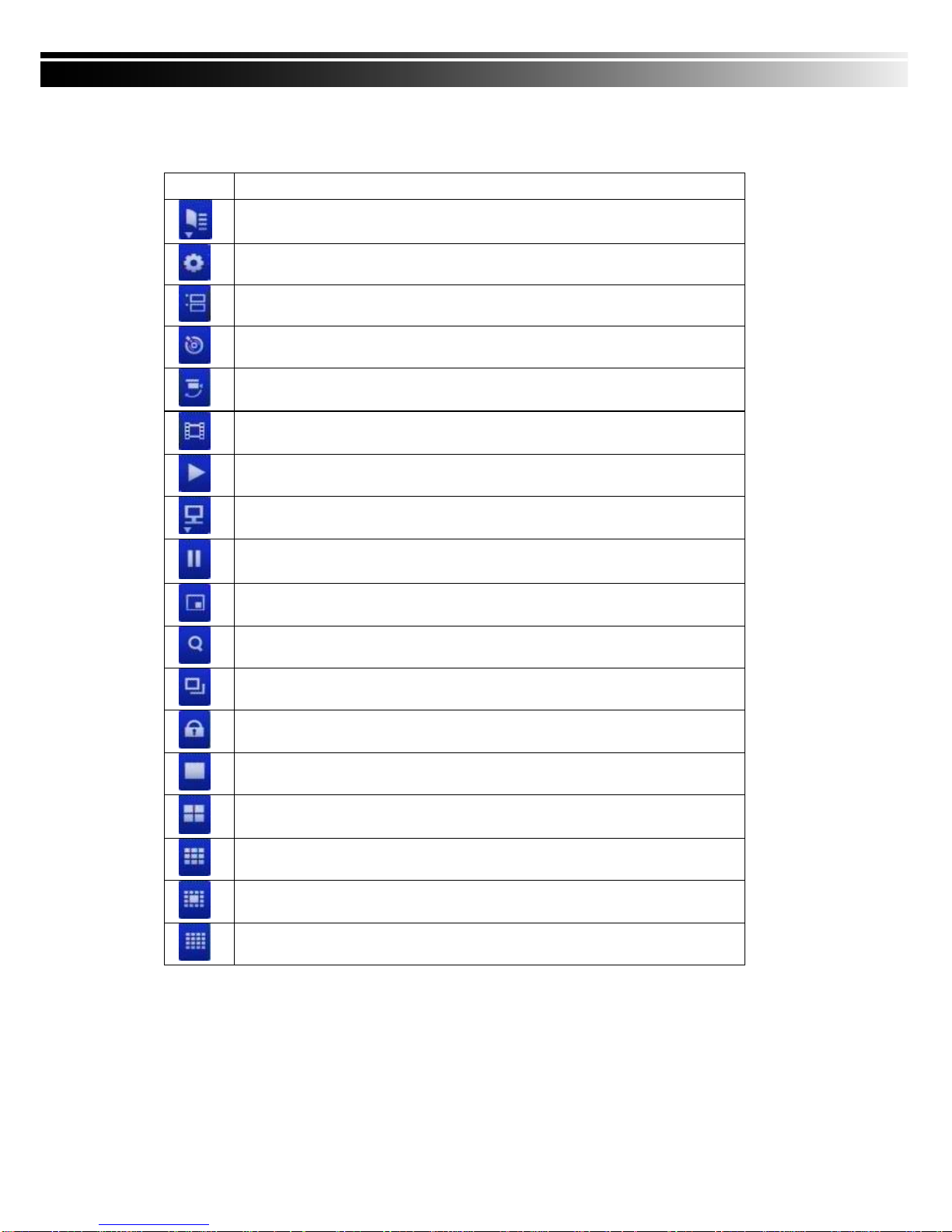
14
Table 3-1.2 Graphical icons that will display after right-clicking your mouse under LIVE mode.
Icon Description
Resting the cursor on this icon will bring up the following four menu icons.
Main menu.
Search menu.
Backup menu.
PTZ mode.
Turn on/off recording.
Playback.
Resting the cursor on this icon will bring up the following five display icons.
FREEZE.
PIP, picture in picture
ZOOM, double the screen size
AUTO-sequence
LOCK, activate the key lock.
Full screen display.
Quad display.
9-channel display.
13-channel display.
16-channel display.
Note:4CH will show quad display; 8 CH will show quad display and 9-channel display.

15
Table 3-1.3 Description of on screen graphical icons in LIVE mode
Icon Description
Recording is on
Schedule Recording is on
1~4 Live Audio is on
Live Audio is off
Motion detected on the channel
Sensor triggered on the channel
Video loss detected on the channel
USB device detected
DVD burner is detected
Connected to the LAN cable.
AUTO-seq is on
Freeze is on, screen is frozen
LOCK is on
PTZ control is on
1~4
Remote control ID has b een set to 1 ~ 4. At this point, only by 1 to 4
remote control.
Shows the current hard disk space has been used
(99% mean used 99%, remain 1%)
Lower right of each CH will show the current time
Icon Description
/ Image quality (High/Low)
/ Full screen
Record
Snap shot
Record and snap shot file saving path setup
Enable / Disable Shortcut Toolbar

16
3-2 PLAYBACK Mode
Switch to PLAYBACK mode by pressi ng “PLAY” under the LIVE mode, the graphi cal icon
will show up on the upper center of the screen and the operation panel ( see below picture) will
show up at right lower corner of the screen. Y ou can drag the p anel by mouse to place it on
any location of your screen.
Table 3-2.1 Remote control functions under the PLAYBACK mode
Button Description
ENTER / MODE Switch to full screen, quad, 9-channel or 16-channel display.
MENU / Turn on/off PAUSE.
PLAY Play back at normal speed.
/SLOW Play back at slower speed. The speed will be slowed to 1/2, 1/4, 1/8,
1/16 by each pressing of the button till the slowest limitation of 1/16 of
the norm al speed. Curren t playbac k speed i s sho wn in the up per
center of the screen.
/ Fast rewind. Each press increases the speed to the next level. There
are six speeds: 2x, 4X, 8X, 16x, 32X and 64X.
/ Fast forward. Each press increases the speed to the next level. There
are six speeds: 2x, 4X, 8X, 16x, 32X and 64X.
/ Stop playback.

17
Table 3-2.2 The mouse operation under the PLAYBACK mode.
Icon Description
「 / 」 Fast rewind
「 / 」Fast forward
/ Play/pause
「▲/SLOW」,slow playback
「▼ / ■」stop playback
Playback channel by channel with snap shot display
Full screen display
Quad display
9-channel display
16-channel display
Zoom-in display
Note:4CH will show quad display; 8 CH will show quad display and 9-channel display.

18
3-3 PTZ Mode
Switch to the PTZ mode by pressi ng “PTZ” button under the LIVE mode. The PTZ icon
will appear on upper left side of screen and the control panel will appear on the down right side
of screen.
Table 3-3.1 Remote Control functions under the PTZ mode
Button Description
/SLOW Move PTZ up.
/ Move PTZ down.
/ Move PTZ to the left.
/ Move PTZ to the right.
ZOOM + PTZ zoom-in.
ZOOM - PTZ zoom-out.
FOCUS + PTZ focus-in.
FOCUS - PTZ focus-out.
IRIS + PTZ iris-open.
IRIS - PTZ iris-close.
TOUR Activate PTZ pre-set tour. *
PRESET+
Number
Setup the Preset location
Press “PRESET” key first then two -digit number; DVR will set the curren t
PTZ location at entered preset number.
PLAY+
Number
Go to Preset location
Press “ PLAY” key first then two-di git numbe r, PTZ will g o to the
correspondent preset number location.
PIP Set current PTZ location as the start of line-scan. *
FREEZE Activate auto line-scan. *
ZOOM Set current PTZ location as the end of line-scan.*
* PTZ commu nication pro tocols from d ifferent brand s aren’t comp atible 100% some time
s. Therefore, some of these fun ctions may be unavailable.

19
Table 3-3.2 Mouse operation under the PTZ mode
Icon Description
Leave PTZ Mode ,back to the LIVE mode
Pre-set num ber N. (0~25 5)
Go to pre -set number N.
Set current PTZ location at pre-set n umber N.
「TOUR」,press to ac tivate pre-set tour *
「PIP」,Set curre nt PTZ locatio n as t he st art of line-scan. *
「FREEZE」, Activate line-scan. *
「ZOOM」,Set current PTZ locatio n as the en d of line-sca n. *
To move PTZ in 360 °
PTZ zoom in ; PTZ zoom out
PTZ foc us in; PTZ foc us out.
PTZ IRIS open, PTZ IRIS close.
Below fun ctions n eed support from specific PTZ manufa cturer. Please che ck u s
er man ual of your PTZ for more det ail.
to AUX 1~8,「AUTO」Key + Numb er key「1~8」
「Backup」, Cu stomized functio n。
*PTZ comm unication p rotocols f rom dif ferent bran ds a ren’t com patible 10 0%
sometime s. Therefo re, so me of these function s may be unavai lable.

20
CHAPTER 4 MAIN MENU SETUP
To enter the main menu and set up DVR, log-in account and user password are required.
The default password of the admi nistrator is “ 123456”. Please ch eck the “A ccount Setup” f or
related setup of other log-in users.
Table 4-0.1 Some definition of virtual keyboard.
Item Description
Switch bet ween ca pital an d small letters.
/ Switch bet ween numb ers and letters.
Press to can cel the se tup, a nd re-ch oose the log in
account.
Delete the las t c haracter.
Enter to ide ntify the p assword. It will enter the s et
up menu, If the p assword is verified.
Space key
This manual suits for next models
1
Table of contents
Other Genesis CCTV DVR manuals