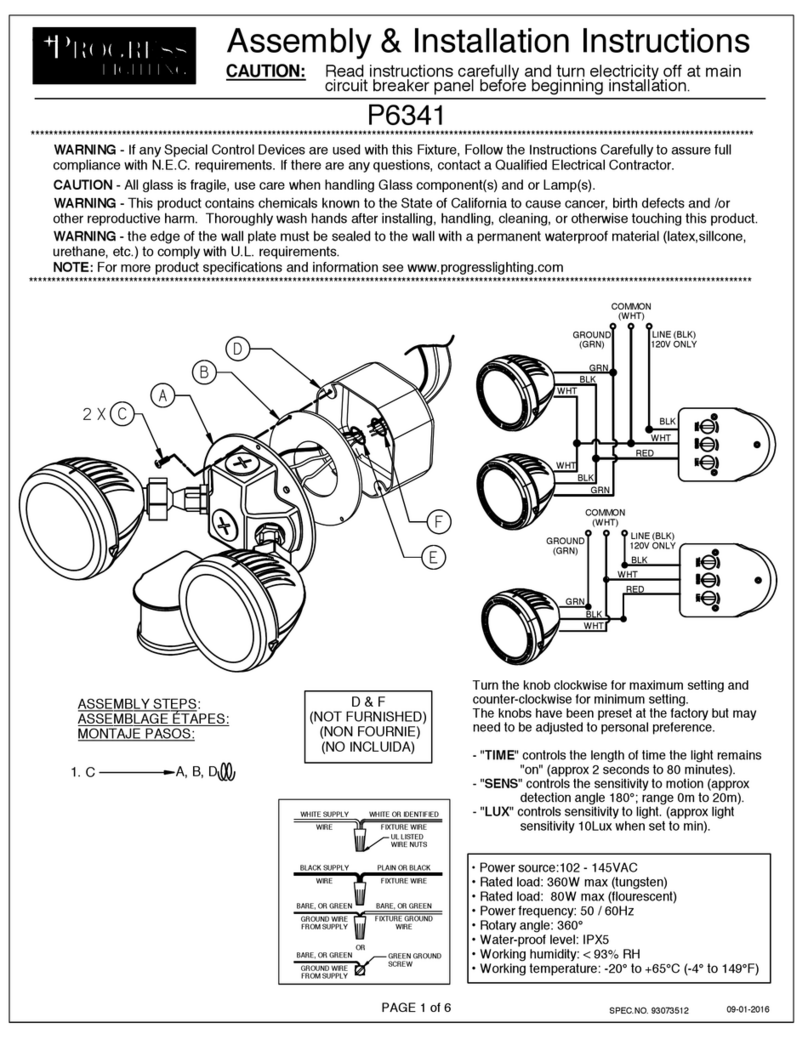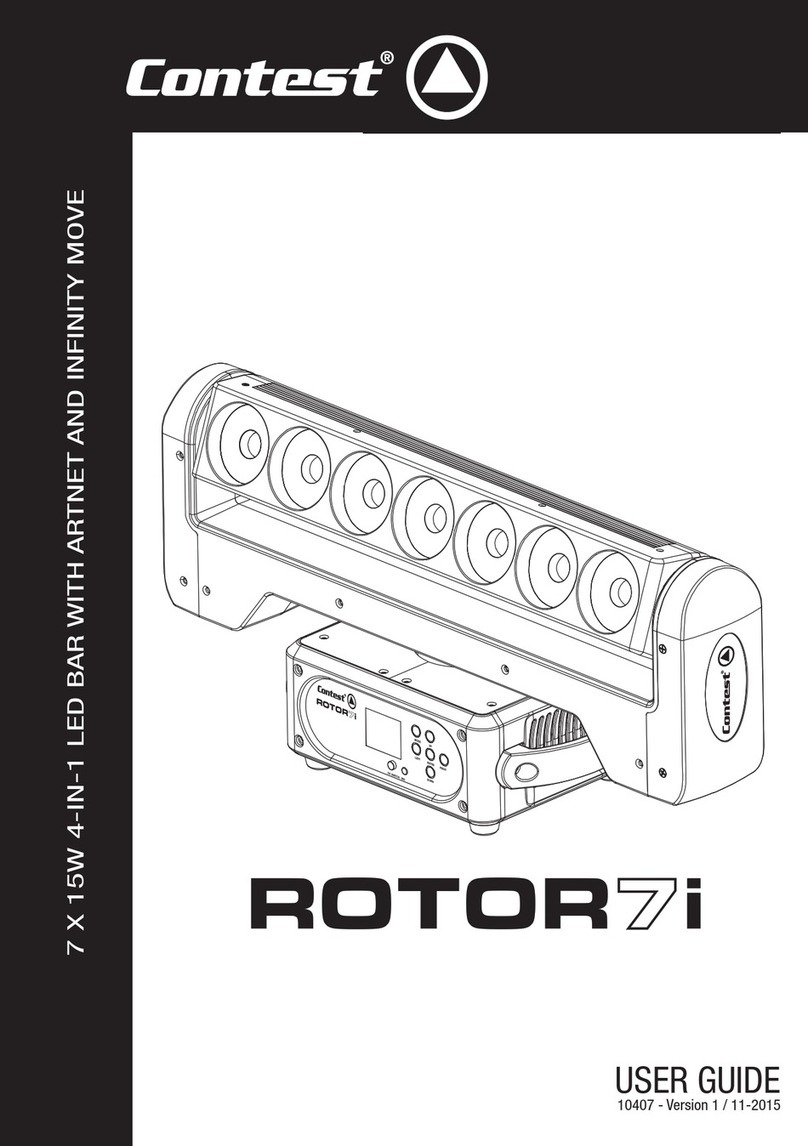GENI mojo scan I MJC-1XA User manual

THANK YOU!
Thank you for buying a Geni
product. For best results, please
carefully read and follow the
directions in this product user manual.
TM
Mojo Scan I
Product User Guide
MJC-1XA,MJC-1YA
Note: For simplicity, the back panel of one Mojo product is shown.
Other product back panels may differ slightly.
Mojo
ABCDEF
G
H
A - Earth (Ground)
B - IEC power connector
C - Fuse holder
D - DMX signal Canon connector (IN)
E - DMX signal Canon connector (OUT)
F - Microphone
G - Product specification label
H - DMX and function dip switches
Mojo Series Product Back Panel
Figure 5
Appendix B - Back Panel
Appendix A - DMX Dip Switch Value Guide
DMX products must have their own "address" to receive DMX signals.
Addresses on Mojo series products are set by flipping appropriate DMX dip
switches.
To do this, you need to know that DMX dip switches have the following values:
#1=1; #2=2; #3=4; #4=8; #5=1; #6=32; #7=64; #8=128; #9=256. And you need
to know that DMX address settings are the sum of the dip switch values.
TM
For example, standard DMX addresses for four Mojo Scan I , each of which
has four channels as Follow:
MJC-1XA,1YA Address Value DMX Dip Switches "ON"
Unit 1 1 #1
Unit 2 4 #3
Unit 3 7 #1 & #2, #3
Unit 4 10 #2, #4
Explanation: Since each unit has four channels, each address advances four
values (See Address Value above).
Once address values are figured out, add DMX dip switch values to obtain the
appropriate address (DMX Dip Switches "ON") for each unit. Flip appropriate
DMX dip switches on each unit.
9

Congratulations!
Geni Electronics Co., Ltd.
th
No. 22, Chung Cheng 5 Street
Yung Kang Tainan Hsien, Taiwan
You have a great, innovative product from Geni Electronics Co., Ltd. Geni
TM
Mojo Scan I scanner bring excitement to any venue. Whether you want
simple plug-&-play action or a sophisticated DMX show, this product series
provides the effect you need.
You can rely on Geni Electronics Co., Ltd., for more excellent lighting products.
We design and manufacture strobes, effects, and mirrored projectors. And
new products are being launched regularly. For information, please visit our
web site at http://www.geni.com.tw. We work hard to keep you, our customer,
satisfied.
You can get some of the best quality, best priced products on the market from
Geni. So next time, turn to Geni for more great lighting equipment. Always get
the best -- with Geni.
Thank you!
Geni Electronics Co., Ltd.
Main Office/Factory Address:
Tel: 886-6-253-8513
Fax: 886-6-253-8685
Showroom Address:
Taipei World Trade Center, Room 3A-04
No. 5, Section 5, Hsin Yi Road
Taipei, Taiwan
Tel: 886-2-2722-2910 Get the Best - Get Geni
Fax: 886-2-2722-2918 Geni Sets the Standard
No Response to DMX
Response: Suspect the DMX dip switch setting, DMX cable or connectors, a controller
malfunction, a light effect DMX card malfunction.
1. Check the DMX dip switch setting. Make sure the DMX dip switch address setting is
correct.
2. Check the DMX cable: Unplug the unit; change the DMX cable; resupply electrical
power. Try your DMX control again.
3. Determine whether the controller or light effect is at fault. Does the controller
operate other DMX products properly? If not, take the controller in for repair. If so,
take the DMX cable and the light effect to a qualified technician.
No Response to Audio
1. Check the function setting of the first unit. Make sure that Func. dip switch #1 is on.
(Func. dip switch #1 on = audio control.)
2. Turn up the music volume.
Product Specifications
Model: MJC-1XA Model: MJC-1XA
Voltage: 230V~50Hz (CE) Voltage: 120V~50/60Hz
Power consumption: 300W Power consumption: 300W
Fuse: T3.15A Fuse: T3.15A
Dimensions: 475x220x160 mm Dimensions: 475x220x160mm
Weight: 7.7 kg Weight: 7.7 kg
Lamp: GX5.3 24V/250W (ELC)* Lamp: GX5.3 24V/250W (ELC)*
Model: MJC-1YA Model: MJC-1YA
Voltage: 230V~50Hz (CE) Voltage: 120V~50/60Hz
Power consumption: 200W Power consumption: 250W
Fuse: T5A Fuse: T5A
Dimensions: 475x220x160 mm Dimensions: 475x220x160mm
Weight: 8 kg Weight: 8 kg
Lamp: HTI 152W Lamp: HTI 152W
*: Versions for other lamps may be produced. Please check the
specification label on your product.
Product specifications may be subject to change. Please visit
www.geni.com.tw for details.
8

TM
Mojo Scan I Product Guide
Description........................................................................................Page 1
Warning............................................................................................ Page 1
Getting Ready...................................................................................Page 2
Install the Lamp(MJC-1XA)........................................................... Page 2
Lamp Installation(MJC-1XA).............................................................Page 2
Installing the Lamp (Figure 1)...........................................................Page 2
Install the Lamp(MJC-1YA)........................................................... Page 3
Lamp Installation(MJC-1YA).............................................................Page 3
Installing the Lamp (Figure 2)...........................................................Page 3
Set Up and Operation.......................................................................Page 3
One-unit Audio Set Up .....................................................................Page 3
Four-unit Audio Set Up (Figure 3).................................................... Page 4
Four-unit Audio.................................................................................Page 4
DMX Control................................................................................... Page 4
DMX Set Up(Figure 4)......................................................................Page 5
Product Operation Overview............................................................ Page 5
Function Dip Switch Chart................................................................Page 6
DMX Channel Chart.........................................................................Page 6
Maintenance.....................................................................................Page 6
Changing the Lamp.......................................................................... Page 7
Replacing the Fuse.......................................................................... Page 7
Troubleshooting................................................................................Page 7
No Light, No Movement - All Products..............................................Page 7
No Response to DMX ......................................................................Page 8
No Response to Audio .................................................................... Page 8
Product Specifications......................................................................Page 8
Appendix A - DMX Dip Switch Value Guide.................................... Page 9
Appendix B - Back Panel (Figure 5)................................................ Page 9
Maintenance
TM
Mojo Scan I scanner require almost no maintenance. However, you should:
!Keep the unit clean. Disconnect the mains power supply, then wipe the cover with a
damp cloth. Do not immerse in liquid. Wipe lens clean with glass cleaner and a soft
cloth. Clean internal components about once a year with a light brush and vacuum
cleaner. Do not use alcohol or solvents.
!Keep connections clean. Disconnect electric power, then wipe the DMX and audio
connections with a damp cloth. Make sure connections are thoroughly dry before
linking equipment or supplying electric power.
Changing the Lamp
If electrical power is supplied and the lamp does not light, it may be time to change
the lamp.
Replacing a Fuse
Power surges or inappropriate electrical power supply may cause a fuse to burn
out. If the fuse burns out, the product will not function whatsoever. If this happens,
replace the fuse as follows:
1) Unplug the unit from electric power source.
2) Insert a flat-head screwdriver into a slot in the fuse cover (C in figure 5). Gently pry
up the fuse cover.
3) Note two fuses: The replacement fuse is covered; The used fuse has both ends
exposed. Remove the used fuse. If brown or unclear, it is burned out.
4) Push the replacement fuse out of its cover, then insert the replacement fuse into the
holder where the old fuse was. Reinsert the fuse cover.
Products are packed with a replacement fuse. If your replacement fuse is missing, a
new one can be purchased at an electric appliance store. Be sure to use a fuse of the
same type and specification. See the product specification label for details.
Troubleshooting
This troubleshooting guide is meant to help solve simple problems. If a problem occurs,
carry out the steps below in sequence until a solution is found. Once the unit operates
properly, do not carry out following steps. If the effect does not operate properly, refer
servicing to a technician.
No Light, No Movement - All Products
Response: Suspect three potential problem areas: the power supply, the lamp, the
fuse.
1. Power supply. Check that the unit is plugged into an appropriate power supply.
2. The lamp. Replace the old lamp with a new one of appropriate specifications.
See directions above for replacing lamps.
3. The fuse. Replace the fuse. See directions above for replacing the fuse.
7

209-255
160-208
150-159 (16)
140-149 (15)
130-139 (14)
120-129 (13)
110-119 (12)
100-109 (11)
90-99 (10)
80-89 (9)
70-79 (8)
60-69 (7)
50-59 (6)
40-49 (5)
30-39 (4)
20-29 (3)
10-19 (2)
0-9 Shutter (1)
0 Light unit automatically shuts off 5
seconds later.
TM
Mojo Color DMX Channel Chart
CH1 -Colors
Description
TM
TM
Mojo Scan I Small scanner with high output, great effect Instant audio
shows and DMX control .
Mojo Scan I-Sixteen colors and images
The set up, control, and functions of various Mojo Scan I may differ.
Please refer to specific product headings in this manual.
Warning!
TM
Like all electronic products, Mojo Scan I scanner
lights must be used with common safety precautions
in mind.
TM
Mojo Scan I scanner!lights contain no user-serviceable parts.
Refer servicing to qualified technicians only.
!Disconnect from electric mains power supply before removing covers
or changing lamps. Keep case closed while operating. Do not insert
objects into air vents.
!Keep away from flames and flammable material. Keep away from
liquids. Never operate in rain or in damp conditions.
!If effect lights are dropped or struck, disconnect mains power supply
immediately. Have a qualified engineer inspect for safety before
operating.
!Lamp and metal become hot during operation. Allow time to cool
before handling. Do not touch lamp bulb glass with bare hands.
!Read user manual instructions thoroughly before operating. Follow the
instructions. Never remove warning or informative labels from the unit.
!This appliance must be earthed.
Function Dip Switch Chart
Dip OFF Mode ON Mode
#1 Single unit show mode Single unit audio show mode
#2 Single unit audio mode 4-unit audio show mode, master
#3 Single unit audio mode Self-test mode
#4 Single unit audio mode Single, slow show mode
#5 Single unit audio mode Focus assistance
#6 1- unit audio, mixed show Audio low BPM show mode
#7 1-unit audio, mixed show Audio high BPM show mode
#8 Single unit audio mode No program
#9 Single unit audio mode No program
Applies only when audio mode (function dip switch "on") is activated.
Otherwise, these channels are DMX address setting dip switches.
CH1-Effect CH2-Pan CH3-Tilt
Strobe - 1 flash per 4 seconds to 4fps
Rotation slow - fast
Four-color Square
White & Green
Pink & White & Blue
Blue & White & Green
Green & Yellow
Red & White &Orange
Pink Circle
Dark Blue Circle
Light Blue Circle
Orange Circle
Green Circle
Yellow Circle
Dark Green Circle
Red Circle
White Circle
DMX Channel Chart
255 255
00
Right
Left
High
Low
61

Getting Ready
All Geni products are thoroughly tested at the factory and shipped in perfect
condition. If damage has occurred during shipping or if components are
missing, please contact your Geni dealer immediately.
Your package should include:
TM
(1) One Mojo Scan I scanner lighting with bracket.
(2) One IEC electric mains power cord with plug.
(3) One product user manual.
The lamp may or may not be included, depending on your Geni dealer. In most
cases, the lamp is not included.
Install the Lamp (MJC-1XA)
MJC-1XA use either the GX5.3 24V/250W lamp by Osram or the ELC lamp of
identical specifications by Philips. Use only the appropriate lamp for your unit.
Note that product versions that use other lamps may be offered in the future.
Check your product specification label for information.
Lamp Installation (MJC-1XA)
(1) Loosen the two screws on the top of the lamp cover. Open the case.
(2) Read lamp instructions. Do not touch the lamp bulb glass. (See Figure 1.)
Oil on hands shortens the lamp life. (If you touch the bulb glass, wipe off
the glass with a clean, lint-free towel and rubbing alcohol.)
(3) Hold the lamp socket with one hand. Insert the lamp pins into the holes in
the lamp socket.
(4) Make sure that the lever is up. Slide the lamp into the lamp base.
(5) Put on the lamp cover and fasten the screws snugly.
A
BCD
E
Lamp Items
A - Lever
B - "ELC" Lamp
C - Lamp Base
D - Lamp Socket
E - Lamp Pins
Figure 1
DMX Set Up
Unit 4
Unit 3
Unit 2
Unit 1
MojoMojo Mojo Mojo
DMX OUT
DMX Controller
DMX IN DMX OUT
DMX IN DMX OUT DMX IN DMX OUT
DMX IN DMX OUT
Note: Link all DMX cables and
set dip switches before con-
necting electric power.
Figure 4
3. Set DMX dip switches as follows:
MJC-IXA,IYA Dip ON
Unit 1 #1
Unit 2 #3
Unit 3 #1#2#3
Unit 4 #2#4
For more units, continue to use standard DMX dip switch settings. See
Appendix 1 for details.
4. On the last in a series of units, flip "on" the Terminate dip switch (Term.
dip switch). This keeps the signal clear. Make sure other function dip
switches are "off".
5. Supply electric power: Plug electric mains power cords into each unit's
IEC socket , then plug the other end of the mains power
cord into proper electric power supply sockets. Do so for all units and the
controller.
(see figure 5)
Do not supply power before the whole system is set up and
connected properly.
6. Design your show according to your DMX controller functions. Do
not supply power before the whole system is set up and connected
properly.DMX channel functions are shown on pages 6.
Product Operation Overview
In audio mode (func. dip switch "on"), choose various shows by flipping regular dip
switches on the first unit. For example, for a slow, four-unit audio show, flip "on" func.
dip switch on the first unit to activate audio mode, then flip regular dip switches #2 and
#6 "on" to activate a slow-paced, four-unit audio show. (See the following Function
Channel Chart.)
Do not activate audio dip switches on following units, but set their DMX channels
according to regular DMX procedures. (See Appendix 1 for an introduction to DMX dip
switch settings.)
One final note: Terminate all systems by flipping "on" the (Term.) Dip switch on the last
unit. This preserves clear signal transmission in both audio and DMX modes.
25

Four-unit Audio Set Up
Unit 4
Unit 3
Unit 2
Unit 1
MojoMojo Mojo Mojo
DMX IN DMX OUT DMX IN DMX OUT DMX IN DMX OUT DMX IN DMX OUT
Note:Link cables and set dip switches before connecting
electric power. Figure 3
Install the Lamp (MJC-IYA)
MJC- 1YA scanner use the HTI 152W lamp by Osram only.
Lamp Installation (MJC-1YA)
1 .Make sure the unit is un-plugged in advance. Loosen the screws on the
upper cover with a flat screwdriver, open the upper cover.
2.Use fingers to loosen screw A,B,C in sequence. Hold on to screw A, C and
pull backward. (See Figure 2.)
3.Hold on the tube with gloved right hand. The tube will be catapulted by
pressing the lever D backward with left hand.
4.Repeat procedure 1 & 2 before installing the tube. Insert the pins of tube
into the bottom of socket E. (Note: The small hole is on lever D side)
5.After installing the tube, tighten up screw A & C simultaneously, next
tighten up screw B. Lock up the upper cover to get jobs done.
Set Up and Operation
TM
The set up and operation of all Mojo Scan I scanner is similar. The main difference is
that function channels of various items vary, so that dip switch settings differ slightly.
Follow directions below as they pertain to your particular product and your preferred
operation mode.
Before plugging unit in, always make sure that the power supply matches the product
specification voltage. Do not attempt to operate a 120V specification product on 230V
power, or vice versa.
One-unit Audio Effect
(1) Fasten the effect light onto firm trussing (Use a 30-kg rated or stronger C-clamp
fastened onto the MJC-1 bracket). Leave at least one meter on all sides for air
circulation.
(2) Flip "on" Func. dip switch #1 and regular dip switch #1.
(3) Plug one end of the electric mains power cord into the IEC socket on the unit. (See
figure 5, page 9.) Then plug the other end of the cord into a proper electric power
supply socket.
(4) Turn on the music. The scanner will change to the music.
Four-unit Audio
1. Fasten the effect lights onto firm trussing (Use a 30-kg rated or stronger C-clamp
bolted onto the MJC-1 bracket). Leave at least one meter on all sides for air
circulation.
2. Link the units as shown in (figure 3), Connect a DMX signal cable from the first
unit's DMX "out" socket to the second unit's "in" socket. Repeat this process to link
the second, third, and fourth units.
3. Activate audio control: On the first unit, flip "on" func. dip switch .
Terminate the system: On the last unit, flip "on" Term. dip switch .
4. Set DMX dip switches as follows.
MJC-1XA,1YA Dip ON
Unit 1 #2
Unit 2 #3
Unit 3 #1 #2 #3
Unit 4 #2 #4
5. Supply electric power: Plug electric mains power cords into each unit's IEC
socket (see figure 5), then plug the other end of the mains power cord into
proper electric power supply sockets, starting with the first unit. Do not supply
6. Turn on the music.
Note that up to 64 units can be connected and operated in audio mode. To do
so, flip on DMX dip switch #1 on the 5th, 9th, 13th, etc., unit. Then repeat
settings on following units, so 6th, 10th, 14th, etc., unit DMX settings =
unit 2 Settings: 7th, 11th, 15th, etc., Unit DMX settings = unit 3 settings;
8th, 12th,16th unit settings = unit 4 settings.
DMX Control
1. Fasten the effect light onto firm trussing (Use a 30-kg rated or stronger C-
TM
clamp bolted onto the Mojo Scan I bracket). Leave at least one
meter on all sides for air circulation.
2. Link the units as shown in Figure 4. Plug a DMX signal cable from the
controller to the first unit's DMX "in" socket. Then plug a DMX signal cable
from the first unit's DMX "out" socket to the second unit's "in" socket.
Repeat this process to link following units.
43
Figure 2
This manual suits for next models
1
Table of contents
Other GENI Floodlight manuals
Popular Floodlight manuals by other brands

Ruud
Ruud CI285X01 installation instructions
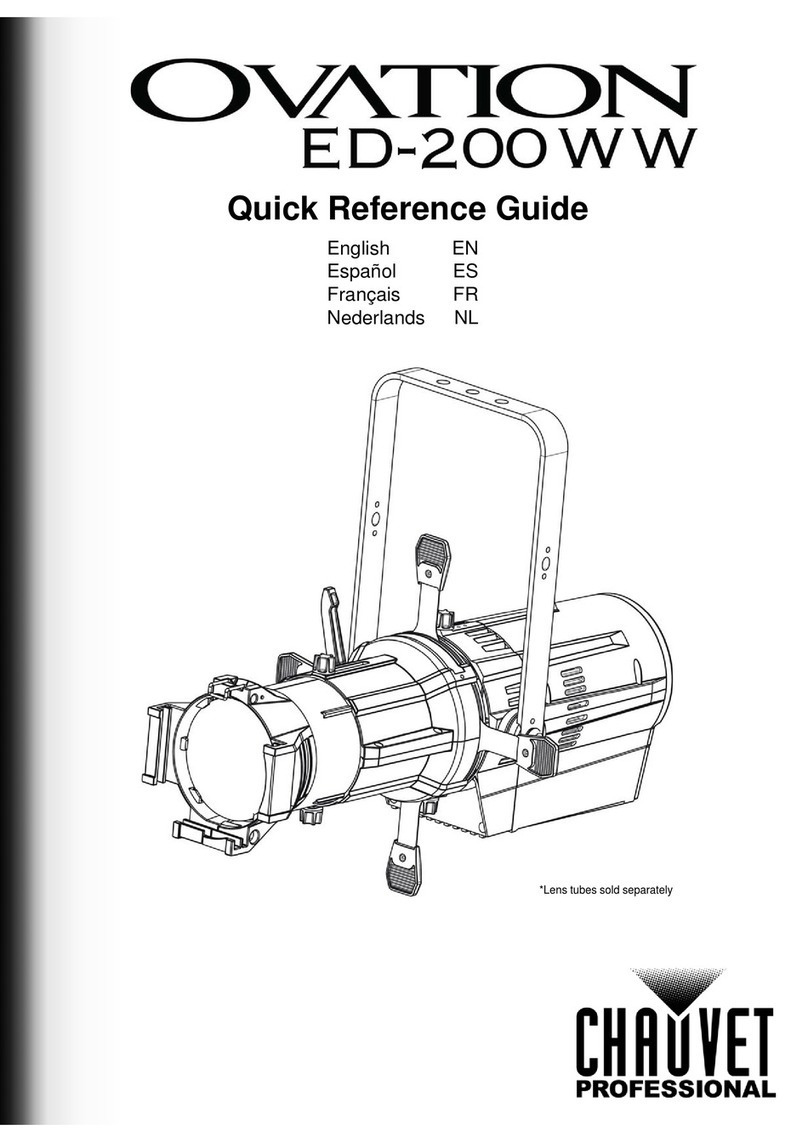
Chauvet Professional
Chauvet Professional Ovation ED-200WW Quick reference guide
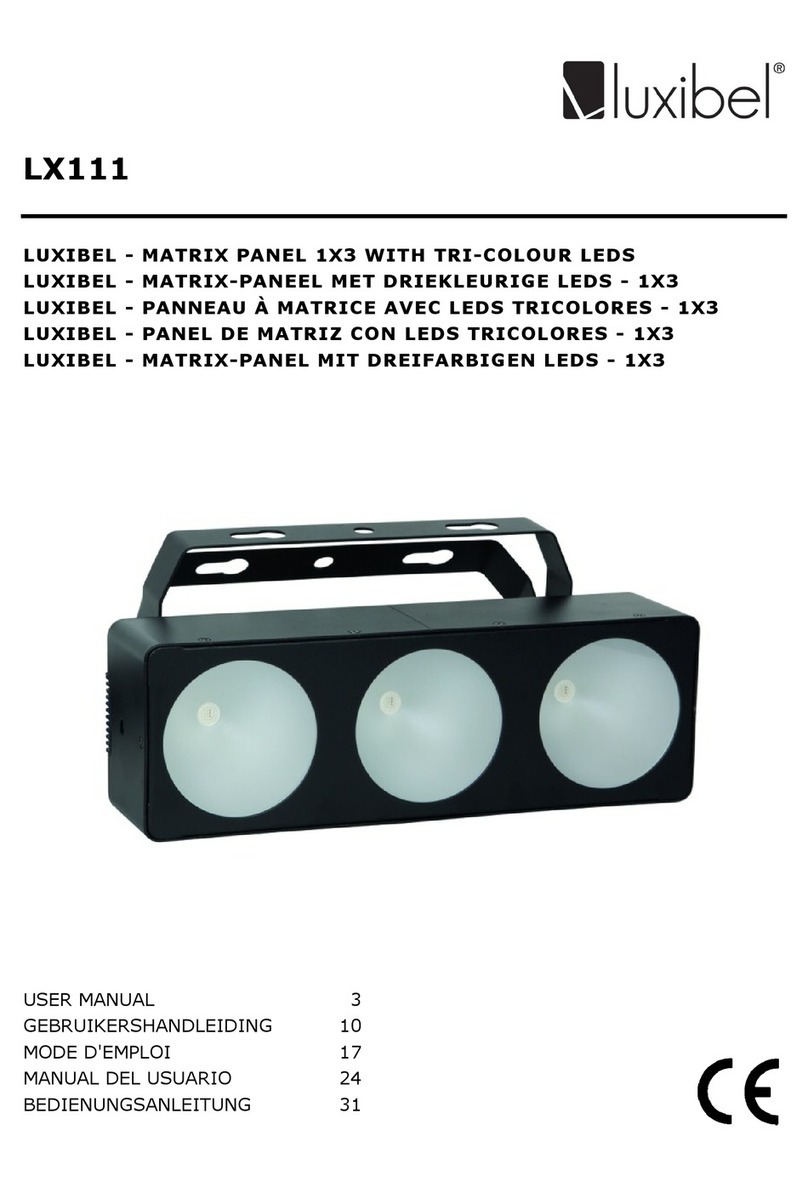
Luxibel
Luxibel LX111 user manual

Intermatic
Intermatic Malibu CL9 instructions
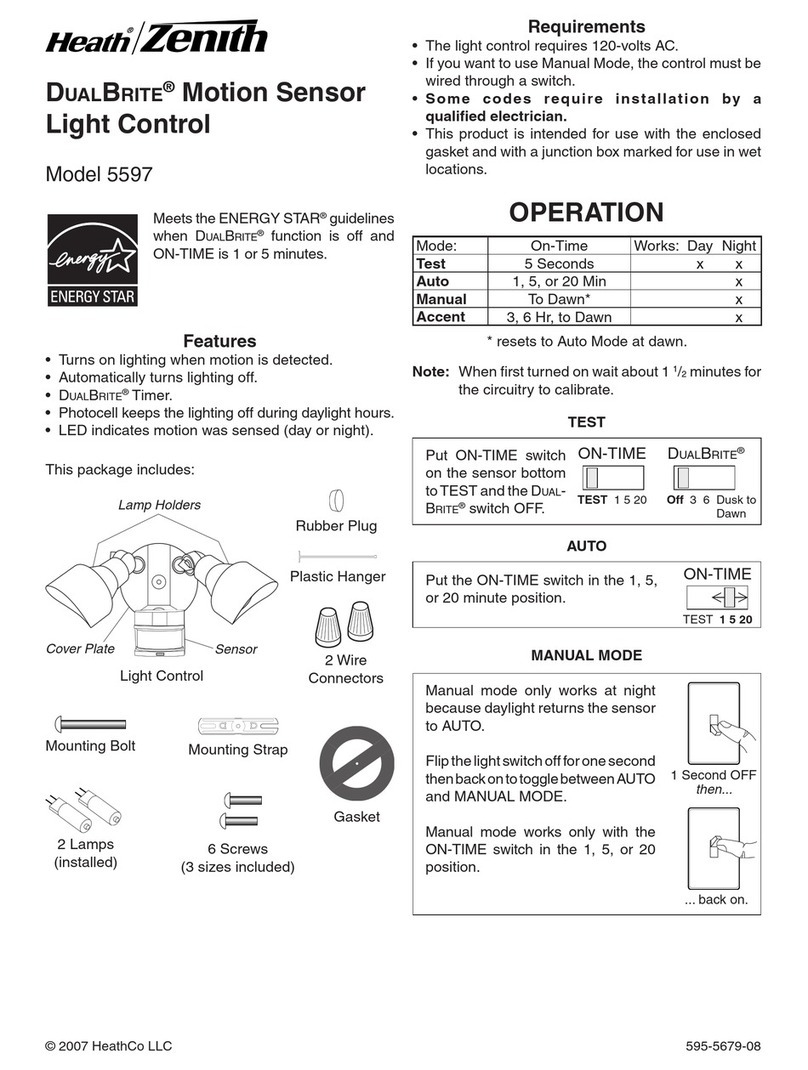
Zenith
Zenith SL-5597-BZ-E - Heath - Quartz Halogen Motion-Sensing Twin Security... user manual

Stahl
Stahl 6125 Series operating instructions