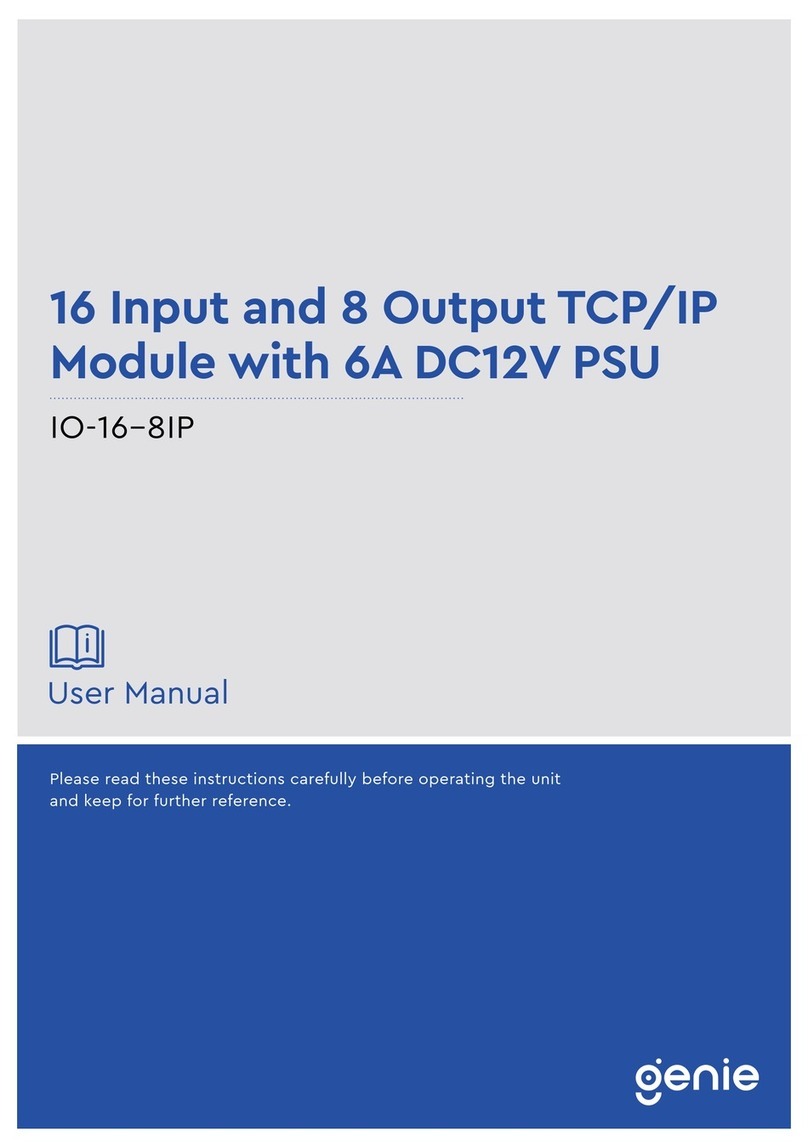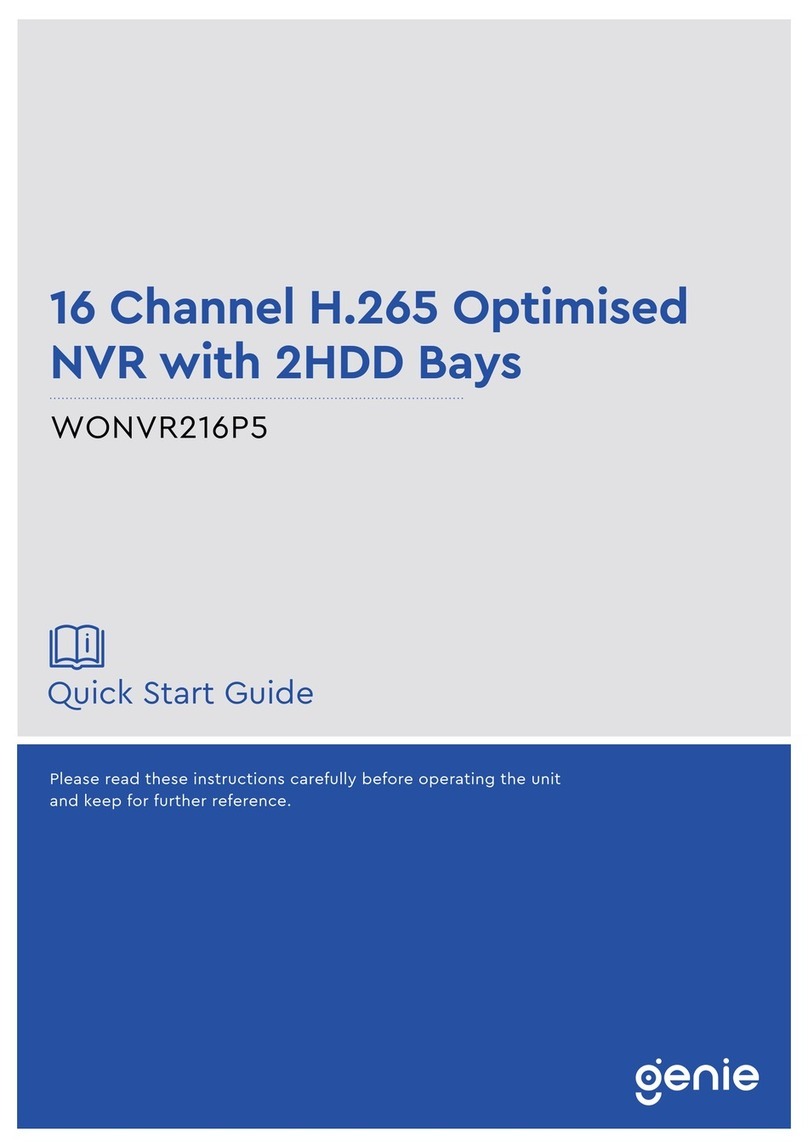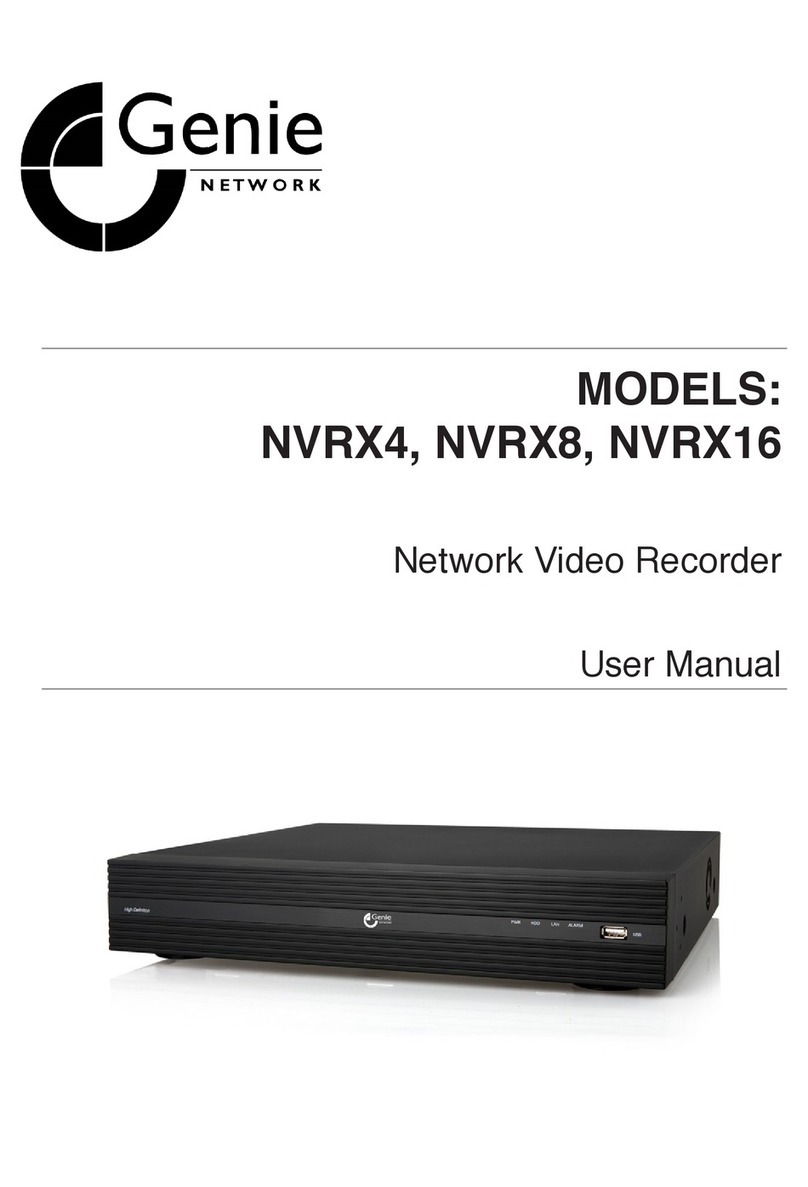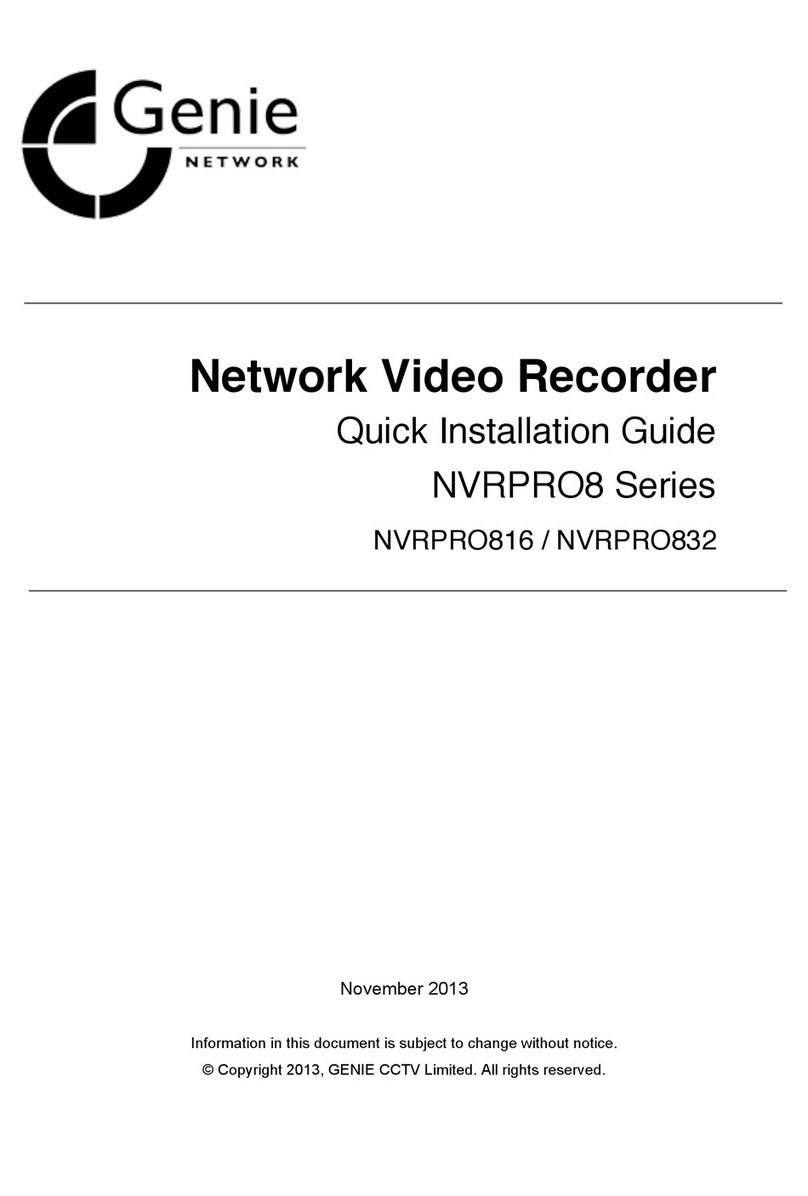1. Main Features
Powerful & Flexible
Real Time Recording Resolution
4-Ch: 120fps@D1, 120fps@1280 x 720 and 120fps@1920 x1080
8-Ch: 240fps@D1, 240fps@1280 x 720 and 240fps@1920 x1080
16-Ch: 480fps@D1, 480fps@1280 x 720 and 480fps@1920 x1080
Quadraplex
Recording + Search + Archiving + Network
Dual Stream
Dual Stream is the most powerful technology to separately encode the recording and
network frames of the DVR. The recording and network frames can be respectively
selected in the DVR setup. This means users are able to set the frame rate according
to their own needs; for fast network speeds and/or to minimise network traffic whilst
keeping full recording frames.
Simultaneous Video and Spot Monitor Outputs
1 VGA (1024 x 768) + 1 CVBS
1 VGA (1280 x 1024) + 1 (or 2) Spot
Easy To Use
Quick Setup: Automatic HDD Capacity Calculation
NVRX products support the most convenient solution for a first time NVR set up. Enter
the days for the recording duration and the DVR sets up the recording parameters
(such as resolution, frame rate and quality). It is a useful and easy way for the end
user to estimate how long the HDD can record for.
Individual Channel Operation
The resolution for each channel can be set individually. This feature provides the end
user with easy HDD maintenance and to efficiently get high video quality on a specific
channel. For instance, to get a higher resolution on a camera covering a cash till
position.
Remote Setup
This product provides the user with a convenient management solution using the
remote configuration single client and multi client software and web viewer via
Internet Explorer. User is able to control the Display, Recording, Device etc. of the
DVR from a remote site; wherever it is.
Mobile Viewer (iPhone, Android)
Mobile applications make real time monitoring available anytime, anywhere. Currently,
iPhone and Android applications are ready. Search “NVRX Manager” on the Apple store
and Google Play (Android). It’s free.
S.M.A.R.T
S.M.A.R.T is the function which checks the hard disk health status at regular intervals.
Hard disks have moving parts and are very temperature and shock sensitive. User
sets a specific temperature, and when the temperature inside the NVRX is exceeded,
the NVRX gives the end user notification by beeping and alarming before the situation
becomes troublesome.