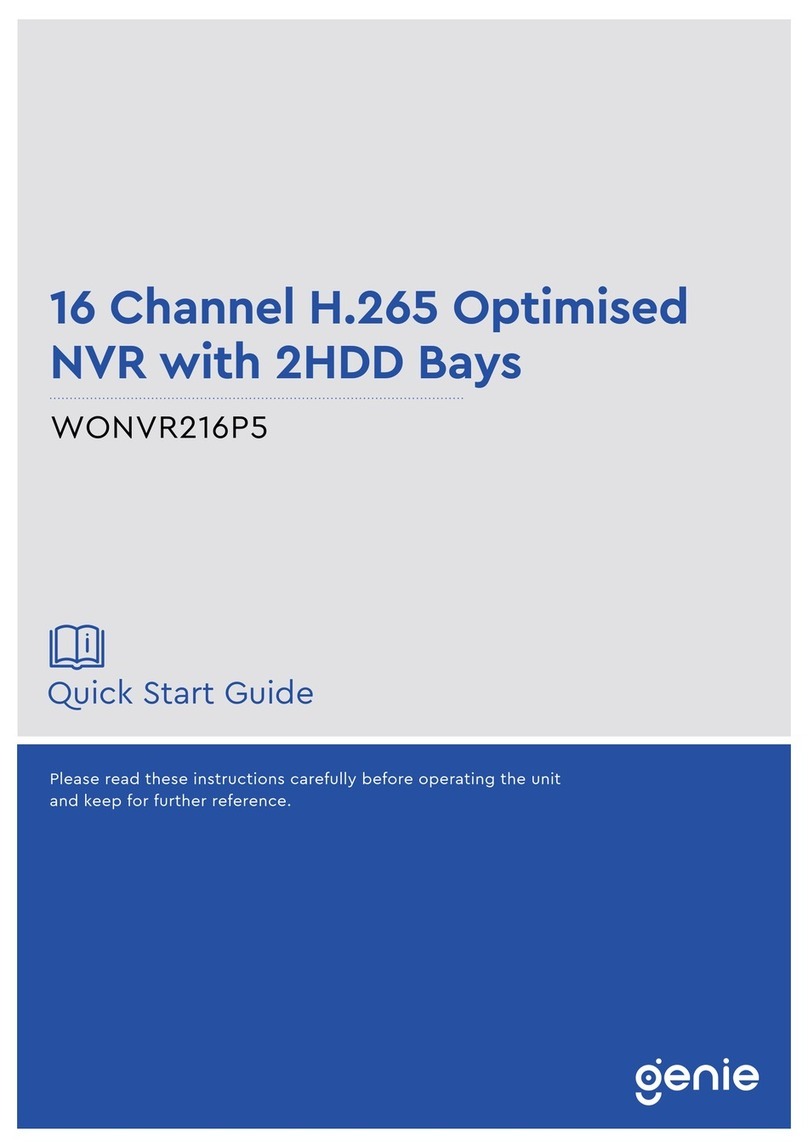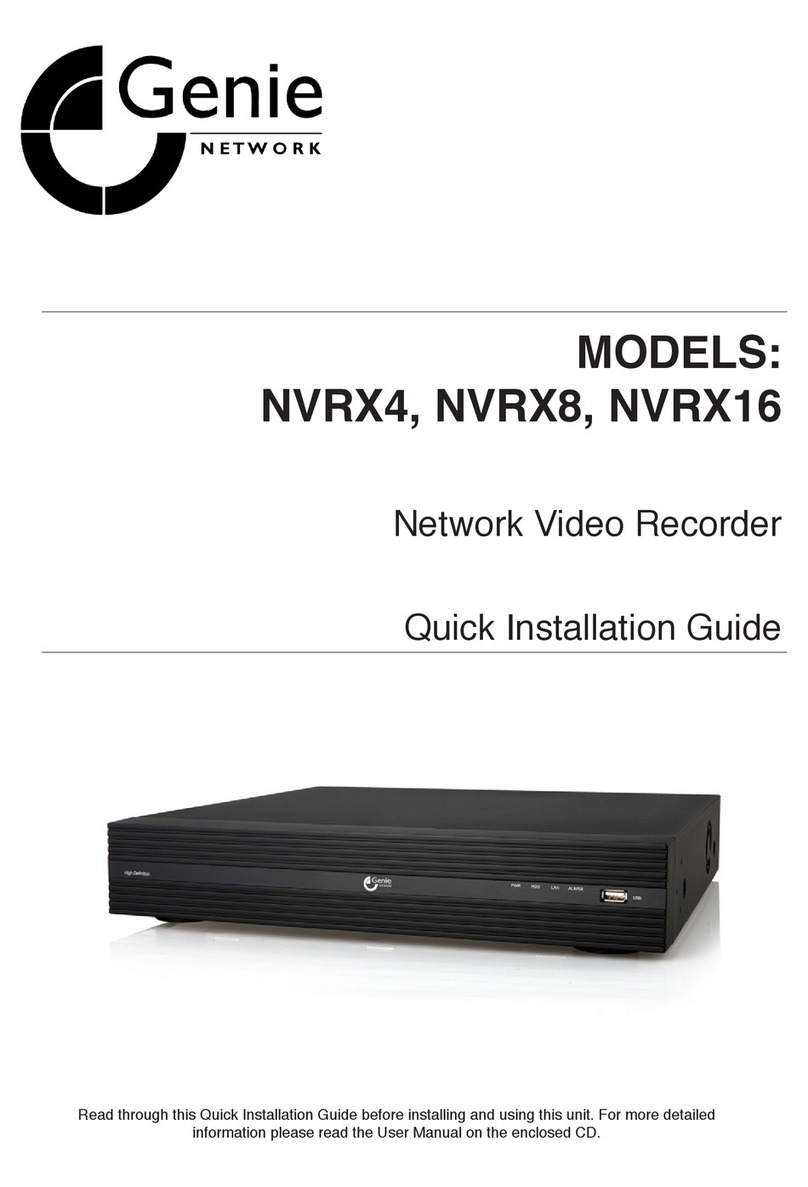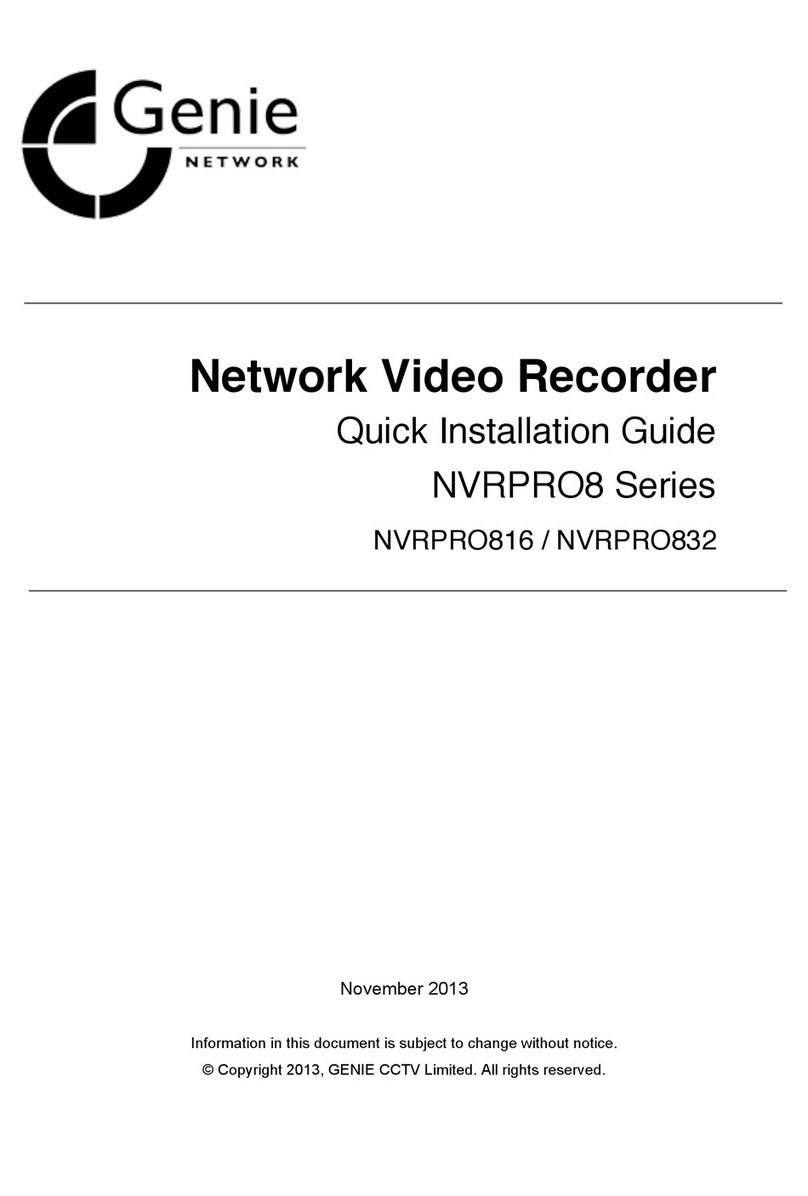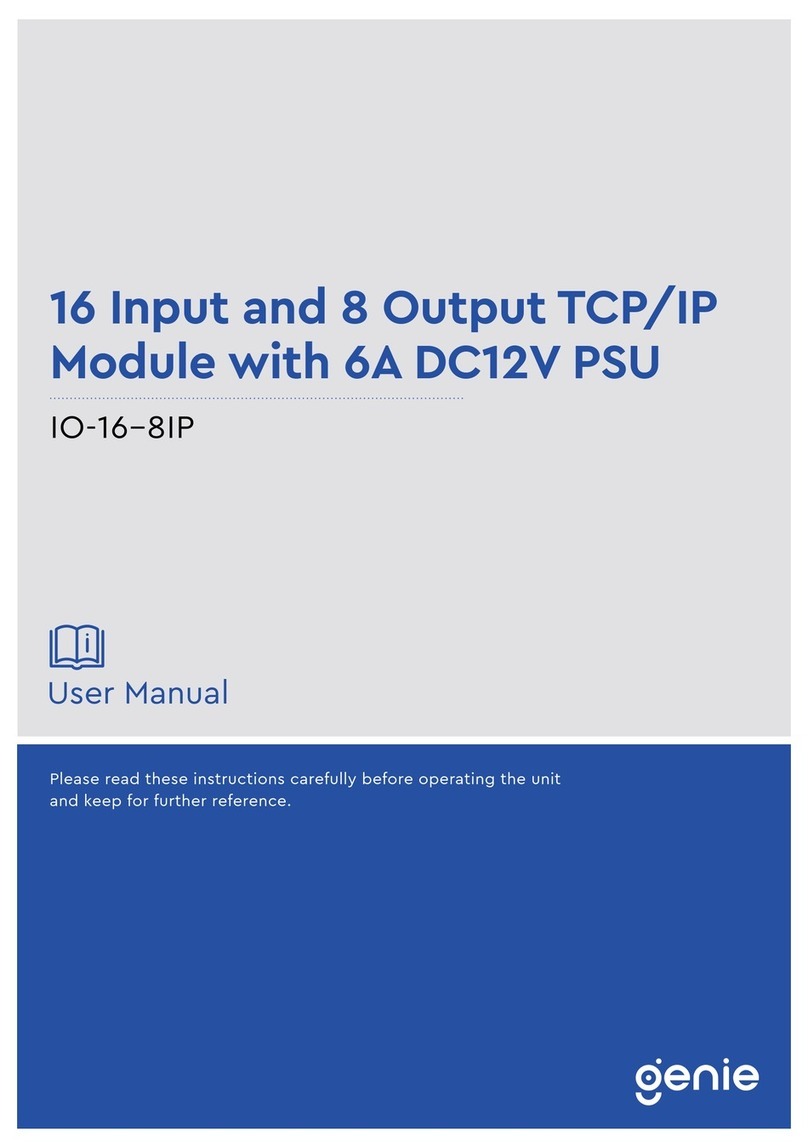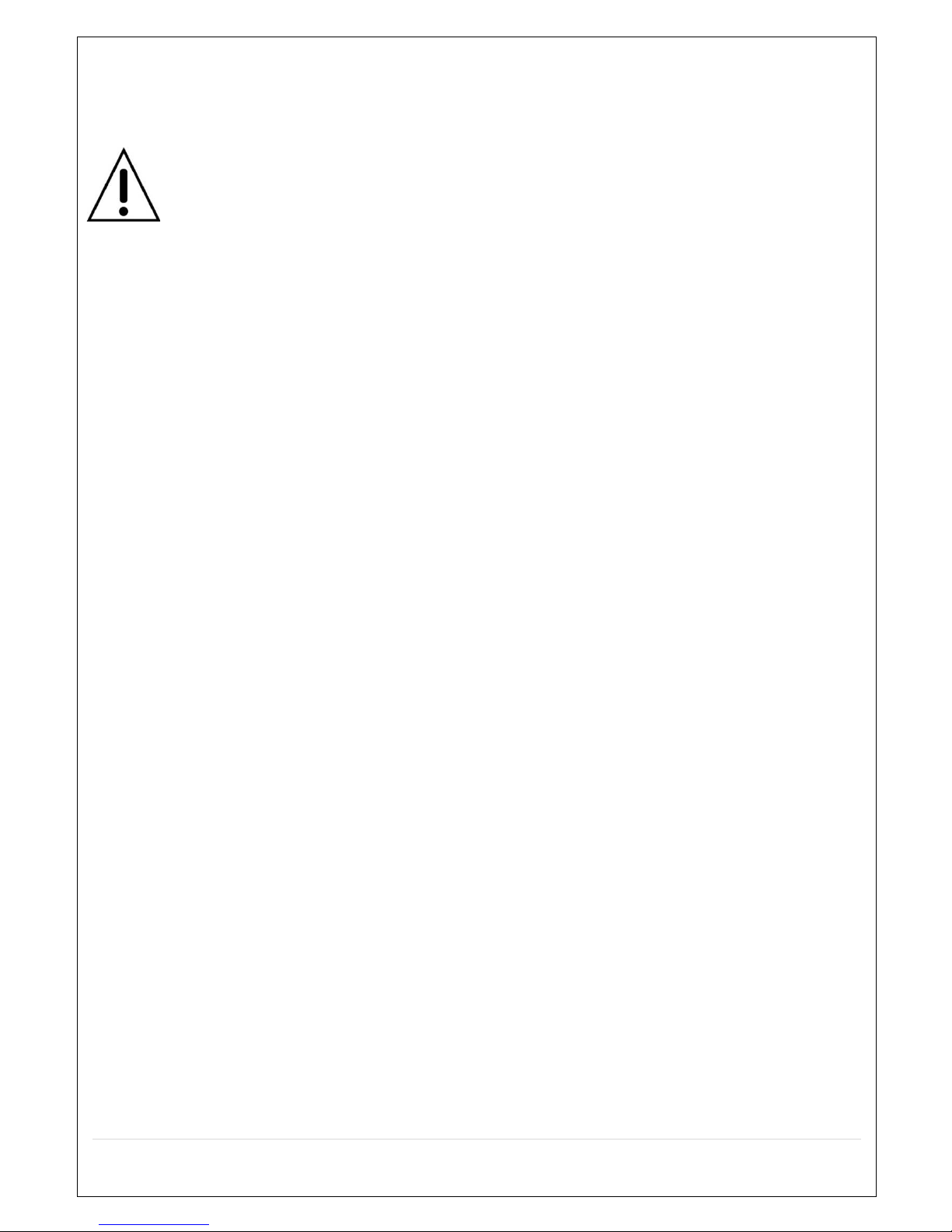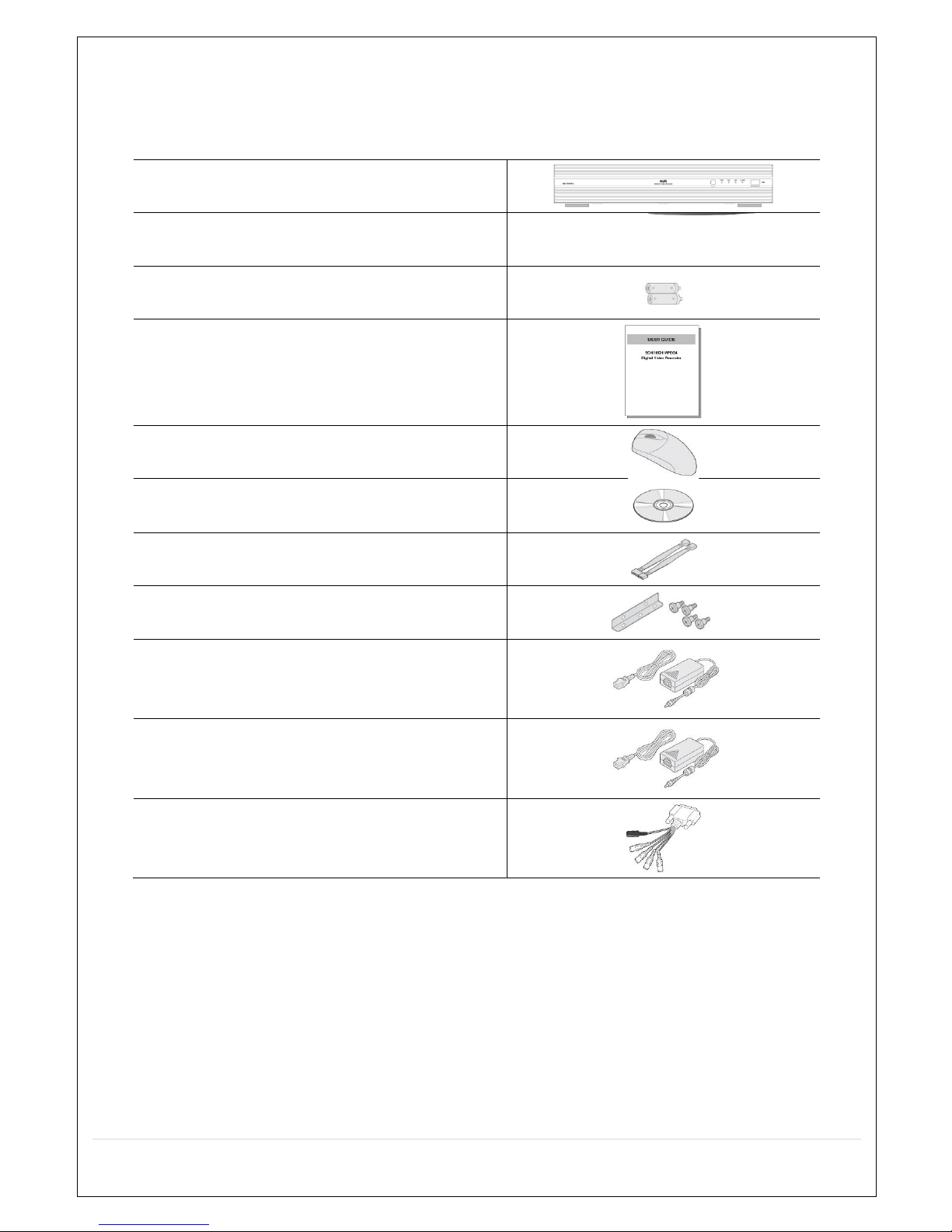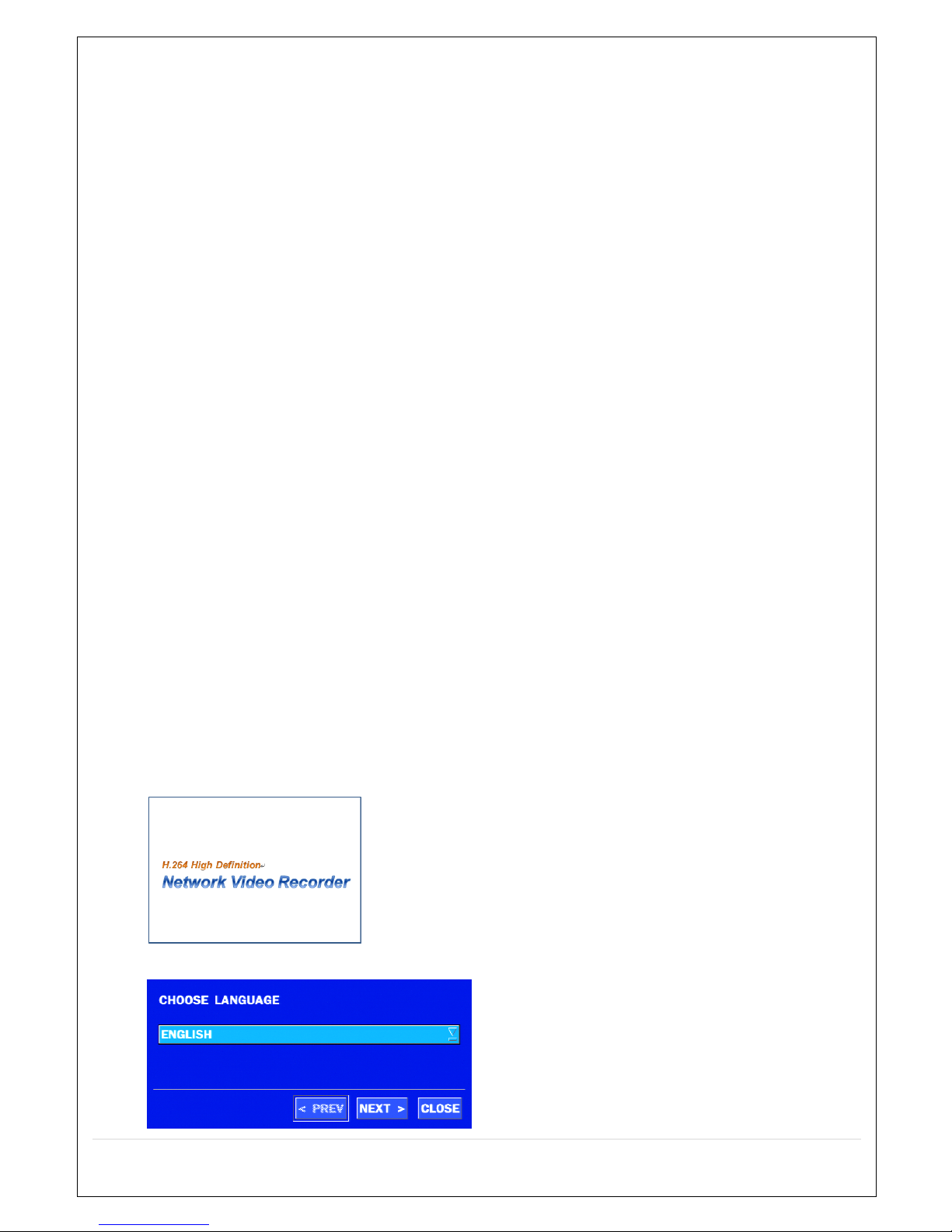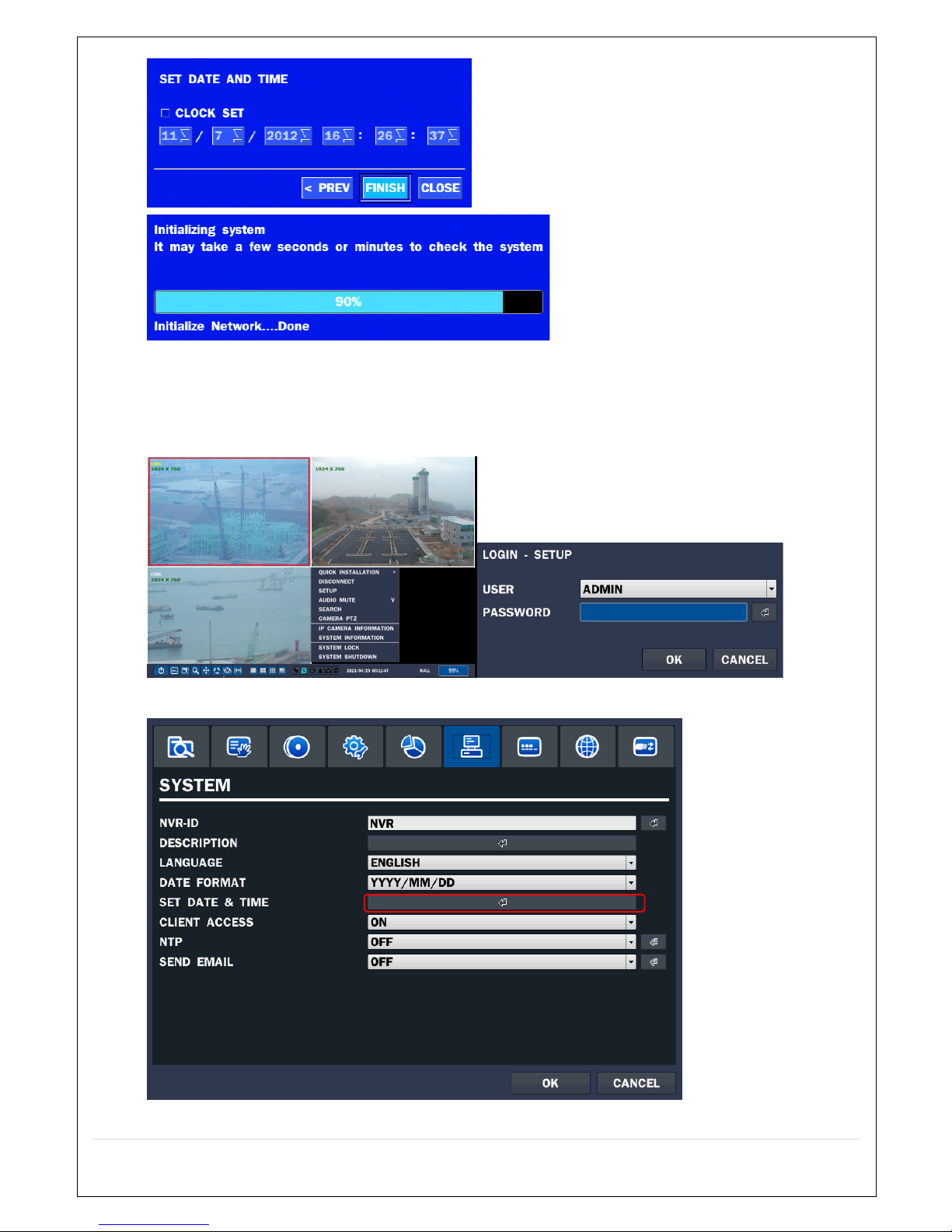8
5-3-4. Go To First Time................................................................................................................ 51%
5-3-5. Go To Last Time ................................................................................................................ 51%
5-3-6. Go To Specific Time.......................................................................................................... 51%
5-3-7. Archive List......................................................................................................................... 52%
5-3-8. Log List................................................................................................................................ 52%
5-4. Play Mode ............................................................................................................................... 53%
6. Back Up ........................................................................................................................................... 54%
6-1. Video Backup onto USB Flash Drive during playback ................................................... 54%
6-2. Transferring Still Images or Video from the ARCHIVE List .......................................... 55%
6-3. Playback of Backup Video ................................................................................................... 56%
6-3-1. AVI Format ......................................................................................................................... 56%
6-5-2. NSF Format ........................................................................................................................ 56%
7. Network Access Using the NVRX Network Viewer..................................................................57%
7-1. Overview................................................................................................................................. 57%
7-2. PC Requirements .................................................................................................................. 57%
7-3. Installation of the Program................................................................................................. 58%
7-4. Live Window........................................................................................................................... 59%
7-4-1. Main User Interface .......................................................................................................... 59%
8. Network Access Using the Web-Browser Viewer .................................................................... 60%
8-1. Remote Setup via Web Browser ........................................................................................ 62%
8-1-1. IP Camera........................................................................................................................... 63%
8-1-2. System ................................................................................................................................ 63%
8-1-3. Record ................................................................................................................................. 64%
8-1-4. Device ................................................................................................................................. 65%
8-1-5. STORAGE ............................................................................................................................ 66%
8-1-6. SYSTEM............................................................................................................................... 67%
8-1-7. SECURITY ........................................................................................................................... 68%
8-1-8. NETWORK ........................................................................................................................... 69%
8-1-9. Remote Upgrade ............................................................................................................... 69%
9. Network Access Using the Smart Phone Viewer ..................................................................... 70%
9-1. App Viewer for iPhone ......................................................................................................... 70%
9-1-1. Live ...................................................................................................................................... 70%
9-1-2.PTZ Control.......................................................................................................................... 72%
9-1-3. Playback.............................................................................................................................. 73%
9-2. App Viewer for Android Phone ........................................................................................... 74%
9-2-1. Live ...................................................................................................................................... 74%
9-2-2. Playback.............................................................................................................................. 75%
9-2-3.PTZ Control.......................................................................................................................... 76%
APPENDIX: Network Connection – LAN ......................................................................................... 77%
APPENDIX: Network Connection – Internet and DDNS ............................................................. 79%
APPENDIX: E-SATA CONNECTION..................................................................................................81%