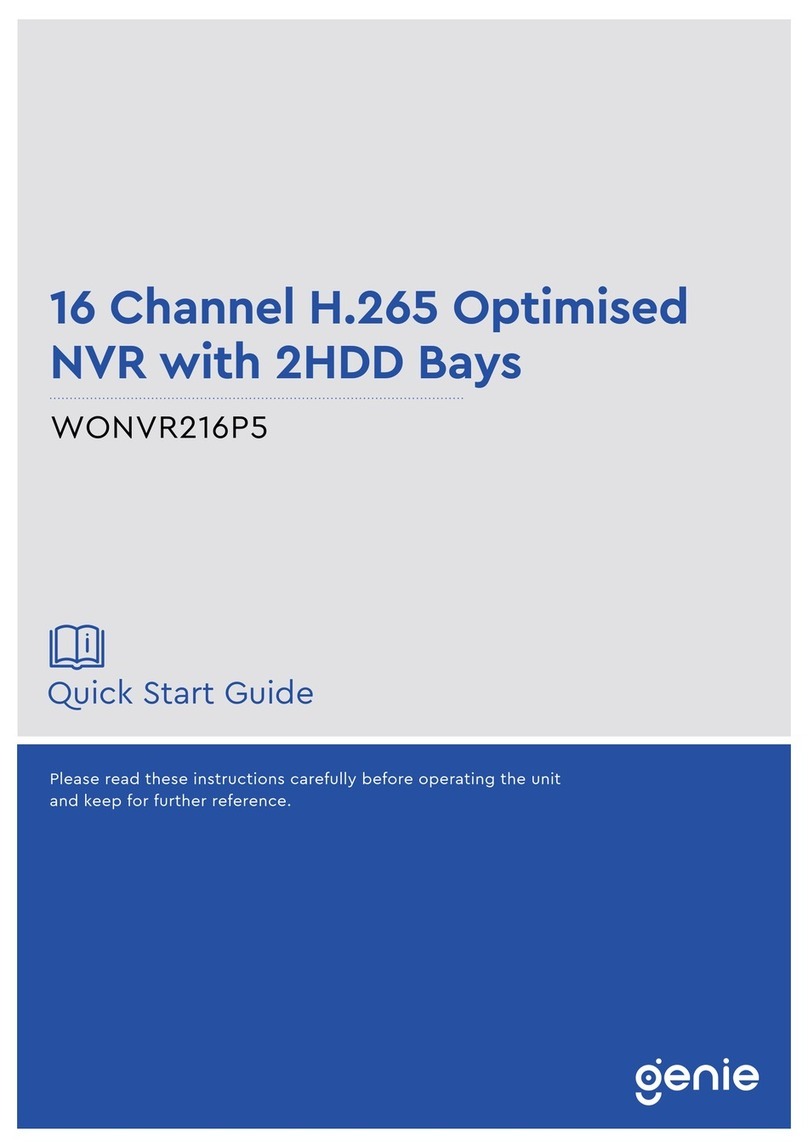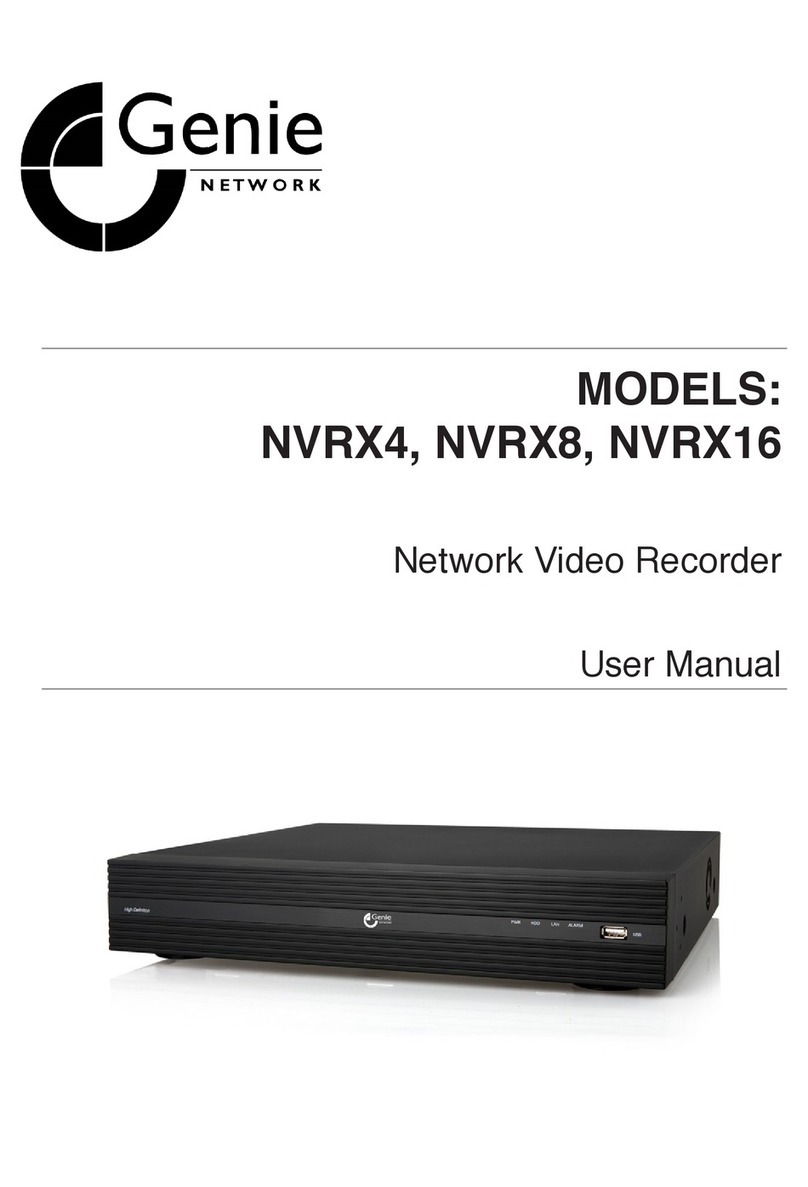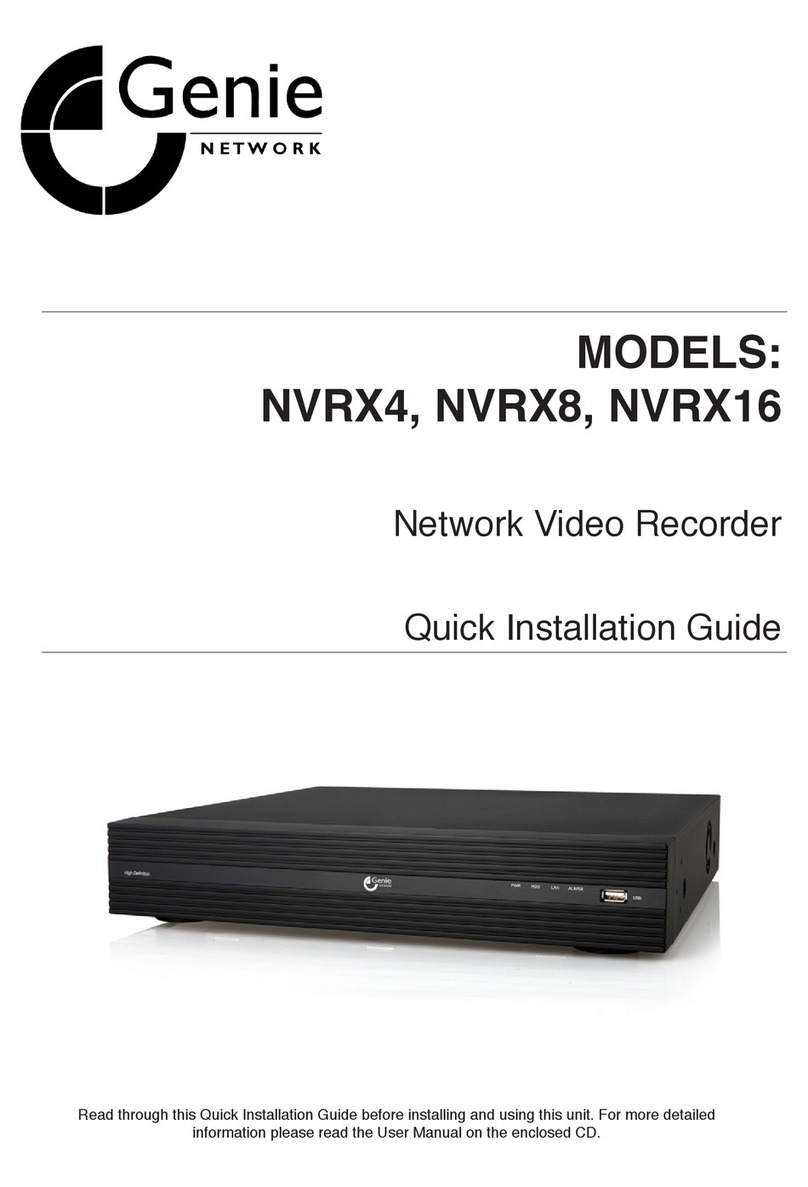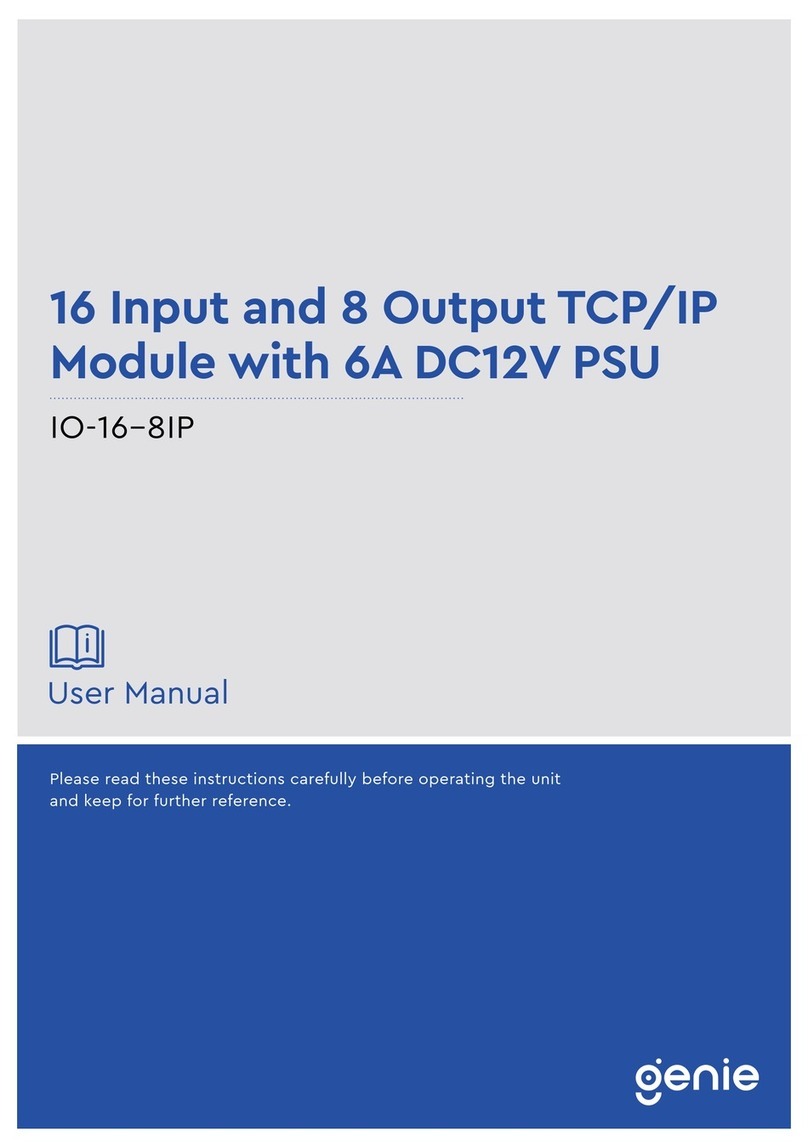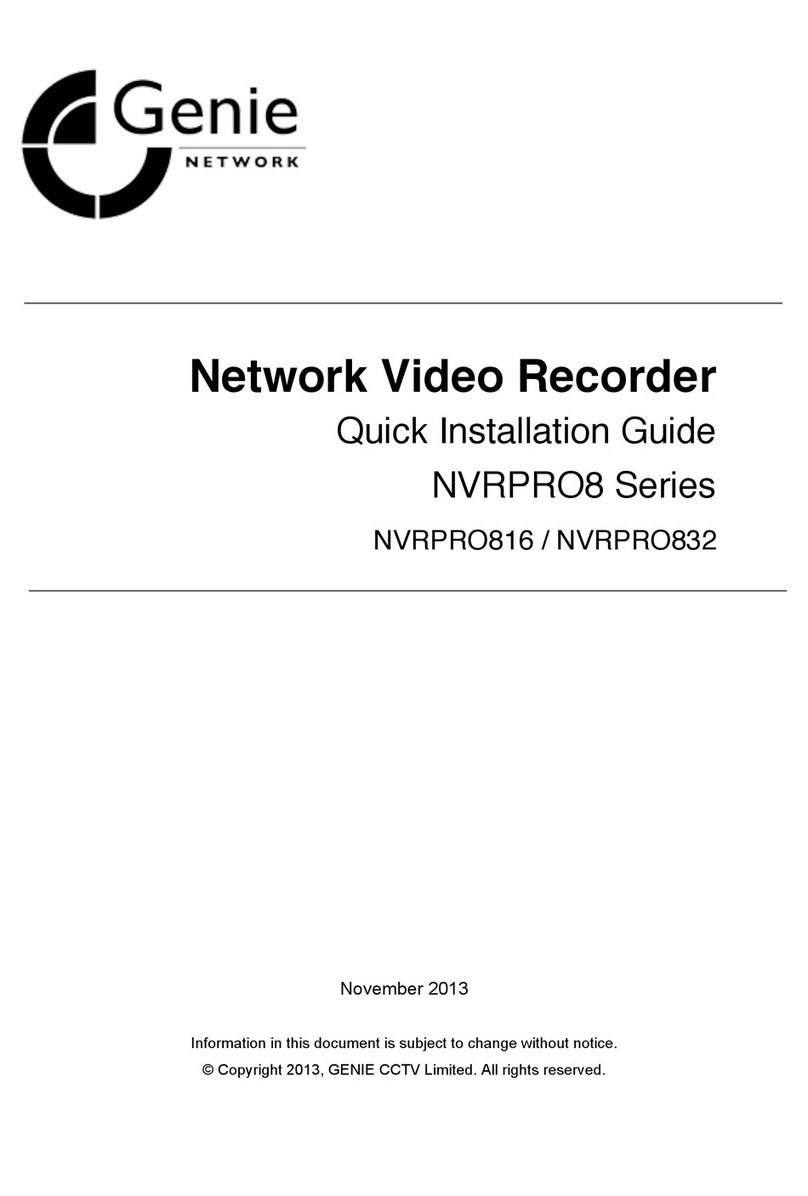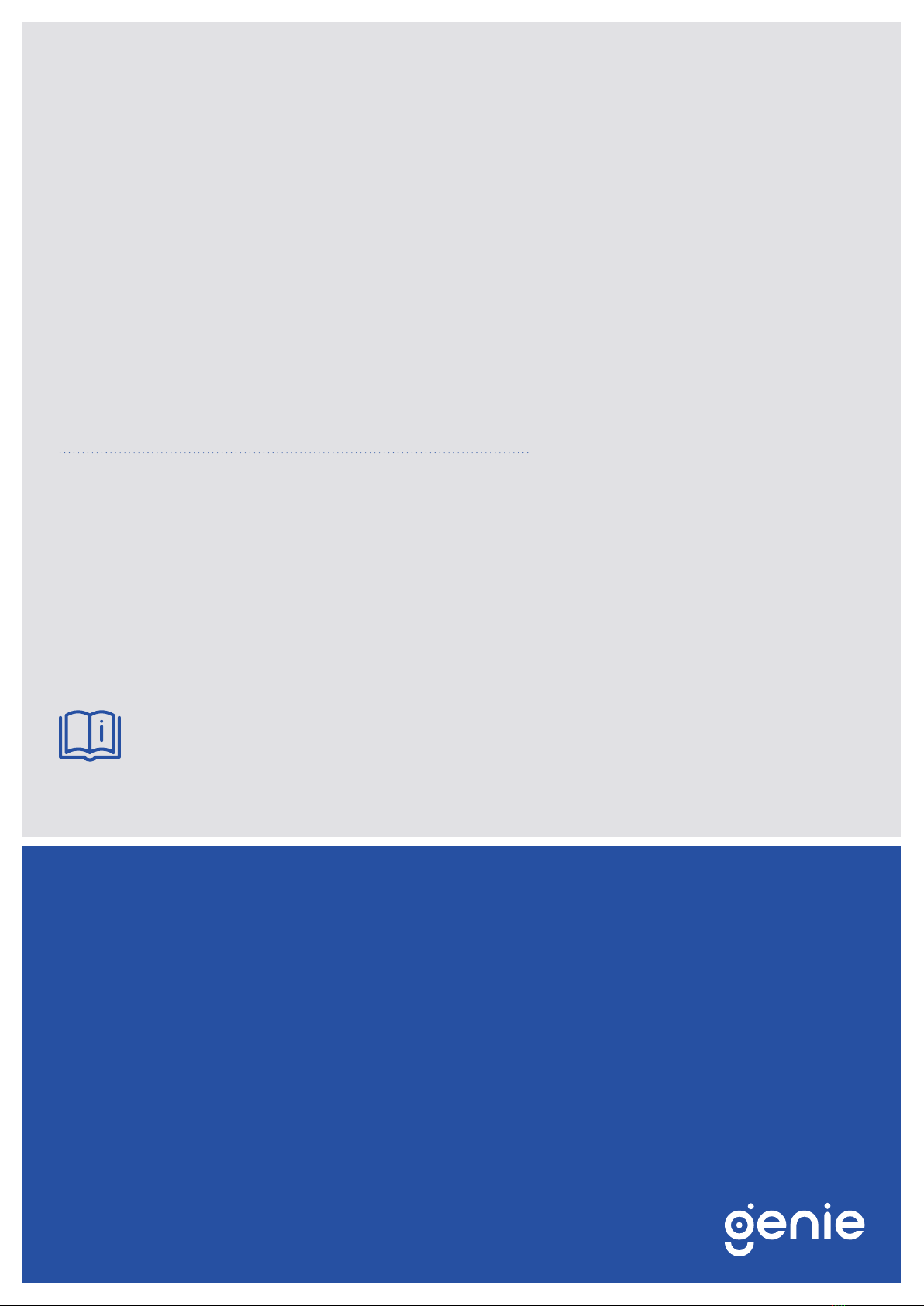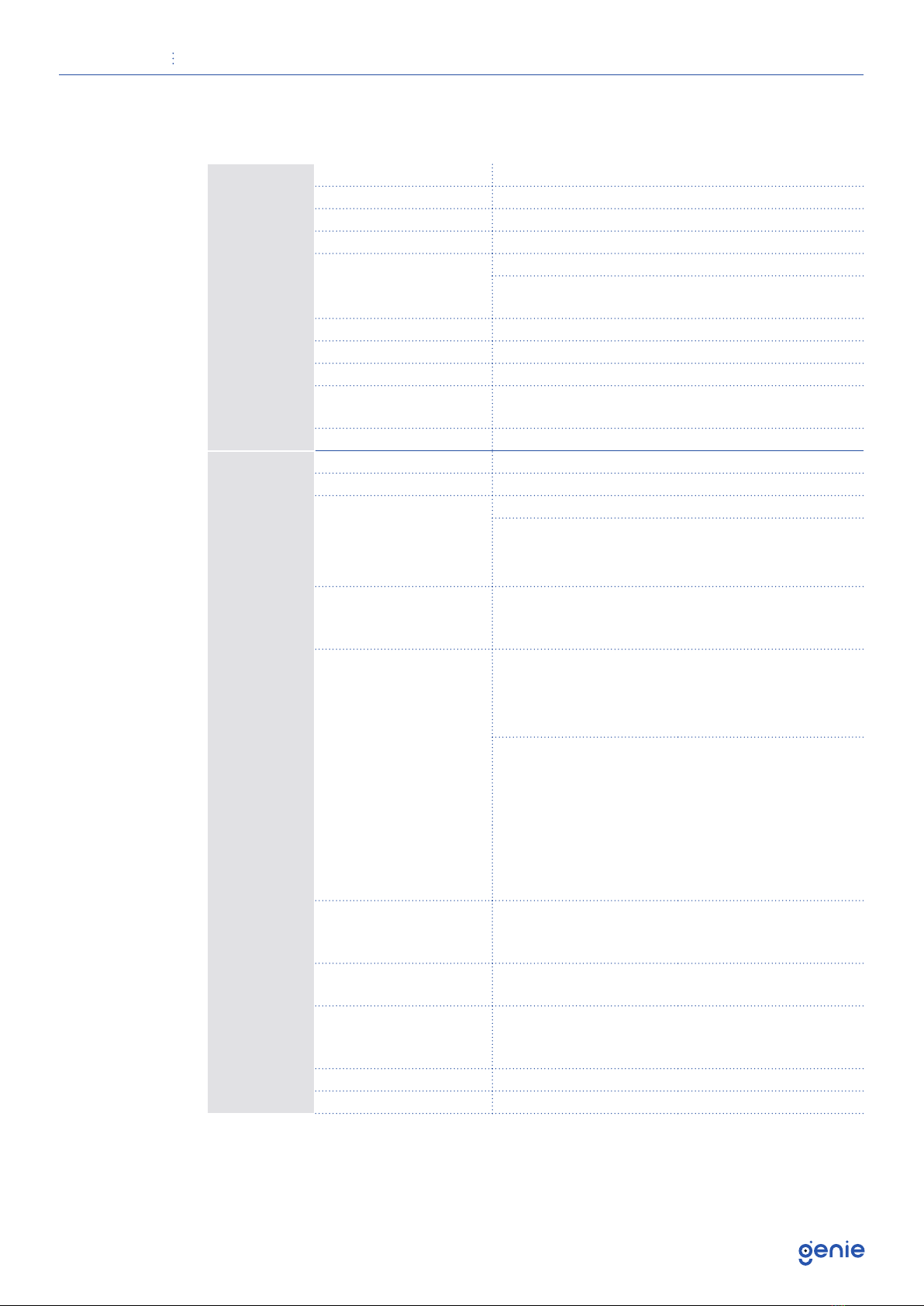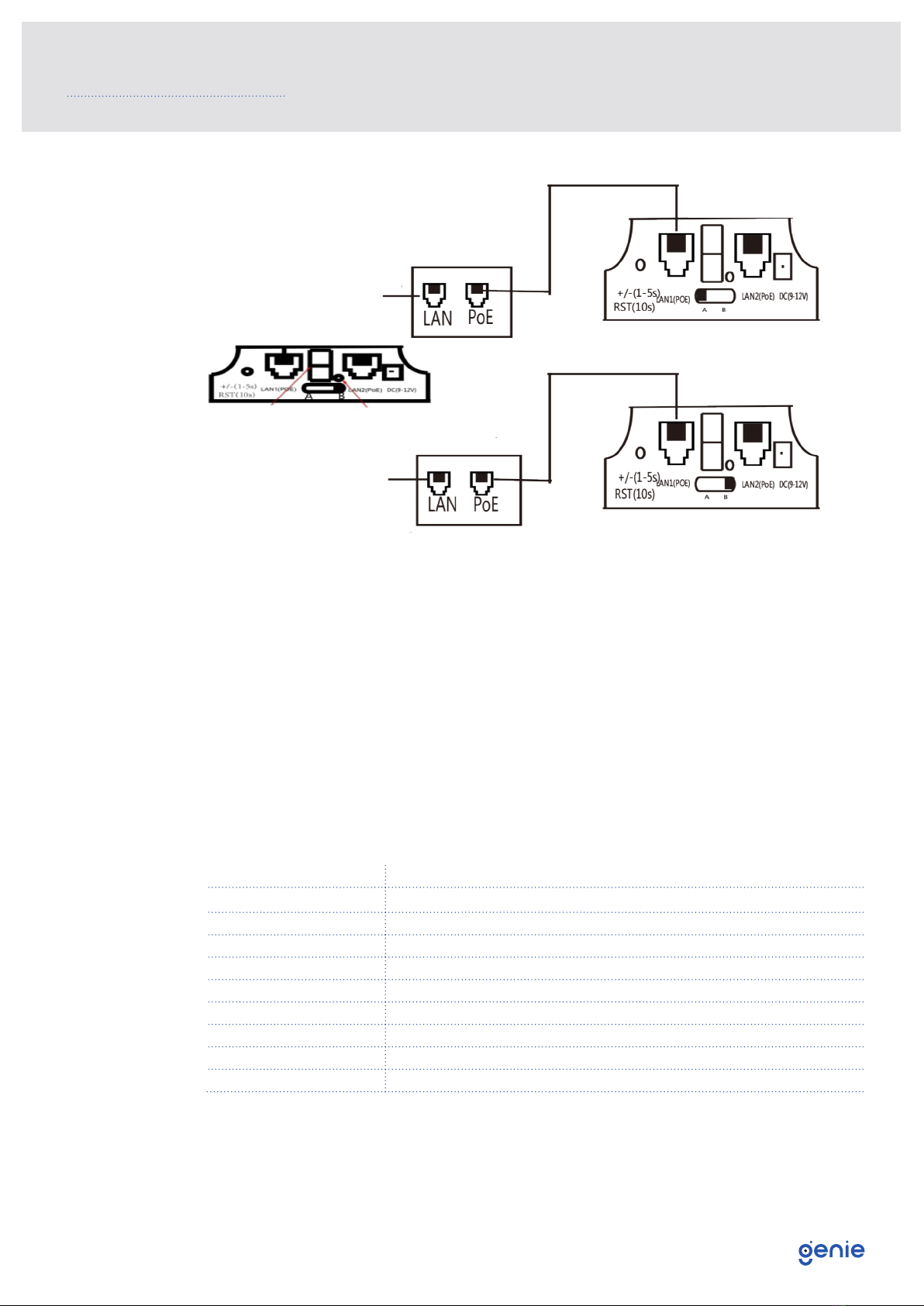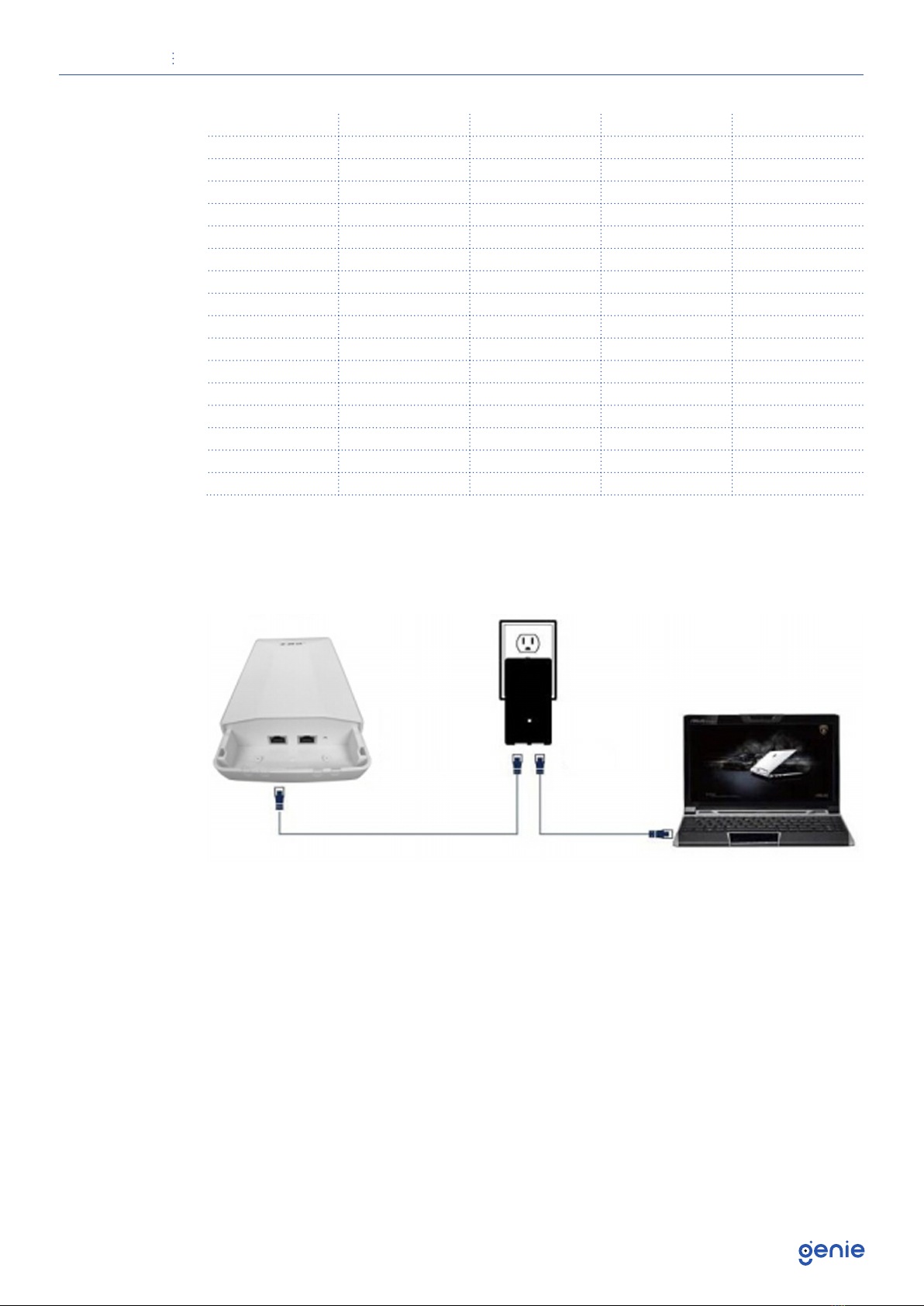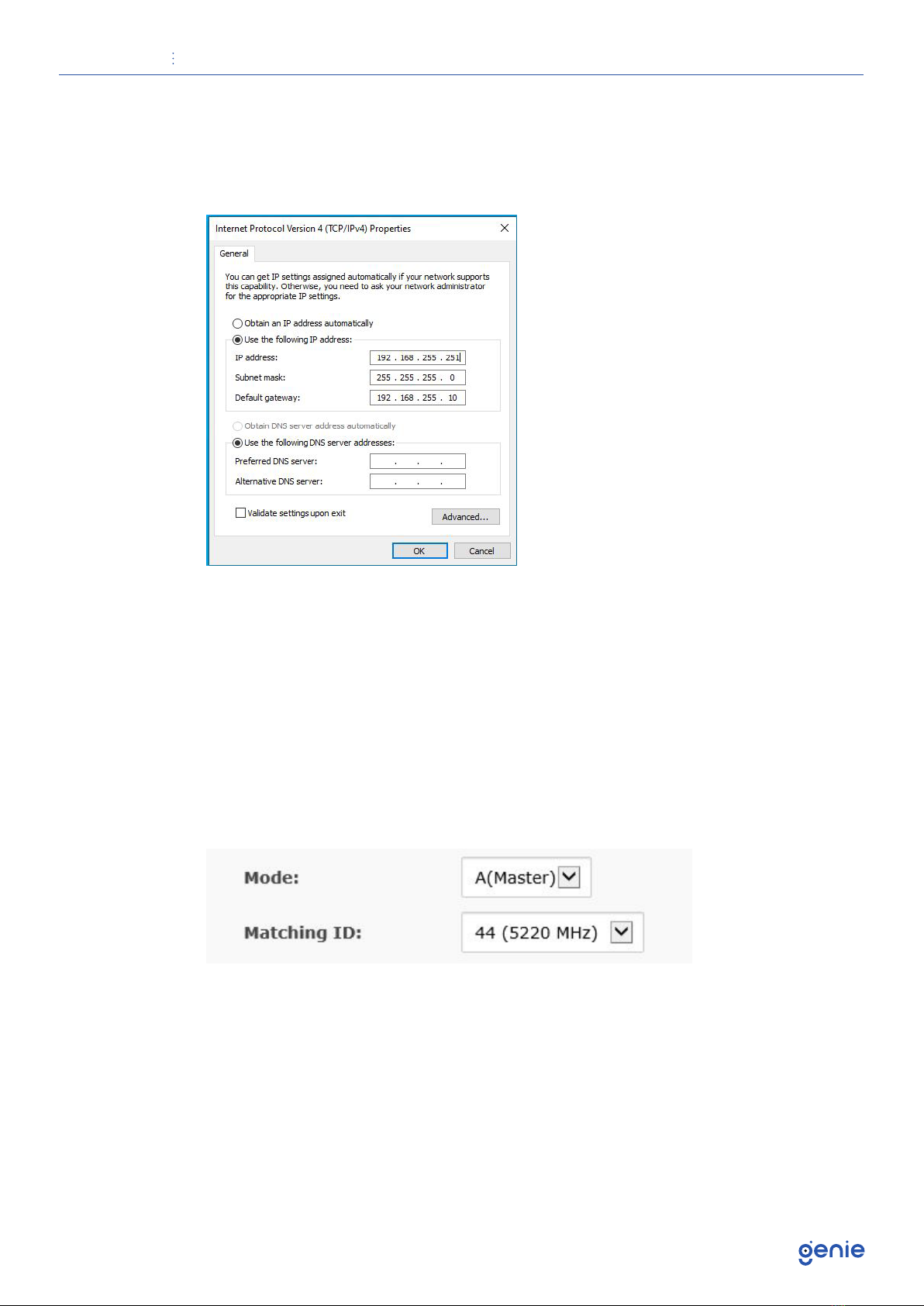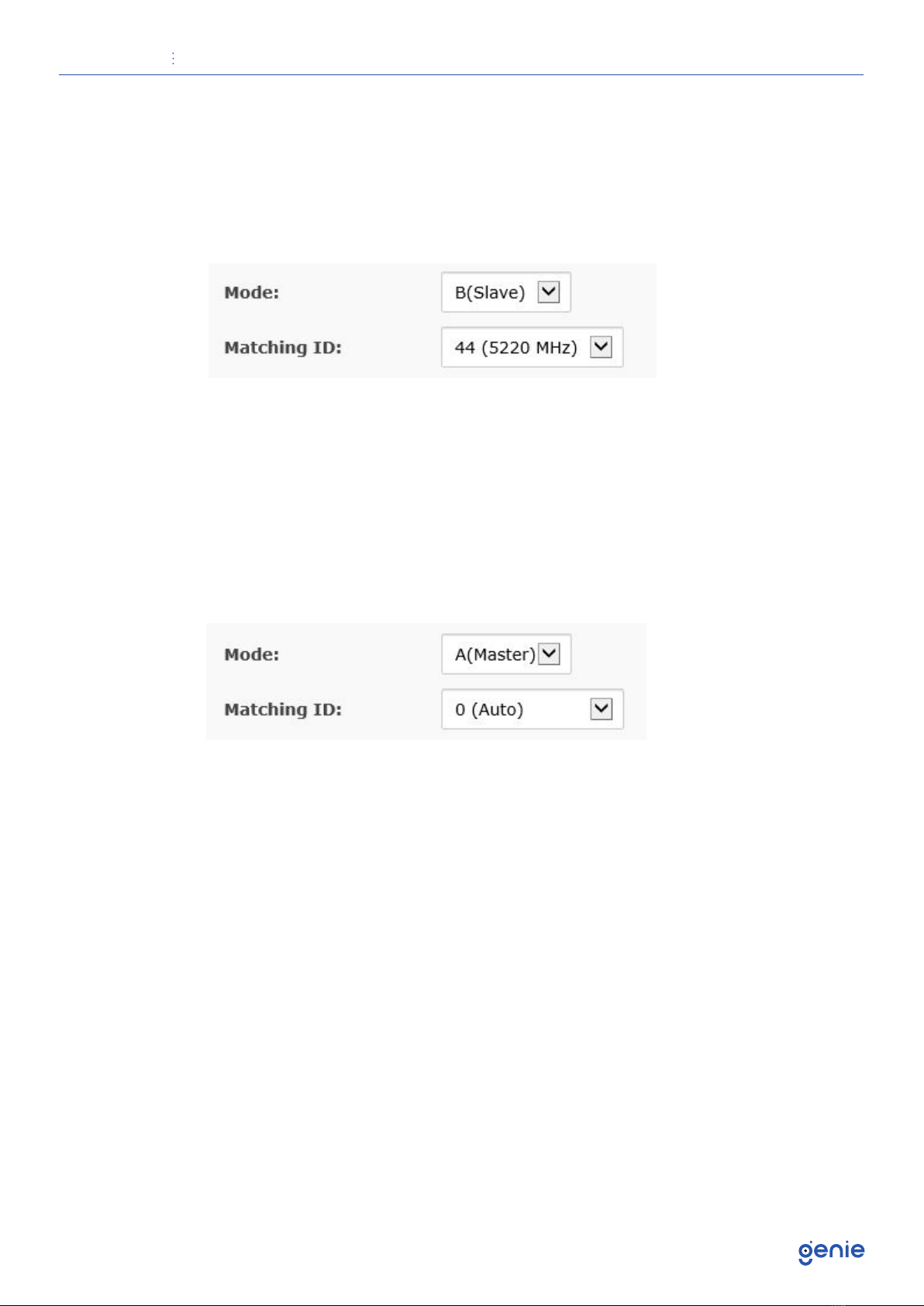User Manual Point to Point / Multi-Point 3km IP Bridge
4
1.3 Specification
Functions
Chipset AR9344
Dram DDR2 64MB
Flash 8MB
Interface 10/100Mbps LAN x2
Data Rate
11a:54M,48M,36M,24M,18M,12M,9M,6Mbps
11n:7.2M,14.4M,21.7M,28.9M,43.3M,57.8M,65M,72.2M,14.4M,
28.9M,43.3M,57.8M,86.7M,115.6M,130M,144.4Mbps 433Mbps
Transmission Mode DSSS
Modulation Mode OFDM/BPSK/QPSK/CCK/DQPSK/DBPSK
Wireless Standard IEEE802.11a, IEEE802.11n ,IEEE802.3u
Protocol CSMA/CA,TCP/IP,IPX SPX, NetBEUI, DHCP, NDIS3, NDIS4,
NDIS5
Frequency 4900~6100MHz
Others
Power Consumption ≤3W
Power PoE 24V 1A (Default), PoE 48V 0.5A (Optional)
Sensitivity
802.11a: 6Mbps ≤ -89, 54Mbps ≤ -68
802.11n:
HT20 – MCS 0 ≤ -86; MCS 7 ≤ -68
HT40 – MCS 0 ≤ -83; MCS 7 ≤ -65
Antenna
Frequency: 5180~5825MHz
Polarisation Direction: Vertical
DB: 14 dBi
RF @25°C ±2dB
802.11a:
6–24Mbps: 19±2dBm 36-
48Mbps: 19±2dBm
54Mbps: 19±2dBm
802.11n:
HT20 –
MCS 0–3: 17±2dBm
MCS 4: 17±2dBm
MCS 5: 17±2dBm
MCS 6: 17±2dBm
MCS 7: 17±2dBm
HT40 –
MCS 0–3: 16±2dBm
MCS 4: 16±2dBm
MCS 5: 16±2dBm
MCS 6: 16±2dBm
MCS 7: 16±2dBm
Management
WEB management: Supports
Telnet: Supports
Serial: Supports
Security MAC control: Supports
Encryption: WEP Encryption 64/128bits,WPA,WPA2,802.1x
Environment Conditions
Working: -30~65°C
Storage: -50~80°C
Humidity: ≤95% (Non-condensing)
Dimensions 310 × 95 × 75 mm
Weight 0.45kg
* Actual performance will always depend on many environmental conditions. Maximum
distances are only achieved where there are clear lines of sight and no environmental
obstacles or issues.