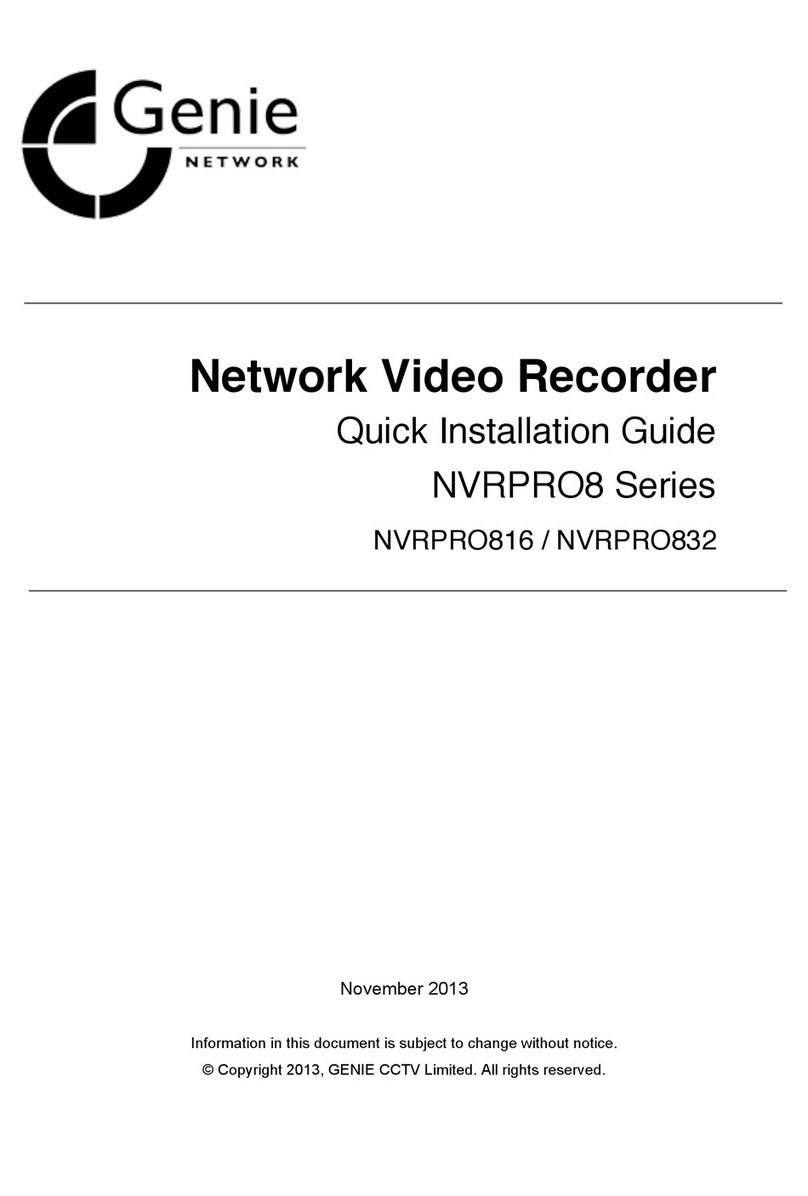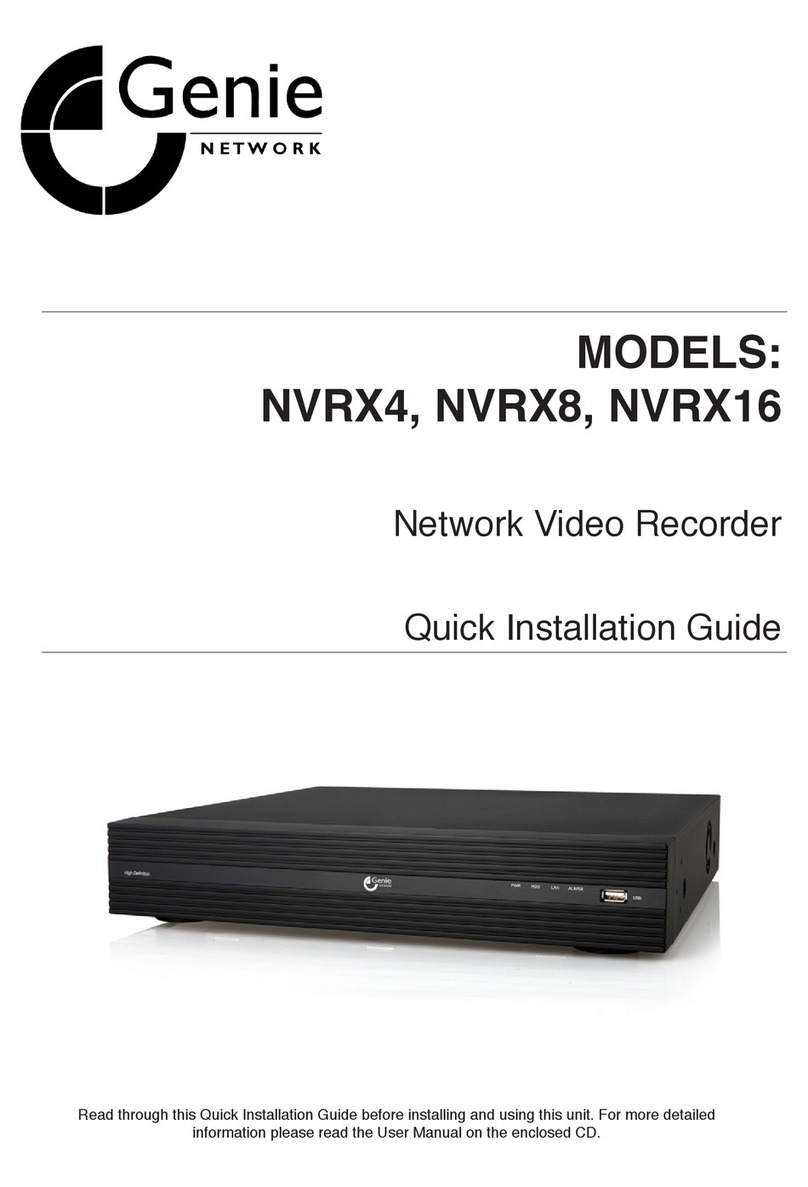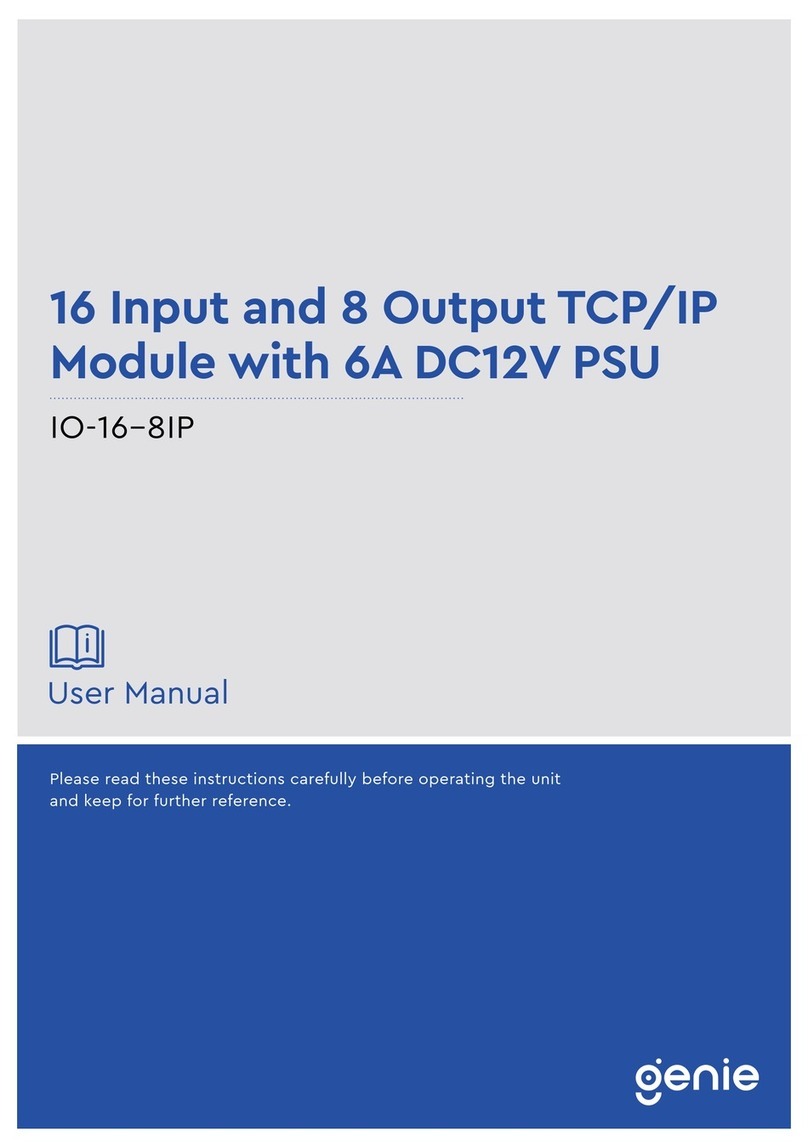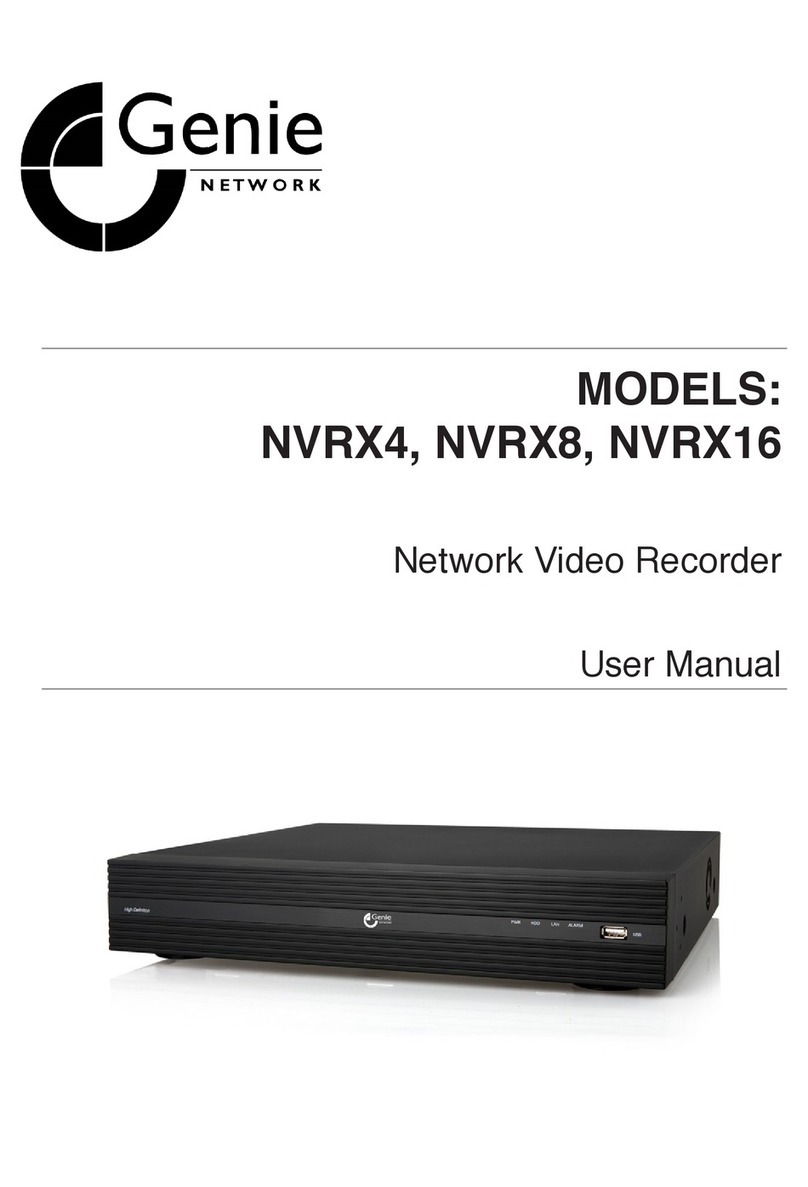Quick Start Guide 16 Channel H.265 Optimised NVR with 2HDD Bays
5
1.3 Specification
Model WONVR216P5
System OS Embedded Linux
Video
Network Input 16 CH IPC input
Network Access Format 5MP / 4MP / 3MP / 1080p / 960p / 720p @ 25 / 30fps
Output HDMI x 1 : 1920 × 1080 / 1280 × 1024 / 1024 × 768
VGA x 1 : 1920 × 1080 / 1280 × 1024 / 1024 × 768
Compression Standard H.265, H.264
Incoming Bandwidth 112Mbps
Outgoing Bandwidth 112Mbps
Audio
Network Input 16 channel IPC audio input
Two Way Audio RCA x 1
Audio Local Output RCA x 1
Record
Record Stream Dual stream recording
Resolution 5MP / 4MP / 3MP / 1080P / 960P / 720P @ 25 / 30fps
Mode Manual, Timer, Motion, Sensor
Mobile Device OS iOS, Android
Storage HDD SATA x 2, up to 8TB per HDD
Playback
Simultaneous Playback 16 channel max.
Search Time slice / Time / Event / Tag search
Smart Search Highlight colours to display the camera record in a certain period of time, different
colours refer to different record events
Function Play, Pause, FF, FB, Digital zoom, etc
Network
Interface RJ45 10 / 100 / 1000 Mbps x 1
Protocol TCP / IP, PPPoE, DHCP, DNS, DDNS, UPnP, NTP, SMTP
PoE Port RJ45 × 16
Record
Stream Dual stream recording
Resolution 5MP / 4MP / 3MP / 1080p / 960p / 720p @ 25 / 30fps
Mode Manual, Timer, Motion, Sensor
Alarm
Mode Manual, Sensor, Motion, Exception
Input Support IPC alarm input
Output Support IPC alarm output
Triggering Record, Snap, Preset, E-mail, etc.
Remote
Monitoring
Immix Compatible with Immix via RTSP only (2-way audio not supported)
Sentinel Yes, Firmware 1.1.0 or later
Backup Local Backup USB stick, USB mobile HDD
Network Backup Yes
Port USB USB 2.0 × 2
Remote Controller Optional
Others
Power Supply DC48V
Consumption <15W (Without HDD)
Working Environment Temperature: -10°C – 50°C,
Humidity: 10% – 90%
Dimensions 380 × 268 × 52 mm