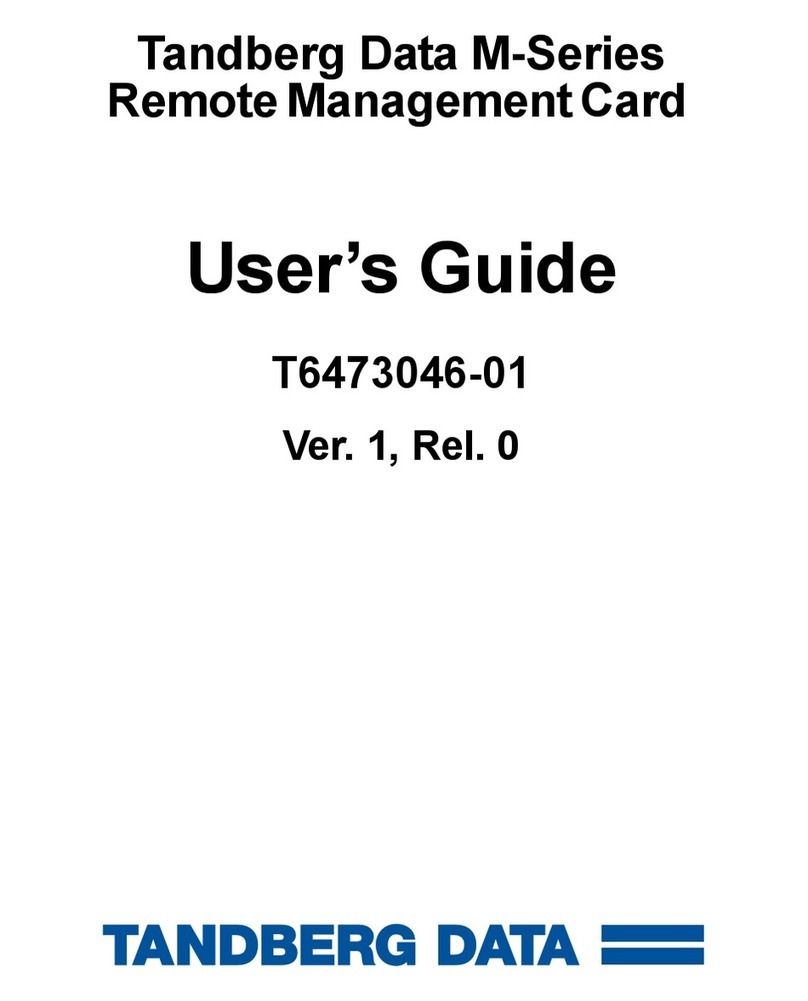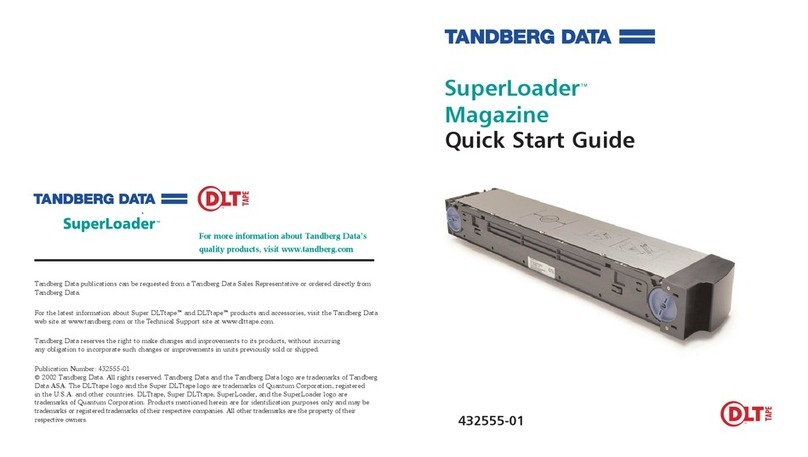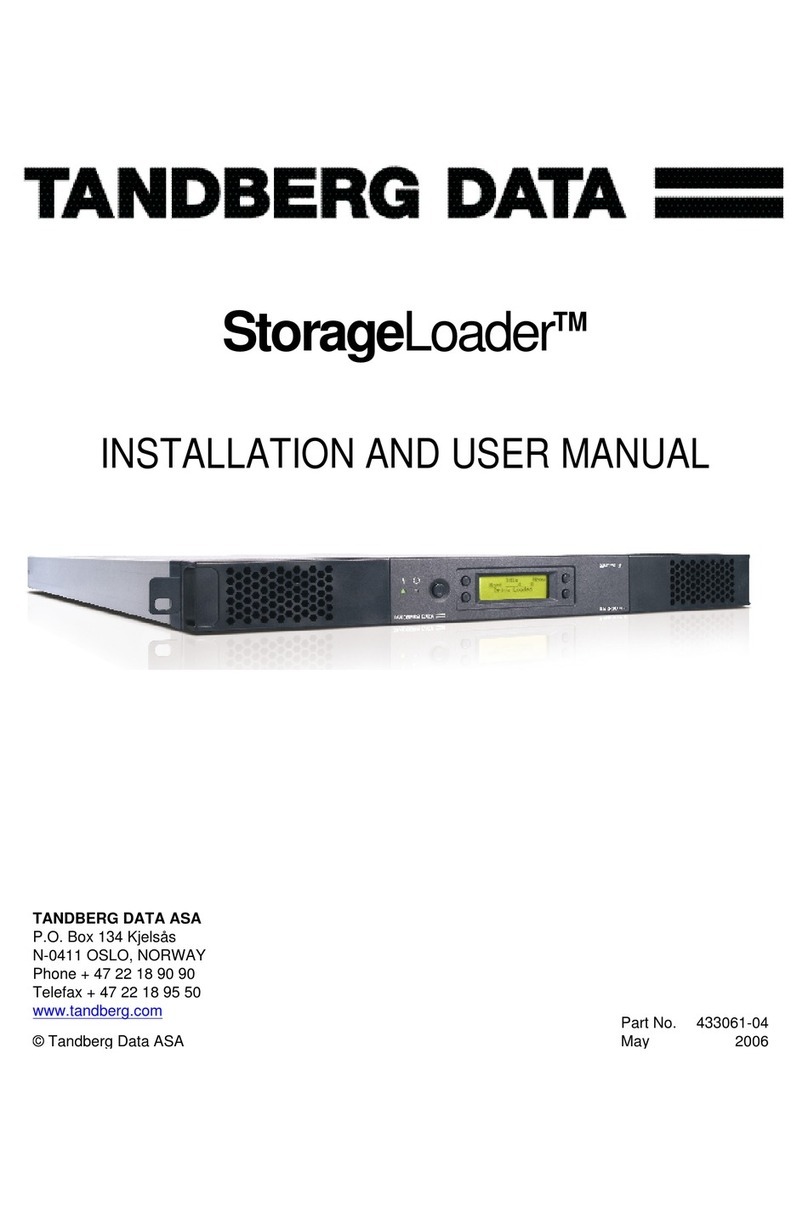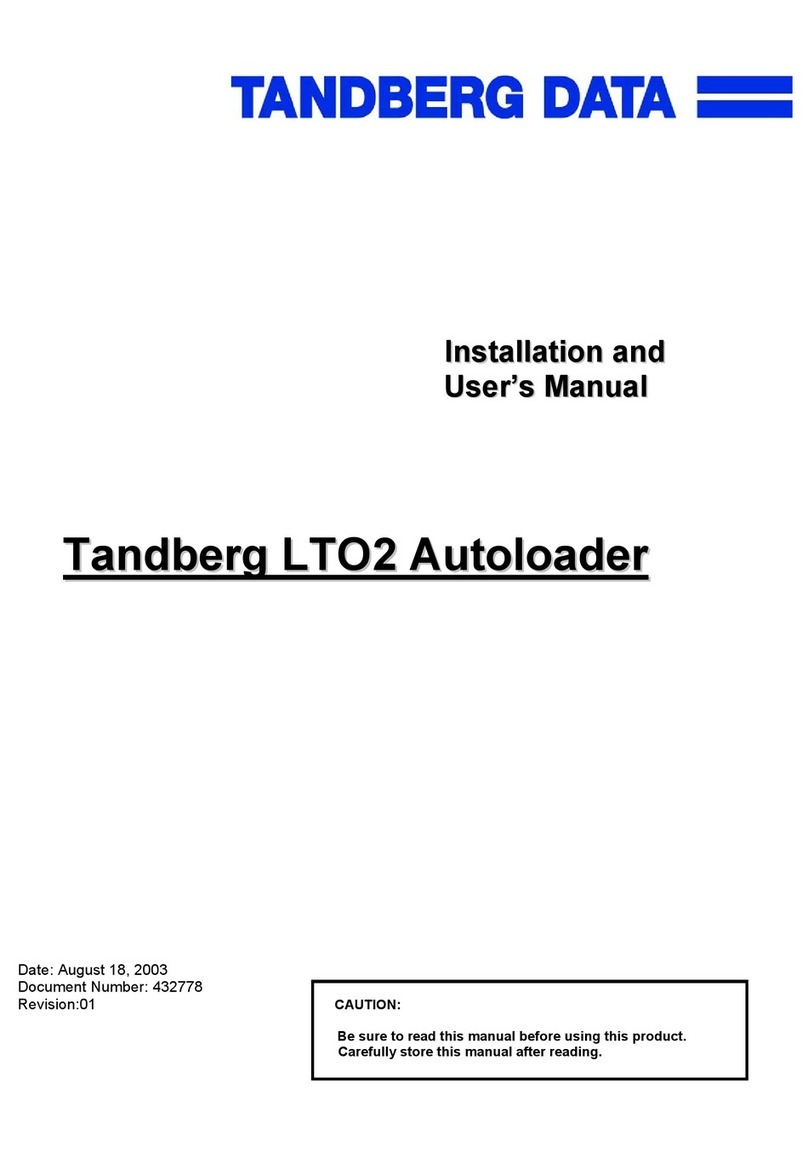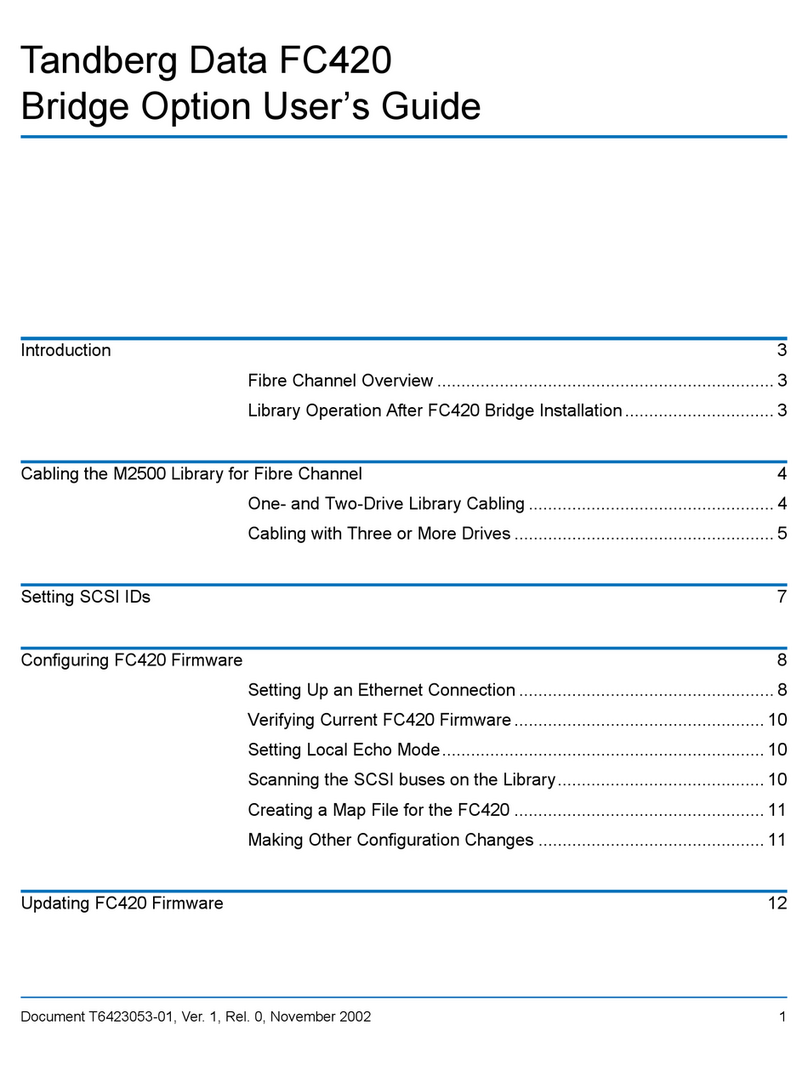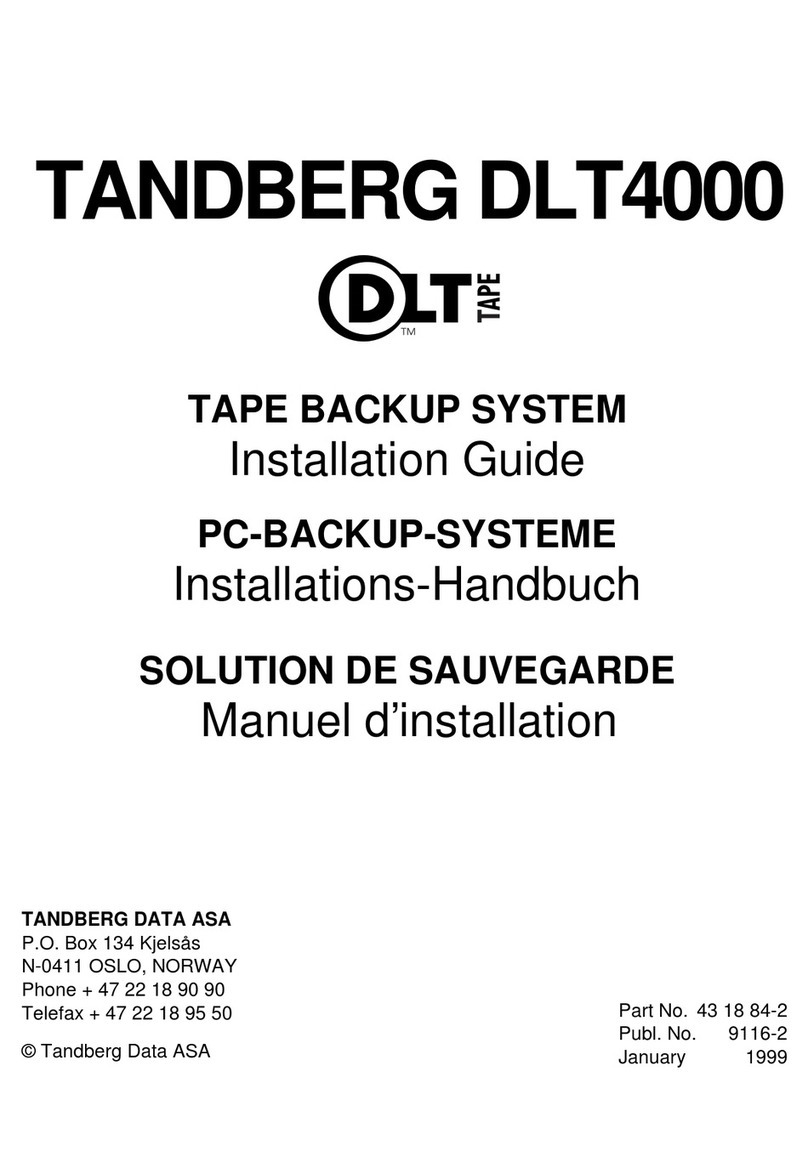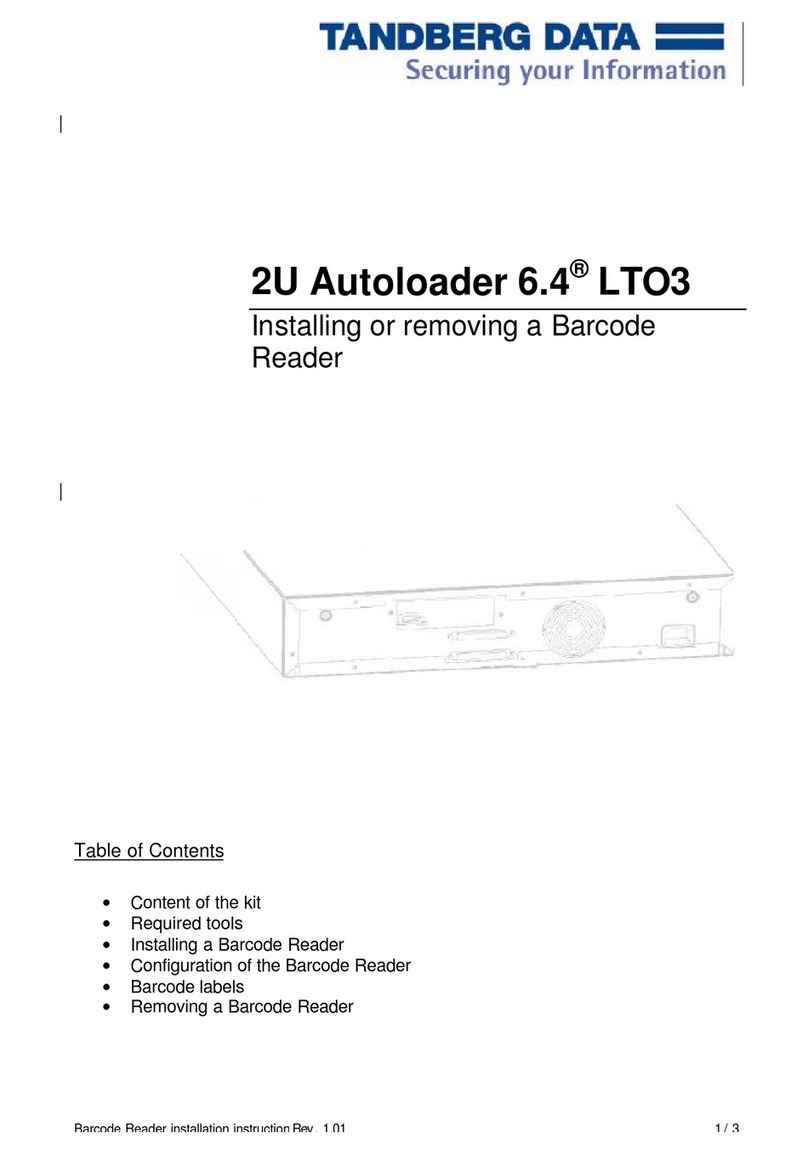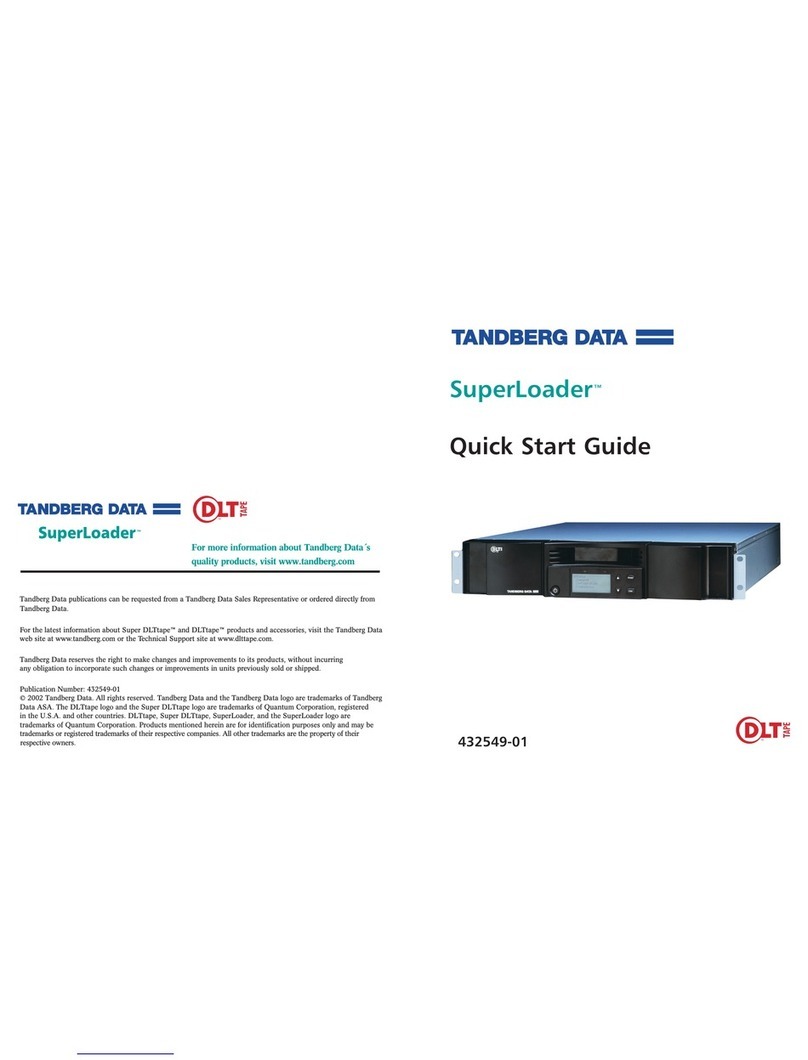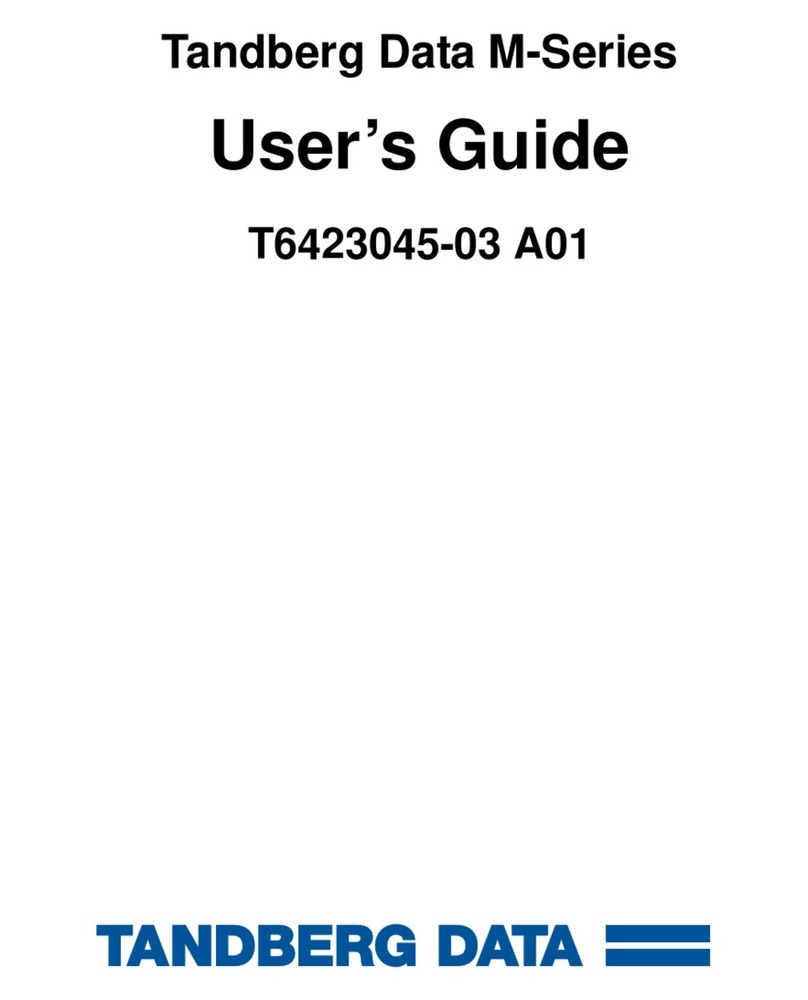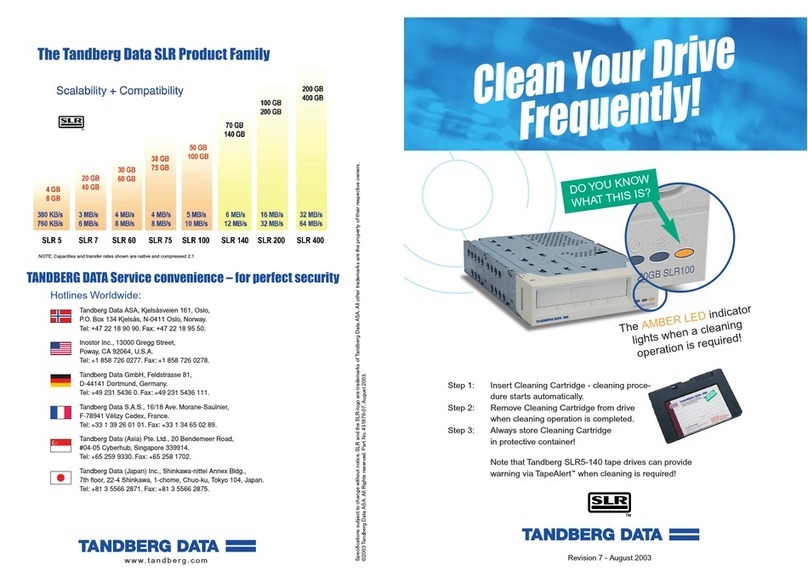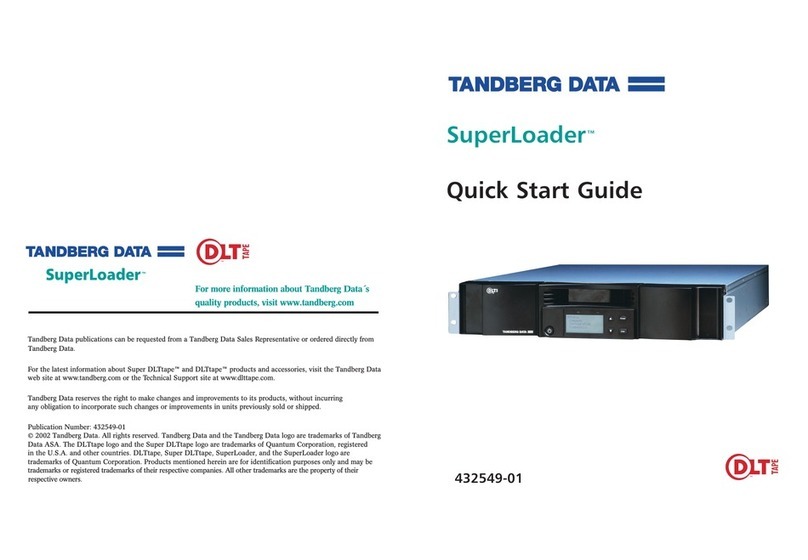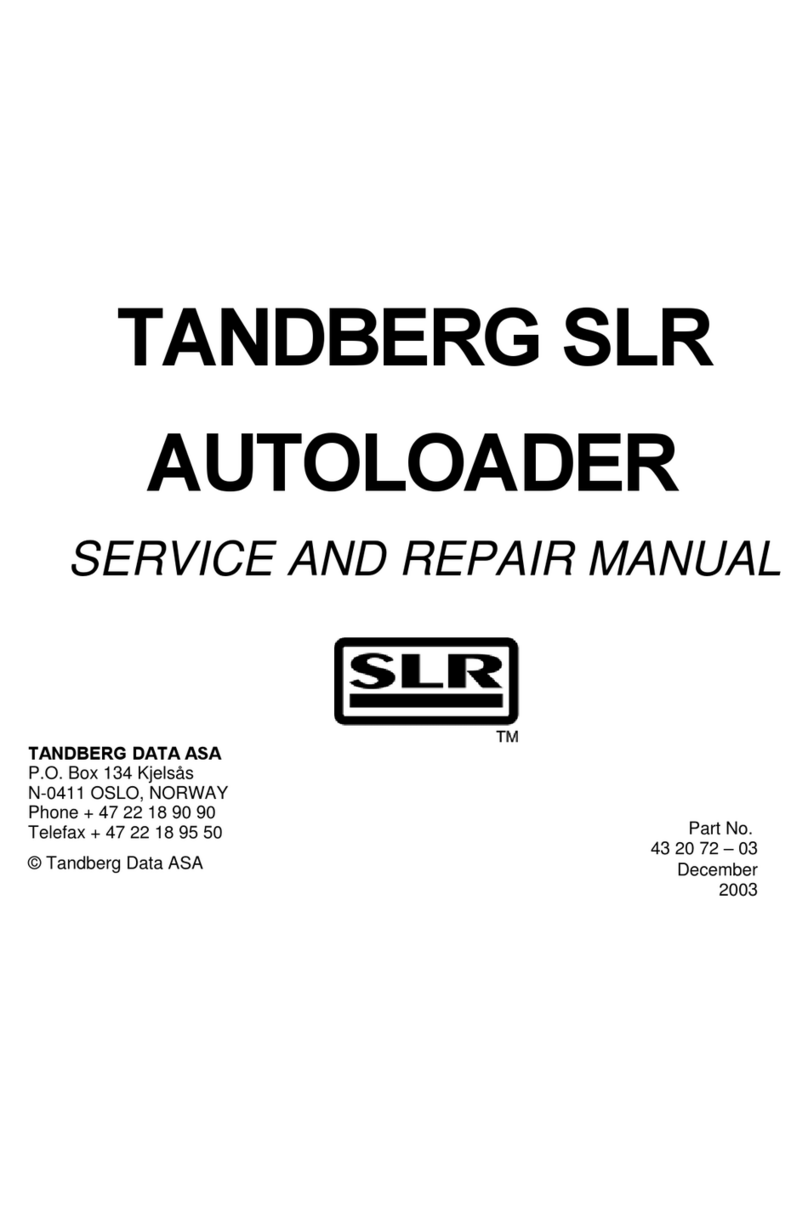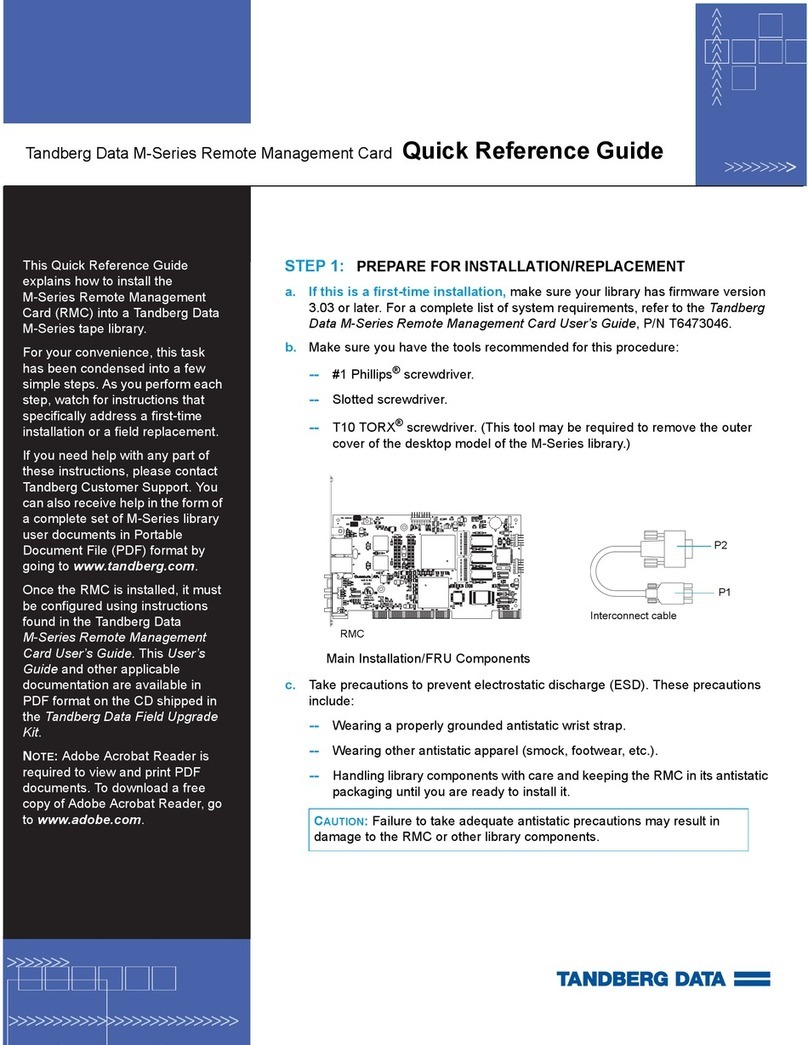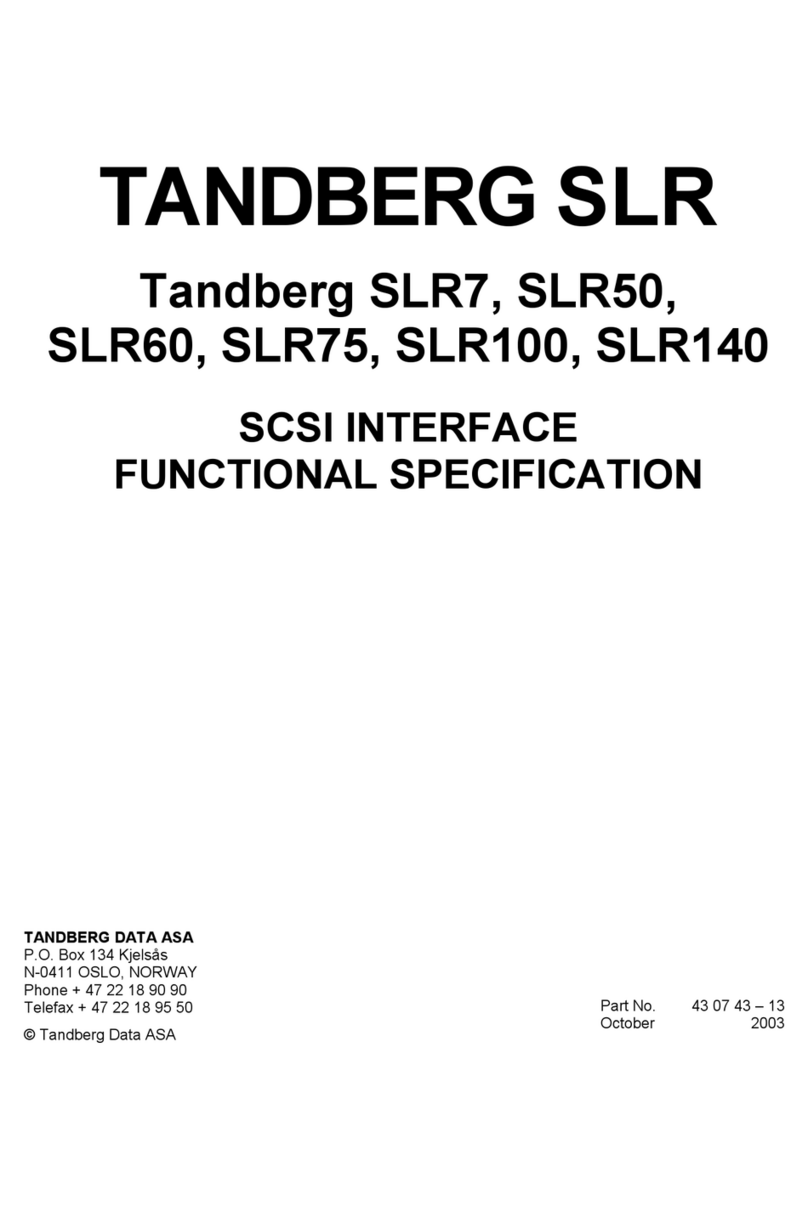–4– –5– –6–
http://tandbergdata.com
You can get additional technical support on the Internet at the Overland Storage Support web page, or by contacting
us using the information found on the Contact Us page on our web site.
RMN-A-01-14 ©2015 Tandberg Data
Assign a Static IP Address
If DHCP support is not enabled, set a static IP address for the unit:
1. Create a network.conf file on a USB stick that contains the following
entries with IPv4 address, Default Gateway, and Prefix appropriate to the
user’s network.
NOTE: The Prefix is equivalent to the number of bits turned on in the Subnet Mask
(e.g., the Prefix for the mask 255.255.255.0 is 24).
BOND0_IP4_CONFIG=static
BOND0_IP4_ADDR=192.168.10.111
BOND0_IP4_GW=192.168.10.1
BOND0_IP4_PREFIX=24
2. Insert the stick in the USB port on the front of the unit and wait at least
two minutes for the network.conf file to update.
The Remote Management Console should now be available at the static IP
address selected. For more information on how to configure IP addresses,
refer to the RDX QuikStation User Guide.
Connect to Remote Management Console
Use a web browser to connect to the RDX QuikStation Remote Management
Console from any computer on the same network as the RDX QuikStation 4.
Supported operating systems include Microsoft Windows, Linux, and Apple
MacOS.
To connect to the Remote Management Console:
1. Obtain the unit’s IP address.
2. From a network host, type the RDX QuikStation IP address in a web
browser: http://<RDX QuikStation IP Address>
3. Sign in to the Console. The default user name is Admin and the default
password is Admin!.
NOTE: Passwords are case-sensitive.
Step 5
Configure the RDX QuikStation
You can configure your RDX QuikStation as RDX Disks (default) or RDX Logical
Volume. Refer to the RDX QuikStation User Guide for detailed information on
system configuration.
1. From the Remote Management Console (RMC), select the device type from
the dialog window.
2. Click
OK
.
The system restarts. When finished, the RMC displays your selected device
configuration.
NOTE: If you have any RDX cartridges loaded into the RDX QuikStation, the system
will eject the cartridges when it restarts.
Step 6
Connect to iSCSI Targets
In iSCSI terminology, a host computer is referred to as an initiator and the
storage device it connects to as the iSCSI target.
NOTE: The RDX QuikStation and the host computers must reside on the same network.
To establish an iSCSI connection in Windows Server 2012 R2:
1. Open Microsoft iSCSI Initiator and click the
Discovery
tab.
2. Click
Discover Portal...
to enter the IP address for the RDX QuikStation.
3. Click
OK
.
4. Click on the
Targets
tab.
5. Select the target you wish to connect to and click the
Connect
button.
For more information on how to connect to targets, refer to the RDX
QuikStation User Guide and documentation for your operating system.
Prepare for and Perform a Backup
1. If needed, install a backup application. Software compatibility information
is available at www.tandbergdata.com.
NOTE: The backup application needs to be able to write to disk. Tape and Tape
Library devices are not supported by the QuikStation 4.
2. Launch and configure the backup application software to perform a
backup.
For questions regarding software installation, configuration, and operation,
refer to your backup software product documentation or contact your software
provider.
Step 7
User Guides
For detailed information on configuring your RDX QuikStation 4, refer to the RDX
QuikStation User Guide.
This and knowledge base articles are available online:
http://www.tandbergdata.com
Select your product from the drop-down menus to view the
documentation available.
Additional RDX Cartridges
To purchase RDX cartridges, contact your Tandberg Data
Partner, or contact Sales via our website:
http://www.tandbergdata.com
Warranty and Technical Support
For warranty and technical support information, see our
Technical Support Services web page:
http://www.tandbergdata.com
For information on contacting Tandberg Data Support, see our
Contact Support web page:
http://www.tandbergdata.com
Safety Precautions
WARNING: Be aware of the locations of the power on/off switch on the RDX
QuikStation chassis as well as the room’s emergency power-off switch,
disconnection switch, or electrical outlet. If an electrical accident occurs, you can
then quickly remove power from the system.
The RDX QuikStation 4 Rack-mount is intended for use when mounted in a
standard rack. It may be used on a shelf or table top as long as the area is free of
clutter to ensure proper ventilation.
The interior of the unit is intended for factory use only. Use an appropriate power
supply cord with a grounded plug and a grounded electrical outlet.
Power Ratings
FCC Compliance Notice
NOTE: This equipment has been tested and found to comply with the limits
for a Class B digital device, pursuant to part 15 of the FCC Rules. These
limits are designed to provide reasonable protection against harmful
interference in a residential installation. This equipment generates, uses
and can radiate radio frequency energy and, if not installed and used in
accordance with the instructions, may cause harmful interference to radio
communications. However, there is no guarantee that interference will not occur in a
particular installation. If this equipment does cause harmful interference to radio or
television reception, which can be determined by turning the equipment off and on, the
user is encouraged to correct the interference by one or more of the following measures:
•Reorient or relocate the receiving antenna.
•Increase the separation between the equipment and receiver.
•Connect the equipment into an outlet on a circuit difference from that to which the
receiver is connected.
•Consult the dealer on an experienced radio/TV technician for help.
Input Voltage 100 - 240 VAC
Input Rated Current 2.0-1.0A
Rated Input Frequency 50-60 HZ