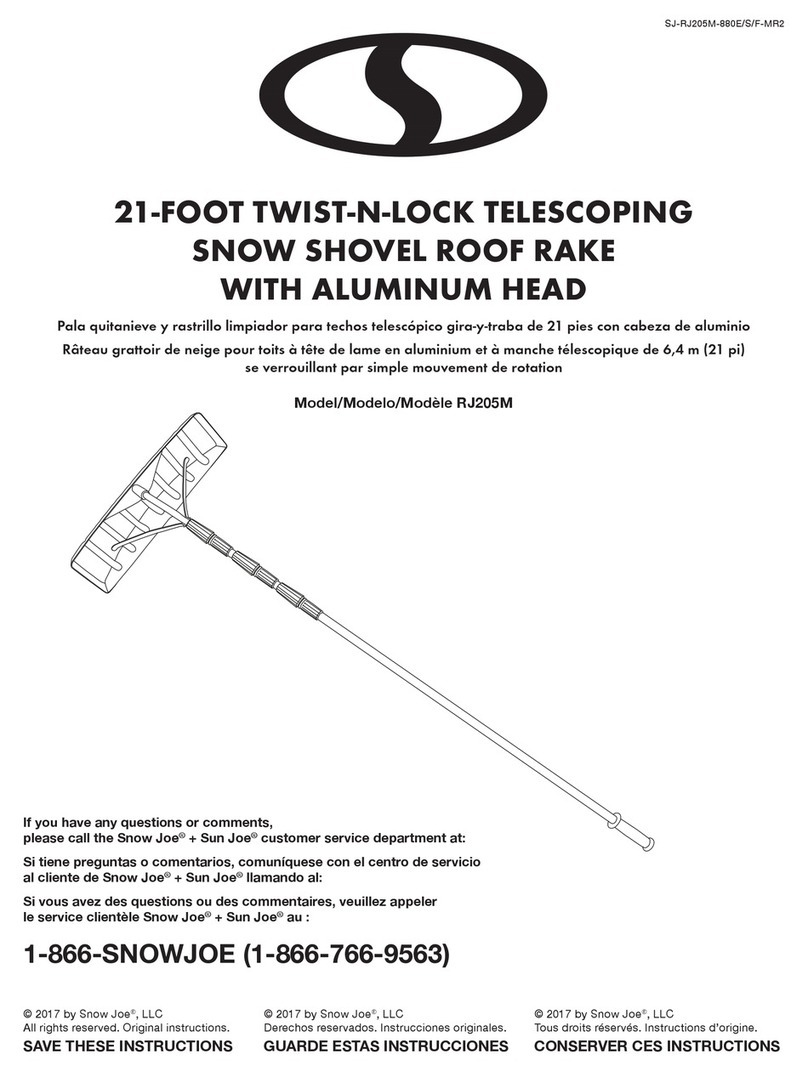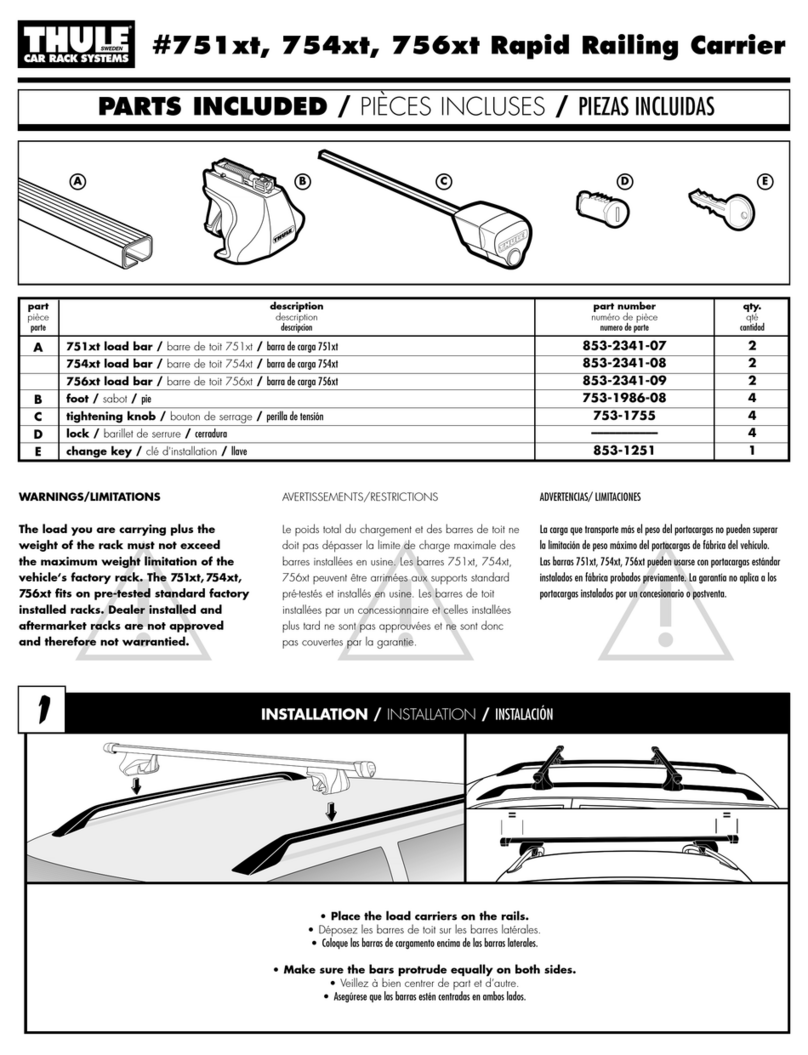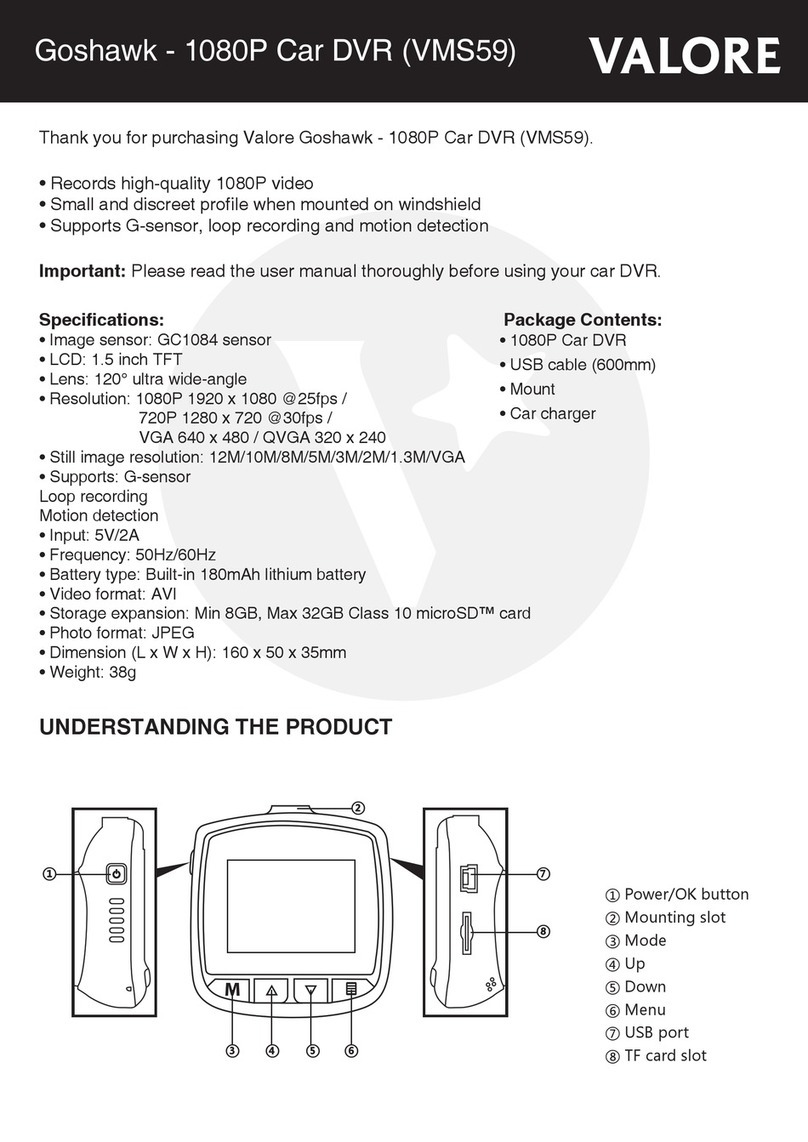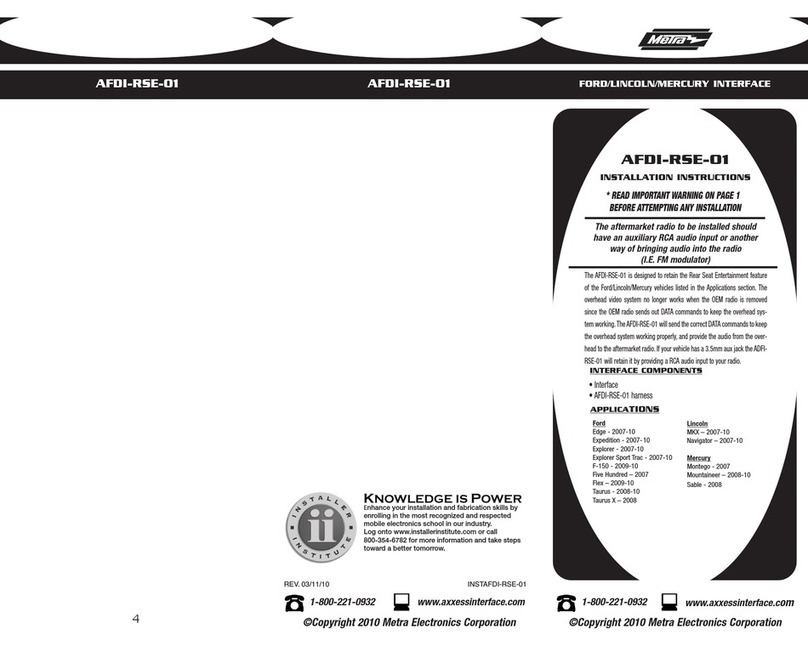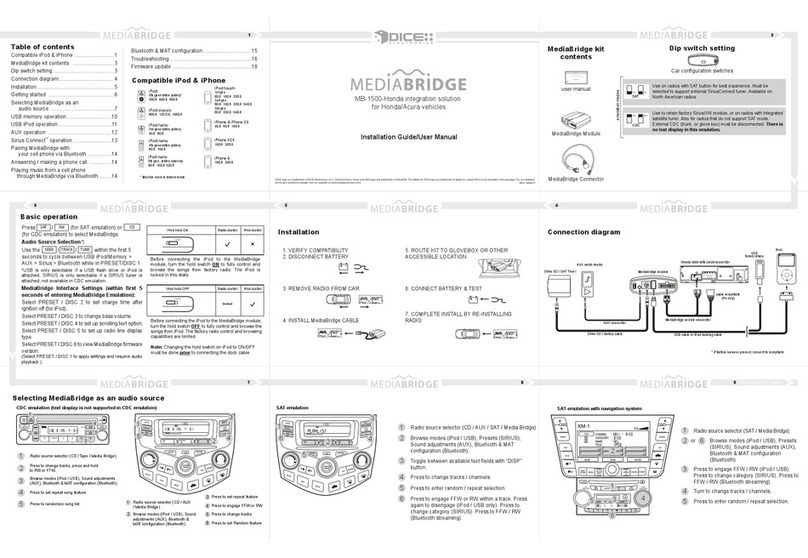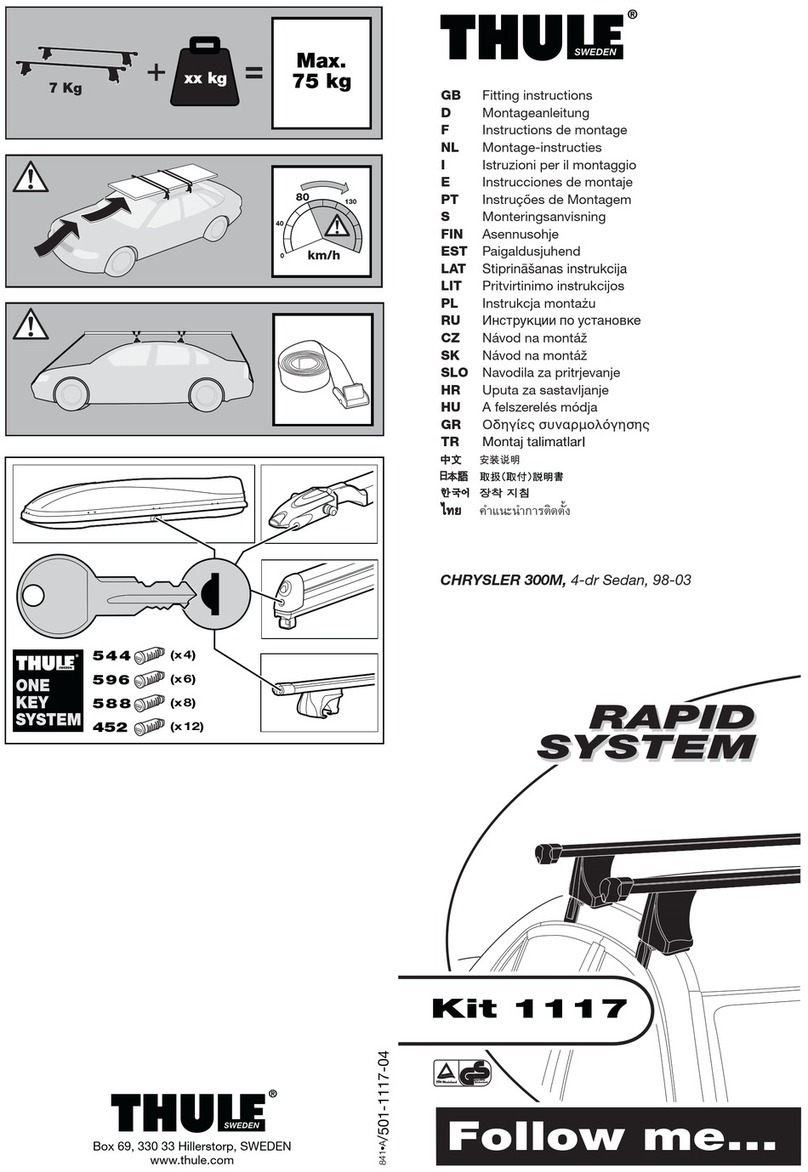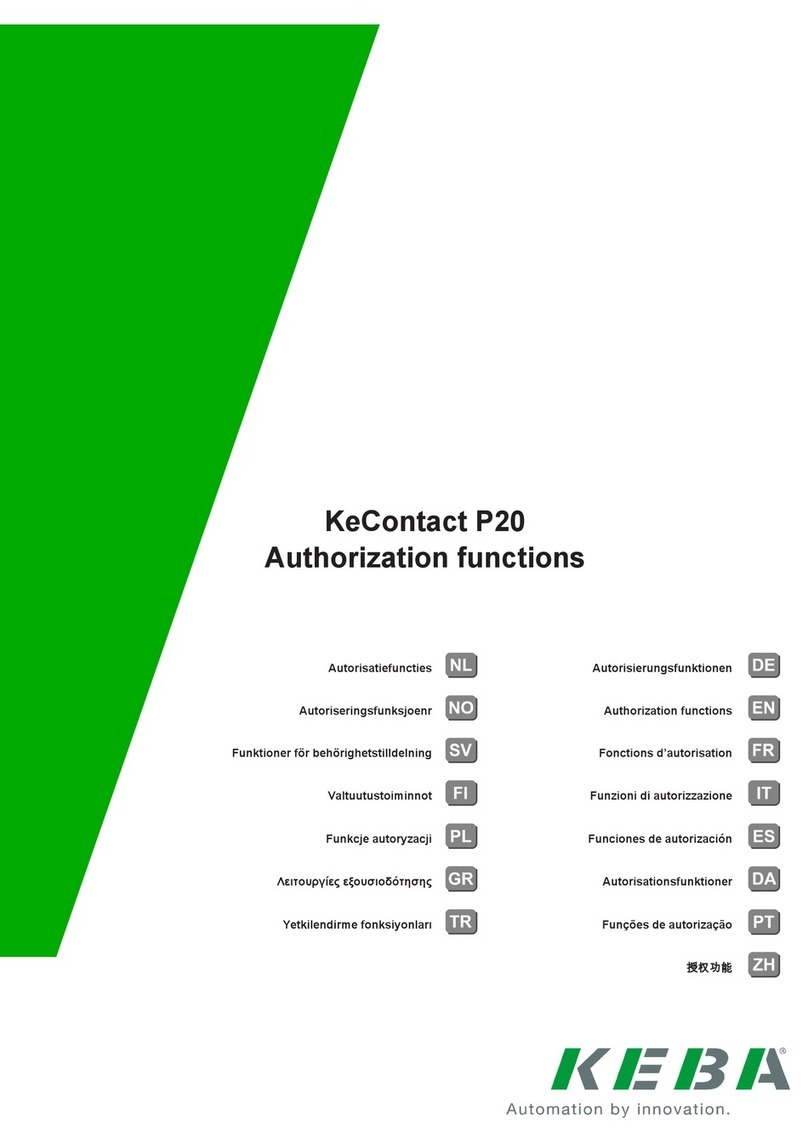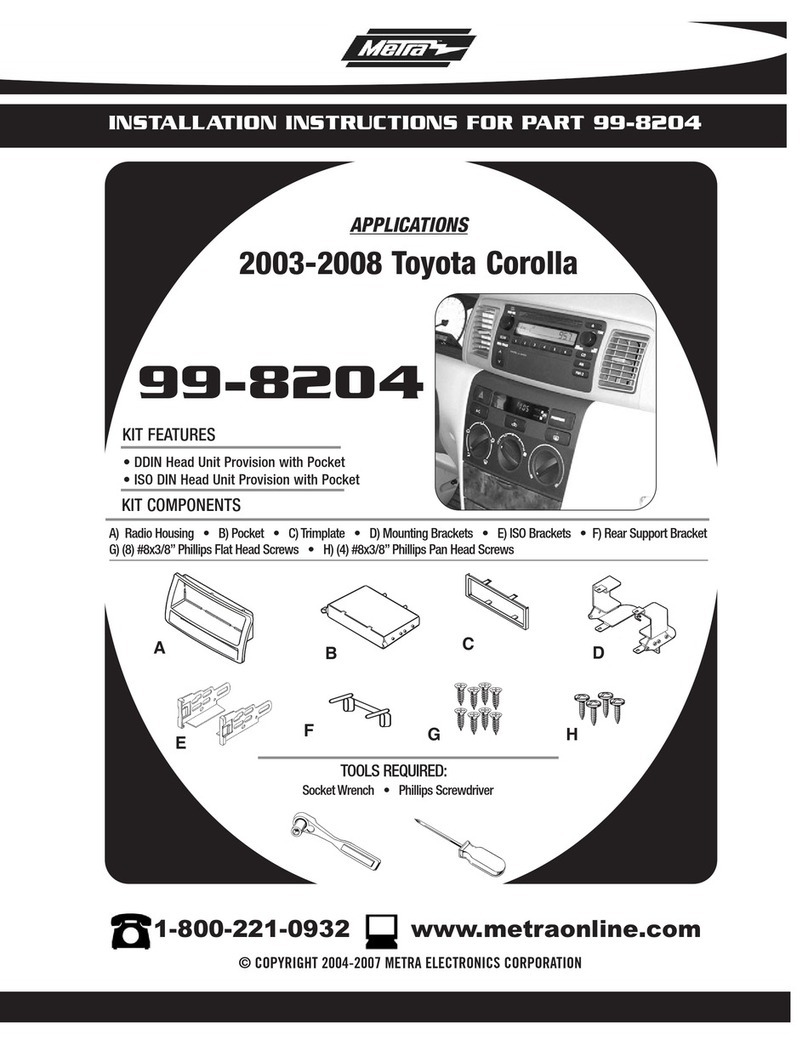Genius KYE Systems KYEBRIQ User manual

KYEBRIQ
Android Box for Car
Installation Guide
Volume

K Y E B R I Q
Instruction Manual
Kye Global Pte. Ltd.
www.KyeBriq.com •
Phone +65 8023 7139

Table of Contents
Description ....................................................................................................... 1
Features ............................................................................................................. 2
Specification ...................................................................................................... 3
Product Accessories & Reference .................................................................. 4
Installation Guide ............................................................................................. 5
Pairing Bluetooh Remote (If Applicable) ............................................................. 5
Activation of Virtual Keyboard (For Bluetooth Remote User)......................... 6
Bluetooth Connection ............................................................................................. 7
Connect Wireless CarPlay (for iPhone user) ........................................................ 8
Connect Wireless Android Auto ............................................................................ 9
Getting 4G via Micro SIM Card .......................................................................... 10
Connecting KyeBriq Wifi to your Mobile Hotspot........................................... 13
Setting Options for KyeBriq......................................................................... 13
Navigation App Setup ........................................................................................... 13
Voice Assist ............................................................................................................. 13
Use the OEM GPS Data ....................................................................................... 13
Copy Log File to SD Card .................................................................................... 14
Floating Button .............................................................................................. 14
App Restore .................................................................................................... 15
Screen Resolution ........................................................................................... 16
Firmware Update ........................................................................................... 16

K Y E B R I Q I N S T A L L A I O N G U I D E
1
WARNING
For your safety concern, DO NOT watch videos while driving.
DO NOT place the product in the water or damp environment to avoid short circuit which
may cause electrical shock, damaged and fire.
Description
KyeBriq is a CarPlay / Android Auto car smart Box for streaming videos, audio and allowing user to
enjoy additional features built in from the AI box.
Simple plug and play through USB port in the car allows mirroring the complete Android system to
the car screen and user can control and navigate KyeBriq on the car screen. Built in with powerful
video decoding and open software application environment allow user to have a smooth experience.
One year warranty against manufacturing defect. KyeBriq is a plug and play device and hence, car
warranty will not be voided.
KyeBriq is compatible to most of the car manufactured worldwide. User’s car shall have wired
CarPlay built in to use KyeBriq.
Chapter

K Y E B R I Q I N S T A L L A I O N G U I D E
www.kyebriq.com
2
Features
4G Built in
Android 9.0 system
Wireless CarPlay & Android Auto in one module
iPhone & Android Phone Mirror Feature
Accessible to Google Play store.
Octa core (Low power consumption, highest performance)
Plug & play to your OEM CarPlay / Android Auto USB Port
Allow split screen display and picture in picture
Control KyeBriq with your car’s original controls (touch pads, button, knob etc.)
No impact to car’s warranty and functions
Provides Mobile Hotspot to other devices
Plays music and answer phone calls via Bluetooth
Bluetooth Connection to multiple devices (keyboard, mouse etc.)
Built in GPS Antenna to use Google Maps/Waze installed on KyeBriq
TF /Micro SD Card Slot allows playing of movies offline

K Y E B R I Q I N S T A L L A I O N G U I D E
www.kyebriq.com
3
Specification
Properties Values
OS Version Android 9.0 (GSM Available)
CPU QUALCOMM 8 Core Processor
Memory 4G LP DDR3 + 64G eMMC Flash
Network 2G/3G/4G LTE
2G Frequency GSM / EDGE 850 / 900 / 1800 / 1900 MHz
3G Frequency UMTS B1 / B2 / B5 / B8
WIFI 802.11a/b/g/n/AC, 2.4G + 5G
4G Frequency LTE-FDD B1/B3/B5/B7/B8/B28
LTE-TDD B38/B40/B41
4G Coverage Area Asia Pacific, Europe, UK, Australia, New Zealand, South
America, Middle East and Mediterranean Countries
USB Input OTG*1 Port USB 2.0
TF Card Support 128GB TF Card
Bluetooth Dual BT Master BLE4 2 & Slave BT5.0
GNSS GPS / GLONASS / Beidou
Power 5V-12V 2A
Operating Temperature -10◦C – 70◦C
Storage Temperature -20◦C – 80◦C

K Y E B R I Q I N S T A L L A I O N G U I D E
www.kyebriq.com
4
Product Accessories & Reference
1 x KyeBriq
1 x USB Cable
1 x Type C Adaptor
Note: For NanoSim card user, please use an adaptor.
Micro SD / TF Card Slot
MicroSim Card Slot USB-C Power Input

K Y E B R I Q I N S T A L L A I O N G U I D E
www.kyebriq.com
5
Installation Guide
Pairing Bluetooh Remote (If Applicable)
1. Plug in KyeBriq to USB port connecting to head unit of the car.
2. Go to “Setting” > “Device” > “Pair New Device”.
3. Click any button on the Bluetooth remote to activate it (flashing red light will be shown). An
available device (BLE Remote) will appear. Connect BLE remote.
4. Bluetooth remote is connected as shown.

K Y E B R I Q I N S T A L L A I O N G U I D E
www.kyebriq.com
6
Activation of Virtual Keyboard (For Bluetooth Remote User)
1. Go to “Setting”.
2. Go to “System” > “Language & Input” > “Physical Keyboard”.
3. Turn on “Show Virtual Keyboard”.

K Y E B R I Q I N S T A L L A I O N G U I D E
www.kyebriq.com
7
Bluetooth Connection
1. Plug in KyeBriq to USB port connecting to head unit of the car.
2. Turn on Bluetooth of your mobile.
3. On the interface of KyeBriq, click “BT phone”.
4. Search the mobile phone to be connected by clicking the “Magnifying Glass”.
5. Select the mobile phone to be connected and start pairing by clicking the icon as circled
below.
Note: You can either search for KyeBriq from mobile phone or search the mobile phone from
KyeBriq. “Apple Pie” will appear in the search range if you are searching from mobile phone.
Name of your iPhone
Name of your Android Phone

K Y E B R I Q I N S T A L L A I O N G U I D E
www.kyebriq.com
8
Connect Wireless CarPlay (for iPhone user)
Note: Bluetooth connection shall be established prior connecting wireless CarPlay. See “Bluetooth
Connection” section for details.
1. Click “SpeedPlay” icon on the KyeBriq interface to enter wireless CarPlay.
2. KyeBriq will automatically switch to hotspot sharing mode (KyeBriq’s WIFI will be turned
off). iPhone establishes a wireless connection with the KyeBriq through Hotspot.
3. Once connection is established, Bluetooth connection will be turnoff and you will be then
directed to CarPlay user interface.
4. To exit CarPlay user interface, click or the icon in the floating button menu.
5. Note that once you have exited from CarPlay user interface, Bluetooth will be automatically
turned on and reconnect to your iPhone.
6. Turn on your WIFI manually if you would like to use on WIFI as WIFI will not be
automatically turned on.

K Y E B R I Q I N S T A L L A I O N G U I D E
www.kyebriq.com
9
Connect Wireless Android Auto (for Phones that runs on > Android 11 &
supports 5Ghz Wifi Connection)
Note: Bluetooth connection shall be established prior connecting wireless Android Auto. See
“Bluetooth Connection” section for details.
1. Click “SpeedPlay” icon on the KyeBriq interface to enter wireless Android Auto.
2. KyeBriq will automatically switch to hotspot sharing mode (KyeBriq’s WIFI will be turned
off). Android Phone establishes a wireless connection with the KyeBriq through Hotspot.
3. Once connection is established, Bluetooth connection will be turnoff and you will be then
directed to Android Auto user interface.
4. To exit Android Auto user interface, click or the icon in the floating button menu.
5. Note that once you have exited from Android Auto user interface, Bluetooth will be
automatically turned on and reconnect to your iPhone.
6. Turn on your WIFI manually if you would like to use on WIFI as WIFI will not be
automatically turned on.

K Y E B R I Q I N S T A L L A I O N G U I D E
www.kyebriq.com
10
Getting 4G via Micro SIM Card
1. Insert Micro Sim Card in the correct orientation and correct slot.
2. Check and see if the card is automatically detected, check and see if there is a 4G symbol on
the home screen.
3. If there is no 4G symbol try to restart KyeBriq and go back to step 2.
4. If there is still no symbol, additional Access Point Network (APN) might be required for
your SIM Card.
a. Go to “Settings” > Network & Internet > Mobile Network > Advanced
MicroSim Card Slot
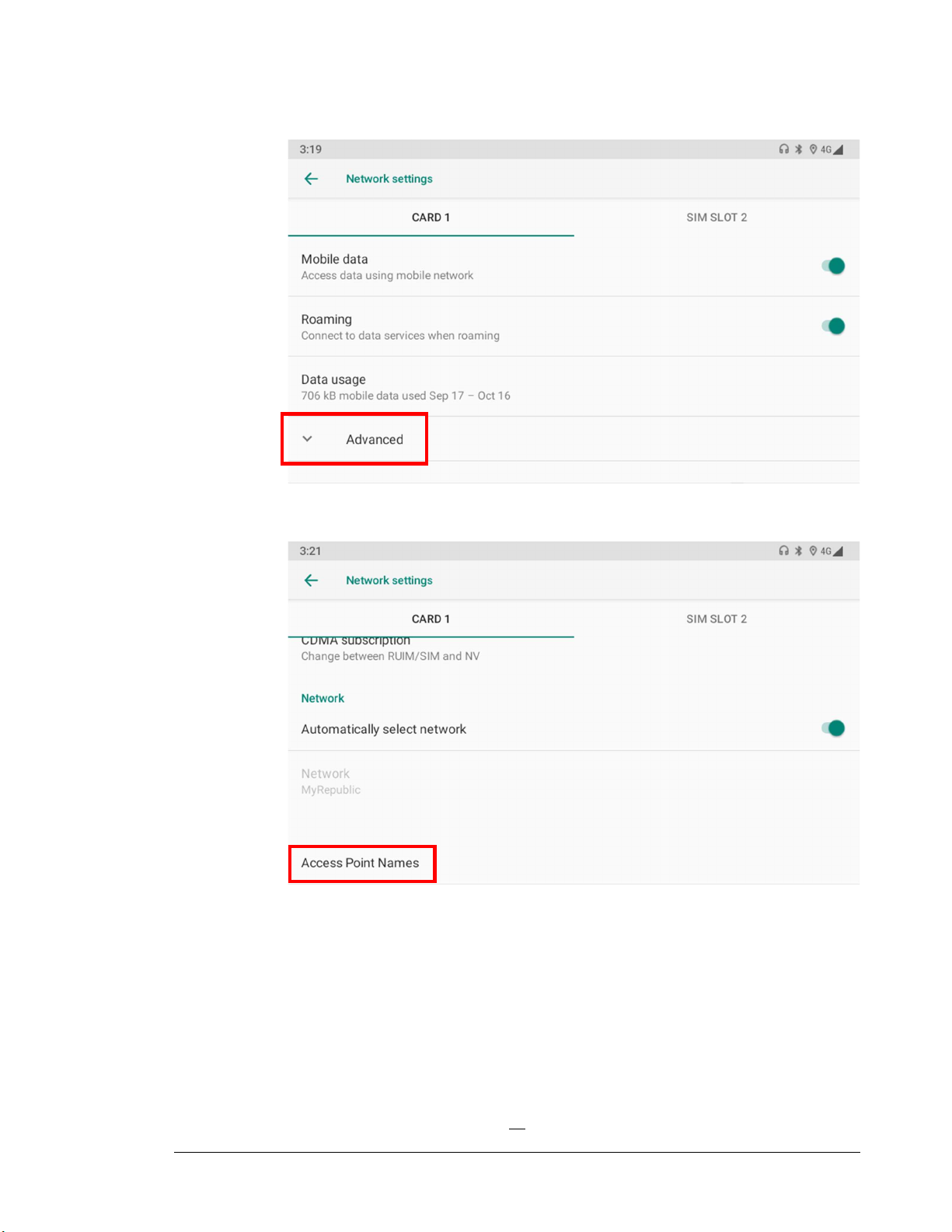
K Y E B R I Q I N S T A L L A I O N G U I D E
www.kyebriq.com
11
b. Select Access Point Names
c. Select the APN and set Name & APN to the TPG assigned name

K Y E B R I Q I N S T A L L A I O N G U I D E
www.kyebriq.com
12
d. Click top right button > save
5. If there is still not signal, please make sure that the orientation is correct, 95% of the cases is
due to sim card either inserted in the wrong orientation or wrong slot.
Your Telco
Modify the name and APN to
your Telco’s assigned name.
Check with your Telco service
provider if you are unsure.

K Y E B R I Q I N S T A L L A I O N G U I D E
www.kyebriq.com
13
Connecting KyeBriq Wifi to Your Mobile Hotspot
Note that this is not possible if your phone is connecting to the KyeBriq’s hotspot due to the
established Carplay/AA wireless connection. The mobile hotspot on KyeBriq will be occupied.
Ensure that your mobile hotspot is using 5Ghz for a faster speed connectivity.
a. Go to settings > Network & Internet > search for your mobile name > key in password >
click connect > done
Setting Options for KyeBriq
Navigation App Setup
Allows user to specify an APP in the whitelist of navigation software of KyeBriq. Sound type of the
APP will be handled by system in accordance to the navigation software.
Voice Assist
Allows user to specify an APP to use original voice button of the car by long pressing for 3 seconds
or clicking the voice button in the floating button.
Use the OEM GPS Data
If this option is enabled, the GPS data output from the OEM navigation hardware can be used.

K Y E B R I Q I N S T A L L A I O N G U I D E
www.kyebriq.com
14
If there’s no navigation hardware built in or if there is but there’s no GPS data transmission function
built it, this option will not be available.
Copy Log File to SD Card
Allow user to copy the log during start up and system operation to micro-SD card for R&D and
debugging. Log will be copied automatically once the micro-SD were inserted.
Floating Button
Menu will be expanded once user click on the floating button.
Home Return Recent App Voice Assist
Return to Original Car UI Clear Memory Split Screen Display

K Y E B R I Q I N S T A L L A I O N G U I D E
www.kyebriq.com
15
App Restore
Allow user to restore the app if deleted or upgraded to a newer version. Simply click the
“ApkInstallater” icon and select the app you would like to restore.

K Y E B R I Q I N S T A L L A I O N G U I D E
www.kyebriq.com
16
Screen Resolution
KyeBriq support resolution from 1920*1080 to 800*400. Simply drag the button along the green bar
in video definition settings to select the preferred resolution according to OEM head unit.
Firmware Update
1. Download the firmware and copy the file to micro-SD card without unzipping it.
2. Insert the micro-SD card to KyeBriq.
3. Turn on KyeBriq and the update will be initialized automatically.
4. Micro SD can be taken out once the reboot is completed.
Table of contents
Popular Automobile Accessories manuals by other brands

ADAPT SOLUTIONS
ADAPT SOLUTIONS XL-SEAT XLS-COLX04R installation manual
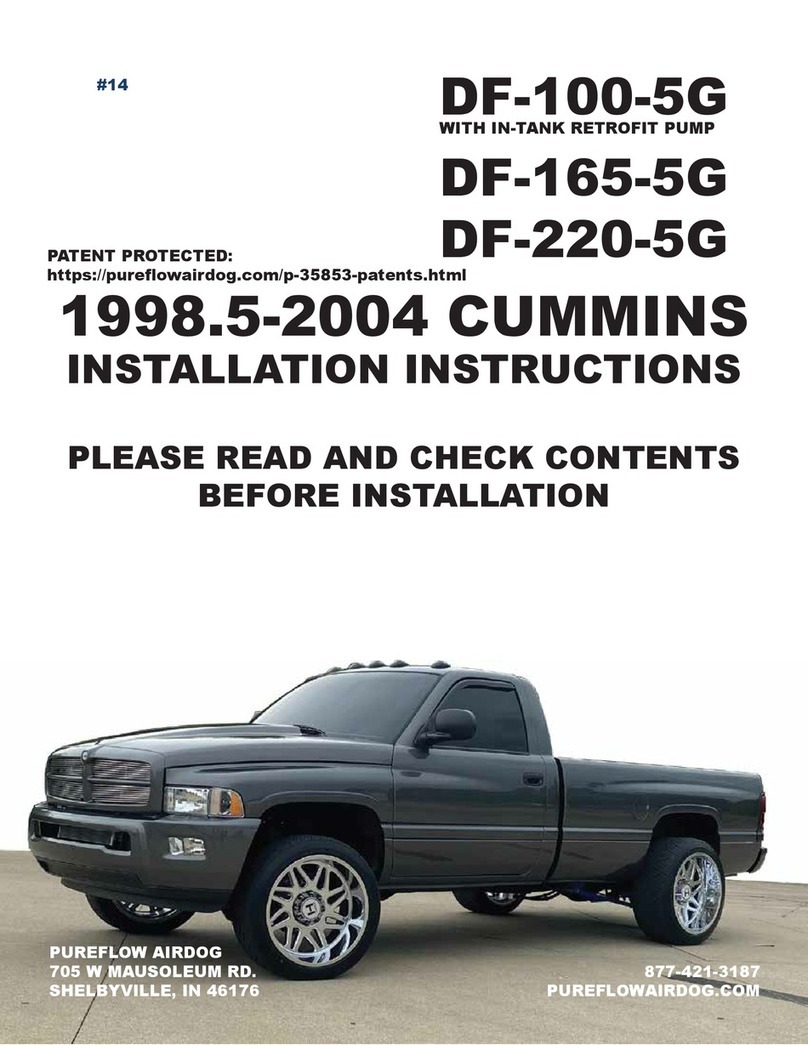
PureFlow AirDog
PureFlow AirDog DF-100-5G installation instructions

Body Armor 4x4
Body Armor 4x4 AMBUSH Series installation instructions
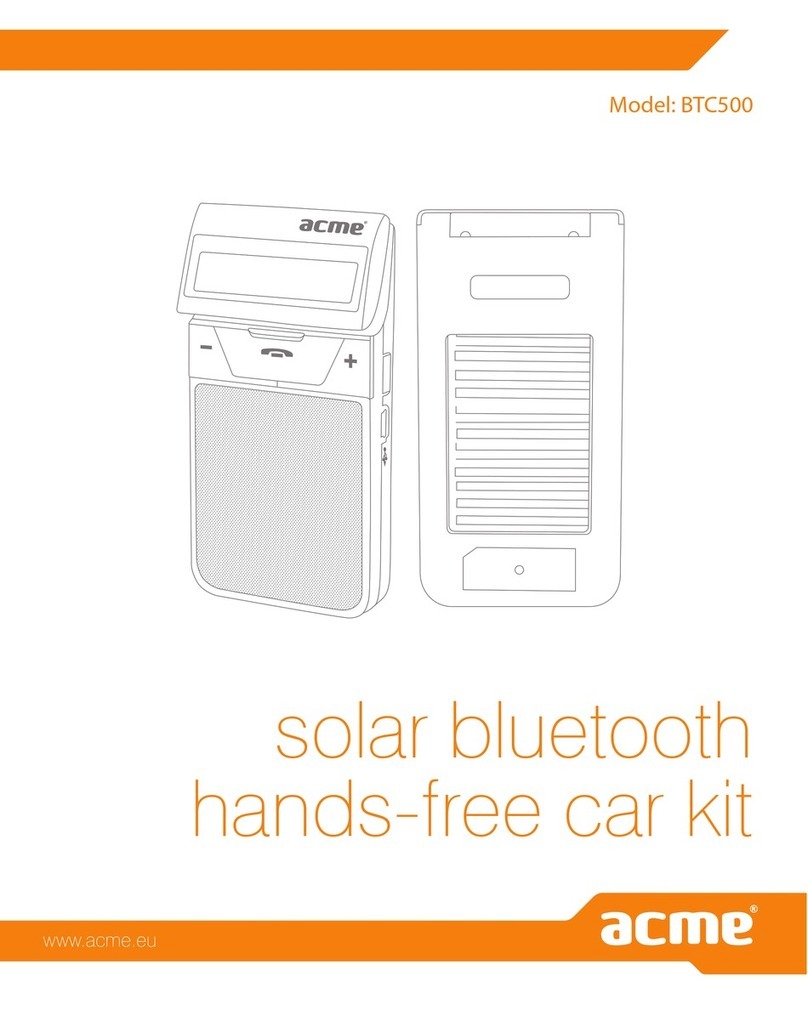
ACME
ACME BTC500 user manual

AA Products
AA Products X217 instruction manual
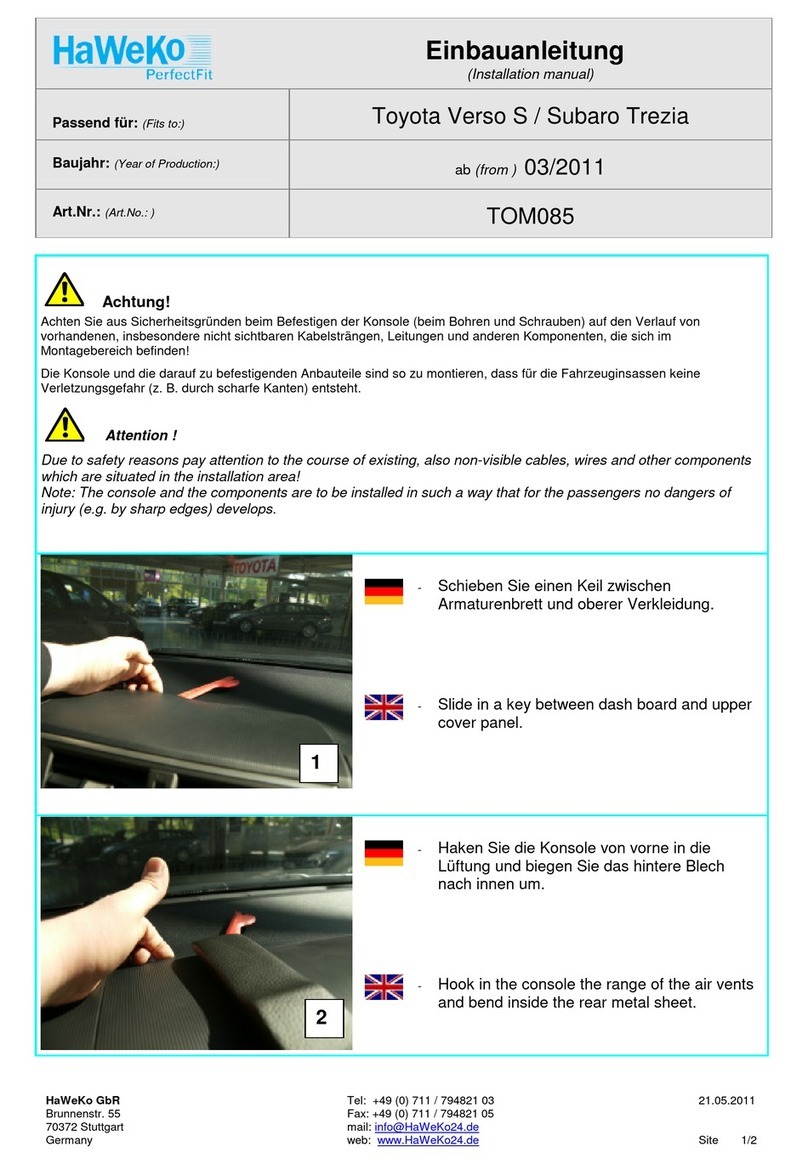
HaWeKo
HaWeKo TOM085 installation manual