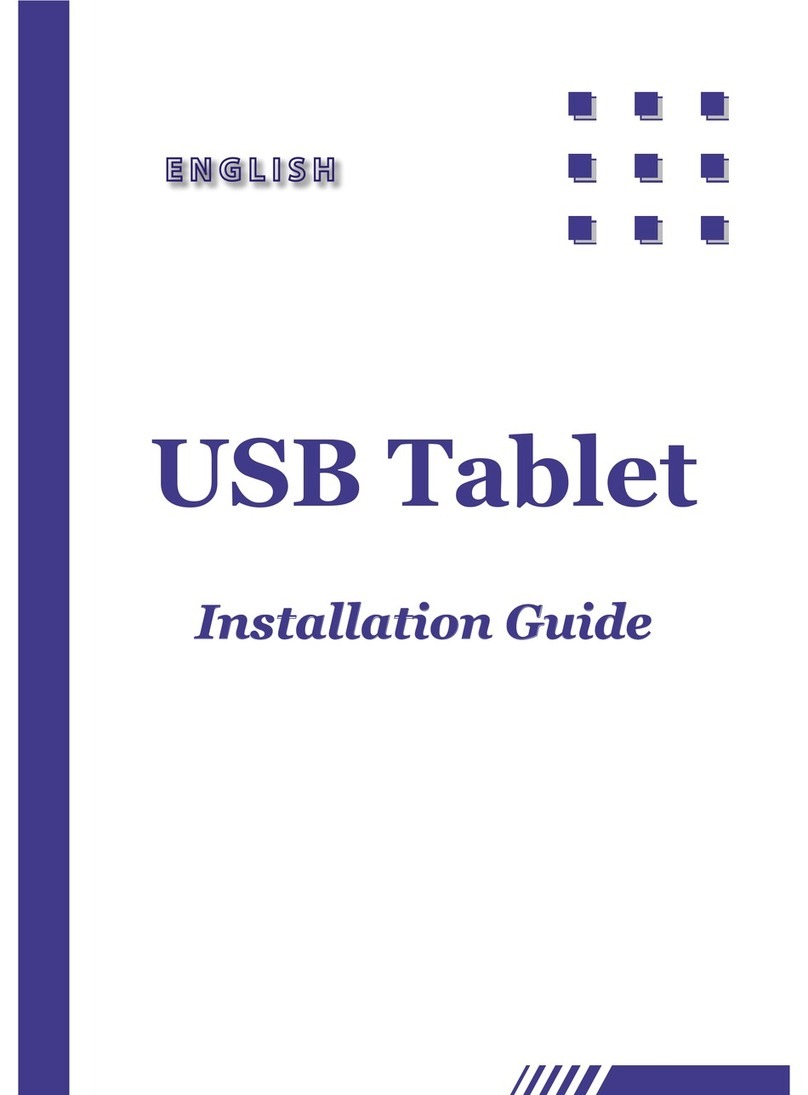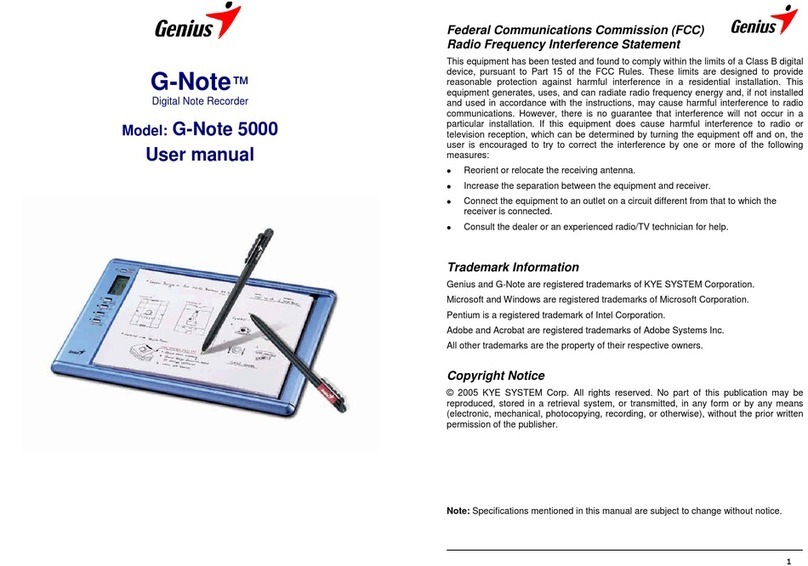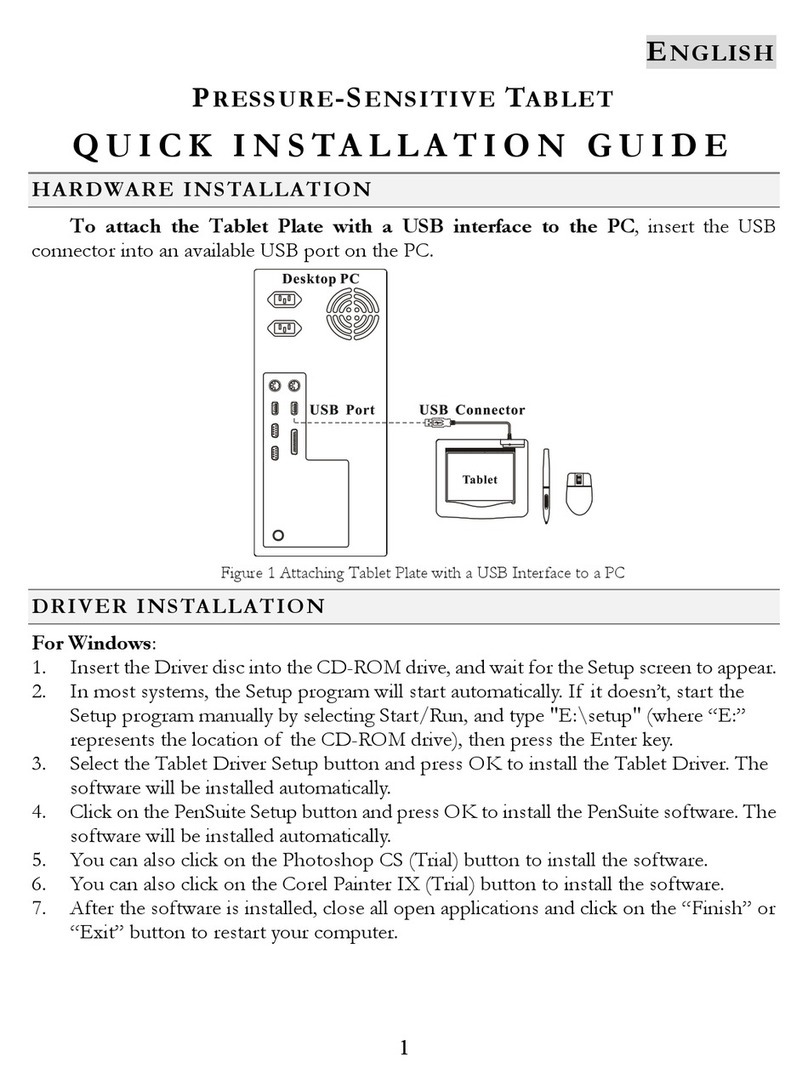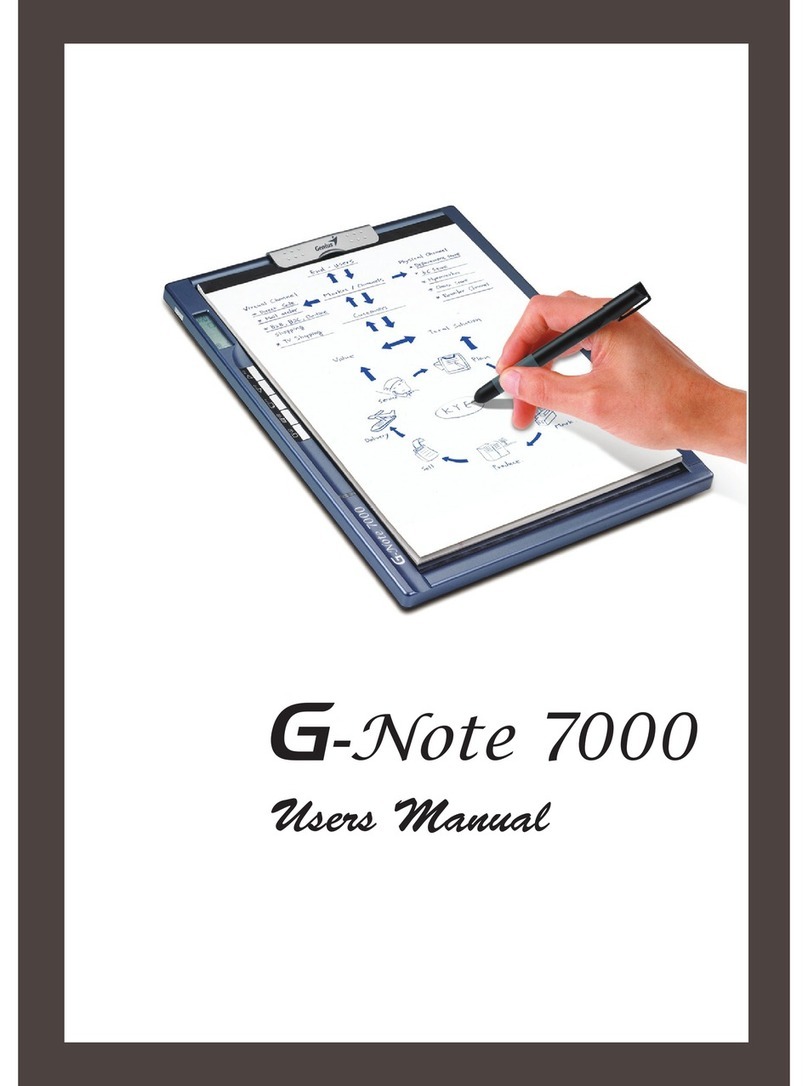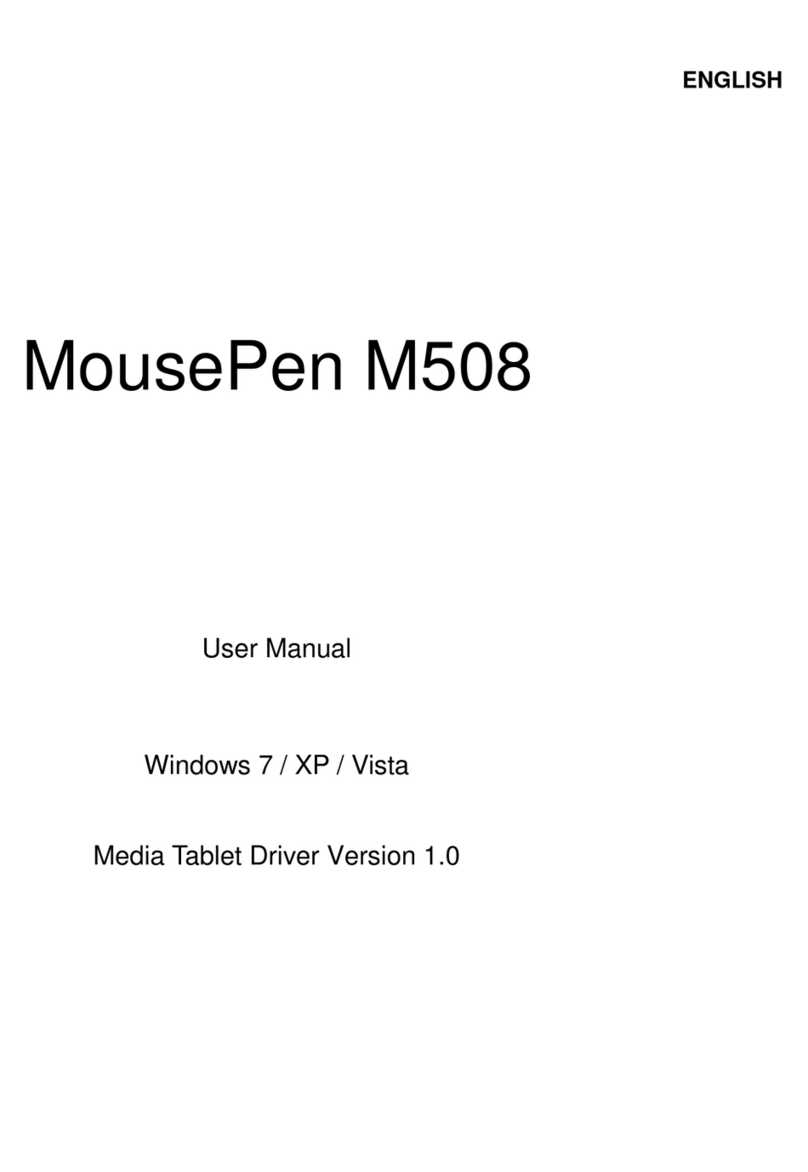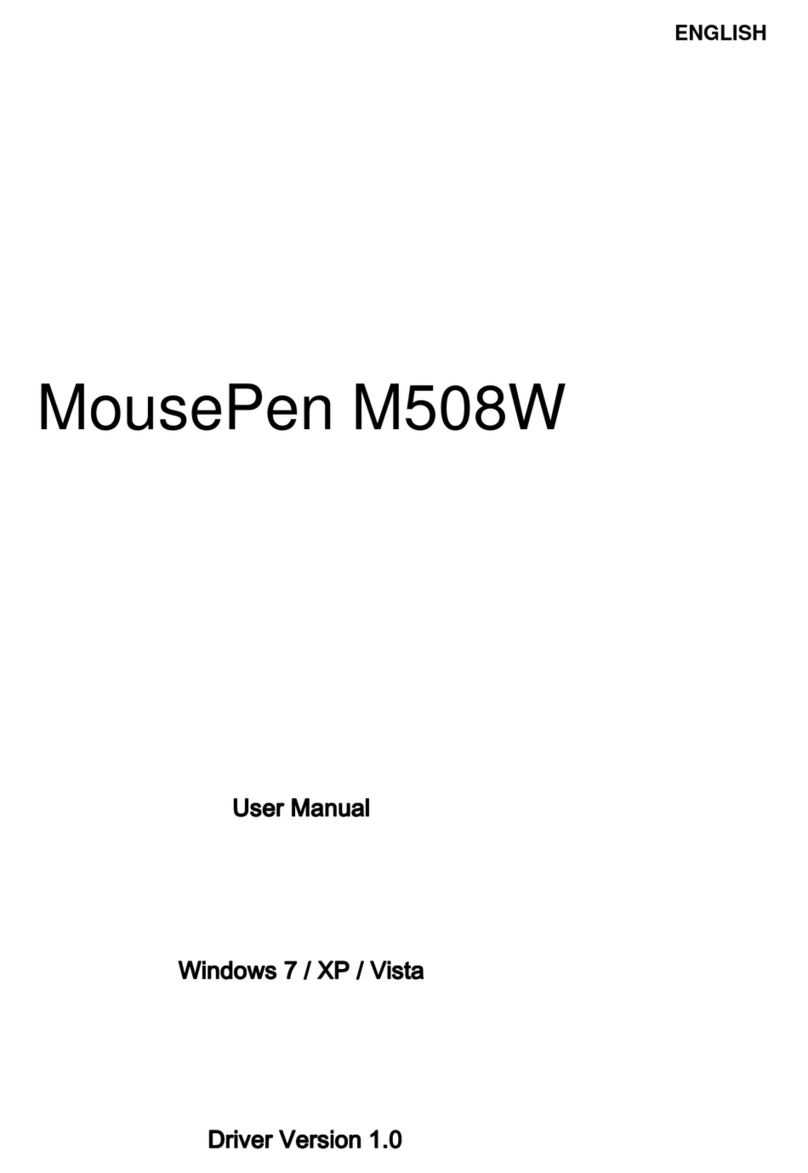ENGLISH
ENGLISHENGLISH
ENGLISH
II. Pen tablet c
II. Pen tablet cII. Pen tablet c
II. Pen tablet configuration
onfigurationonfiguration
onfiguration
You may configure the pen tablet by mo ifying the functions of the pen tip an the two barrel buttons,
tap [Start] > [Settings] > [Control Panel]
[Start] > [Settings] > [Control Panel][Start] > [Settings] > [Control Panel]
[Start] > [Settings] > [Control Panel], an ouble-tap the [Tablet Setting
[Tablet Setting [Tablet Setting
[Tablet Setting ]
] ]
] icon, or tap on the
tablet icon ( ) in the system tray, usually locate at the lower right corner of the screen. You may
also a just the pressure sensitivity of the igital pen by etermining the scope of the tablet’ s
working area, or (re-) program the hot-cells of your pen tablet by mo ifying evice river.
1.
The
TheThe
The Info Tab
Info Tab Info Tab
Info Tab
The Info tab displays the version number of the driver and Tablet PC function
(1)
(1)(1)
(1)
Show Icon in System Tray
Show Icon in System TrayShow Icon in System Tray
Show Icon in System Tray
You can choose it if you want to show the tablet icon ( ) in the system tray
(2)
(2)(2)
(2)
Support Tablet PC Feature
Support Tablet PC FeatureSupport Tablet PC Feature
Support Tablet PC Feature
You can select the Tablet PC function of pressure sensitive by tick the box of Support Tablet PC Feature
●After the tablet driver is installed in Windows, the Tablet PC function setting will support
After the tablet driver is installed in Windows, the Tablet PC function setting will support After the tablet driver is installed in Windows, the Tablet PC function setting will support
After the tablet driver is installed in Windows, the Tablet PC function setting will support pressure
pressure pressure
pressure
in MS Journal, OneNote (2003
in MS Journal, OneNote (2003 in MS Journal, OneNote (2003
in MS Journal, OneNote (2003 -
--
- 007), etc.
007), etc. 007), etc.
007), etc.
●If the Tablet PC setting is disabled, m
If the Tablet PC setting is disabled, mIf the Tablet PC setting is disabled, m
If the Tablet PC setting is disabled, most of the art software's pen pressure (Photoshop, Illustrator,
ost of the art software's pen pressure (Photoshop, Illustrator, ost of the art software's pen pressure (Photoshop, Illustrator,
ost of the art software's pen pressure (Photoshop, Illustrator,
Corel Painter)
Corel Painter)Corel Painter)
Corel Painter)
are still working, but the pen pressure will not be available in MS Journal, OneNote
are still working, but the pen pressure will not be available in MS Journal, OneNote are still working, but the pen pressure will not be available in MS Journal, OneNote
are still working, but the pen pressure will not be available in MS Journal, OneNote
(2003
(2003 (2003
(2003 -
--
- 2007), etc.
2007), etc. 2007), etc.
2007), etc.
2.
The Button Tab
The Button Tab The Button Tab
The Button Tab
2.1
2.12.1
2.1
Button Name
Button NameButton Name
Button Name
You may re-program the functions of the pen tip and the two-barrel buttons by selecting the button name from the drop
down menu and assign a command of a traditional three-button mouse to it According to the mouse function, you can
select no action, left click, left double click, middle click, middle double click, right click, or right double click