Genius EYE 312 User manual
Other Genius Webcam manuals

Genius
Genius VIDEOCAM GE111 User manual

Genius
Genius TREK 310 User manual
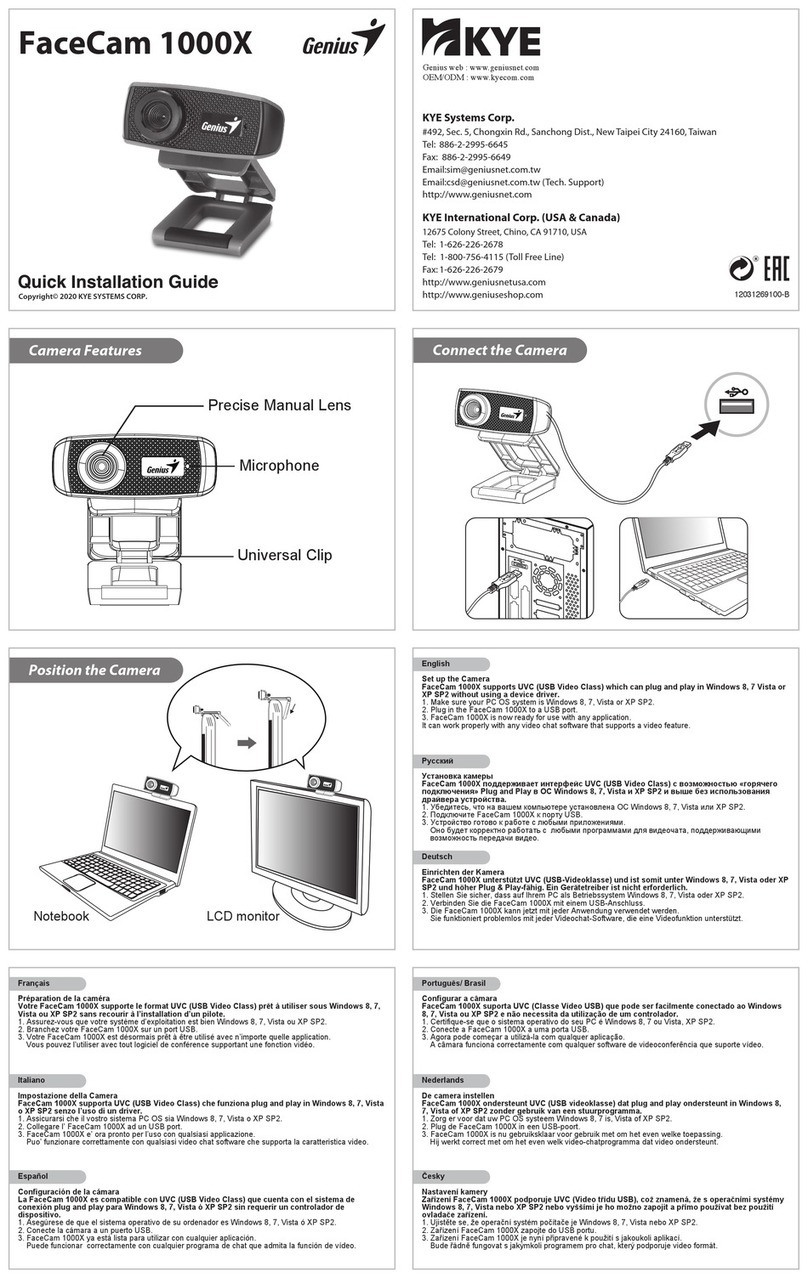
Genius
Genius FaceCam 1000X User manual

Genius
Genius EYE 320SE User manual

Genius
Genius MESSENGER 310 User manual

Genius
Genius ISLIM 1300 - V2 User manual
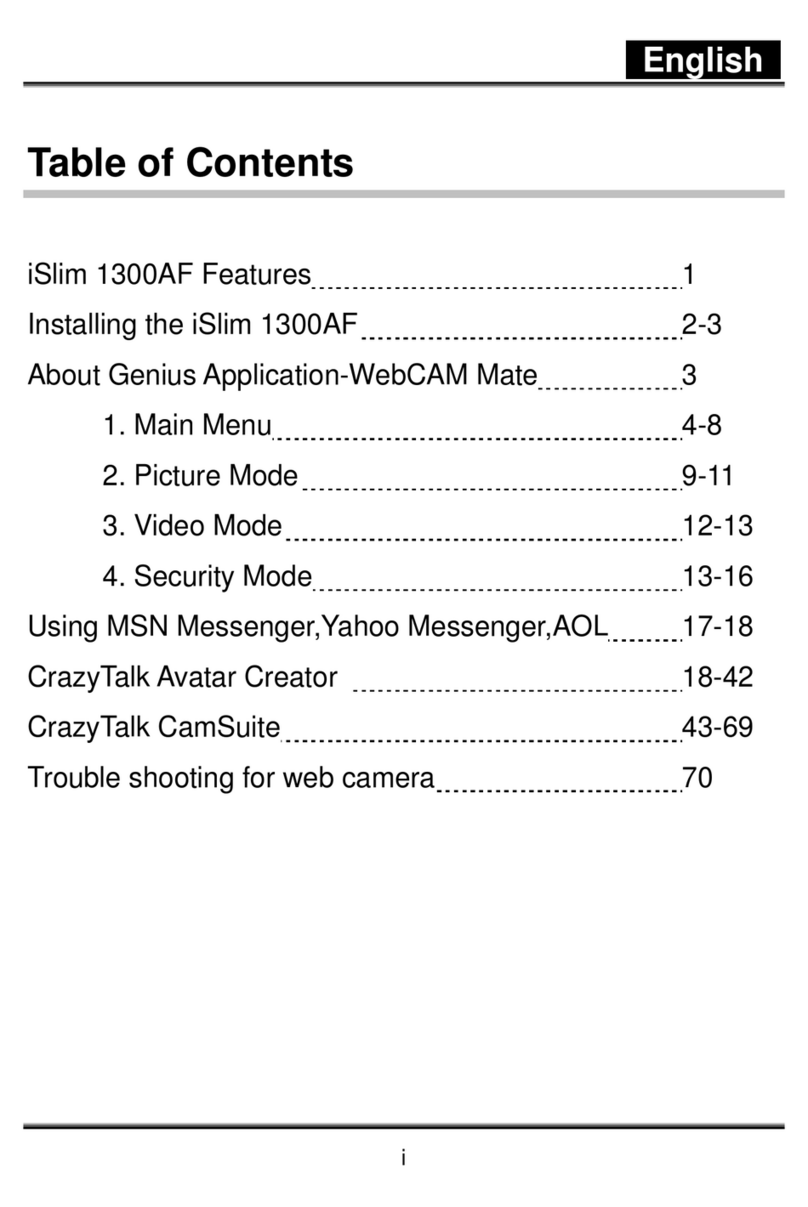
Genius
Genius ISLIM 1300AF User manual

Genius
Genius FACECAM310 User manual

Genius
Genius LOOK 320S User manual

Genius
Genius LOOK 110 User manual
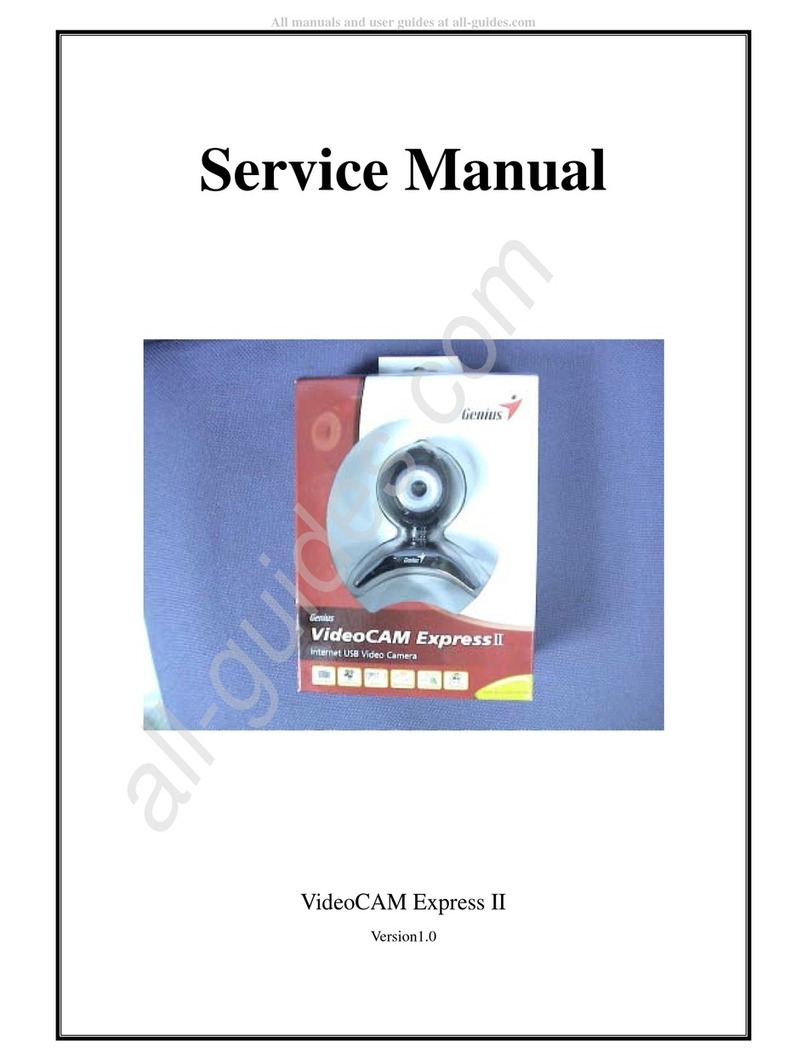
Genius
Genius VIDEOCAM EXPRESSII User manual

Genius
Genius VideoCAM WEB V2 User manual

Genius
Genius EYE 320 User manual

Genius
Genius SLIM 1322AF User manual

Genius
Genius VideoCAM WEB V2 User manual

Genius
Genius ISLIM 1300 - V2 User manual

Genius
Genius VideoCAM GF112 User manual

Genius
Genius I-LOOK 1321 User manual
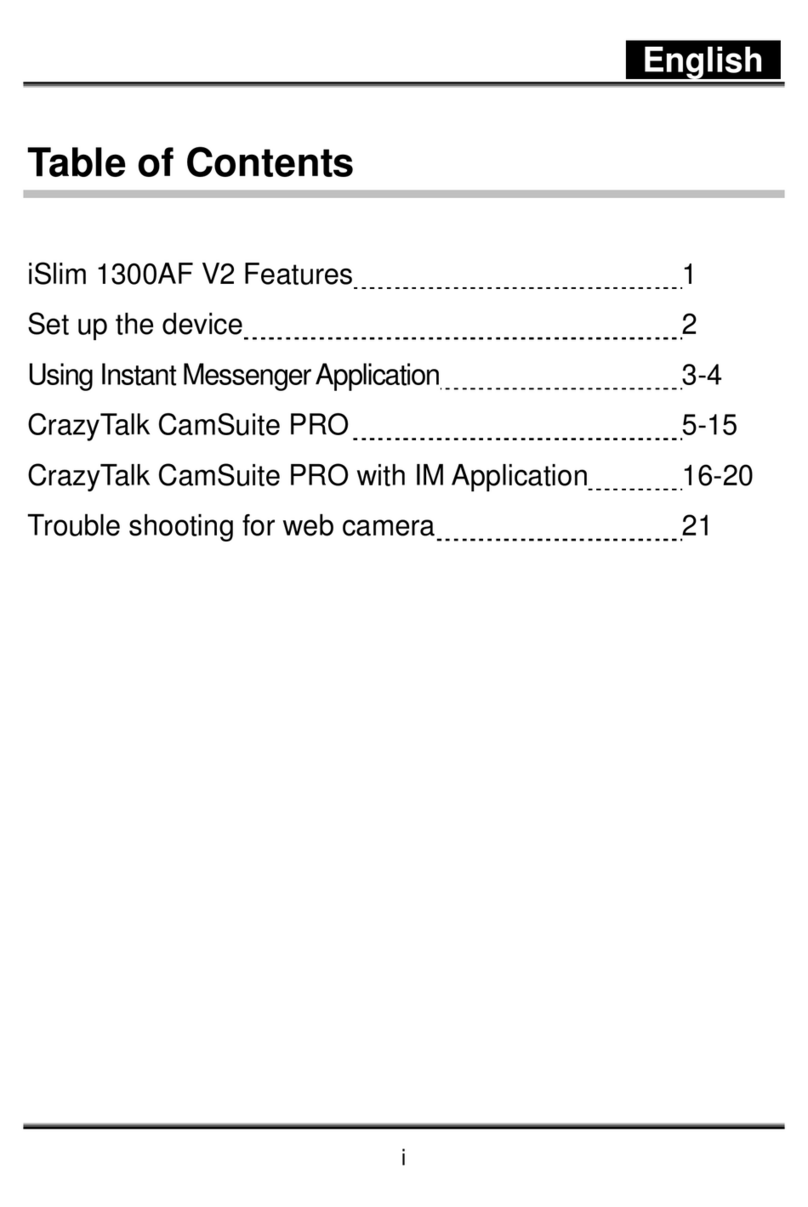
Genius
Genius ISLIM 1300AF V2 User manual

Genius
Genius EFACE 1325R User manual































