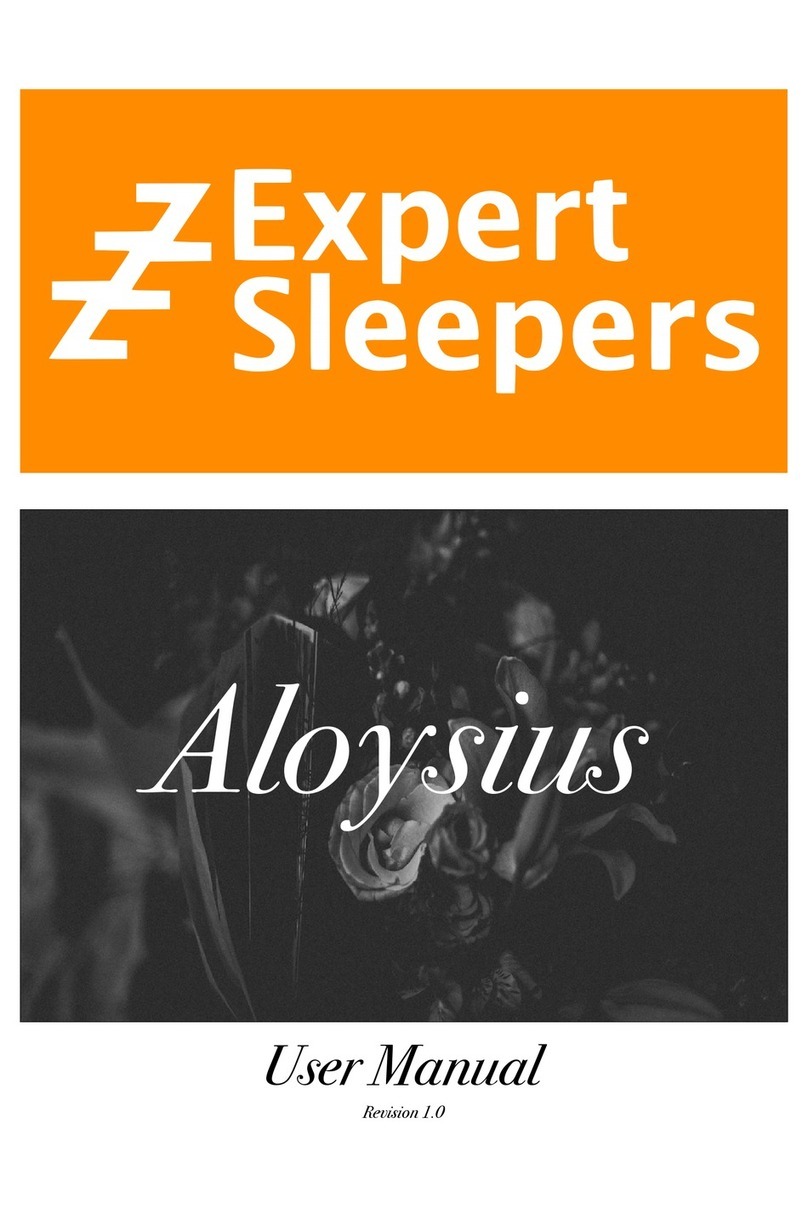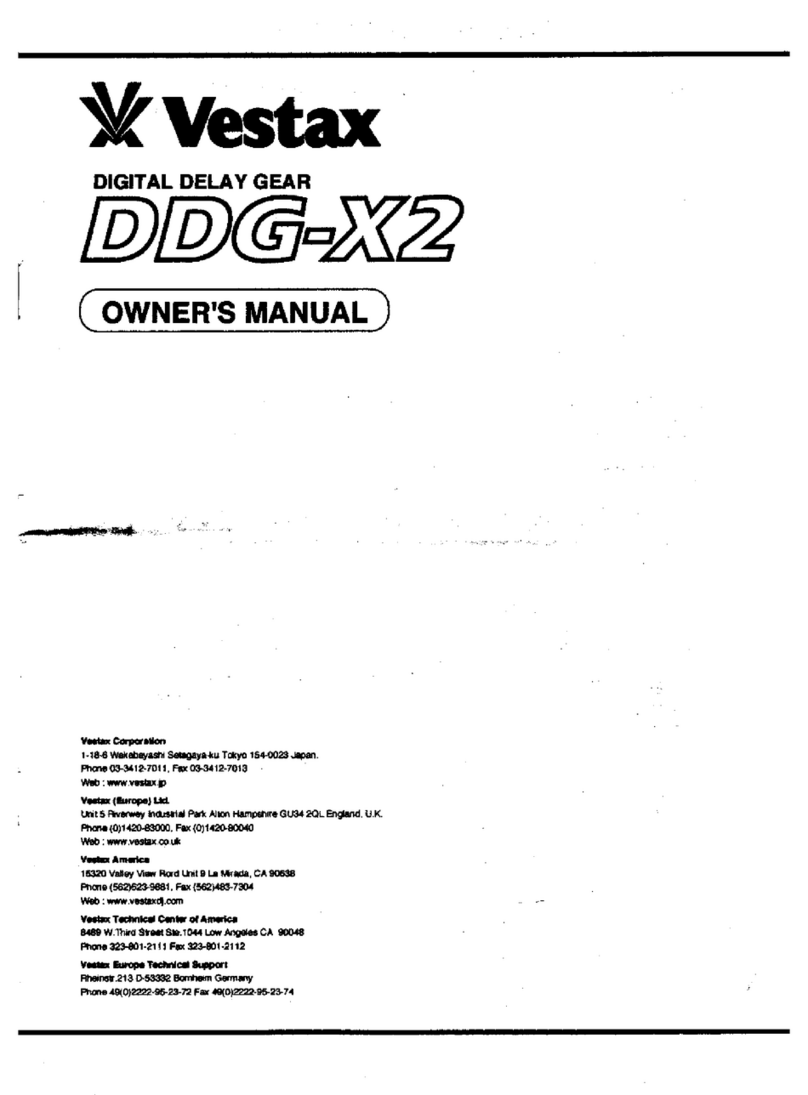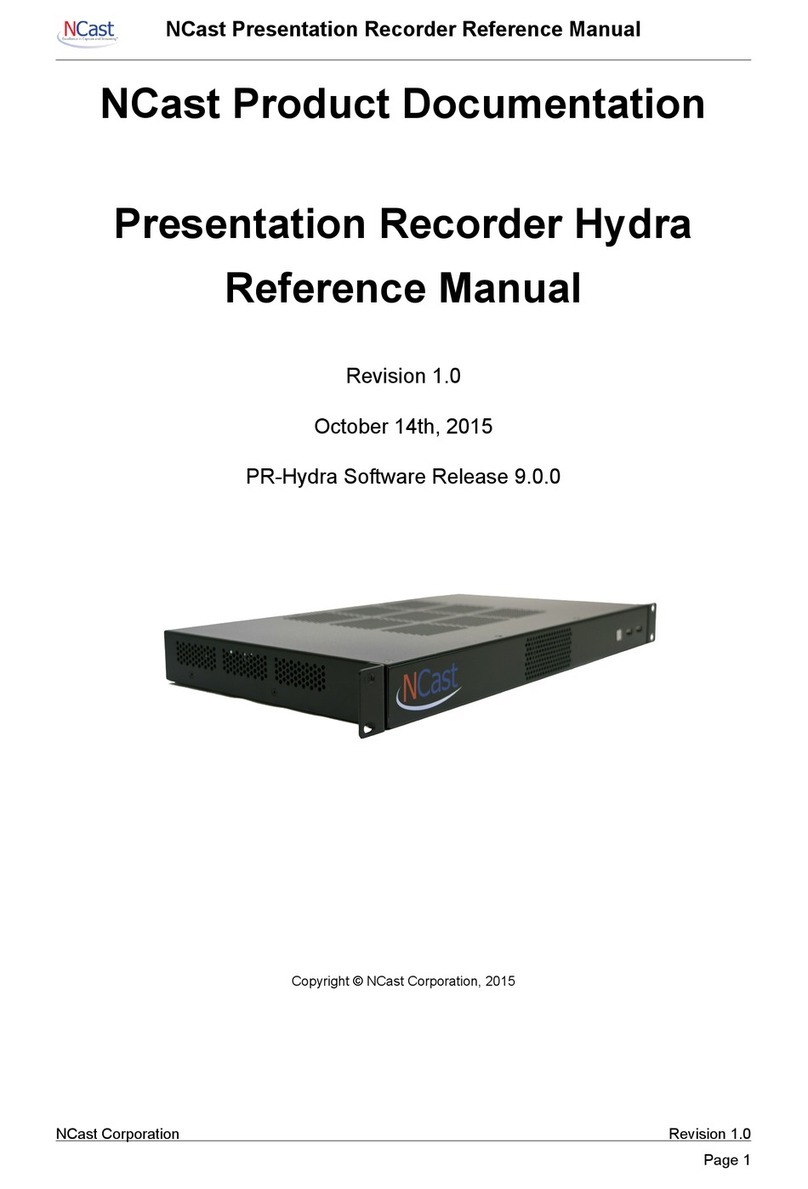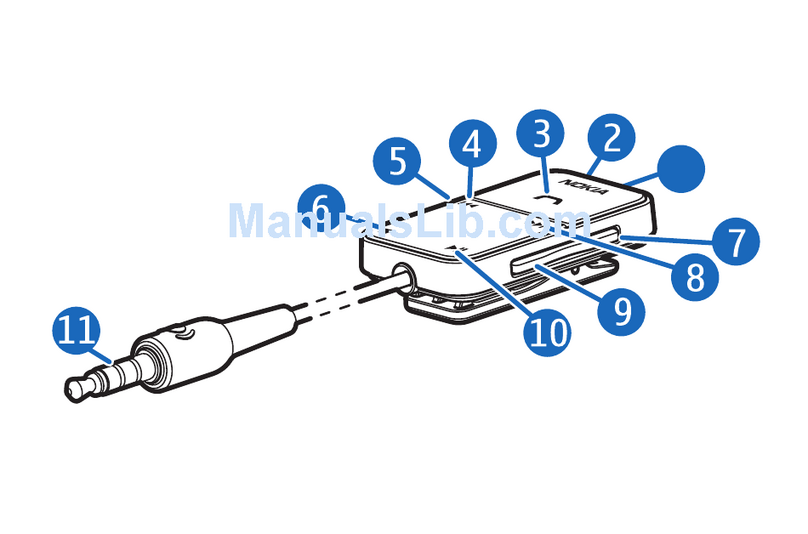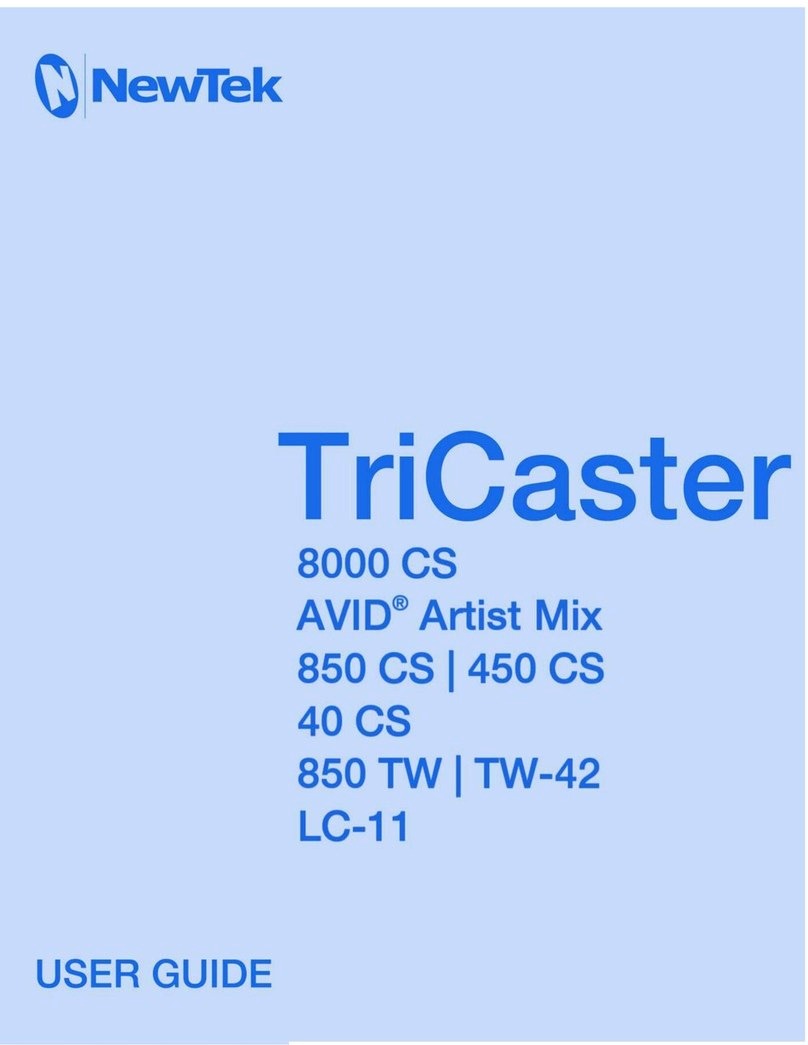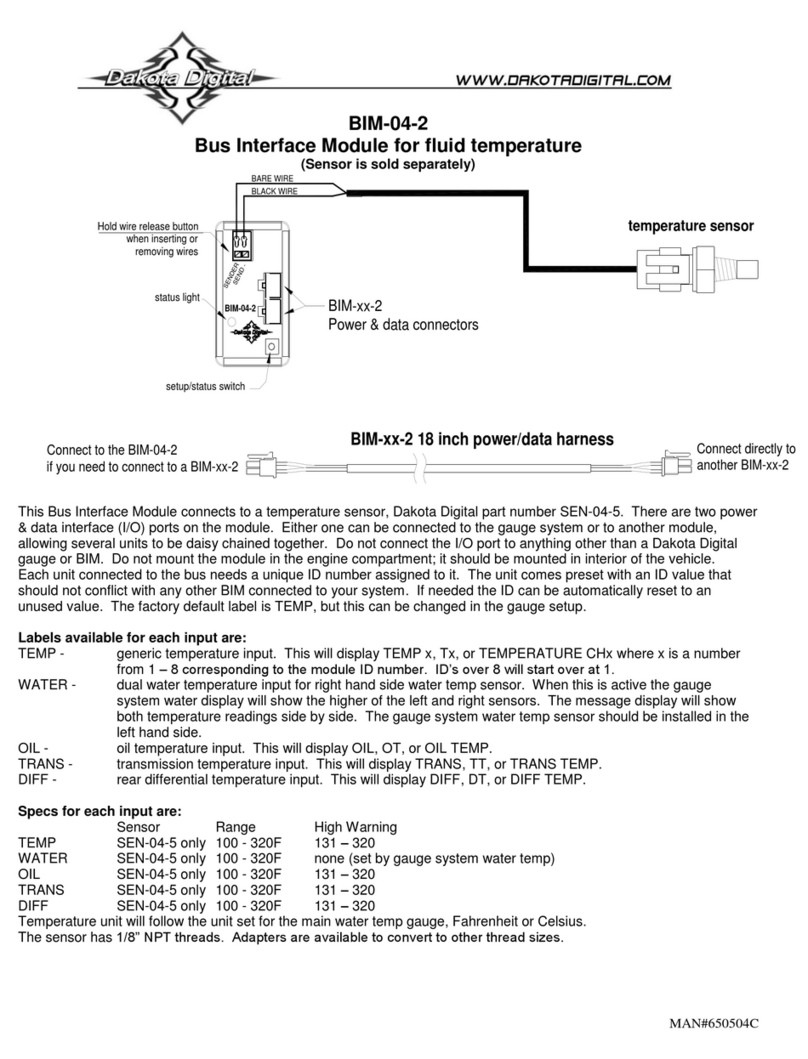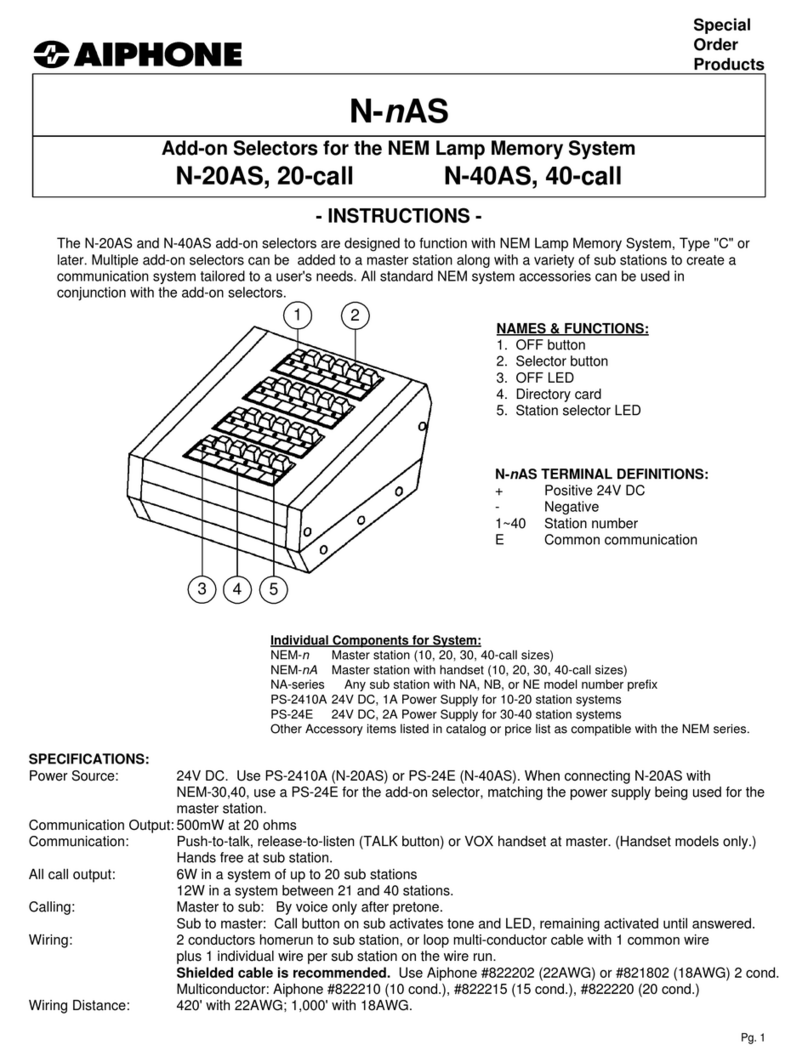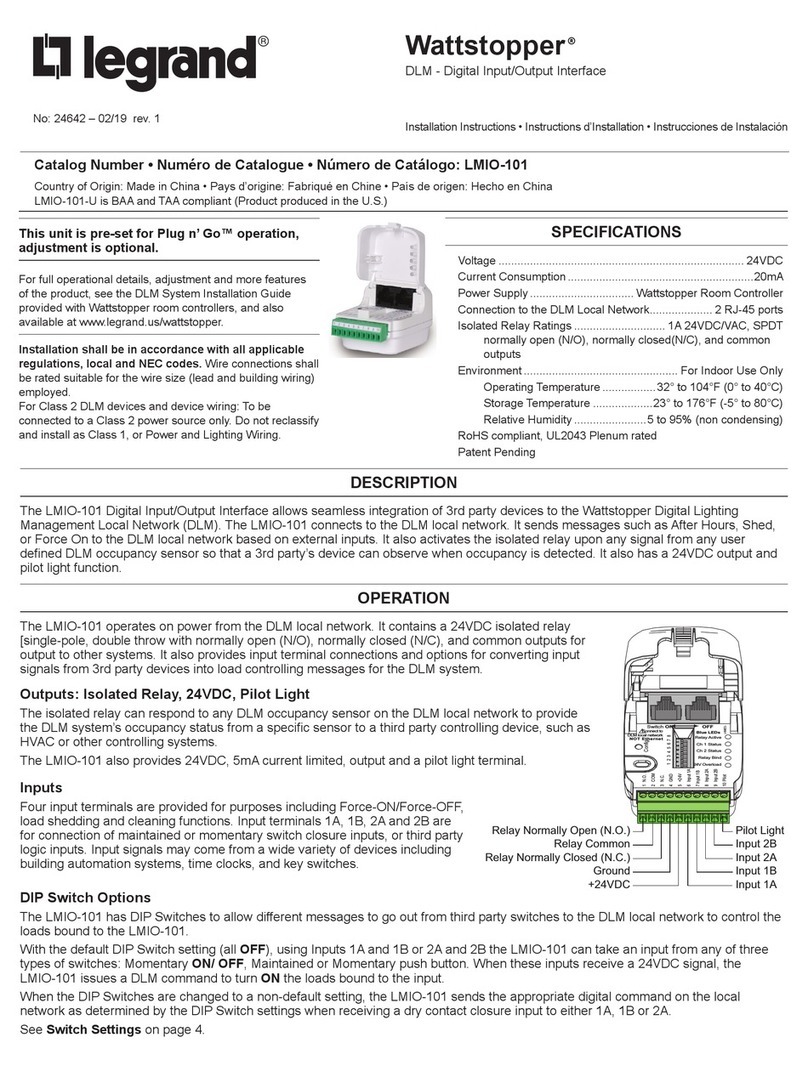Gentec-EO U-LINK User manual

U-LINK User Manual Revision 1.0 i
WARRANTY

U-LINK User Manual Revision 1.0 ii
The Gentec-EO U-LINK Single Channel Laser Power/Energy Meter carries a one-year warranty (from date
of shipment) against material and/or workmanship defects when used under normal operating conditions.
The warranty does not cover recalibration, or damages related to misuse.
Gentec-EO will repair or replace at our option any U-LINK which proves to be defective during the warranty
period, except in the case of product misuse.
Any attempt by an unauthorized person to alter or repair the product will void the warranty.
The manufacturer is not liable for consequential damages of any kind.
In the case of a malfunction, contact your local Gentec-EO distributor or the nearest Gentec-EO office to
obtain a return authorization number. Return the material to the address below.
Contacting Gentec Electro-Optics Inc.
Gentec Electro-Optics, Inc.
445, St-Jean-Baptiste, Suite 160
Québec, QC
Canada, G2E 5N7
Tel: (418) 651-8003
Fax: (418) 651-1174
E-mail: service@gentec-eo.com
Website: gentec-eo.com
CLAIMS
To obtain warranty service, contact your nearest Gentec-EO agent or send the product, with a description
of the problem, transportation and insurance prepaid, to the nearest Gentec-EO agent. Gentec-EO Inc.
assumes no risk for the damage in transit. Gentec-EO Inc. will, at its option, repair or replace the defective
product free of charge or refund your purchase price. However, if Gentec-EO Inc. determines that the
failure is caused by misuse, alterations, accident or abnormal condition of operation or handling, you will
be billed for the repair and the repaired product will be returned to you, transportation prepaid.

U-LINK User Manual Revision 1.0 iii
SAFETY INFORMATION
Do not use the U-LINK if the device or the detector looks damaged, or if you suspect that the U-LINK is not
operating properly.
Appropriate installation must be done for water-cooled and fan-cooled detectors. Refer to the specific
instructions for more information. The user must wait for a while before handling these detectors after
power is applied. Surfaces of the detectors get very hot and there is a risk of injury if they are not allowed
to cool down.
Note: This equipment has been tested and found to comply with the limits for a Class A digital
device, pursuant to part 15 of the FCC Rules. These limits are designed to provide
reasonable protection against harmful interference when the equipment is operated in a
commercial environment. This equipment generates, uses, and can radiate radio frequency
energy and, if not installed and used in accordance with the instruction manual, may cause
harmful interference to radio communications. Operation of this equipment in a residential
area is likely to cause harmful interference in which case the user will be required to correct
the interference at his own expense.
Caution: Changes or modifications not expressly approved in writing by Gentec Electro-Optics Inc.
may void the user’s authority to operate this equipment.
SYMBOLS
The following international symbols are used in this manual:
Refer to the manual for specific Warning or Caution information to avoid any damage to
the product.

U-LINK User Manual Revision 1.0 iv
TABLE OF CONTENTS
1. U-LINK Single Channel Laser Power and Energy Meter...................................1
1.1. Introduction.......................................................................................................... 1
1.2. Included with your U-LINK................................................................................... 1
1.3. Specifications......................................................................................................2
1.3.1. External trigger timing requirements .......................................................................................3
1.4. Connections ........................................................................................................4
2. Operating Instructions.........................................................................................7
2.1. Installing the USB Driver .....................................................................................7
2.2. Quick Measurement Procedure...........................................................................8
3. User Interface .......................................................................................................9
4. Serial Communication .........................................................................................9
4.1. Description .......................................................................................................... 9
4.2. Setting up Communication to the U-LINK............................................................9
4.2.1. Verify the COM Port ................................................................................................................9
4.2.2. Connect the U-LINK ................................................................................................................9
4.3. Serial Command Format ................................................................................... 10
4.4. Binary Mode output Format............................................................................... 11
4.5. List of Serial Commands for the U-LINK ........................................................... 12
4.6. Detailed Description of the Serial commands For U-LINK................................. 14
4.6.1. Display...................................................................................................................................14
4.6.2. Data Acquisition.....................................................................................................................17
4.6.3. Setup.....................................................................................................................................21
4.6.4. Control...................................................................................................................................23
4.6.5. Instrument and Detector Information.....................................................................................30
4.7. Error Messages................................................................................................. 34
5. Declaration of Conformity .................................................................................35
Appendix A –WEEE Directive....................................................................................37

U-LINK User Manual Revision 1.0 v
Table of Figures
Figure 1 Valid External Trigger Window .......................................................................................................4
Figure 2 U-LINK USB Front Panel................................................................................................................4
Figure 3 U-LINK RS232 Front Panel ............................................................................................................4
Figure 4 U-LINK USB and RS232 Rear Panel..............................................................................................5
Figure 5 DB9: View looking into female connector on RS-232 U-LINK Cable .............................................6
Figure 6 Opening U-LINK for Recycling Disposal.......................................................................................37
Table of Tables
Table 1 Table of Specifications.....................................................................................................................2
Table 2 Multi-Function Port Feature Availability ...........................................................................................5
Table 3 RS-232 P-Link Cable Pinout............................................................................................................6
Table 4 U-LINK COM Port Settings ............................................................................................................10
Table 5 Serial Commands...........................................................................................................................12
Table 6 Measurement Scale Indices...........................................................................................................14
Table 7 STS Data Structure........................................................................................................................31
Table 8 ST2 Data Structure ........................................................................................................................32
Table 9 Product Standards .........................................................................................................................35
Table 10 Performance Criteria....................................................................................................................36

U-LINK User Manual Revision 1.0
1
1. U-LINK SINGLE CHANNEL LASER POWER AND ENERGY METER
1.1.INTRODUCTION
To obtain full performance from U-LINK, we recommend that you read this manual carefully.
The U-LINK is a microprocessor-based power and energy interface that uses the latest technology to
provide a multitude of options in a user-friendly environment. It is a complete power and energy PC
interface, which can provide a statistical analysis of your measurements. Moreover, it can be updated over
the Internet by connecting the USB or RS-232 port to a personal computer.
The U-LINK USB and RS-232 versions have enhanced communication capabilities that take advantage of
the USB or RS-232 port for data acquisition and remote control depending on the U-LINK version. It can
transfer data to a PC for more sophisticated data analysis and respond to commands through the
communication interface.
Easy software upgrade
Keep in touch with the latest improvements to our user-friendly software. You can download the latest
software version anytime from our website www.gentec-eo.com and install it on your PC.
1.2.INCLUDED WITH YOUR U-LINK
USB
RS232
U-LINK USB
USB-Mini Cable
Calibration Certificate
U-LINK RS232
9V Power Supply (AC cable included)
Calibration Certificate

U-LINK User Manual Revision 1.0
2
1.3.SPECIFICATIONS
The following specifications are based on a one-year calibration cycle, an operating temperature of 18 to
28℃(64 to 82℉) and a relative humidity not exceeding 80%.
Table 1 Table of Specifications
U-LINK
USB
RS232
Power Meter Specifications
Compatible Heads
XLP series, HP series, UP series, PH series, UM series, THz-D
series (New DB-15)
THz-B V2 Series
Power Range
4 pW to 100 kW
Power Scales2
(PH series photodetectors)
300 pW, 10nW, 30nW, 100nW, 300nW, 1µW, 3µW, 10µW,
30µW, 100µW, 300µW, 1mW, 3mW, 10mW, 30mW, 100mW,
300mW, 1W, 3W
Power Scales2
(UP, HP, XLP thermal detectors)
300uW, 1mW, 3mW, 10mW, 30mW, 100mW, 300mW, 1W, 3W,
10W, 30W, 100W, 300W, 1kW, 3kW, 10kW, 30 kW, 100kW
Power Scales2
(UM-B series pyroelectric detectors)
100µW, 300µW, 1mW, 3mW, 10mW, 30mW, 100mW, 300mW
Power Scales2
(THz-B series pyroelectric detectors)
300nW,3µW,10µW,30µW,100µW, 300µW, 1mW, 3mW, 10mW,
30mW
Resolution (digital)
Selected scale / 8388608 (power mode)
Selected scale / 3754 (energy mode, pyroelectric power mode
and fast power mode at 100Hz)
Monitor Accuracy
±0.5 % ±3 µV from 20% to full scale1
Response Time (accelerated)2
Head dependent
Accelerated: 1 second
Data transfer rate4
15 Hz at 24-bit resolution
100 Hz at 12-bit (fast power mode)
10Hz at 12-bit (pyroelectric detectors)
10Hz (THz-B V2)
1 reading per pulse (energy mode)
Statistics
Current Value, Max., Min., Average, Std. Dev., RMS stability,
PTP stability.
Data Storage
Continuous on PC hard drive
Energy Meter Specifications
Compatible Heads
QE series, UP and XLP in energy mode, PE series,
Calorimeters
Energy Range
2 fJ to 30 kJ
Energy Scales2
(PE series photodetectors)
300fJ, 1 pJ, 3 pJ, 10 pJ, 30 pJ, 300pJ, 1 nJ, 3 nJ, 10 nJ, 30 nJ,
100nJ, 300nJ, 1 uJ, 3 uJ,10uJ, 30uJ, 100µJ, 300µJ, 1mJ, 3mJ,
10mJ, 30mJ
Energy Scales2
(QE, UP thermal detectors)
10uJ, 300uJ, 3mJ, 10mJ, 30mJ, 100mJ, 300mJ, 1J, 3J, 10J,
30J, 100J, 300J, 1kJ, 3kJ, 10kJ, 30kJ
Resolution (Digital)3
Selected scale / 3754
Accuracy3
1.0% ±50 µV < 500 Hz
2.0% ±50 µV 500 Hz to 10 kHz
Default Trigger Level
2%
Software Trigger Level
0.1% to 99%, 0.1% resolution
Data Transfer Rate4
10kHz maximum
2.5kHz ASCII Mode
1kHz maximum
500Hz ASCII Mode

U-LINK User Manual Revision 1.0
3
Specifications are subject to change without notice
1 Voltage bias can introduce an error into low power measurements with low sensitivity detectors. It is
essential to use the Zero Offset to re-zero the U-Link before making a measurement in these conditions. It
is always good practice to use the Zero Offset.
2Varies with detector head.
3Including linearity.
4This is PC dependent. The host PC must be fast enough to receive and process incoming data.
Recommended: Intel Duo Core processor with a 2.4GHz clock speed or better.
1.3.1. External trigger timing requirements
The beginning of the external trigger signal must arrive in a time window relative to the beginning of the
laser pulse. This window begins 20% of the rise-time before the laser pulse and ends one rise-time after
the beginning of the pulse minus the minimum trigger pulse width.
Example for QE12LP-H-MB Detector Head:
The following value is found in the Detector Head user manual.
Signal rise-time = 550 μsec
20% of rise-time = 550 X 20% = 110 μsec
Rise-time minus minimum trigger pulse width = 550 –1 = 549 μsec
Therefore, the acceptable window for the beginning of the external trigger pulse is from 110 μsec before
the laser pulse begins to 549 μsec after the laser pulse begins. Incorrect energy measurements may result
if the trigger pulse arrives outside of this window.
Frequency Measurement
0.1 to 1000 Hz: 2% ±0.1Hz
1000 to 10000 Hz: 5% ±1Hz
Statistics
Current Value, Max., Min., Average, Std. Dev., RMS stability,
PTP stability, Number of Pulses, Repetition Rate, Avg. Power
Data Storage
Continuous on PC hard drive
PC Software Specifications
Display Rate
3 Hz numeric display
3 Hz bar graph display and needle display
3 Hz in Real time mode
15 Hz in graph modes
Data Displays
Real-Time, Scope, Averaging, Statistics, Digital Tuning Needle,
Histogram, Setup
General Specifications
User Input Correction Factors
1 multiplier and 1 offset (7-digit floating point)
Analog Output
0 –2.0 Volt user defined, full scale, ±1% of measurement, ±5mV
External Trigger
3.3V up to 12V DC signal
Non-isolated
External Trigger Pulse Width
1µs minimum
External Trigger Timing
Requirements
See below
Internet Upgrades
USB
RS-232
PC Serial Commands
USB
RS-232
Dimensions (without stand)
91 (L) x 57 (W) x 26 max (H) mm
Weight
101g
105g
Power Supply
USB 5V 150mA
9-12 VDC 200mA

U-LINK User Manual Revision 1.0
4
Figure 1 Valid External Trigger Window
1.4.CONNECTIONS
Figure 2 U-LINK USB Front Panel
Figure 3 U-LINK RS232 Front Panel

U-LINK User Manual Revision 1.0
5
Figure 4 U-LINK USB and RS232 Rear Panel
USB COMMUNICATION AND POWER
The U-LINK USB allows remote control and data transfer between the U-LINK and a computer that has a
USB communication port. The U-LINK is also powered via this port on the USB model.
MULTI-FUNCTION PORT
The features available on this port vary depending on U-LINK model.
Table 2 Multi-Function Port Feature Availability
USB
RS232
Analog Output
AVAILABLE
AVAILABLE
RS232
NOT AVAILABLE
AVAILABLE
Trigger Input
AVAILABLE
NOT AVAILABLE
Sync Output
AVAILABLE
NOT AVAILABLE
ANALOG OUTPUT
For monitoring laser average power or energy by using external equipment such as a chart recorder, a
computer with an analog interface, a voltmeter, etc. Use this port with Gentec-EO Part Number 100-201958
Analog Out Cable for this feature.
The output signal represents a DC analog voltage proportional to the amplified and anticipated power
detector response in the case of a power measurement. In the case of an energy measurement, the output
signal is a DC voltage representing the pulse energy value.
The user must enter the maximum output voltage and the maximum power/energy scale in the PC-Gentec-
EO software or via serial commands. The measured power or energy is then scaled to the output voltage
and to the selected range according to the following equation:
Voutput = ( Measurement × Max Output Voltage ) / Max Analog Out Range
For example, with a 10 W max analog range and 2.0V max output voltage:
2.0 V corresponds to 10 W
1.0 V corresponds to 5 W

U-LINK User Manual Revision 1.0
6
Another useful example: To set the analog output so that 1V corresponds to a measurement of 56W, with
a maximum output voltage of 2V, the Max Analog Out Range must be set to 112W according to the following
equation:
Max Analog Out Range = 56 × 2.0 = 112
Specifications on the analog output:
Maximum output voltage: 2.0 V
Connector type: Female BNC
Full-scale accuracy: 1% of measured value
The analog output should be used with a high-impedance load.
RS232
The U-LINK RS-232 allows remote control and data transfer between the U-LINK and a computer, a
terminal, or any device that has a serial communication port. Replacement RS232 adapter cables can be
ordered using the Gentec-EO Part Number 201860. Do not use an RS232 adapter with a U-LINK USB.
Table 3 RS-232 U-LINK Cable Pinout
Pin Number
Signal
1
No Connection
2
TX
3
RX
4
No Connection
5
Signal GND
6
Do Not Connect (Reserved)
7
No Connection
8
No Connection
9
No Connection
TX: Data transmitted from the U-LINK (output)
RX: Serial commands received by the U-LINK (input)
Figure 5 DB9: View looking into female connector on RS-232 U-LINK Cable
TRIGGER INPUT
The U-LINK USB allows connection to an external trigger input for energy measurements. Use Gentec-EO
Part Number 201956, which has a Male BNC connector, for this input. Refer to section 1.3.1. External
trigger timing requirements for timing requirements.
SYNC OUTPUT
The U-LINK USB can trigger another U-LINK USB via its Sync Output. Use Gentec-EO Part Number
205117 and a BNC cable to connect two U-LINKs together. The U-LINK with the Sync Output enabled must

U-LINK User Manual Revision 1.0
7
be in Self-Triggered Energy Mode. When it detects an energy pulse, it will send a signal via its Sync Output
connection to the other U-LINK in External Triggered Energy Mode, starting a measurement on the other
U-LINK. The Sync Output signal should only be connected to the External Trigger Input of another Gentec-
EO U-Link energy monitor.
EXTERNAL POWER SUPPLY INPUT JACK
Input voltage required: 9-12 VDC/200 mA.
Note: The external power supply input is provided only for the U-LINK with the RS-232 Serial Connection
Option.
Permanent damage may occur to the device if an external power supply other than
the GENTEC-EO 200130, 200960, SPU15A-105 or SPU15A-104 is used. Please call
GENTEC-EO or your local distributor if extra power supplies are needed for a
particular setup.
DETECTOR HEAD INPUT JACK
The U-LINK uses a DB-15 female connector to mate with the detector heads (probes).
The U-LINK works with all Gentec-EO power and energy detectors that have this DB-15 connector, except
certain, older THz-D models with an incompatible DB-15 head. It automatically recognizes every power or
energy detector head, which ensures accurate auto-calibration. More importantly, it can take advantage of
our Personal wavelength correction™. It reads the memory in the Smart Interface connector (version 5 and
higher) to provide a wavelength correction that is based on spectral data measured from that specific
detector.
The U-LINK may not recognize some of the earlier heads.
This DB-15 connector, though similar to that of the former TPM-310 and TPM-330
monitors, is incompatible with the power detector heads of PS-310 Series Version 1
and PS-330 Series Version 1. These heads used a different technology and do not
have the same pin-out configuration.
The GENTEC C-300 adaptor can be used in order to connect the power detector heads of PS-310 Series
and PS-330 Series Version 1 and 2. Please contact your local Gentec-EO distributor or the nearest Gentec-
EO office for further information. Any attempt to modify connectors of the early version heads to mate with
the U-LINK can result in damage to the device.
Note the U-LINK RS232 model does not support THz-B V2 Series detectors due to the chopper
synchronization signal required for these detectors.
2. OPERATING INSTRUCTIONS
First, install the PC-Gentec-EO software on your computer, along with the USB drivers. Please find the
latest version on our website (www.gentec-eo.com) in the Downloads section. The software will list the
attached Gentec-EO devices available to connect. As soon as you are connected, you are ready to adjust
the settings (please refer to the PC-Gentec-EO manual).
2.1.INSTALLING THE USB DRIVER
Plug the U-LINK into a USB port on the PC. If the PC supports USB 1.1, Windows detects the new device
and prompts you for the software drivers. A window will open that says “Found New Hardware –USB
Device”and after a few moments, the “Found New Hardware Wizard”will appear.

U-LINK User Manual Revision 1.0
8
The USB drivers are available on our website (www.gentec-eo.com) in the Downloads section
At the end of this process, a new serial COM port will be added to the list of communication ports. It may
be used as any other serial port. The COM port will then be listed in the PC-Gentec-EO software.
Verify COM Port
To verify the USB installation and find the COM port number, open the device manager and scroll down to
Ports (COM & LPT) and double click that line. One of the options should be:
USB-to-Serial Port (COM#)
Note the COM port number, you will need it for the next step.
2.2.QUICK MEASUREMENT PROCEDURE
This section will show you how to make a laser power or energy measurement with U-LINK and a Gentec-
EO power or energy detector.
U-LINK automatically recognizes all the Gentec-EO power heads and energy heads of version 5 or higher.
All customized technical data required for optimum operation of the detector will be automatically
downloaded from the EEPROM in the DB-15 connector. These data include all the necessary head
parameters such as sensitivity, model, serial number, version, wavelength correction factors, time response
and others. U-LINK doesn’t support energy detectors before version 5.
Quick power and energy measurement procedure:
1. Install the PC-Gentec-EO software on your PC. Also install the U-LINK drivers.
2. Install the power or energy detector head on its optical stand.
3. First, slide the connector latch to the right to unlock the connector.
4. Connect a compatible power or energy detector head to the U-LINK using the PROBE INPUT JACK
(see previous Connections section). The U-LINK allows hot-swapping between heads.
5. Slide the latch to the left to lock the connector into place.
6. Connect U-LINK to your computer via USB.
7. Start the PC-Gentec-EO software. Click the Connect button in the top left corner and select your
U-LINK from the list of devices that appear.
8. Power heads will default to power measurement; energy heads will default to energy measurement.
The display will default to a dual display in real time and scope in auto range mode. Remove the
head’s protective cover and start the laser.
9. Put the detector head into the laser beam path. Leave it there for a few minutes, until the detector
has reached an equilibrium temperature. The entire laser beam must be within the sensor aperture.
Do not exceed maximum specified densities, energies or powers. For the most accurate
measurement, spread the beam across 60% to 80% of the sensor area.
Power heads can be used with both CW and pulsed lasers.
Energy heads can only be used with pulsed lasers.
Adjusting the zero (step 10-A for power heads and 10-B for photodiode heads)
10. The power read by the U-LINK when no laser beam is incident on the detector may not be exactly
zero. For power measurements, this is because the detector is not thermally stabilized and/or there
is a heat source in the field of view of the detector. For photodiode measures, zeroing will remove
the detector’s offset.
a. Block off laser radiation to the detector. To reset the zero, wait until the reading has
stabilized and click Zero in the toolbar ribbon. The zero will be taken for all scales in Auto-
Scale mode or for the current scale if you have selected a scale.
b. If you have connected a photodiode to U-LINK, you must cover the diode. Click Zero in the
toolbar ribbon and the zero offset will be taken for all scales.
Notes:
•Refer to specific power detector documentation for complete installation and operating instructions.
•Power detectors are thermal sensors and are thus sensitive to temperature variations.

U-LINK User Manual Revision 1.0
9
•For high-precision measurements, it is recommended to:
oAllow the power detector temperature to stabilize before zeroing.
oTouch only the stand when handling the power detector. Do not touch the detector head.
oDo not zero energy detectors, such as the QE series.
oAvoid forced airflow or drafts around the detector.
11. Apply the laser beam to the detector head.
12. The laser beam average power or energy can be displayed in several ways for your convenience:
a. Digitally for real time measurements;
b. On a scope graph to evaluate the laser’s variations in time;
c. On a digitally produced analog display using a needle for easy visualization of the laser
beam power variation during laser fine-tuning;
d. Averaged over a certain number of measurements;
e. Complete statistical results over a certain period of time.
3. USER INTERFACE
Please refer to the PC-Gentec-EO manual for more information concerning the user interface. The manual
can be downloaded on our website at https://www.gentec-eo.com/resources/download-center.
4. SERIAL COMMUNICATION
4.1.DESCRIPTION
The U-LINK has two main communication modes: binary mode for fast data acquisition and ASCII mode
for human-readable output. Both modes require text input commands which must follow rules stated in this
section.
The USB class used by U-LINK USB is a CDC, or Communications Device Class. This means it shows up
in the host PC as a COM port, but it is not a COM port, rather a true full speed USB port. You can talk to it
as if it were an RS232 port, and take advantage of faster speeds offered by USB. Follow the Windows
prompts to install the USB drivers. The USB drivers are fully tested and digitally signed by Microsoft.
Open the appropriate port in your software with standard COM port tools. None of the port settings matter
since they are irrelevant, so leave them at whatever default they are in. It’s a real USB connection.
The U-LINK RS232 features a typical RS232 port and port settings do have an effect. Be sure to use the
correct settings, indicated later in this section.
4.2.SETTING UP COMMUNICATION TO THE U-LINK
4.2.1. Verify the COM Port
To verify the USB installation and find the COM port number, click:
Start → Settings → Control Panel → System → Device Manager
Scroll down to Ports (COM & LPT) and double click that line. One of the options should be
USB Serial Device (COM#)
Note the COM port number, you will need it for the next step.
4.2.2. Connect the U-LINK
You may use any serial communications software that you are familiar with. Our instructions are for
HyperTerminal because it is widely available on PCs with Windows. The installation of HyperTerminal will
not be covered in this manual.
Start HyperTerminal.

U-LINK User Manual Revision 1.0
10
To save communication settings, enter a name for the connection. In the drop-down menu for “Connect
using” select the COM port that the USB driver was installed on (Section 4.2.1). Select OK.
Input the following settings into the communications parameter window that appears next.
Table 4 U-LINK COM Port Settings
USB
RS232
Bits per second
Any setting will work
115200
Data bits
Any setting will work
8
Parity
Any setting will work
None
Stop bits
Any setting will work
1
Flow control
Any setting will work
None
Click OK to begin entering serial commands in the HyperTerminal window.
The commands you type will not appear in the HyperTerminal window unless you set up the HyperTerminal
to do so. Only the response from the U-LINK will be displayed. If you prefer to see the commands you are
typing on the HyperTerminal window click the File menu and execute the following sequence:
File → Properties → Settings → ASCII setup → “Echo typed characters locally” → OK
In the HyperTerminal window, type *VER. If the response is the version of your U-LINK, you are successfully
connected and ready for serial command action.
In some cases, the U-LINK has connection problems that can be solved by adding a character delay. To
adjust this delay, click the File menu and execute the following sequence:
File → Properties → Settings → ASCII setup → “Character delay”: add a few milliseconds of
delay → OK
When you end the session, HyperTerminal asks if you want to save your settings. To avoid inputting the
communication parameters again in the future, save by clicking Yes. The next time you execute the string
of commands, the name of your session will appear after HyperTerminal. Clicking on the session name will
open the connection using the saved settings. To avoid re-entering the string of commands, put a shortcut
to this file on your desktop: search for the file name, select the file. Right click and select Shortcut in the
drop-down menu.
4.3.SERIAL COMMAND FORMAT
Commands are sent as text strings. The response will either be data or an empty string.
All text commands must begin with a trigger character (*). You do not need to end with a line-feed and/or a
carriage-return. Parameters must NOT be separated by spaces. Characters do not have to be capitalized;
mixed upper and lower cases are ok. Replies to all text mode commands are also in text mode, and end
with a carriage-return and a line-feed.
In case of an error, the reply string is one of the following:
“Command Error. Command not recognized.”
or
“Command Error. Command must start with '*'”
Because all Text Mode replies end with a carriage return <CR> or line-feed <LF> (or both), a text reply
contains tabulations when many elements need to be separated in the string. This is useful when exporting
data to a spreadsheet.

U-LINK User Manual Revision 1.0
11
4.4.BINARY MODE OUTPUT FORMAT
The U-LINK’s resolution is 12-bit for Joulemeter mode. To keep compatibility with other Gentec-EO
monitors, a 14-bit value is sent, but the two LSB of the low byte are non-significant.
Only the Joulemeters support the binary mode. Thermopiles in energy mode, thermal heads in standard
mode and Photo Detectors output only in ASCII.
By default, the Joulemeters are in ASCII mode. To turn on the binary mode, send the command *SS11.
Please refer to the serial commands section for more information.
All commands are valid in binary mode and are sent as text strings as well. Only the commands *CAU,
*CVU, *CEU and *CTU will return binary results. All other commands will reply in ASCII.
Examples to Decode Binary Commands
Decoding *CAU or *CVU
If you send *CAU, U-LINK will send continuous data with 2 bytes per pulse.
If you send *CVU, U-LINK will send the current measurement with 2 bytes per pulse.
Bit 7 of each byte is the Order Bit, and the rest is the binary data. If the Order Bit is 0, the byte is the high byte
(MSB). If the Order Bit is 1, the byte is the low byte (LSB). You must then mask out the Order Bit, shift the MSB,
add the two bytes, and apply scaling. See example below.
The 2 bytes are decoded as follows:
High byte: 0XXX XXXX in binary
0 indicates this is the High byte and X is the upper binary data. If the measurement is over-range, this byte is
0xFE.
Low byte: 1XXX XXYY in binary
1 indicates this is the Low byte, X is the lower binary data and Y is non-significant data. Y will always be 0 for
measurement data. If the measurement is over-range, this byte is 0x7F.
Example 1: Using *CAU or *CVU
U-LINK is measuring 151 mJ in a 300mJ scale. The data sent by U-LINK will be: 0x40B4
Decode this as follows.
1. Look at bit 7 of each byte to determine the high and low bytes.
2. Keep bits 0 to 6 of each byte (logical AND with 0x7F).
3. Shift the high byte left by 7 bits (multiply by 128 as a 16-bit value).
4. Add the high and low bytes (logical 16-bit OR)
5. Switching to floating-point, divide the result by the full-scale value, 16382.
6. Multiply the result by the set scale, 300mJ.
The two data bytes are 0x40 and 0xB4. In binary they are: 0100 0000 and 1011 0100.
The order bit is 0 for the high byte and 1 for the low byte. The high byte is therefore 0x40, and the low byte is
0xB4.
The data is the lower 7 bits of each byte, or high byte of 0x40 and low byte of 0x34.
Shifting the high byte by 7 results in 0x40 × 128 = 0x2000.
Adding this value to the low byte results in 0x2034, or 8244 in decimal.
Dividing by the full-scale value “300 mJ / 16382”, we get: ( 8244 / 16382 ) × 300mJ = 151mJ.
If the value of these bytes is 0xFE7F, an out-of-scale condition exists.
Decoding *CEU or *CTU
If you send *CEU or *CTU U-LINK will send data with 9 bytes per pulse.
The 9 bytes are decoded as follows:

U-LINK User Manual Revision 1.0
12
Byte 8
Always 0x02, which is ASCII STX. Lets the host know this is the start of data.
Byte 7
The scale index, OR’d with 0x80. This is done so that it can never be the STX or ETX byte. If the
scale was set to 29, then this byte would be hex (29) = 0x1D. OR this with 0x80 and the value sent
is 0x9D.
Byte 6
The upper 7 data bits of the energy, OR’d with 0x80. If the pulse is over range, this byte is 0xFE.
Byte 5
The lower 7 data bits of the energy, OR’d with 0x80. If the pulse is over range, this byte is 0x7F.
Byte 4
The upper 7 bits of the pulse period timer OR’d with 0x80. (28 bits total)
Byte 3
The next 7 bits of the pulse period timer OR’d with 0x80. (28 bits total)
Byte 2
The next 7 bits of the pulse period timer OR’d with 0x80. (28 bits total)
Byte 1
The lower 7 bits of the pulse period timer OR’d with 0x80. (28 bits total)
Byte 0
Always 0x03, which is ASCII ETX. Lets the host know this is the end of data.
Example 2: Using *CEU and *CTU
U-LINK is measuring 151 mJ in a 300 mJ scale. The pulse frequency is 20 Hz. The data sent by U-LINK will be:
0x0297A0B681DBDAFC03.
Decode this as follows.
1. The valid data is between the 0x20 (Start of Text) and 0x03 (End of Text) codes.
2. Valid data is 0x97A0B681DBDAFC
3. The first byte is the scale, OR’d with 0x80
4. The second and third bytes are the data, each OR’d with 0x80.
5. The remaining 4 bytes are the pulse period counts, each OR’d with 0x80
The scale byte is 0x97. Mask off bit 7 results in 0x17, or 23 in decimal. Refer to the scale table in the serial
commands section. Scale number 23 is 300mJ.
The energy data bytes are 0xA0B6. If these bytes are 0xFE7F, an out of scale condition exists.
If no out of scale condition exits, mask off bit 7 of each byte, then follow steps 3 to 6 of the procedure to decode
*CAU readings.
The pulse period bytes are 0x81DBDAFC. Mask off bit 7 of each byte, shift and OR the bytes in order resulting
in a 28-bit value, in this case 0x36ED7C, or 3599740 in decimal. The period timer is based on a 72 MHz clock,
so the period is found as:
3599740 counts / 72x10^6 counts per second = 49.9μs
The pulse frequency will be 1 / 49.9μs = 20Hz.
4.5.LIST OF SERIAL COMMANDS FOR THE U-LINK
Note: U-LINK also supports M-LINK and T-RAD legacy commands for software compatibility. Please refer
to the user manuals for those products for a list of legacy serial commands.
Also note that the detector heads compatible with T-RAD cannot be used on the U-LINK. Only Version 2
THZ-B Series heads can be used with U-LINK. Any attempt to modify a detector head, cable, or monitor,
or use of a modified detector with a monitor, will void the warranty.
Table 5 Serial Commands
Command
Command Name
Description
DISPLAY
*SCS
Set Scale
Manually sets the scale and disables auto-scale selection
*SSU
Set Scale Up
Changes scale to the next higher scale
*SSD
Set Scale Down
Changes scale to the next lower scale
*GCR
Get Current Scale Index
Returns the current scale index (between 0 and 41)
*SAS
Set Auto-scale
Enables the auto-selection of most appropriate scale
*GAS
Get Auto-scale
Returns auto-scale status
*DVS
Display Valid Scale
Displays the valid scales for the connected head
*STL
Set Trigger Level
Sets the internal trigger level for pulse energy
*GTL
Get Trigger Level
Returns trigger level value
*GMD
Get Measure Mode Display
Returns the current measure mode of the monitor
DATA ACQUISITION

U-LINK User Manual Revision 1.0
13
*CVU
Query Current Value
Gets the value currently in ASCII or binary
*CAU
Send Continuous Transmission
of Data
Sends the values in ASCII or binary to the serial port with the
data sampling setting
*CEU
Send Continuous Value with
Frequency
Sends continuous value with frequency in ASCII or binary
*CTU
Send Current Value with
Frequency
Sends current value with frequency in ASCII or binary
*CSU
Stop the CAU Command
Stops the *CAU or *CEU output
*NVU
Query New Value Ready
Determine if new reading is available or not
*GRR
Get Laser Frequency
Sends the laser rep rate frequency in ASCII
*SS1
Set Joulemeter Data Mode
Sets the joulemeter data mode: Binary or ASCII
*GBM
Get Joulemeter Data Mode
Returns the joulemeter data mode: Binary or ASCII
*TIM
Set moving average window
Set time window of moving average for power measurements
*QTM
Query moving average window
Returns time window of averaging for power measurements
SETUP
*PWC
Set Personal Wavelength
Correction in nm
Specifies the wavelength in nm
*PWM
Set Personal Wavelength
Correction in microns
Specifies the wavelength in microns (for THZ heads only)
*GWL
Get Wavelength
Returns the wavelength in nm
CONTROL
*ANT
Set Anticipation
Turns the anticipation on or off
*GAN
Get Anticipation Status
Returns the anticipation status
*AVG
Noise Suppression
Applies the noise suppression algorithm
*SOU
Set Zero Offset
Zeroes the reading
*COU
Clear Zero Offset
Undoes the zeroing of the reading for a power detector
*GZO
Get Zero Offset
Returns the zero-offset status
*SDZ
Set Diode Zero Offset
Zeroes the reading for all the scales for a photo detector
*MUL
Set User Multiplier
Sets the multiplier value
*GUM
Get User Multiplier
Returns the current multiplier value
*OFF
Set User Offset
Sets the offset value
*GUO
Get User Offset
Returns the current offset value
*SSE
Set Single Shot Energy Mode
Sets the Single Shot Energy mode
*GSE
Query single shot energy
Returns if SSE mode is enabled
*ATT
Set Attenuator
Sets the attenuator
*GAT
Get Attenuator
Returns the attenuator status
*ET
External Trigger
Activates or deactivates the external trigger
*POL
Set external trigger polarity
Sets the polarity of the external trigger input
*SYN
Set sync output mode
Activates or deactivates the sync output for energy heads
*AOB
Set analog output scale
Sets the analog output maximum scale in Joules or Watts
*SFS
Set analog output voltage
Sets the analog output voltage maximum in Volts
*TAU
Set LIA time constant
Sets the LIA time constant for THz-B detectors
*AOD
Set analog output dwell time
Sets the length of the analog output pulse
INSTRUMENT AND DETECTOR INFORMATION
*BPS
Change baud rate
Sets the baud rate for RS-232
*VER
Query Version
Gets firmware version of the monitor
*STS
Query Status
Retrieves the detector information and monitor settings
*ST2
Query Extended Status
Returns the extended status table
*GSV
Query firmware version
Returns firmware version number
*IDN
Query instrument ID
Returns monitor type
*MLK
Set M-LINK command mode
Allows compatibility with M-LINK commands
All text commands must begin with a trigger character (*) and do not require a line-feed or a carriage-return.
All parameters must NOT have a space between the command and the list of parameters, nor between the
parameters themselves. The characters do not have to be uppercase and mixed case is OK. Replies to all
text mode commands are also in text mode, and end with a carriage-return and line-feed.

U-LINK User Manual Revision 1.0
14
4.6.DETAILED DESCRIPTION OF THE SERIAL COMMANDS FOR U-LINK
4.6.1. Display
*SCS - Set Scale
This command is used to force the display of the current data into a specific scale. The minimum value of
each scale is always zero. The maximum value of each scale can be found in the table below. The
parameter must be one of the identifiers in the table below and have 2 digits. Sending this command will
disable the Auto-Scale function if it is enabled.
Command
Parameters
Answer
SCS
Range index
None
Table 6 Measurement Scale Indices
Index
Value
Index
Value
00
1 picowatt or picojoule
21
30 milliwatts or millijoules
01
3 picowatts or picojoules
22
100 milliwatts or millijoules
02
10 picowatts or picojoules
23
300 milliwatts or millijoules
03
30 picowatts or picojoules
24
1 watt or joule
04
100 picowatts or picojoules
25
3 watts or joules
05
300 picowatts or picojoules
26
10 watts or joules
06
1 nanowatt or nanojoule
27
30 watts or joules
07
3 nanowatts or nanojoules
28
100 watts or joules
08
10 nanowatts or nanojoules
29
300 watts or joules
09
30 nanowatts or nanojoules
30
1 kilowatt or kilojoule
10
100 nanowatts or nanojoules
31
3 kilowatts or kilojoules
11
300 nanowatts or nanojoules
32
10 kilowatts or kilojoules
12
1 microwatt or microjoule
33
30 kilowatts or kilojoules
13
3 microwatts or microjoules
34
100 kilowatts or kilojoules
14
10 microwatts or microjoules
35
300 kilowatts or kilojoules
15
30 microwatts or microjoules
36
1 megawatt or megajoule
16
100 microwatts or microjoules
37
3 megawatts or megajoules
17
300 microwatts or microjoules
38
10 megawatts or megajoules
18
1 milliwatt or millijoule
39
30 megawatts or megajoules
19
3 milliwatts or millijoules
40
100 megawatts or megajoules
20
10 milliwatts or millijoules
41
300 megawatts or megajoules
Default: Auto-scale selection

U-LINK User Manual Revision 1.0
15
Example
The following example sets the scale to 3 nanowatts or nanojoules:
Command: *SCS07
Answer:
*SSU - Set Scale Up
This command is used to force the display of the current data into the next higher scale.
Command
Parameters
Answer
SSU
None
None
*SSD - Set Scale Down
This command is used to force the display of the current data into the next lower scale.
Command
Parameters
Answer
SSD
None
None
*GCR - Get Current Scale Index
This command returns the scale index between 0 and 41. Please refer to Set Scale command (SCS) details
for the complete scale index table.
Command
Parameters
Answer
GCR
None
Index from 0 to 41
Example
Command: *GCR
Answer: Range: 10<CR><LF>
*SAS - Set Auto-Scale
This command is used to force the display into auto-scale.
Command
Parameters
Answer
SAS
1: On
0: Off
None
Default: 1 (On)
*GAS - Get Auto-Scale
This command returns whether or not the auto-scale option is activated.
Command
Parameters
Answer
GAS
None
1: On
Table of contents
Popular Recording Equipment manuals by other brands
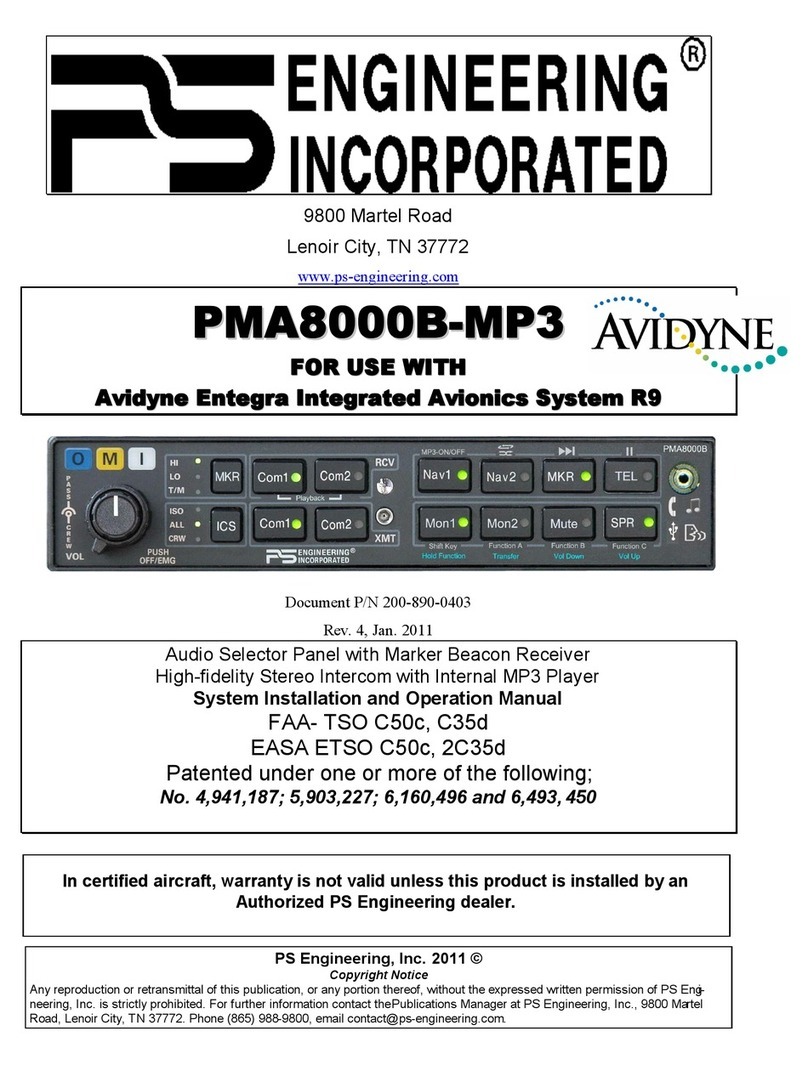
PS Engineering
PS Engineering PMA8000B--MP3 Installation and operation manual

Kramer
Kramer PT-102VN user manual

midiplus
midiplus xPAD owner's manual

Denon
Denon DN-HC1000S - Serato Scratch Live Sub... Service manual
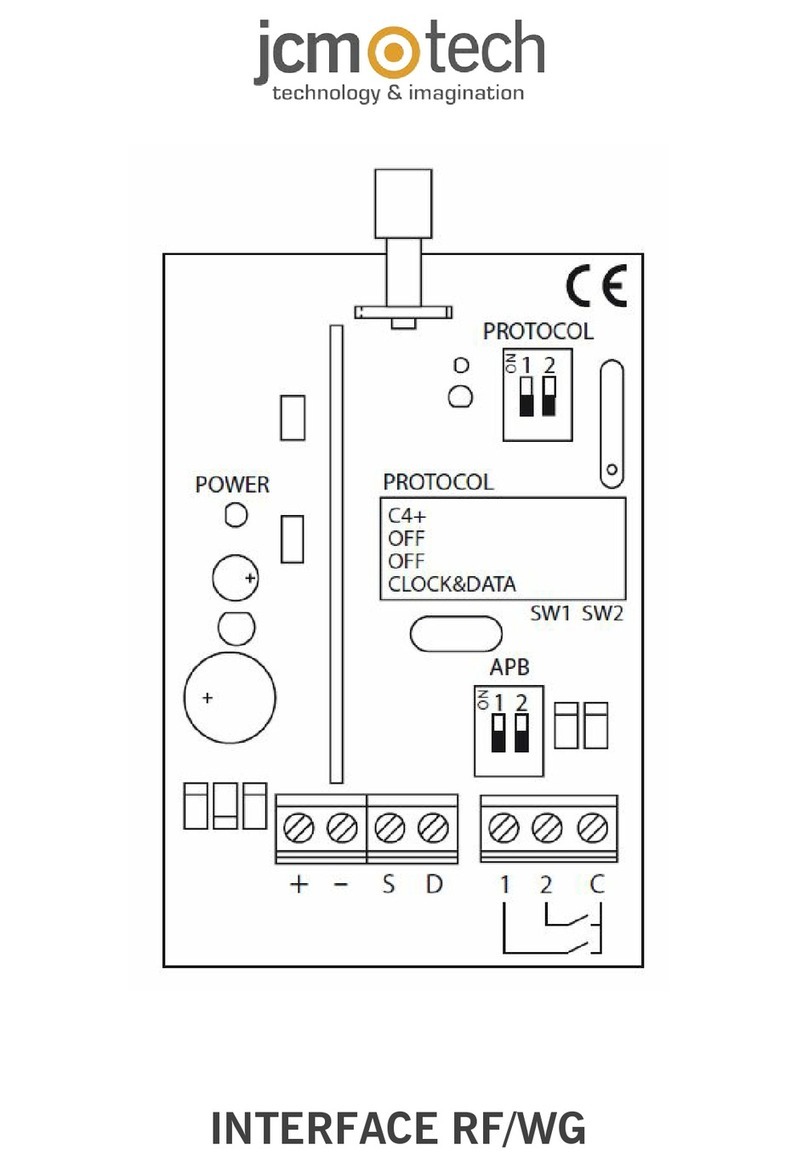
JCM Technologies
JCM Technologies INTERFACE RF manual

The t.racks
The t.racks DS 2/4 user manual