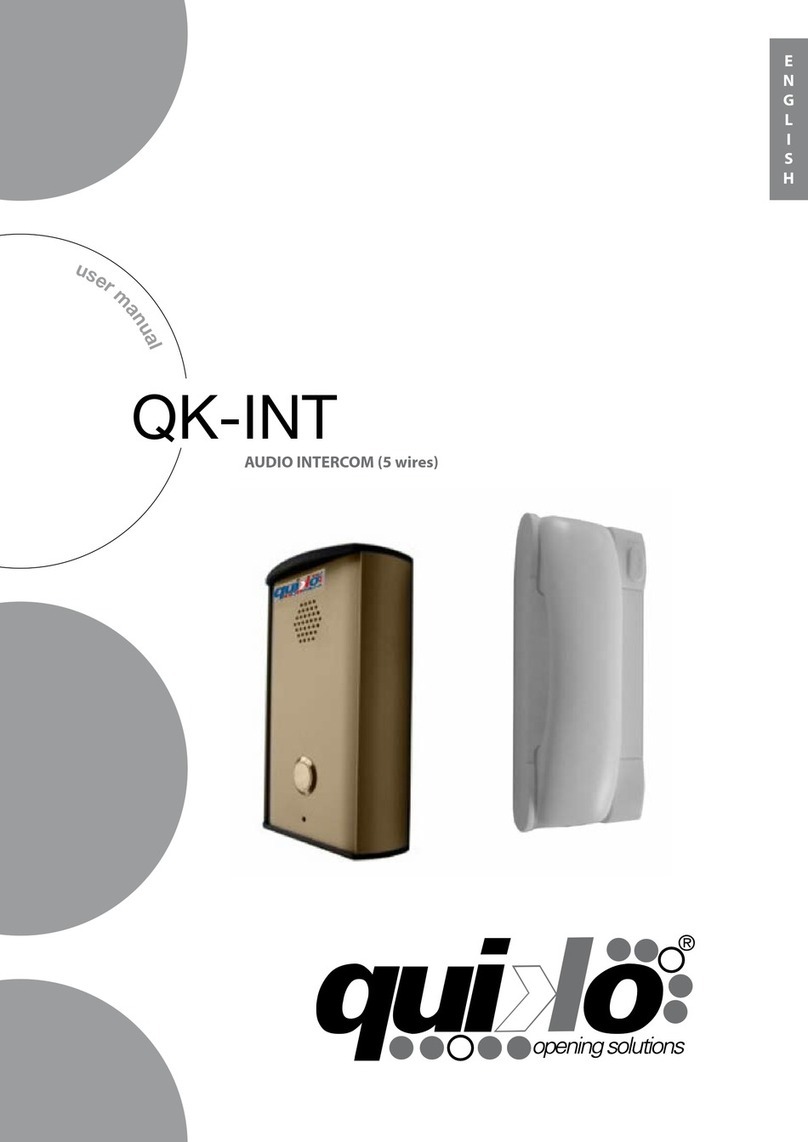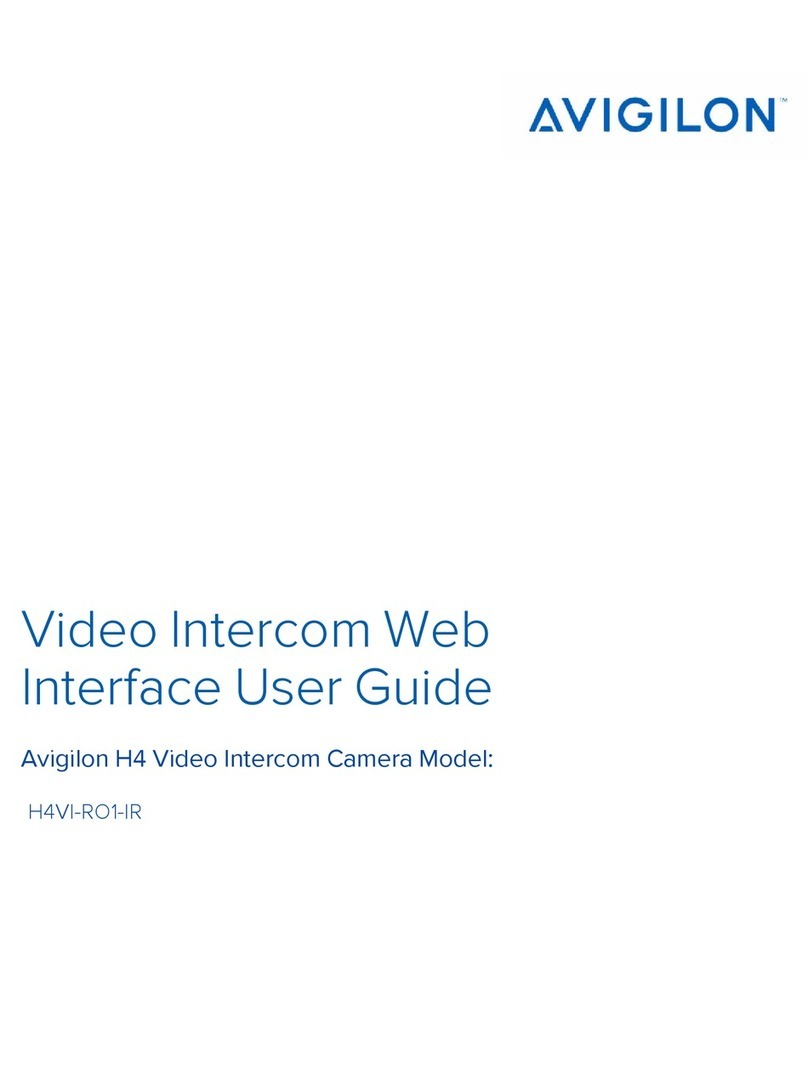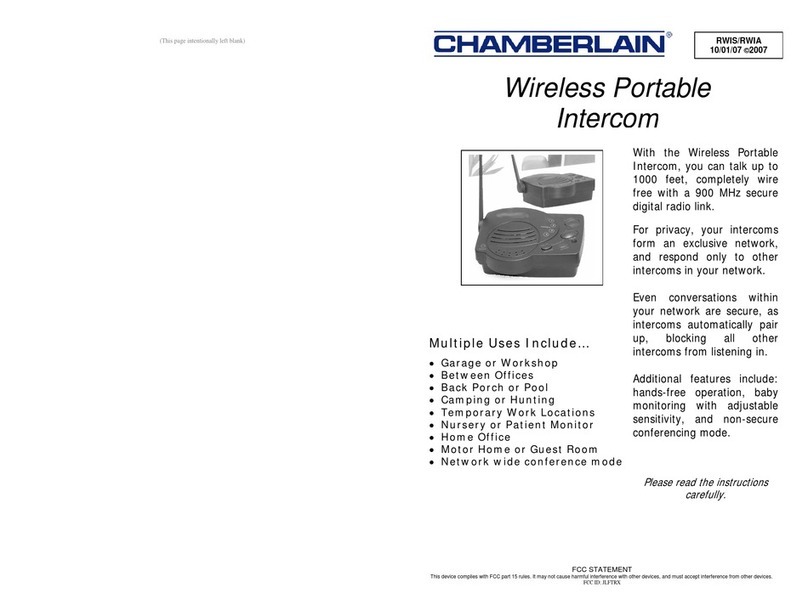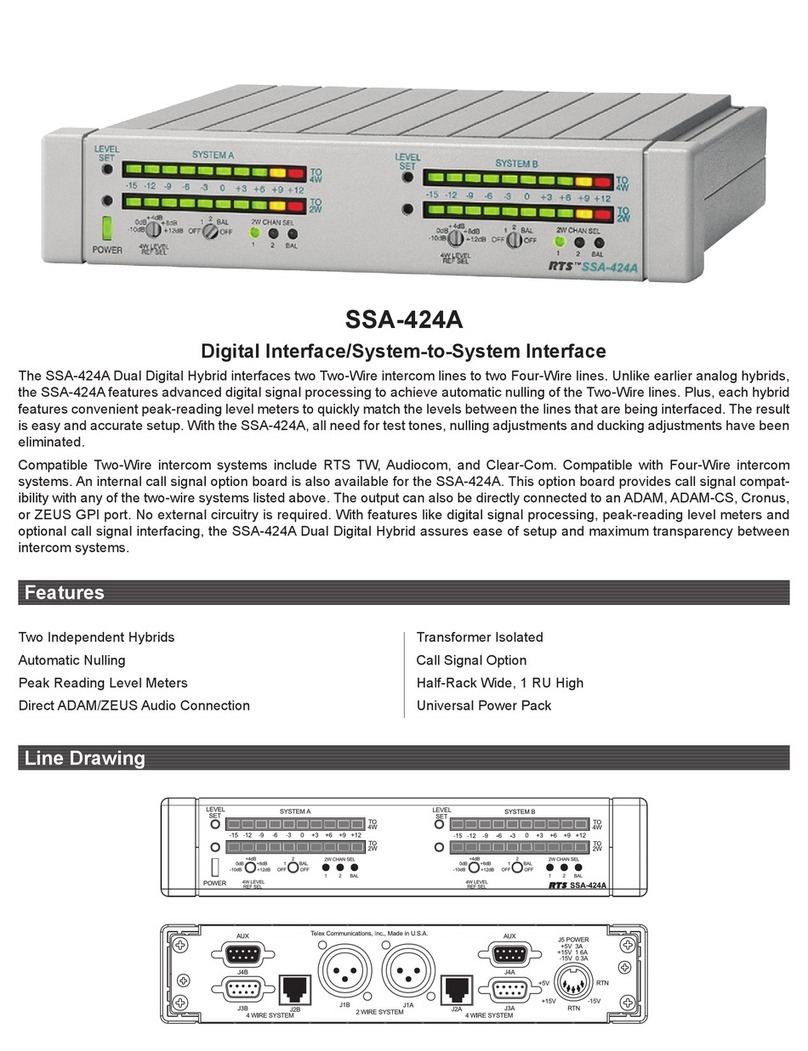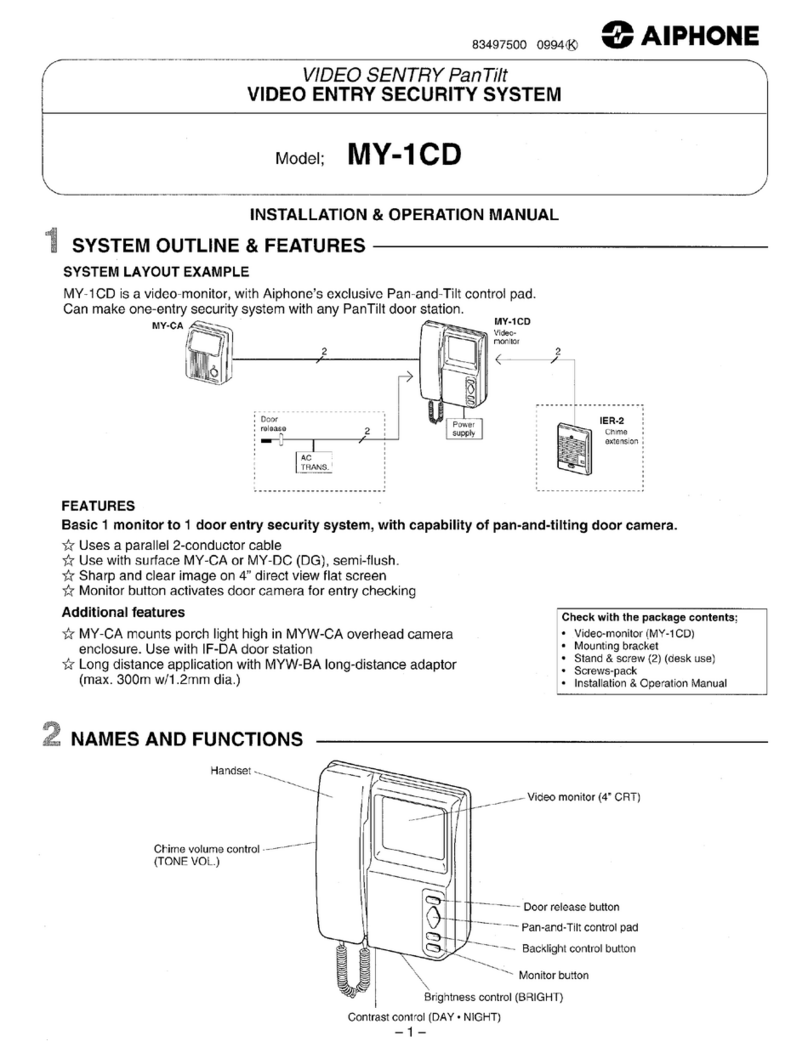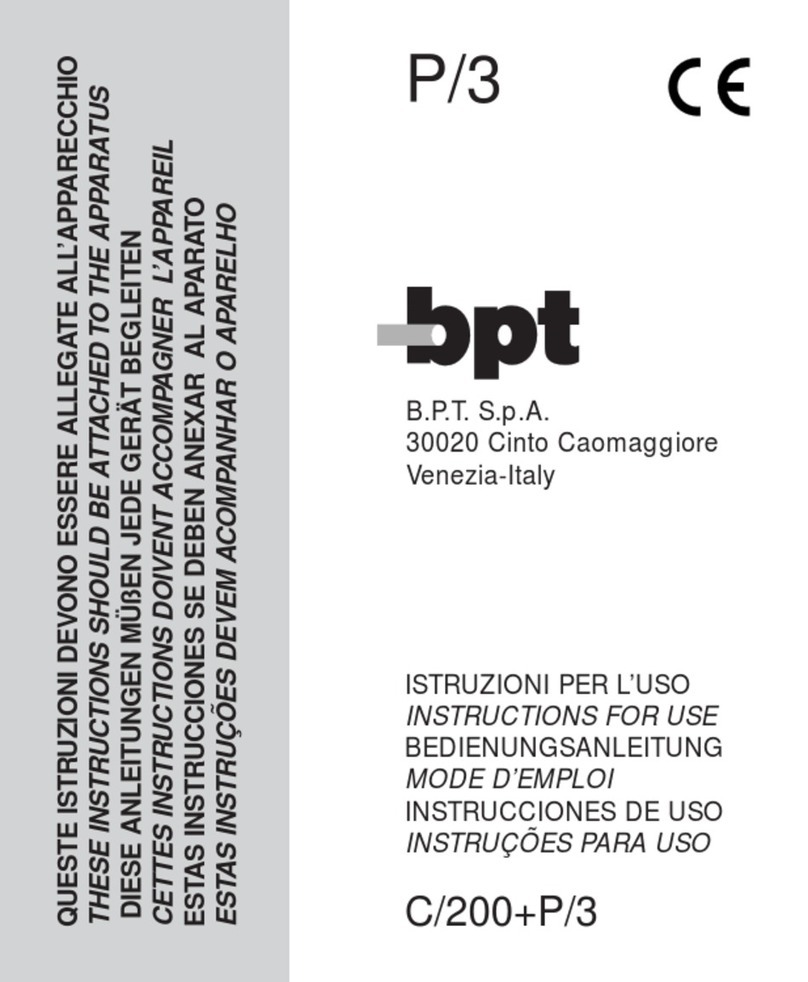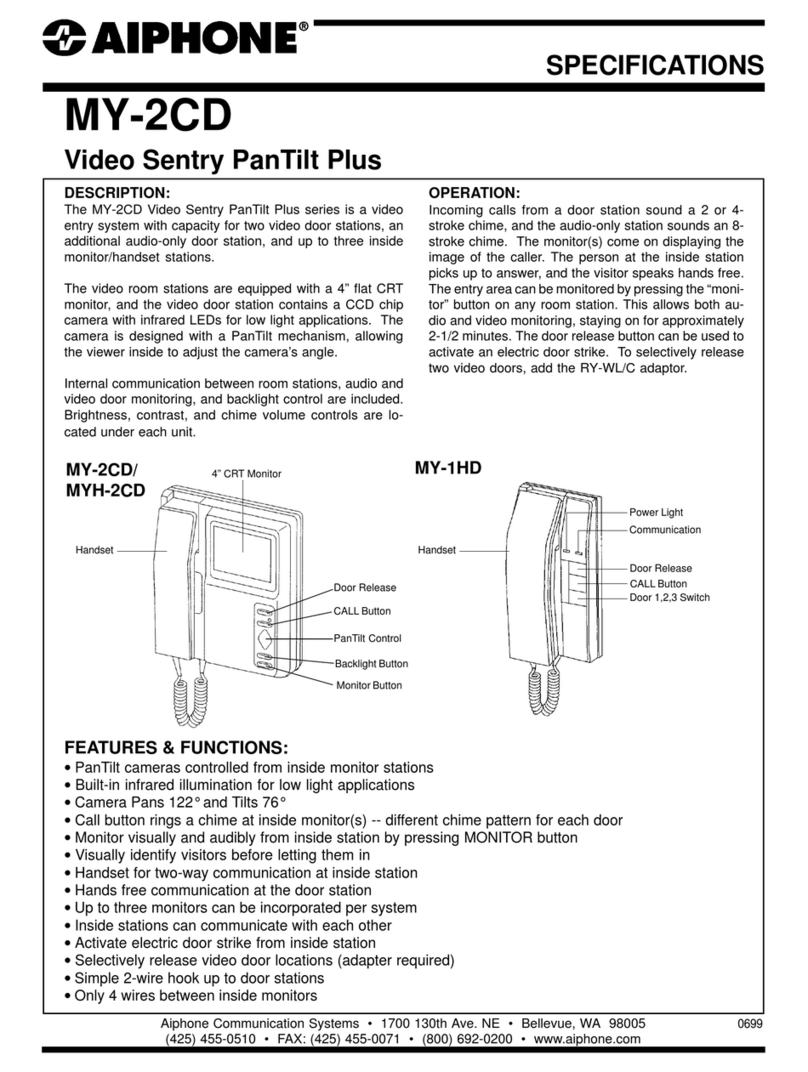Genway C5-IP-OS-02 User manual

Outdoor Station
User Manual


Contents
Unit 1 Overview..............................................................................................................1
1.1 Functions and Characteristics...........................................................................1
1.2 Parameters........................................................................................................1
Unit 2 Appearance and Interface....................................................................................2
2.1 Front View.........................................................................................................2
2.2 Rear View..........................................................................................................2
Unit 3 Installation............................................................................................................4
3.1 Height Installation............................................................................................4
3.2 Installation Illustration........................................................................................4
Unit 4 Operation Instructions..........................................................................................6
4.2 Call Guard Station.............................................................................................6
4.3 Unlock...............................................................................................................6
Unit 5 Entry Settings.......................................................................................................7
5.1 Standby Interface..............................................................................................7
5.2 Login for Engineering Settings........................................................................7
5.3 Setting interface ................................................................................................8
Unit 6 System Settings...................................................................................................9
6.1 Time Setting......................................................................................................9
6.2 Sound Setting..................................................................................................10
6.3 Language Setting............................................................................................10
6.4 Password Setting ............................................................................................11
6.5 Unlocked-Time Setting....................................................................................11
6.6 Card Management...........................................................................................12
Unit 7 Configuration Settings........................................................................................14
7.1 Device property...............................................................................................14
7.2 Dailing Settings ...............................................................................................16
7.3 Alarm Setting...................................................................................................18
7.4 Configuration Password..................................................................................20

1
Unit 1 Overview
Outdoor station is one of the main parts in the digital video door phone system. It is
connected with indoor stations, guard units and other devices in the system by standard
CAT5 cables. And it supports RFID access control (IC or ID).
1.1 Functions and Characteristics
4.3“ LCD display
Support IC or ID Card
auto fill light with high luminance LED
Door status detection
Support normally-closed /normally-opened
Provide a output DC 12 v / 800 MA (when the input voltage > 18V)
1.2 Parameters
Working Parameters
Working Voltage:DC 24V
Working Current:≤ 210mA
Static Current≤ 100mA
Environment Temperature:-20℃~ +70℃
Camera
Camera Type:CMOS Focal distance:2.5mm
View Angle:110° Minimum Illumination:0 lux
Pixel:640 * 480 LED: white light
Display
Type:LCD
TFT Screen Size:4.3”
Resolution:480×272
Dimension
(W/H/D )148.5×363×47 mm

2
Unit 2 Appearance and Interface
2.1 Front View
Carema
LED
MIC
Display Area
Card Reading Area
Keypad Area
Speaker
Wring Area
Angle Adjustment

3
2.2 Rear View
1. Network Interface (Non-standard PoE 24V power supply; if power is needed for gate
lock or low temperature heating function is required, outdoor station must be supplied
independently).)
2. Interface for input power:DC 24 V (interface for independent power supply)
3. +12V :
Only when the outdoor station input voltage >18V, + 12 V voltage is given. If
input voltage is + 12 V, the output will be lower than + 10V.
COM, NO and NC :Common pin, normally-open pin, and normally-closed pin for the
unlock relay.
GS: Door status detection input pin.
UNLOCK GND: unlock
12 3
TX-
RX+
RX-
TX+
GND
V-CHECH
UNLOCK
GS
NC
NO
COM
+12V
DC+
GND
800mA
Max

4
Unit 3 Installation
3.1 Height Installation
1.60M (5.25FEED)
Ground
Notes for Installation :
1. The depth of the groove should be well measured. Too much space
between the wall and the embedded is prohibited.
2. Do not install on the wall that have much contact with rain, moisture or
dust. And keep away from objects of high temperature and strong
corrosivity.

5
Embedded
box
Outdoor Station
Snap
Wall
Wall
Outdoor Station
Screws
3.2 Installation Illustration
Step 1: Put the embedded box into the
preformed groove. After getting the cable
out through the opening, fasten the box
with nails or by cement.
Embedded box dimension(W/H/D):
131.6 x 340x 49mm
Step 2: After connect the cable to the
outdoor station, match the snap slot of
the outdoor station to the snap of
embedded box and press the outdoor
station into the box.
Step 3: Fasten the outdoor station to the
box with screws.
Wall
Preformed
groove Embedded box
Opening for cable

6
Unit 4 Operation Instructions
4.1 Call Indoor Station
Visitors make a call via inputing building number、unit number and room number,
then press # to start the call. There will be ring back tones on this station, during
ringing, press * to cancel the call . If there is no any answer within 30 seconds, call will
be ended automatically .
Secondary Outdoor Station Mode :
Input range : The building number and unit number is default , when to call, just need
to input the room number (like 0101), and the room number ranges from 0101 to 6332.
Outdoor Station Mode:
Outdoor station input range : Building number (1 ~99)
+ unit number(1~9)
+ room
number (0101~6332), such as 011+0101.
Villa outdoor station input range : Building number(00)+unit number (0)+room
number(1~999), such as 000+0101 .
4.2 Call Guard Station
At the status of Standby, visitors can press key to call guard unit.
4.3 Unlock
1. Reading Card to Unlock
To unlock it, put a registered card to the card reading area of outdoor station/gate
station.
2. Unlock Button for Exit
There is a interface on the outdoor station/gate station that can wire to a button
inside the door, which resident inside can just press and unlock.
3. Unlock Password
Public Password Unlock: # +Public password+ #
User Password Unlock:* + # +room number + User Password+#
Remarks: Default password of public password & user password is 666666.
This function is activated (as default setting), to activate function of unlock
password please refer to the system settings

7
Unit 5 Entry Settings
5.1 Standby Interface
Home
5.2 Login for Engineering Settings
Press "#" and then "*" key, enter into the login interface for engineering settings.
Default password is "801801"
Login for Engineering Settings.

8
5.3 Setting interface
Input the correct password then press "#" key to confirm and enter it. You can both
press the up/down key to choose the item of setting, or press the corresponding number
(shown on the icon) directly.
Engineering Settings

9
Unit 6 System Settings
System settings, including time setting, sound setting, language setting, password
setting, unlocked- time setting, card management, and elevator setting. You can both
press the up/down key to choose the item of setting, or press the corresponding number
(shown on the icon) directly.
System Settings
6.1 Time Setting
As the illustration below, you can use press up/down key to choose the item to
modify, then input the numbers. Press "#" key to confirm.
Time setting

10
6.2 Sound Setting
Use the up/down key or number keys to select the item, and "#" key to adjust. After
adjusting finished, press "*" key and it will save and return.
Sound Setting
6.3 Language Setting
Use the up/down key or number keys to choose the language, press "#" key to
confirm.
Language Setting

11
6.4 Password Setting
Password setting includes 3 items: On and Off for user password and public
password, and change of public password.
Password Setting
6.5 Unlocked-Time Setting
Unlocked-time setting is to set the duration of the unlocked time after door opened.
When the time is out, the door will lock again automatically. The unit is "second" .Press
"*" key to delete and press"#" key to confirm.
Unlocked-Time Setting

12
6.6 Card Management
Card management includes registration, check(card information), delete,
clear(delete all) and copy.
Card Management
Enter “register” and register by a card or by inputting the card number. Press "#" key
to confirm. You can press "*" key to delete if needed.
Registration
Remark:Maximum quantity of cards registered is 20,000 pcs.

13
The operation of “delete” is same as “registration”.
Enter “check” and you can check all card numbers and the quantity of cards
registered.
Card Information
If you choose the “clear”, a message will come out for you to confirm the
operation(delete all). Press "#" key to confirm, and press "*" key to return.
The function of “copy card” is to copy the data and information to other outdoor
stations and gate stations. First choose outdoor station or gate station and press "#" key
confirm. After that input the number of the target outdoor station/gate station. Then
press "#" to start copying.A message will come out when it is completed.
Copy

14
Unit 7 Configuration Settings
Configuration settings includes device property, dialing setting, alarm setting, factory
test, configuration password, company info, device info. Use up/down key to choose or
directly press corresponding number to a particular setting.
Configuration Settings
7.1 Device property
The device can either be used as outdoor station or gate station, depending on the
definition of device property. Choose and define it as outdoor station or gate station then
press "#" to confirm. And it will go to the number setting.
Device property

15
If it is a outdoor station, you will find there are setting for building number( 1-99),
unit number (1-9) and entrance number of the building (1-10)
Outdoor Station Number Setting
If it is a gate station, you only need to input the number of the gate( 1-32).
Gate Station Number Setting

16
7.2 Dailing Settings
If it is outdoor station, there will be options: “3” or “4”.
If you choose “3”, you should dial 3 numbers (3digit)to call. For example, to call room
8 floor 8, you should dial 808.
If you choose “4”, you should dial 4 (4digit) numbers to call. For example, to call
room 8 floor 8, you should dial 0808.
Dialing Settings
If it is gate station, the setting includes two sections.
Gate Station Dialing Setting
Section 1: Building number + unit number.
If you choose “1”, there is only 1 digit number of units of a building.
If you choose “2”, there is 1 digit number of buildings and 1 digit number of units.
If you choose “3”, there is 2 digit number of buildings and 1 digit number of units.
Section 2: Floor number +Room number
It is same as the setting of outdoor station.
Please refer to the below table for the dialing number settings of gate station.

17
Bld.&Unit
Floor &Room
1
2
3
3
No building
number + 1 digit
unit + 1 digit floor
+2 digit room
number
1 digit building
number + 1 digit
unit + 1 digit floor
+2 digit room
number
2 digit building
number + 1 digit
unit + 1 digit floor
+2 digit room
number
4
No building
number + 1 digit
unit + 2 digit floor
+2 digit room
number
1 digit building
number + 1 digit
unit + 2 digit floor
+2 digit room
number
2 building number
+ 1 digit unit + 2
digit floor +2 digit
room number
Table of contents
Other Genway Intercom System manuals