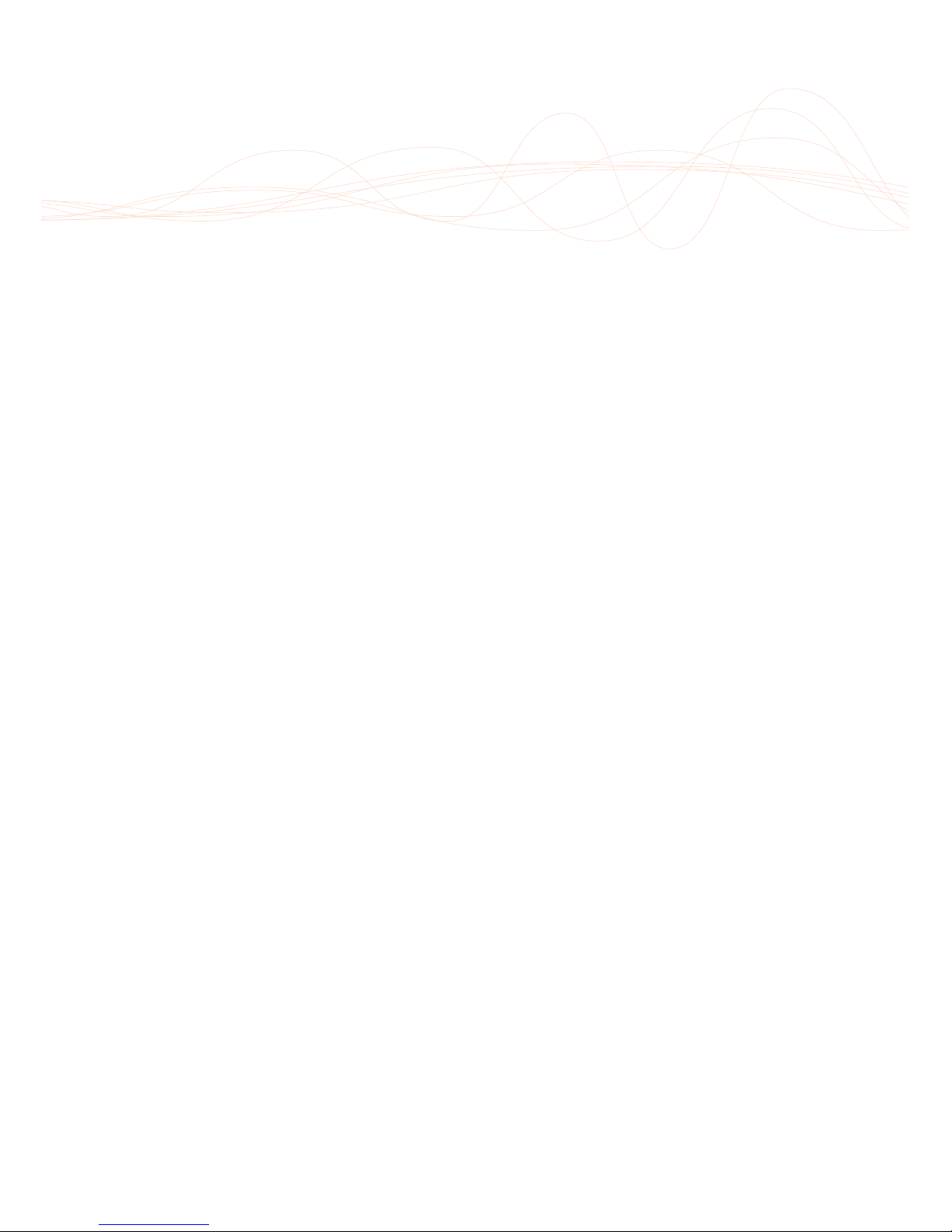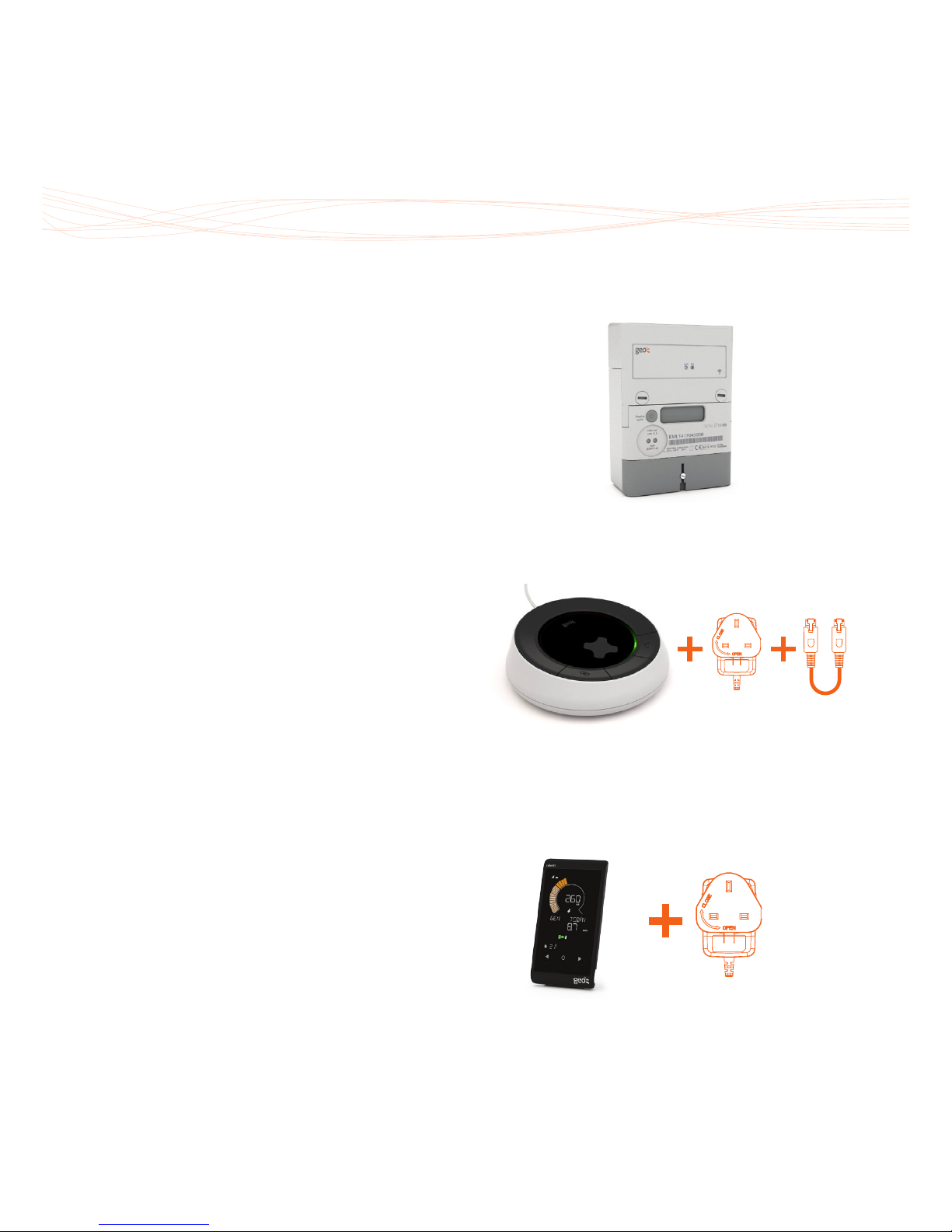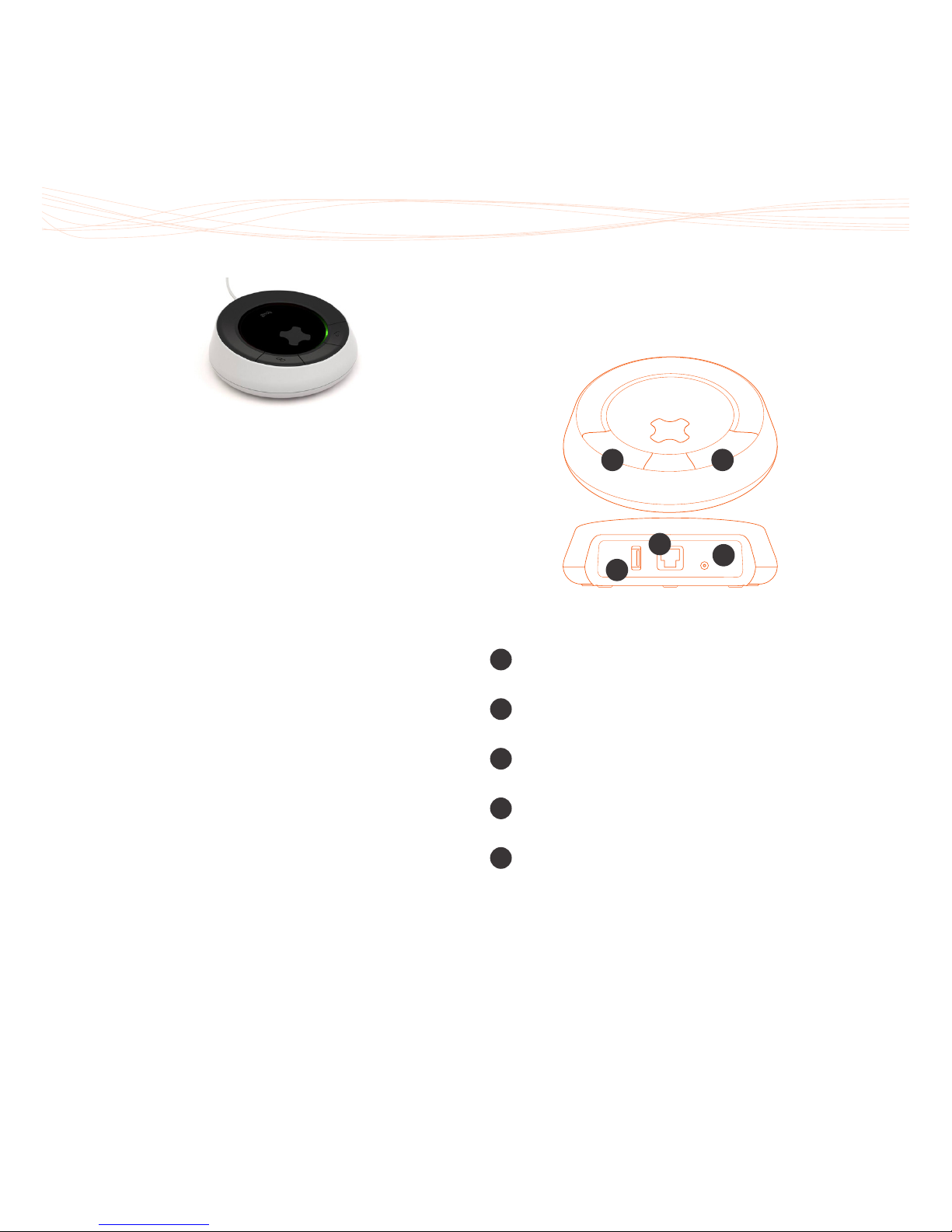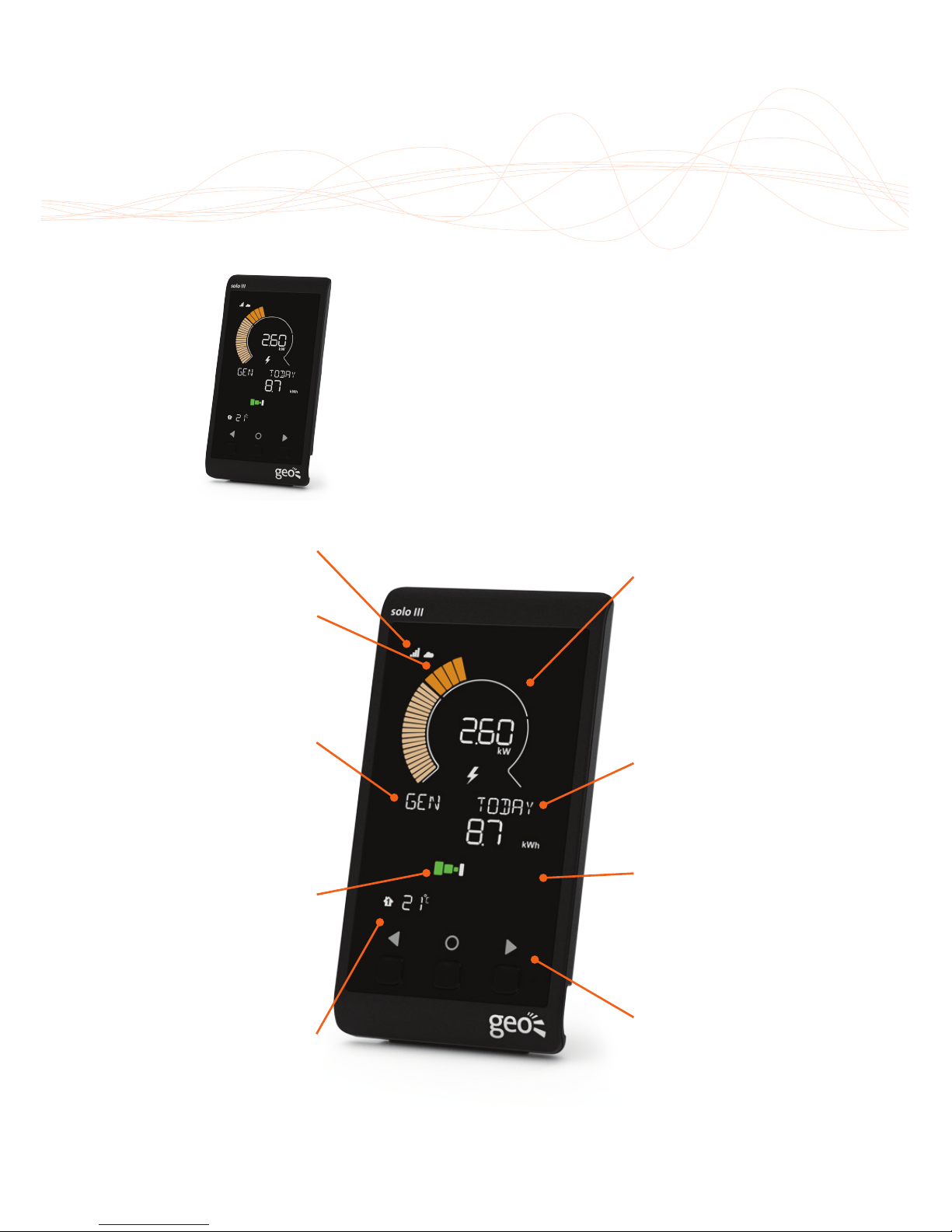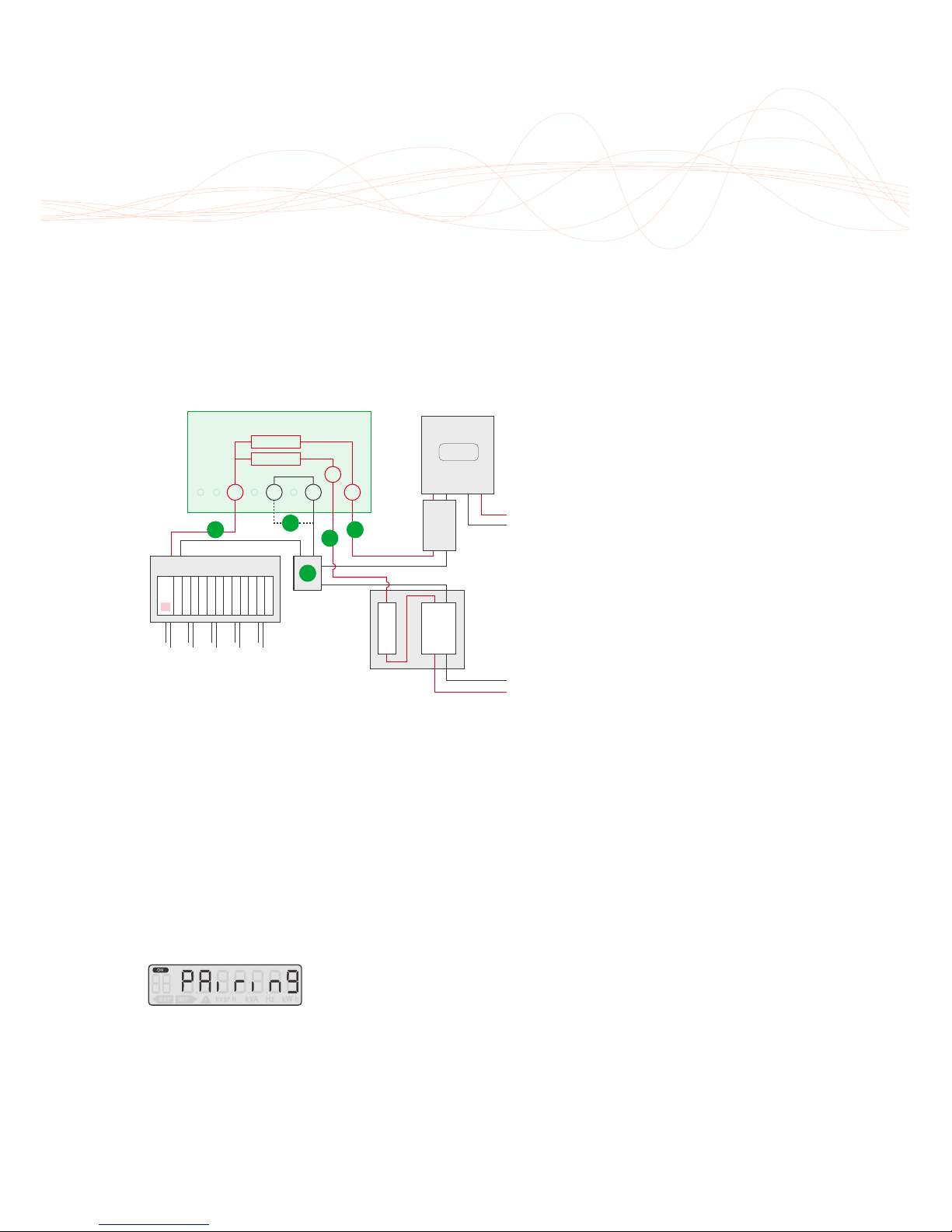ABOUT THE SOLO III PV
9
ABOUT THE SOLO III PV
The Solo III PV is designed for installers looking
for a hassle-free installation, reliable meter
accurate information and an engaging user
interface for the end user.
The Solo III picks up and displays generation,
import and export information helping you
get the most out of your solar PV system. The
system uses our geo energynote®online service
and an in-home display.
The Solo III can be installed either as a standalone system connected directly to the twin element
meter or as part of a connected system with a hub.
Features & Benets
• Works independently of the inverter and
compatible no matter what invertor you specify.
• The geo MID approved twin element meter
records generation, import and export, the
display then works out the usage.
• No additional sensors required, the meter
talks directly to the display.
• The hub pushes all data continuously to
geo’s online service which allows the user live
access from their smartphone, tablet or PC.
• Meter accurate information sent wirelessly
to the geo hub and display.
• Compatible with 1-20kW PV arrays – single
phase only.
• Display indicates when to switch on
appliances based on precise export levels.
• Shows when you are importing and when
you are exporting.
• Shows FIT earnings and savings by using your
generated energy and deeming amounts.
• Live and historic information via
smartphone, tablet and PC. Trends and
analysis data download are available via
the energynote®online service.