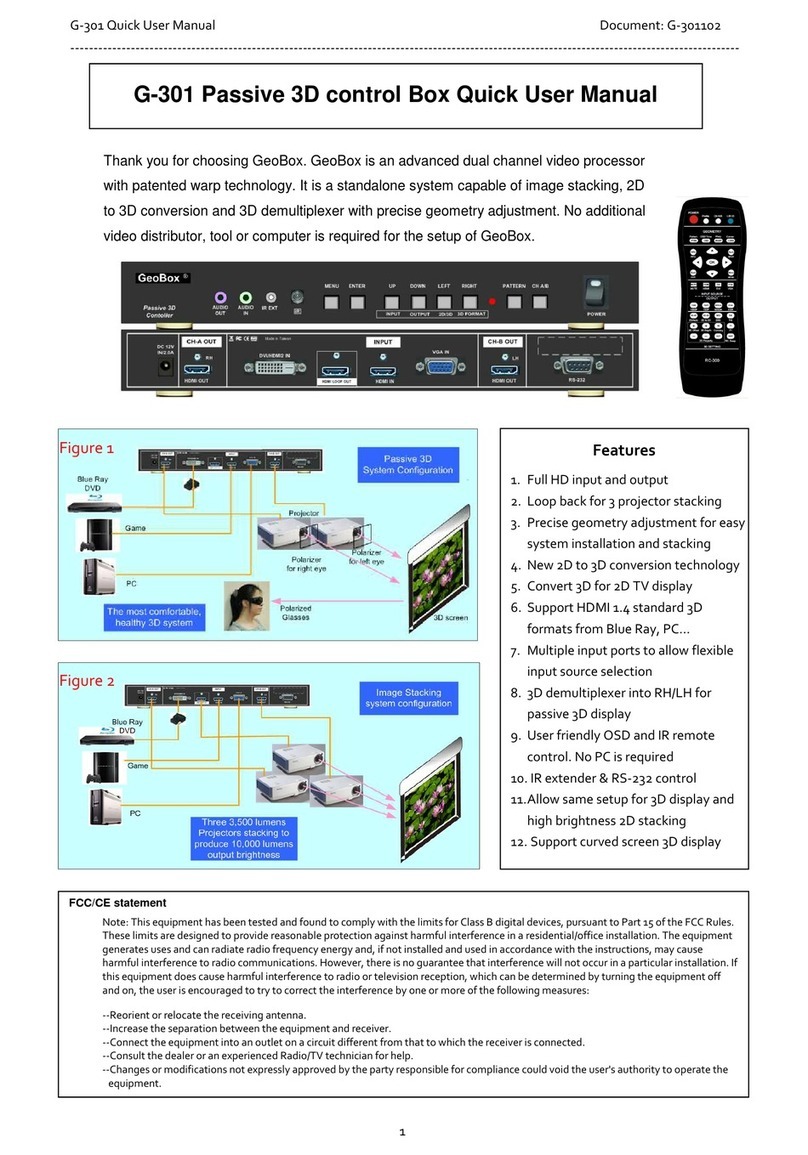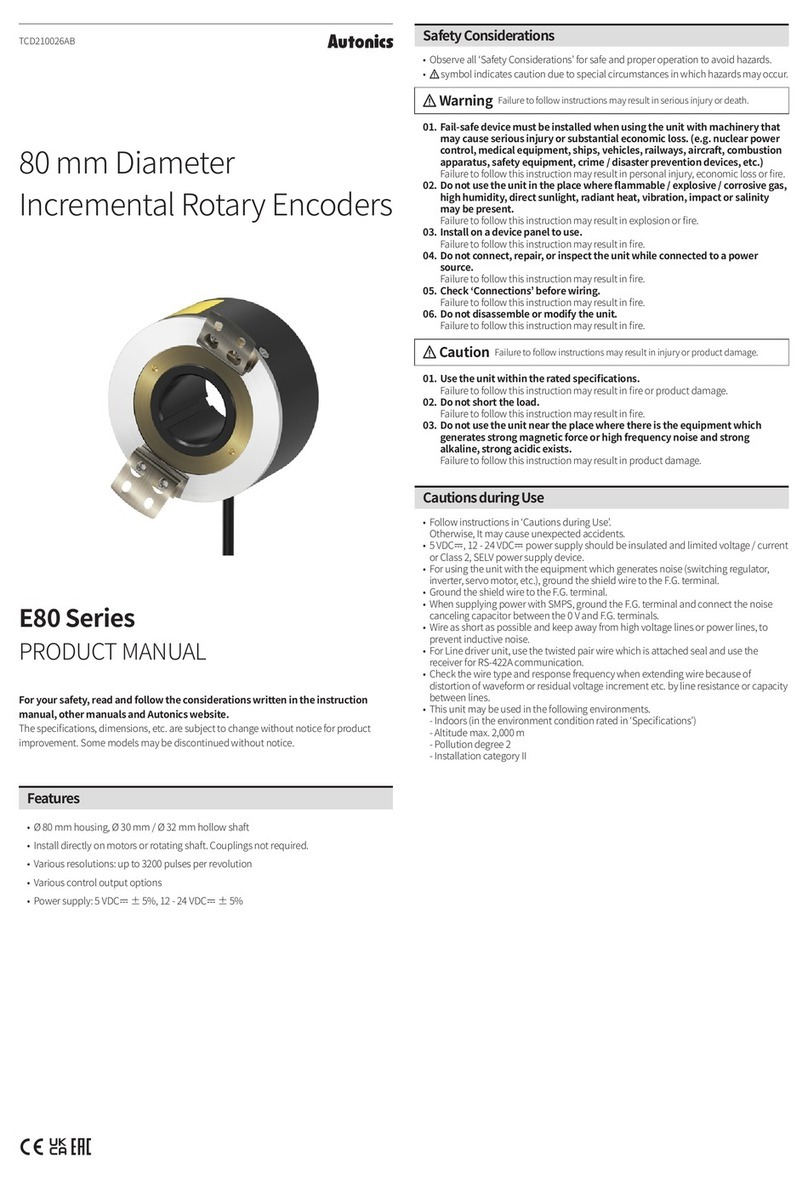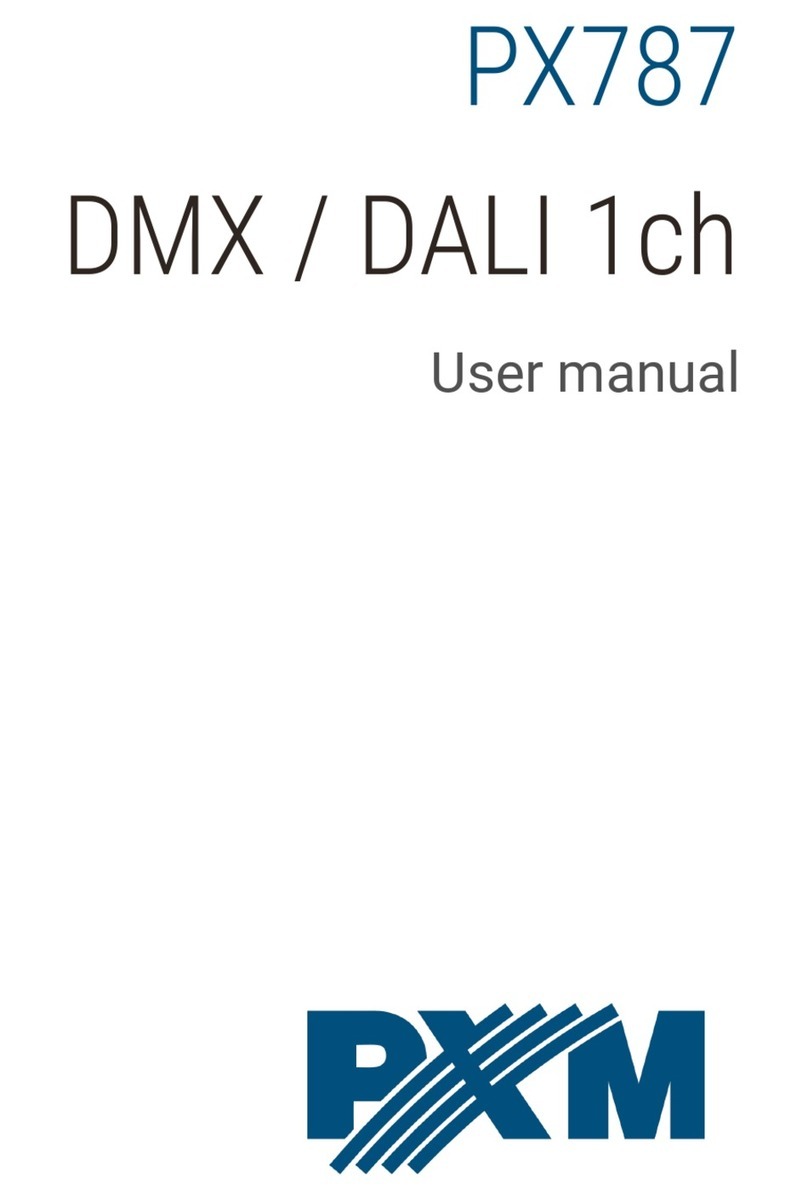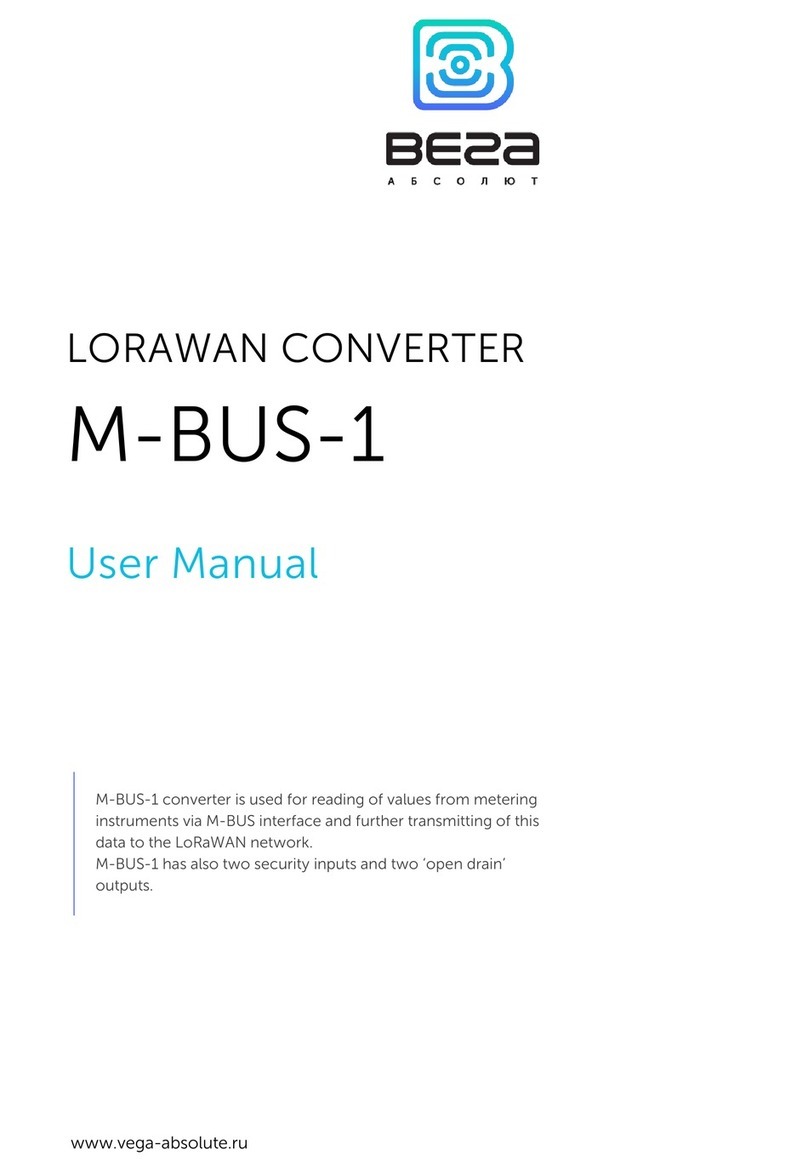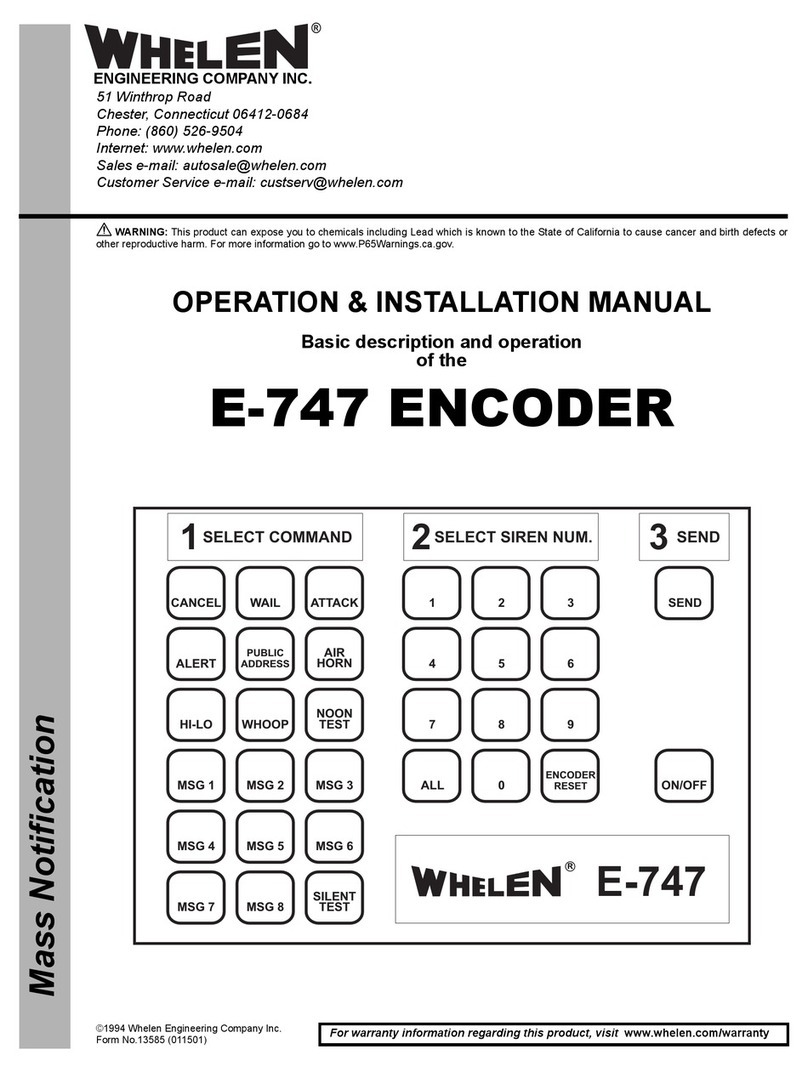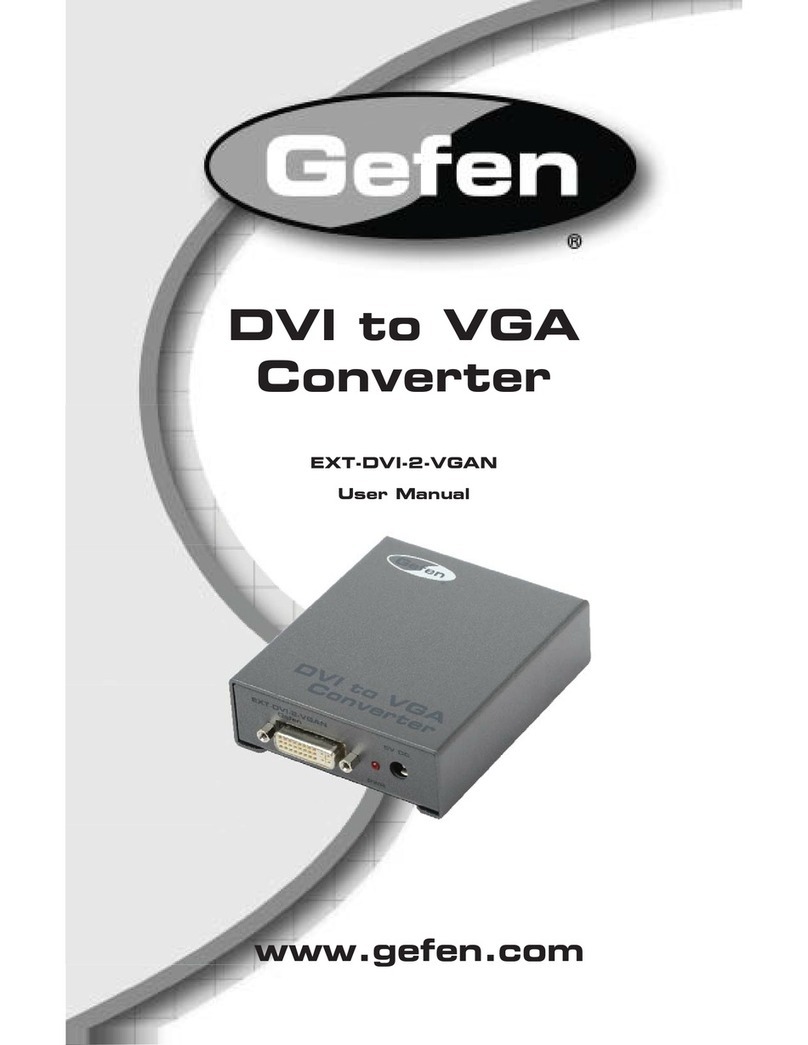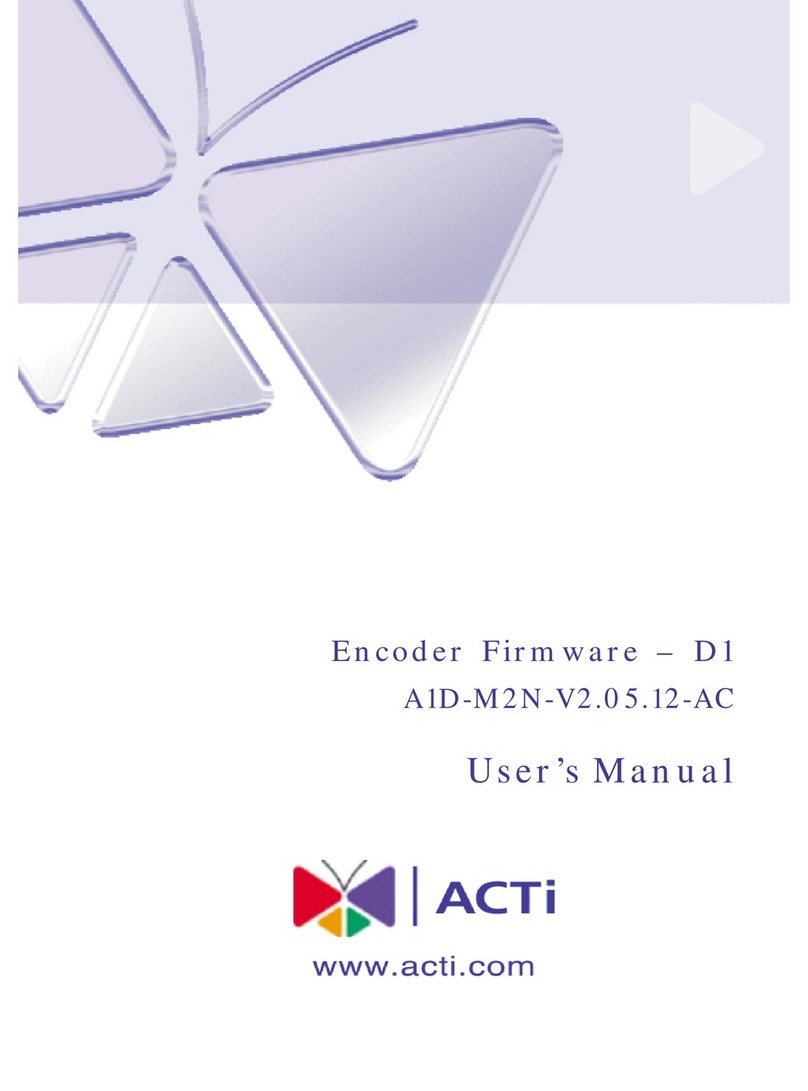GeoBox G804 User manual
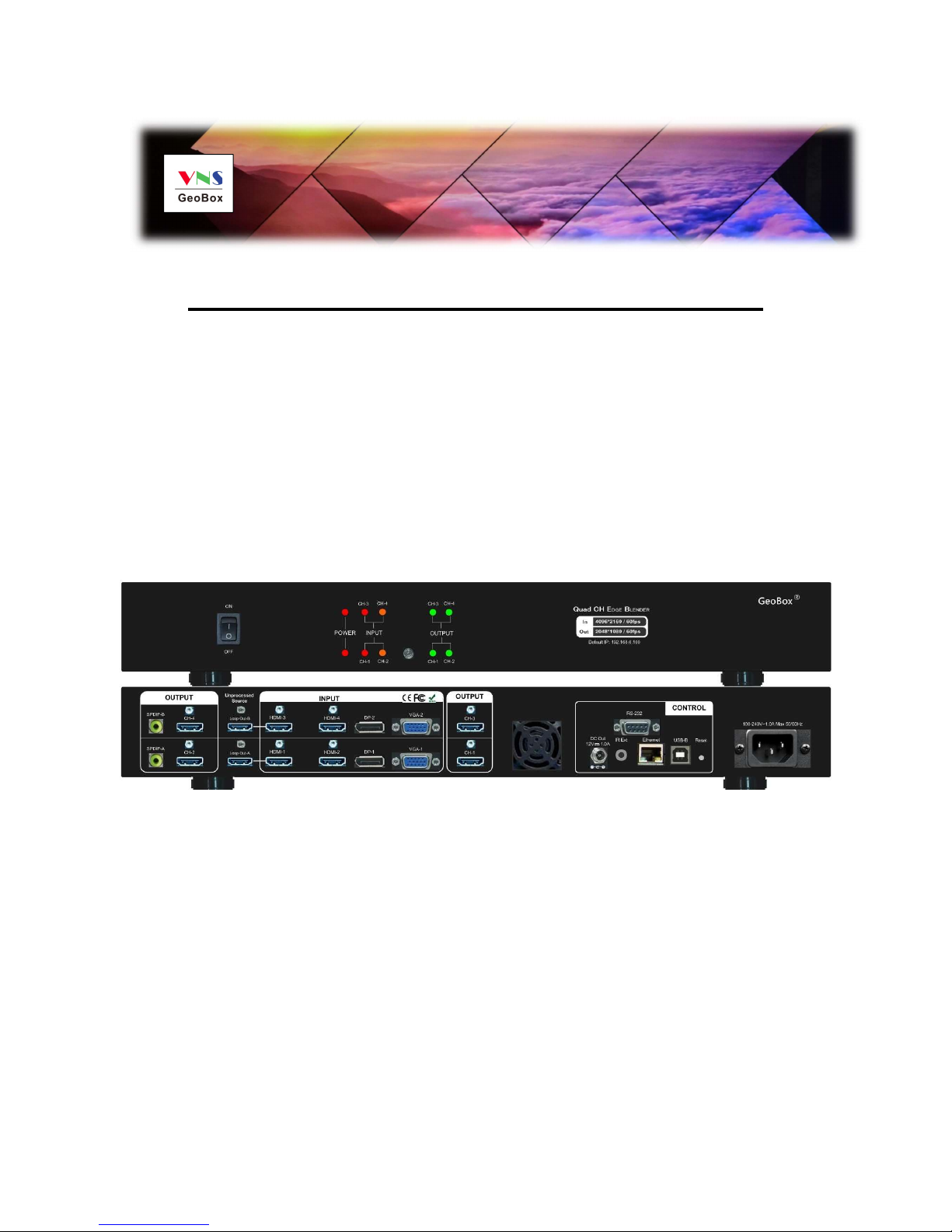
G804 User Guide Document: G804-3
-----------------------------------------------------------------------------------------------------------------------------------------------
-
0
G804 Quad Channel Edge Blender User Guide
The absolute opposite of ordinary
Max. Input: 4096*2160 @60Hz 4:4:4
Max. Output: 2048*1080 @60Hz 4:4:4
New generation Warp & Edge blending
Full functions in one box, simple, reliable
No PC required

G804 User Guide Document: G804-3
-----------------------------------------------------------------------------------------------------------------------------------------------
-
1
Table of Contents
Disclaimer/Copyright Statement.......................................................................................................... 3
Warranty/RMA………………………………………………………………………………………………… 3
FCC/CE Statement............................................................................................................................... 3
Introduction……………………………………………………………....................................................... 4
Functions and Features....................................................................................................................... 5
1. Content in the packing box............................................................................................................ 7
2. Basic operation & settings
2.1. Connecting the Inputs.........………………………………………….…..................................... 7
2.2. Connecting the Outputs....................................................…………....................................... 7
2.3. Input / Output Selection & LED indicators.........…………………………………………………. 8
2.4. System Connection and Power On.......…………………………………………………………… 10
2.5. HDMI Loop Out for daisy chain connection..............……………….………………………….... 10
2.6. System Settings: Box ID, RS232, Ethernet............................................................................. 11
2.7. How to use IR Remote Controller........................................................................................... 12
2.8. Full screen and native aspect ratio………………………………………………………………… 13
2.9. Image rotation and flip………………………………………………………………………………. 14
2.10. Global Color adjustment…………………………………………………………………………… 14
2.11. OSD Lock and unlock……………………………………………………………………………… 15
2.12. System synchronization…………………………………………………………………………… 15
3. Project plan and preparation for edge blending………………………………………………………… 16
3.1. Determine source signal resolution………………………………………………………………... 16
3.2. Determine overlap region size and pixels…………………………………………………………. 17
3.3. Relation between Overlap pixels and geometry alignment accuracy…………………………. 17
3.4. Get installation data from VNS Excel Spread Sheet……………………………………………… 19
3.5. Apply Spread Sheet data for projector installation and GeoBox setting………………………. 21
3.6. Projector settings before edge blending…………………………………………………………… 22
3.7. GeoBox settings before edge blending…………………………………………………………… 22
4. Geometry Alignment………………………………………………………………………………………. 22
4.1. Select the right Grid Pattern for geometry alignment……………………………………………. 22
4.2. Grid pattern pixel size selection……………………………………………………………………. 23
4.3. Geometry alignment………………………………………………………………………………… 24
4.3.1. Geometry alignment through remote controller……………………………………………. 25
4.3.2. Activate grid pattern…………………………………………………………………………… 25
4.3.3. [2x2] 4 corner geometry alignment…………………………………………………………… 26
4.3.4. [3x3], [5x3], [9x5] warp alignment……………………………………………………………. 26
4.3.5. Linearity grid line adjustment…………………………………………………………………. 27
4.3.6. Corner [Wall] geometry adjustment…………………………………………………………… 29
4.3.7. [Gwarp] …………………………………………………………………………………………. 31
5. [Video Wall] settings………………………………………………………………………………………. 32
5.1. [Zoom]: split the signal source……………………………………………………………………… 33
5.2. [Pan]: assign image location………………………………………………………………………… 33
5.3. [Overlap]: crop the right image for each projector………………………………………………… 34
5.4. [Position]: shift image position without changing image size……………………………………. 34
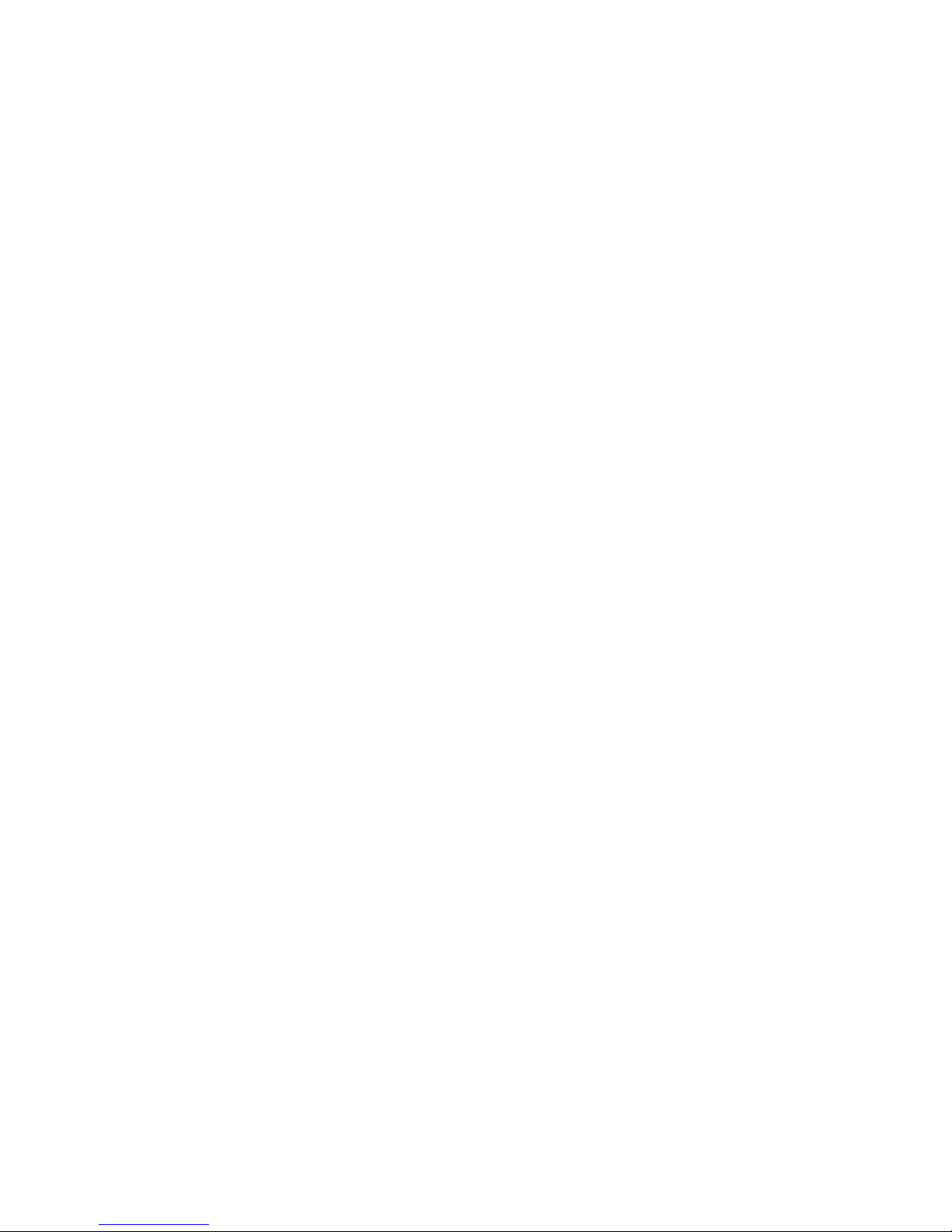
G804 User Guide Document: G804-3
-----------------------------------------------------------------------------------------------------------------------------------------------
-
2
6. [Edge Blend] settings……………………………………………………………………………………… 34
6.1. [Edge] selection location and set edge blending value…………………………………………. 35
6.2. [Shift]: shift image position and execute Edge Mask……………………………………………. 36
6.3. [Gamma]: color correction in edge blending area……………………….………………………. 36
6.4. Black level uplift: [Offset] & [Corner] adjustment………………………………………………… 38
6.5. [Color]: Individual projector white balance and color correction………………………………. 40
6.6. Edge [Mask]…………………………………………………………………………………………. 41
6.7. [Grid] (More details in Section 4.2) ………………………………………………………………. 43
6.8. Final image quality fine-tuning………………………………………………………………….…. 43
7. Example for 3 projector edge blending procedures.…………………………………………………. 44
7.1. Get detailed edge blending information through VNS Excel Spread Sheet…………………. 44
7.2. Mark image location and install the projectors…………………………………………………… 45
7.3. System connection…………………………………………………………………………………. 45
7.4. Projector settings…………………………………………………………………………………… 46
7.5. GeoBox settings……………………………………………………………………………………… 46
7.6. Geometry alignment………………………………………………………………………………… 46
7.7. Video wall settings…………………………………………………………………………………… 48
7.8. Edge blending setting………………………………………………………………………………… 50
7.9. Final image quality fine-tuning……………………………………………………………………… 50
8. Save/Load system settings………………………………………………………………………………. 51
9. Multiple unit applications…………………………………………………………………………………. 52
9.1. System connection in multiple unit edge blending………………………………………………. 52
9.2. Content overlap setting issue ……………………………………………………………………… 53
9.3. Convenient setting in multiple unit application……………………………………………………. 55
9.3.1. Setup by remote controller…………………………………………………………………… 55
9.3.2. Setup by Ethernet……………………………………………………………………………… 55
10. WebGui and Gwarp3 PC tool……………………………………………………………………………... 56
10.1. WebGui ……………………………………………………………………………………………… 56
10.2. Gwarp3 PC Tool ……………………………………………………………………………………. 57
11. Advanced applications and settings……………………………………………………………………… 57
11.1. Immersive display with multiple projectors……………………………………………………… 57
11.2. Portrait edge blending……………………………………………………………………………. 59
11.3. Flexible display……………………………………………………………………………………… 60
11.4. Discrete content displayed in each projector……………………………………………………. 61
11.5. Complete system aspect ratio adjustment………………………………………………………. 61
12. Miscellaneous settings……………………………………………………………………………………. 63
12.1. Helpful tips for edge blending……………………………………………………………………. 63
12.2. System structure and control……………………………………………………………….……… 63
12.3. EDID settings………………………………………………………………………………………… 64
12.4. HDMI vs. DVI output signal………………………………………………………………………… 66
12.5. System standby and automatically turn off output signal………………………………………. 66
12.6. Change background color…………………………………………………………………………. 66
12.7. Turn off Splash screen Logo………………………………………………………………………. 67
12.8. Limitation in image flip and rotation………………………………………………………………. 67
12.9. Limitation in audio output…………………………………………………………………………. 67
13. Trouble shooting…………………………………………………………………………………………… 67
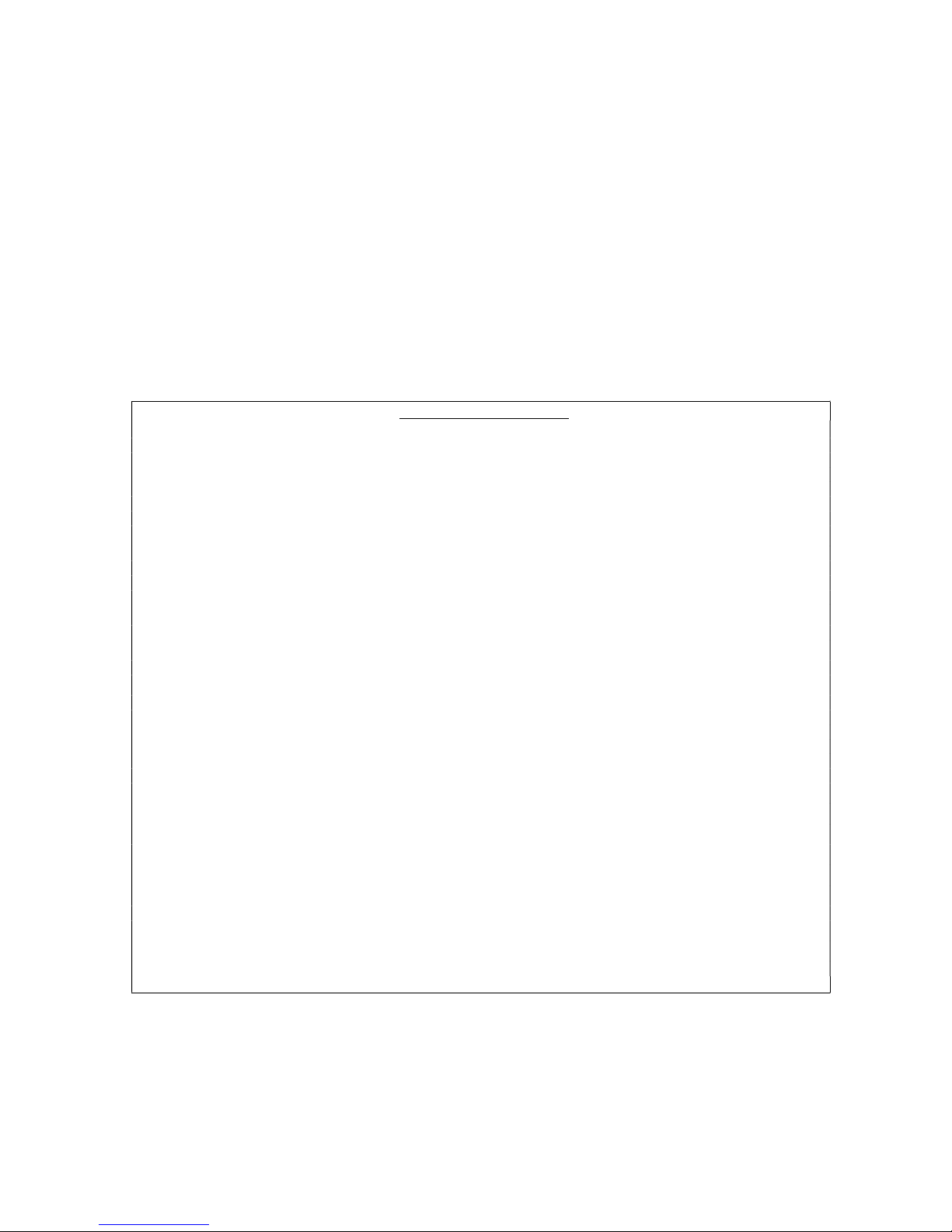
G804 User Guide Document: G804-3
-----------------------------------------------------------------------------------------------------------------------------------------------
-
3
13.1. Front panel LED indicators………………………………………………………………………... 67.
13.2. Intermittent or loss of input signal………………………………………………………………... 67
13.3. Video quality issues………………………………………………………………………………… 68
13.4. Image position shift after installation……………………………………………………………… 68
13.5. System crash and malfunction ……………………………………………………………………. 69
13.6. Synchronization issue in the outputs……………………………………………………………… 69
14. Technical support…………………………………………………………………………………………… 69
15. Safety precaution and maintenance……………………………………………………………………… 70
Specification ……………………………………………………………………………………………………... 72
Revision History…………………………………………………………………………………………………… 73
Disclaimer/Copyright Statement
Copyright 2018, VNS Inc. All Right Reserved
This information contained in this document is protected by copyright. All rights are reserved by VNS Inc.
VNS Inc. reserves the right to modify this document without any obligation to notify any person or entity of such revision. Copying,
duplicating, selling, or otherwise distributing any part of this document without signing a non-disclosure agreement with an authorized
representative of VNS Inc. is prohibited. VNS Inc. makes no warranty for the use of its products and bears no responsibility for any error of
omission that may appear in this document.
Product names mentioned herein are used for identification purposes only and may be trademarks of their respective companies.
Limited Warranty and RMA statement
This device is designed and tested to the highest standards and backed by two years’ parts and labor warranty. Warranties are effective upon
the first delivery date to the end customer and are non-transferable. Warranty related repairs include parts and labor, but do not include
repair of faults resulting from user negligence, special modifications, abuse (mechanical damage), shipping damage, and/or other unusual
damages. The customer shall pay shipping charges when the unit is returned for repair. Manufacturer will pay shipping charges for return
shipments to customers.
Manufacturer does not assume responsibility for consequential damages, expenses or loss of revenue, inconvenience or interruption in
operation experienced by the customer. Warranty service shall not automatically extend the warranty period.
User can pay extension fee to extend the warranty period. Please contact us for more details. In the event that a product needs to be returned
for repair, inform manufacturer and ask for a Return Material Authorization number.
FCC/CE statement
Note: This equipment has been tested and found to comply with the limits for a Class A digital device, pursuant to Part 15 of FCC Rules. These
limits are designed to provide reasonable protection against harmful interference in a residential installation. This equipment generates,
uses and can radiate radio frequency energy and, if not installed and used in accordance with the instruction, may cause harmful
interference to radio communications. However, there is no guarantee that interference will not occur in a particular installation. If this
equipment does cause harmful interference to radio or television reception, which can be determined by turning the equipment off and on,
the user is encouraged to try to correct the interference by one or more of the following measures:
Reorient or relocate the receiving antenna.
Increase the separation between the equipment and receiver.
Connect the equipment into an outlet on a circuit different from that to which the receiver is connected.
Consult the dealer or an experienced radio/TV technician for help.
Notice:
(1) An Unshielded-type power cord is required in order to meet FCC emission limits and also to prevent interference to the nearby radio and
television reception. It is essential that only the supplied power cord by used.
(2) Use only shielded cables to connect I/O devices to this equipment.
(3) Changes or modifications not expressly approved by the party responsible for compliance could void the user’s authority to operate the
equipment.
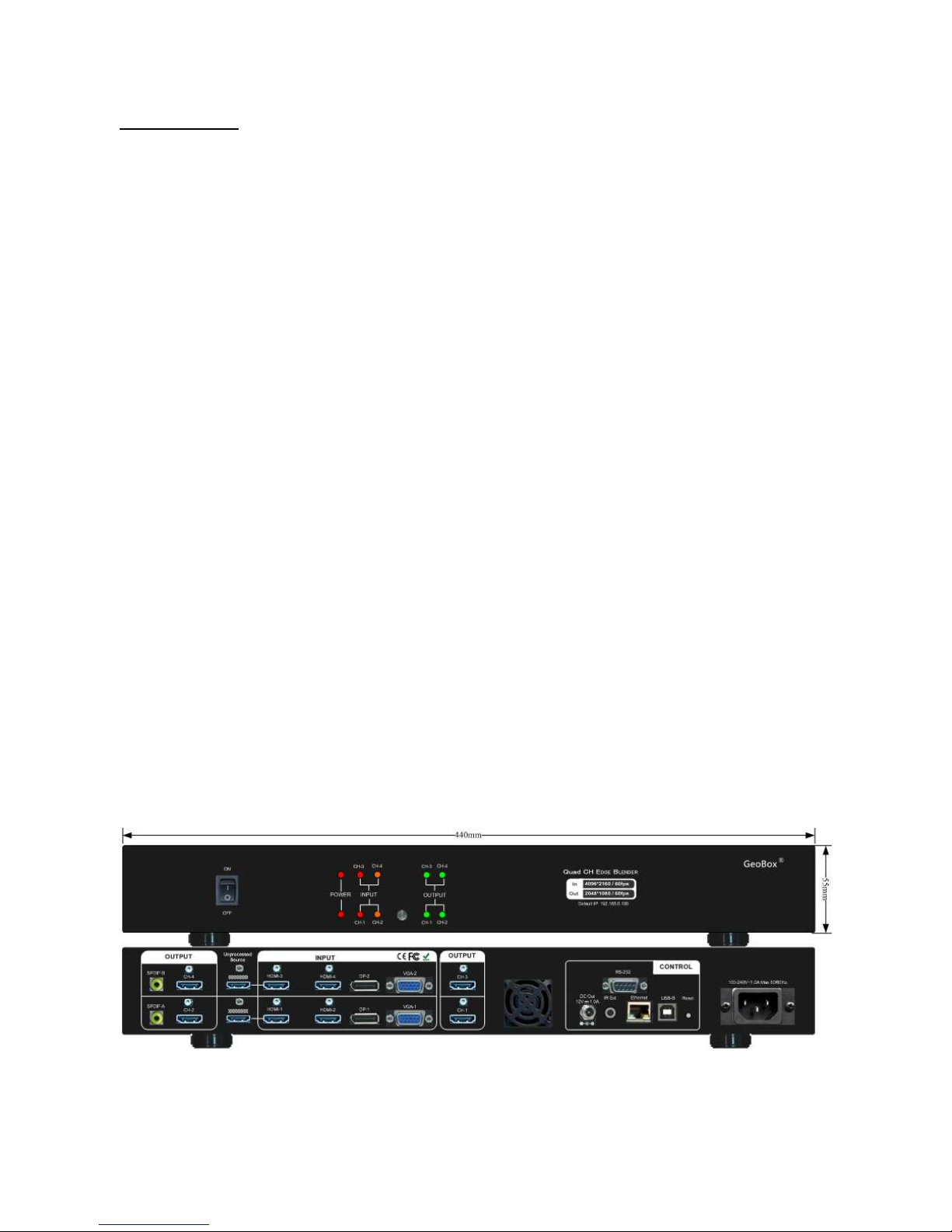
G804 User Guide Document: G804-3
-----------------------------------------------------------------------------------------------------------------------------------------------
-
4
Introduction
G804 is designed with two processing modules of G802. It can serve as one quad channel processor
or two independent dual channel processors. It is designed for professional curved screen edge blending as
well as image warping, stacking, projection mapping…etc.
8 inputs (2x HDMI, 1x DP, 1x VGA) and 4x HDMI outputs are designed in G804. Input supports up to
4096*2160 @60Hz with 4:4:4 full color sampling. Output supports up to 2048*1080 @60Hz. It is integrated
with 10-bit high end processor, 3D motion adaptive de-interlace, low angle smooth algorithm, 3:2/2:2 pull-
down and supports non-VESA standard input timing for connecting with various input sources.
Advanced warp technology is embedded in G804. User can use IR controller or WebGui to perform
edge blending and sophisticated geometry alignment up to 9x5 grids and 17x17 grids from Gwarp3 PC tool
through USB or Ethernet. Selectable grid pattern size and various colors and styles are embedded. Corner
Wall image adjustment for mapping image at 90 degrees corner and Linearity Grid Line Adjustment are new
function in geometry alignment. Separate RGB gamma correction for edge blending region color fine-tune,
individual color correction for each output, color uniformity and 9 regions non-edge blending area black level
uplift are also standard functions in G804. Users can see real time geometry and color adjustment to get
optimized result.
HDMI loop out supports daisy chain connection up to 4096x2160 @60Hz and allows large display with
multiple G804 cascaded. Video wall function in G804 is to crop and allocate source image for each projector
and set overlap pixels for edge blending. Complete curved edge blending can be achieved through remote
controller and Ethernet without PC software, video distributor and splitter.
G804 is designed to support programmable EDID and non-VESA standard input. User can create any
EDID timing in the range between 1024x768 and 3840x2400 in order to optimize video performance.
Using G804, users can replace high end projector with low cost projector without lens shift, warp and
edge blending. It provides easy configuration, low entry barrier, cost effective, reliable and flexible solution.
Dual power supply system was designed in G804. User can use either AC 100V-240V power supply or
external DC 12V 3A power supply
When apply AC power supply, user will have one DC 12V 1A output for signal extender. Standard
delivery will pack with AC power cord only.
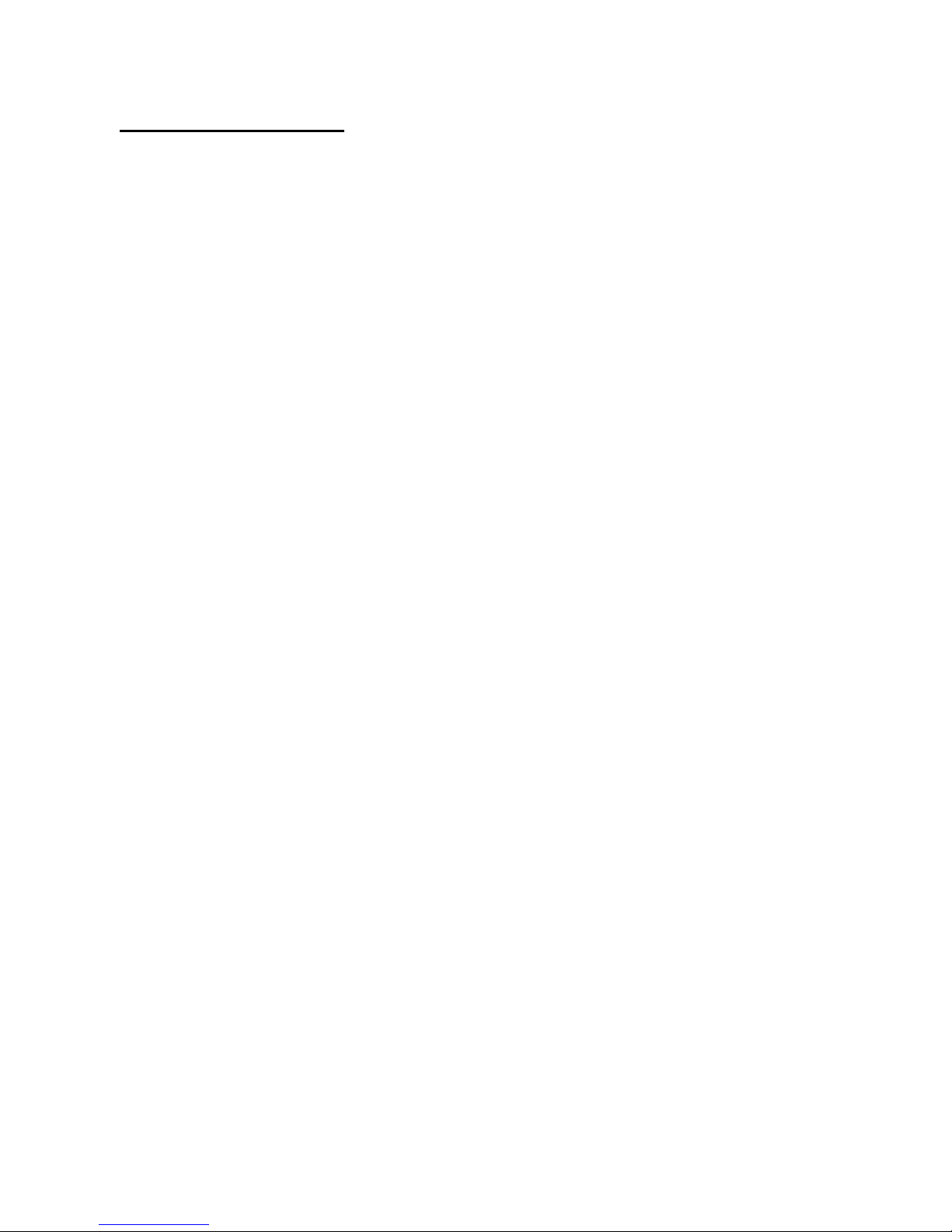
G804 User Guide Document: G804-3
-----------------------------------------------------------------------------------------------------------------------------------------------
-
5
Functions and features
A. Input and output:
Two processing modules, each consists of below I/O:
1. Input ports: 2x HDMI, 1xVGA, 1x DisplayPort。
- HDMI & DisplayPort support 4096*2160 @60Hz, 3840*2400 @60Hz with 4:4:4 sampling without
compression. VGA supports up to WUXGA or 205MHz analog input signal.
- Connect with various video sources and support none VESA standard input resolution.
2. Output ports: 2x HDMI. Selectable output resolutions: 720x480, XGA, WXGA, 1280x1024, 1366x768,
1400x1050, 1600x1200, 1920x1080 (24/30/50/60Hz), 2048x1080/60 & 1920*1200/60.
3. Loop out port: 1x HDMI (supports 4096*2160@60Hz & 3840x2400@60Hz)
4. Signal frame lock for synchronization between multiple output channels.
B. Image warp, geometry alignment and edge blending
1. Selectable grid pattern size for geometry alignment from 8-100 pixels in H&V with variable color and
styles. Default size is 32*32 pixels.
2. With full functions for quick 4 corner alignment, vertical and horizontal keystone correction, Pincushion
& Barrel adjustment, image warp and image 90/180/270 degrees rotation and flip.
3. Each unit controls quad projectors and can be cascaded to control unlimited number of projectors.
4. Integrated with full function IR remote controller. Manual geometry alignment up to 9*5 grid patterns
with H=+_ 1200 pixels and V=+_1200 adjustment range in full HD output (4 corner + warp adjustment).
5. Gwarp3 PC tool is available for warp and geometry alignment up to 17x17 grid patterns with H=+_1200
pixels and V=+_1200 pixels adjustment range in full HD output through USB or Ethernet. After finishing
geometry alignment, the parameters can be stored inside GeoBox and no more PC tool is needed.
6. Corner wall geometry alignment at 90 degrees corner wall up to 900 pixels adjustment range in H&V
directions with up to 1200 pixels position adjustment in horizontal direction.
7. 4 directions edge blending up to H=1920, V=1200 overlapped pixels for flat, curved & cylindrical
screens.
8. Independent RGB gamma selection for edge blending color fine tune.
9. Precise black level uplift at multiple selected areas (up to 9) to compensate light leakage in the
projector.
10. White balance and individual color correction for each projector.
11. Fine pixel color uniformity adjustment across entire image.
C. High end 10-bit video processor
1. Integrated with 10-bit high end processor with 3D motion adaptive de-interlace, low angle smooth
algorithm and 3:2/2:2 film mode detect and recovery function.
2. Complete color adjustment function, including brightness, contrast, hue, saturation, preset color
temperature, independent RGB color adjustment and white balance correction.
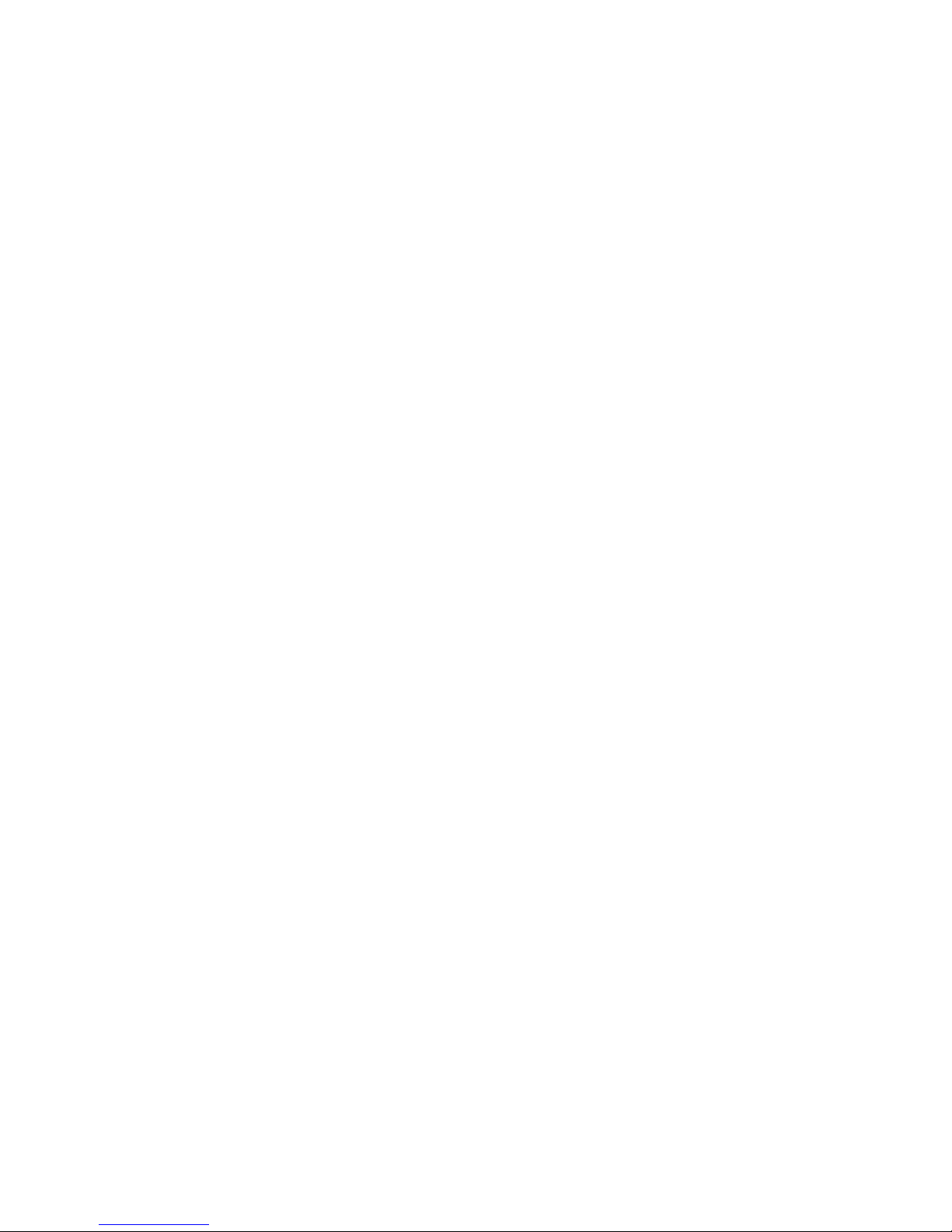
G804 User Guide Document: G804-3
-----------------------------------------------------------------------------------------------------------------------------------------------
-
6
D. Edge mask
Image [SHIFT] to execute edge mask up to 500 pixels following the image after geometry adjustment and
Edge [Mask] with 8 adjustment points to provide irregular edge mask up to 900 pixels in each control point.
E. Video wall function
1. Image cropping and location assignment for each projector.
2. Overlap pixel adjustments up to 1800 pixels for image position shift, bezel compensation and creating
overlap region for edge blending and aspect ratio adjustment.
3. Connect with 4k/2k input signal and split the image for display devices without additional PC, image
splitter or other devices.
4. Serve as video wall controller for irregular video wall display up to 15x15 matrix display from single
signal input source.
F. Image rotation and flip
Image 90/270 degrees rotation & flip under 4k/30Hz input. Image 0/180 degrees rotation and flip supports
up to 4k/60Hz input.
G. System control and other features
1. 1.5U housing for easy rack installation. Professional design and reliable.
2. Operation temperature: 0-45〫C. Relative humidity: 10%-90% non-condensing.
3. Replace high price projector with low cost projector and achieve the same functionality.
4. Full function OSD by IR remote controller.
5. Full function system setup through USB, WebGui or Ethernet (Including through WiFi by Mobile or iPad)
6. Firmware update via USB or Ethernet.
7. Gwarp3 PC tool can control multiple processors simultaneously through USB or Ethernet.
8. Internal grid pattern with selective pixel size, color and style for easy geometry alignment.
9. RS232 & Ethernet system control compatible with most of control system.
10. User can select blue or black background color when no input signal is detected.
11. Programmable EDID in the range at H=1024~3840, V=720~2400.
12. BOX ID and programmable IP address for convenient multiple unit control at the same time.
13. User can save up to 5 settings and can be recalled by remote controller, RS232, USB or network.
14. Automatic power ON/OFF through input signal control. While no input signal is detected, it will shut
down output automatically.
15. Dual AC & DC Power supply systems. Provide DC 12V 1A output for signal extender while using AC.
16. Dimension and weight: 440x190x55mm, 2.6kg (Body only)

G804 User Guide Document: G804-3
-----------------------------------------------------------------------------------------------------------------------------------------------
-
7
1. Content in the packing box
The G804 Quad Channel Video Wall Controller
1x RC-400 IR Remote Controller with AAA battery
1x IR Extending Receiver with 1.8m cable
1x AC Main Power Cord
Mounting bracket with screw (Option)
Please download User Guide & Gwarp3 PC Tool at www.vnstw.com.
2. Basic operation & setting
2.1. Connecting the inputs
HDMI & DP input ports support up to 4096x2160 @60 Hz.
Only HDMI-1 & HDMI-3 input signals can be looped out. Loop out signal is unprocessed signal.
User needs to connect one Loop out signal to the second processing module HDMI input port
while executing quad channel edge blending or more unit cascade application.
User can select different input source for each projector to display separate contents in four
projectors. However, only one HDMI input signal can be selected in each processing module.
Please select source for CH1/CH3, then select second source for CH2/CH4.
2.2. Connecting the outputs
Unprocessed signal
Loop out for cascade
HDMI Input
source
VGA Input
source
CH-2/CH-4 HDMI Output
Connector
DP Input
source
CH-1/CH-3 HDMI Output
Connector
Loop out for cascade or
input source monitoring
Processing
module B
Processing
module A

G804 User Guide Document: G804-3
-----------------------------------------------------------------------------------------------------------------------------------------------
-
8
For 4 projectors edge blending application, user can connect any output to any projector and
select projector location via [Video Wall] [Pan] menu.
If independent content display is required, user needs to arrange the input source and output
connection and let input source be displayed at specific projector.
Once input signal and output ports are properly connected, LED indicator on the front panel will
show up. If any of the LED in CH-1 ~ CH-4 is not lighted up, please check the input/output
connection and cable.
2.3. Input / Output selection & LED Indicators
LED showed up after proper
input/output connection
If Power SW is on, LED
will light up
If Output projector is
connected
, LED will light up
If Input Source is detected,
LED will light up
Press CH key to select operation
channel.
- Select CH, then select input port and
output resolution.
- Output resolution will apply to two CH at
the same time.

G804 User Guide Document: G804-3
-----------------------------------------------------------------------------------------------------------------------------------------------
-
9
2.3.1. Input source selection
Press CH-1/CH-2 button to select input port. Default input port is HDMI-1 & HDMI-3.
For one content edge blending display (all-in-one), user needs to select HDMI-1 or HDMI-3
input source and loop out to next processing module.
If multiple units of G804 are cascaded for edge blending, user needs to select HDMI-1 or
HDMI-3 input source and cascade to next unit through loop out port to next processing
module HDMI-1 or HDMI-3 input port. If user wants to select other input source for multiple
unit cascade application, user needs to add video distributor (or splitter) in signal source
and feeds the same signal to all G804 processing modules.
User needs to select source for CH-1/CH-3 first, it will apply to both channels in the same
module. Then select source for CH-2/CH-4 if CH-2/CH-4 requires different source content.
If user wants to display independent content in each projector, user can select any input
source among HDMI, DP and VGA for each projector. User can’t select two HDMI input
sources in one processing module at the same time.
In multiple unit cascade system, user still can implement independent content display in
each projector through the selection of the input port for each output channel.
2.3.2. Output resolution selection
User needs to select output resolution in each processing module separately. The output
resolution selection will apply to both output channels in each module at the same time.
Default output resolution for all channels is 1080p.
The output resolution should be the same as the projector native resolution. If user
changes output resolution, geometry adjustment result will also be changed.
User can select output resolution through remote controller, USB or Ethernet.
Output resolution list: 720x480, XGA, WXGA, 1280x1024, 1366x768 ,1400x1050,
1600x1200, 1920x1080 (24/30/50/60Hz), 2048x1080/60 & 1920*1200/60。All output
default resolution is 60Hz, RGB 4:4:4 and progressive. User can select 1080p 50 Hz to
avoid frame repeat issue if the input is 50Hz.
User can set EDID to let input source provide desired resolution. However, input resolution
is controlled by signal source and may not output desired resolution.
G804 can support non-VESA standard input timing once signal source can provide, such
as 4096x2160, 3200x2400.
When press [OTH] key to select output resolution in remote controller, the monitor will
show the timing and take few seconds to finish the selection.
User can click [Info] key to get system information and input / output signal resolution.
2.3.3. LED indicators
LED indicators will show the input/output signal status.
Green LED will show up when the input signal is detected.
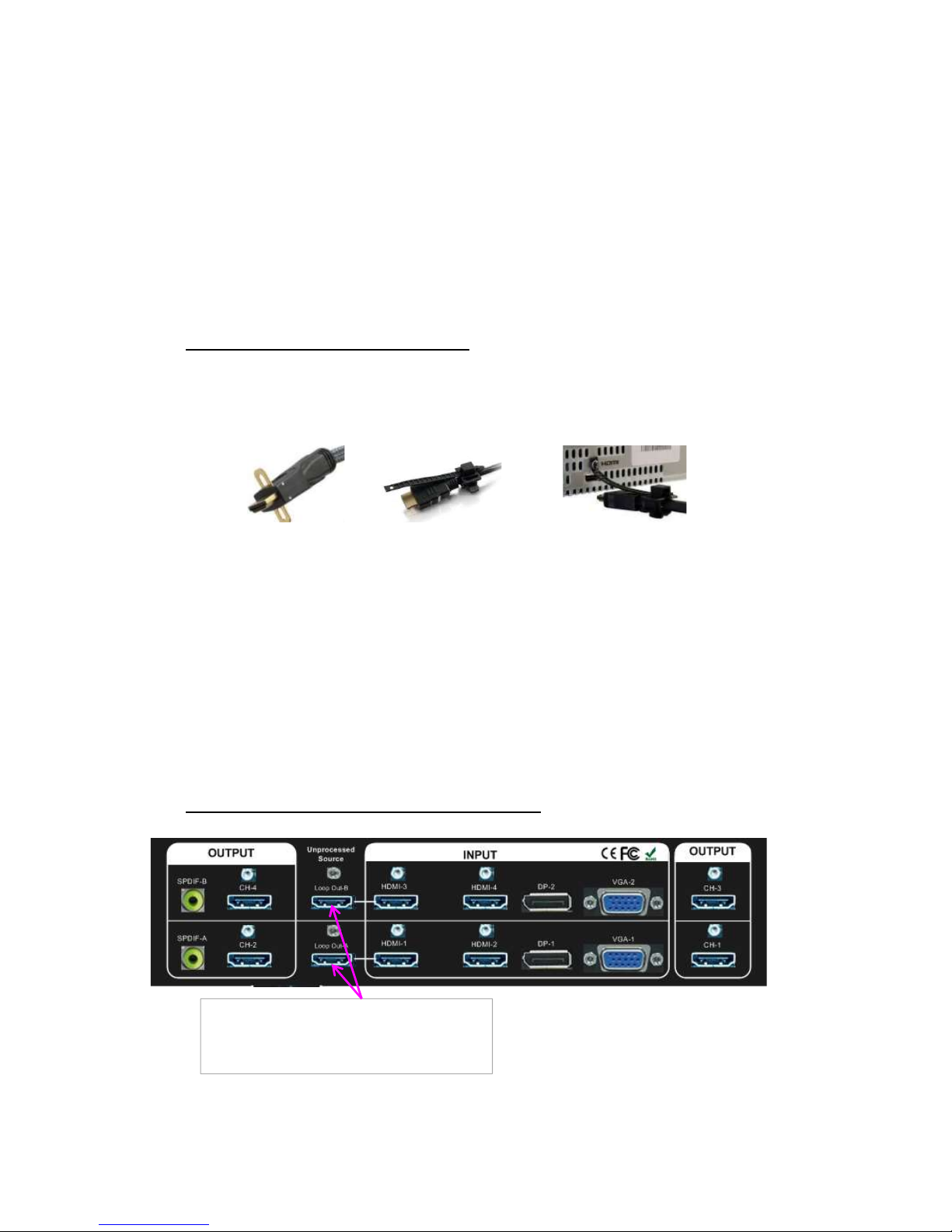
G804 User Guide Document: G804-3
-----------------------------------------------------------------------------------------------------------------------------------------------
-
10
Orange LED will show up when the display device (projector) is connected.
If user presses Menu key for 5 seconds on the remote controller, GeoBox OSD menu will
be locked and the Power LED will be flashing. To press another 5 seconds, it will unlock
OSD menu.
If multiple units are used in the system, user can set different ID and use remote controller
[85x] key to execute independent control. Press [851] following other OSD keys, the
remote controller can only show Box ID #1 OSD and Power LED on front panel in other
units will be flashing. User can disable OSD LOCK with [850] command via IR controller.
2.4. System connection and Power On
Poor quality HDMI cable and signal source will affect the connection distance and may cause
signal noise or show intermittent image.
To ensure all cables are connected correctly, it is recommended to use locking cables.
Complete edge blending system should be connected to one power Distribution Box with
proper grounding. Power on the system after finishing all connections to avoid system damage
by floating voltage among devices.
When power is switched on G804, the booting time is about 19 seconds and the Input & Output
LEDs on front panel will stay “Lighted” all the time for the channel with correct input source and
output device connections.
If continuous flashing in power LED, it means the OSD function has been Locked. Please press
[Menu] key for 5 seconds to disable [OSD Locked] function. If system lock is done by remote
controller through [85x] operation, please press [850] to unlock system control.
2.5. HDMI Loop Out for daisy chain connection
Loop Out provides the same unprocessed source signal from HDMI2.0-1 input port.
HDMI Loop Out to next GeoBox or
processing module HDMI input port or
signal source monitoring
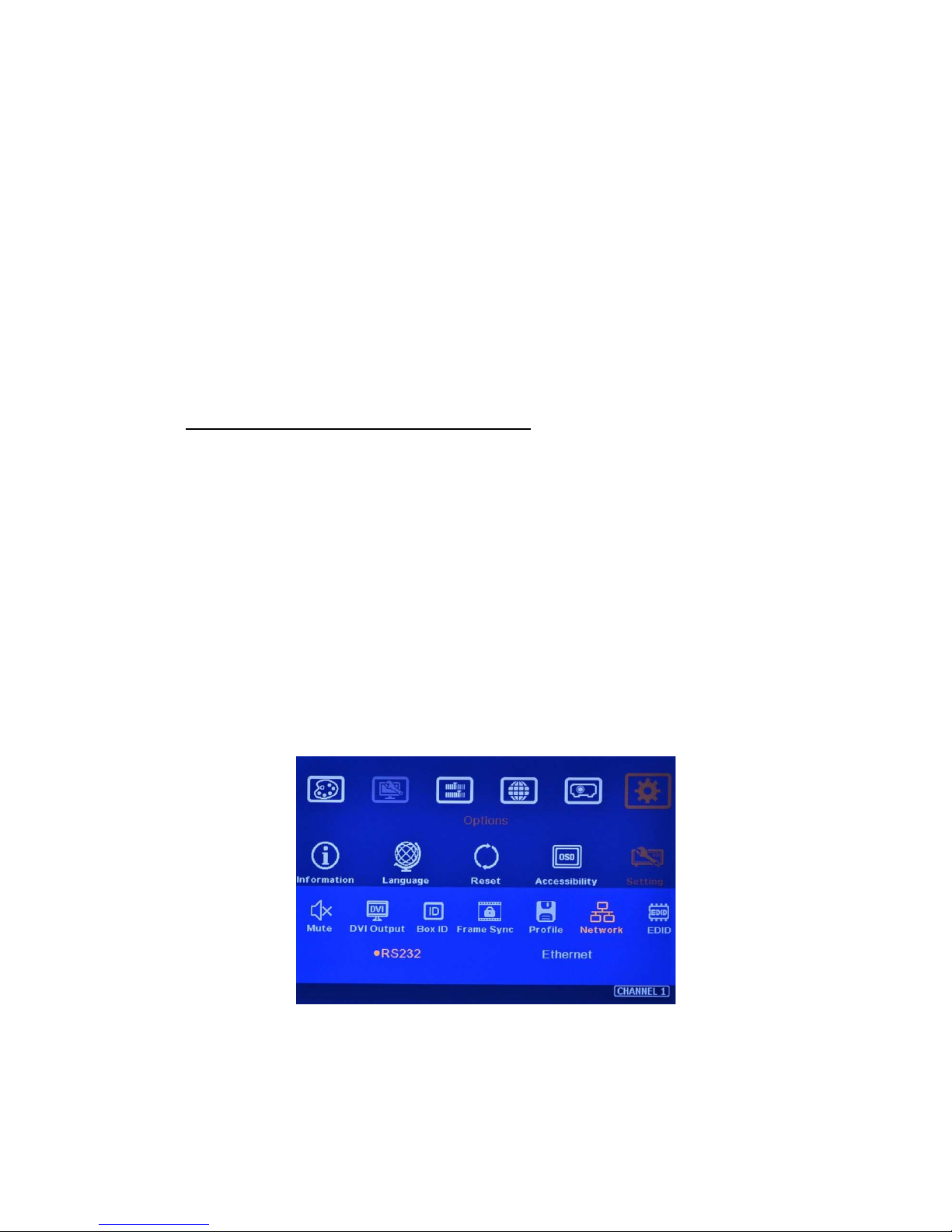
G804 User Guide Document: G804-3
-----------------------------------------------------------------------------------------------------------------------------------------------
-
11
Input signals from HDMI-2/HDMI-4, DP and VGA ports can’t be looped out. If user wants to
execute multi-unit edge blending through DP or VGA input ports, please add DP or VGA video
distributor and feed signal to all G804.
User can connect any Loop Out signal to any HDMI input port in the next GeoBox. No specific
HDMI input port is assigned.
User can connect up to more than 5 units of G804 through daisy chain connection. The daisy
chain connection number is related to the quality of HDMI cables and signal source resolution—
good cable or lower source resolution can connect more units. User can also add HDMI splitter
at the front end to increase the connection number for large scale video display.
If loop out port is not connected, user can connect to a monitor for signal source monitoring
purpose. HDMI Loop Out port is for daisy chain connection. It is not an input port.
2.6. System settings: Box ID, RS232, Ethernet
Box ID, RS232 and Ethernet settings can be executed through CH-1 or CH-2. The setting result
will be applied to both channels.
User can control or operate G804 settings through Ethernet. Default IP address is
192.168.0.100.
When multiple units are used at the same time, user can set different IP address in each G804
so that each G804 can be controlled independently.
2.6.1. Box ID
The range of Box ID is 0 ~ 99 for RS2323 command.
If user uses remote controller to execute system operation, the Box ID range is 0 ~ 9.
2.6.2. RS232 settings
RS232 is designed with DB-9 connector. User can select baud rate between 11520 and
9600.
We can provide UART protocol for the control from RS-232, USB, or Ethernet.

G804 User Guide Document: G804-3
-----------------------------------------------------------------------------------------------------------------------------------------------
-
12
2.6.3. Ethernet
User needs to connect G804 to WiFi Router or switch/hub through RJ45 to LAN port. Then
user can control the system through Ethernet.
Crossover UTP cable can be used for direct connection between PC and GeoBox. User
needs to set PC TCP/IPv4 with the same domain as GeoBox (for instance, to set IP
address at 192.168.0.105) and subnet mask at 255.255.255.0).
Open web browser (Google Chrome or Internet Explorer) and input G804 IP address
(default IP address is 192.168.0.100), user can see GeoBox WebGui and see virtual keys
and menu similar to OSD for further system operation. There is no additional software tool
is required.
If user can’t connect the network, please power off/on G804 again to let PC detect G804
network system.
Gwarp3 PC Tool is another web tool that has full function for system settings and
operation. It can also update Firmware or MCU code. Gwarp3 can be downloaded from
VNS website.
Each G804 can set different IP address for independent operation and control.
Please use < > OSD keys to select OSD menu items and use ˄ ˅ OSD keys to change IP
address.
If G804 is connected with WiFi Router (through LAN port), user can control G804 through
WiFi via PC, iPad or mobile phone.
Default Telnet port is 23 and TCP server port is 1226.
2.7. How to use IR Remote Controller
IR remote controller has full functions for the operation of G804.
IR receiver is on Front Panel. One 3.5ø mm audio connector for IR extender is located at Back
Panel of G804. 1.8m IR extension cable is equipped in the packing. User can add audio cable
to extend the distance up to more than 20 meters.
Crossover UTP cable
Crossover UTP cable

G804 User Guide Document: G804-3
-----------------------------------------------------------------------------------------------------------------------------------------------
-
13
IR remote control system is possible to be interfered and cause abnormal or discontinuous
operation. Under this condition, Ethernet operation may be the best choice.
2.8. Full screen and native aspect ratio
[Scaling] under [Image Properties] menu is to select the display mode ether following signal
source original aspect ratio or full screen display
For edge blending application, please set to [Full Screen] mode. Otherwise, there may be
abnormal display in some input timing.
System Information
Channel selection
OSD Menu operation keypads
Input source selection
Output resolution selection
Power on/off. If power
off by remote controller,
please power on by
remote controller
Profile [Load] shortcut key
[Video Wall] Menu
HDMI-2/4 input port
HDMI-1/3 input port
Audio connector
for IR extender
RC-400
System reset menu
Profile [Save] menu
Video Wall [Overlap]
Work with other function keys
to execute function to all
channels at the same time
[4 Corner] geometry alignment
[Warp] curve geometry alignment
[Edge Blend] menu
Grid pattern
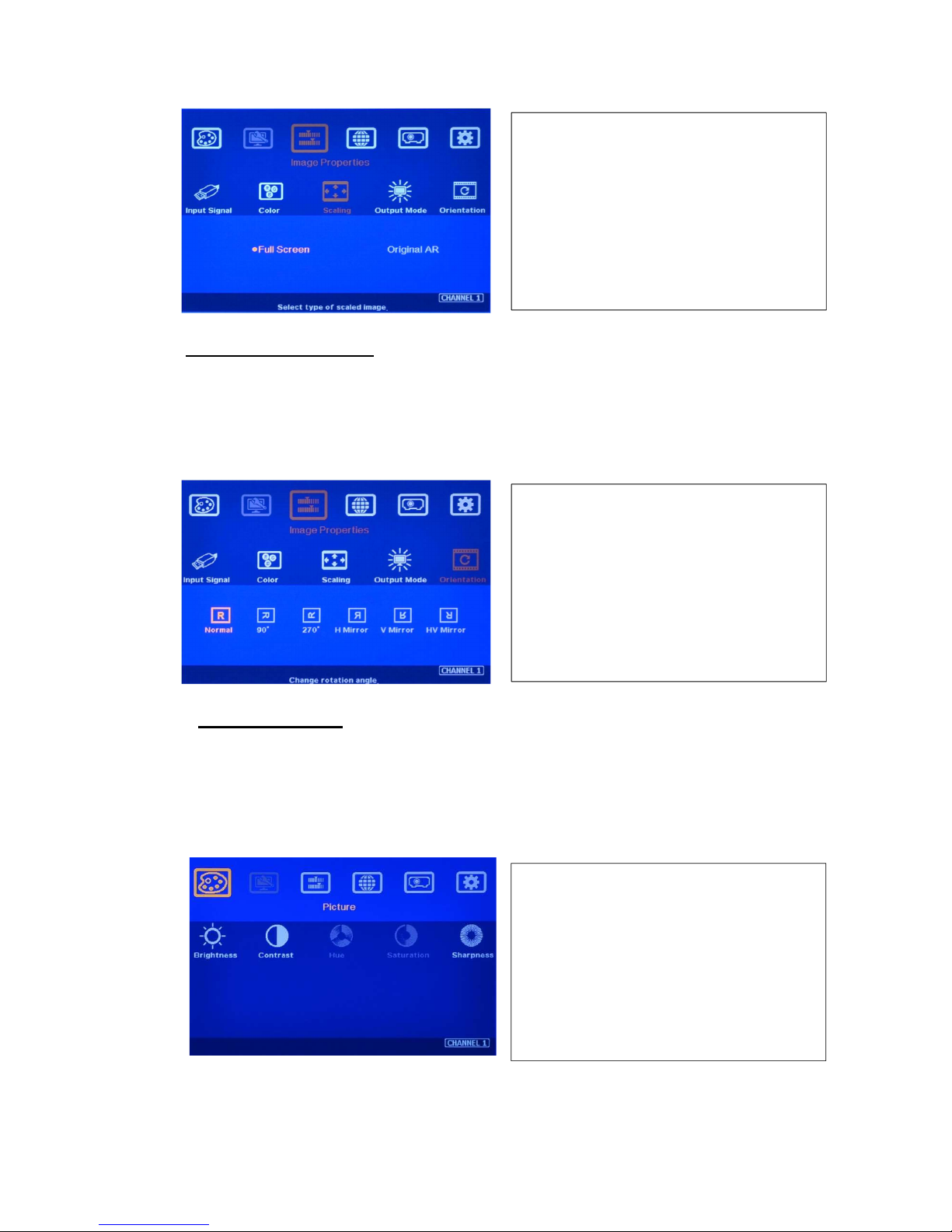
G804 User Guide Document: G804-3
-----------------------------------------------------------------------------------------------------------------------------------------------
-
14
2.9. Image rotation and flip
Image 90/270 degrees rotation only supports up to 4k/30Hz input signal. Image 0/180 degrees rotation
and flip function can support up to 4k/2k @60Hz. When the image is rotated or flipped, the OSD will
still keep at original direction without change. The direction for [Video Wall] settings will follow the
image after rotated or flipped.
2.10. Color adjustment
In edge blending application, color adjustment is important due to multiple units of projector images
are combined together.
2.10.1. Global color adjustment: [Picture]
2.10.2. Preset Color Temperature and independent RGB color adjustment
- [Picture] can execute below color
adjustment for each processing channel.
- When input is 4:2:2 video:
[Brightness], [Contrast], [Hue],
[Saturation] & [Sharpness]
- When input is RGB 4:4:4:
[Brightness], [Contrast] & [Sharpness]
- [Full Screen]: to display full screen image
no matter the input source is in what kind
of aspect ratio.
- [Original AR]: the output display will keep
the same display aspect ratio as signal
source original aspect ratio. If the input is
4:3, then the output display will keep the
same 4:3 aspect ratio.
- Image 90/270 degrees rotation is for edge
blending with projectors at portrait
position to increase image height. There
is no need to rotation signal source.
- Image flip is for projector to project image
from rear or top position.
- After image rotation or flip, the OSD will
still keep at the original direction.
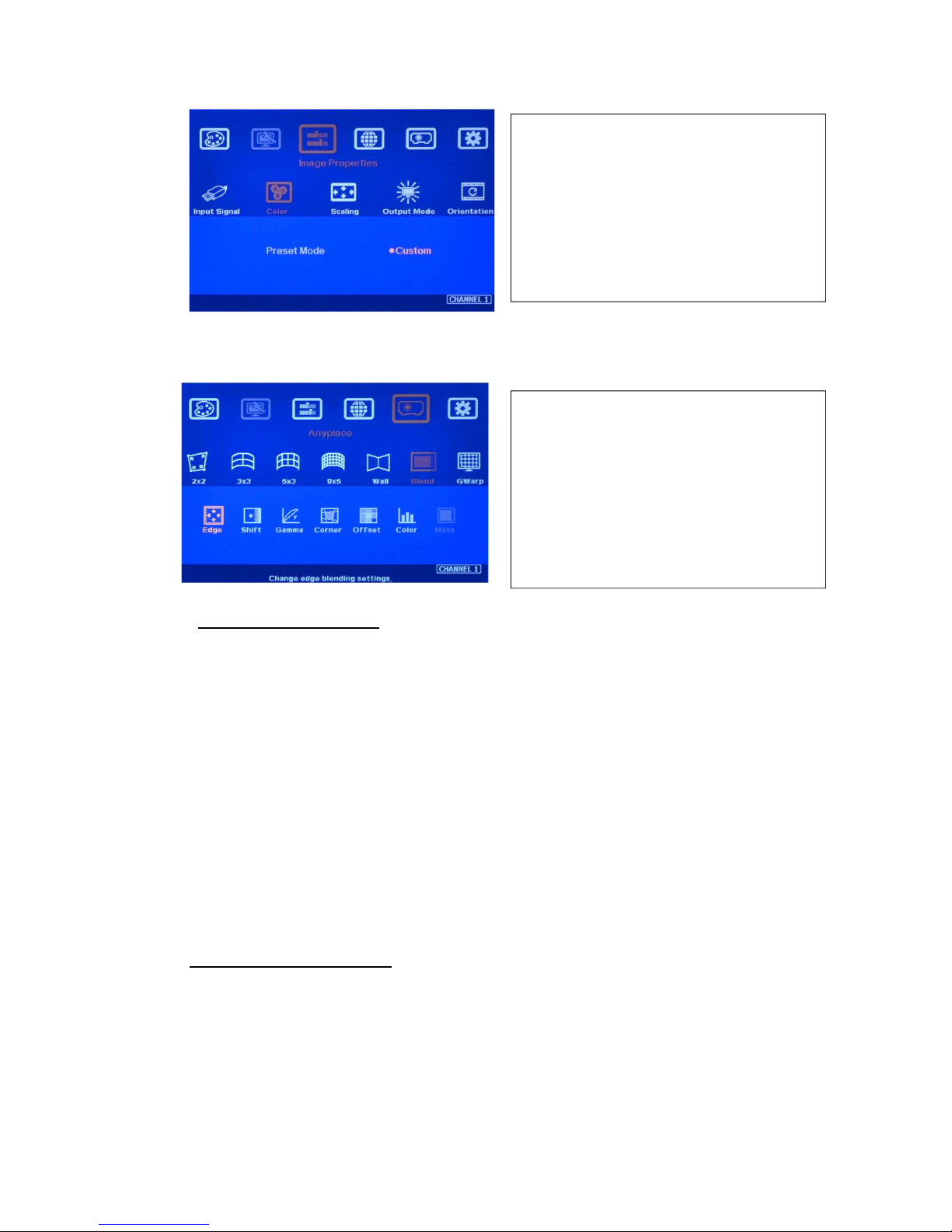
G804 User Guide Document: G804-3
-----------------------------------------------------------------------------------------------------------------------------------------------
-
15
2.10.3. Color adjustment function under [Edge Blend] menu
2.11. OSD Lock and unlock
In order to avoid interference among multiple GeoBox during the installation, user can set ID
number for each GeoBox through [Options] Menu. Press number keys in Remote Controller to
determine which GeoBox will be controlled.
- 851: control GeoBox ID No. 1
- 853: control GeoBox ID No. 3
- 850: to unlock all units and user can control all GeoBox.
- User will see flashing LED on front panel after press 85x number keys. It means the OSD
menu in GeoBox with flash LED is locked and will not be controlled by remote controller.
OSD Lock / Unlock: When continuously press [Menu] key in IR Remote Control for 5 seconds,
the OSD function will be locked to prevent from setting change by negligence. To press [MENU]
key for 5 seconds again, it will unlock OSD and user can manipulate the OSD again.
2.12. System synchronization
When the system uses multiple projectors, the image should be synchronized together. GeoBox
uses [Frame Sync] to synchronize all outputs based on the input signal vertical sync. When [Frame
Sync] is applied, it is possible to lose sync during system setup and cause the projector to re-search
the signal source. In order to provide smoother setup, GeoBox provides OSD for user to select
different synchronization methods for easy setup.
Below adjustment will apply to each channel
separately.
- [Gamma]: for color compensation in
overlap region
- [Offset]: for black level uplift in non-
overlap region (limited adjustment range)
- [Color]: for color white balance correction
(limited adjustment range)
- [Color] under [Image Properties] menu
can change preset color temperature and
discrete [RGB] color in each channel.
- [Preset Mode]: [Neutral], [Reddish],
[Bluish]
- [Custom]: discrete RGB color adjustment
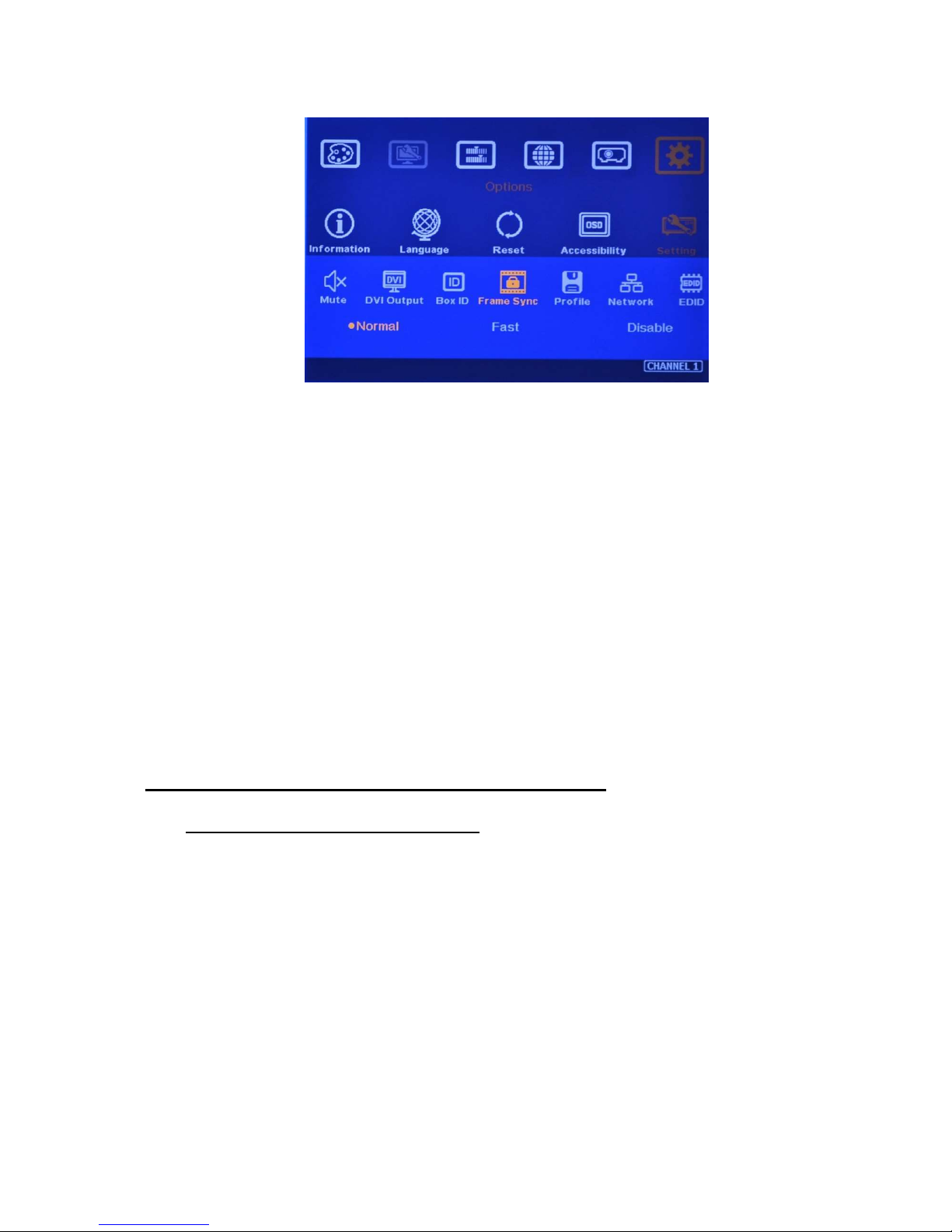
G804 User Guide Document: G804-3
-----------------------------------------------------------------------------------------------------------------------------------------------
-
16
[Normal] (Frame Locked): when user uses multiple units of GeoBox, we propose to set at
[Normal] to let all output synchronized together. The sync time will be longest. When user reset
system or adjust video wall settings, you may see projector re-searching the input source.
[Fast] (Phase lock): time to sync the input source will be fast than [Normal]. However, due to
projector still needs to re-search input signal, the total signal change time including projector re-
searching will be very similar. You can select [Fast] if you use single G802. In other conditions,
we propose to take [Normal] frame lock.
[Disable] (Free-Run mode): when GeoBox changes input source or timing, the output will be
still running without losing any signal. The projector will not search the input source again.
There will be no loss signal when Reset or executing video wall settings. We propose user can
set at [Disable] during system setup to save setup time. After finishing system settings, user
needs to switch back to [Normal]. Otherwise, it is possible to have some frame tear or
synchronization issue in the outputs.
3. Project Plan and preparation for Edge Blending
3.1. Determine source signal resolution
The image size and watching distance are two major factors to determine source signal
resolution and number of the projectors.
If the screen size is 20m and the watching distance is 5m, the signal pixel pitch should be
around 5mm (around 1mm for 1 meter watching distance). The system resolution is about
20m/5mm=4000. It means the system resolution should be around 4000 pixels in width and the
vertical resolution should follow the projector native resolution. If 1080p projector is used, the
ideal system vertical resolution is 1080.
After determine the system resolution, please make sure all the equipment in the signal pipe
line should be able to support this resolution or higher. It includes signal source output, edge
blending processor and the total resolution of the projectors after edge blending.

G804 User Guide Document: G804-3
-----------------------------------------------------------------------------------------------------------------------------------------------
-
17
If user uses 8x XGA projector with 250 overlapped pixels, the total projector resolution after
edge blending will be 1024*8-250*7=6442 pixels. It means it is enough to use XGA resolution
projectors in this 20m screen case. If user uses FHD or WUXGA high end projectors with
watching distance at 5m, the final video quality will be very similar as XGA projector under 4k
signal source at 5m watching distance but will be better at less than 5m watching distance.
We can provide free service to help customers to make project plan, including system
configuration, type of projector, signal source and installation data.
3.2. Determine overlap region size and pixels
During Excel Spread Sheet calculation, user has some flexibility to determine the overlap
region size by different projector resolution, lumens and number of projectors.
The most common overlap region is about 20% to 40% based on single projector native
resolution. For 1024*768 projector, the overlap range is 1024*20%-1024*40%=205~409 pixels.
GeoBox test pattern default size is 32x32 pixels. Therefore, the final result will be around 7
grids (224 pixels) to 13 grids (416 pixels) for XGA projector and 12 grids (384 pixels) ~ 24 grids
(768 pixels) for 1080p & WUXGA projectors. If the projector has accurate color and gamma
curve, the overlapped pixel can be lower to 5 grids (160 pixels) in XGA projector. The actual
pixel number should be determined based on the required screen size and the projector model
used. Under the same screen width, if higher image is required, then the overlap region will be
also increased.
Reasonable overlap region dimension between 50cm to 120cm will be good for overlap region
color control.
GeoBox maximum edge blend range is H=1920 pixels, V=1200 pixels. The black level
compensation range is 900 pixels. If user requires black level uplift compensation, please install
the projector within 900 pixels overlap limits (it is based on native projection area without any
adjustment from either projector or GeoBox)
3.3. Relation between Overlap pixels and geometry alignment accuracy
Proper selection of Overlap pixels will affect the control points in geometry alignment. If the
Overlap pixel is 25% of the projector native resolution (or GeoBox output resolution), it will have
less geometry alignment points due to control points in adjacent projectors will be at the same
location. If the overlap pixel is not 25% of the projector native resolution, the control points will
be at different positions. 37.5% overlap pixel will double the control points of the geometry
alignment if compared with 25% overlap and have the best geometry alignment accuracy.
[9x5 Curved] alignment will cut the horizontal image into 8 sections and the image in each
section can be independently adjusted. In different output resolutions, there will be different
pixel number in each section: XGA: 1024/8=128, WXGA: 1280/8=160, 1080p: 1920/8=240.
Usually, [9x5 Curved] alignment is enough for most of the curved screen edge blending.
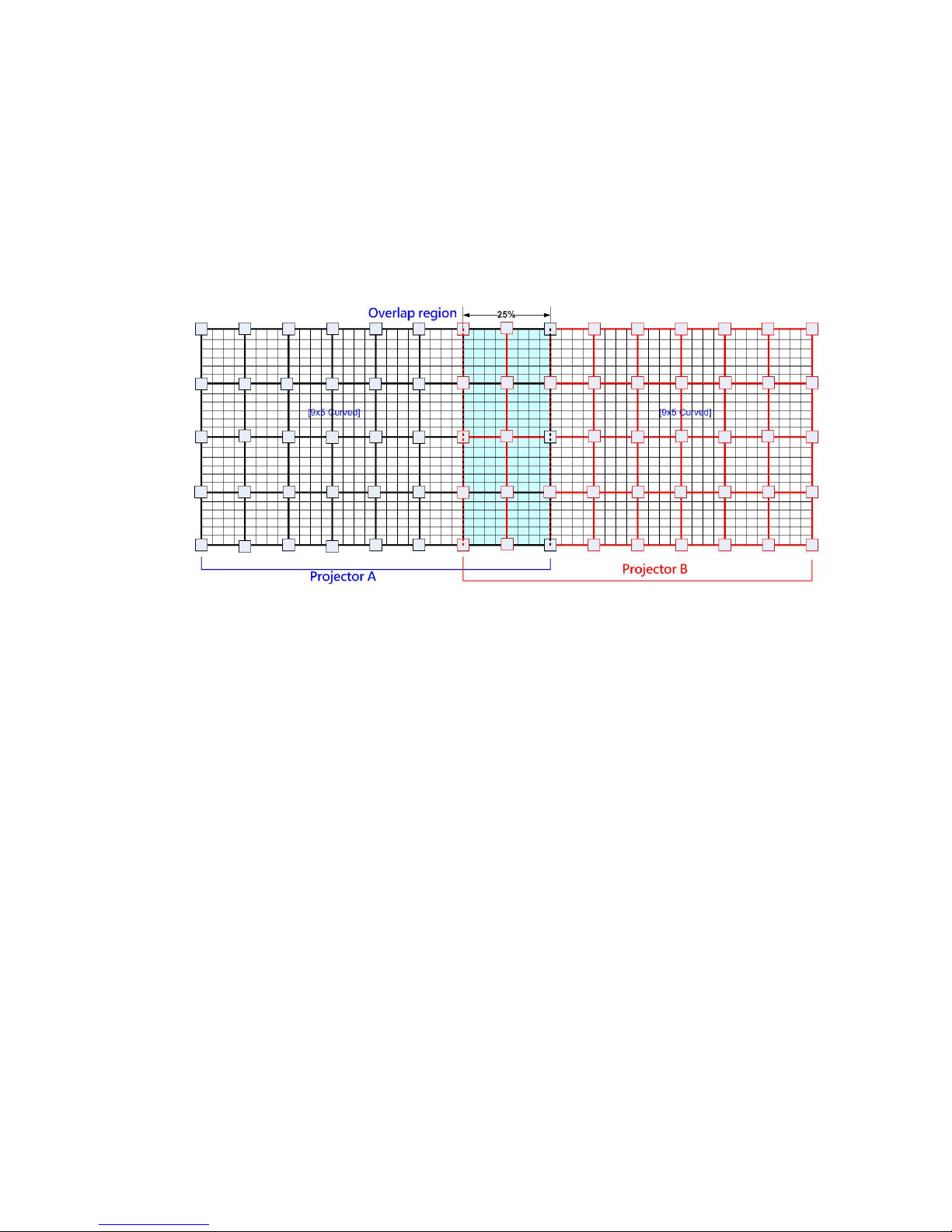
G804 User Guide Document: G804-3
-----------------------------------------------------------------------------------------------------------------------------------------------
-
18
If the overlap area between two adjacent projectors has the same or multiple number as above,
the geometry alignment control points in overlap region will be less. User can increase or
decrease two or three grids (64 or 96 pixels) in overlap area to increase the control points in
overlap region for more accurate alignment between adjacent projectors.
Below figure is an example for [9x5 Curved] alignment in 1024 resolution:
- 25% overlap region:
The adjusting points in projector A & B will be at the same position in overlap region
If the overlap is 256 pixels (25%) in XGA resolution, total adjusting points in overlap region
are 3*5=15. The adjusting points in projector A & B will be at the same position in overlap
region. User will have less adjustment flexibility. If increasing two grids (64 pixels) to 320
overlap pixels, user can have 30 adjusting points to get more accurate geometry
alignment. It can align the images from two projectors on curved screen with good quality
by remote controller.
- 37.5% overlap region
The adjusting points in projector A & B will be separated in 37.5% overlap region and
increase geometry alignment accuracy.

G804 User Guide Document: G804-3
-----------------------------------------------------------------------------------------------------------------------------------------------
-
19
- Recommended overlap pixels in different output resolutions
Below is the list for the accuracy of geometry adjustment in different overlap pixels:
GeoBox output resolution 1920*1080 1280*800 1024*768
Min. adjusting flexibility 256/480/704 320/480/640 256/384/512
Max. adjusting flexibility 352/608/832 224/256/384/416/544/576 192/320/448/576
3.4. Get installation data from Excel Spread Sheet
VNS can provide an Excel Spread Sheet for user to calculate necessary installation data for the
project. It is important data for installation and setup.
Below are assumptions for the above 3x projectors edge blending system Excel calculation.
Screen Size: 6.5m*1.5m with watching distance within 2m (pixel pitch less than 2mm)
Input signal resolution: 3840*800 (Pixel pitch is 6500mm/3840=1.7mm = 1.7m watching
Table of contents
Other GeoBox Media Converter manuals
Popular Media Converter manuals by other brands

Blonder tongue
Blonder tongue HDE-8C-QAM w/Opt 2 user manual
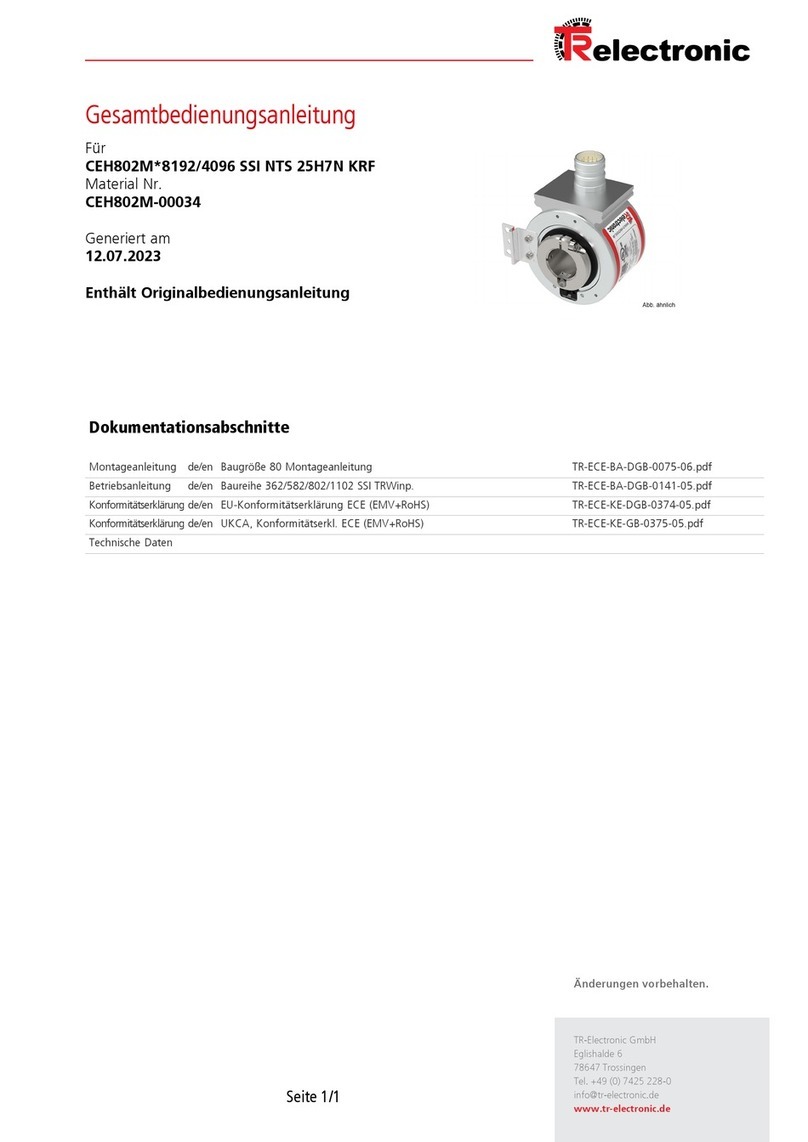
TR-Electronic
TR-Electronic CEH802M-8192/4096 SSI NTS 25H7N KRF manual

Wintal
Wintal SX-VH01 Operating instruction

Badger Meter
Badger Meter HR-E LCD user manual
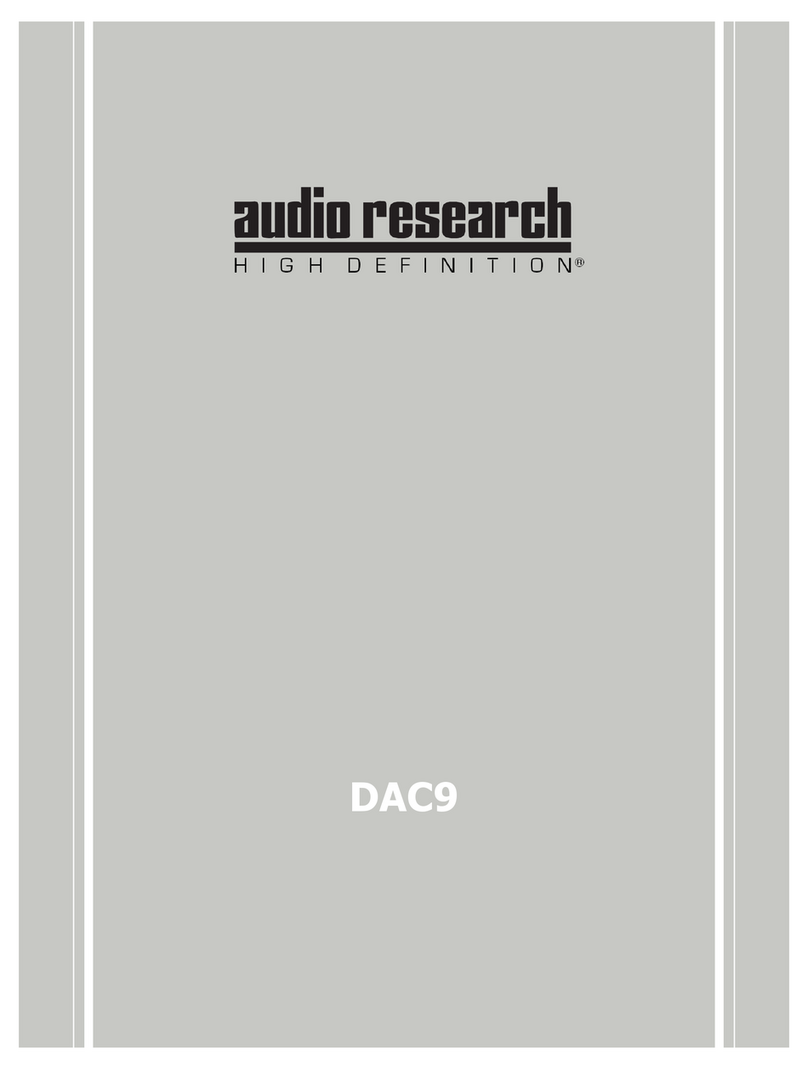
Audio Research
Audio Research DAC9 user guide

GRASS VALLEY
GRASS VALLEY ADVC700 - user manual