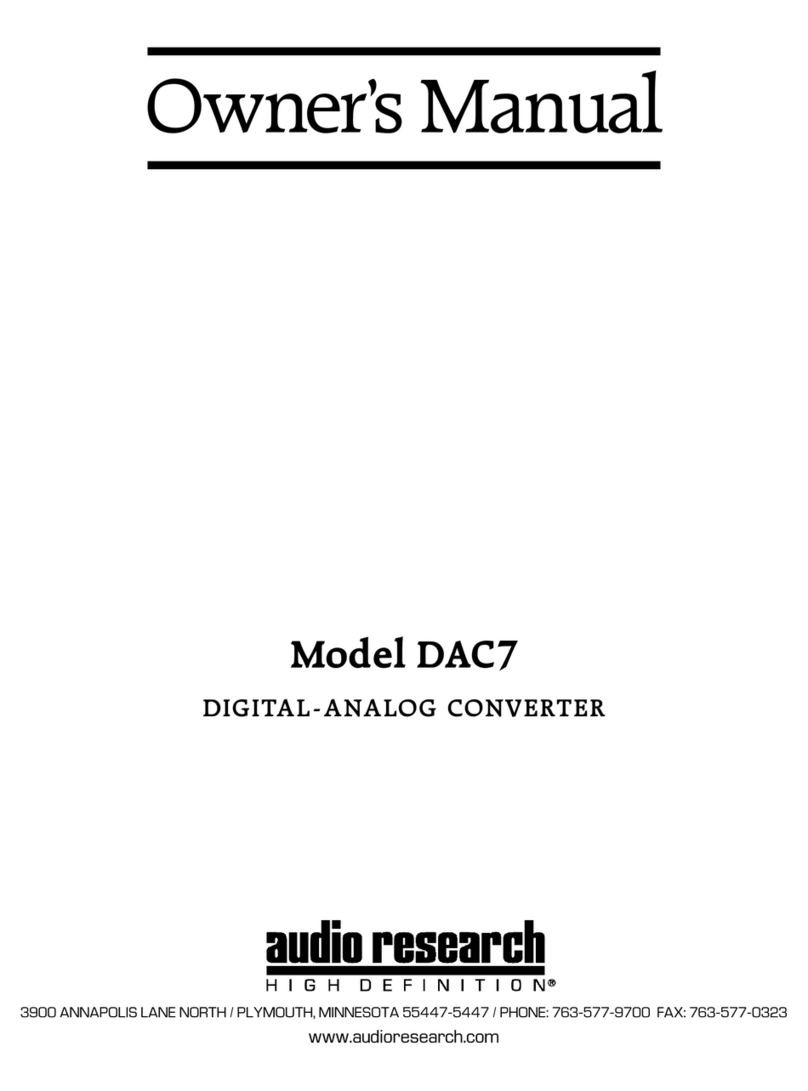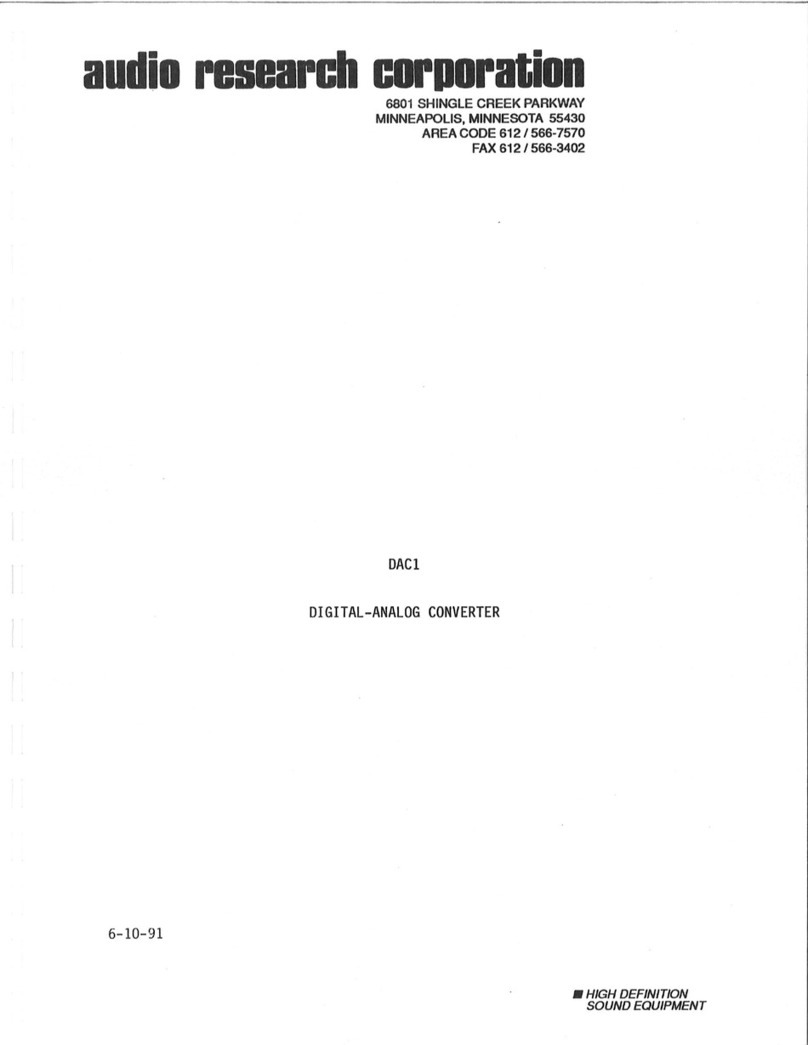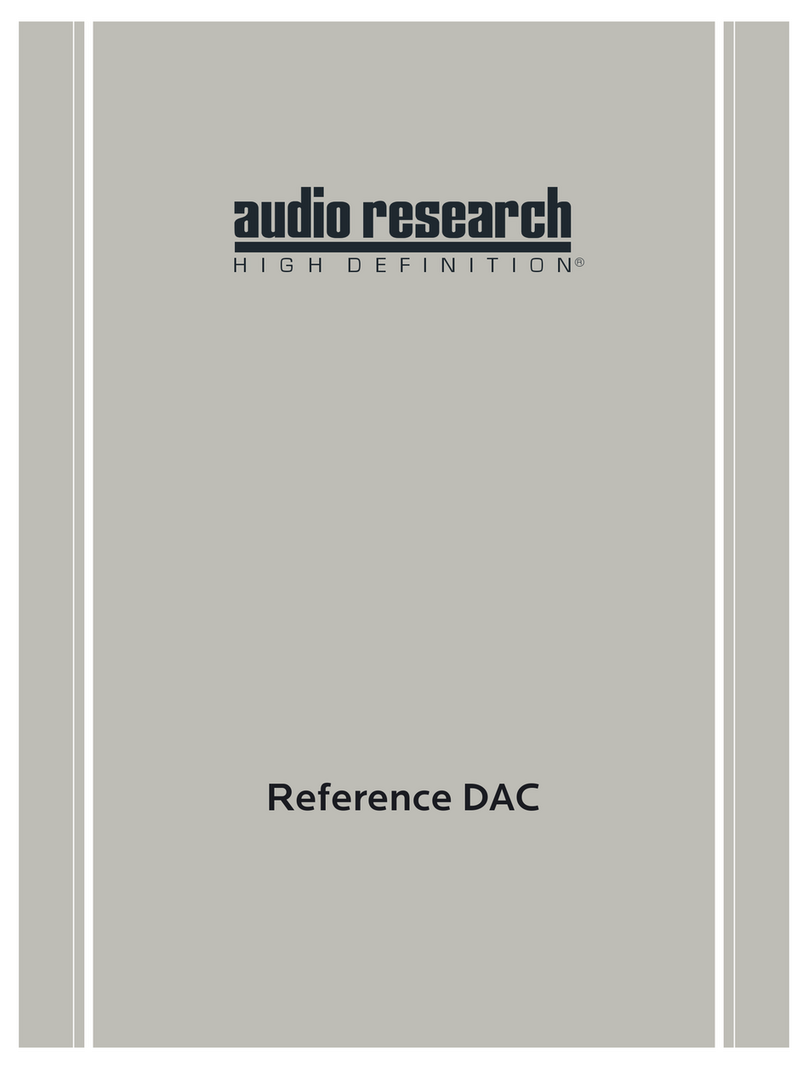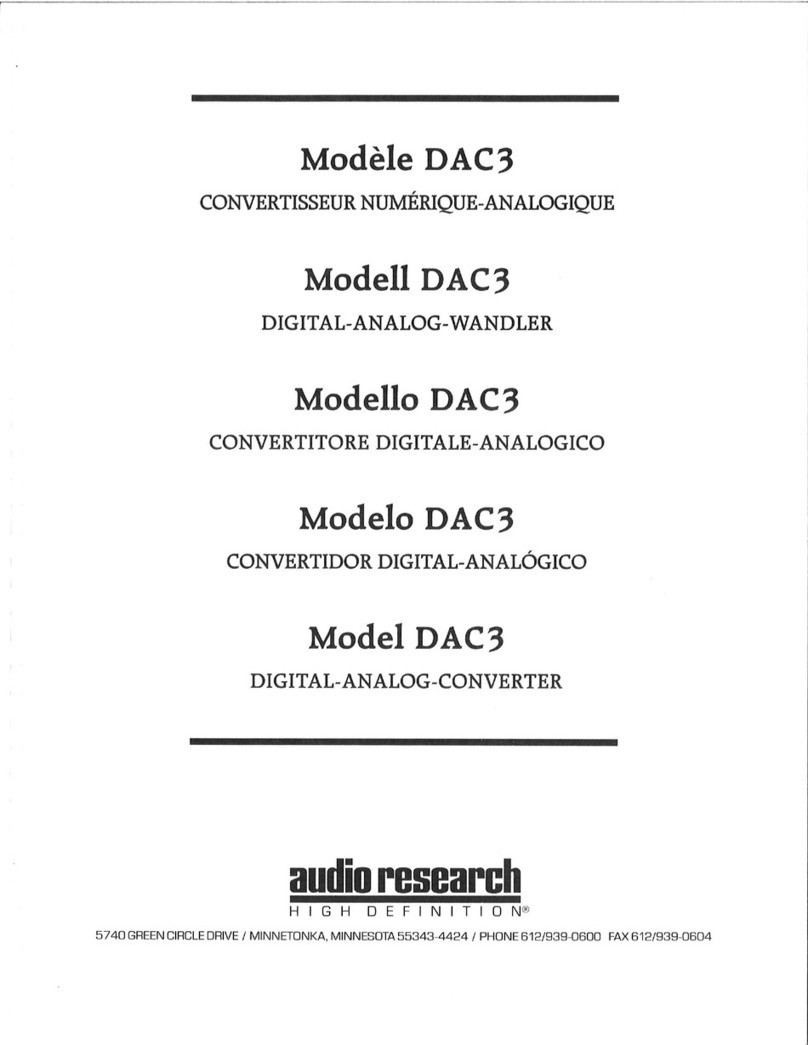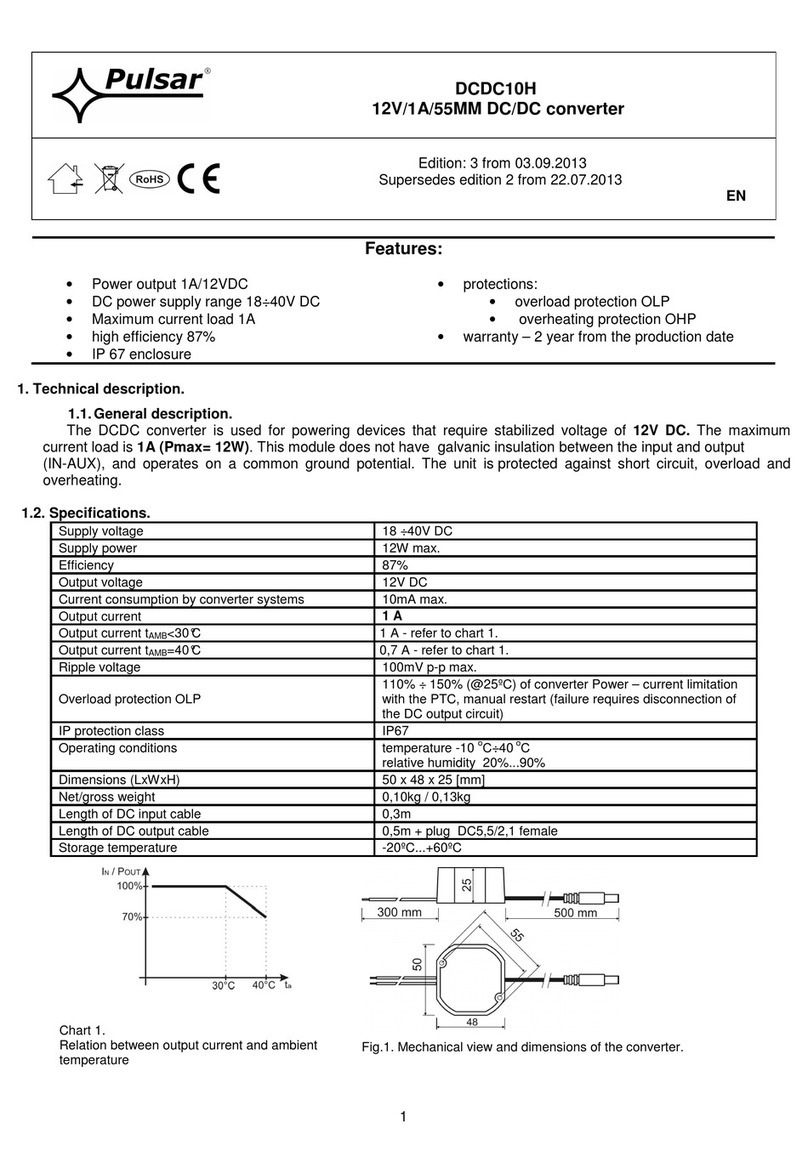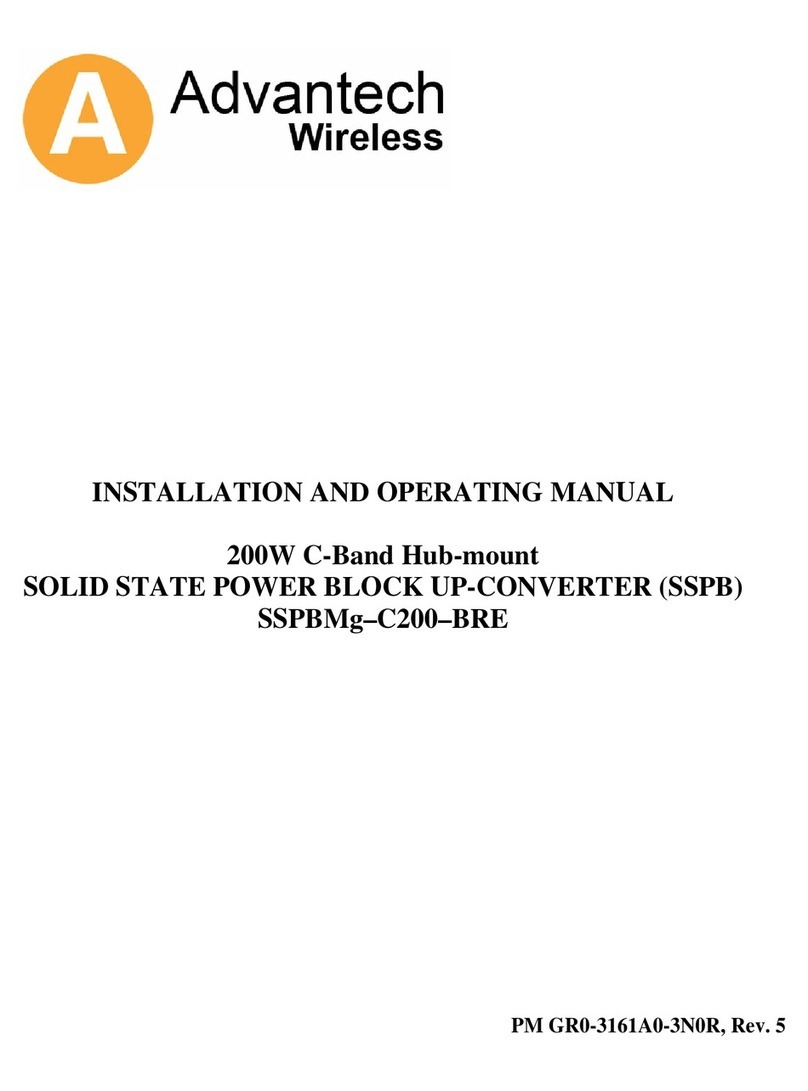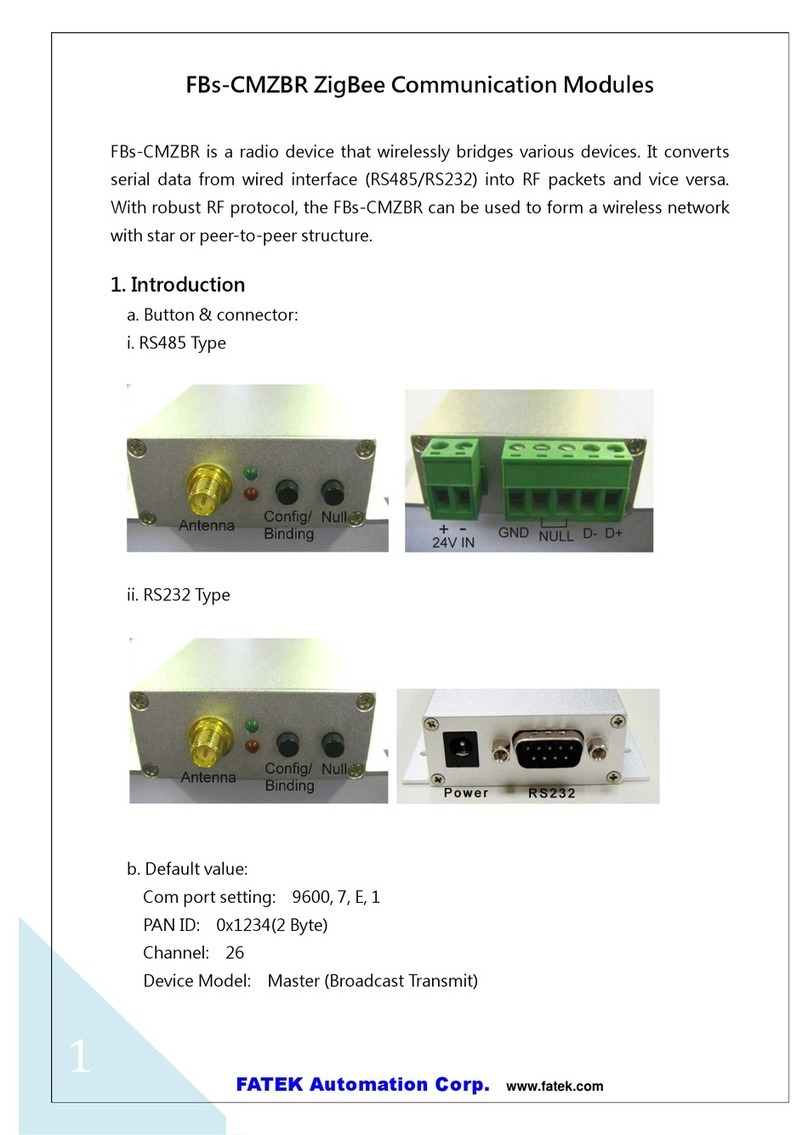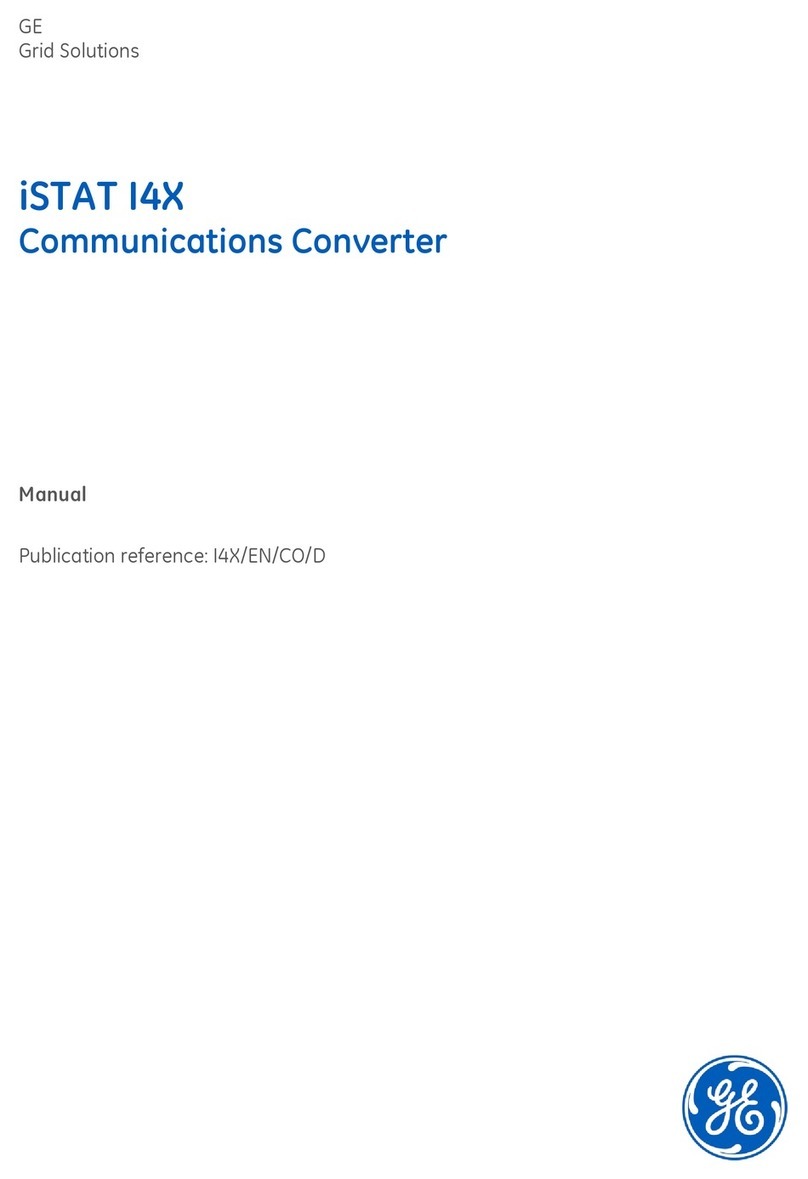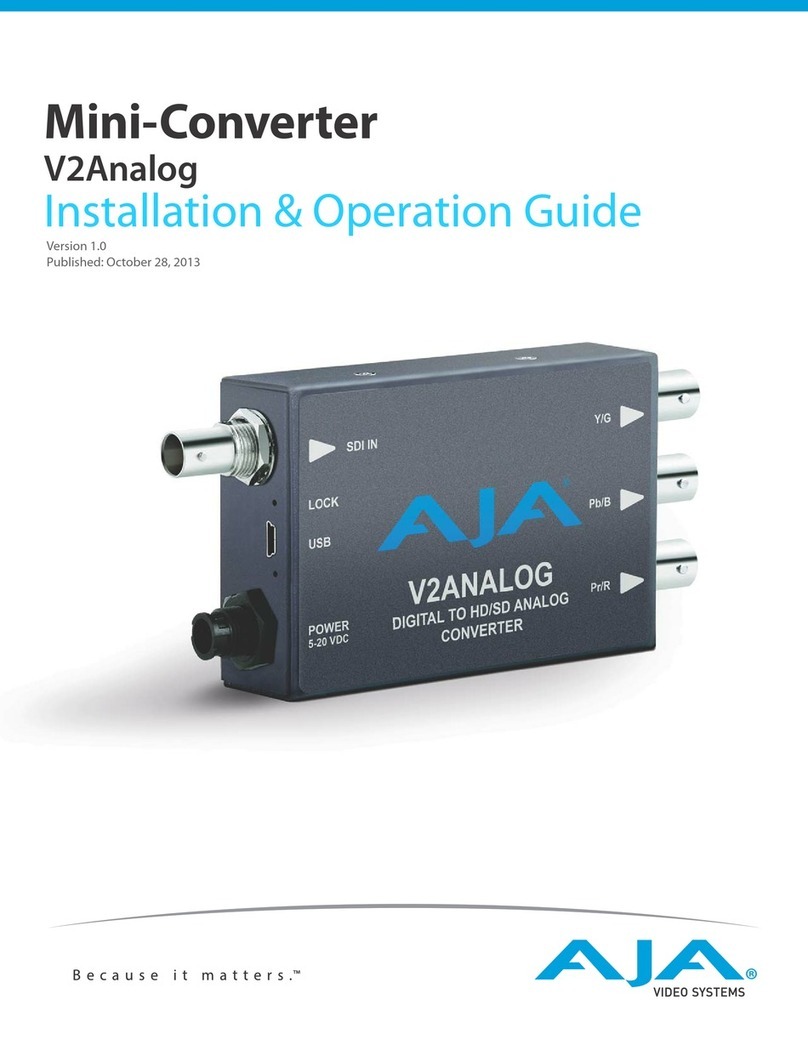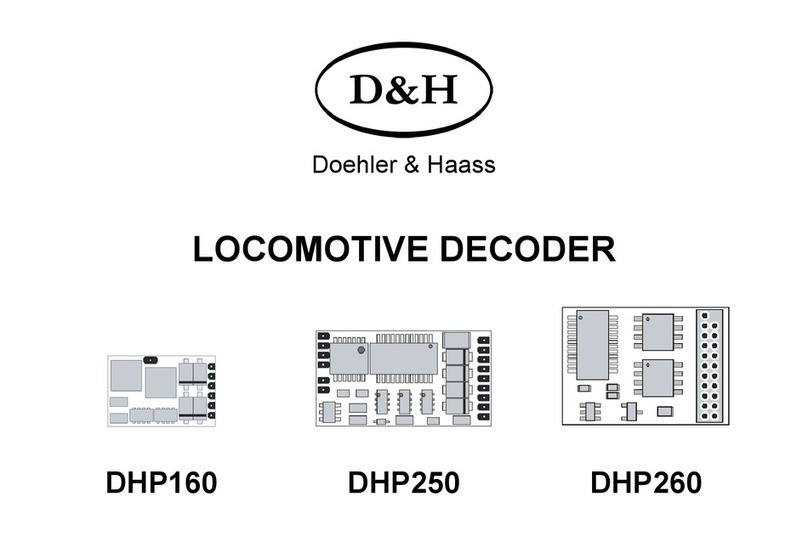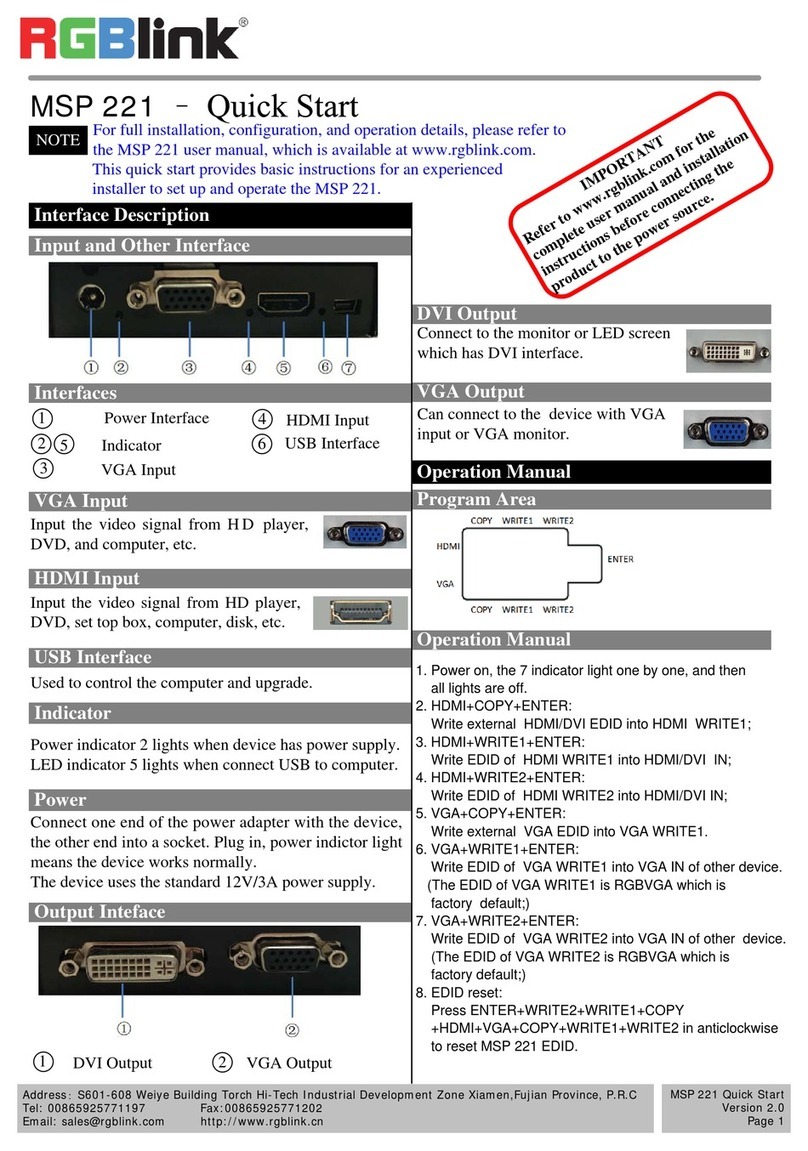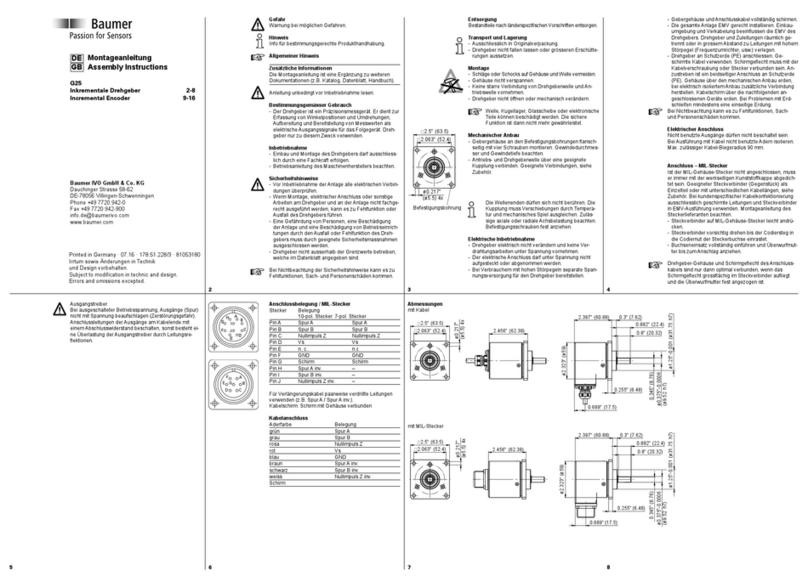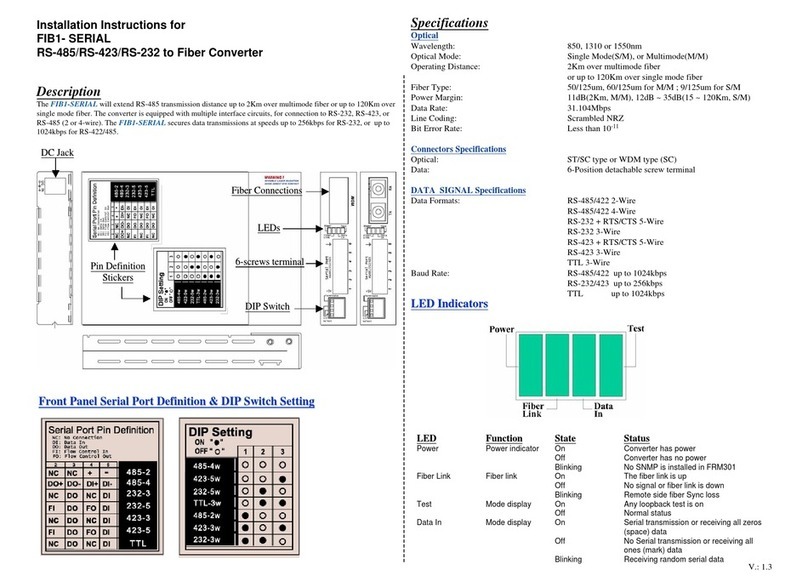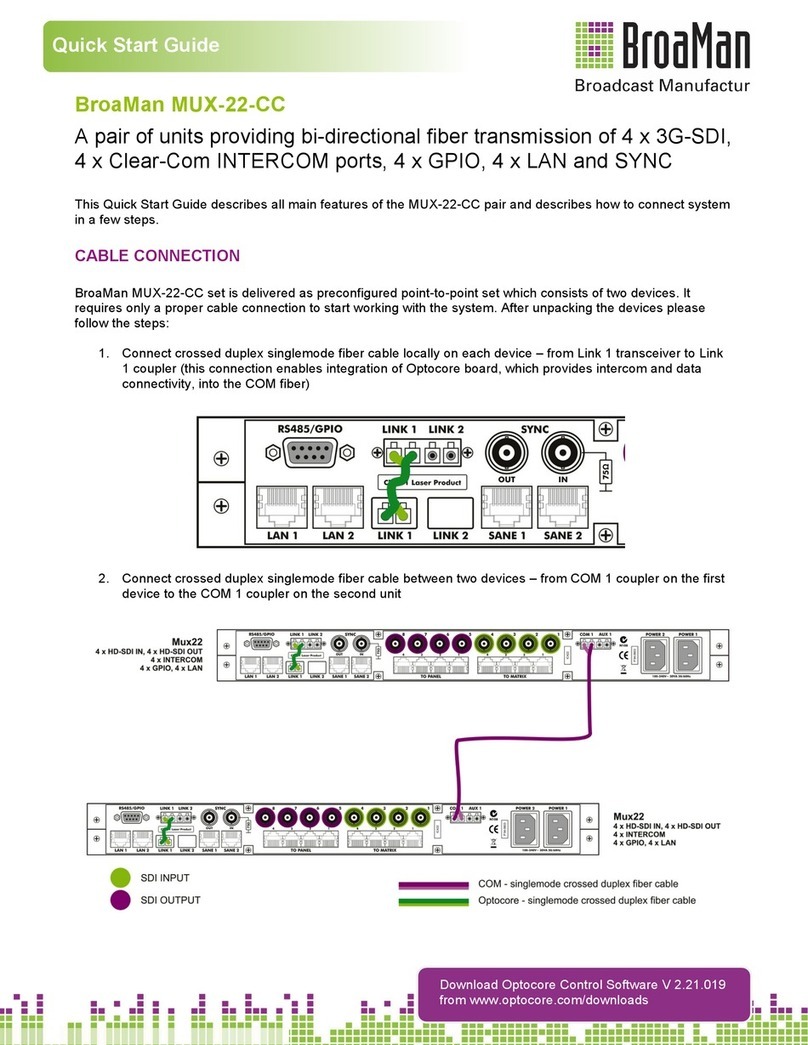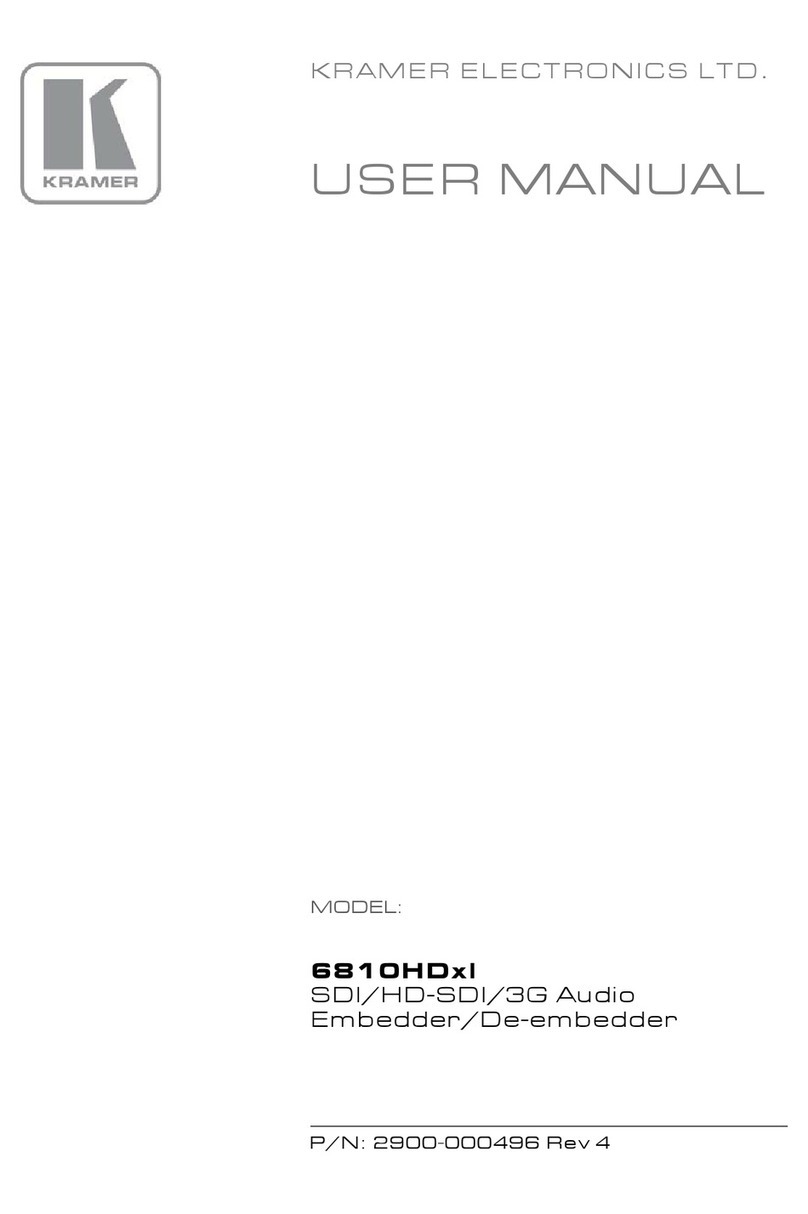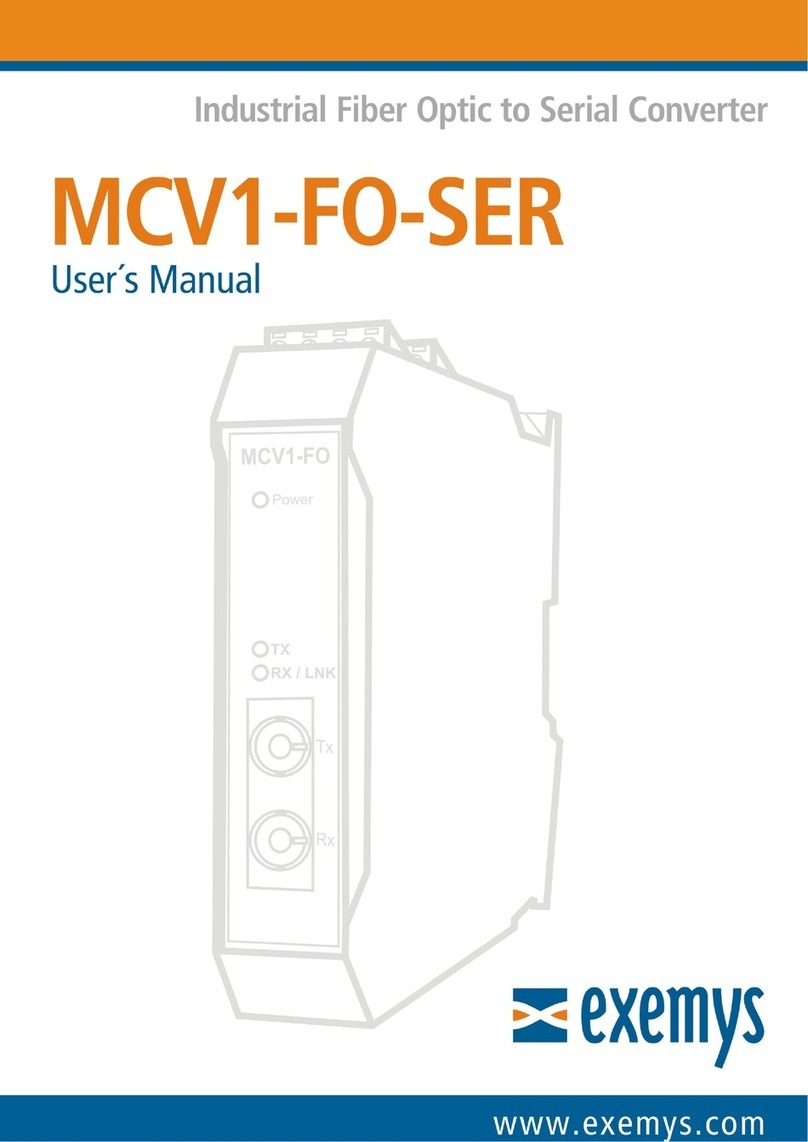Audio Research DAC9 User manual

DAC9


Thank you for choosing the DAC9
as part of your high performance
music system. Since 1970, Audio
Research has been creating
some of the world’s finest
audio equipment. Each piece is
handcrafted in Minnesota, and has
been designed to provide many
years of listening enjoyment.
We understand you are eager to
begin listening; however, please
take a few minutes to read
through this guide for useful
information concerning the
operation of your new digital-to-
analog converter. Once installed,
please allow an appropriate
break-in period to fully appreciate
the benefits this converter
will provide to your system.
After reading the user guide, if
you have any further questions
regarding your DAC9, contact
your dealer or Audio Research
customer service - they will be
happy to help you make the
most of your new component.
HappyListening!
Thank You.

4
Contents
Warnings
Installation
5
Before Operating theDAC9
6
In Your System
7
A Note about Vacuum Tubes
7
Connections
Back Panel Connections
8
Operation
Input Connectors
9
10
Front Panel Controls and Display
Output Connectors
9
11
Start-Up
A.C. Power Connection
9
11
Shut-Down
RS-232 and IR Input
9
11
Break-in
12
Front Panel Controls
13
Remote Only Functions
13
DSD or PCM Modes
Settings Menu
14
System Settings - Menu Tree
15
Settings Menu
15
Using the Digital-to-Analog Converter (DAC)
16
Upsample
16
Filter
16
Invert
16
Display Brightness
17
Input Naming
Maintenance
17
Auto Shutdown
Vacuum Tubes
28
17
Tube Hours
Servicing
28
Cleaning
28
Software Installation
Disposal and Recycling Guidelines
28
18
Windows PC Software Installation
18
Note to Mac OS Users
Warranty
30
25
Removal of Previous Driver Versions
Specifications
31

5
Warnings
•
To prevent fire or shock hazard, do not
expose your DAC9 to rain or moisture.
•
Do not place objects containing
water on top of this unit.
•
This unit contains voltages which can cause
serious injury or death. Do not operate
withcoversremoved.Referservicing
to your authorized Audio Research
dealer or other qualified personnel.
•
The detachable power cord on your DAC9 is
equipped with a heavy gauge, 3-conductor
(where applicable) cable and a standard
three-prong grounding plug. For absolute
protection, do not defeat the ground
power plug. This provides power line
grounding of the DAC9 chassis to provide
absolute protection from electrical shock.
•
The appliance coupler (a.c. power
connector) at the rear of this unit must be
accessibleforemergencypowerdisconnect.
•
The power button on the front of this
unit, when off, does not disconnect
all power from this unit. This unit is
in sleep mode when not on. (In sleep
mode, the tubes and audio circuit are
powered off; the microprocessor that
operates the DAC9 remains on).
•
For continued protection against fire
hazard, replace the fuse only with the same
type and rating as specified at the fuse
holder (see page 8 for fuse information).
•
This unit is RoHS compliant.
•
The DAC9 has automatic muting to help
protect system components in the event
of low line voltage. When sensing low line
voltage, the converter displays ‘Low Line’
and automatically goes into ‘Mute’. This
condition will persist until the line voltage
returns to a safe operating level; please
note the unit will remain in ‘Mute’ even
after ‘Low Line’ no longer appears.
•
Note that automatic muting is only
designed to protect against power line
interruptions or severe voltage drop. It
will not mute in the event of subsonic
transmissions from a faulty input source,
amplifier failure orspeaker malfunction.
A note about packaging...
Save all packaging in a dry place away from
fire hazard. Your DAC9 converter is a
precision electronic instrument and should
be properly cartoned any time shipment is
made. You may not have occasion to return
your unit to the factory for service, but if
that should prove necessary, or another
occasion requiring shipment occurs, the
original packaging will protect your DAC9
fromunnecessarydamageordelay.

6
Installation
Before operating the DAC9
Your DAC9 converter is shipped with the
vacuum tubes packed in a separate foam-
lined carton. These must be unpacked
and installed before you attempt to
operate the converter. Included are two
6H30 tubes for the analog stage. Proceed
according to the following instructions.
Remove all screws fastening the top cover.
Carefully remove each vacuum tube
from its protective foam and match its
location ‘V’ number (written on the base
of the tube) to the ‘V’ number printed
next to each socket on the circuit board.
Firmly seat each tube in its matching
socket, taking care to ‘key’ the tube pins
to the socket holes. Retain the tube
carton with other packing materials
for possible future use. Refasten
the top cover on theconverter.
V1
V2

7
Installation
In your system
•
To ensure normal component life and
safe operation this unit must be operated
only in an upright position. Adequate
airflow and proper cooling can occur
only if there is no restriction above and
behind the unit and on either side.
•
The special non-marring elastomer feet
provide adequate spacing and stability
only on a smooth, hard surface, and
also assist to isolate the converter from
spurious vibrations. For upright stability
and best performance, never operate
the unit while it is sitting on a soft
surface such as a thick rug or carpet.
•
Due to its weight, this converter must
be supported on a surface specifically
rated for such a load. Check with the
manufacturer of your support system to
be sure it is rated to handle this weight.
•
If the unit is to be operated in an
enclosure such as an equipment rack,
make certain that adequate airflow
above and to each side of the unit is
provided.AudioResearchrecommends
a minimum of 6-8 inches (15-20 cm) of
clearance above the DAC9 to maintain
proper ambient operating temperature.
•
The‘ambient’operatingtemperature
should never exceed 30° C, 86° F.
Improper installation will cause premature
tube failure and will affect your warranty,
as well as the service life of the unit.
•
It is normal for a vacuum tube converter
to run quite warm, and if used for
prolonged periods, hot to the touch. All
components within are operated at safe,
conservative levels well within tolerances.
A Note about Vacuum Tubes
The vacuum tubes in your DAC9 have
been burned in, tested and electrically
matched to provide thebest performance
and reliability of your converter. That
said, vacuum tubes must be replaced
from time to time. The 6H30 tubes in
the DAC9 should have an expected life
of approximately 4,000 hours. This
life expectancy is only approximate.

8
Connections
Back Panel Connections
RS-232 connector
IR Input
Digital Inputs
Main Outputs
Fuse Holder
A.C. Mains connector

9
Connections
Input Connectors
The DAC9 provides five digital inputs
- USB, RCA, BNC, XLR, and Optical.
Connect the output of your digital
sources to any of these inputs.
Output Connectors
A pair of balanced and single-ended
main outputs are provided. Connect the
output of the DAC9 to an input of your
preamplifier or integrated amplifier.
A.C. Power Connection
It is important that the DAC9 be connected
via its supplied 15 amp IEC 14-gauge
power cord to a secure, dedicated A.C.
power receptacle. Never connect to
convenience power receptacles on
other equipment. Only use the power
switch on the front of the DAC9 for
On/Off control of the converter, or the
IR input,RS232orremote control.
RS-232 Input
The RS-232 input allows connection of
a control or automation system.
IR Input
The IR input allows a remote IR sensor
or repeater system to be connected to
the DAC9 for control purposes, utilizing
a standard mono 1/8” connector.
Important
Use the best available speaker wires
and interconnects. Audio Research
cannot emphasize this enough. As
better components and systems are
developed, it becomes increasingly
important to avoid the limitations of
inferior system interconnections.
It is important sonically that your entire
system be connected so that the audio
signal arriving at the speakers has correct,
or‘absolute’polarity(i.e.,non-inverted).

Operation
10
Power On/Off
Menu
Option
(used with Menu)
Mute
Input
Front Panel Controls and Display
Vacuum Fluorescent
Display
Enter
(used with Menu)

Operation
11
Start-Up
•
Secureallrear-panelconnectionsbetween
DAC9, preamplifier,and input sources.
•
Plug three-prong power cord from
rear of chassis into grounded A.C. wall
outlet. The Power switch defaults to ’off’
when the unit is plugged into a power
receptacle.
•
Press power switch (either on the remote
or front panel). The converter will begin
the warm-up sequence, which lasts
approximately 45 seconds, during which
‘MUTE’ will flash on the display. After the
warm-up sequence is complete, the unit
will be muted. Depress the front panel
‘MUTE’ button or the Mute button on the
remote to initiate normal operation. You
may depress the Mute button prior to the
unit completing the warm-up cycle; ‘MUTE
OFF’ will flash on the display until the
warm-up cycle is complete.
•
Select input source and adjust the volume
onyourpreamplifierasnecessary.
Note
The 45 second warm-up time is required
for the circuit to come to an appropriate
operating temperature, as well as for the
power supply to stabilize. This is a normal
function of the DAC9.
Shut-Down
•
Activate ‘MUTE’ function.
•
Turn off power amplifier(s).
•
Turn off preamplifier.
•
Press Power switch to ‘off’ on DAC9.
•
Turn off input sources.
Note
The DAC9 should be turned on before
the preamplifier or amplifier in your
system. If the DAC9 is turned on after
the preamplifier and amplifier, it will
amplify any extraneous turn-on noises
the DAC9 might generate, which could
potentially damage the loudspeakers.
Good operating practice dictates that
the amplifier should be turned on last,
and turned off first in an audio system.
Break-in
All quality stereo equipment benefits from
a break-in period; during this time, the
various components, wiring and solder
connections change as electrical signals
pass through them. While your DAC9
will sound fantastic out of the box, it
will only improve with continued use.

Operation
12
Front Panel Controls
The DAC9 has six buttons: Power, Menu,
Option,Enter,Mono,and Mute.
Power On/Off
Supplies power from the A.C. wall outlet
to converter; indicated byactivedisplay
window. The DAC9requires approximately
45 seconds to warm up; this time is
required to stabilize the circuitry. See
‘Start-UpProcedure’onpage
11
fordetails.
Menu
The Menu button enters the setup menu
of the DAC9 to allow customizing certain
settingsofthe converter. See page15 for
further details about using the setup menu.
Option
The Option button is used in conjunction
with the Menu button to select the various
options in the settings menu.
Enter
The Enter button is used in conjunction with
the Menu button to make changes to the
systems settings of the DAC9.
Input
The Input button rotates through the
different inputs on the DAC9; note the
remote has direct access buttons for each
of the five digital inputs.
Mute
When activated, Mute electrically disables
all outputs of the converter; indicated by
‘MUTE’ in display window, in the bottom
right corner. This control should be
activated before switching inputs, changing
connections or shutting down your audio
system to help protect your amplifier and
speakers from unexpected signal pulses.

Operation
13
Remote Only Functions
In addition to the controls found on
the front panel, the remote control
offers access to the following
additional features of the DAC9:
Hours
Pressing the ‘HOURS’ button will display
the total accumulated hours of operation
for the DAC9. This is useful to determine
the approximate number of hours the
vacuum tubes have been in use. After
five seconds, the display will revert to
the normal operation screen. After
replacing vacuum tubes, the hours
counter should be reset (see instructions
under‘SettingsMenu’onpage16).
Note
The installed 6H30 vacuum tubes have
an average life span of approximately
4,000 hours. By this time, we recommend
replacing them to maintain the best
performance of your converter.
Input Select Buttons
The input buttons labeled USB, RCA, BNC,
AES/EBU, and TOS allow direct selection
of the five digital inputs on the DAC9.
Display Brightness Adjustment
The front panel display has six brightness
settings, as well as the ability to dim
the display completely. To change the
brightness, use the ‘DSP UP’ or ‘DSP DN’
buttons on the remote. Note that when
the display is completely dimmed, a
small square appears in the middle of the
display to indicate the unit is powered on.
Upsample
When selected, the DAC9 upsamples the
incoming signal to either 354.8 or 384 kHz.
Upsampling is not applicable for DSD files.
Invert
The invert button allows the absolute phase
of the recording to be switched between
‘normal’ (in-phase) and ‘invert’ (180°
inversion).
Filter (Fast and Slow)
The two filter buttons allow selection
between fast and slow digital filter
algorithms.
DSD or PCM Modes
When you select a DSD music file, the DAC9
automatically switches to the DSD 1X or
2X modes. When you play a PCM music file,
the DAC9 automatically switches to one of
the PCM sample rates, 44.1 to 384 kHz. The
DAC9 will also play DoP (DSD over PCM)
music files.

Operation
14
System Settings - MenuTree

Operation
15
Settings Menu
The DAC9 has been designed with a simple,
intuitive menu to allow adjustment of
thevariousfeaturesoftheconverter.
To adjust the settings, press the ‘MENU’
button on the remote or front panel.
If no further action is taken with the
converter or remote for five seconds,
the DAC9 reverts back to its normal
operation screen.Continuing topress
the ‘MENU’ button will step you
through the different setting options:
While a menu item is displayed, press
‘OPTION’ on the front panel or remote
to adjust the settings of that particular
selecton. After making the appropriate
change, pressing the ‘ENTER’ button
will confirm the new setting, and
the display will show ‘OKAY’ for
fivesecondsbeforerevertingback
to the normal operation screen.
Note
For the following menu settings, please refer
to the menu tree on page 14 for examples
of the front panel display.
The ‘MENU’, ‘OPTION’, and ‘ENTER’ buttons
(found on the front panel and remote)
are used to make changes to the menu
settings. Note that the ‘MENU’ button
can also be used to back out of a menu
selection, returning to the main settings
options. Several of these menu options
are also available as direct buttons on the
remotecontrol.
Using theDigital-to-Analog Converter (DAC)
The DAC9 is equipped with a high-resolution,
low jitter DAC9 to allow direct digital
connections to devices with digital
outputs. The DAC9 accepts SPDIF (RCA
and Toslink) and USB digital inputs. The
DAC9 also offers upsampling to 352.8 or
384kHz, and two digital filter curves.
To use the DAC9, connect the digital output
from a source device into one of the
digital inputs of the DAC9. Use the input
knob on the front panel, or the direct
input buttons on the remote, to select
the connected input. The display will
show the selected input and, at the top
center, the sampling rate of the incoming
signal (or the upsampled frequency).
Display showing SPDIF digital input
Display showing the DSD 1X digital input
Display showing the DSD 2X digital input

Operation
16
Upsample
The upsample feature allows you to take
native rate sampling frequencies (such
as 44.1 and 48 kHz) and interpolate
additional samples (upsampling) to 354.8
and 384 kHz sampling frequencies.
To turn the upsampling on or off, press
the ‘MENU’ button until the display
reads ‘UPSAMPLE’. Press the ‘OPTION’
button to toggle between ‘ON’ and
‘OFF’. Press the ‘ENTER’ button to
confirm your selection, and the display
will read ‘OKAY’. Upsampling is not
applicable for DSD musicfiles.
Filter
The DAC9 offers two different digital
filter algorithms, labeled ‘FAST’ and
‘SLOW’. Each algorithm has its own
sound characteristics, one of which
maysuityour listeningpreferencesover
the other. The digital filter is always
active, and can not be defeated.
To select a filter algorithm, press the ‘MENU’
button on the remote until the display
reads ‘FILTER’. Pressing the option button
will toggle between ‘SLOW’ and ‘FAST’.
Press ‘ENTER’ to confirm your selection,
and the display will read ‘OKAY’.
Invert
The invert button allows the absolute phase
of the recording to be switched between
‘normal’ (in-phase) and ‘invert’ (180°
inversion).
To invert the audio signal, press the ‘MENU’
button until the display reads ‘INVERT’. Use
the ‘OPTION’ button to select between
‘ON’ (inverted signal, 180 degree phase)
and ‘OFF’ (non-inverted, 0 degree phase).
Pressing the ‘ENTER’ button confirmsyour
selection, and the display will read ‘OKAY’.
Display Brightness
The display brightness feature offers six
different settings (including off) for the
vacuum fluorescent display on the front
panel. When the lowest setting (off) is
selected, the display will remain on for
five seconds after any button is pushed,
after which it will revert to a black screen
with a small, illuminated square in the
center to indicate the unit is powered on.
To change the display brightness, press
the ‘MENU’ button until ‘DISPLAY
BRIGHTNESS’ appears. Press the ‘OPTION’
button. Continue to press the ‘OPTION’
button to change the display brightness to
your preference. Once you have selected
the appropriatebrightness, there is noneed
to press ‘ENTER’ or any further buttons.
Note
The remote control offers direct control
of the display brightness via two buttons
labeled ‘DISP UP’ and ‘DISP DN’.You
can choose to use these buttons as an
alternate to the settings menu.

Operation
17
Input Naming
The DAC9 is pre-loaded with a selection
of names which can be assigned to the
five inputs of the converter, allowing for
easier identification of the various inputs.
When selected, the chosen input name will
display below the default name (USB, BNC,
etc.) on the normal operation screen.
To select an input name for any of the
inputs, press the ‘MENU’ button until
‘INPUT NAMING’ is displayed. Press the
‘OPTION’ button to select the desired
input for naming. Press ‘ENTER’ to engage
the naming utility, and use the ‘OPTION’
button to select the appropriate name
for the input. Press ‘ENTER’ a final time to
confirm the input name. The display will
show ‘OKAY’.
Auto Shutdown
The DAC9 is equipped with an auto
shut-off feature, designed to turn the
converter off after a period of time during
which it is not used. The auto shut-
off feature senses any interaction with
the converter, such as button presses,
remote usage, etc., but it is not designed
to sense whether a signal is present.
To change/disengage the auto shutdown
feature, press the ‘MENU’ button until
the ‘AUTO SHUTDOWN’ screen is
displayed. Pressing the ‘OPTION’ button
on the front panel or on the remote, the
DAC9 will scroll through the options
for ‘off’ (no auto shutdown), or 1-8
hours. Once you have made a selection,
press ‘ENTER’ to confirm. The display
will show ‘OKAY’ before reverting back
to the normal operation screen.
Note
The auto shutdown feature is not in
the signal path of the converter and
has no deleterious sonic effect.
Tube Hours
The tube hours display shows the
accumulated time the DAC9 has been
powered on. This is useful for determining
the number of usage hours of the installed
vacuum tubes. See A Note about Vacuum
Tubes on page 7 for specific information
regarding the tubes in the DAC9.
To reset the tube hours counter, press the
‘MENU’ button until ‘TUBE HOURS’ is
shown. Press the ‘OPTION’ button to
display ‘ENTER TO RESET’. Press ‘ENTER’,
and the display will read ‘ENTER TO
CONFIRM’. A final press of the ‘ENTER’
button will reset the tube hour counter
to 0 and the display will show ‘OKAY’.
Note
Once the hour counter has been
reset, the total accumulated
hours cannot be recalled.

18
Software Installation
Windows PC Software Installation Instructions
Installation of the DAC USB Audio Device drivers is only necessary when using the USB 2.0
HS input on the DAC9. Software installation is not necessary if only using the Toslink,
RCA, BNC or AES/EBU inputs.
Before starting, make certain the DAC9 is disconnected from the PC system. You will be
prompted to connect the converter at the proper time during the update/installation
procedure.
Perform the following operations with the DAC9 disconnected from the PC.
Note
If you have had another Audio Research driver installed on your PC, please see page 25 for
instructions to uninstall any previous driver versions before installing the new version.
Load the latest Audio Research DAC9 USB driver for your PC by going to
www.audioresearch.com/downloads.html. Select and download the DAC9 driver listed.
This will be a zip folder. If necessary contact your dealer for assistance.
Note to Mac OS users
No driver install is necessary when using a Mac computer in conjunction with the DAC9
as long as your operating system is updated to the latest OS X El Capitan (10.11 or later)
version. Earlier OS XYosemite (10.10 or earlier) versions are not compatible with the DAC9.
MacOS core audio does not support DSD
directly. Settings in your player software may
need to be adjusted for DoP. If your player
software does not support the correct DoP
format, use PCM. Certain versions of MacOS
and Macintosh hardware may not allow all
sampling rates. Refer to your player software
documentation for DoP or PCM selection
instructions.

19
Software Installation
Open (unzip) the new USB DAC driver folder and install the new driver, using the
“setup.exe”program,highlightedin theprevious illustration.
Follow the installation steps when prompted.

Software Installation
20
Table of contents
Other Audio Research Media Converter manuals