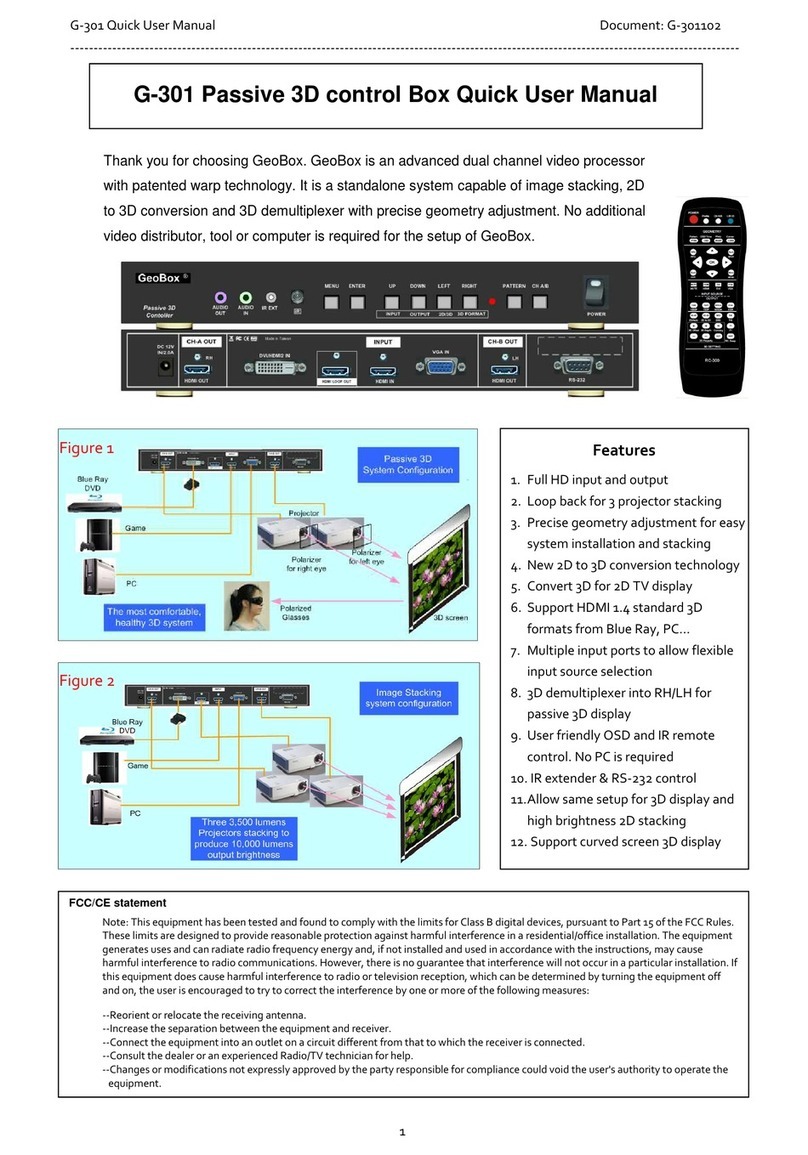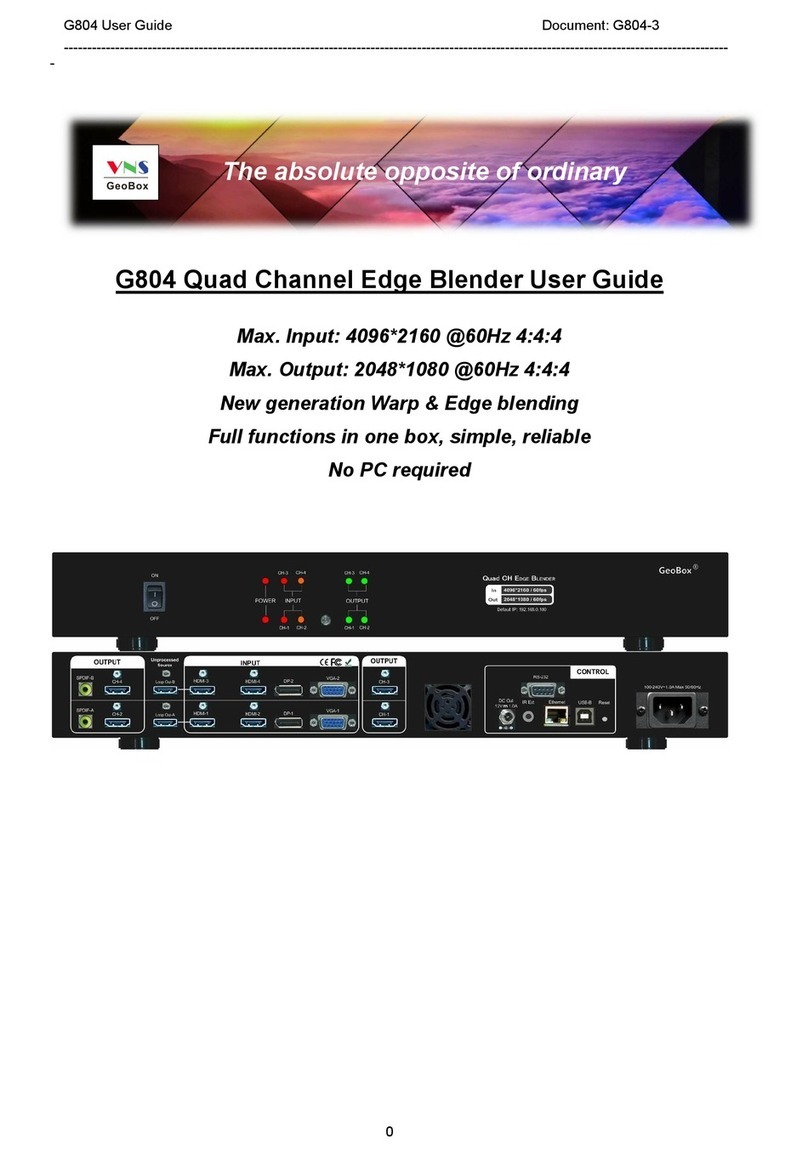GeoBox G-105 User manual

G-105 User Manual Document: G-105-01
------------------------------------------------------------------------------------------------------------------------------------------------
1
G-105 User Guide
OFF
ON
VGA IN
DC IN
12V 2.0A
DisplayPort DVI-I RS-232
HDMI
OUTPUT INPUT CONTROL
IR Ext
Model No: G-105
Made in Taiwan
DVI-D
MENU ENTER
AUDIO
OUT
AUDIO
IN IR MANUAL INFO
INPUT OUTPUT
Exit Multi-function
video processor
G-105
®
GeoBox
OSDAudio
PROFILE INDEX
SPDIF OUT
PWR OUT
Audio
HDMI VGA IN
IN
#1 #2 #3 #4 #5
Multi-function video processor

G-105 User Manual Document: G-105-01
------------------------------------------------------------------------------------------------------------------------------------------------
2
Table of Contents
1 Introduction……………………………………………………………..……………….… 5
2 Features.........…………………………………………………………..………….……… 5
3 Application case studies.......................................................................................... 8
4 Helpful tips for installation and operation…………………………………….……... 14
5 Outlook and key functions………………………………………..………………….…. 15
6 Remote controller operation.................................................................................... 15
7 OSD menu and functions……………………………………………….....……………. 16
7.1 [Picture] color adjustment………………………………………………………… 16
7.2 [Image Setup] for VGA input……………………………………....................…. 16
7.3 [Image Properties]………………………………………………………….……… 17
7.3.1 Color.………………………………………………………………………........ 17
7.3.2 Input signal................................................................................................ 17
7.3.3 Scaling………………………………………………………………………….. 18
7.3.4 Output Mode.............................................................................................. 18
7.3.5 PIP/POP settings…………………………………………………………….... 18
7.3.6 Image Orientation (Flip & Rotation).………………………………………. 21
7.4 Video wall setting……………………………………………............................... 21
7.4.1 Zoom: Split image into different sections……………………………... 21
7.4.2 Pan: Select cropping area..................................................................... 22
8 Passive 3D Display.................................................................................................... 23
8.1 System configuration...................................................................................... 23
8.2 GeoBox setup for Stereoscopic 3D Display................................................... 23
8.3 Procedures for passive 3D setting in GeoBox............................................... 24
8.4 3D signal conversion........................................................................................ 25
9 [Anyplace]: Warp and geometry correction............................................................ 25
9.1 [Keystone] correction....................................................................................... 26
9.2 [Image Rotation]................................................................................................ 27
9.3 [4 Corner] adjustment....................................................................................... 27
9.4 [Warp]: Image curved display........................................................................... 28
9.4.1 [Corner] curve adjustment......................................................................... 28
9.4.2 [Edge] curve adjustment............................................................................ 29
9.4.3 [Center] curve adjustment......................................................................... 30
9.4.4 [Shift]: Corner position adjustment........................................................... 30
9.4.5 [Order].......................................................................................................... 31
9.5 [Manual Mode]: Crop any location of the image............................................. 31
9.5.1 Select custom mode storage location...................................................... 32
9.5.2 Crop image for each Index......................................................................... 32
9.5.3 [Ratio]: Adjust custom mode aspect ratio and position......................... 33
9.5.3.1 Horizontal [Ratio] adjustment..................................................... 33
9.5.3.2 Vertical [Ratio] adjustment……………...………………………… 34
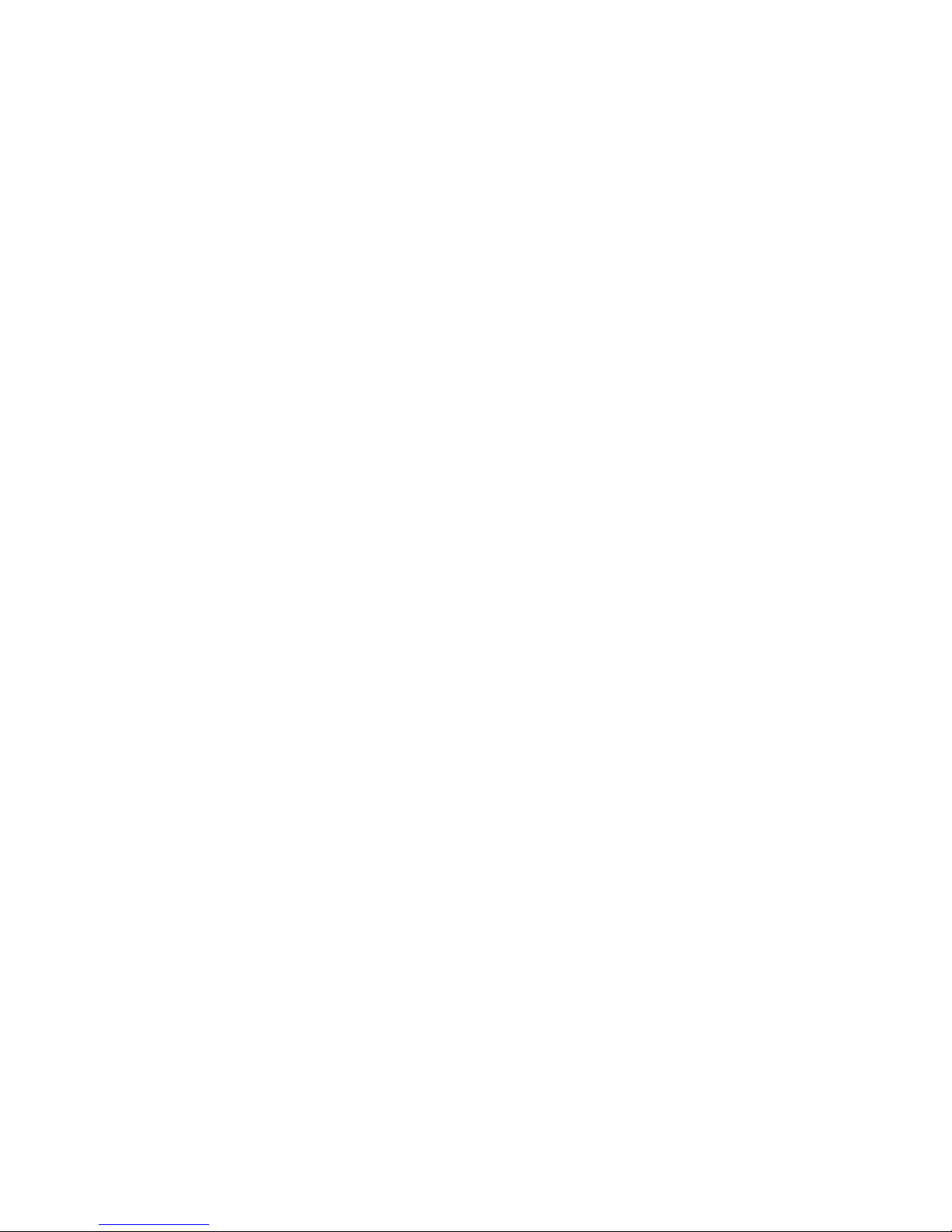
G-105 User Manual Document: G-105-01
------------------------------------------------------------------------------------------------------------------------------------------------
3
9.5.3.3 Horizontal [position] adjustment…………………………........… 35
9.5.3.4 Vertical [Position] adjustment……………………………..…....... 35
9.5.3.5 [Reset]: Reset [Ratio] and [Position] to default......................... 36
9.5.4 [Loop]—Looping playback and project LCD from burn-in mark............ 36
10 Procedures to create custom display................................………………………….. 38
10.1 Introduction………………………………………………………............................ 38
10.2 Collect coordinates from physical drawing………………...........................… 38
10.3 Collect coordinates from photo....................................................................... 40
10.4 Upload coordinates via OSD menu.................................................................. 40
10.5 Upload coordinates and position fine-tune via remote controller................ 41
11 [Options]: OSD Miscellaneous Functions………………………………………......... 41
11.1 [Information]: System Information………………………………………............ 41
11.2 [Language]: OSD language………………………………………………............. 42
11.3 [Reset]………………...........………………………………………………………… 42
11.4 [Accessibility]………………………...........……………………………………….. 42
11.4.1 [Bottom Repeat Rate]......................................................................... 42
11.4.2 [Menu Time Out]………………………………………………………… ... 43
11.4.3 [Logo Time out]………………………………………………………….... 43
11.4.4 [Standby Time Out]……………………………………………………..... 44
11.5 [Setting]………………………………………………………………………............ 44
11.5.1 Frame Lock and Free Run mode……………………………………..... 44
11.5.2 [Box ID]…………………………………………………………………...... 45
11.5.3 [Profile] setting………………………………………………………….... 45
11.5.4 [Network]…………………………………………………………………... 46
11.5.5 [EDID] setting..........................................................................……….. 46
12 GAlign PC tool (Image cropping tool)...................................................................... 48
12.1 Download and decompress.............................................................................. 48
12.2 Operation procedures....................................................................................... 48
13 GPM system setting backup tool............................................................................. 50
13.1 Purpose.............................................................................................................. 50
13.2 GPM installation................................................................................................ 50
13.3 System connection........................................................................................... 50
13.4 Instructions........................................................................................................ 50
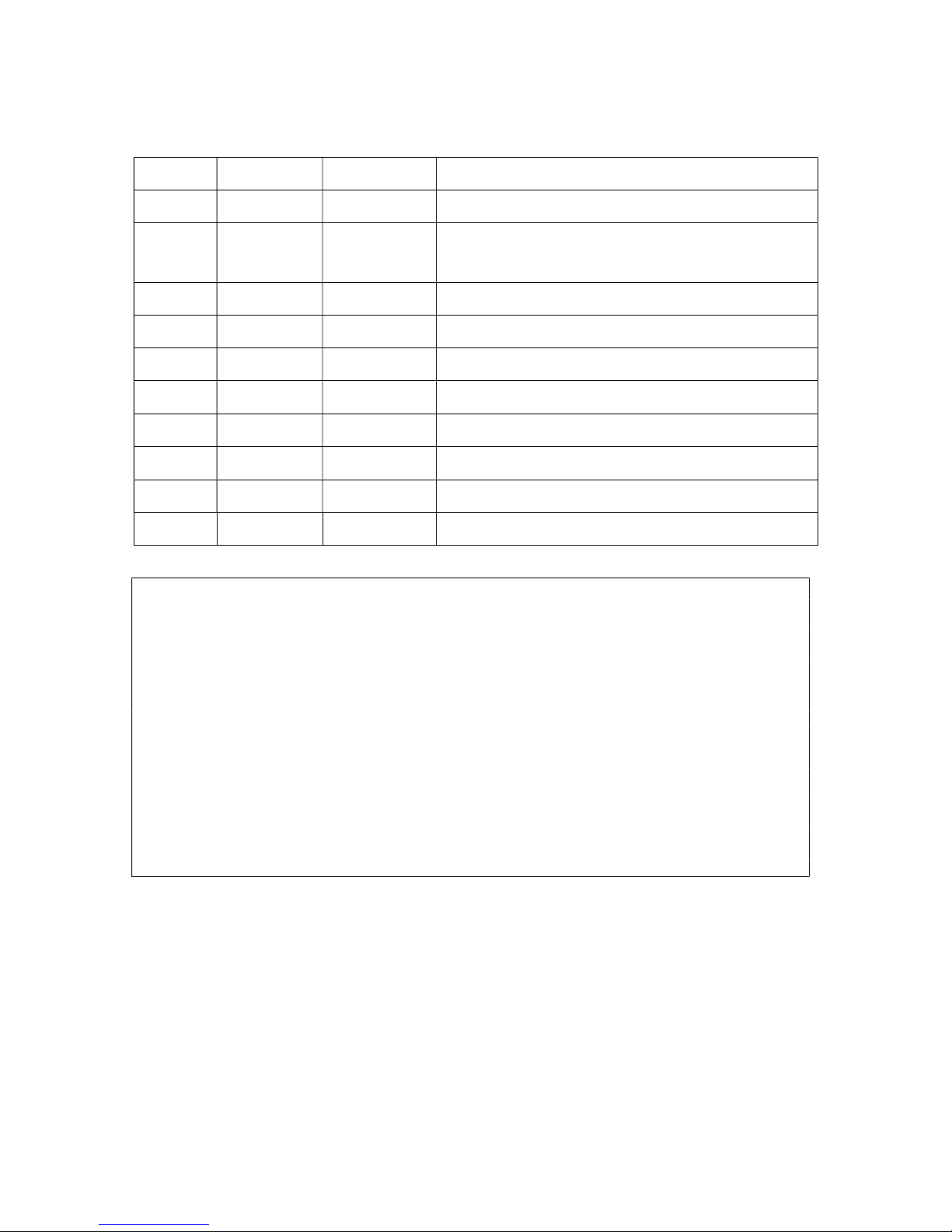
G-105 User Manual Document: G-105-01
------------------------------------------------------------------------------------------------------------------------------------------------
4
Revision History
Revision
Date Originator Comments
V 1.01 2016-09-20 Steve Wang First revision
V1.02 2016-11-22 Steve Wang Remove internal test pattern, add PC tool and [Shift]
shortcut key
V1.03 2016-07-07 Steve Wang Increase Index modes # and warp adjustment range.
Limited Warranty
This device is designed and tested to the highest standards and backed by two years’ parts and labor warranty.
Warranties are effective upon the first delivery date to the end customer and are non-transferable. Warranty
related repairs include parts and labor, but do not include repair of faults resulting from user negligence, special
modifications, abuse (mechanical damage), shipping damage, and/or other unusual damages. The customer shall
pay shipping charges when the unit is returned for repair. Manufacturer will pay shipping charges for return
shipments to customers.
Manufacturer does not assume responsibility for consequential damages, expenses or loss of revenue,
inconvenience or interruption in operation experienced by the customer. Warranty service shall not automatically
extend the warranty period.
FCC/CE statement
This equipment has been tested and found to comply with the limits for a Class A digital device, pursuant to part 15
of the FCC Rules. These limits are designed to provide reasonable protection against harmful interference when
the equipment is operated in a residential / commercial environment. This equipment generates, uses, and can
radiate radio frequency energy and, if not installed and used in accordance with the instruction manual, may cause
harmful interference to radio communications. Operation of this equipment in a residential area is likely to cause
harmful interference in which case the user will be required to correct the interference at his own expense.

G-105 User Manual Document: G-105-01
------------------------------------------------------------------------------------------------------------------------------------------------
5
1 Introduction
Image magician G-105 is multiple purpose video processor with warp, de-warp, video wall control, format
conversion, scaler switcher, PIP/POP, 3D format conversion, image cropping, flip/rotation, dynamical aspect ratio
adjustment, continuous position shift and seamless looping playback for different display modes. Two landscape
contents can be displayed on one portrait LCD at top/bottom position. It can also provide medical image de-warp,
3D conversion for endoscope (from dual camera format or Line by Line to Side by Side).
G-105 is pure hardware standalone system. It can connect with various video sources and provide a simple
and reliable solution for professional creative video.
2 Features:
2.1 Input and output:
Video Input: 1xHDMI, 1x VGA, 1x DisplayPort, 1x DVI-I (support HDMI, DVI, VGA)
Max. input resolution:
4K/2K @30HZ, 3840x1080 @60Hz in HDMI & DP ports, WUXGA in VGA & DVI-I ports.
Video Output:
--1x HDMI, 1x DVI-D (mirrored)
--Selectable output resolutions, Max. output resolution: 1920*1200.
Audio input: HDMI embedded audio, PC audio jack.
Audio output: 1x SPDIF RCA output, HDMI embedded audio.
DisplayPort and HDMI/DVI support WQXGA & 3840x1080 @60Hz、4k/2k @30Hz input with 4:4:4 full
color sampling without compression.
2.2 Warp and geometry alignment:
Quick corner adjustment, H&V keystone correction.
Pincushion and barrel adjustment.
Geometry alignment through remote controller up to 3x3 grids.
16:9 and 2.35:1 aspect ratio conversion.
2.3 Image stacking
Image stacking to increase brightness on flat and curved screen.
2.4 Image flip and rotation
Image rotation at 90/180/270 degrees with full screen display.
Image rotation with 1 degree interval without changing image aspect ratio.
Image flip at Front/Rear, Right/Left, Top/Bottom directions.
Mobile image 90/270〫rotated and scaled up to full screen at portrait LCD.
2.5 3D application:
Connecting with all kinds of 3D signal sources: Blue Ray, Set Top Box, PC…
Support 1080p @120Hz Nvidia 3D Vision for full HD passive 3D display.
Support HDMI 1.4a 3D formats, including 1080p/24Hz frame packed, Side by Side, Top-Bottom, Line by
Table of contents
Other GeoBox Media Converter manuals
Popular Media Converter manuals by other brands

H&B
H&B TX-100 Installation and instruction manual

Bolin Technology
Bolin Technology D Series user manual

IFM Electronic
IFM Electronic Efector 400 RN30 Series Device manual

GRASS VALLEY
GRASS VALLEY KUDOSPRO ULC2000 user manual

Linear Technology
Linear Technology DC1523A Demo Manual

Lika
Lika ROTAPULS I28 Series quick start guide

Weidmuller
Weidmuller IE-MC-VL Series Hardware installation guide

Optical Systems Design
Optical Systems Design OSD2139 Series Operator's manual

Tema Telecomunicazioni
Tema Telecomunicazioni AD615/S product manual

KTI Networks
KTI Networks KGC-352 Series installation guide

Gira
Gira 0588 Series operating instructions

Lika
Lika SFA-5000-FD user guide