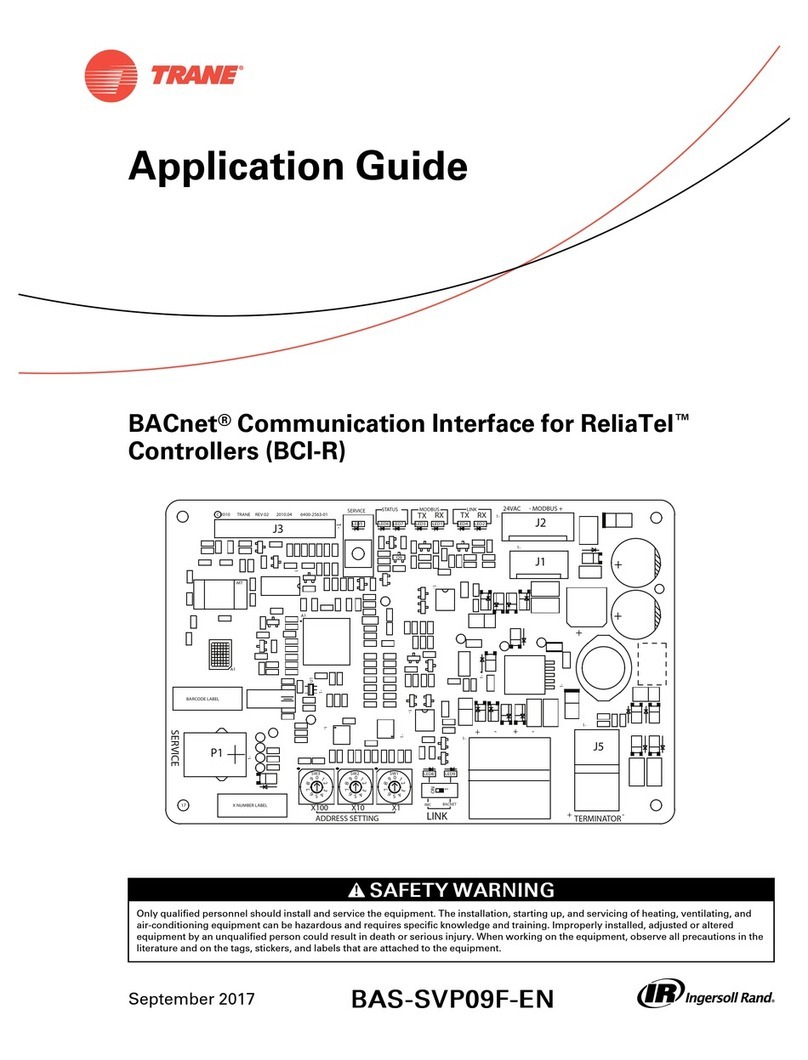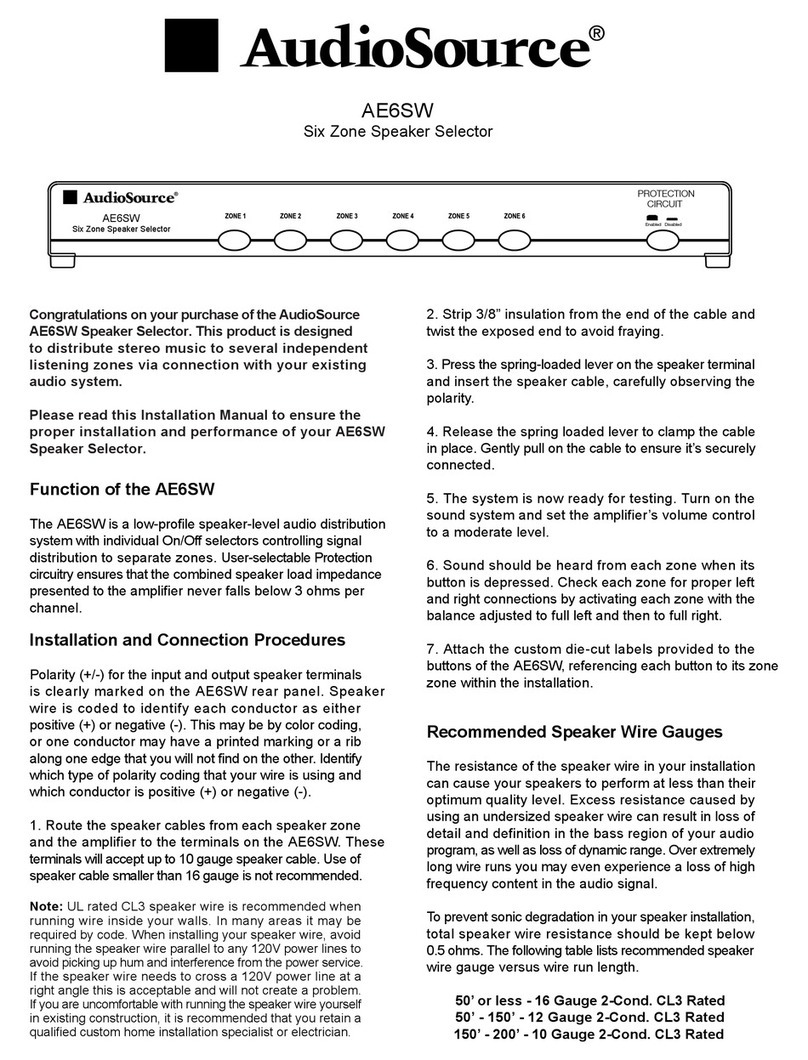GeoBox G116 User manual

G116 User Guide Document: G116-1
-----------------------------------------------------------------------------------------------------------------------------------------------
-
0
G116 warping box User Guide
Technical support:
Tel: +886-2-2792-2819 Cell: +886-935-678-033
Skype: vns-inc
Version: 1.0
Website: www.vnstw.com
The absolute opposite of ordinary
DCi/UHD
4k/60/4:4:4
HDMI 2.0
DisplayPort 1.2
HDCP
2.2/1.4
HDR
Ready
10-bit
High-end
scaler
Cadence
Film 3:2 / 2:2
3D Motion
De-interlace
Deep Color
xvYCC/12-bit
Corner wall
Geometry
Alignment
Multi-Unit
Cascade
Flexible
Aspect Ratio
Rotation
Landscape
Protrait
Control
IR/USB/RS232
/Ethernet
Video wall
Embedded
Didpla
yP
1.2
RoHS
CE FCC
Input: up to 4096*2160 @60Hz 4:4:4 full color sampling
Output: 2048*1080 @60Hz
New generation Warp engine
Full functions in one box, simple, easy-of-use
with matrix SW function
with matrix SW function

G116 User Guide Document: G116-1
-----------------------------------------------------------------------------------------------------------------------------------------------
-
1
Table of Contents
Disclaimer/Copyright Statement.......................................................................................................... 2
Warranty/RMA………………………………………………………………………………………………… 2
FCC/CE Statement............................................................................................................................... 2
Introduction……………………………………………………………....................................................... 3
Specification…………………………………………………………………………………………………… 4
Functions and Features....................................................................................................................... 5
1. Content in the packing box............................................................................................................ 7
2. Basic operation & settings………………………………………………………………………………. 7
2.1. Connecting the Input and output…………………………………….…..................................... 7
2.2. LED indicators………….....................................................…………....................................... 8
2.3. System Connection and Power On.......…………………………………………………………… 9
2.4. System Settings: Box ID, RS232, Ethernet............................................................................. 9
2.5. How to use IR Remote Controller........................................................................................... 11
2.6. Full screen and native aspect ratio………………………………………………………………… 12
2.7. Image rotation and flip………………………………………………………………………………. 12
2.8. Color adjustment…………………………………………………………………………………… 13
2.9. OSD Lock and unlock……………………………………………………………………………… 14
2.10. System synchronization…………………………………………………………………………… 14
2.11. Dual window display—PIP/POP (Picture in picture & side by side) …………………………. 15
2.12. Image Orientation (Flip & Rotation) ……………………………………………………………… 17
3. Geometry Alignment………………………………………………………………………………………. 18
3.1. Select the right Grid Pattern for geometry alignment……………………………………………. 18
3.2. Grid pattern pixel size selection……………………………………………………………………. 18
3.3. Geometry alignment………………………………………………………………………………… 19
3.3.1.Geometry alignment through remote controller……………………………………………. 20
3.3.2. [2x2] 4 corner geometry alignment…………………………………………………………… 20
3.3.3. [3x3], [5x3], [9x5] warp alignment……………………………………………………………. 21
3.3.4. Linearity grid line adjustment…………………………………………………………………. 21
3.3.5. Corner [Wall] geometry adjustment…………………………………………………………… 22
3.3.6. [Gwarp3] PC Tool ...……………………………………………………………………………. 24
4. [Video Wall] settings………………………………………………………………………………………. 25
4.1. [Zoom]: split the signal source……………………………………………………………………… 26
4.2. [Pan]: assign image location………………………………………………………………………… 26
4.3. [Overlap]: crop the right image for each projector………………………………………………… 27
4.4. [Position]: shift image position without changing image size……………………………………. 27
4.5. [Edge Mask] …………………………………………………………………………………………… 27
5. Save/Load system settings………………………………………………………………………………. 29
6. WebGui and Gwarp3 PC tool……………………………………………………………………………... 30
6.1. WebGui ……………………………………………………………………………………………… 30
6.2. Gwarp3 PC Tool ……………………………………………………………………………………. 31
7. Complete system aspect ratio adjustment……………………………………………………………..…. 31
8. Miscellaneous settings……………………………………………………………………………………. 33
8.1. Helpful tips…………………….……………………………………………………………………. 33

G116 User Guide Document: G116-1
-----------------------------------------------------------------------------------------------------------------------------------------------
-
2
8.2. EDID settings………………………………………………………………………………………… 33
8.3. HDMI vs. DVI output signal………………………………………………………………………… 34
8.4. System standby and automatically turn off output signal………………………………………. 35
8.5. Change background color…………………………………………………………………………. 35
8.6. Turn off Splash screen Logo………………………………………………………………………. 35
8.7. Limitation in audio output…………………………………………………………………………. 35
9. Trouble shooting…………………………………………………………………………………………… 35
9.1. Front panel LED indicators………………………………………………………………………... 35
9.2. Intermittent or loss of input signal………………………………………………………………... 36
9.3. Video quality issues………………………………………………………………………………… 36
9.4. Image position shift after installation……………………………………………………………… 37
9.5. System crash and malfunction ……………………………………………………………………. 37
9.6. Synchronization issue in the outputs……………………………………………………………… 37
10. Technical support…………………………………………………………………………………………… 38
11. Safety precaution and maintenance……………………………………………………………………… 39
Specification ……………………………………………………………………………………………………... 40
Revision History…………………………………………………………………………………………………… 41
Disclaimer/Copyright Statement
Copyright 2018, VNS Inc. All Right Reserved
This information contained in this document is protected by copyright. All rights are reserved by VNS Inc.
VNS Inc. reserves the right to modify this document without any obligation to notify any person or entity of such revision. Copying,
duplicating, selling, or otherwise distributing any part of this document without signing a non-disclosure agreement with an authorized
representative of VNS Inc. is prohibited. VNS Inc. makes no warranty for the use of its products and bears no responsibility for any error of
omission that may appear in this document.
Product names mentioned herein are used for identification purposes only and may be trademarks of their respective companies.
Limited Warranty and RMA statement
This device is designed and tested to the highest standards and backed by two years’ parts and labor warranty. Warranties are effective upon
the first delivery date to the end customer and are non-transferable. Warranty related repairs include parts and labor, but do not include
repair of faults resulting from user negligence, special modifications, abuse (mechanical damage), shipping damage, and/or other unusual
damages. The customer shall pay shipping charges when the unit is returned for repair. Manufacturer will pay shipping charges for return
shipments to customers.
Manufacturer does not assume responsibility for consequential damages, expenses or loss of revenue, inconvenience or interruption in
operation experienced by the customer. Warranty service shall not automatically extend the warranty period.
User can pay extension fee to extend the warranty period. Please contact us for more details. In the event that a product needs to be returned
for repair, inform manufacturer and ask for a Return Material Authorization number.
FCC/CE statement
Note: This equipment has been tested and found to comply with the limits for a Class A digital device, pursuant to Part 15 of FCC Rules. These
limits are designed to provide reasonable protection against harmful interference in a residential installation. This equipment generates,
uses and can radiate radio frequency energy and, if not installed and used in accordance with the instruction, may cause harmful
interference to radio communications. However, there is no guarantee that interference will not occur in a particular installation. If this
equipment does cause harmful interference to radio or television reception, which can be determined by turning the equipment off and on,
the user is encouraged to try to correct the interference by one or more of the following measures:
•Reorient or relocate the receiving antenna.
•Increase the separation between the equipment and receiver.
•Connect the equipment into an outlet on a circuit different from that to which the receiver is connected.
•Consult the dealer or an experienced radio/TV technician for help.
Notice:
(1) An Unshielded-type power cord is required in order to meet FCC emission limits and also to prevent interference to the nearby radio and
television reception. It is essential that only the supplied power cord by used.
(2) Use only shielded cables to connect I/O devices to this equipment.
(3) Changes or modifications not expressly approved by the party responsible for compliance could void the user’s authority to operate the
equipment.

G116 User Guide Document: G116-1
-----------------------------------------------------------------------------------------------------------------------------------------------
-
3
Introduction
G116 is single channel warping processor which is designed for signal format conversion, switcher,
sophisticated image warping and image stacking to increase the brightness.
4 input ports (2x HDMI, 1x DP, 1x VGA) and 1x HDMI outputs are designed in G116. Digital input
supports up to 4096*2160 @60Hz with 4:4:4 full color sampling. Output supports up to 2048*1080 @60Hz. It
is integrated with 10-bit high end processor, motion adaptive de-interlace, low angle smooth algorithm, 3:2/2:2
pull-down and supports non-VESA standard input timing. Programmable EDID can optimize input timing to get
the best video result.
Advanced warp technology is embedded in G116. User can use IR controller, USB, Web Gui and
Ethernet to perform edge blending and sophisticated geometry alignment up to 17x17 control points. Linearity
Grid Line Adjustment and Corner Wall image adjustment for mapping image at 90 degrees corner is a new
function in geometry alignment. Users can see real time geometry adjustment to get optimized result.
Image 90/180/270 degrees rotation and flip with 4k/60 input from various input sources are embedded
in G116. It provides more flexible system configuration ability.
HDMI loop out supports daisy chain connection up to 4096x2160 @60Hz and allows large display with
multiple G116 cascaded. Video wall function in G116 is to crop and allocate source image for the projector
and have the ability to change image aspect ratio and shift image position.
PIP (picture in picture) and POP (side by side) are standard functions in G116. PIP image size is from
320*180 up to 1920*1200. In one G116, user can display up to 2 different input contents on the screen.
User can display image with projector at portrait position to increase image height without rotating
source image. It is a good fit with laser projector without the limitation in installation angle.
G116 provides easy configuration, low entry barrier, cost effective, reliable and flexible solution.

G116 User Guide Document: G116-1
-----------------------------------------------------------------------------------------------------------------------------------------------
-
4
Specification
Input: 2x HDMI 2.0b, 1x DP1.2a and 1x VGA
Output: 1x HDMI
Loop output: 1x HDMI 2.0 for cascade.
HDCP: HDMI V2.2/V1.4, DP: HDCP: V1.3
Max. input resolution: 4096x2160 60fps
Output: HDMI up to 2048x1080/60, output
signal is RGB 4:4:4 progressive.
New generation warp engine for geometry
alignment up to 17x17 grid control points.
Maximum geometry adjustment up to 1200
pixels in both H&V directions.
Support Corner Wall adjustment in H&V at
flexible location.
Support Linearity Grid Line adjustment for
quick H&V line position alignment.
Embedded video wall function for image split,
cropping and position shift.
Support non-VESA standard input timings for
easy connection with various signal sources.
Selectable output up to 2048*1080 60Hz.
Selectable grid pattern size from 8-120 pixels
in H&V direction. Default is 32*32 pixels.
Selectable grid pattern color with optional
transparency to see background image.
Flexible aspect ratio adjustment in each edge
up to +_ 1800 pixels position shift.
Frame lock function to get perfect
synchronized outputs in all channels.
Frame rate conversion and 50Hz in/out
function to eliminate image frame repeat.
Three synchronization method: phase lock,
frame lock & free-run modes.
Free-run mode provides continuous signal to
projector, no source searching required when
timing change.
10-bit processor, 3:2/2:2 cadence, low angle
smooth algorithm, high quality scaling engine.
4:4:4 Chroma sampling, 30 Color bits, 12-bit RGB
gamma CLUT.
Support sRGB & xvYCC color processing &
8/10/12-bit deep color.
3D motion adaptive de-interlace.
High Dynamic Range (HDR) support: SMPTE ST-
2084, SMPTE ST-2086
Image 90/180/270 rotation, flip, cropping, scaling &
color adjustment up to 4k/60 input.
PIP/POP function with PIP image size from
320*180 up to 1920*1200 resolution with flexible
position and selectable aspect ratio. This function is
not available when the main image is 90/270
degrees rotation.
Embedded HDMI audio outputs.
Selectable and programmable EDID.
ESD Protection: ±8kV (Air-gap discharge), ±4kV
(Contact discharge)
Power supply: AC In: 100V-240V, DC Out: 12V 3A
Max. Power consumption: max. 14w
Working environment: 45〫C, 10-90% RH
Control: keypads, IR, RS232, USB, Ethernet
System settings can be stored and backup.
Dimensions:
303mm*180mm*45mm, weight: 1.8kg
CE/FCC/RoHS/Reach Certified
2 Year Warranty, paid extension available up to 5
years.

G116 User Guide Document: G116-1
-----------------------------------------------------------------------------------------------------------------------------------------------
-
5
Function and features:
A. Input and Output
1. Input: 2x HDMI, 1xVGA, 1x DisplayPort。
- HDMI & DisplayPort support 4096*2160 @60Hz, 3840*2400 @60Hz with 4:4:4 chroma sampling
without compression. VGA supports up to WUXGA or 205MHz analog input signal.
- Connect with various video sources and support none VESA standard input resolution up to 120Hz.
2. Output: 1x HDMI. Selectable output resolutions: 720x480、XGA、WXGA、1280x1024、1366x768、
1400x1050、1600x1200、1920x1080 (24/30/50/60Hz)、1920*1200/60、2048x1080/60。All output
are RGB 4:4:4 progressive signals.
3. Loop out port: 1x HDMI, same as source signal up to 4096*2160@60Hz & 3840x2400@60Hz.
B. Image warp and geometry alignment
1. Selectable grid pattern size for geometry alignment from 8-120 pixels in H&V. Default is 32*32 pixels.
2. With full functions for quick 4 corner alignment, vertical and horizontal keystone correction, Pincushion
& Barrel adjustment, image warp and image 90/180/270 degrees rotation and flip.
3. Each module controls one projector and can be cascaded to control unlimited number of projectors.
4. Integrated with full function front panel keypads & IR remote controller for manual geometry alignment
through OSD up to 9*5 grid patterns with +_ 1200 pixels adjustment range at each corner. 3x3 edge
center geometry alignment range is limited to +_600 pixels in full HD output in top edge and both side
edges. Bottom edge is limited to 300 pixels. In most of curved screen edge blending system, the
projector will be installed at ceiling position, the lower position of the image has more distortion and will
be at top edge of GeoBox. It can match +_600 pixels adjustment range without problem.
5. Gwarp3 PC tool is available for warp and geometry alignment up to 17x17 grid patterns through USB or
Ethernet. The geometry alignment range is the same as manual adjustment. After finishing geometry
alignment, the parameters will be stored inside GeoBox and no more PC tool is needed.
6. Corner wall geometry alignment at 90 degrees corner wall up to 900 pixels adjustment range in H&V
directions. The adjustment point can be changed up to 900 pixels in H&V directions.
C. High end 10-bit video processor
1. 10-bit high end processor with 3D motion adaptive de-interlace, low angle smooth algorithm and 3:2/2:2
film mode detect and recovery function.
2. Complete color adjustment function, including brightness, contrast, hue, saturation, preset color mode,
independent RGB color adjustment and white balance correction.
D. Edge mask
Image [Shift] to execute edge mask up to 500 pixels following the image profile after geometry adjustment
and [Edge Mask] with 8 adjustment points to provide irregular shape edge mask with random edge position
up to 900 pixels in each control point. These two functions can be executed at the same time.

G116 User Guide Document: G116-1
-----------------------------------------------------------------------------------------------------------------------------------------------
-
6
E. PIP/POP
1. PIP (picture in picture): with flexible PIP size (320*180 to 1920*1080), location and aspect ratio.
2. POP (Picture outside picture): side by side images with full screen or maintain original aspect ratio.
3. PIP/POP can support up to 4k/60 input but is not available when the main image is 90/270 degrees
rotation. For image up/down flip, the function is still available.
F. Video wall function
1. Image cropping and location assignment for each projector.
2. Image pixel cropping range is up to 1800 pixels for image position shift, aspect ratio adjustment and
bezel compensation.
3. Connect with 4k/2k input signal and split the image for display devices without additional PC, image
splitter or other devices.
4. Serve as video wall controller for irregular video wall display up to 15x15 matrix display from single
signal source.
G. Image rotation and flip
1. Image 90/180/270 degrees rotation, flip and mirror up to 4k/60Hz input resolution.
2. Image flip in Front/Rear, Left/Right and Top/Bottom directions.
3. When execute PIP/POP function, no 90/270 degrees image rotation is available.
4. No 3D motion adaptive de-interlace function while the image is 90/270 degrees rotated. We propose
to apply progressive signal source to get the best video quality.
H. System control and other features
1. Professional design and reliable for 7/24 working condition.
2. Operation temperature: 0-45〫C. Relative humidity: 10%-90% non-condensing.
3. Full function OSD by front panel keypad, Web Gui & IR remote controller.
4. Full function system setup through front panel keypads, remote controller, USB, WebGui or Ethernet
(Including through WiFi by PC, Mobile or iPad).
5. Firmware update via USB or Ethernet.
6. Gwarp3 PC tool can control multiple processors simultaneously through USB or Ethernet.
7. Internal grid pattern with selective color for easy geometry alignment.
8. RS232 & Ethernet system control compatible with most of control system.
9. User can select blue or black background color when no input signal is detected.
10.Programmable EDID in the range at H=1024~3840, V=720~2400.
11.BOX ID and programmable IP address for convenient multiple-unit control at the same time.
12.User can save up to 5 settings and can be recalled by remote controller, RS232, USB or network.
13.System settings can be backup in PC, USB device and copied to another unit.
14.Automatic power ON/OFF through input signal control. While no input signal is detected, it will shut
down output automatically. User can power ON/OFF the system through the control in signal source.

G116 User Guide Document: G116-1
-----------------------------------------------------------------------------------------------------------------------------------------------
-
7
1. Content in the packing box
The G116 Quad Channel Video Wall Controller
1x RC-400 IR Remote Controller with two AAA battery
1x IR Extending Receiver with 1.8m cable
1x DC Power supply unit with power cord, In: AC 100V-240V, Out: DC 12V 3A
Mounting bracket with screw (Option)
Please download User Guide & Gwarp3 PC Tool at www.vnstw.com.
2. Basic operation & setting
2.1. Connecting the input and output
➢Each G116 has four input ports: 2x HDMI, 1x DP, 1x VGA. User can select input port from
remote controller or front panel keypad.
➢HDMI & DP input ports support up to 4096x2160 @60 Hz.
➢G116 can support non-VESA standard input timing once signal source can provide, such as
4096x2160, 3200x2400…
➢Only HDMI-1 input signals can be looped out. Loop out signal is unprocessed source signal.
➢One HDMI output up to 2048*1080/60Hz. User can select output resolution front remote
controller or front panel keypads. Output resolution list: 720x480, XGA, WXGA, 1280x1024,
1366x768 ,1400x1050, 1600x1200, 1920x1080 (24/30/50/60Hz), 2048x1080/60 &
1920*1200/60。All output default resolution is 60Hz, RGB 4:4:4 and progressive.
➢[OTH] key in remote controller will show other output timings on the screen except XGA,
WXGA, 1080P. User can select desired timing from OSD.
Input connectors
Output connector
Select output resolution
Select input port
Loop Out

G116 User Guide Document: G116-1
-----------------------------------------------------------------------------------------------------------------------------------------------
-
8
✓PIP/POP is integrated in each processing channel. However, only one HDMI input signal
can be selected in PIP/POP application. Please see more details in PIP/POP section.
✓If the output refresh rate is not the same as input refresh rate. The frame lock function will
be disabled and it may cause not synchronization issue among output channels. If the
input is 4k/30 with FHD/60 output, it will have no synchronization problem. If the input is
50Hz, please select 1080p 50 Hz output to avoid frame repeat issue.
✓User can set EDID to let input source provide desired resolution. However, input resolution
is controlled by signal source and may not output desired resolution. In this case, manual
setting in signal source output resolution may be required.
✓User can click [Info] key to get system information and input / output signal resolution.
2.2. LED indicators
✓LED indicators will show the input/output signal status.
✓If user presses Menu key for 5 seconds on the remote controller, GeoBox OSD menu will
be locked and the Power LED will be flashing. To press another 5 seconds, it will unlock
OSD menu.
✓If multiple units are used in the system, user can set different ID and use remote controller
[85x] key to execute independent control. Press [851] following other OSD keys, the
remote controller can only show Box ID #1 OSD and Power LED on front panel in other
units will be flashing. User can disable OSD LOCK with [850] command via IR controller.
Press CH key to select
operation channel.
Select CH, then select input
port and output resolution.
LED indicator for input
port
LED indicator for output
port

G116 User Guide Document: G116-1
-----------------------------------------------------------------------------------------------------------------------------------------------
-
9
2.3. System connection and Power On
➢Poor quality HDMI cable and signal source will affect the connection distance and may cause
signal noise or show intermittent image.
➢To ensure all cables are connected correctly, it is recommended to use locking cables. We can
provide T-Lock cable with certified quality.
➢Complete edge blending system should be connected to one power Distribution Box with
proper grounding. Power on the system after finishing all connections to avoid system damage
by floating voltage among devices.
➢When power is switched on, the booting time is about 19 seconds and the Input & Output LEDs
on front panel will stay “Lighted”all the time for the channel with correct input source and output
device connections.
➢If continuous flashing in power LED, it means the OSD function has been Locked. Please press
[Menu] key for 5 seconds to disable [OSD Locked] function. If system lock is done by remote
controller through [85x] operation, please press [850] to unlock system control.
2.4. System settings: Box ID, RS232, Ethernet
➢Box ID, RS232 and Ethernet settings can be executed through OSD menu, WebGui or Gwarp3
PC Tool.
➢User can control or operate G116 settings through Ethernet. Default IP address is
192.168.0.100.
➢When multiple units are used at the same time, user can set different IP address in each G116
so that each G116 can be controlled independently.
2.4.1. Box ID
✓The range of Box ID is 0 ~ 99 for RS2323 command.
✓If user uses remote controller to execute system operation, the Box ID range is 0 ~ 9.
2.4.2. RS232 settings
✓RS232 is designed with DB-9 connector. User can select baud rate between 11520 and
9600.
✓We can provide UART protocol for the control from RS-232 or Ethernet.
T-Lock cable

G116 User Guide Document: G116-1
-----------------------------------------------------------------------------------------------------------------------------------------------
-
10
2.4.3. Ethernet
✓User needs to connect G116 to WiFi Router or switch/hub through RJ45 to LAN port. Then
user can control the system through Ethernet.
✓Crossover UTP cable can be used for direct connection between PC and GeoBox. User
needs to set PC TCP/IPv4 with the same domain segment as GeoBox (for instance, to set
IP address at 192.168.0.105) and subnet mask at 255.255.255.0).
✓Open web browser (Google Chrome or Internet Explorer) and input G116 IP address
(default is 192.168.0.100), user can see GeoBox WebGui and menu with virtual keys
similar to OSD for further system operation. There is no additional software is required.
✓If user can’t connect the network, please power off/on G116 again to let PC detect G116
network system.
✓User can set DHCP for the connection. If necessary, please [Renew] DHCP to get IP
address before network connection.
✓Gwarp3 PC Tool is another web tool that has full function for system setting and operation.
It can also update Firmware or MCU code. Gwarp3 can be downloaded from VNS website.
✓Each G116 can set different IP address for independent operation and control.
✓Please use < > OSD keys to select OSD menu items and use ˄˅OSD keys to change IP
address.
✓If G116 is connected with WiFi Router (through LAN port), user can control G116 through
WiFi via PC, iPad or mobile phone.
✓Default Telnet port is 23 and TCP server port is 1266.

G116 User Guide Document: G116-1
-----------------------------------------------------------------------------------------------------------------------------------------------
-
11
2.5. How to use IR Remote Controller
➢IR remote controller has full functions for the operation of G116.
➢IR receiver is on Front Panel. One 3.5ø mm audio connector for IR extender is located at Back
Panel of G116. 1.8m IR extension cable is equipped in the packing. User can add audio cable
to extend the distance up to more than 20 meters.
➢IR remote control system is possible to be interfered and cause abnormal or discontinuous
operation. Under this condition, Ethernet operation may be the best choice.
System Information
Channel selection
OSD Menu operation keypads
Input source selection
Output resolution selection
Power on/off. If power
off by remote controller,
please power on by
remote controller
Profile [Load] shortcut key
[Video Wall] Menu
HDMI-2/4/6/8 input port
HDMI-1/3/5/7 input port
RC-400
System reset menu
Profile [Save] menu
Video Wall [Overlap]
Work with other function keys to
execute function to all channels
at the same time. Only some
functions are available.
[4 Corner] geometry alignment
[Warp] curve geometry alignment
[Edge Blend] menu
Crossover UTP cable
Grid pattern
Crossover UTP cable

G116 User Guide Document: G116-1
-----------------------------------------------------------------------------------------------------------------------------------------------
-
12
2.6. Full screen and native aspect ratio
➢[Scaling] under [Image Properties] menu is to select the display mode either following signal
source original aspect ratio or full screen display
➢For edge blending application, please set to [Full Screen] mode. Otherwise, there may be
abnormal display in some input timing.
2.7. Image rotation and flip
Image 90/270 degrees rotation can support up to 4k/60Hz input signal. When the image is rotated or
flipped, the OSD will still keep at original direction without change. The direction for [Video Wall]
settings still follow the image direction after rotated or flipped.
- [Full Screen]: to display full screen image
no matter the input source is in what kind
of aspect ratio.
- [Original AR]: the output display will keep
the same display aspect ratio as signal
source original aspect ratio. If the input is
4:3, then the output display will keep the
same 4:3 aspect ratio.
- Image 90/270 degrees rotation is for edge
blending with projectors at portrait
position to increase image height. There
is no need to rotation signal source.
- Image flip is for projector to project image
from rear or top position.
- After image rotation or flip, the OSD will
still keep at the original direction.
Audio connector for IR extender

G116 User Guide Document: G116-1
-----------------------------------------------------------------------------------------------------------------------------------------------
-
13
2.8. Color adjustment
In edge blending application, color adjustment is important due to multiple units of projector images
are combined together.
2.8.1.Global color adjustment: [Picture]
2.8.2.Preset Color Temperature and independent RGB color adjustment
2.8.3.Color adjustment function under [Edge Blend] menu
Below adjustment will apply to each channel
separately.
- [Gamma]: for color compensation in
overlap region
- [Offset]: for black level uplift in non-
overlap region (limited adjustment range)
- [Color]: for color white balance correction
(limited adjustment range)
- [Picture] can execute below color
adjustment for each processing channel.
- When input is 4:2:2 video:
[Brightness], [Contrast], [Hue],
[Saturation] & [Sharpness]
- When input is RGB 4:4:4:
[Brightness], [Contrast] & [Sharpness]
- [Color] under [Image Properties] menu
can change preset color temperature and
discrete [RGB] color in each channel.
- [Preset Mode]: [Neutral], [Reddish],
[Bluish]
- [Custom]: discrete RGB color adjustment

G116 User Guide Document: G116-1
-----------------------------------------------------------------------------------------------------------------------------------------------
-
14
2.9. OSD Lock and unlock
➢If multiple units of GeoBox is installed together or the IR receiver is put together, in order to
avoid interference among multiple GeoBox during the installation, user can set different ID
number for each GeoBox through [Options] Menu. Press number keys in Remote Controller to
determine which GeoBox will be controlled.
- 851: control GeoBox ID No. 1
- 853: control GeoBox ID No. 3
- 850: to unlock all units and user can control all GeoBox.
- User will see flashing LED on front panel after press 85x number keys. It means the OSD
menu in GeoBox with flash LED is locked and will not be controlled by remote controller.
➢OSD Lock / Unlock: When continuously press [Menu] key in IR Remote Control for 5 seconds,
the OSD function will be locked to prevent from setting change by negligence. To press [MENU]
key for 5 seconds again, it will unlock OSD and user can manipulate the OSD again.
2.10. System synchronization
When the system uses multiple projectors, the image should be synchronized together. GeoBox
uses [Frame Sync] to synchronize all outputs based on the input signal vertical sync. When [Frame
Sync] is applied, it is possible to lose sync during system setup and cause the projector to re-search
the signal source. In order to provide smoother setup, GeoBox provides OSD for user to select
different synchronization methods for easy setup.
➢[Normal] (Frame Locked): when user uses multiple units of GeoBox, we propose to set at
[Normal] to let all output synchronized together. The sync time will be longest. When user reset
system or adjust video wall settings, user may see projector re-searching the input source.
➢[Fast] (Phase lock): time to sync the input source will be fast than [Normal]. However, due to
projector still needs to re-search input signal, the total signal change time including projector re-
searching will be very similar.
➢[Disable] (Free-Run mode): when GeoBox changes input source or timing, the output will be
still running without losing any signal. The projector will not search the input source again.

G116 User Guide Document: G116-1
-----------------------------------------------------------------------------------------------------------------------------------------------
-
15
There will be no loss signal when Reset or executing video wall settings. We propose user to
set at [Disable] during system setup to save setup time. After finishing system settings, user
needs to switch back to [Normal]. Otherwise, it is possible to have some frame tear or
synchronization issue in the outputs.
➢If the output refresh rate is not the same as input refresh rate. The frame lock function will be
disabled and it may lose synchronization among output channels. If the input is 4k/30 with
FHD/60 output, it will have no synchronization problem. If the input is 50Hz, please select
1080p 50 Hz output to avoid frame repeat issue.
2.11. Dual window display-- PIP/POP (Picture in picture and side by side)
a、Picture in Picture (PIP) function is to display up two images from one processing channel. The
minimum size is 320*180 Pixels and maximum size of the sub-image (PIP) is 1920*1200 pixels.
b、The location of the PIP image can be controlled by OSD menu at any location inside main image.
c、The size of the PIP image is also flexible and can be controlled by OSD menu.
d、User can display up to 8 contents in one M804 processor. Each sub-image can only be displayed
inside the display range in each projector. When execute edge blending, user needs to avoid to have
sub-image in edge blending area.
e、If PIP/POP image needs to be across entire screen, user needs to use the first processing channel
as PIP/POP processor and output the image to HDMI port in next channel, then daisy chain
connection to all processing channels. After edge blending, user can see PIP/POP across entire
screen. Under this condition, the maximum system resolution will be limited to 2048x1080.
✓PIP: Picture in Picture
✓POP: Picture Outside Picture
✓PIP sub-image maximum size: 1920*1200
✓90/270 image rotation is not available under
PIP/POP function. Only 180 rotation of image
flip is available.
✓Both main and sub-image will go through high
end video processing to get the best quality.

G116 User Guide Document: G116-1
-----------------------------------------------------------------------------------------------------------------------------------------------
-
16
✓Display: Under Display menu, there are three items:
⬧Disable: disable PIP or POP function
⬧PIP: select PIP (picture in picture) display function
⬧POP: select POP (Picture outside picture / side by side) display mode. User can select main image
original image aspect ratio or full screen mode through [Scaling] OSD under [Image properties].
✓Size: (Only apply to PIP function)
⬧The size of the PIP image can be adjusted though [Size] OSD menu pixel by pixel.
⬧The minimum PIP size is 320*180 and maximum size of PIP image is 1920*1080 pixels.
⬧PIP image can be displayed with full screen in the output.
✓Position: (only apply to PIP function)
⬧The position of PIP image can be adjusted in H&V directions through Position OSD menu.
⬧The PIP image will be maintained inside main image and can’t be outside main image.
Six sub-menus under [PIP setting] menu,
--Display: enable PIP or POP
--Size: set PIP size
--Position: set PIP position
--Ratio: set PIP/POP display aspect ratio
--Source: select input source for PIP/POP
--Orientation: rotate sub-image direction

G116 User Guide Document: G116-1
-----------------------------------------------------------------------------------------------------------------------------------------------
-
17
⬧Pixel by Pixel PIP image position adjustment.
✓Ratio: Set Aspect Ratio of sub-image in PIP/POP.
⬧Full Screen: the same aspect ratio as PIP main image or full screen display in POP mode.
⬧Original AR: the same aspect ratio as sub-image input source.
⬧POP main image aspect ratio can be adjusted through [Scaling] under [Image Properties] OSD
menu. Sub-image aspect ratio can be adjusted through [Ratio] menu under [PIP Setting].
✓Source:
⬧The input source for PIP/POP is selectable. Main image can be selected from [Input Signal]
under [Image Properties] menu or remote controller hot key. Sub-image shall be selected from
[Source] under [Pip Setting] menu.
⬧If user selects any HDMI input as main image, PIP or POP sub-image should come from VGA or
DP input ports. Two HDMI input signals can’t be selected as Main and Sub-image at the same
time. If user wants to execute two HDMI input sources as main and sub-image, user needs to
add one HDMI to DP adapter to connect HDMI source into DP port.
✓Rotating function combined with PIP/POP
⬧When PIP/POP is implemented, main image and sub-image can’t be rotated at 90/270 degrees.
Only 180 degrees rotation or RH/LH image flip and UP/Down flip function can be executed. Both
main and PIP image will go through high end 3D motion de-interlacing.
⬧Main image rotation shall be executed from [Orientation] under [Image Properties] menu and
Sub-image rotation shall be executed from [Orientation] under [PIP setting] menu.
⬧Main and sub-image can be rotated at different directions.
⬧When main image is 90/270 degrees rotated and user executed PIP/POP function, main image
will be returned to normal display direction. Image 180 degrees rotation or flip can still be
executed without change.
2.12. Image Orientation (Flip & Rotation)
✓This image orientation function will be applied to main image only.
✓User can see the direction of the TEXT “R” to do image flip and rotation.
✓OSD Menu will maintain at original direction without change.

G116 User Guide Document: G116-1
-----------------------------------------------------------------------------------------------------------------------------------------------
-
18
3. Geometry alignment
3.1. Select the right Grid Pattern for geometry alignment
Grid pattern is required for geometry alignment. User can activate test pattern through [Pattern] hotkey
in remote controller or through WebGui and Gwarp3 PC tool.
➢The default grid size is 32*32 pixels. User can select different grid size from 8-120 pixels.
➢The show-up time can be determined by [Options]→[Accessibility]→[Menu Time Out]. If set at
“0”, the OSD and pattern will show up all the time unless input timing is changed or OSD [Exit].
➢If user executes Geometry alignment, the pattern will appear automatically after select the
adjusting point and press Enter.
➢There are 6 pattern styles for user to select. When user presses [Pattern] key, it will circulate
from [White]→[Red]→[Green]→[Yellow]→[Cyan]→[White grid + background]→[OSD menu
+ Background]
➢If user wants to apply his own test pattern, please select the last transparent pattern mode to
show up background user pattern.
➢User can see geometry adjusting value when select [Background + OSD] display style.
3.2. Grid pattern pixel size selection
➢The pixel size in grid pattern for geometry alignment is selectable to meet high end simulation
system geometry alignment requirements. The grid size in both horizontal and vertical
directions is from 8 to 120 pixels with 1-pixel increasement. H&V grid size will be the same.
User can select grid size under [Edge Blend] menu.
➢Default grid size for both H&V directions are 32x32.

G116 User Guide Document: G116-1
-----------------------------------------------------------------------------------------------------------------------------------------------
-
19
➢If 120 pixels grid size is selected, the grid pattern will be at the same position as 17x17
geometry adjustment control points. If 30/60 pixels grid size is selected, the grid pattern will
also have some points that will match 17x17 control points. It will be convenient for some
application.
Below is the OSD menu for the selection of grid size.
3.3. Geometry alignment
[2x2] 4 Corner hotkey
[3x3], [5x3], [9x5] Warp hotkey
Table of contents
Popular Recording Equipment manuals by other brands

Intelbras
Intelbras ICIP 30 Impacta 68i installation guide
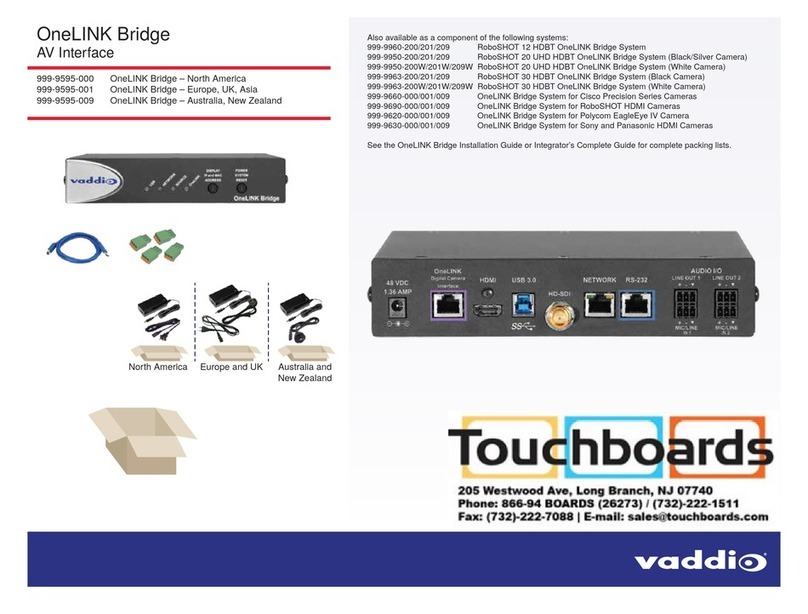
VADDIO
VADDIO OneLINK Bridge quick start guide
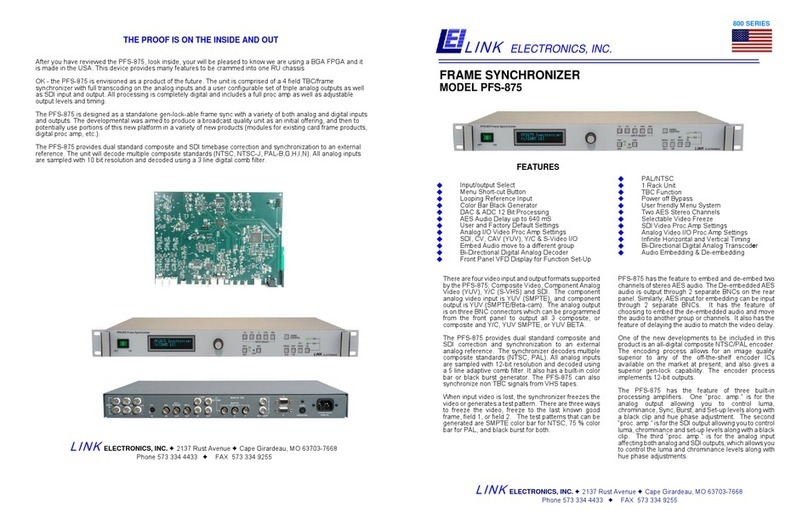
Link electronics
Link electronics PFS-875 Specification sheet
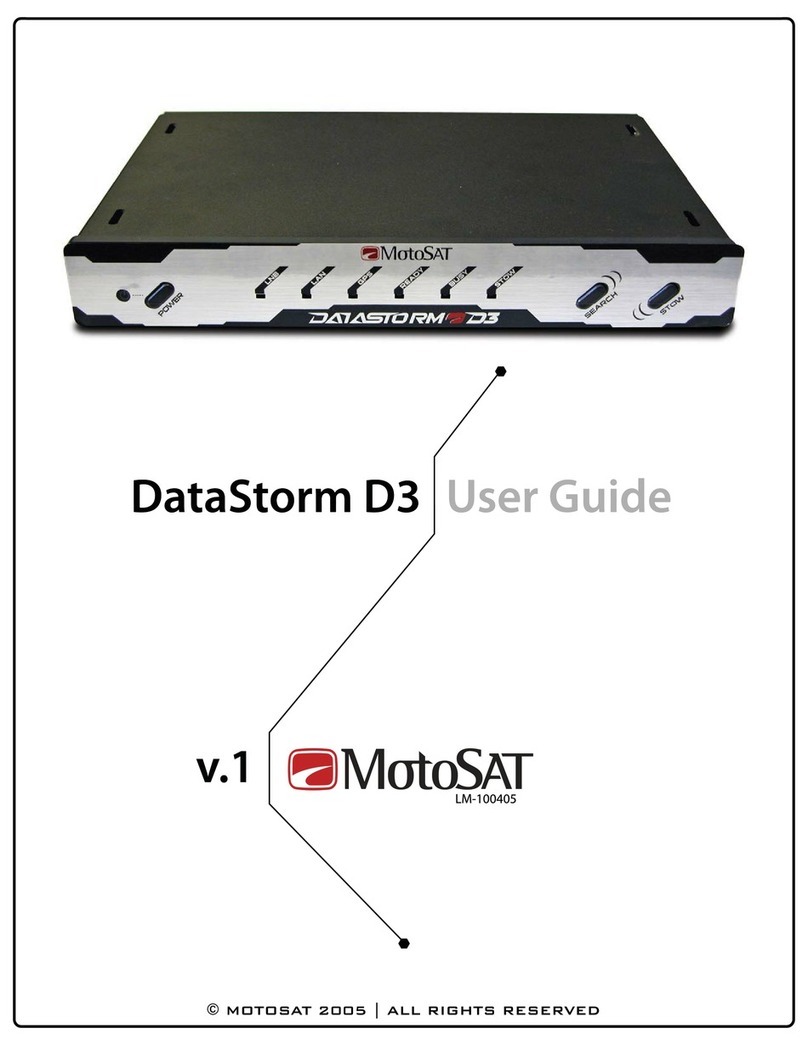
MotoSAT
MotoSAT DataStorm D3 user guide
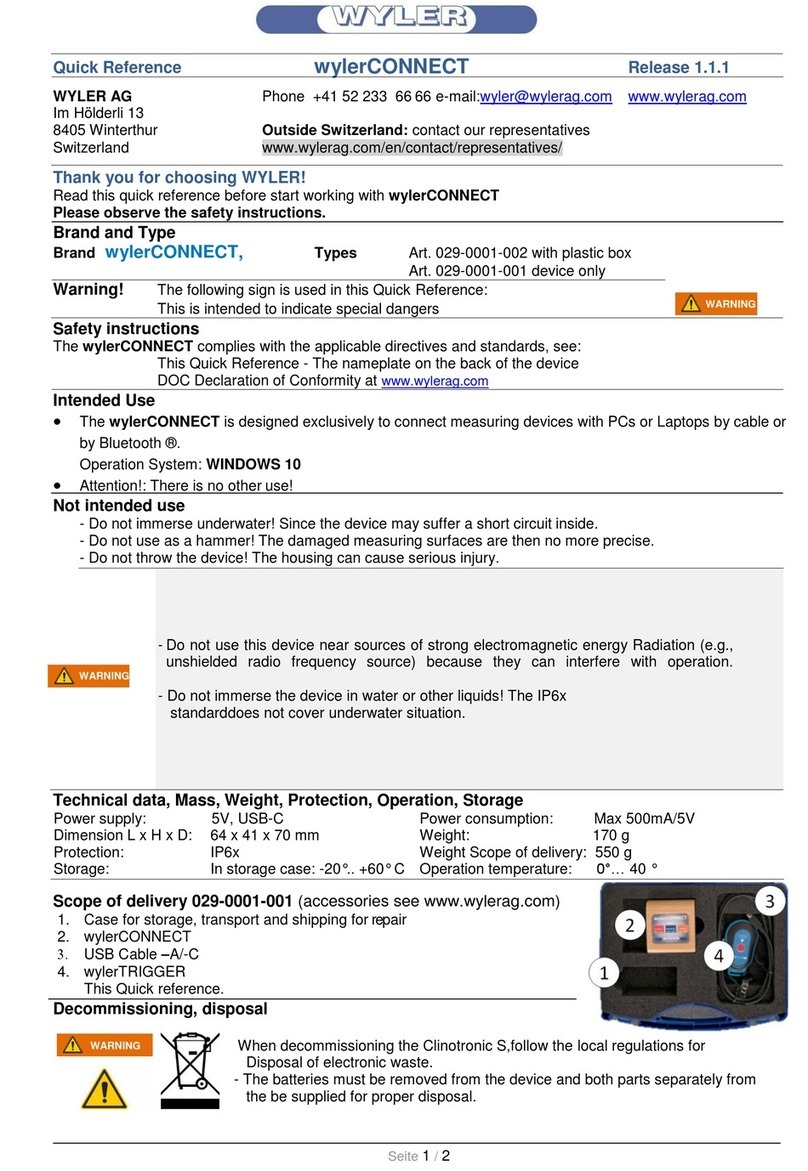
WYLER
WYLER wylerCONNECT quick reference

Colorado Video
Colorado Video MOVERIO DM485CS quick start guide