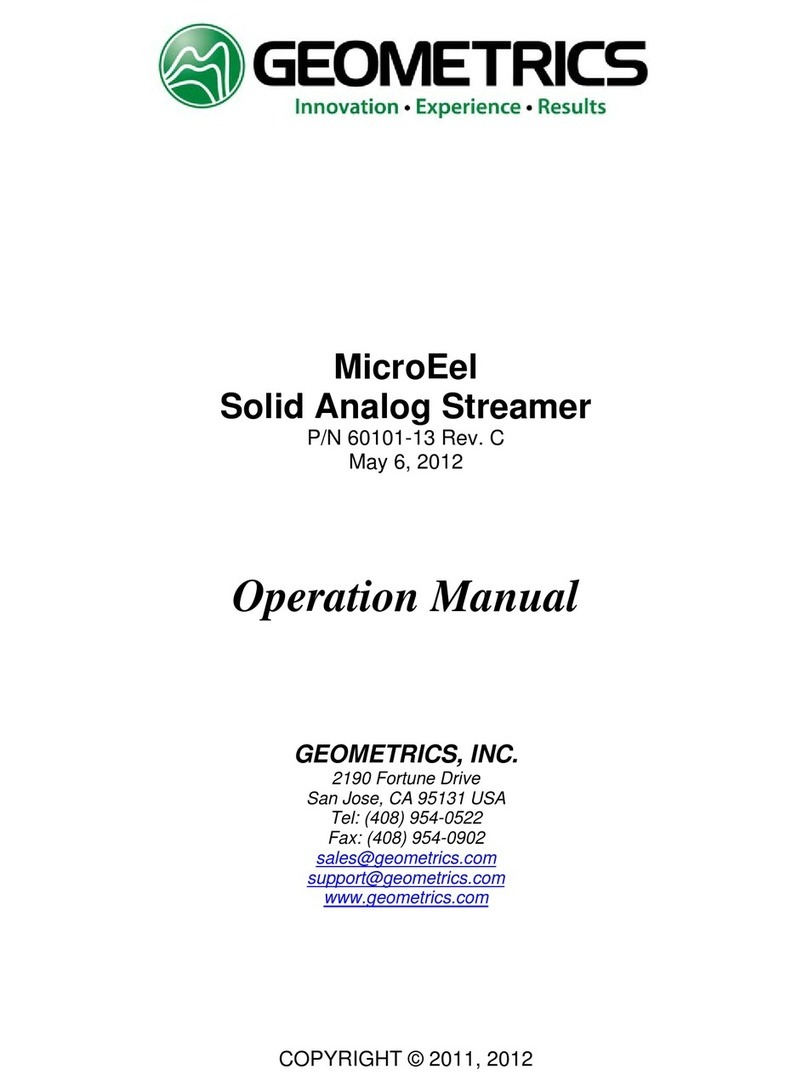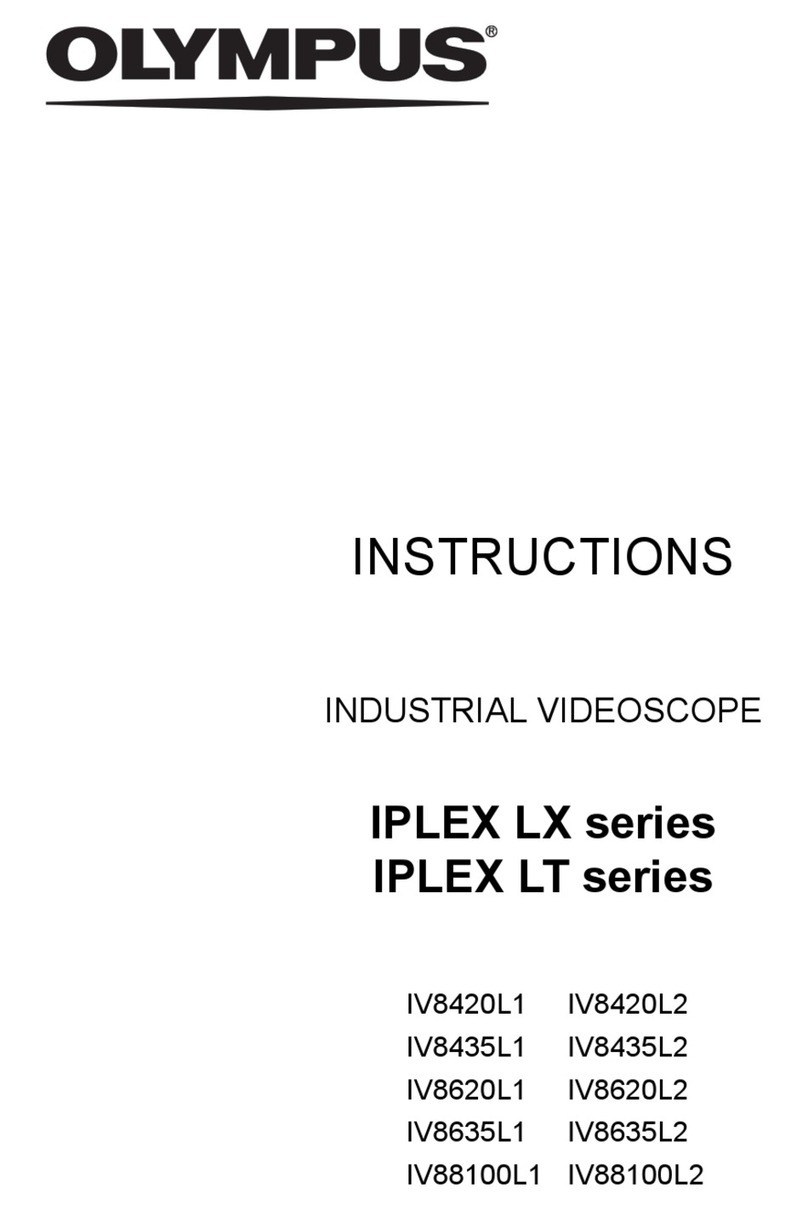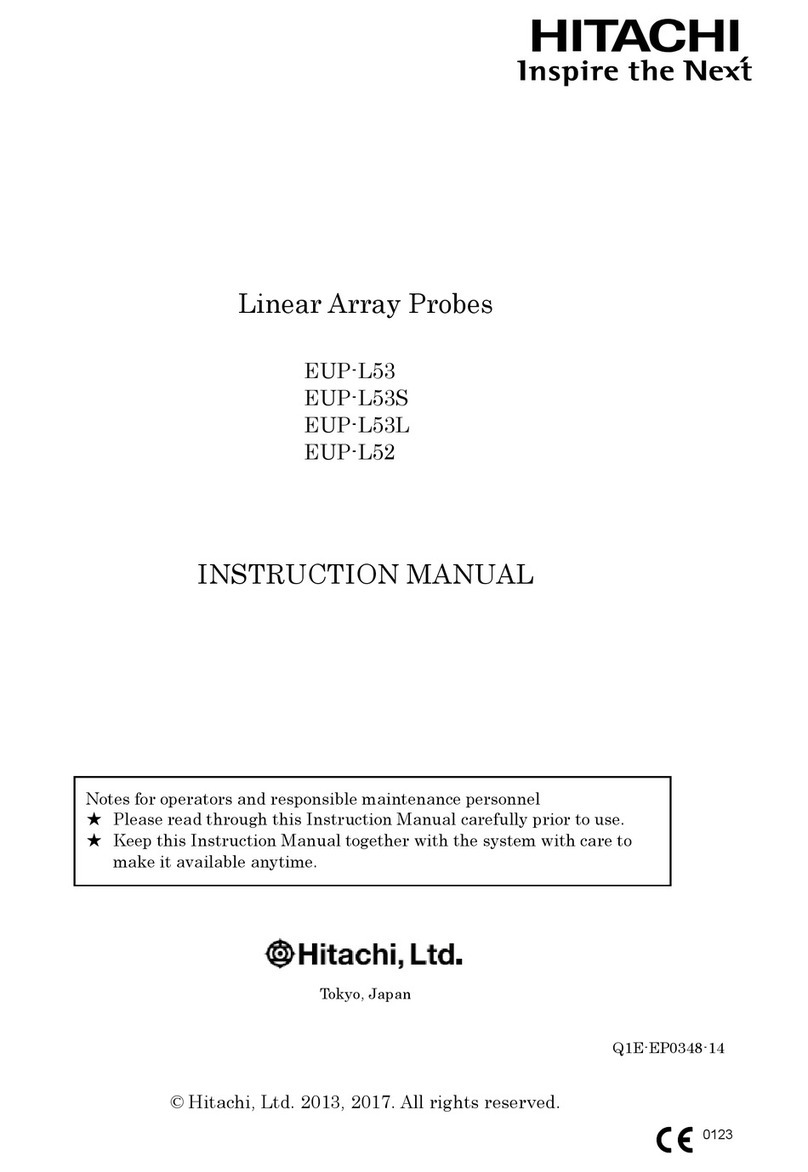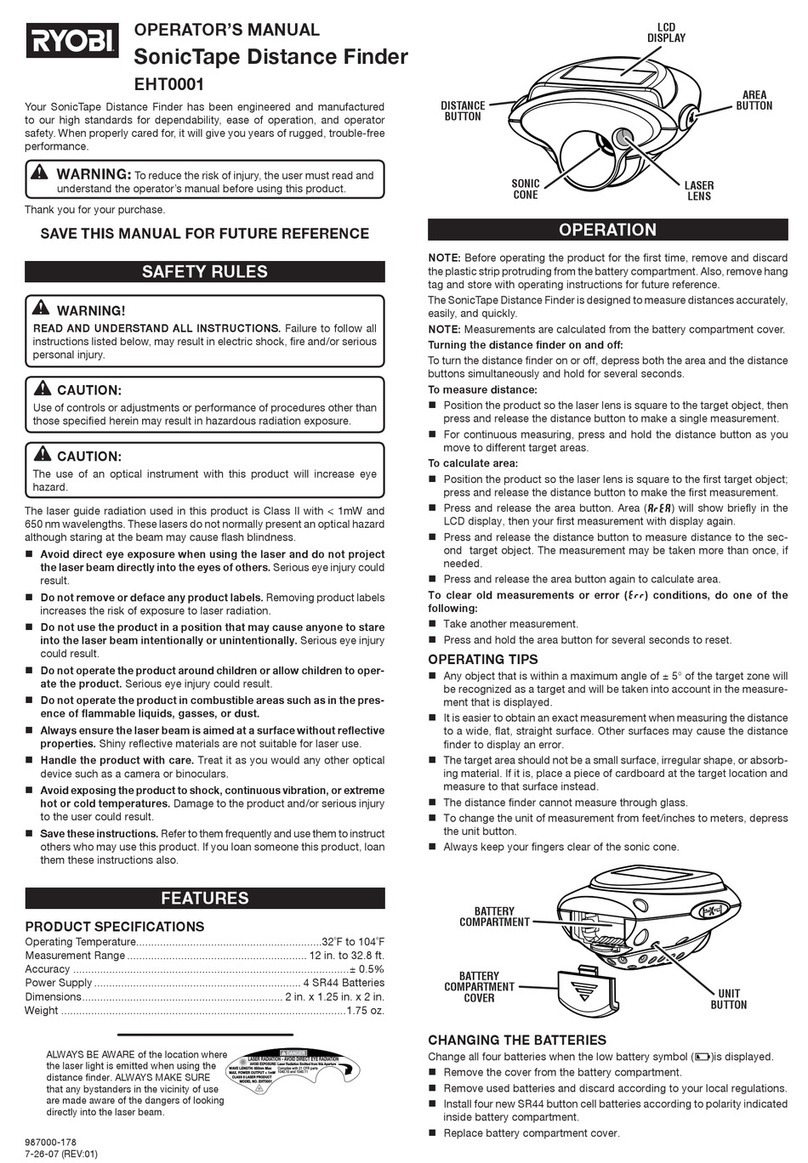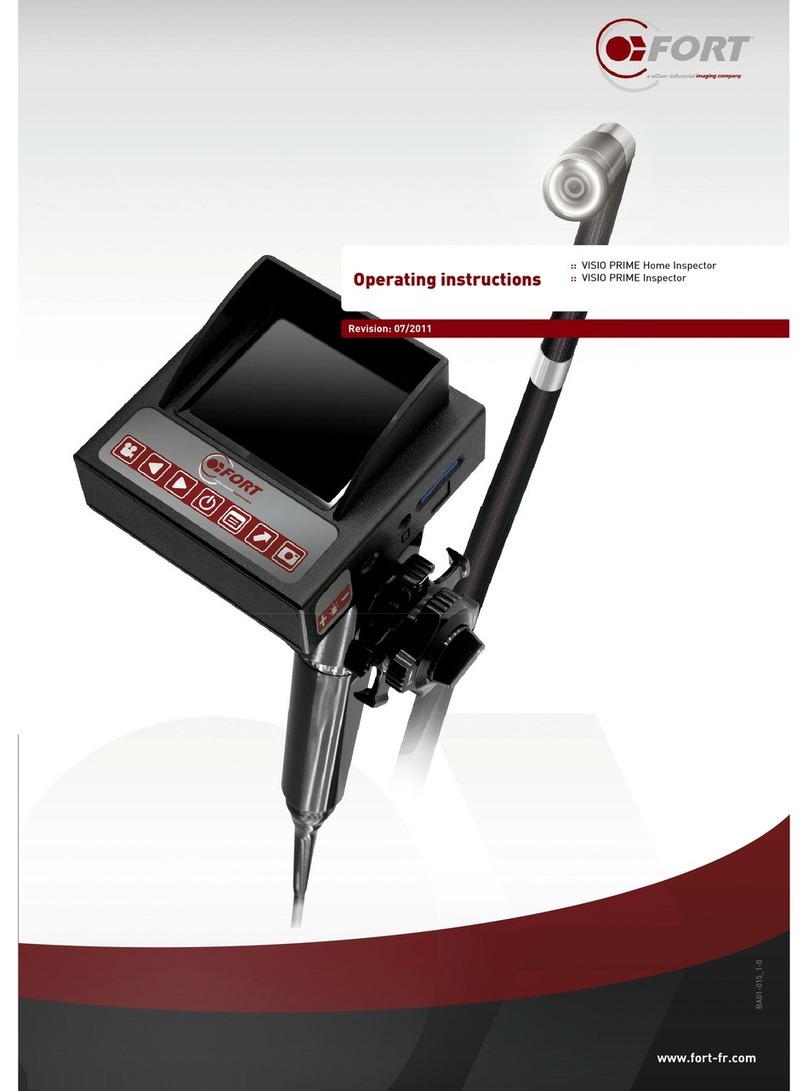Geometrics Geode EM3D User manual

2
Table of contents
Chapter 1: System Components -----------------------------------------------------------------------1
Introduction----------------------------------------------------------------------------------------1
Laptop Controller---------------------------------------------------------------------------------1
Network Interface Box (NIB)-------------------------------------------------------------------1
GEM3D Receiver----------------------------------------------------------------------------------3
Magnetic induction coils------------------------------------------------------------------------5
Electrodes------------------------------------------------------------------------------------------6
Ethernet cables-----------------------------------------------------------------------------------6
Chapter 2: Geode EM3D PC Controller setup------------------------------------------------------8
Chapter 3: GEM3D receiver setup-------------------------------------------------------------------11
Chapter 4: Software-------------------------------------------------------------------------------------18
Chapter 5: SAS (System Acquisition Software) --------------------------------------------------31
Chapter 6: Interface to a controlled-source transmitter -------------------------------------33
Chapter 7: CSAMT Processing-----------------------------------------------------------------------34
Chapter 8: MT Processing ----------------------------------------------------------------------------42
Scalar Processing -----------------------------------------------------------------------------52
Chapter 9: Factors determining good versus bad data for Controlled-Source Audio
Magnetotellurics: ---------------------------------------------------------------------------------------58
Chapter 10: General survey principles and typical survey operation-----------------------59
Chapter 11: Notes on AMT (natural field) versus CSAMT (controlled source) -----------60
Appendix 1: File and data structure----------------------------------------------------------------62

3
Appendix 2: GPS Setup Software -------- -----------------------------------------------------69
Appendix 3: MT Theory-----------------------------------------------------------------69

4
Chapter 1: System Components
A. Introduction: basic theory of operation, networking, and data acquisition
The Geode EM3D is a distributed network of EM receivers. Each receiver has six
channels which can be configured with up to three magnetic (H) channels and from
three to six electric (E) channels, depending on the number of magnetic channels used.
All receivers communicate to one another and to a PC Controller through a hard-wired
Ethernet backbone. The fundamental theory of MT, AMT, and CSAMT can be found in
a brief review in Appendix 1. Fig 1. shows a four-receiver network consisting of four
receiver modules with twenty E-field channels and four H-field channels.
Fig. 1 Network sample setup
B. System components: A typical Geode EM3D will consist of the following components:
1. Laptop controller with the acquisition software and processing software
2. Network Interface Box (NIB)
Fig. 2 Network Interface box
The picture in Fig. 2 shows the NIB with two cables. The large yellow cable
attaches to the Ethernet 10-pad connector on the NIB and the other end to the

5
10-pad connector on the receiver box. The black cable with the RJ45 connector
connects to the RJ45 port on the PC Controller.
There are three positions to the NIM switch: “Battery Test”, “Enable Power
Down”, and “Enable Power Up’”. Details of NIB operation is given in section ***
below.
3. GEM3D Receiver: The six-channel GEM3D receiver is discussed in more detail
in the receiver setup section below.
Fig. 3: GEM3D receiver box
4. Magnetic Induction Coil: The Geometrics G20K coils operate on a band width of
0.1 Hz to 20k Hz. The operation range of the Geode EM3D CSAMT system is 0.1
Hz to 10 kHz. Coils specifications are available at www.geometrics.com or by
contacting sales@geometrics.com

6
Fig. 4: G20K magnetic coils.
5. Electrodes: Stainless steel stakes. Non-polarizing porous-pot electrodes have
also been tested. Both copper-copper sulfate and lead-lead chloride have been
tested successfully. These can be supplied by the customer or at an additional
cost by Geometrics.
Fig. 5 Stainless steel electrode and cable
6. Ethernet Cables: The Geode EM3D uses a proprietary Ethernet cable that is
specially ruggedized for field use. It also has an isolated “trigger” wire to
synchronize all receiver channels on the network without concern for any delay

7
from the Ethernet communication protocol. The cable wiring and connectors
are symmetrical so the connections are reversible.
Fig. 6: Ethernet cable with 10-pad connectors on each end.
7. GPS with cables: Synchronization between the CSAMT transmitter and the
Geode EM3D receivers is through scheduler software using GPS time on the
transmitter and PC Controller. There is only one GPS unit to control all GEM3D
receivers since the GPS connection is to the PC Controller which in turn triggers
the acquisition through the dedicated trigger wire in the Ethernet cable
described above. The GPS used at the writing of this manual is the Global Sat
BU-353S4 Receiver but nearly any good GPS will work.
Fig. 7 GPS receiver with USB cable and GPS antenna (black)

8
Chapter 2: Geode EM3D PC Controller setup
The GEM3D Controller is an MS Windows based, ruggedized PC controller designed for
field acquisition work. The controller system consist of the ruggedized PC, an external
GPS with antenna and USB cable and GPS driver software, a Network Interface Box
(NIB), an Ethernet cable to the nearest GEM3D receiver, and the controller software.
a. Ruggedized PC: The Geode EM3D uses a commercial laptop computer
specially adapted for field use operation.
b. GPS: The supplied GPS is used to synchronize the receiver acquisition
to the controlled-source transmitter. It is used as a timing device to
start all the receivers’ acquisition at the same time. The antenna should
be placed at a position that will allow optimal reception for the GPS
satellites. The USB cable functions both to send data from the GPS to
the PC Controller and to provide power from the PC Controller to the
GPS. The bottom left of the GeodEM2010 screen shows the number of
satellites detected by the GPS receiver. In order to function properly
you must lock on to at least three satellites. The number of satellites
detected may vary from GPS receiver to GPS receiver so consult your
GPS operator’s manual.
c. NIB (Network Interface Box): The NIB allows the Ethernet interface
between the GEM3D receiver network and the Ethernet board on the
PC Controller. The toggle switch can be in any of three positions as
follows:
i. Enable Power UP: Pressing the switch to this position will
automatically power up the GEM3D receiver. The startup signal
is on a dedicated line in the Ethernet cable so it does not
require a working Ethernet.
ii. Enable Power Down: This will shut off the GEM3D receivers
when the SAS software is closed.
iii. Plug the Ethernet cable connector from the GEM3D into the
Ethernet connector on the NIB as shown. Next plug the RJ45
connector from the NIB into the Ethernet port on the PC
Controller.
iv. The GEM3D connects to a PC via the Network Interface Box
(NIB; see below). The NIB adapts the digital interface cable to a
standard RJ45 connector, which plugs into the network port on
your PC.

9
v.
Figure 8: Network Interface Boxes; single-line (left).
Figure9: Front panel of Network Interface Box.
In addition to being an adaptor, the NIB performs the function of
powering the GEM3D receivers up and down. Refer to the above figure.
Prior to starting SAS, switch to the Enable Power Up position. This will
power up a portion of the acquisition board on the first GEM3D on each
line, enabling them to respond to software commands. The first
GEM3D receiver is the one closest to the acquisition computer in the
array. Upon starting SAS, a start command will be sent to each of these
GEM3D, which will in-turn power up the rest of the GEM3Ds. Once the
software is up and running and all GEM3Ds are recognized, return the
switch to the Enable Power Down position. This will cause all of the
GEM3Ds to shut down when the software is closed.
Note: If you forget to switch to the Enable Power Down position and the
Geodes don’t shut down when you close the software, you can restart
the software, switch to Enable Power Down, and close the software
again.
Test Button

10
The Test button:
It powers up the GEM3D for testing purposes. This can be done while
laying out the instrumentation –no connection to the controller PC or
SAS is required. For instance, if you push the Test button on two
adjacent GEM3Ds, a blinking link LED on each unit (see discussion of
blink codes below) will indicate that each unit is receiving link pulses
from the other.
d. Installation of required software onto Controller: All required software
should have been pre-installed on the PC Controller from the
Geometrics factory. The following information is only required if the
software must be re-installed.
e. SAS (System Acquisition Software)
f. GPS software and drivers
g. GeodEM2010

11
Chapter 3: GEM3D receiver setup.
Connecting to the GEM3D receiver: The GEM3D receivers have panel connections for the
power, Ethernet cables, ground, E-field dipoles, and magnetic sensors. We will look at each
individually:
A. Panel-1 Electric field terminals
Fig 10: GEM3D receiver E-field (telluric) connectors
Perhaps the most difficult part of setting the connections to the GEM3D receiver is properly
connecting the electric dipole cables to the terminals. The red and black terminals of CH1 are +
(red) and –(black) of E-field channel 1. . The red and black terminals of CH2 are + (red) and –
(black) of E-field channel 2. Channels 3, 4, 5, and 6 all have one or more common terminals as
follows: CH3 red is + and yellow is -. CH4 yellow to right is channel 4 positive and yellow to left
is channel 4 negative. CH5 yellow to right is channel 5 positive and yellow to left is channel 5
negative. CH6 yellow is positive and CH6 black is negative. All the yellow terminals share a
common connection to the terminals to the right and/or left of them.
IMPORTANT NOTE: Because of the nature of shared electrodes all surveys should be laid out
such that the first electrode in the line is the positive pole of Ex1. For example, if CH1 is Ey1 and
CH2 is Ex1 the electrode connected to the red terminal of CH2 should be the first electrode in
the profile line.

12
Fig. 11: connecting telluric lines (E field)
B. Panel-2 Magnetic field terminals
Fig. 12 Channel 4 = Hz, Channel 5 = Hx, Channel 6 = Hy

13
Fig. 13: Hy and Hx connected disabling E channels 6 and 5 respectively
There are three magnetic field channels on the GEM3D Receiver box. These are labeled from
left to right as Hz/CH4, Hx/CH5, and Hy/CH6. If a coil is plugged into Hy the E-field channel CH6
is disabled and the H-field channel Hy/CH6 is enabled. If a coils is plugged into Hx the E-field
channel CH5 is disabled, and if a coil is plugged into Hz the E-field channel E4 is disabled. For
example, if coils are connected to Hx and Hy, the E channels 1, 2, 3, and 4 are available but
channels 5 and 6 are not. This is done automatically when a coil is connected to one of the H
channels.
C. Panel-3 Power + Ethernet
Fig.14: GEM3D side panel

14
There are two 12V power connectors. There is no internal battery so all power must be supplied
by an external 12V battery. Having two power connectors allows the operator to swap batteries
without turning off power to the receiver. The blue Ethernet LEDs flash at a rate of once per
second when the Ethernet board is powered up (fast flash powered up mode). It changes to a
rate of once every six seconds when the SAS acquisition software starts up and detects the
Ethernet board in the GEM3D receiver (slow flash acquisition mode). The blue “12V DC” power
LED flashes at the same rate as the Ethernet LED as an indicator the GEM3D receiver has
adequate battery power.
i. Ethernet + Test Button
Fig. 15: GEM3D side panel

15
Fig. 16:Connecting Ethernet cable
There are two Ethernet connectors on the GEM3D receiver. One is on the same side as the
power connectors and the other on the opposite side. The two connectors allows for network
connections to two other adjacent receivers, or one receiver and the PC Controller. These
connectors are reversible so it does not matter which side sends Ethernet to the PC Controller
and which side connects to adjacent receivers. Pushing the red “Test” button will power up the
GEM3D receiver if it has not already been power up with the NIB switch in “Enable Power Up”
mode.
D. Electrodes and electrode cables:
Non-polarizing porous pot electrodes are recommended. The Geode EM3D does not use
electrode buffers since calibration is done real-time in the field. There are nine electrode
terminals as pictured in Fig. 10. The red terminals are considered to be positive by the
software. Black terminals are negative, and yellow terminals are shared between two adjacent
dipoles and can be either negative or positive, depend on which dipole. When a magnetic
sensor is connected to Hy (channel 6) the E dipole on channel 6 is disabled. When Hx on
channel 5 is connected the E-field connectors on channel 5 are disabled, and when mag Hz is
connected to CH4 the E-field channel four is disabled. Make sure all E-field dipole cables are on
the ground and not draped over plants, rocks, etc.. If the dipole cables are swaying or blowing
in a wind or breeze it will generate low-frequency EM noise.
E. Magnetic coils and coil cables:
Magnetic coils should be buried to a depth of at least 30 cm to assure it is out of the range of
seismic vibration, which can generate low-frequency EM noise. The coils need to be properly
aligned and leveled. The Hy coil needs to be parallel to the Ey direction and the Hx coil needs to
be parallel to the Ex direction. If using an Hz coil it must be buried vertically.

16
Fig. 17: Burying G20K magnetic coil
F. Ethernet cables:
The Ethernet cables connect one GEM3D receiver to up to two other GEM3D receivers or one
other receiver and the PC controller. There are two Ethernet connectors on each GEM3D
receiver box. Both connectors on an Ethernet cable are identical so either end of the Ethernet
cable can be plugged into the connector. There is no fixed orientation for the direction of the
Ethernet connections. That is, it does not matter if all the receiver boxes are facing the same
way or not.
G. GPS:
The function of the GPS receiver is to synchronize the CSAMT transmitter with the GEM3D
receiver acquisition. It is also used to set the PC Controller clock. The Geode EM3D scheduler
software creates a file that sets all the transmission parameters including the start time of the
transmission. The start time of the transmitter can be synchronized to the acquisition time of
the receiver through a GPS on the transmitter and a GPS connected to the PC Controller. A GPS
receiver is connected to the PC Controller through a USB port. When the scheduled
transmission time is reached the PC Controller sends an acquisition trigger to all receivers via a
hard-wired cable built into the Ethernet cable. The trigger is on its own dedicated wire inside
the Ethernet cable.

17
H. Data acquisition: See section K.2. Software/GEM3D Controller Software.
I. Transmitter: See the manufacturer’s manual or the make and model of the CSAMT
transmitter you are using.

18
Chapter 4: Software
There are three software programs that must be installed for Geode EM3D acquisition
operation. These are SAS (System Acquisition Software), GeoEM2010 which is the user interface
software, and the GPS driver software. The current GPS is manufactured by GlobalSat, but this
may change as GPS technology changes so contact Geometrics, Inc. for the latest information.
Nearly any good GPS will work.
1. SAS backbone description: SAS (System Acquisition Software) is the underlying
acquisition software which is a modified version of the acquisition components of
the SAS seismic software (Seismic Acquisition Suite) for the Geometrics Geode DZ
seismic system. It must be installed and operating on the Geode EM3D Controller
before data acquisition can take place.
a. The following files must be installed in order for acquisition to take place.
The files “EMmain.exe”, “EM.sas”, and “EM.log” can be installed by running
i. Geo2010.exe (location determined by user)
ii. SAS.exe (c:\geometrics\Seismic Acquisition Suite\)
iii. EMmain.exe (c:\geometrics\Seismic Acquisition Suite\Firmware)
iv. EM.SAS (c:\GeometricsSurveyAndSettings\EM\Survey Parameters)
v. EM.LOG (c:\GeometricsSurveyAndSettings\EM\Survey Parameters)
b. Available SAS screens
i. Noise monitor: Described below
ii. System settings:
1) Set Date/Time: This allows you to set the system time and date
2) Test: Tests various performance parameters
3) Sounds: Sets audio (sound) feedback.
NOTE: The power option for your acquisition computer should be set to never put the
computer to sleep when it is on battery or plugged in. If the computer goes to sleep during
acquisition it can shut down the system.
2. GEM3D Controller software, GeodEM2010: This is the software that the operator
will use to start SAS, stop SAS, set up the transmitter and receiver scheduler, start
acquisition, and all the other operational functions. Below is a brief summary of the
functions available through the software.
a. File
i. Open SEG2 File: This option allows you to review raw SEG2 time
series files before the SEG2 files are consolidated into a GTS file.
ii. Open Setup File: Allows the operator to recall a previously
configured patch setup for the current survey. This will allow the

19
operator to use a previous setup as the starting template for the
new survey.
iii. Open GTS file: The GeodEM2010 software creates a data file from
a series of SEG2 files. The extension of the data file is .GTS .
Opening a GTS file will display time series on the screen. Clicking
“+” or “-“ will allow the user to scroll through the time series
displays for that acquisition sequence. Display control as follows:
1. Use enter and backspace keys to scroll through the time
series.
2. Use “+” and “-“ keys for zoom control.
3. Use left and right arrow keys to show additional channel
data if there are more channels than are displayed on the
screen.
iv. Save Setup File: Saving a setup file will store all the setup
parameters created for the survey. This can be recalled later as a
template for a future survey using “Open Setup File”.
v. Save GTS File: This allows you to save an edited GTS data file.
Fig. 18: GeoEM 2010 File menu
b. Setup

20
Fig. 19: GeoEM 2010 Setup menu
i. General
1. Survey block: General information about the survey site.
2. Coordinate System/Coordinate Parameters: General GPS
coordinate information
3. Line Frequency: Set powerline harmonic filter (50 or 60 Hz)
4. Auto Line Freq Detection: Automatically sets powerline
frequency filters.
Fig. 20: Setup menu - General
Table of contents
Other Geometrics Analytical Instrument manuals