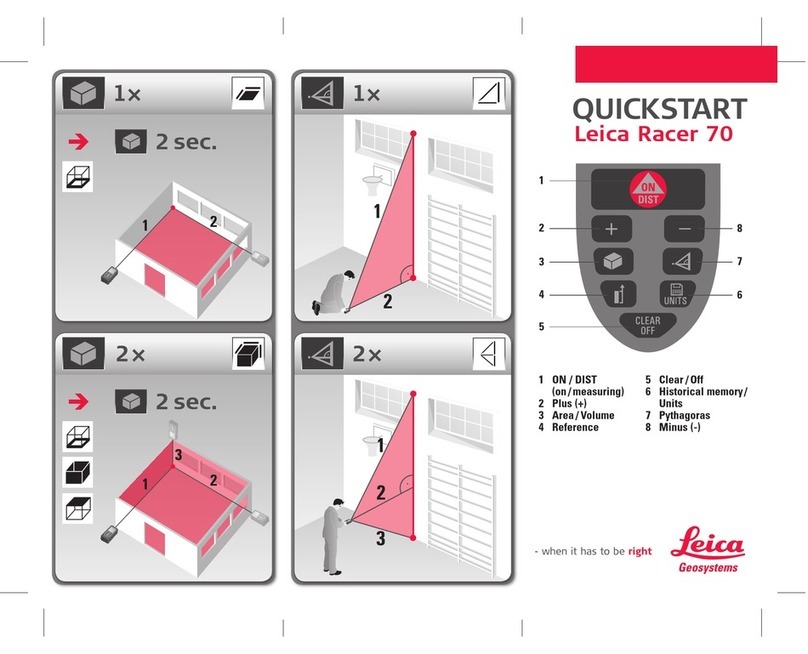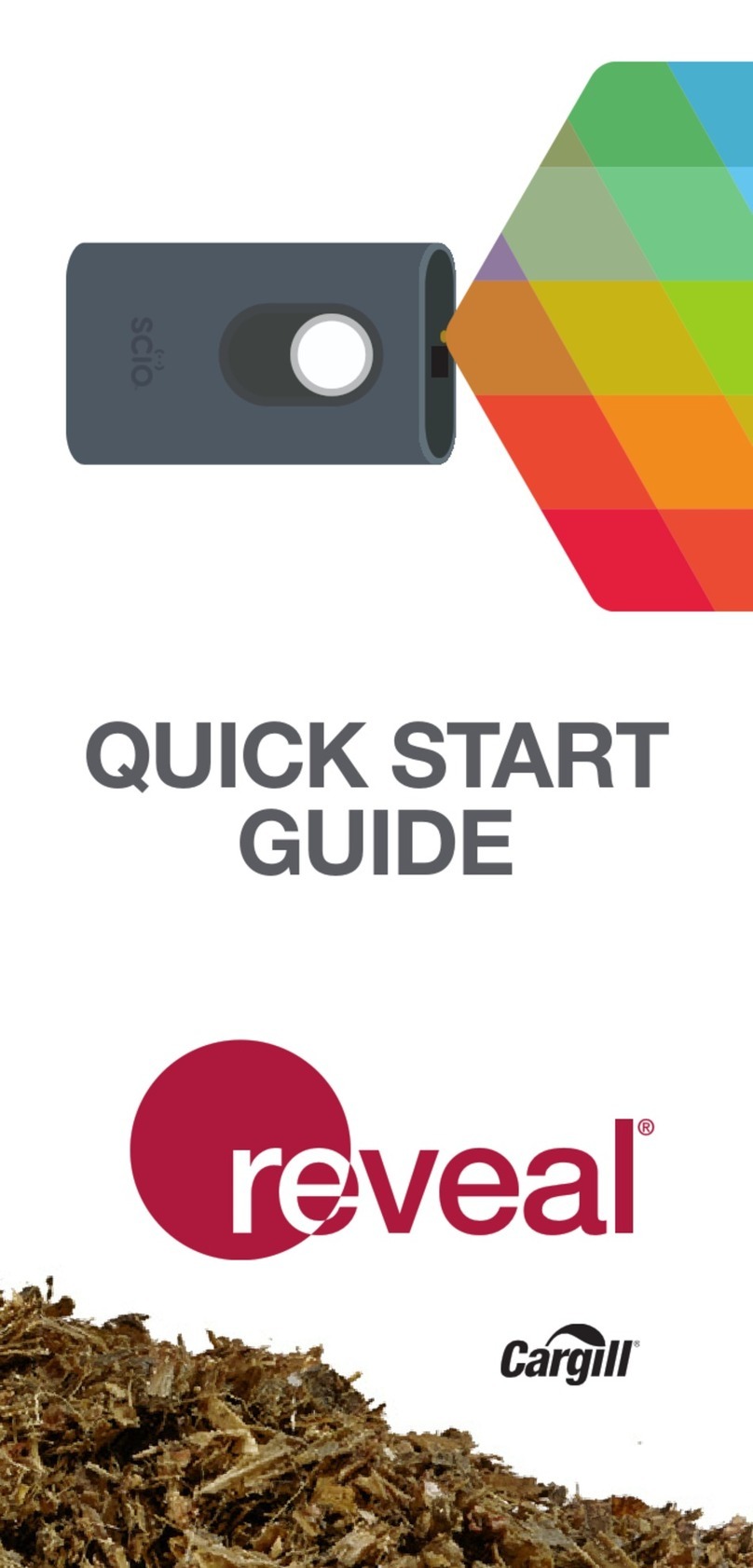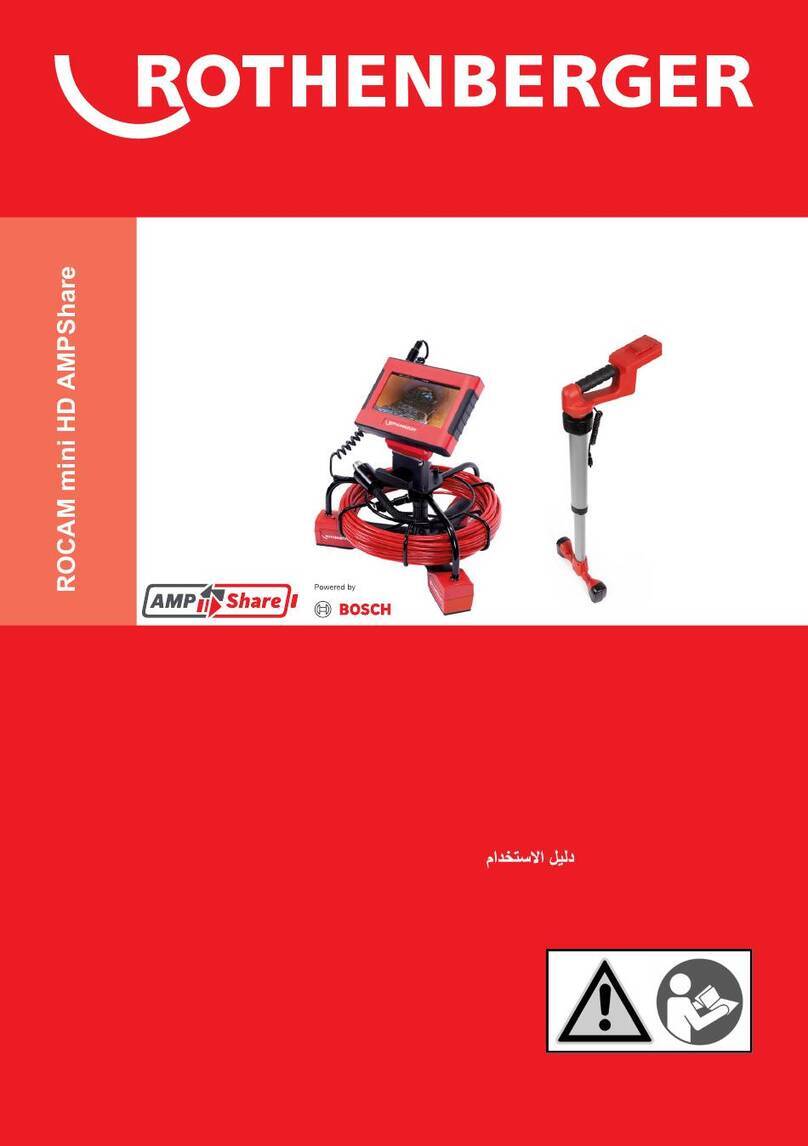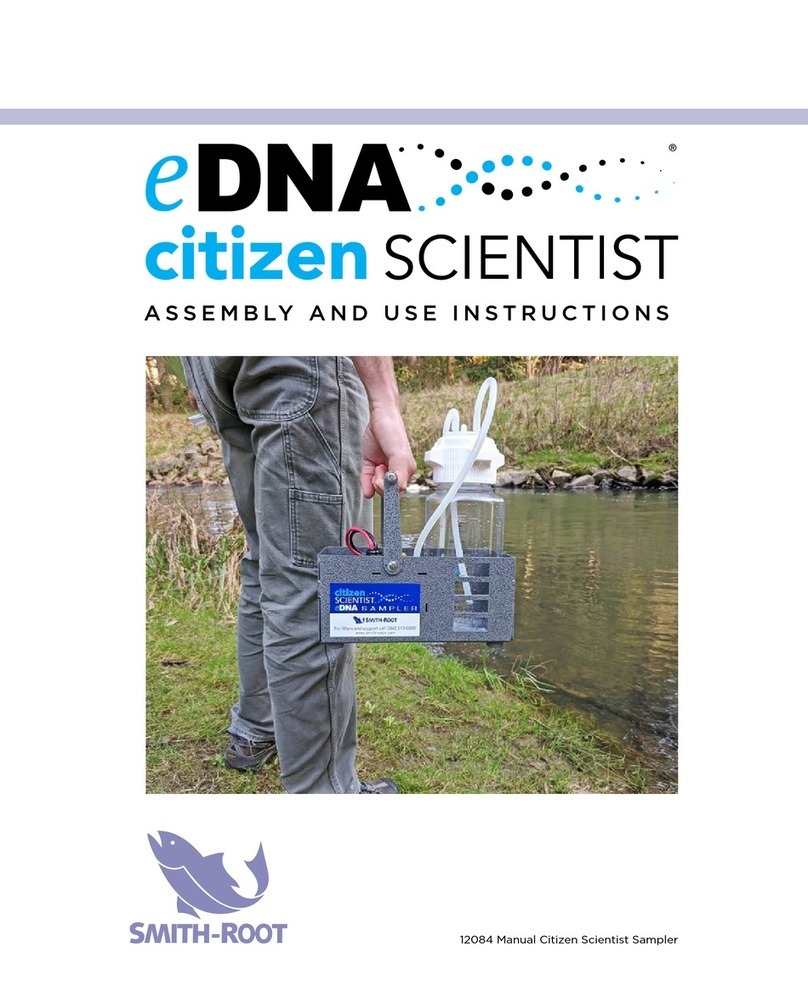Technoton MasterCAN 35 User manual

Contents
MasterCAN Display 35 CAN j1939/S6 Display. Operation manual. Version 2.0
© Technoton, 2019 2
Contents
Contents ...................................................................................................................... 2
Revision history............................................................................................................. 3
Structure of external links .............................................................................................. 4
Terms and Definitions .................................................................................................... 5
Introduction.................................................................................................................. 7
1 General information and technical specifications ........................................................... 11
1.1 Purpose of use, application area, operation principle................................................ 11
1.2 Exterior view and delivery set............................................................................... 12
1.3 Design............................................................................................................... 13
1.4 Technical specifications........................................................................................ 14
1.4.1 Main specifications ........................................................................................ 14
1.4.2 CAN j1939/S6
digital interface protocol and characteristics .................................. 15
1.4.3 Specifications of signals analog inputs ............................................................. 16
1.4.4 Overall dimensions ........................................................................................ 17
2 MasterCAN Display 35 installation ............................................................................... 18
2.1 Exterior inspection prior to starting works .............................................................. 18
2.2 Choosing installation place ................................................................................... 19
2.3 Installation procedure.......................................................................................... 20
2.4 Electrical connection............................................................................................ 21
3 MasterCAN Display 35 configuration ............................................................................ 23
3.1 Connecting MasterCAN Display 35 to PC ................................................................ 23
3.2 Connection parameters for CAN j1939/S6 interface ................................................. 26
3.3 Configuring informational screens ......................................................................... 27
4 Displaying informational screens................................................................................. 31
4.1 Main menu ......................................................................................................... 31
4.2 Screen navigation ............................................................................................... 33
4.3 External Units operability check ............................................................................ 34
4.4 Events monitoring ............................................................................................... 36
5 Packaging ................................................................................................................ 37
6 Storage ................................................................................................................... 38
7 Transportation.......................................................................................................... 39
8 Utilization/re-cycling ................................................................................................. 40
Contacts..................................................................................................................... 41
Annex A SPN of MasterCAN Display 35 Functional modules ............................................... 42
A.1 Self-diagnostics FM ............................................................................................. 42
A.2 Onboard clock FM ............................................................................................... 44
A.3 Vehicle power supply FM...................................................................................... 45
A.4 CAN Monitor FM .................................................................................................. 47
A.5 Analog Gateway FM............................................................................................. 49
A.6 Events registrator FM .......................................................................................... 51
Annex B
Diagrams of pre-set information screens for modifications of MasterCAN Display 35
...... 52
B.1 Screens of MasterCAN Display 35 G (“Truck”)......................................................... 52
B.2 Screens of MasterCAN Display 35 T (“Tractor”) ....................................................... 53
B.3 Screens of MasterCAN Display 35 M (“Vessel”) ....................................................... 54
B.4 Screens of MasterCAN Display 35 U (“Universal”).................................................... 55
Annex C Firmware upgrade ........................................................................................... 56
Annex D Example of onboard equipment connection diagram to MasterCAN Display 35 ........ 57

Revision history
MasterCAN Display 35 CAN j1939/S6 Display. Operation manual. Version 2.0
© Technoton, 2019 3
Revision history
Version
Date
Editor
Description of changes
1.0
06.2018
OD
Basic version.
2.0
12.2018
OD
Changes in the set of parameters displayed on pre-set screens of
different MasterCAN Display 35 modifications are updated and
reflected in diagrams.
Changes in MasterCAN Display 35 delivery set are reflected.
New functional features of MasterCAN Display 35 are included:
- new design of the main menu and information screens;
- monitoring of Units Events and malfunctions;
- menu of settings;
- resetting Counters that can be cleared (for “Marine”
modification);
- switching the display into the “sleeping” (energy-saving) mode;
- displaying electronic passport;
- manual and automatic adjustment of the display backlighting;
- sound signal for incoming messages and pressing buttons.
A table containing a list of equipment that must be connected to
different modifications of MasterCAN Display 35 in order to display
the standard set of specified parameters on pre-set screens is
created.
An example of Units connection diagram to MasterCAN Display 35
using new components of S6 cable system is provided.

Structure of external links
MasterCAN Display 35 CAN j1939/S6 Display. Operation manual. Version 2.0
© Technoton, 2019 4
Structure of external links
CAN j1939/S6 Display MasterCAN Display 35. Operation manual
Document Center
S6 Website
Part S6 Data Base
Part S6 Functional modules
JV Technoton Website
Part Technical support
Part Software/Firmware
Technoton Engineering Website
Page DUT-E
Page DUT-E GSM
Page DUT-E 2Bio
Page CANUp
Page DFM
CAN j1939/S6 Telematics interface.
Operation manual
Pages MasterCAN
Page DFM Marine
Page S6 SK

Terms and Definitions
MasterCAN Display 35 CAN j1939/S6 Display. Operation manual. Version 2.0
© Technoton, 2019 5
Terms and Definitions
IoT Burger is the Technology of creating smart sensors and complex telematics IIoT
devices operating in real time with built-in analytic features
(further on –IoT Burger). The basis of IoT Burger is the software/hardware core, a
set of ready-to-use universal Functional Modules, the database of standartized IoT
parameters.
Particular features of IoT Burger:
•inbuilt analytic features for maximum treatment of signals within the device itself;
•a possibility to design devices with extremely low power consumption;
•doesn’t require programming in the majority of applications, flexible setup;
•using inexpensive industrially manufactured equipment parts;
•measurement and treatment of “quick” processes which is impossible to implement
using cloud technologies;
•an option of ready Reports delivery to the user avoiding server platforms;
•the inbuilt system of data authenticity assurance (self-diagnostics, authorization,
impact control).
The technology provides for the availability of several measurement channels in any device
including pre-set analytical treatment (filtration, linearization, thermal compensation) and the
controlled error of measurement.
Devices created using IoT Burger may be united to form a wire-connected or wireless
connection network. Data may be transmitted to the telematics server, to popular IoT
platforms, by SMS, E-mail, to social networks.
At present, GSM 2G/3G data transmission standards are used in devices with IoT Burger. The
reports transmitted contain data on instant and average values of Parameters, Counters,
Events. The flexible system of Reports setup enables the user to select the optimal ratio of the
data completeness and the volume of traffic.
CAN j1939/S6 Display MasterCAN Display 35 is designed using IoT Burger Technology.
S6 is the Technology of combining smart sensors and other IoT devices within one
wire network for monitoring of complex stationary and mobile objects: vehicles,
locomotives, smart homes, technological equipment etc. The Technology is based
and expands SAE J1939 automotive standards.
Information on cabling system, service adapter and S6 software refer to CAN j1939/S6
Operation manual.
PGN (Parameter Group Number) —is a combined group of S6 parameters, which has common
name and number. Functional modules (FM) of the Unit can have input/output PGNs and setup
PGNs.
SPN (Suspect Parameter Number) —informational unit of S6. Each SPN has determined name,
number, extension, data type and numerical value. The following types of SPN exist:
Parameters, Counters, Events. SPN can have a qualifier which allows qualification of
parameter’s value (e.g. –Onboard power supply limit/Minimum).
Event —relatively rare and sudden change in SPN. For example, the attempt to falsify values
of “Instant fuel consumption” counter by applying electromagnetic field to fuel flow meter will
be recognized as “Interference” Event. An Event can have one or several characteristics.
“Interference” Event has the following: date/time and duration of interference. When the Event
occurs, a terminal unit registers the time of occurrence, which is later mentioned in a report on
the event. Thus, the Event is always attached to exact time and place of occurrence.

Terms and Definitions
MasterCAN Display 35 CAN j1939/S6 Display. Operation manual. Version 2.0
© Technoton, 2019 6
Onboard equipment (OE) —Telematics system elements, directly installed in Vehicle.
Parameter —time-varying or space characteristic of the Vehicle (SPN value). For example,
speed, fuel volume in the tank, hourly fuel consumption, coordinates. Parameter is usually
displayed in the form of graph, or averaged data.
Counter —cumulative numerical characteristics of Parameter. Counter is represented by a
number, which can only grow in time. Examples of Counters: fuel consumption, engine
operation time, total distance and other.
Telematics system —complex solution for vehicle monitoring in real time and trip analysis.
The main monitored characteristics of the vehicle: Route, Fuel consumption, Working time,
technical integrity, Safety. In includes On-board report, Communication channels, Telematics
service ORF 4.
Vehicle an object controlled within Telematics system. Usually Vehicle means a truck, tractor
or bus, sometimes a locomotive or river boat. From Telematics system point of view,
stationary objects are also considered to be vehicles: diesel gensets, stationary tanks,
boilers/burners.
Function module (FM) unit-embedded component of hardware and software combination,
executing a group of special functions. Uses input/output PGNs and settings PGNs.
Unit is an element of vehicle on-board equipment compatible with S6 bus, which uses
S6 Technology.

Introduction
MasterCAN Display 35 CAN j1939/S6 Display. Operation manual. Version 2.0
© Technoton, 2019 7
Introduction
Recommendations and rules set out in this Operation Manual apply to
MasterCAN Display 35 CAN j1939/S6 Display (further on —MasterCAN Display 35),
model code —04, manufactured by JV Technoton, Minsk, Republic of Belarus.
Model code of MasterCAN Display 35 is defined by first two digits of serial number, which is
printed on nameplate placed in the lower part of back cover or printed on package label
(see figure 1).
Figure 1 —Finding out model code of MasterCAN Display 35
The manual contains information on design, operation principle, specifications and instructions
on connection, configuration and use of MasterCAN Display 35.
—a tool for supervising operation parameters of complex
vehicles and stationary machines.
MasterCAN Display 35 key features:
possibility to display selected Vehicle operation parameters from total 3500+ received
via CAN j1939/S6 interface;
converting voltage/frequency signals of analog sensors into digital messages (SPN) and
displaying it on the screen;
flexible configuration of display of parameters (up to 21 group, 10 screens in each
group, 1 or 2 parameters on each screen);
special modifications of MasterCAN Display 35 —“Truck”, “Tractor” and “Vessel”have
pre-set information screens displaying performance parameters of primary interest for
specific types of equipment;
compliance with Units, Database and cabling system S6 Technology;
based on IoT Burger Technology, which ensures data processing by electronic module of
MasterCAN Display 35 with no need of additional data processing units;
unique diagnostics functions, allowing to check operability of MasterCAN Display 35
itself and Units connected using S6 Technology;
signal cables and fasteners included in delivery set;
automatic display brightness adjustment;
conformity with European and national automotive standards.
For MasterCAN Display 35 configuration using cable connection to the PC you should use S6 SK
service adapter (to be purchased separately) and the Service S6 MasterCAN service software
(the software current version can be downloaded at https://www.jv-technoton.com/, section
Software/Firmware).

Introduction
MasterCAN Display 35 CAN j1939/S6 Display. Operation manual. Version 2.0
© Technoton, 2019 8
Features of different modifications of MasterCAN Display 35:
1) MasterCAN Display 35 U (“Universal”)—Display modification with extended user rights
regarding configuration of information screens. It is designed for monitoring parameters of any
fixed/mobile objects equipped with a standard CAN-bus, S6 Units, analog sensors.
It has 27 pre-set screens with SPN values received via CAN j1939/S6 interface and one screen
with converted signals from analog inputs (see B.4).
A user of MasterCAN Display 35 U can:
delete and edit pre-set screens;
configure displaying any of 3500+ parameters (SPN) of S6 Database;
create and configure the maximum possible number of information screens (200 screens
with SPN received via CAN j1939/S6 interface and one screen with converted signals
from analog inputs);
conduct flexible configuration of parameters displayed (one/two SPN on the screen,
change SPN name and designation).
2) MasterCAN Display 35 G (“Truck”)—Display modification designed to monitor
parameters of tractor trucks equipped with a standard CAN-bus, S6 Units, analog sensors.
It has 27 pre-set screens with SPN values received via CAN j1939/S6 interface and one screen
with converted signals from analog inputs (see B.1).
A user of MasterCAN Display 35 G can:
add the number of screens up to 10 in each of the pre-set groups;
edit the screen with converted signals from analog inputs;
load SPN designation.
A user of MasterCAN Display 35 G cannot:
delete and edit pre-set screens;
create new groups of screens;
change SPN name.
3) MasterCAN Display 35 T (“Tractor”)—Display modification designed to monitor
parameters of farming machinery equipped with a standard CAN-bus, S6 Units, analog
sensors.
It has 23 pre-set screens with SPN values received via CAN j1939/S6 interface and one screen
with converted signals from analog inputs (see B.2).
A user of MasterCAN Display 35 T can:
add the number of screens up to 10 in each of the pre-set groups;
edit the screen with converted signals from analog inputs;
load SPN designation.
A user of MasterCAN Display 35 T cannot:
delete and edit pre-set screens;
create new groups of screens;
change SPN name.

Introduction
MasterCAN Display 35 CAN j1939/S6 Display. Operation manual. Version 2.0
© Technoton, 2019 9
4) MasterCAN Display 35 M (“Vessel”)—Display modification designed to monitor
parameters of sea and river vessels equipped with S6 Units.
It has 39 pre-set screens with SPN values received via CAN j1939/S6 interface (see B.3).
A user of MasterCAN Display 35 M can:
add new groups to the pre-set groups of screens to the maximum possible number (21);
add the number of screens up to 10 in each of the pre-set groups;
reset flow meter counters (counters that can be reset) while viewing the corresponding
screens;
load SPN designation.
A user of MasterCAN Display 35 M cannot:
delete and edit pre-set screens;
change SPN name.
Diagrams of pre-set information screens for all modifications of MasterCAN Display 35 are
provided in annex B.
Table 1 —Equipment that should be connected to MasterCAN Display 35 in order to display a
standard set of parameters on pre-set screens
Designation of Equipment
Number for modifications of
MasterCAN Display 35, pcs.
Note
G
T
M
U *
DFM CAN **/ DFM D CAN
Fuel flow meter
1
1
2
1
Connection using S6 Technology
(to S6 connector).
DFM Marine CAN Fuel flow meter
-
-
2
-
Connection using S6 Technology
(to S6 connector).
DUT-E CAN / DUT-E 2Bio /
DUT-E GSM Fuel level sensor
2
2
2
2
Connection using S6 Technology
(to S6 connector) in any
combination of fuel level sensors.
MasterCAN CC
Vehicle data interface
1
1
-
1
To connect to standard vehicle
CAN-bus, you may use any of
these Units. We recommend to
connect MasterCAN CC to CAN-
bus using CANCrocodile or
CANCrocoLITE contactless
readers.
FMSCrocodile CCAN
Contactless reader-converter
MasterCAN DAC2113
J1939 i/o module
2
-
-
1
Connection using S6 Technology
(to S6 connector).
CANCrocodile / CANCrocoLITE ***
Contactless reader
1
1
1
1
Connection to S6 connector,
operation in the snuffer mode.
GNOM DDE / GNOM DP
Axle Load Sensor
2
-
-
2
Connection to SENS connector in
any combination of models and
types of sensors used.
DUT-E AF Fuel level sensor
*In case of pre-set groups of screens, replacement by groups of screens with parameters specified
by the user; see the number of Units available for connection by means of S6 Technology in table
3.
** In case of connection of one-chamber flow meters, SPN values that can be displayed only by
differential flow meters are not shown.
*** In case of CANCrocodile / CANCrocoLITE connection, data display is only possible on the screens
for T-CAN source of input data. In this case, simultaneous connection of other Units to
S6 connector is not allowed.

Introduction
MasterCAN Display 35 CAN j1939/S6 Display. Operation manual. Version 2.0
© Technoton, 2019 10
ATTENTION: It is strongly recommended to follow strictly the instructions of the
present Manual when using, mounting or maintaining MasterCAN Display 35.
The Manufacturer guarantees MasterCAN Display 35 compliance with the requirements of
technical regulations subject to the conditions of storage, transportation and operation set out
in this Manual.
ATTENTION: Manufacturer reserves the right to modify MasterCAN Display 35
specifications that do not lead to a deterioration of the consumer qualities without
prior customer notice.

General information and technical specifications
/
Purpose of use, application area, operation principle
MasterCAN Display 35 CAN j1939/S6 Display. Operation manual. Version 2.0
© Technoton, 2019 11
1 General information and technical specifications
1.1 Purpose of use, application area, operation principle
is designed for displaying current values of:
SPN received from Units using S6 Technology (see table 3);
SPN received from standard automotive CAN bus;
Voltage/frequency signals (see 1.4.3) of standard and additional automotive sensors.
Application areas:
1) MasterCAN Display 35 CAN j1939/S6 Display can be used within Telematics system as a
tool for supervising operation parameters “on board” of complex vehicles, railroad machinery
and water vessels.
MasterCAN Display 35 is installed on a Vehicle and can simultaneously receive data (SPN) from
standard automotive CAN bus and Units connected using S6 Technology.
Also MasterCAN Display 35 can convert output signals of standard or additional
voltage/frequency sensors into digital data (SPN). Depending on model (see page 9) and user
configurations, MasterCAN Display 35 can show up to 201 screens containing SPN values
(maximum 2 parameters per screen) (see figure 2).
Figure 2 —Example of using MasterCAN Display 35 within Telematics system
for supervising operation parameters of a Vehicle
2) MasterCAN Display 35 CAN j1939/S6 Display can be used independently of any telematics
system for supervision of operation parameters of stationary machines –sets of diesel
generators, boilers, technological equipment and complex objects like granaries etc.
(see figure 3).
Figure 3 —Example of using MasterCAN Display 35 independently of Telematics system
for supervising operation parameters granary

General information and technical specifications / Exterior view and delivery set
MasterCAN Display 35 CAN j1939/S6 Display. Operation manual. Version 2.0
© Technoton, 2019 12
1.2 Exterior view and delivery set
1MasterCAN Display 35 –1 pc.;
2Passport containing an enclosed information sheet
with factory settings and information on
navigation between the screens –1 pc.;
3S6 signal cable (2 m) –1 pc.;
4Mounting kit (1 pc.) including:
a) SENS signal cable (1.4 m) - 1 pc.;
b) cable tie - 2 pcs.;
c) fuse with holder (2 A) - 1 pc.;
d) wing screw - 1 pc.;
e) self-tapping screw 2.9x9.5 - 6 pcs.;
f) mounting plate - 1 pc.;
g) plate fixator - 1 pc.
Figure 4 —MasterCAN Display 35 delivery set
1
3
2
4 a
4 d
4 e
4 f
4 g
4 b
4 c

General information and technical specifications / Design
MasterCAN Display 35 CAN j1939/S6 Display. Operation manual. Version 2.0
© Technoton, 2019 13
1.3 Design
a) front view b) back view
1–body with electronic module inside;
2–LCD with backlight;
3–ambient light sensor for automatic adjustment of LCD brightness;
4–horizontal selection buttons;
5–vertical selection button;
6–confirmation button;
7–escape (cancel) button;
8–S6 socket (for connecting to CAN j1939/S6 interface and onboard electrical
network of Vehicle);
9–SENS socket (input for connecting voltage/frequency automotive sensors);
10 –groove for fixing mounting plate to back cover.
Figure 5 —MasterCAN Display 35 design
8
9
10
3
1
2
4
6
5
7

General information and technical specifications
/
Technical specifications
/
Main specifications
MasterCAN Display 35 CAN j1939/S6 Display. Operation manual. Version 2.0
© Technoton, 2019 14
1.4 Technical specifications
1.4.1 Main specifications
Table 2 —MasterCAN Display 35 main specifications
Parameter, measuring unit
Value
Digital interface
CAN j1939/S6
Physical signal inputs (2 pcs.)
Analog/Frequency
Power supply voltage range, V
9…45
Maximal current consumption at supply voltage
12/24 V, mA, not more than
100/50
Temperature range, °C
-10*…+60
Ingress protection rating
IP40
Liquid-crystal display (LCD)
128x64
monochrome, with automatic and
manual adjustment of backlighting
Weight, kg, not more than
0.25
Overall dimensions, mm, not more than
see figure 6
*If the ambient temperature is below -10 °С, LCD display of MasterCAN Display 35
switches off automatically, but the device itself is active and operative. If the temperature
rises above -10 °С, LCD display switches on automatically.

General information and technical specifications / Technical specifications / CAN j1939/S6 digital interface protocol and characteristics
MasterCAN Display 35 CAN j1939/S6 Display. Operation manual. Version 2.0
© Technoton, 2019 15
1.4.2 CAN j1939/S6
digital interface protocol and characteristics
Specifications of CAN j1939/S6 MasterCAN Display 35 digital interface correspond to
S6 Technology. The data transfer protocol is based on SAE J1939 standard and meets its
requirements.
Configuration of MasterCAN Display 35 connection to CAN j1939/S6 interface and selection of
SPN for displaying on screens is carried out using Service S6 MasterCAN software via K-line
interface (ISO 14230). The software current version can be downloaded at
https://www.jv-technoton.com/, section Software/Firmware.
MasterCAN Display 35 mode of data reception/transmission is automatic. Baud rate values list
100; 125; 250; 500; 1000 kbit/s (by default —250 kbit/s).
Any SPN from S6 Database except those in text format can be selected to be displayed.
To identify Units when connecting MasterCAN Display 35 using S6 Technology, choose unique
network address (SA) using Service software and following the table 2 below.
Table 3 —Allowed network addresses for S6 Units connected to MasterCAN Display 35
S6 Units
Maximum
number on one
Vehicle
Allowed network
address (SA)
Type
Model
CAN j1939/S6 Display
MasterCAN Display 35
2
109, 110
Online telematics
gateway
CANUp 27
1
100
Fuel flow meters
DFM CAN
8
111…118
DFM Marine CAN
Fuel level sensors
DUT-E CAN
8
101…108
DUT-E GSM
DUT-E 2Bio
Vehicle data interfaces
MasterCAN CC
2
122, 142
MasterCAN C232/485
2
124, 144
MasterCAN V-Gate
2
125, 145
Contactless reader-
converter
FMSCrocodile CCAN
1
122
J1939 i/o modules
MasterCAN DAC15
2
126, 146
MasterCAN DAC2113
127, 147

General information and technical specifications / Technical specifications / Specifications of signals analog inputs
MasterCAN Display 35 CAN j1939/S6 Display. Operation manual. Version 2.0
© Technoton, 2019 16
1.4.3 Specifications of signals analog inputs
MasterCAN Display 35 has two configurable analog inputs (see table 4).
Table 4 —Specifications of signals of MasterCAN Display 35 analog inputs
Signal type, measurement units
Value
Voltage, V
0.5…10
Frequency, kHz
(amplitude 8…10 V)
0.01…10
Note –Input resistance of analog input is 140 kOhms.
Selection of necessary type of input signals (voltage/frequency) and configuration of
convertion of their levels into SPN values is carried out using Service S6 MasterCAN
(see A.5).
The software current version can be downloaded at https://www.jv-technoton.com/, section
Software/Firmware.

MasterCAN Display 35 installation / Exterior inspection prior to starting works
MasterCAN Display 35 CAN j1939/S6 Display. Operation manual. Version 2.0
© Technoton, 2019 18
2 MasterCAN Display 35 installation
ATTENTION:
1) When mounting MasterCAN Display 35, strictly follow safety rules of car repair
works as well as local safety rules of the customer’company
2) Before the start, it is recommended to carefully study through the electrical circuit
diagram and Operation manual for the Vehicle, where MasterCAN Display 35
is mounted.
For MasterCAN Display 35 correct operation its mounting and configuration should be carried
out by certified specialists who have passed corporate technical training.
2.1 Exterior inspection prior to starting works
It is required to conduct MasterCAN Display 35 exterior inspection for the presence of the
possible defects of body or connectors arisen during transportation, storage or careless use.
Contact the supplier if any defects are detected.

MasterCAN Display 35 installation / Choosing installation place
MasterCAN Display 35 CAN j1939/S6 Display. Operation manual. Version 2.0
© Technoton, 2019 19
2.2 Choosing installation place
MasterCAN Display 35 installation should be done in a dry location protected from aggressive
impact of the environment. MasterCAN Display 35 should not be mounted near heating and
cooling devices (e.g. the climate control system). Also, it is not recommended to mount
MasterCAN Display 35 close to the vehicle electrical circuits.
We recommend installing MasterCAN Display 35 in driver’s cab. To make sure the display is in
the eyesight of a driver, it is recommended to place the display on the top of the panel
(see figure 7).
Figure 7 —Recommended place of installation MasterCAN Display 35

MasterCAN Display 35 installation / Installation procedure
MasterCAN Display 35 CAN j1939/S6 Display. Operation manual. Version 2.0
© Technoton, 2019 20
2.3 Installation procedure
IMPORTANT: When installing MasterCAN Display 35 it is strongly recommended to
use installation elements from delivery set.
1) Put fastening plate into groove on the back cover of MasterCAN Display 35 (see figure 8)
and fix it with two crews.
2) Fasten the clamp of the mounting plate to a selected place on the panel with two self-
tapping screws.
3) Put fastening plate under the fixator and fasten in using wing screw.
Figure 8 —MasterCAN Display 35 fixed using elements from delivery set
This manual suits for next models
1
Table of contents
Other Technoton Analytical Instrument manuals
Popular Analytical Instrument manuals by other brands

Calculated Industries
Calculated Industries Pocket Dimension Master 3310 user guide

Omron
Omron F300 installation manual

Ryobi
Ryobi LDM-32 Owner's operating manual

Extech Instruments
Extech Instruments HDV-WTX2L quick start guide

LaserLiner
LaserLiner 082.114A manual

Hach Ultra
Hach Ultra POLYMETRON 9182 Operator's manual