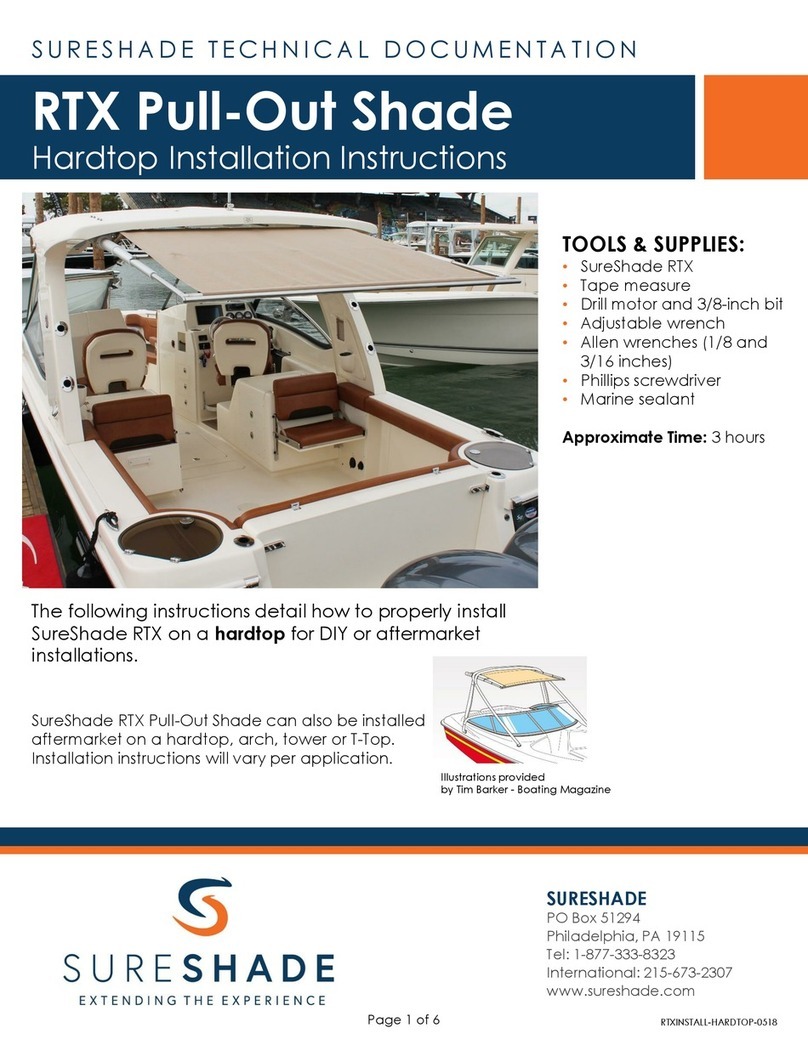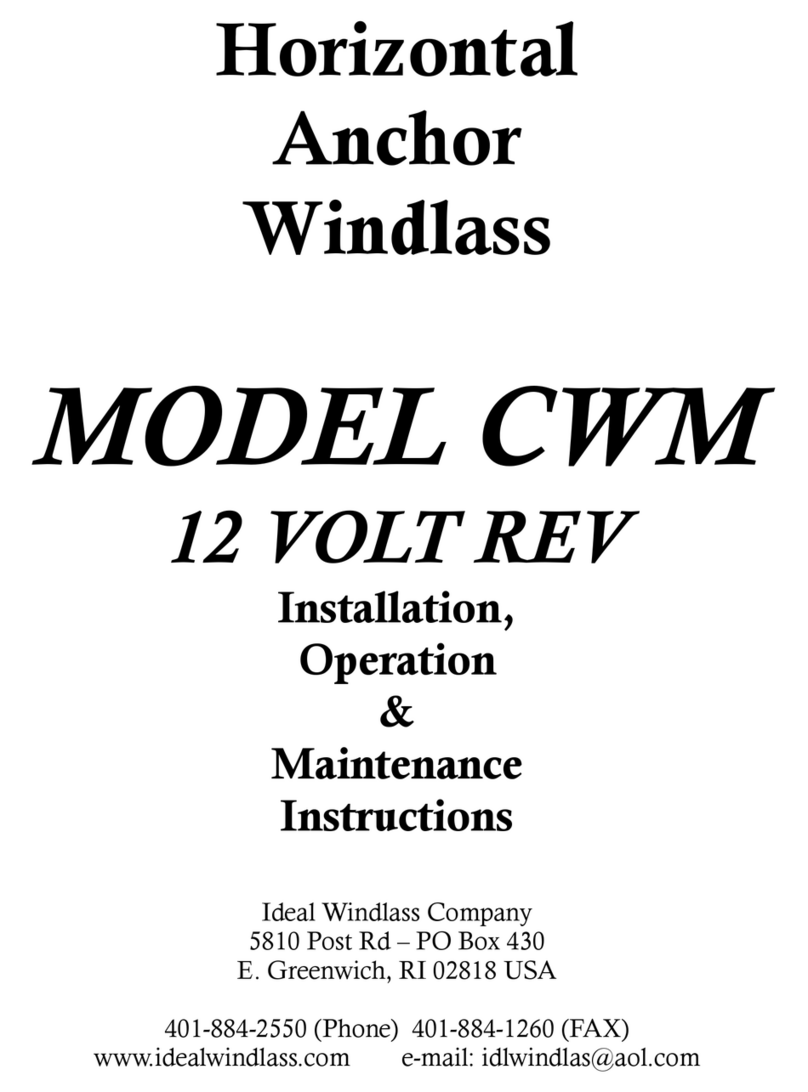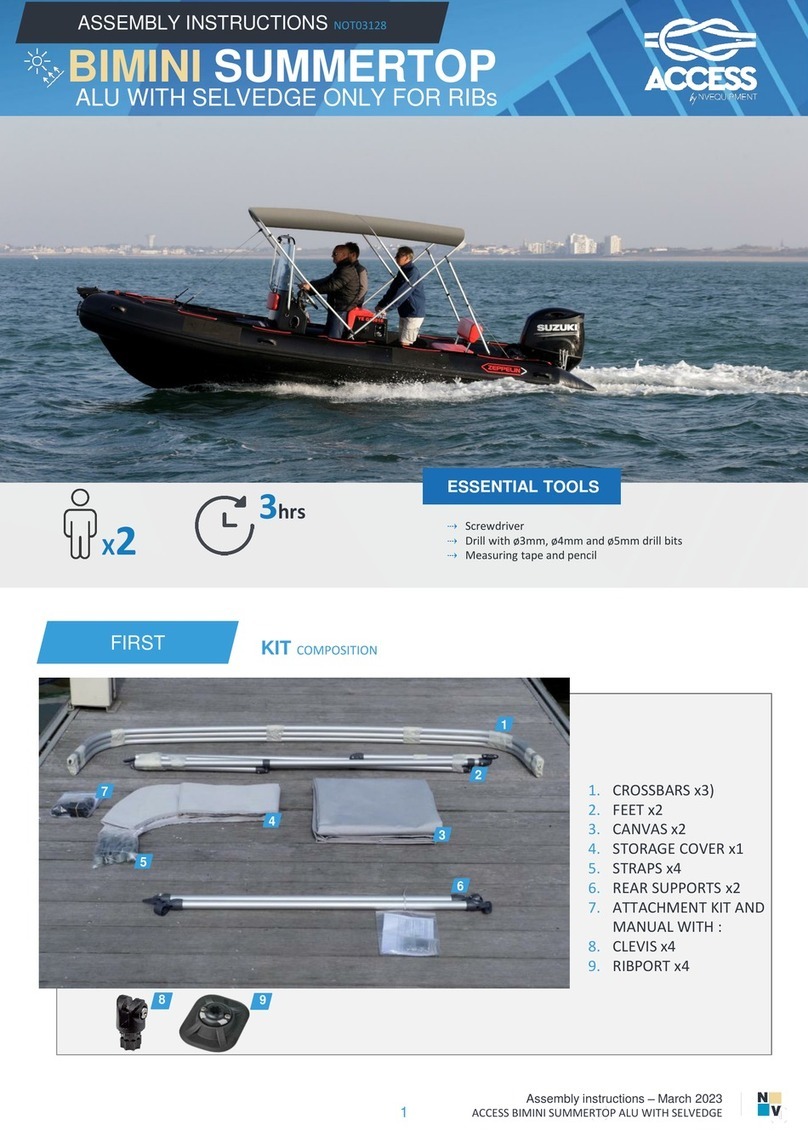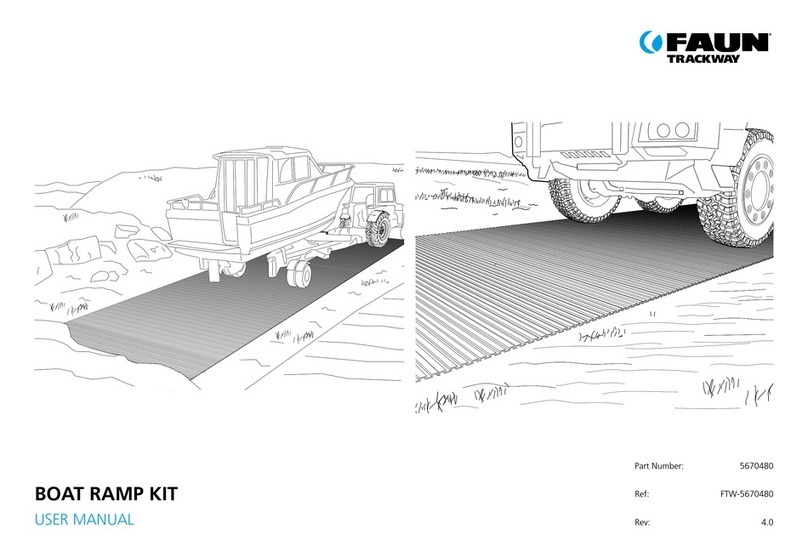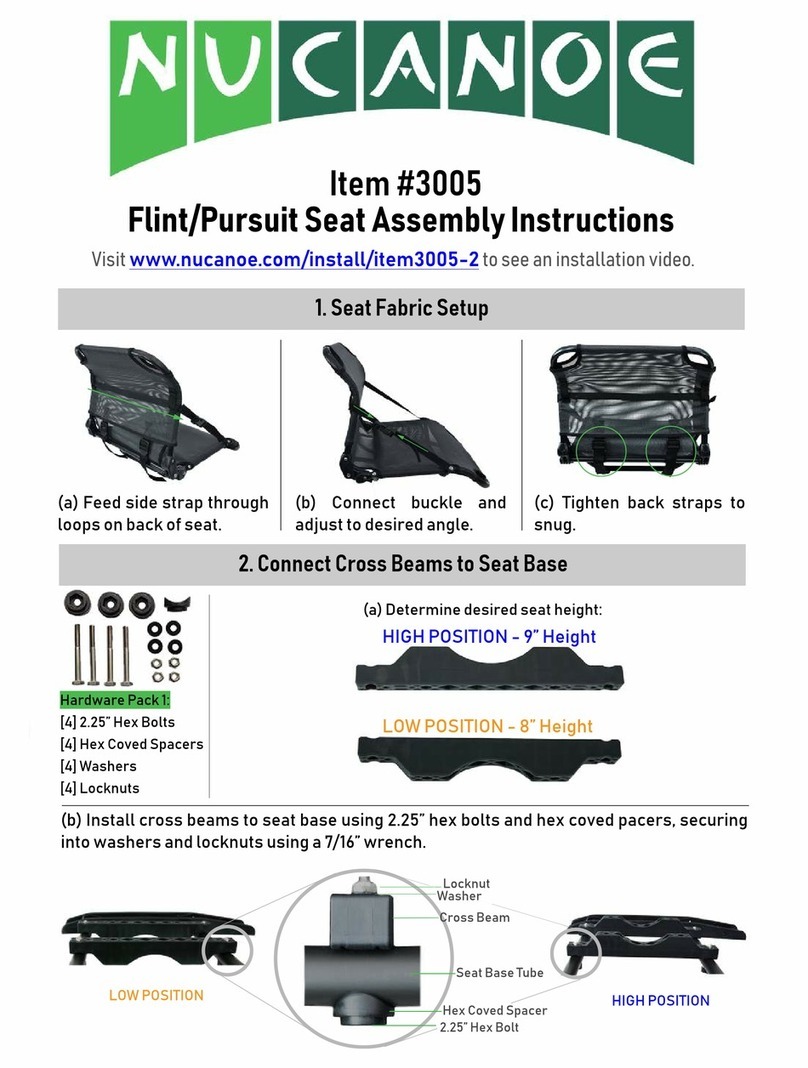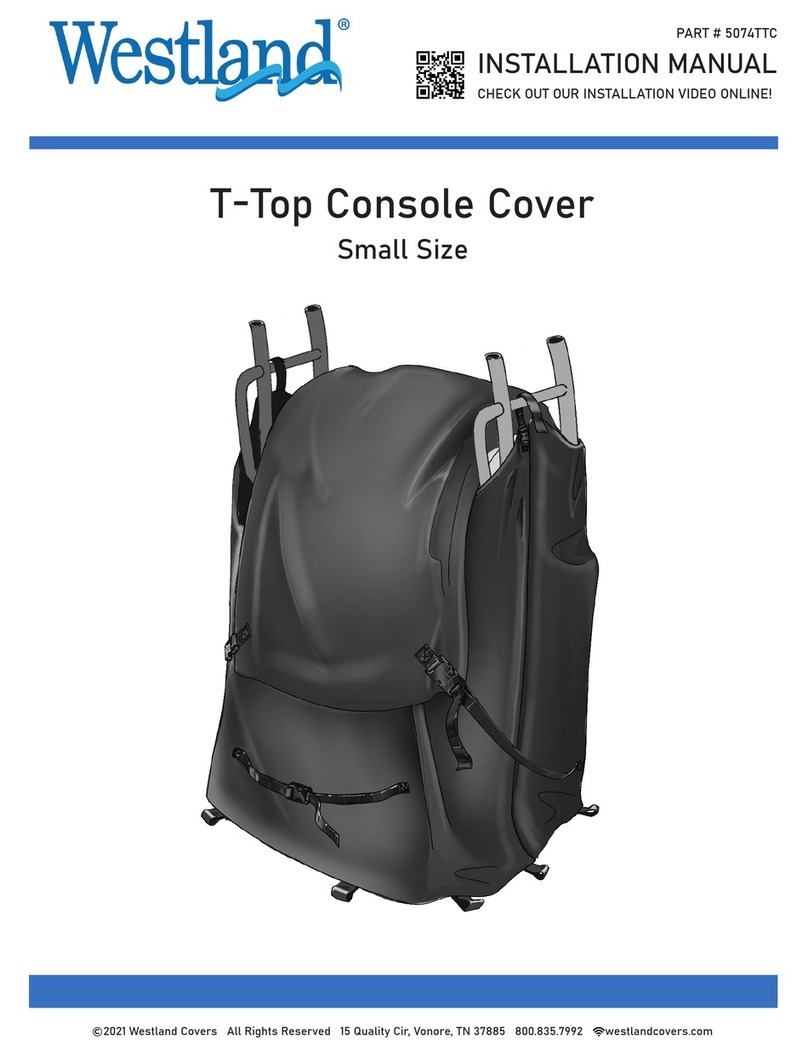Geonav 11 Sun Manual
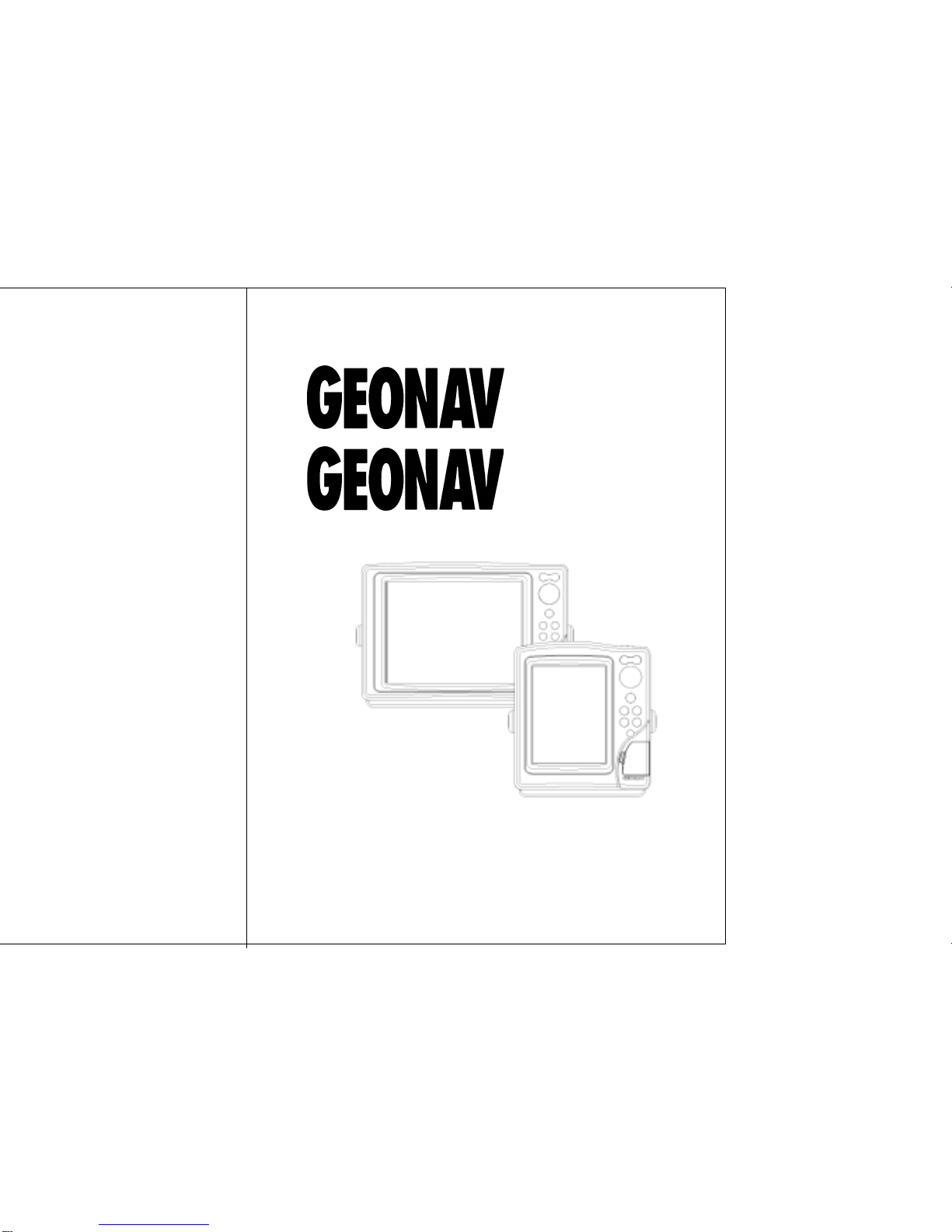
User and Installation Guide
SUNSHINE
FLASH
SUN
11
8SUNSHINE
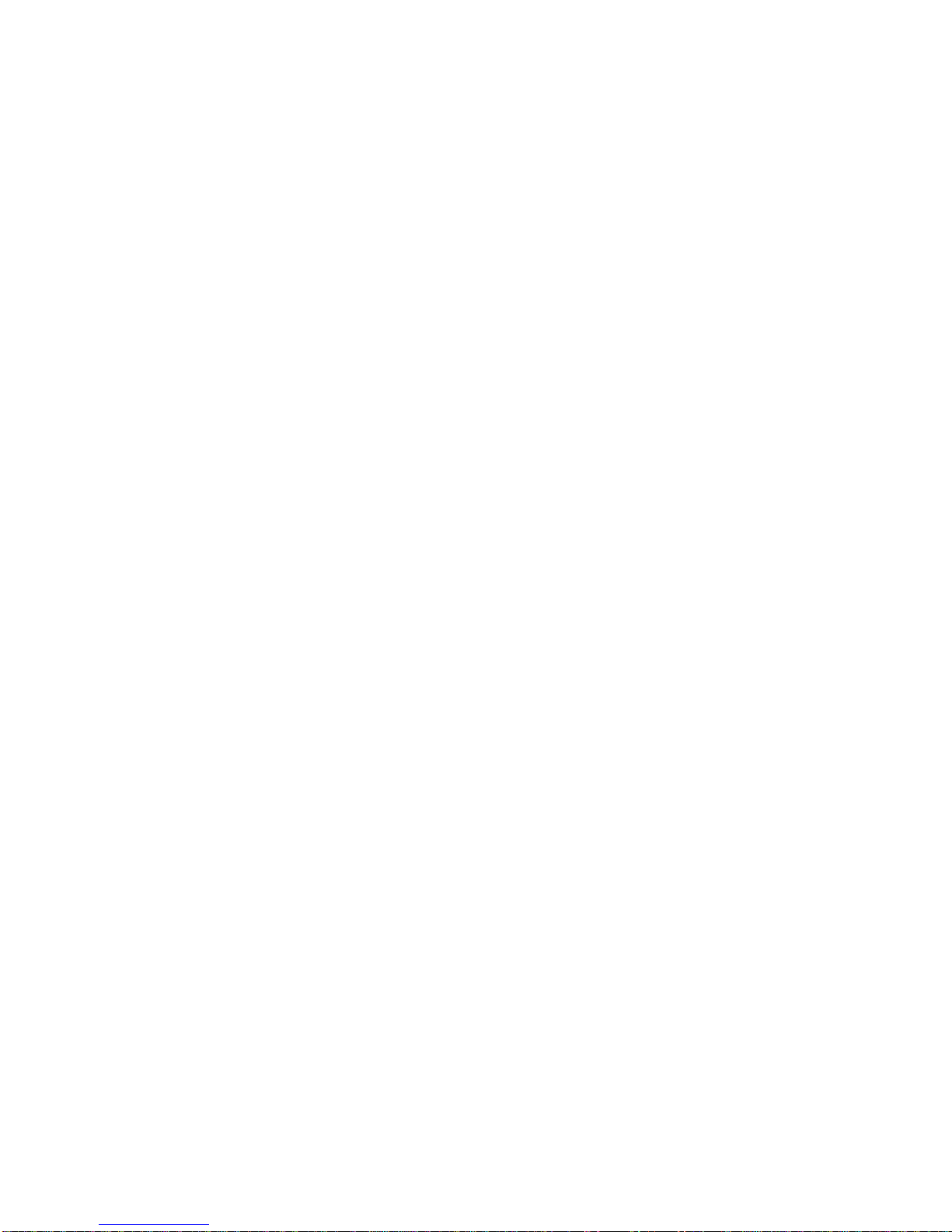
READTHISWARNINGBEFOREUSINGTHEGEONAV
WARNING
THEELECTRONICCHARTISANAIDTONAVIGATIONDE-
SIGNEDTOFACILITATETHEUSEOFAUTHORIZEDGOV-
ERNMENTCHARTS,NOTTOREPLACETHEM.
ONLYOFFICIALGOVERNMENTCHARTSANDNOTICES
TO MARINERS CONTAIN ALL INFORMATION NEEDED
FOR THE SAFETY OF NAVIGATION AND, AS ALWAYS,
THE CAPTAIN IS RESPONSIBLE FOR THEIR PROPER
USE.
The use of the GEONAV implies knowledge and accep-
tanceof thiswarning bythe user.
NOTE: This guide applies to the GEONAV 11 Flash, GEONAV 11 Sun, GEONAV 11
Sunshine and GEONAV 8 Sunshine models. The functions peculiar to each model are
highlighted in the text. Unless otherwise specified, functions are intended as common
to all models. Unless otherwise specified, although figures refer to the 11”model, they
also apply to the 8”model. Technical characteristics and functions described in this
manual are subject to change as a result of improvements or changes to the product.

4 5
CHARACTERISTICS
General characteristics
• Configurable internal software versions (standard/ad-
vanced)
• Easy Pilot function for easy and direct control of autopilot
• Possibility to transfer routes, tracks and markers from one
plotter station to another through network connection
• EBL and VRM functions
• Multiple display of tracks
• Storage of track data including significant additional in-
formation such as date, time, latitude/longitude, depth,
temperature, wind data, etc.
• GOTO function (Waypoint, Port, Nearest Service, Marker,
Track, Lat/Lon, R/B)
• Screen Amplifier™ function
• Autozoom™ function
• Overzoom™ function
• 8 marker shapes, 8-character name
• Reverse route function
• Selectable depth units (meters, feet and fathoms)
• Cartography with port services and Tides and Currents
data
• 16 zoom levels
• Heading vector
• Speed and heading filters
• CompactFlash™ cartridge
• Storage of routes, tracks and markers in separate files on
CompactFlash™ cartridges
• NMEA 0183 interface (ver. 2.03)
• NMEA 2000-ready interface
• Display of depth and water temperature data (if interfaced
with an echosounder)
• Display of wind data and automatic activation of the sail-
ing software version (if interfaced with wind instruments)
• Backlit keypad
INTRODUCTION
The GEONAV is a chart plotter that can be interfaced with a
GPS receiver, autopilot and other onboard instruments, and
allows displaying the boat’s geographical position with respect
to an electronic chart.
Thanks to the GEONAV and a NAVIONICS electronic chart,
you will never get lost even in case of fog, rain or dark.
The GEONAV, available with either sunlight-readable color
display or sunlight-readable monochrome display, has been
designed to allow flush mounting. Equipped with an easy-to-
use keyboard, the GEONAV allows controlling the autopilot
directly from the plotter (Easy Pilot function) and, thanks to
the unlimited capacity of the new CompactFlash™ cartridges
- that can also be used on PCs as personal hard disks - can
store a large amount of route, track and marker data.
The GEONAV is equipped with three software versions (stan-
dard, advanced and sailing), automatically selected according
to the instrument connected. The connecting supports both
the NMEA 0183 standard protocol and the new NMEA 2000
network, suitable for the network connection of multiple sta-
tions or several instruments of different brands.
The Route functions will allow you to plan a trip, while, thanks
to NAVIONICS electronic charts, you will always know ex-
actly the boat’s position. NAVIONICS charts are available for
all the most popular boating areas and can be used in addition
to official paper charts to obtain additional information, such
as the availability of port services as well as tides and cur-
rents data. NAVIONICS electronic charts are available world-
wide from authorized NAVIONICS dealers.
Should new functions be available in the future, it will be
possible to update the GEONAV internal software at any
NAVIONICS dealer.
Introduction Characteristics

6 7
• Number of routes, tracks and markers: unlimited, depend-
ing on the size of the CompactFlash™ used
Interface characteristics
• Standard NMEA 0183 sentences
- from position sensor:
GLL, VTG, GGA, RMC, GSV, ZDA, RMA, GSA
- from depth sounder:
DBT, MTW
- to autopilot:
APA, APB, XTE, RMB, BWC, GLL, VTG
• CAN protocol, compatible with NMEA 2000
If received from the GPS, the following sentences are trans-
mitted:
GGA, RMC, ZDA.
Accessories
• Bracket for detachable installation
• Gasket and drilling template for panel mounting
• Plastic frame and drilling template for flush mounting (op-
tional on the Sunshine 8 model)
• Power supply cable
• Auxiliary power supply cable
• User and Installation Guide
• Protection cap
• Carrying case
NOTE: The plotter can be interfaced with instruments featuring the new NMEA 2000
protocol. However, as of the plotter is put on sale, the final issue of the NMEA 2000
standard is not available yet. For this reason, to obtain full efficiency from network
connection, the plotter software may need updating. For further information, consult
your local GEONAV dealer.
• Color LCD, TFT 10.4”
• Monochrome LCD, STN 9.4”
• Color LCD, transflective TFT 10.4”, high brightness, sun-
light visible
• Color LCD, TFT 6.4”, sunlight visible
Electrical characteristics
• Power supply: 10 to 36 Vd.c.
• Power consumption: Max. 13 W
• Power consumption: Max. 16 W
• Power consumption: Max. 20 W
• NMEA 2000 network load: 2
• Auxiliary voltage output: 10 to 36 Vd.c.
(same as input voltage) - Max. 250 mA
• Protection against: Reverse polarity
Input overvoltage (up to 40 Vd.c.)
Overcurrent at auxiliary voltage out-
put (over 250 mA)
• Operating temperature: 0°C to +50°C
• Operating temperature: 0°C to +55°C
• Storage temperature: -20°C to +60°C
• Storage temperature: -20°C to +70°C
Memory characteristics
• Up to 100 waypoints per route
• Up to 5000 trackpoints (multiple tracks)
• Up to 3000 markers per group
Flash
Sun
Sunshine 11
Sunshine 8
Flash
Sun
Sunshine 8
Sunshine 11
Flash
Sun
Sunshine
Sunshine
Flash
Sun
Characteristics
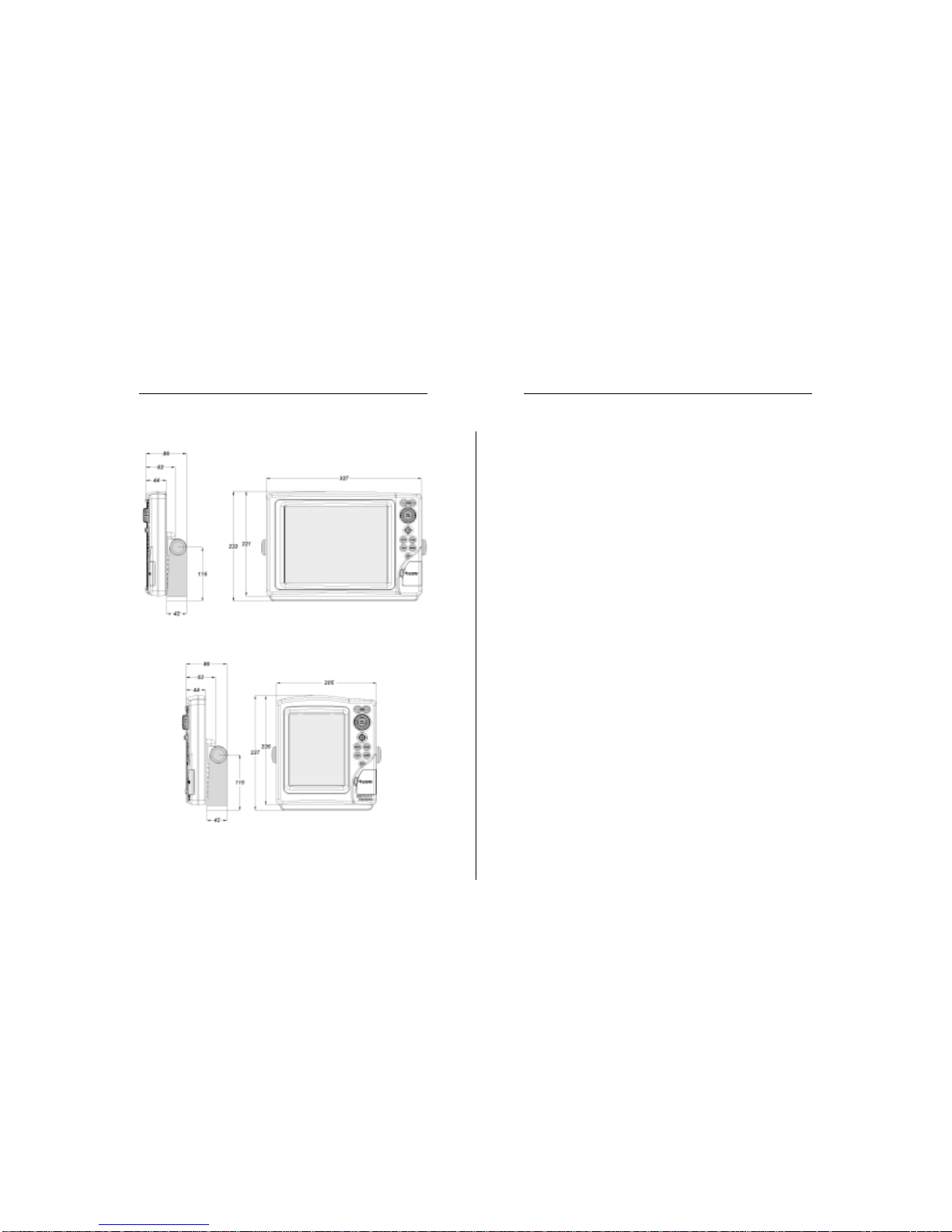
8 9
INSTALLATION AND PRECAUTIONS
Precautions
To avoid electromagnetic interference, the GEONAV must be
positioned at least 0.72 m (Flash, Sun), 0.50 m (Sunshine 11)
or 0.45 m (Sunshine 8) away from the magnetic compass.
Wherever possible, the power supply cable shield should be
connected to the boat’s ground plate.
The GEONAV is water resistant but not waterproof, and should
not be immersed totally in water.
The cartridge slot cover, located on the plotter’s right-hand
side, should always be kept closed and opened only when
replacing cartridges. Make sure that the cartridge replacement
is carried out as the unit is perfectly dry and that no water
enters the unit.
Rear connectors, when not in use, should always be protected
by the appropriate rubber covers.
Cleaning
It is recommended the use of a non-alcoholic product to clean
the glass, since alcoholic products may damage the glass sur-
face or make it opaque.
Panel mounting
Locate the area where the GEONAV is to be installed, then
use the drilling template supplied with the plotter to properly
cut holes and sockets out of the instrument’s panel.
The neoprene adhesive gasket supplied must be applied to
the GEONAV rear side to avoid moisture penetration and to
reduce vibrations.
Mounting screws must be 4 mm in diameter and maximum 5
mm in length, plus the thickness of the panel. Do not exceed
tightening the screws, in order to avoid damaging the screw
seats.
Installation and Precautions
Characteristics
This manual suits for next models
2
Table of contents
Other Geonav Boating Equipment manuals
Popular Boating Equipment manuals by other brands

Humphree
Humphree HCS-5 installation manual

Vetus
Vetus BOW4512D Operation manual and installation instructions
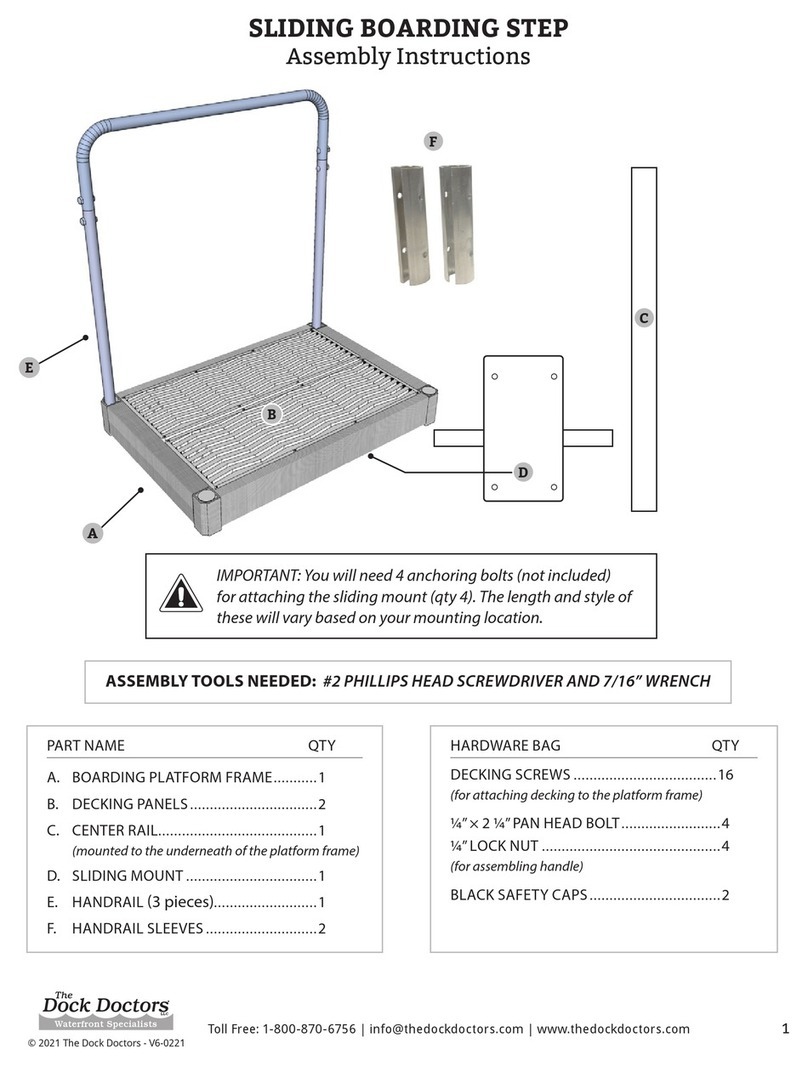
Dock Doctors
Dock Doctors SLIDING BOARDING STEP Assembly instructions

Mastervolt
Mastervolt Mass Combi 12/2000-100 Quick installation

SeaView
SeaView PM5-FMD-8 installation instructions

Hobie
Hobie Mirage 360 manual