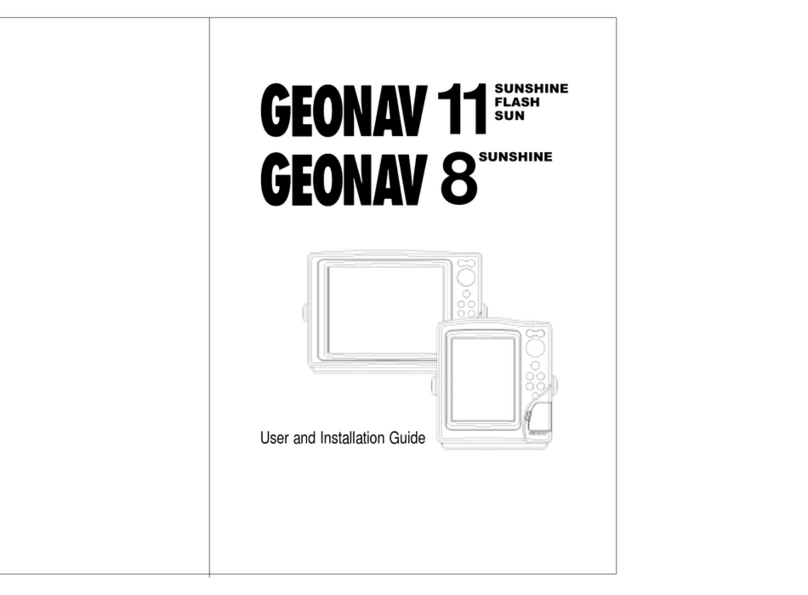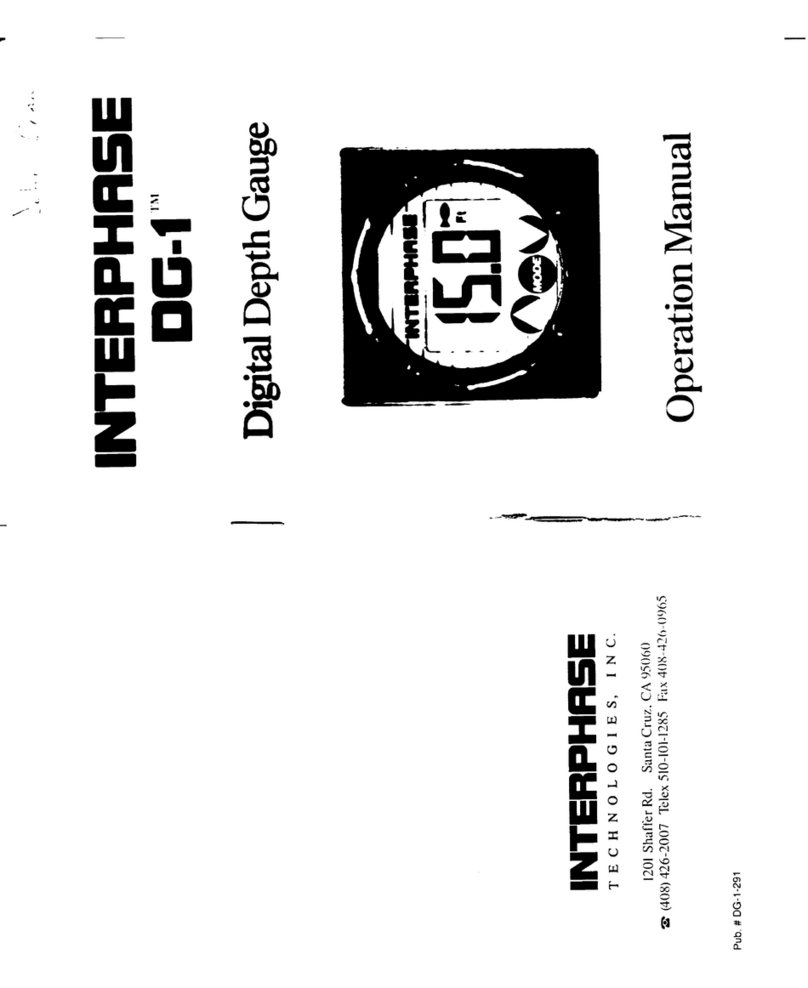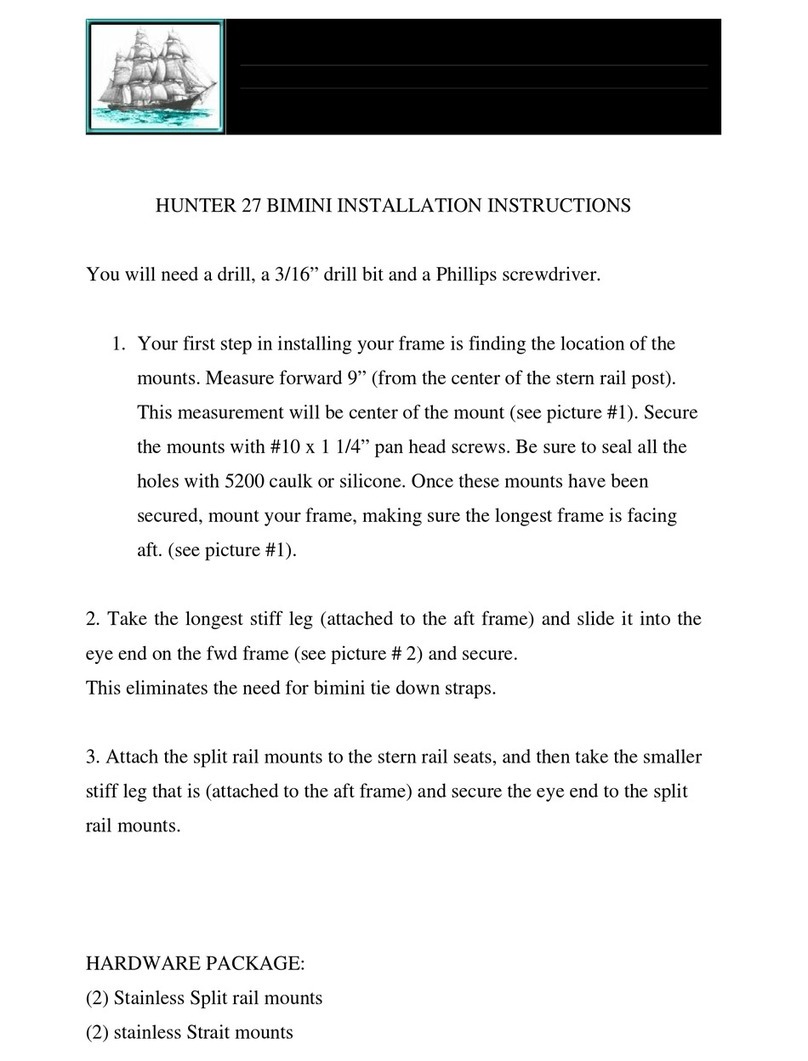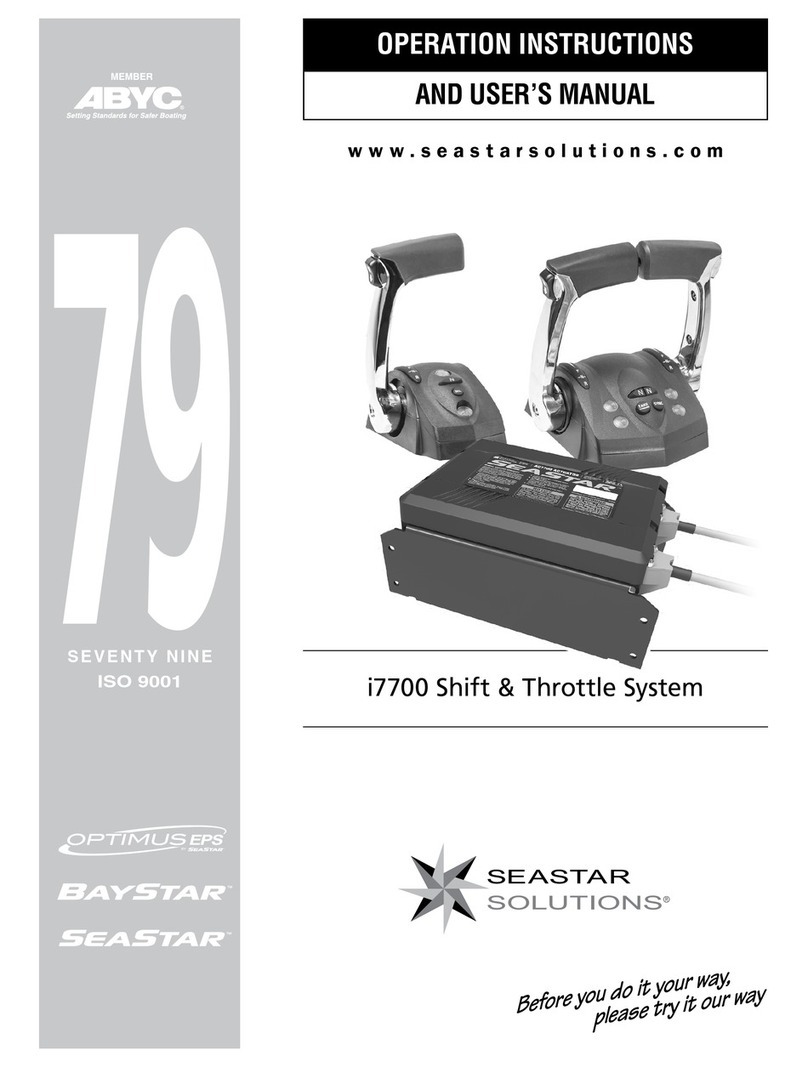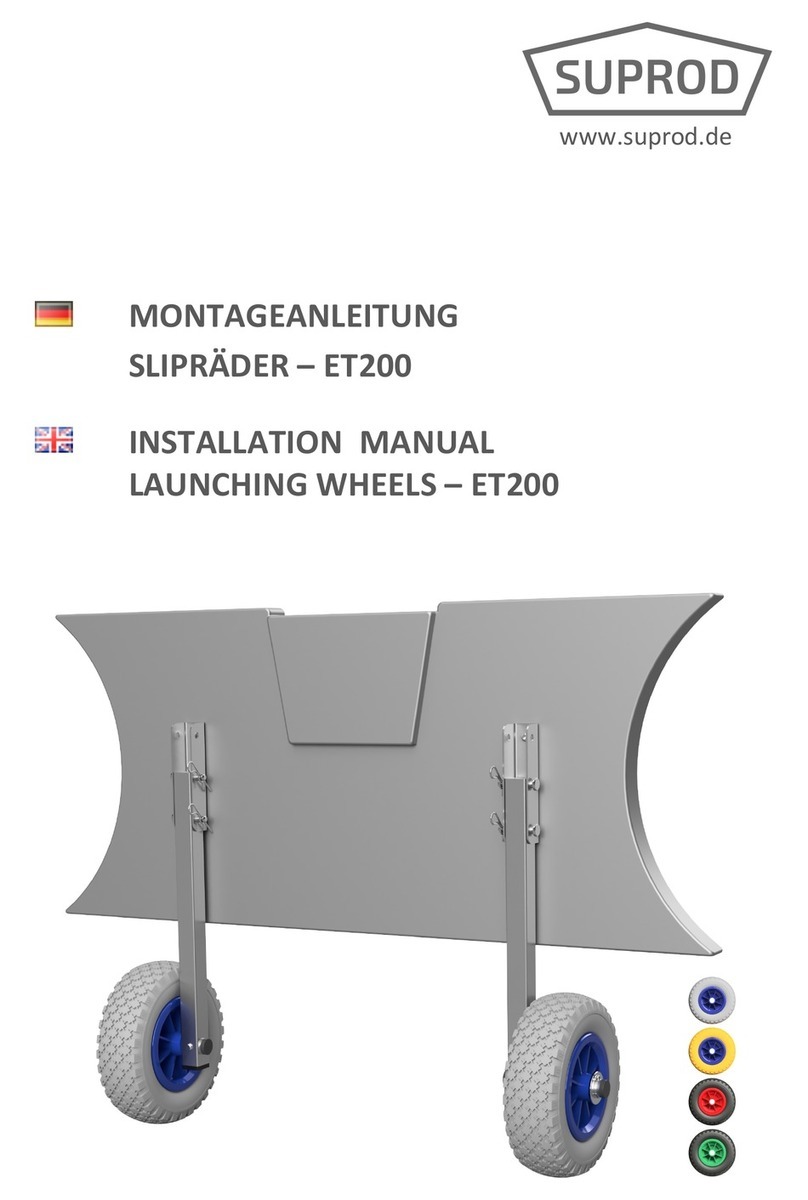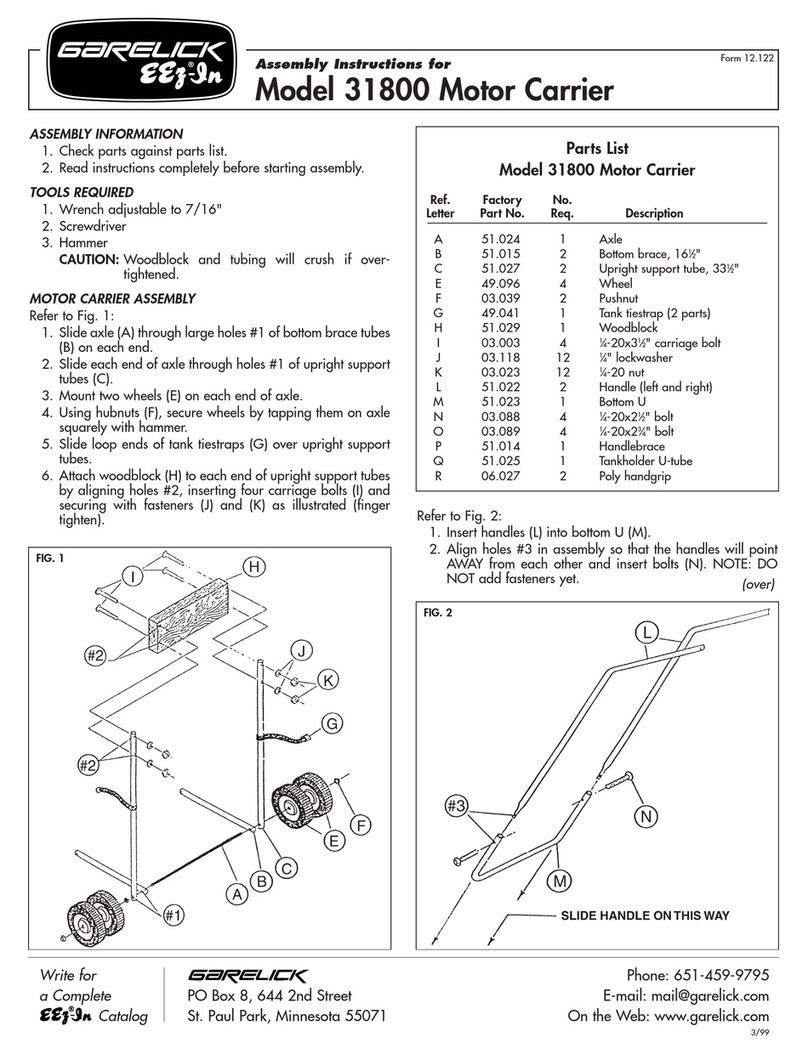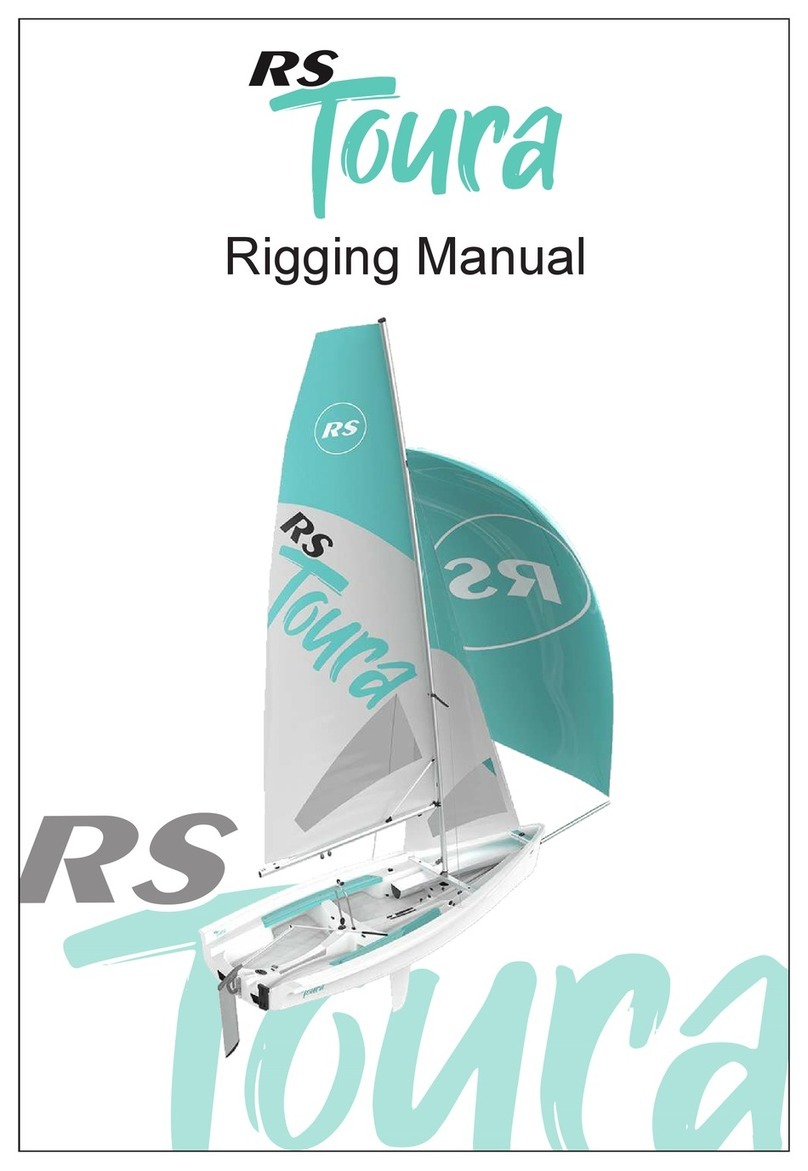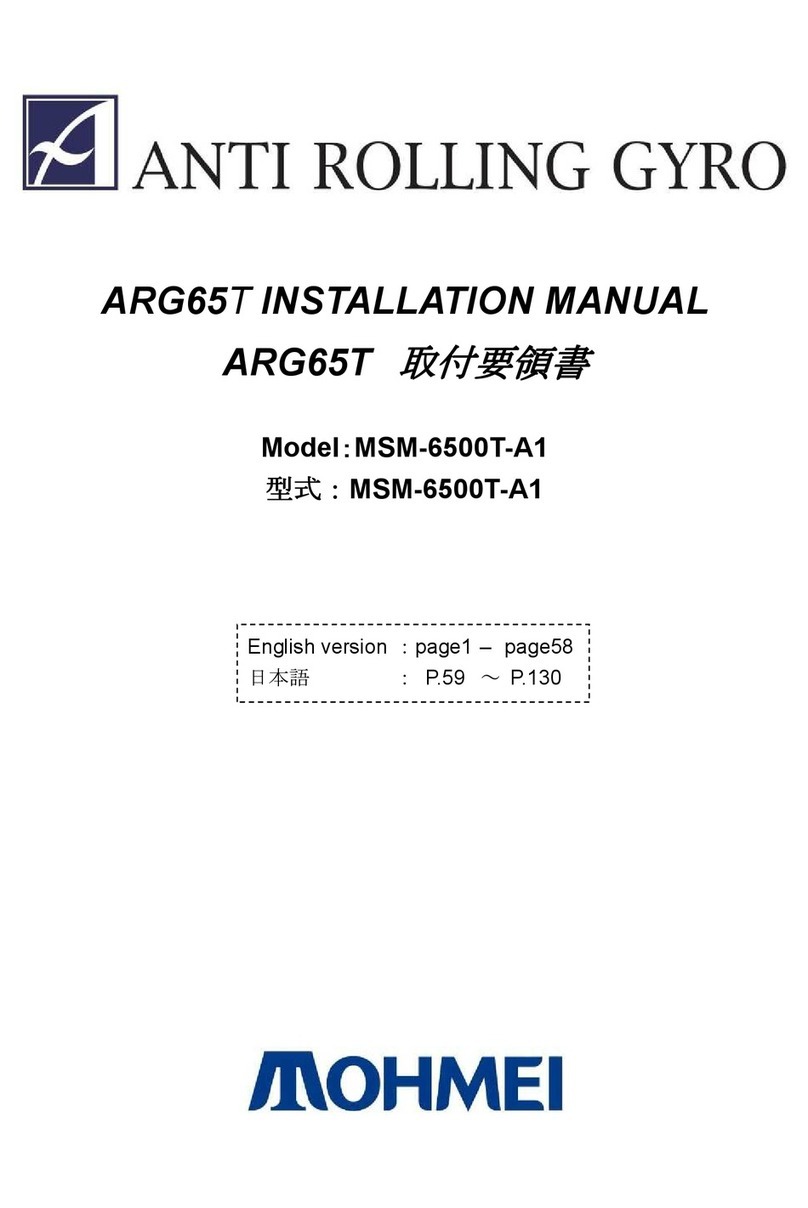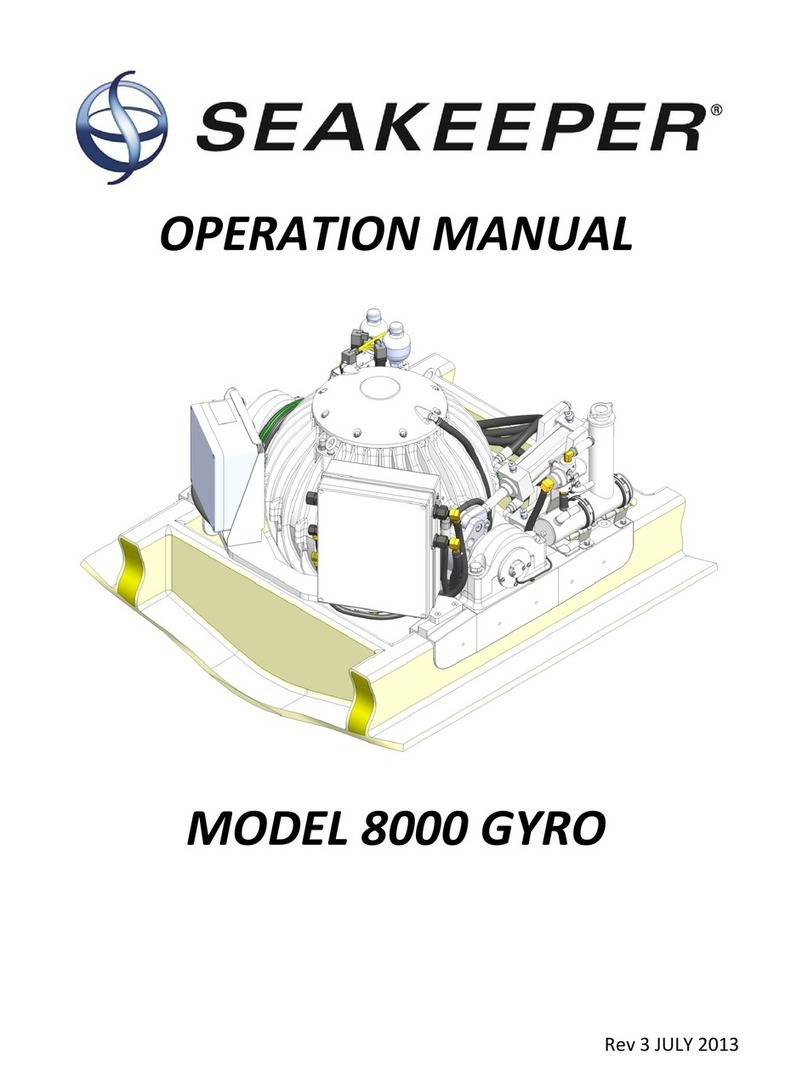Geonav 7 Wide Manual

User and Installation Guide
7
Wide


READTHISWARNINGBEFOREUSINGTHEGEONAV
WARNING
THEELECTRONICCHARTISANAIDTONAVIGATIONDE-
SIGNEDTOFACILITATETHEUSEOFAUTHORIZEDGOV-
ERNMENTCHARTS,NOTTOREPLACETHEM.
ONLYOFFICIALGOVERNMENTCHARTSANDNOTICES
TOMARINERSCONTAINALLINFORMATIONNEEDEDFOR
THE SAFETY OF NAVIGATION AND, AS ALWAYS, THE
CAPTAINISRESPONSIBLEFORTHEIRPROPERUSE.
The use of the GEONAV implies knowledge and accep-
tance of this warning by the user.
NOTE: Technical characteristics and functions described in this manual are subject to
change as a result of improvements or changes to the product.
This unit runs Linux, developed under GNU General Public License. Linux is a
registered trademark by Linus Torvalds.

4
English
INTRODUCTION
The GEONAV is a chart plotter that can be interfaced with a
GPS receiver, fishfinder unit, autopilot and other onboard in-
struments, and allows displaying the boat’s geographical po-
sition with respect to an electronic chart. Thanks to the
GEONAV and a NAVIONICS Platinum™ or Gold™ electronic
chart, you will never get lost even in case of fog, bad weather
or dark.
The GEONAV has been designed to allow flush mounting.
Equipped with an easy-to-use keyboard, the GEONAV allows
controlling the autopilot directly from the plotter (Easy Pilot
function) and, thanks to the unlimited capacity of the
CompactFlash™ cartridges - that can also be used on PCs as
personal hard disks - can store a large amount of route, track
and marker data.
The GEONAV is ready for connection with the fishfinder black-
box unit (available as an option) thus becoming a complete
fishfinder instrument, thanks to the dedicated windows au-
tomatically enabled when the unit is present.
The Route functions will allow you to plan a trip, while, thanks
to the new multimedia NAVIONICS Platinum™ electronic
charts, you will always know exactly the boat’s position.
NAVIONICS Platinum™ charts provide a detailed coverage of
all the most popular boating areas, offer new functions - such
as 3D display, satellite photographs, etc. - and can be used in
addition to official paper charts to obtain additional informa-
tion such as the availability of port services, as well as tides
and currents data. NAVIONICS Platinum™ or Gold™ electronic
charts are available worldwide from authorized NAVIONICS
dealers.
When new functions are available, it will be possible to up-
date the GEONAV internal software at any GEONAV dealer.
Introduction

5
English
CHARACTERISTICS
General characteristics
• Easy Pilot function for easy and direct control of autopilot
• EBL and VRM functions
• Multiple display of tracks
• Storage of track data including significant additional in-
formation such as date, time, latitude/longitude, depth,
temperature, etc.
• GOTO function (Waypoint, Port, Nearest Service, Marker,
Track, Lat/Lon, R/B)
• Screen Amplifier™ function
• Autozoom™ function
• Overzoom™ function
• 8 marker shapes, 8-character name
• Reverse route function
• Selectable depth units (meters, feet and fathoms)
• Platinum™ electronic charts
• EasyView™ function
• X-Plain™ function
• Heading vector
• CompactFlash™ cartridge
• Storage of routes, tracks and markers in separate files on
CompactFlash™ cartridges
• NMEA 0183 interface
• Interface with fishfinder unit
• Display of depth and water temperature data (if interfaced
with an echosounder)
• Backlit keypad
• Nonfogging LCD display, sunlight visible
• Resolution: 480x234 pixels
• Water resistant (IPX6)
• Weight: 650 g
Electrical characteristics
• Power supply: 12 Vd.c.
• Power consumption: Max. 11 W
Characteristics

6
English
• Protection against: Reverse polarity
Input overvoltage
• Operating temperature: -10°C to +60°C
• Storage temperature: -20°C to +70°C
Memory characteristics
• Up to 100 waypoints per route
• Up to 5000 trackpoints (multiple tracks)
• Up to 3000 markers per group
• Number of routes, tracks and markers: unlimited, depend-
ing on the size of the CompactFlash™ utilised
Interface characteristics
• Standard NMEA 0183 sentences
- from position sensor:
GLL, VTG, GGA, RMC, GSV, ZDA, RMA, GSA, GNS,
DTM
- from depth sounder:
DBT, MTW
- to autopilot:
APA, APB, XTE, RMB, BWC, GLL, VTG
If received from the GPS, the following sentences are trans-
mitted: GGA, RMC, ZDA.
Accessories
• Bracket for detachable installation
• Cradle for flush mounting (optional)
• Fishfinder unit (optional)
• Power supply cable
• User and Installation Guide
• Protection cap
Characteristics

7
English

8
English
INSTALLATION AND PRECAUTIONS
Precautions
To avoid electromagnetic interference, the GEONAV must be
positioned at least 25 cm away from the magnetic compass.
Wherever possible, the power supply cable shield should be
connected to the boat’s ground plate.
The GEONAV is water resistant but not waterproof, and should
not be immersed totally in water.
The cartridge slot cover, located on the plotter’s rear side,
should always be kept closed and opened only when replac-
ing cartridges. Make sure that the cartridge replacement is
carried out as the unit is perfectly dry and that no water en-
ters the unit. Rear connectors, when not in use, should al-
ways be protected by the appropriate rubber covers.
Cleaning
It is recommended the use of a non-alcoholic
product to clean the glass, since alcoholic
products may damage the glass surface or
make it opaque.
Bracket mounting
Fix the bracket to the boat’s dashboard with 4
screws 5mm in diameter.
Flush mounting
Locate the area where the GEONAV is to be installed, then
use the cutting template supplied with the plotter to cut the
panel.
Apply a layer of silicone glue (the use of black colored glue is
recommended, in order to prevent the area from going yellow
when exposed to sunlight) to the plastic frame rear side. Place
the frame into the socket cut out of the panel, so that the
frame edge leans against the panel.
Installation and Precautions

9
English
Let the silicone glue dry, then place the instrument into the
frame tripping the appropriate spring.
Mounting the fishfinder black-box unit
Put the unit in a well-ventilated, cool and dry place. In case
of wall mounting, turn the unit so that the connectors are
shown on the unit’s side. This allows avoiding water infiltra-
tion. Fix the unit to the wall with 4 screws 3mm in diameter.
For information on the transducer’s installation, refer to the
manual supplied with the transducer.
Returning used electrical and electronic devices in EU countries
Users of electrical and electronic devices are obligated to collect used devices
separately. Electrical (electronic) used devices may not be disposed of together with
unsorted household refuse. The separate collection is a condition for reuse, recycling
and utilisation of used electrical (electronic) devices, which ensures the protection of
resources. Electrical (electronic) used devices from private household can be re-
turned free of charge. To return your used device, please
use the country-specific return and collection systems
available to you. Electrical (electronic) devices which
are marked with one of the symbols shown may not be
disposed of with household refuse in accordance with
the EU directive.

10
English
CONNECTIONS
Power supply and data connector (10 pins)
1. Power supply
1 + VDC (red wire)
2 GND (black wire)
2. NMEA 0183 data input
3 GPS IN+ (brown wire)
4 GPS IN- (yellow wire)
3. NMEA 0183 data output
5 DATA OUT+ (violet wire)
6 DATA OUT- (white wire)
4. Connection to the fishfinder black-box unit
7 RESERVED
8 RESERVED
9 RESERVED
10 RESERVED
Connection without fishfinder black-box unit
Use the cable supplied to connect the plotter to the power
supply source, as well as to NMEA0183 devices such as an
external GPS receiver, depth sounder and autopilot, if any.
Connections
PLOTTERPOWERSUPPLY
GPS/AUTOPILOTDATA

11
English
Connection with fishfinder black-box unit
Use the data cable supplied with the black-box unit to con-
nect the plotter to the power supply source, as well as to
NMEA0183 devices such as an external GPS receiver, depth
sounder and autopilot, if any.
Connect the instrument to the black-box by the available con-
nector present on the cable supplied.
Connect the black-box unit to the power supply source by means
of the power supply cable provided together with the black-
box unit.
NOTE: The black-box unit is NOT powered by the plotter’s connection cable. It is
recommended to make use of the specific power supply cable.
For further information, refer to the Installation Guide sup-
plied with the black-box unit.
PLOTTERPOWERSUPPLY
GPS/AUTOPILOTDATA

12
English
CARTRIDGE INSTALLATION
Installing the CompactFlash™
Open the cartridge slot cover located on the plotter’s rear side.
Insert the cartridge into the appropriate slot, with the label
side towards the outside, and push it down.
Close the cover exercising light pressure and check that it is
perfectly closed, in order to avoid any water infiltration.
NOTE: Ensure that the cartridge is correctly inserted. Attempts to insert the cartridge
upside down with force into the slot may result in damage to the plotter or the
cartridge. This type of damage is not covered by our warranty policy.
Removing the CompactFlash™
Make sure that the plotter is perfectly dry.
Open the cartridge slot cover located on the plotter’s rear side,
then extract the cartridge.
Cartridge Installation

13
English
WARNING: Always use CompactFlash™cartridges certified by Navionics. The
use of non-certified cartridges may result in improper operation of the unit.
The CompactFlash™ cartridge can be used as a mass storage
device on any PC. The same applies to the GEONAV. However,
the plotter needs to find some free space in the cartridge in
order to work properly. Prior to use a new cartridge, always
make sure that there are at least 2.5MB of free space.
WARNING: Be careful when handling the cartridge files by using the PC. Windows
allows deleting and moving files easily, therefore pay attention when using Windows
Explorer not to erase the content of the \NAVIONIC and \GEONAV folders. Damaging
the files stored in such directories may result in loss of data or improper operation of
the unit.

14
English
KEYBOARD
ZOOM-/ZOOM+
• Increases/decreases the chart
scale
• Enables/disables the Autozoom
function
JOYSTICK (right/left - up/down)
• Moves the cursor across the screen
• Switches from Navigation mode to
Cursor mode
• Selects the options from menus
and submenus
If pressed:
• Displays the chart object attributes
ENT (ENTER):
Cursor mode:
• Inserts a waypoint at the cursor’s
position
• Inserts a marker at the cursor’s
position (if held pressed)
Navigation mode:
• Changes the target waypoint
• Inserts a marker at the ship’s po-
sition (if held pressed longer)
Menu:
• Confirms a selection
GOTO
• Accesses the main menu and en-
ables the MOB function (if held
pressed longer)
Keyboard

15
English
CLR
• Cancels the setting of data in the windows
• Cancels the option selection from the menu
Cursor mode:
• Deletes all waypoints, starting from the last entered
• Deletes the waypoint pointed by the cursor
• Deletes the marker pointed by the cursor
Navigation mode:
• Deletes the whole current route
KNOB
• Adjusts EBL/VRM parameters
• Selects the several options from the menu windows
• Scrolls letters and numbers when entering data in the
windows
If pressed:
Navigation mode:
• Switches from EBL to VRM
Menu:
• Switches from vertical to horizontal scrolling and confirms
the selection
EXIT
• Cancels a selection
Cursor mode:
• Switches from Cursor mode to Navigation mode
Navigation mode:
• Switches the display from the window enabled to the Navi-
gation window
POWER
• Switches the GEONAV on
• Opens the brightness window
• Switches the GEONAV off (if held pressed for more than 3
seconds)

16
English
ZOOM-/ZOOM+
Fishfinder mode:
• If the depth range is set to Manual,
opens the window that allows set-
ting the upper / lower depth lim-
its
GOTO
Fishfinder mode:
• Accesses the main menu
KNOB
3D mode:
• Raises the view point and changes
its angle
If pressed:
Navigazione mode:
• Switches from EBL to VRM
Menu:
• Switches from vertical to horizon-
tal scrolling and confirms the se-
lection
3D mode:
• Switches among the functions rela-
tive to the view point
EXIT
In case of 2D/3D, 2D/FF and 3D/FF windows:
If held pressed:
• Changes the active window
Keyboard

17
English
DIAGNOSTIC
The GEONAV features a diagnostic program to verify its cor-
rect performance, once installed, and to detect problems that
may occur during the use of the unit.
To access the diagnostic program, hold the ENTER key pressed
when switching the unit on.
The GEONAV will switch on and carry out automatically a
test of the whole system; as soon as the memory test is com-
pleted, the program will allow checking the correct operation
of the unit’s parts.
Press ENTER to run one test or EXIT to skip it and pass to the
following test.
WARNING: The unit’s internal memory can be cleared by holding the CLR key
pressed when switching the unit on. This operation will delete all the settings stored
in the GEONAV and restore factory settings. Moreover, the routes, tracks and mark-
ers not saved on the CompactFlash™cartridge will be deleted.
NOTE: In case of damaged cartridge or abnormal power spikes, the unit might lock,
requiring a power shutdown to restart. In that case, the unit can be turned off without
the need of detaching the power, by simply holding the PWR key pressed for more
than 10 seconds.
Diagnostic

18
English
NAVIONICS ELECTRONIC CHARTS
The GEONAV includes a built-in world map. Additional car-
tography details relative to a specific area of navigation are
available from the CompactFlash™ cartridges storing
NAVIONICS Platinum™ or Gold™ electronic charts.
NAVIONICS electronic charts contain a detailed set of sym-
bols, similar to those used on official nautical charts.
To display chart boundaries, press the GOTO key to display the
menu, select SETUP, SET CHART DETAIL then, by the joy-
stick, select CHART BOUNDARIES ON/OFF to enable or dis-
able the boundaries of the charts stored in the cartridge.
A small square will locate the area covered by the cartridge
installed; position the cursor within the square and then de-
crease the chart scale by the ZOOM+ key to display the details
of the area covered by the cartridge.
The maximum detail level is obtained within port plans where
the smallest point on screen can be equivalent to approxi-
mately 1 meter, depending on the cartridge type and coverage.
NAVIONICS Electronic Charts

19
English
Increasing/decreasing the chart scale
Press the -ZOOM+ key. The current chart scale is indicated by
a small segment located in the upper left-hand corner or lower
right-hand corner of the screen. Chart scales can range from
4096 NM down to 1/8 NM in Overzoom mode. The scale units
are shown in the range window.
Converting depth values into the units
set
Press GOTO to display the menu,
select SETUP, DEPTH UNITS and
then set the unit desired in
meters, feet or fathoms. The
GEONAV will convert all the
depth values in the unit selected,
making them appear like those re-
ported in the official nautical
charts (see the figure).
Displaying abbreviated navaid characteristics
Position the manual cursor on the navaid symbol. A window
will show the abbreviated characteristics relative to the navaid
selected.
Description of navaid characteristics:
ABBREVIATIONS FOR LIGHT ABBREVIATIONS FOR COLOR
AL alternating AM amber
F fixed B black
FLL fixed and flashing BL blue
FL (...) group flashing G green
FL single flashing OR orange
IQ interrupted quick R red
OC single-occulting VL violet
OC (...) composite group occulting W white
Q continuous group Y yellow
ABBREVIATION FOR PERIOD ABBREVIATION FOR RANGE
xxS xx seconds xxM xx nautical miles

20
English
NAVIONICS Electronic Charts
Displaying object attributes
Move the manual cursor
on top of an object on the
chart, then press the joy-
stick. A window will
show the description of
all the objects present on
the chart at the cursor’s
position. Select one object
from this window and
press the joystick to show
all of the object attributes.
The objects that can be queried include depth contours, depth
areas, point objects (lights, navaids, landmarks, etc.), land
areas, spot soundings, coastlines, rocks, wrecks and, in gen-
eral, any symbol present on the chart.
By querying the lights and navaids, the X-Plain™ function
will give the description of the object in natural language,
thus avoiding the use of abbreviations and symbols that are
difficult to understand.
By querying the symbols for wrecks or obstructions,
NAVIONICS Platinum™ or Gold™ charts will provide the most
detailed information available. For example, as far as a boat is
concerned, the chart will show its name, the wreck year, the
hull length, the depth, etc.
Chart presentation mode
The symbols used to represent the objects on the chart (buoys,
lights, landmarks, etc.), as well as chart colors, can be se-
lected between paper-chart International or US styles.
Press GOTO to display the menu, select SETUP, then select
PRESENTATION (INTER. or US).
Table of contents
Other Geonav Boating Equipment manuals
Popular Boating Equipment manuals by other brands

Selden
Selden Furlex 300 H Assembly and operational manual
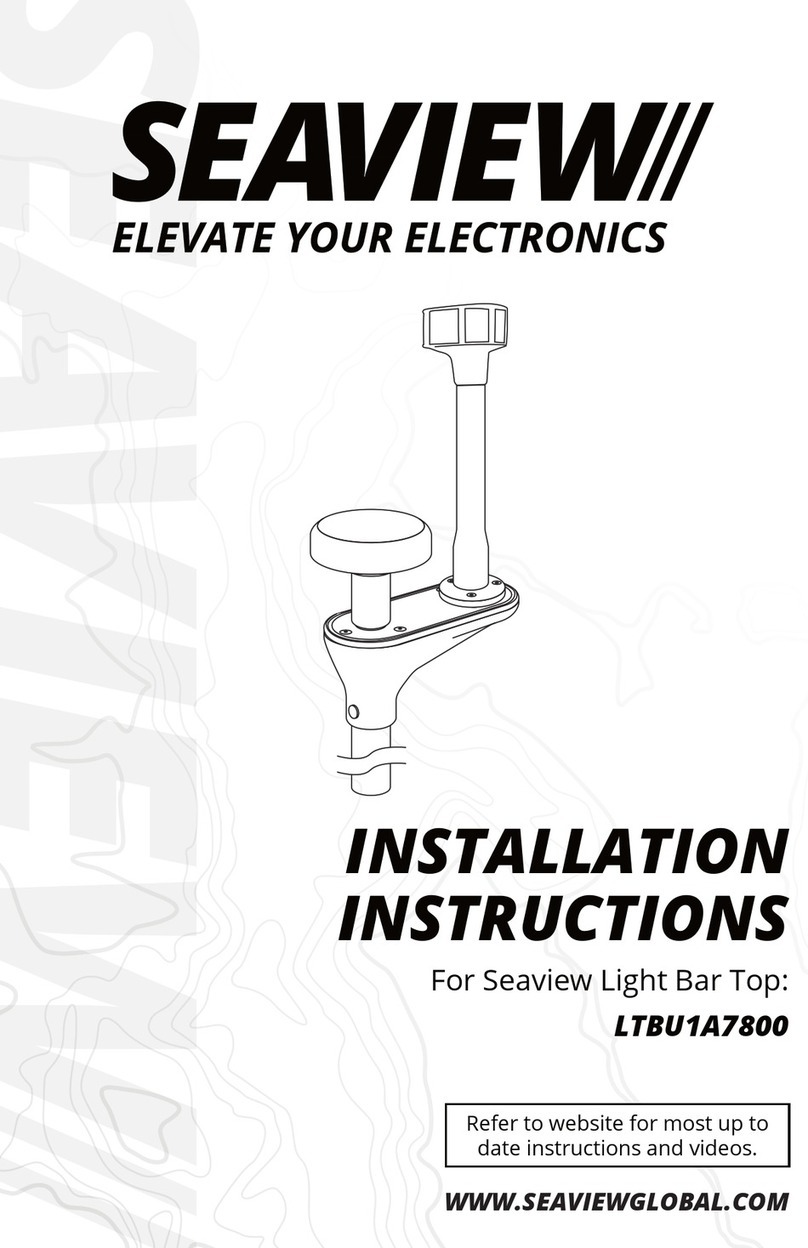
SeaView
SeaView LTBU1A7800 installation instructions
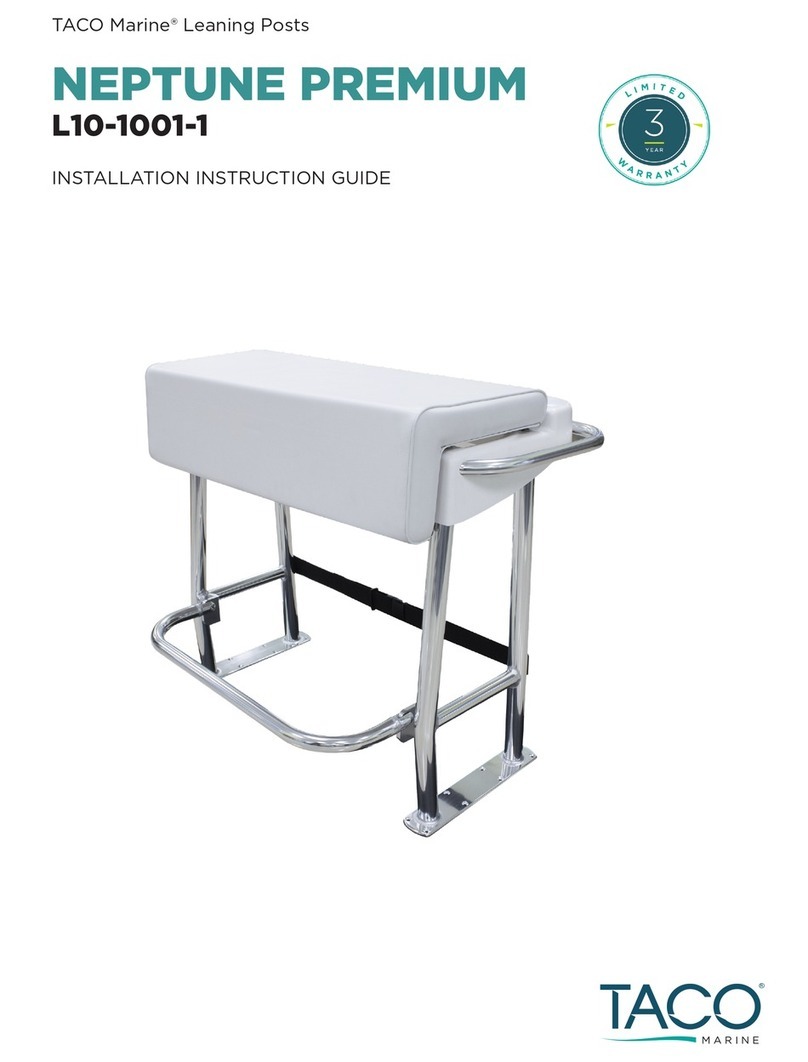
Taco Marine
Taco Marine NEPTUNE PREMIUM Installation instruction guide

Creek Company
Creek Company 856 Assembly instructions
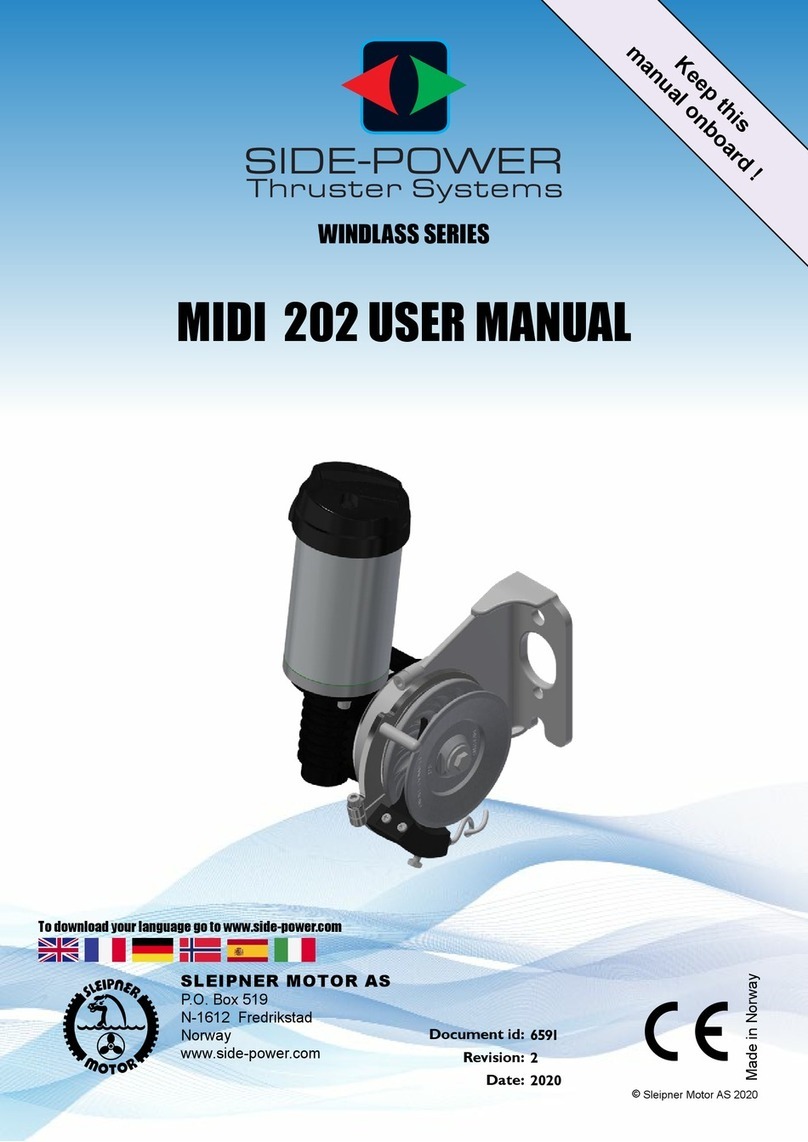
SLEIPNER MOTOR AS
SLEIPNER MOTOR AS SIDE-POWER WINDLASS Series user manual

MINN KOTA
MINN KOTA 1866160 user manual