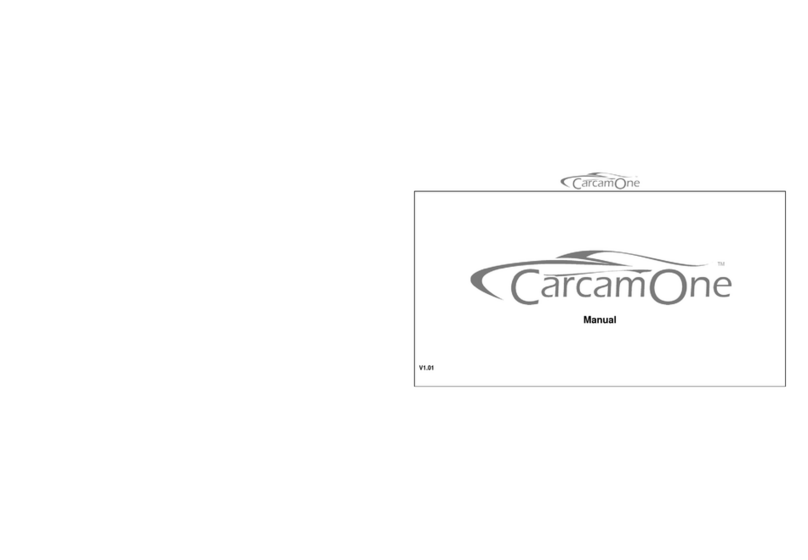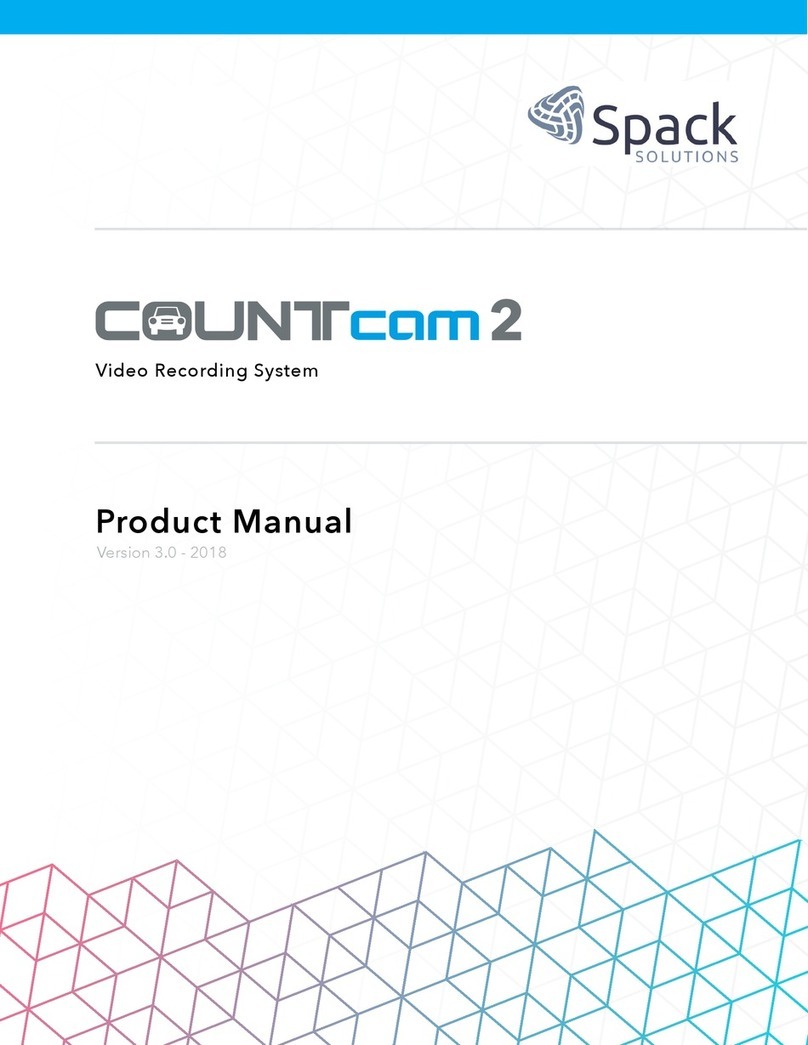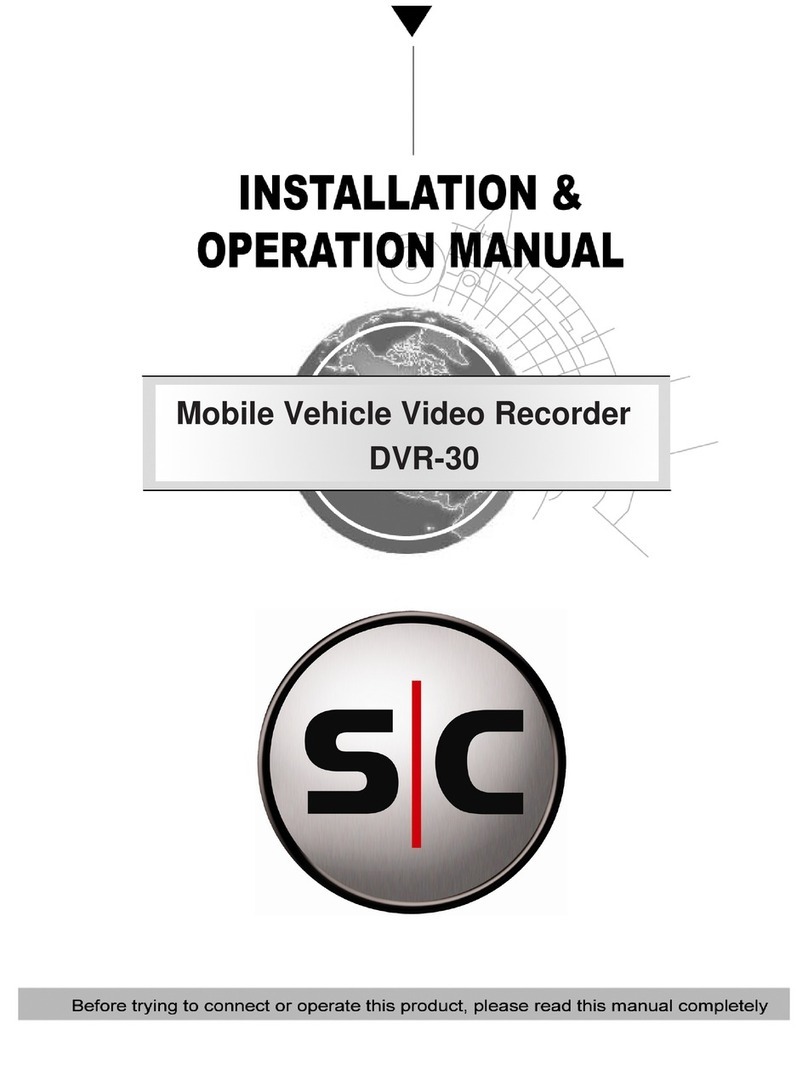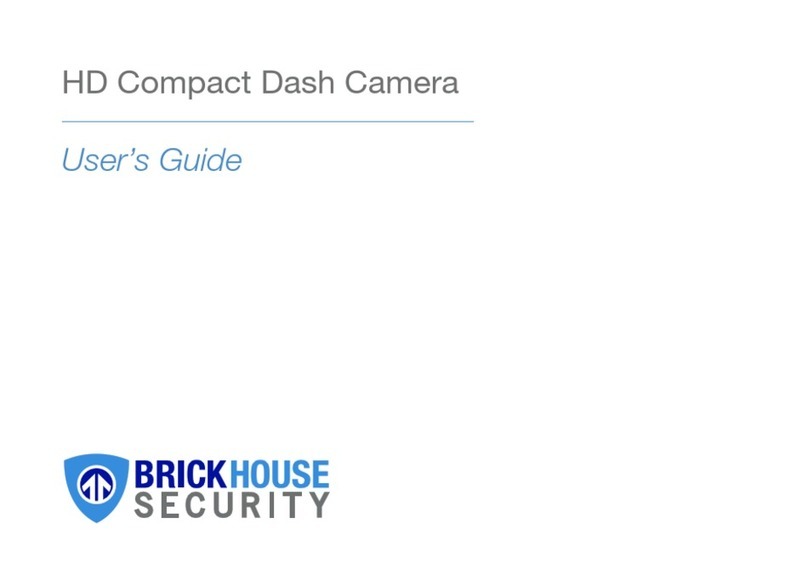GeoRecord FCD-01 User manual

GeoRecord
FCD-01 High Quality Car Video Recording System
Features
Build-in Global Positioning System (GPS).
Power on auto-record.
Build-in rechargeable Li-ion battery.
Automatically mark event files.
High speed SD card writing, lowest frame losing between two record files.
Special record file format, the recorded file will never lose.
Support up to 32GB SD card.
Manual event record function.
Cycling record.
Automatically records GPS data.
3D accelerometer for sensing hit and direction.
Automatic image enhancing for low brightness saturation.
Automatic adjust white balance in micro seconds.
Build-in high sensitivity microphone.
Extension capability for external active GPS antenna.
The recorded video watching software can link to the internet online map.

1
GeoRecord FCD-01 GPS Car Video Recording System
The GeoRecord FCD-01 Car digital video recording system (Car DVR) has build-in a Globe
Positioning System (GPS) receiver which will search for satellites and positioning automatically when
power on. It will record both real time video and position information simultaneously. The FCD-01,
moreover, includes a high technology tri-axis accelerometer, which can help DVR system to note events
automatically. Events could be the hitting of the vehicle in longitudinal, lateral and perpendicular
directions. When the event comes up, the DVR system will record the time and position information
immediately and current video record file will be marked. Auto-Time correction is one of the convenience
functions of this system. The DVR system will synchronize the system clock to standard clock from
satellites after the GPS receiver fix the position.
The special designed software, Track Player, can plays the recorded video and show the maps to user
simultaneously. (Please note that the computer which is used for recorded video playing must connect to
the internet before running the Track Player) By using the Track Player, users can obtain the time and
positioning information easily.
Mechanical Description
1. Power switch
2. Play
3. Record
4. Stop
5. Low power/Charging(Yellow)
6. System health(Red)
7. GPS Position Fix Indicator(Blue)
8. Recording(Green)
9. SD card holder
10. Buzzer
11. Mount hole
12. Camera
13. External power supply
14. A/V out
15. GPS external antenna
Part list
˙User’s guide ˙Mount ˙Car charger (DC 24V / 12V input, DV 5V output) CD
※SD card notes:
1. The FCD-01 uses smart file management system and cycling record technique. The system distributes the
storage size for both event files (evt file) and normal record files (rec file) automatically. It can use the
storage space of a SD card till almost 100%. This system keeps at least 25% of total storage space for the
event files to ensure the event record file will not be covered soon.
2. Once accident happened, please backup the evt files and rec files as soon as possible
3. Hold the “Stop” button and turn on the power, all files in the SD card will be cleared.
4. Please format the SD card in FAT32 format once per month at least.

2
Hardware description
1. Power switch:
This DVR system has build-in a rechargeable Li-ion battery. On condition that the battery is not
empty, this DVR system operates regularly when the user turns on the power.
2. Play:
When the user presses the ‘Play’ key, during the Video-Out mode, system will play the last
record section and send video out through AV-Out.
3. Record / Manual event record:
The system records video and coordinates when user presses the ‘Record’ key in Video-out
mode.
4. Stop:
The system stops recording when user presses the ‘Stop’ key.
5. Low power / Charging:
This is a dual function indicator. The indicator will ON to indicate battery power low when
system power is ON and without an external DC power source. If there is an external power source
connected to the DVR system, the LED indicator will ON during battery charging and OFF when the
battery charging is done.
6. System health:
The system fail indicator will ON in three saturations as follow, (1) SD card fail or un-format.
(2)File reading / writing error when video recording or playing. (3)System detects a ‘File error’
within the ‘Playing’mode.
7. GPS positioning:
The indicator blinking while the GPS is in acquisition mode and become always ON after the
GPS fixed.
8. Recording:
The description of this indicator was shown below.
States Recording Indicator
Recording Light
Video playing Blinking
Real time video output Blinking
9. SD card holder:
When installing a SD card, insert the SD card in to card holder. Please note that do not extract
the SD card directly. When removing the SD card, please push the SD card once, and the card holder
will eject the SD card automatically.
10. Buzzer:
The beep sound will output here, please do not inset foreign matter of cover the hole.
11. Mount hole:
It is for using this DVR system with a holder in car.

3
Operating description
This DVR system has three operating mode, Recording mode, Viewing mode and Playing mode. The
operating and switching between different modes is described below.
1. Record
(1) Power on
The GPS position fix indicator and recording indicator blinks after power on. Once the
GPS completes positioning, the GPS positioning indicator stop blinking and becomes
always on.
(2) Start recording
This DVR system enters the Recording mode automatically when the power connected
(The power switch must be placed in the ON position). The recording indicator will always
on when the system is recording videos. The system will not record videos without a SD
card, please confirm that there is a SD card inserted. Once the SD card removed, the system
immediately stop recording and enter Viewing mode.
(3) Stop Recording
Press the “Stop” key in recording mode, the system will stop recording and enter the
Viewing mode.
(4) Manual setting event triggers
While the system is in recording mode and it detects the force of three axes via an
accelerator. Once the force variation of any axis that exceeds the threshold value, the
system will note down an issue, records the time information and sets the current recording
section into ‘evt file’. Users can note down an issue manually by pressing the “Record” key
manually.
2. Recorded video playing
Connect the DVR system to the TV or monitor which has the function of AV input via AV cable.
The AV cable should have a 3.5mm stereo plug in one side and two RCA male plugs in the other side.
User can presses the “Play” key and the system will load last two video record sessions into the
buffer and wait for the user to press “Play” again. Then the system outputs the video.

4
3. Playing the recorded video via “Track Player”
Please install the “ Track Player” before playing the recorded video on a personal computer(PC).
This software provides not only playing recorded video but also display electrical map tracking
technology. By the electrical map tracking technology users can view the recorded video and the
synchronized driving route at the same time. Users can also read the longitude and latitude
information and driving speed. This program also provides the events list, including the time and the
force information of three axes. Users can access the recorded video of any event quickly by using
the events list.
(1) Install the ”Track Player”
Following are the steps for “Track Player” installation:
Step1. Insert the CD into your computer, and double click the icon as shown in the above
figure.
Step2. Click the “Yes” button in the dialogue box to install this program.
Step3. AS shown in the above figure, users can change the installation path by click the
“Browse” button or click the “Next” button to start the “Track Player”
installation.
Step4. Click the “Finish” button to finish the installation and the “Track Player” will
running automatically.

5
(2) Description operating windows
The operating screen of “Track Player” was shown above. There are ten areas for
different functions.
A. Video display:Display the recorded video.
B. Electrical map:Display the map, driving route.
C. Driving information:Provides the longitude and latitude information and driving
speed
D. File management:Selecting the folder path of SD card, and choosing files to be
play.
E. Language:Changing the system language of “Track Player”.
F. Additional function:Capturing screen, translating files into AVI format, output
KML record and Time-Zone setting.
G. Events List:Recorded events list.
H. 3-Axis force:The red, green and blue line represents the X, Y and Z direction forces
respectively.
I. Playing control:Video playing, pausing, seeking and voice adjusting.
J. Time:Display the date of recorded video.

6
(3) Steps for files opening.
Eject the SD card from the DVR system, and install to the SD card reader of the PC.
Please make sure that the PC had been installed on the PC. Execute “Track Player”.
1) Select language.
2) Press the “Folder” icon and set the folder path to the SD card.
3) Selecting the target files that need to be played. Users can select up to 50 files.
4) After files selection, press the “Translate” icon and system will translates files
automatically.

7
(4) Description of playing recorded files
The above figure is a screen shot of video playing. Following are the description of
labels on the figure.
1) ”Play/Pause” key:Press ” ”button for video playing, and ” ” button to pause the
video.
2) Fast-forward tuning bar:Users can adjust the scroll bar for fast video searching.
3) Volume control bar:For adjusting the volume of current video.
4) Map area:In the map area, the blue line denotes the complete trip. The car icon
represents the position that corresponding to the playing video.
5) Speed, longitude and latitude:Display the driving speed information and longitude
and latitude of the position.

8
4. System parameters configuration
There are three types of parameters can be configured to this system. Users can setup up the
time-zone, recording quality and G-force sensitivity. The figure shown above shows the steps to load
the configuration file. Step 1. Press the “Configuration” button to open the path selecting window of
configuration file. Step 2. Select the file” recorder.dat”. Step 3. click the “Open” button to open the
parameter setting window.
As shown in the following figure, user can setup the time zone in step4. The step5 indicates the
video quality setting. By using a 4GB SD card, the system can save high quality video for about sixty
minutes, ninety minutes for medium video quality and one hundred and twenty minutes for low
quality video record. User can choose the needed video quality in step5.In step6 user can setup the
sensitivity of accelerometer. If the system records too many event files in normal driving, users can
adjust the sensitivity threshold to higher value.

9
5. SD Card
(1) The FCD-01 uses smart file management system and cycling record technique. The system
distributes the storage size for both event files (evt file) and normal record files (rec file)
automatically. It can use the storage space of a SD card till almost 100%. This system keeps at
least 25% of total storage space for the event files to ensure the event record file will not be
covered soon.
(2) Once accident happened, please backup the evt files and rec files as soon as possible
(3) Hold the “Stop” button and turn on the power, all files in the SD card will be cleared.
(4) Please format the SD card in FAT32 format once per month at least.
6. SD card file system
Insert the SD card to the card reader and connect to a PC. The following figure shows the file
list of a SD card. A SD card contents a ‘DAT’ folder and a ‘recorder.dat’ file. Inside the ‘DAT’ folder
are recorded video files. As shown in the right hand side of the following figure, there are two types
of recorded file. One is ‘rec’ file for normal driving video record and the other is ‘evt’file for trigged
event. If there is no event issued during recording, the folder will not have ‘evt’ file. The
‘recorder.dat’ file records the information of all triggered events. (The total number of recorded files
in the ‘DAT’folder depends on the recording situation.

10
7. Hardware setting
(1) SD card installation
When installing the SD card, please follow the direction shown in the above figure.
Push the SD card and the card holder will eject and release the SD card.
(2) Connecting car DVR system to a monitor.
Before playing videos on the monitor, users need to connect DVR system to a monitor
via an AV cable. The AV cable has a 3.5mm stereo plug and two RCAplugs.

11
(3) Car charger
When the low power indicator is on, please connect DVR system to the igniter via the
specified car charger.
(4) External GPS antenna
The signal from satellites is weak and disturbed easily by the buildings, terrain and the
heat-insulating cardboard of a car. An external GPS antenna is a plus for DVR to receiving
better GPS signal. It can help to improve the positioning accuracy.

12
(5) Mount installation
The mount included a screw in one side and a suction cup in the other side. Tighten the
screw to the DVR and then attach mount to the front windshield and lock the mount lever.
8. Charging:
This Car DVR system has build in a rechargeable Li-ion battery. Please charge the battery with
the specified car charger.

13
Specification
Model name GeoRecord FCD-01 Car Video Recording System
Recording High Quality 30fps Video Recording 640x480 pixels with Audio
Lens Field of View: Diagonal (110o) Horizontal(97o)
GPS High sensitivity GPS system integrated
Position data log with recorded Video
3-Axis sensor Integrated G-sensor for event marking
Battery Build-in rechargeable Li-ion battery
Storage media SDHC card (supported up to 32G)
recommend to use Class 4 up model
LED indicator GPS positioning, Recording, Power, System error
Video / Audio out AV out connector for connect with monitor or LCD panel
Power input DC5V /1A
Operating Temp. -10oC to 65oC
Storage Temp. -40oC to 85oC
Operating Humidity 5% to 95% (no condensing)
Software
Video and route player
Support Windows XP/Visat/7
Convert video to AVI files, with mute function; capture single
video frame to JPG file; display GPS route on MAP.
Table of contents