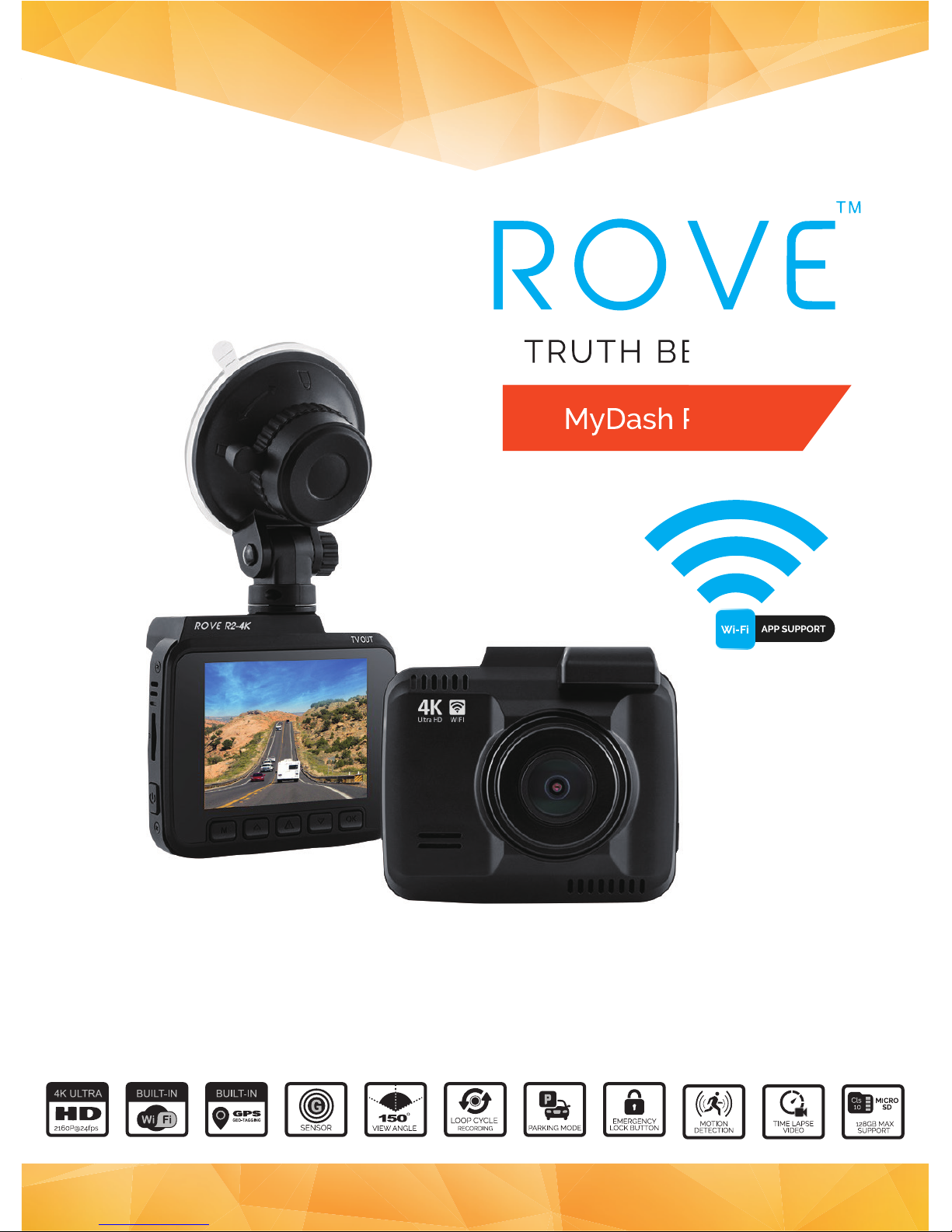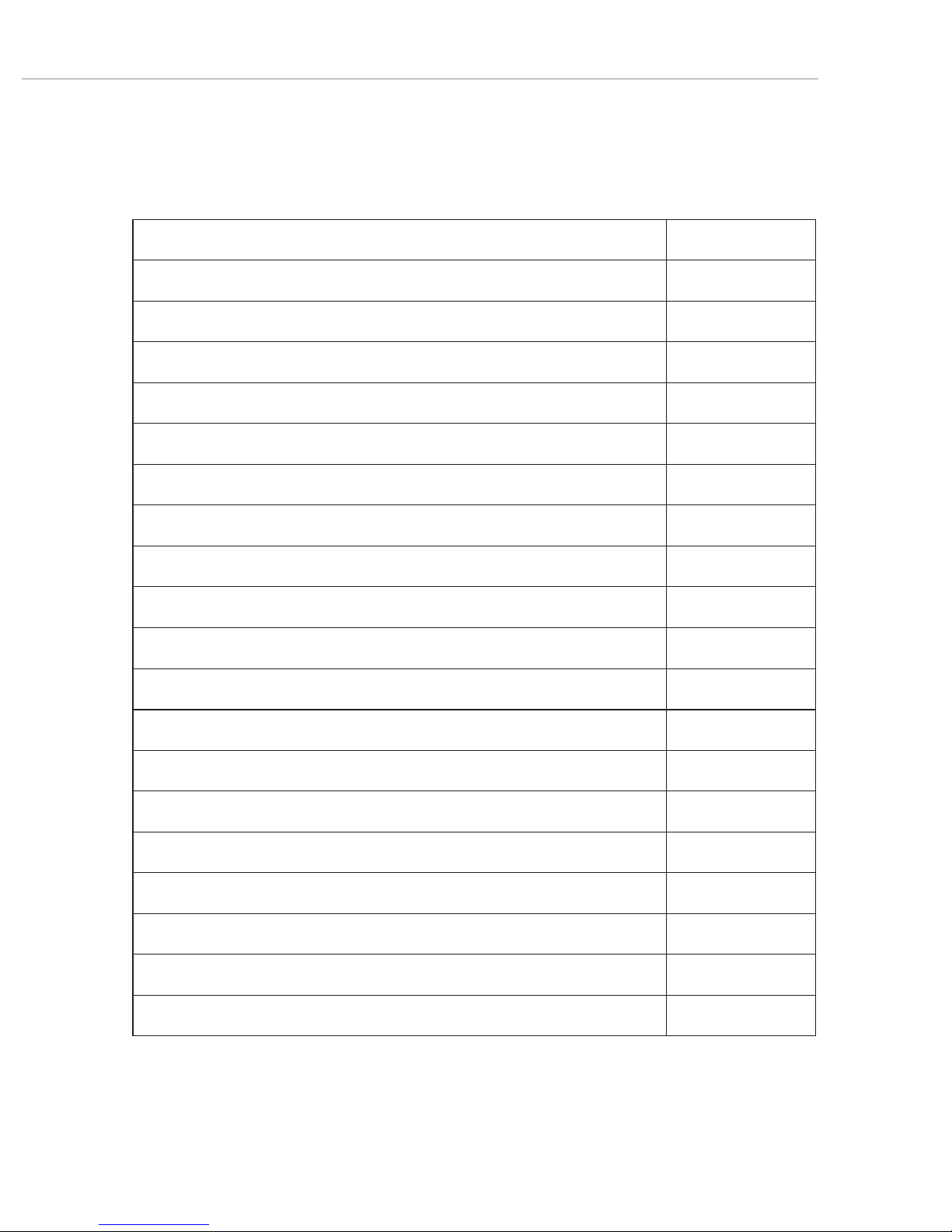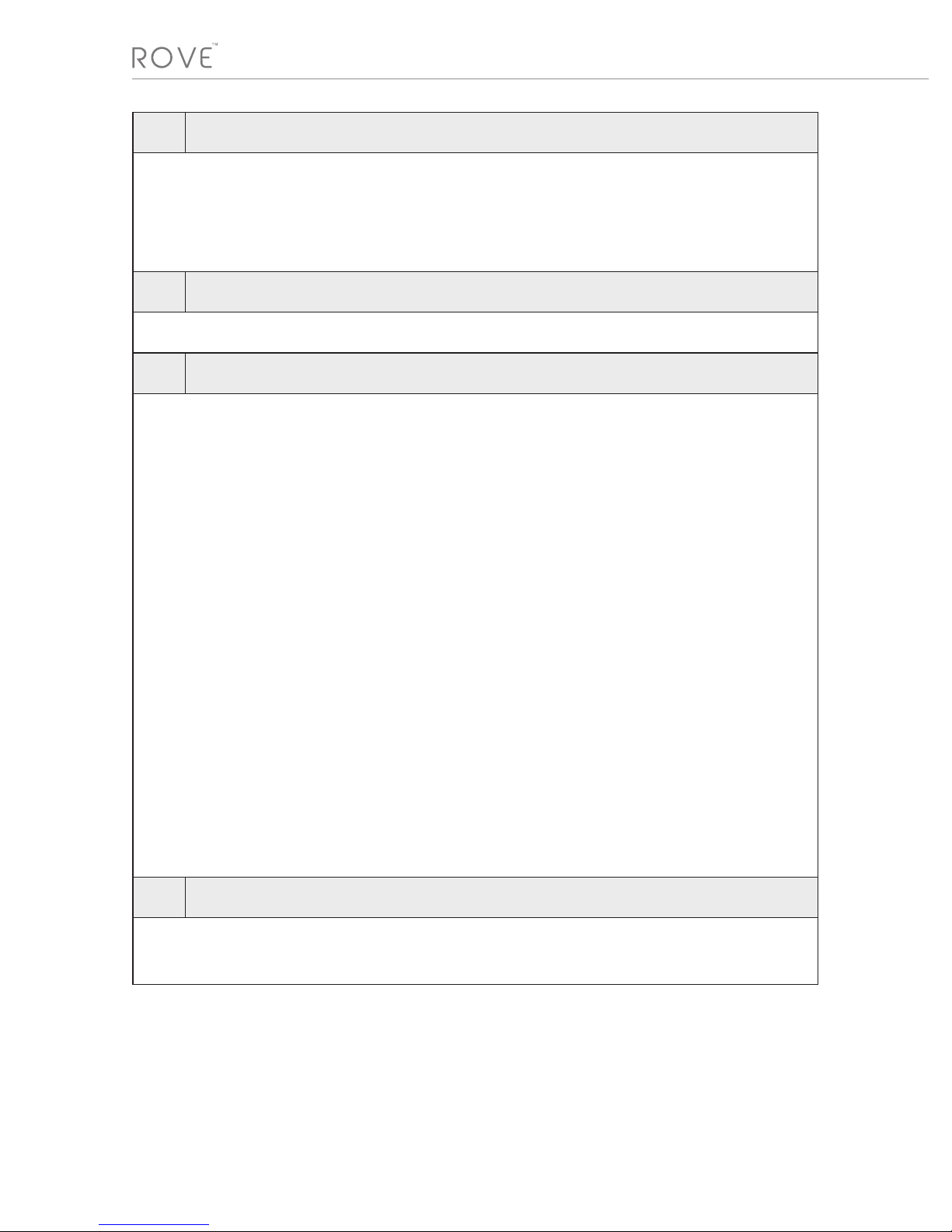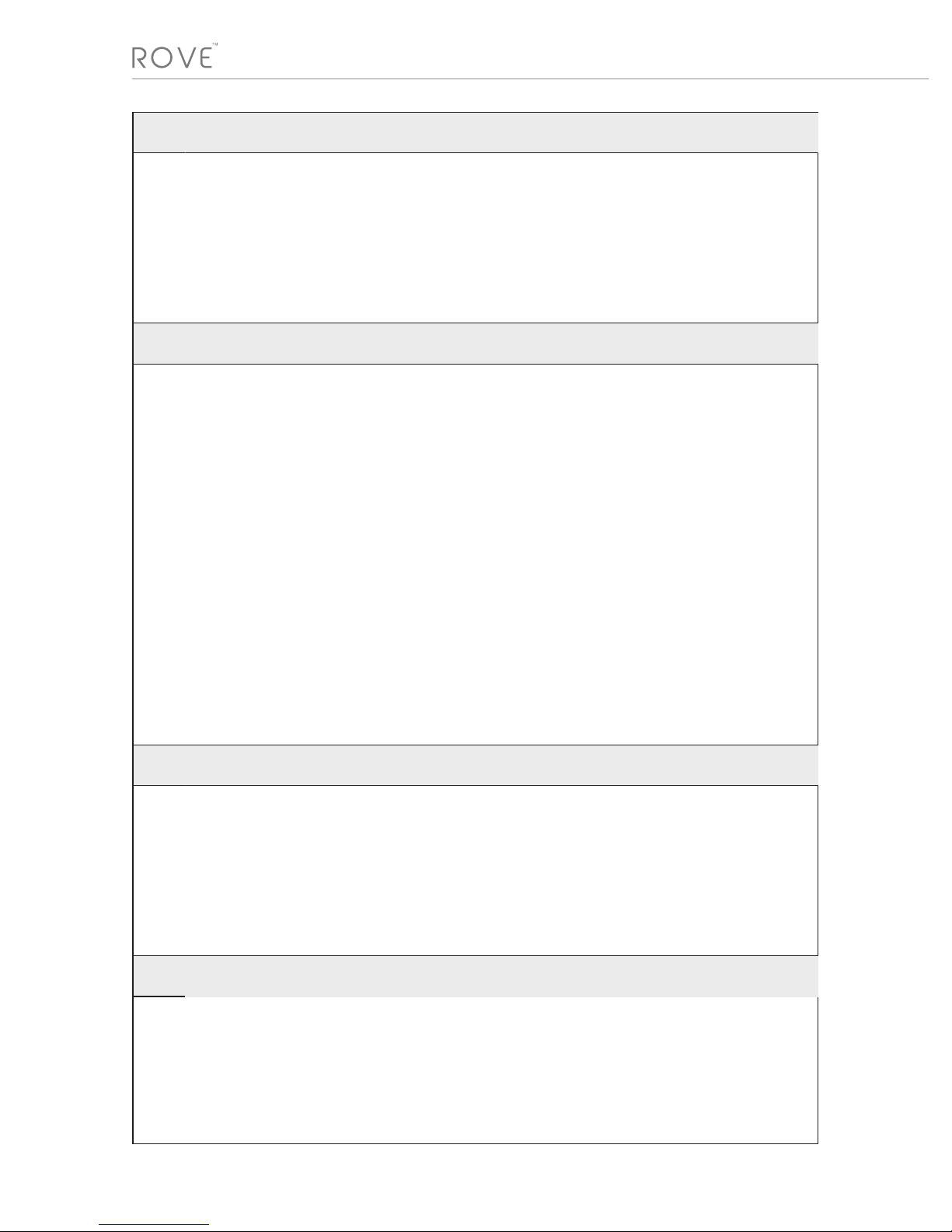USER MANUAL
WARNINGS/PRECAUTIONS: IMPORTANT SAFETY INSTRUCTIONS
WARNING: FAILURE TO COMPLY WITH THE FOLLOWING WARNINGS COULD RESULT IN
SERIOUS ACCIDENT, INJURY OR EVEN DEATH.
Please read and understand all instrucons before using this product. If any damage is
caused by failure to follow the instrucons, the warranty will be voided.
Do not put the unit in a damp environment. This machine is not designed
with waterproong features. Please do not expose to water of any kind,
including rain water.
Do not try to open the cover or try to repair it yourself. If the accessories
for this machine have any problem, please contact the seller for assistance.
This camera is intended to use inside motor vehicle. Don’t install it
where it will block the driver’s view of the road inducing mirrors or the
deployment of airbags.
Do not place the camera loose on top of the dashboard or in-front of the air bags.
Do not mount the camera where it can become distracon if it became
loose and falls of the windshield while driving.
Do not expose this machine to an excessive heat, dust or use any chemical
substance or cleaning solvent to clan this machine. Instead please use so,
moist cloth for cleaning.
Pay careful aenon when cleaning the lens surface. Use a so, moist
cloth to clean the lens to avoid compromising video quality.
Removing the camera from the vehicle when not is use is recommended.
This prevent likelihood of the or exposure to excessive heal to prevent
damage to unit.
Do not operate or install the camera while driving, or aempt to change
any sengs etc. Pull o the road rst and only do so when it is safe.
Do not drop, puncture or disassemble this product.
Do not use the charger if the cord is broken or damaged.
Keep out of reach of children
Some countries or USA states prohibit drivers from mounng anything on
windshield or prohibit mounng on certain area of the windshield. It is
owner/operator’s responsibility to mount or use of this device in
compliance with local laws.
Do not leave the camera in the direct sunlight for a long period of me or
where temperature could go above 140°F (60°C)
The Company is NOT responsible for the loss of any data or your content during operaon or in any
circumstance.
4