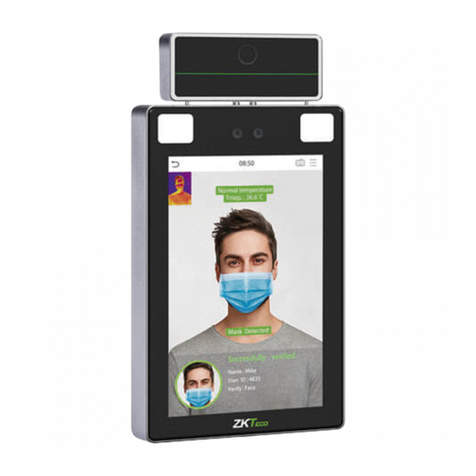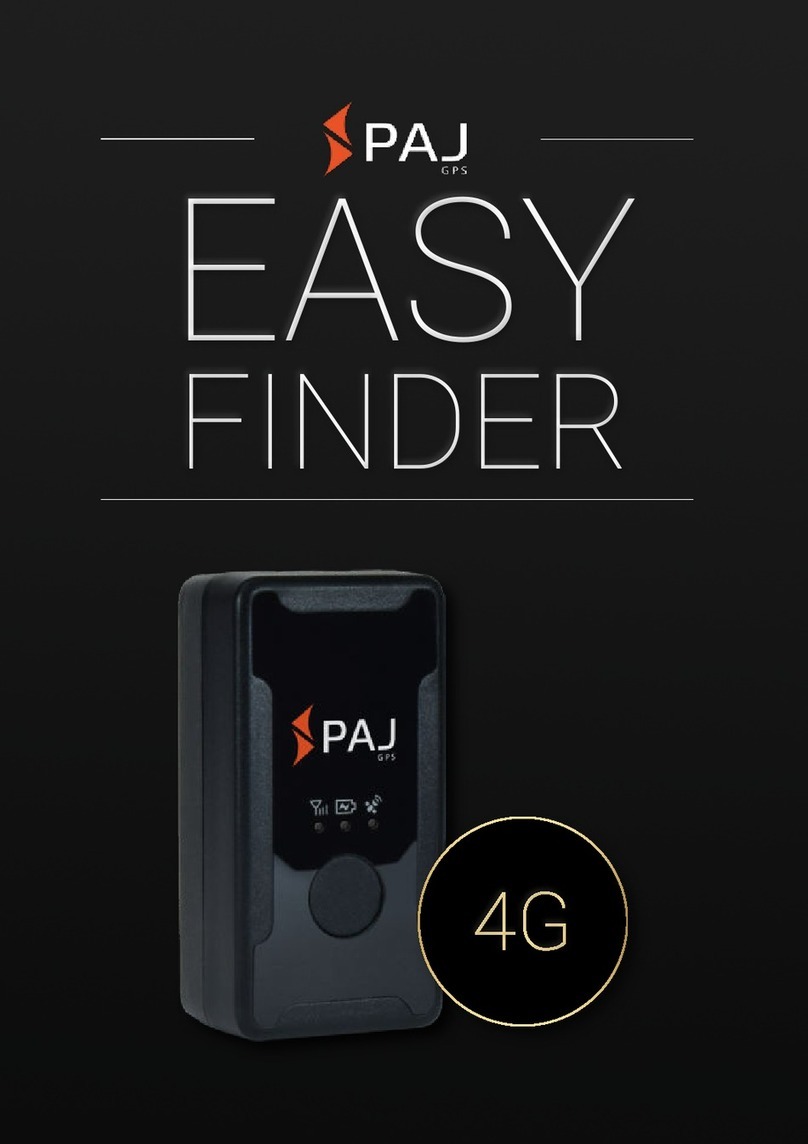Georg Fischer Piping Systems MSA 340 User manual

GEORG FISCHER
CENTRAL PLASTICS
GEORG FISCHER
PIPING SYSTEMS
MSA 340
Polyvalent Electrofusion Units
Instruction Manual

TABLE OF CONTENTS
GENERAL INFORMATION 4
WARNING NOTICE 4
OTHER SYMBOLS AND NOTICES 4
ABBREVIATIONS 5
1. INTRODUCTION 5
1.1 PRODUCT DESCRIPTION 6
1.2 COMPONENTS DESCRIPTION 6
1.2.1 Operation Controls 6
1.2.2 Display 7
1.2.3 Emergency Stop Switch 7
1.2.4 Ambient Temperature Sensor 8
1.2.5 USB Interface 8
1.2.6 Power Cable 8
1.2.7 Fusion Cables 8
1.3 BARCODE WAND OR BARCODE SCANNER 9
2. FUSION PROCESS 10
2.1 OVERVIEW OF OPERATING PROCEDURE 10
2.2 SWITCHING ON 11
2.3 ENTER WORK SITE DETAILS 11
2.3.1 Operator Identity & Job Number 11
2.4 CONNECT FITTING 12
2.5 ENTER FUSION DATA 12
2.5.1 CP Mode 13
2.5.2 Barcode Insertion 14
2.5.3 Manual Insertion 15
2.6 PROCESS INCOMPLETE PRE-ALERT 16
2.7 FUSION PREPARATION 17
2.8 TRACEABILITY 17
2.9 GPS 19
2.9.1 HDOP 21
2.9.2 DGPS 21
2.9.3 Satellites in View 22
2.9.4 Computation 22
2.10 FUSION PROCESS 23
2.10.1 Fusion Phase 23
2.10.2 Cooling Time 25

3. CONFIGURATION SETTINGS 26
3.1 LANGUAGE 26
3.2 DATE/TIME SETTING 27
3.3 FUSION PREPARATION 27
3.4 SERVICE MODE 27
3.5 TRACEABILITY 28
3.6 OPERATOR / JOB NUMBER 28
3.6.1 Operator 28
3.6.2 Job Number 29
3.7 MEMORY MANAGEMENT 29
3.8 TEMPERATURE UNIT 30
3.9 CENTRAL PLASTICS (CP) MODE 30
3.10 MANUAL MODE OPERATION 31
3.11 SHORT CIRCUIT 31
3.12 RESIST. TOLERANCE 32
3.13 GPS MANAGEMENT 32
4. DATA MANAGEMENT 32
4.1 VIEW FUSION 34
4.2 EXPORT FUSION 34
4.3 DELETE FUSION 35
5. ERROR MESSAGES 35
6. FITTING CODING 37
7. TECHNICAL CHARACTERISTICS 38
7.1 STANDARDS 39
8. ENVIRONMENT CONDITIONS 39
8.1 WEATHER CONDITIONS 39
8.2 POWER SOURCES 39
8.2.1 Utility Power 40
8.2.2 Generators 40
8.2.3 Inverters 40
8.3 EXTENSION CORDS AND PIGTAILS 40
9. MAINTENANCE 41
9.1 CLEANING 41
9.2 FUSION CABLES 42
9.3 FUNCTION CHECK-UP 42
9.4 PROCESSOR REPAIR 42
9.5 OPENING THE UNIT 42
9.6 WORKING WITH SAFETY IN MIND 43
9.7 OTHER DISPOSAL 43

4
GENERAL INFORMATION
To allow an easy understanding of the manual and point out the
duties of the operator, symbols are frequently used. The following
tables contain the explanation of all symbols used in this manual.
WARNING NOTICE
Warning notices are used in this manual to inform the user about
possible injuries or damage to properties. Please read carefully
and always consider these warnings!
Symbol Meaning
Danger
Imminent danger!
Failure to comply could result in death or extremely
serious injuries.
Warning
Possible danger!
Failure to comply could result in serious injuries.
Caution
Dangerous situation!
Failure to comply could lead to injury or damage to
property.
OTHER SYMBOLS AND NOTICES
Symbol Meaning
Attention Mandatory: You must comply with this regulation.
Note Suggestion: This notice contains important
information.

5
ABBREVIATIONS
Symbol Meaning
PE Polyethylene
dnPipe outer diameter (nominal)
PDF Adobe® Portable Document format
CSV Comma Separated Values format
1. INTRODUCTION
The electrofusion MSA processor is designed according to current
technology standards. Using it for purposes other than those
described in this manual may cause injury to the operator or
to others and could also damage the processor and/or other
equipment.
Safety
• Please read and understand this instruction manual before
using the MSA electrofusion processor.
• Safety standards and precautions should be followed at all
times.
• Do not use or store the MSA electrofusion processor where
volatile gas concentrations may be present.
• Only properly trained and qualified personnel should use the
MSA electrofusion processor.
• Treat electrical equipment as a potential source of ignition
and follow proper practices for working in an explosive
atmosphere.
• The electrofusion processor must be located out of the trench.
• For protection against the risk of electric shock, connect the
MSA electrofusion processor only to properly grounded outlets.
• Use only up-to-date fusion information supplied by the
manufacturer of the fitting when fusing in manual mode.

6
1.1 PRODUCT DESCRIPTION
The MSA processor is an electrofusion control unit for the
electrofusion joining of PE pipes.
Fusion parameters input can be accomplished with a fusion
barcode according to ISO/TR 13950 standard, using the dedicated
CP mode (implanted resistor), or manually.
The internal microprocessor controls the values of the fusion
parameters, sets the power output accordingly, and using the
messages shown on the LCD display, guides the operator to
successfully execute all the necessary operations.
The MSA 340 has GPS capability and stores up to 1000 fusions
that can be transferred to a PC via USB memory stick, in either
PDF or CSV formats.
1.2 COMPONENTS DESCRIPTION
1.2.1 Operation Controls
There are seven keypad buttons the user can press to operate the
machine. START/OK (green button) and STOP/ESC (red button)
are the most important and are used to get a confirmation or
cancellation for all the actions. The remaining keypad buttons
(yellow) are auxiliary buttons used for menu navigation and data
entry.

7
Button Description
(▲) Moves the cursor to previous field, increases set
values, scrolls up.
(▼) Moves the cursor to next field, decrease set
values, scrolls down.
(◄) Moves the cursor to the left.
(►) Moves the cursor to the right.
MENU Enters into CONFIGURATION menus (DATA
RETRIEVAL or SET UP menu).
STOP/ESC (O) Stops any operation and/or fusion; goes back to
previous step.
START/OK (I) Confirms inserted data and/or starts fusion;
advances to next step.
1.2.2 Display
The display, an alphanumeric LCD 4 rows x 20 characters each, is
the main user interface of the MSA unit. It shows the steps to be
executed in sequence, the fusion data, possible errors and alarm
messages.
It is possible to change the display’s contrast using the (◄) and
(►) buttons and then save the new value by pressing the (▼)
button, in case of visibility issues due to weather conditions. The
operation can be done only when the display shows the message
“CONNECT FITTING!”.
1.2.3 Emergency Stop
Switch
Pushing the E-stop switch
instantly shuts off the processor.

8
1.2.4 Ambient Temperature Sensor
This sensor measures the ambient temperature, to verify the
temperature is in the permitted range (between -10° F and
+120° F). It is located near the end of the fusion cables in the
barcode din connector. The temperature sensor does not respond
immediately to thermal changes. In order to assure accurate
ambient temperature measurements, the cable end should be left
in the fitting environment for at least 15 minutes. Direct exposure
to sun light and other heat sources will affect accuracy.
1.2.5 USB Interface
The USB type-A interface available on the front of the machine
is the main interface for
communication purposes. Via
USB, the user can download
the protocols (fusion data)
stored in the processor’s
memory as well as upload
new software versions. The
connector is protected against
dust and water by a cap, which
ensures an IP65 protection factor when properly sealed.
1.2.6 Power Cable
The power cable is delivered with a plug to be connected to either
a 115V, 50/60Hz or 230V,50/60Hz power supply (plug is determined
by processor input power requirement).
115V models - PLUG 30A/125V TWISTLOCK NEMA L5-30
230V models - PLUG 250V/30AMP TWISTLOCK NEMA L14-30
1.2.7 Fusion Cables
The fusion cables are not detachable.

9
The fusion cables come with 4.7mm (replaceable) tip connectors.
• 3.0mm tip adapters will be available free of charge for
customers who might still have some of the old style 3-pin
connector type Central Plastic fittings on hand.
• 4.0mm tip-adapters are available for purchase if required.
1.3 BARCODE WAND OR BARCODE SCANNER
Using the barcode wand or scanner
enables a quick insertion of fusion
parameters by reading the related bar
code.
The barcode wand operates best when
held at a perpendicular angle of 10–30
degrees and run across the barcode
label in one continuous swipe (can be
swiped forward or backwards on the label).
A successful reading is confirmed by an acoustic tone and a
display change.
• Three consecutive tones indicates a reading failure.
To check if the barcode reader is damaged, try reading the test bar
code printed below when the machine says ENTER FUSION DATA.
If this code is read successfully, the issue is not the barcode
reader.
After use, place the reader into its protective case.

10
2. FUSION PROCESS
2.1 OVERVIEW OF OPERATING PROCEDURE
A standard fusion workflow is shown below:

11
2.2 SWITCHING ON
Attention: Before connecting the machine to a power source, the
operator must read ‘Technical Characteristics‘ Section 7!
Caution: Check the voltage!
The generator has to be started and allowed to run at full throttle
before connecting the MSA unit and it must supply a constant
output voltage! Any sudden changes could compromise the fusion
and/or damage the processor.
Connect the processor to
utility or generator power and
switch the machine on. The
display shows the processor
model, serial number, software
version and the recommended
calibration date.
2.3 ENTER WORK SITE DETAILS
2.3.1 Operator Identity and Job Number
The OPERATOR IDENTITY and
JOB NUMBER functions can be
enabled or disabled individually.
Options for each will be
discussed in the “Configuration
Settings.”.
The operator identity and job number entered for the first fusion
are stored in the processor’s memory and can be used for
subsequent fusions, until the user name or job number is changed
or the processor is switched off.

12
If the job number function is active and the user wants to bypass
this screen without entering any information, press the (►) button
and then the START/OK (I) button to proceed.
2.4 CONNECT FITTING
At this point, the display shows the ambient temperature, the
date/time, the voltage and frequency values of the input supply
voltage.
Attention: When the input
voltage is out of range (see
Technical Characteristics)
the display shows, in place of
the voltage value, ‘^^^’ if the
voltage is above the voltage
limit threshold, or ‘vvv’ if the voltage is below the voltage limit
threshold. In this case, the unit will stop the operation during
the fusion if the input voltage does not return within the voltage
threshold limit.
Attention: It is important to check that the fusion cable ends are
properly connected to the fitting’s terminal post before moving
forward.
Once the fusion cables have been connected to a fitting, push the
START/OK (I) button.
If a fitting is recognized, the processor program will advance
and the display message will change by asking for additional
information.
2.5 ENTER FUSION DATA
Fusion data can be entered by automatically reading the
implanted resistor in the fitting (CP mode), by reading the fitting’s
barcode label, or by inserting the fusion data manually. At this
stage, to ensure a reliable joining, pipes and fitting have to be

13
carefully prepared: pipes shall be scraped, cleaned and aligned
using a clamping tool.
2.5.1 CP Mode
The processor program is designed to search for the CP mode
connection first.
To perform this task, the MSA processor tries first to work in CP
mode, by reading the implanted resistors, according to ISO 13950.
In this mode, the value of the fusion voltage is automatically set
to 39.5V and the fusion and cooling time are set according to the
resistor value.
The correct usage of
the CP Mode requires
the user to connect
the red connector end
of the fusion cables
to the fitting post with
the implanted resistor
and the white connector end to the fitting post that is solid (no
implanted resistor). Once the processor and fitting are properly
connected, press the START/OK (I) button.
The processor will display the related parameters.
Once the processor has verified
the coil resistance and ID
resistance, and displayed a
fusion time, press the START/
OK (I) button to begin the fusion.
If the fitting is not correctly
connected, or not equipped with the implanted ID resistor, the
processor will initiate the barcode mode and the user has a series
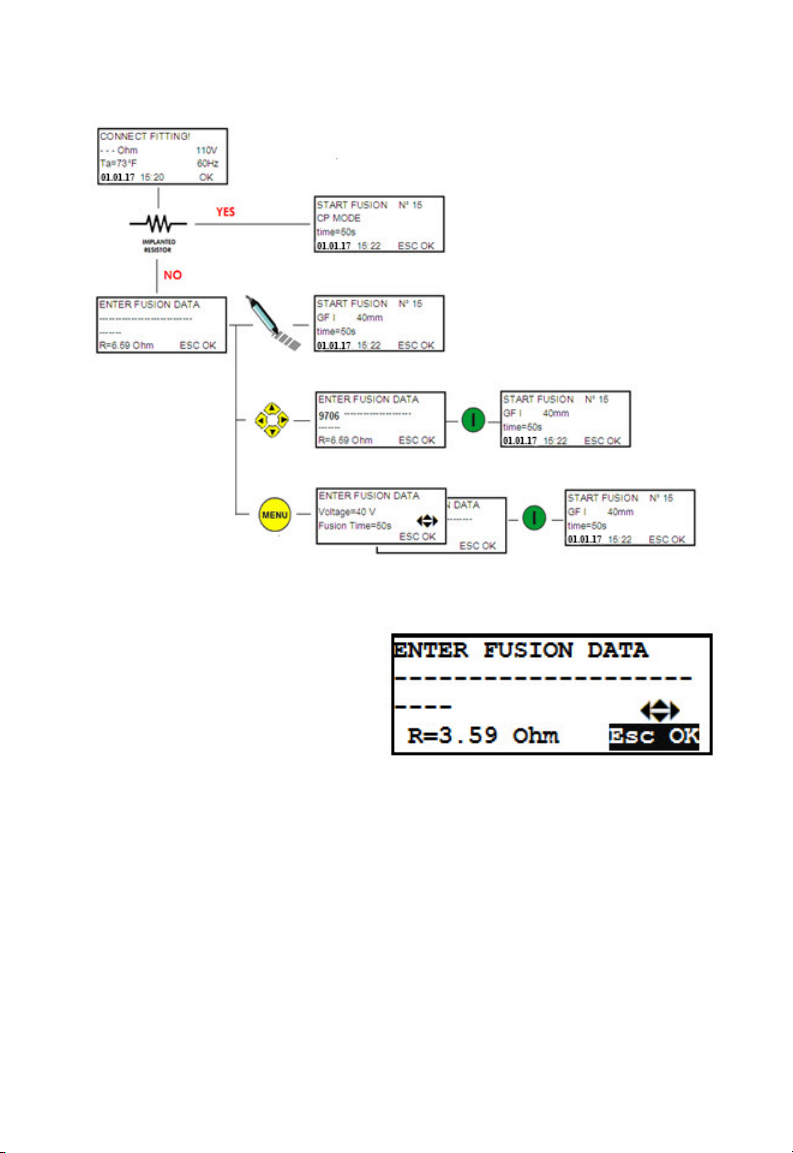
14
of options available to enter the required data as shown below:
2.5.2 Barcode Insertion
The user can acquire the fusion
parameters by scanning the
barcode label with the barcode
wand when the following is
displayed:
If the data cannot be read with the barcode wand for any reason,
the user can manually enter the 24 digits printed on the barcode
by pressing the (►) button to go into “edit” mode and then using
(▲) and (▼) to select the required digits. Once the 24 digits are
entered, push START/OK (I).
As soon as the data has been correctly entered (either with the
barcode wand or with the 24 digit input), the machine will confirm
with a beep and the display will show a summary of the captured

15
fusion parameters as seen below:
If the data is correct, push
START/OK (I).
The processor will then
compare the measured fitting
resistance with the nominal
value embedded in the barcode, and if there is not a conflict in
resistance values, the processor will start the fusion process.
If the value of the fitting resistance doesn’t match with the
barcode data, the display shows an error message. Then the user
has to press the STOP/ESC (O) button, and re-enter the data.
• Common issues causing an error at this stage are the fusion
cables not correctly connected and/or damage to the fusion
cables.
If the fusion cables have no obvious signs of damage, the user
should double check the fitting and the related bar code, and then
repeat the entire procedure.
If the problem still remains, the fitting and the barcode shall be
replaced.
If all the steps above are not solving the issue, it is recommended
to get assistance from GF Central Plastics.
2.5.3 Manual Insertion
In case the barcode (or the 24
digits) cannot be read, the user
can switch to manual mode, by
pressing the MENU button when
“Enter Fusion Data” is shown on

16
the display.
Enabling the manual mode allows the operator to input the fusion
voltage and time using the membrane keypad as explained above:
Using (▲)(▼), set the fusion Voltage and push START/OK (I) to
confirm the entered voltage and move to the next field. Next, use
(▲)(▼) and (◄)(►) to set the Fusion Time. Press START/OK (I) to
confirm the entered time.
To cancel the operation and go back to the previous page, (the
barcode mode), the user may press STOP/ESC (O) at any time.
To provide more traceability, the
operator can add data such as:
fitting manufacturer, fitting type
and diameter.
When all the proper data has
been entered, press START/OK (I) to advance to the fusion process.
2.6 PROCESS INCOMPLETE PRE-ALERT
Before starting the fusion process, the processor will measure
it’s internal temperature, and if the temperature is too high, a
message will be displayed informing the user that the machine
needs to be allowed to cool down before use!
The message is simply a
warning to inform the user that
the fusion process may not be
concluded successfully due to
the internal temperature of the
machine. Since fittings have
different power requirements depending on manufacturer, size,
and technology parameters, it does not prevent the user from
going forward, but should be taken into consideration.

17
NOTE: When the processor’s
internal temperature is above
190°F, it will not allow a fusion
to start and the following
message will be displayed.
At this point, it will be necessary to allow the processor to cool
down before a fusion can be attempted.
2.7 FUSION PREPARATION
To use the FUSION
PREPARATION function, this
option has to be enabled in the
configuration menu.
If the FUSION PREPARATION
function is enabled, the display shows a message which asks for
confirmation that all pipe preparations (scraping, cleaning, and
alignment) has been done. If all pipe preparation is complete,
press START/OK (I) to start the fusion process.
NOTICE: The preparation of the pipes according to guidelines
(scraping, cleaning, and alignment) are essential to ensure the
quality of the fusion.
2.8 TRACEABILITY
Traceability allows the collection of information about the most
important elements (pipes and fittings) involved in the fusion
process.
To use the TRACEABILITY function, this option has to be enabled
by selecting “Optional, “Required”, “NO ISO”, or “ASTM” mode in
the configuration menu (see ‘Configuration’ chapter). If this mode
is left “Disabled”, the end user will not see anything associated
with the traceability data during the fusion initiation process.

18
• Optional—user can enter data or simply press the START/OK
(I) button to bypass and proceed
• Required---user must enter traceability data to proceed (this
format exclusively uses the European ISO barcode format only)
• NO ISO---is a “free text” format that allows the customer
to enter any data they choose using the arrow keys on the
membrane or scanning a barcode (using Code 128 format)
• ASTM---Using the 16 digit linear ASTM traceability barcode,
the MSA can read, decode, and document the embedded
information in the fusion memory log.
Information shall be entered prior to the start of the fusion
process.
To record each section of
information, the operator shall
enter the desired traceable
information by scanning the
appropriately formatted barcode
or using the (▲)(▼) buttons
on the front of the processor
to select the digits and the (◄)
(►) to move through the cursor.
Once the data has been entered,
press the START/OK (I) button
to confirm the content and
advance to the next traceability
input screen (if using a barcode
to enter the traceability data,
the MSA will automatically
advance to the next traceability
input screen).
When all the traceability input data has been completed, the MSA
displays a summary of the fusion parameters.

19
2.9 GPS
The MSA 340 is
equipped with
a GPS (Global
Positioning
System) receiver,
and allows for
visualization
and storage of
the geographical coordinates (latitude, longitude) of the fusion
location.
The acquisition of the coordinates is done just before starting the
fusion process. At that time, the processor must be near the exact
position where the fusion is to be performed.
In order for the processor to acquire the GPS coordinates, the
unit must be static (no motion) and preferably in open air. To
allow the unit to identify the position with accuracy, a warm up
time must be ensured: the unit should be powered on for at least
5 minutes to allow it to acquire the satellite(s) signal.
After the
required
warm up
period, if
GPS signal
has been
acquired,
an icon will
appear in the upper right hand corner of the display. When the
icon is present, the GPS coordinates for each individual fusion are
stored in the fusion memory. If the icon is not present, GPS signal
has not yet been acquired or has been lost.

20
Once the GPS signal Icon is present, you can view the actual
coordinates by pushing the (▲) button. The display will show the
latitude, longitude, altitude of the current location.
Press the STOP/ESC (O) to go
back to the “Connect Fitting”
screen.
The GPS MANAGEMENT
configuration settings are set for optimal, everyday use from the
GFCP factory, but can be adjusted to take into account location
surroundings/obstacles to help increase GPS signal acquisition
rates if needed.
Values
HDOP
DGPS MODE
SATELLITES VIEW
COMPUTATION
All options are all available under the GPS MANAGEMENT menu to
users with the “Service Mode” password.
The settings the user can alter are related to:
• HDOP (Horizontal Dilution of Precision)
• DPGS (Differential GPS) mode
• Satellites in view
• Computation
All these menus influence the reactivity and quality of the GPS
coordinates. They are selected by using the(▲) and (▼) buttons,
and confirming with START/OK (I) button.
Table of contents
Popular Measuring Instrument manuals by other brands

BOQU
BOQU SD Series operating instructions
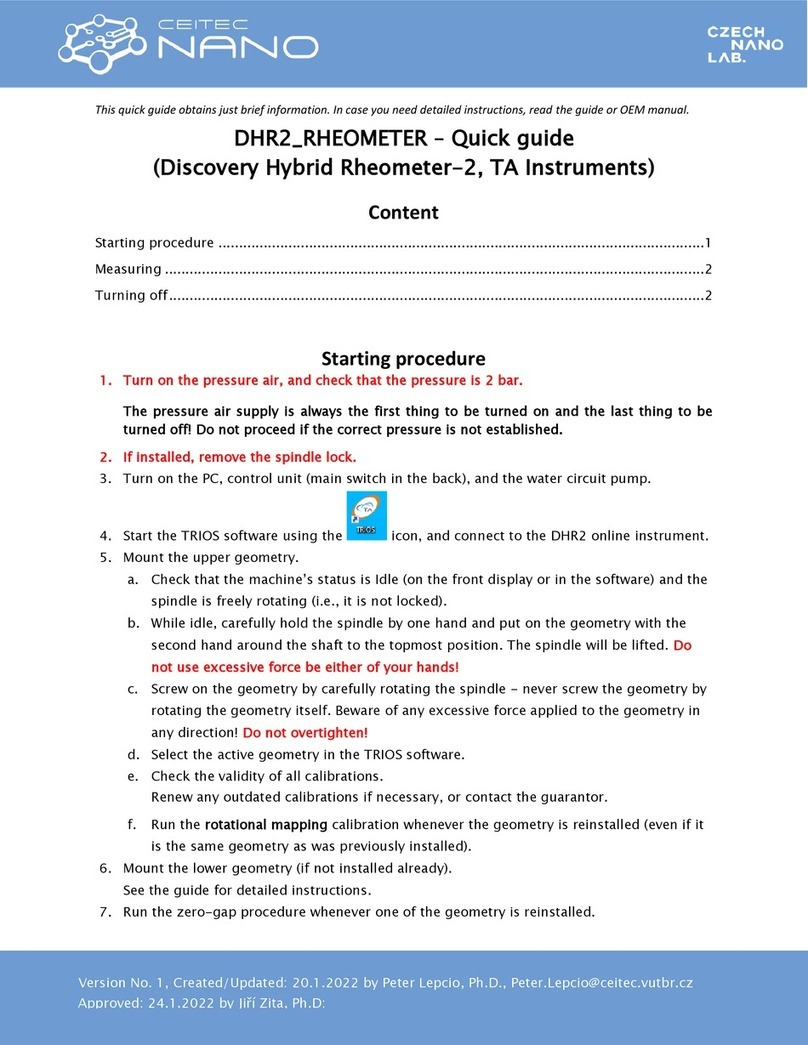
CEITEC NANO
CEITEC NANO DHR2-RHEOMETER quick guide

Apator Metra
Apator Metra E-ITN 30 EX Series Installation, servicing and operation manual

Velleman
Velleman WS8461 user manual

Igema
Igema NA7-45 Installation and operating instruction

Texmate
Texmate BX-B31 quick start guide