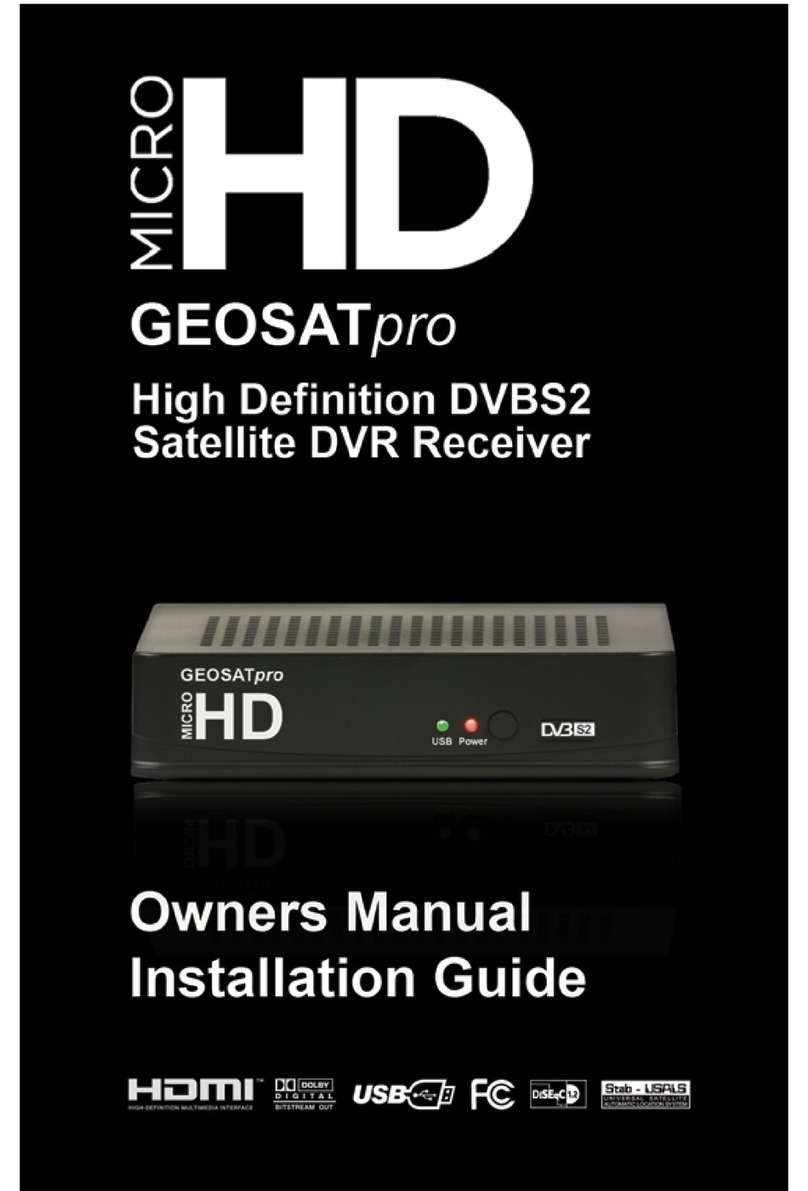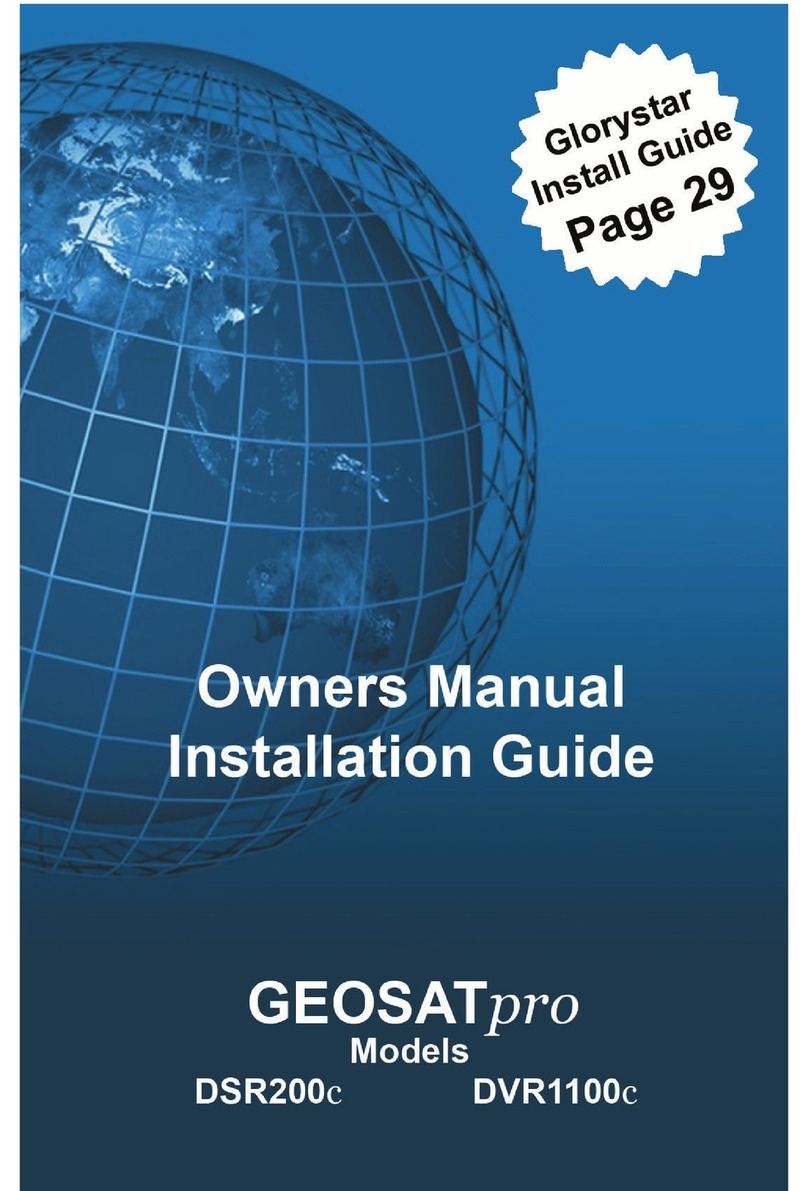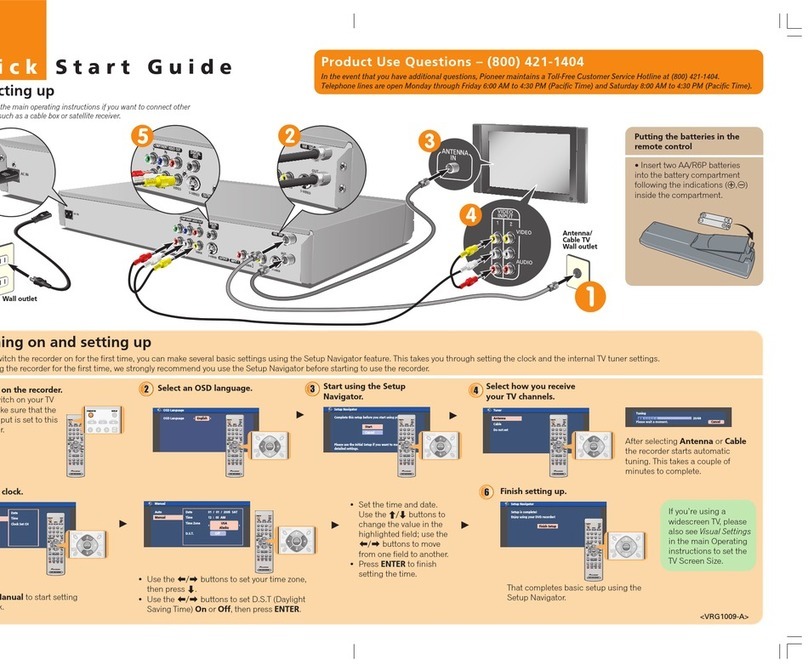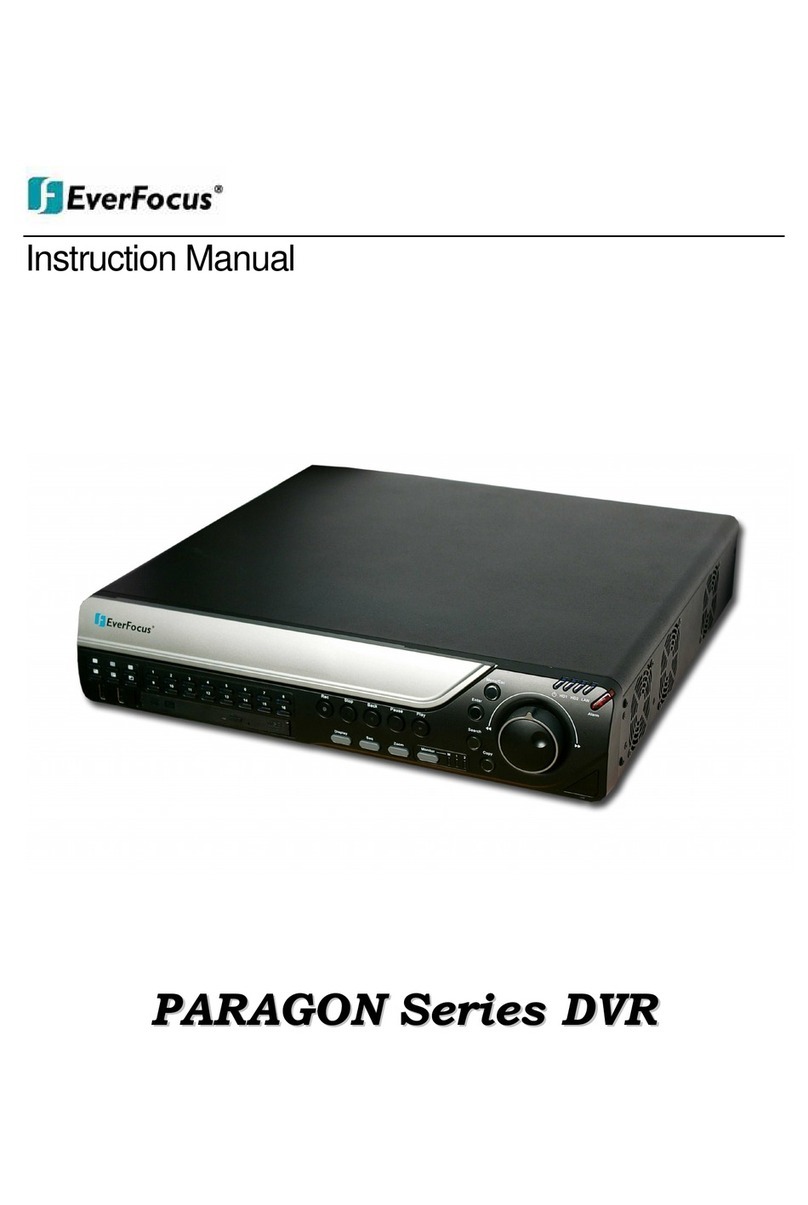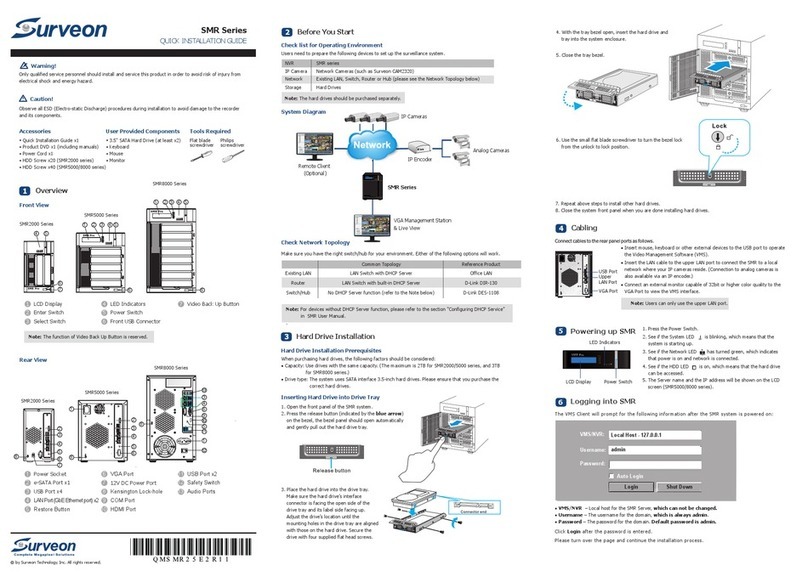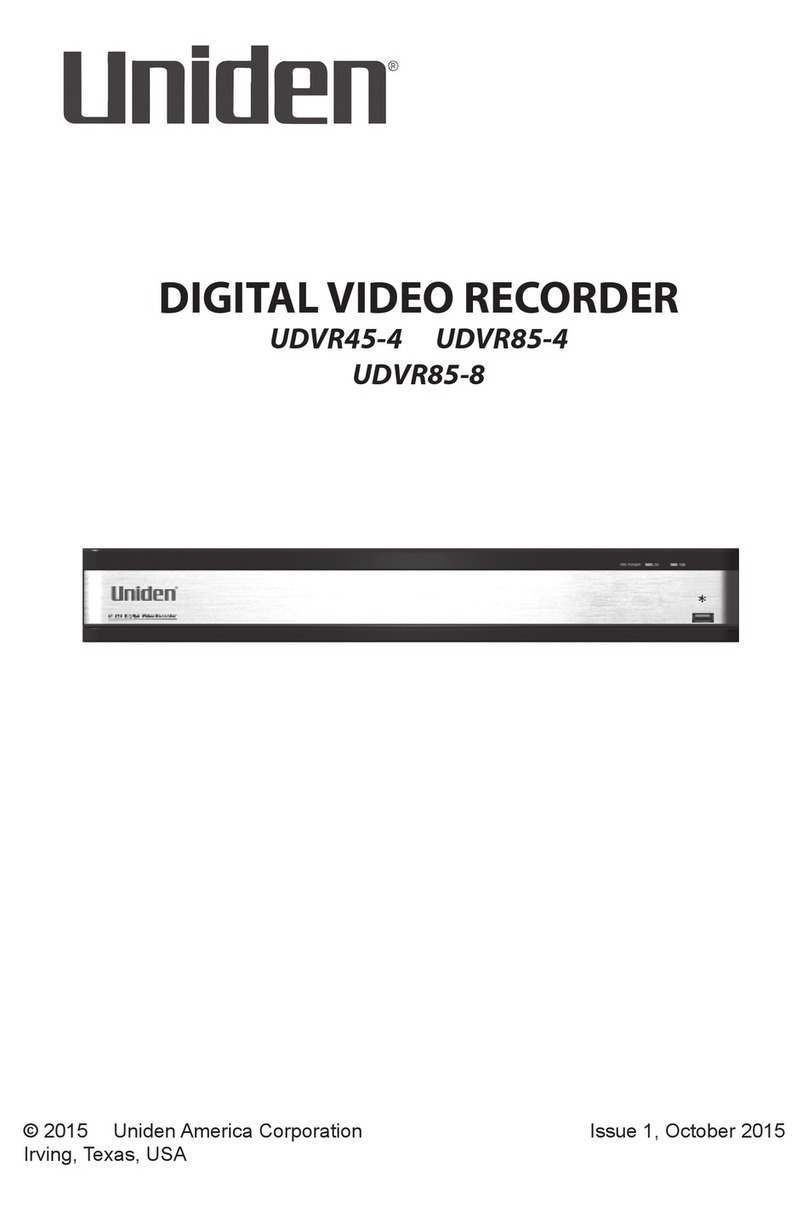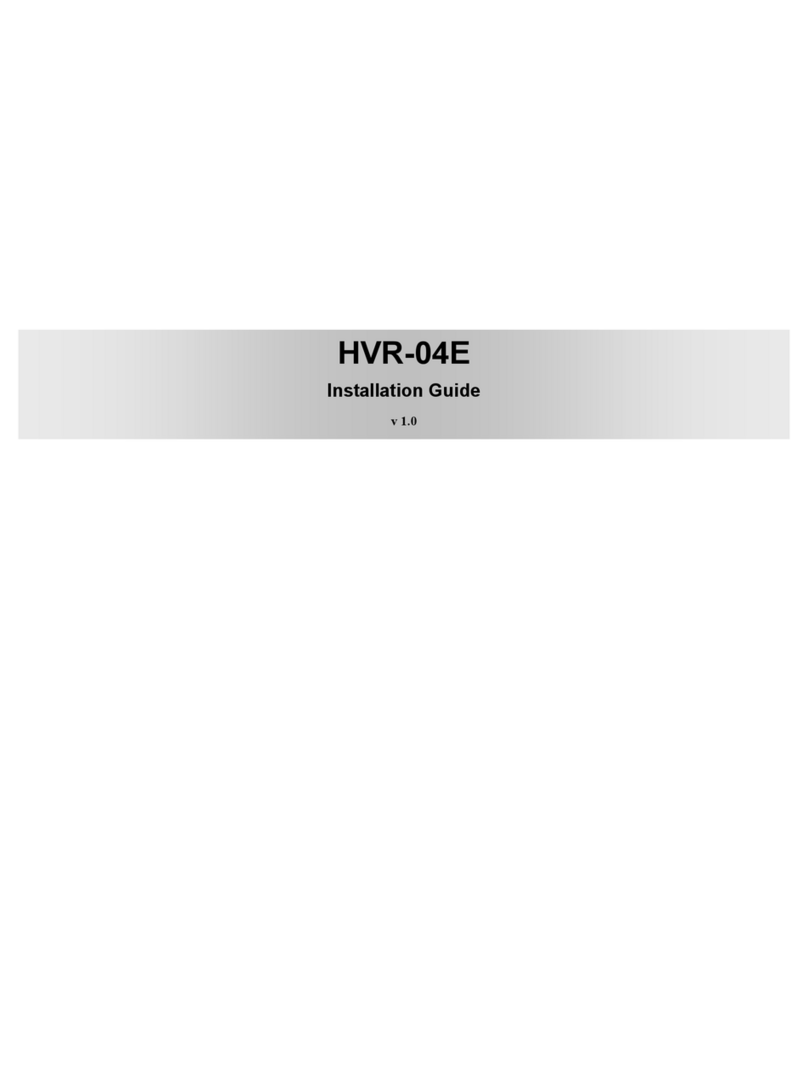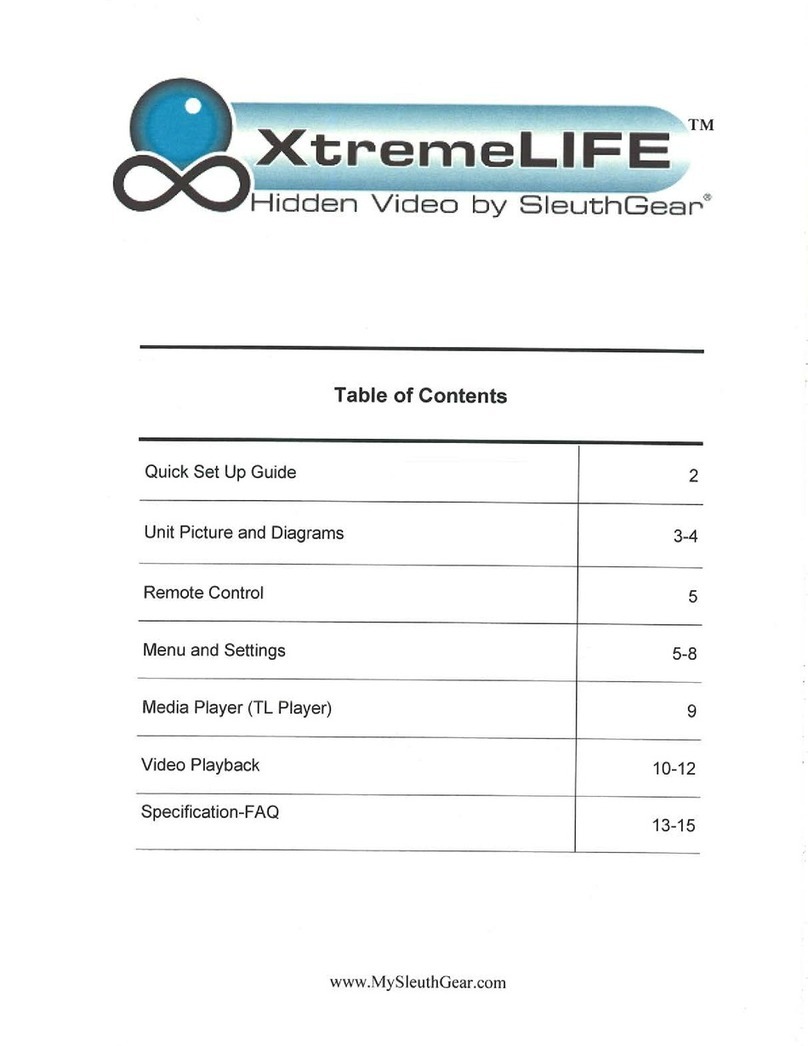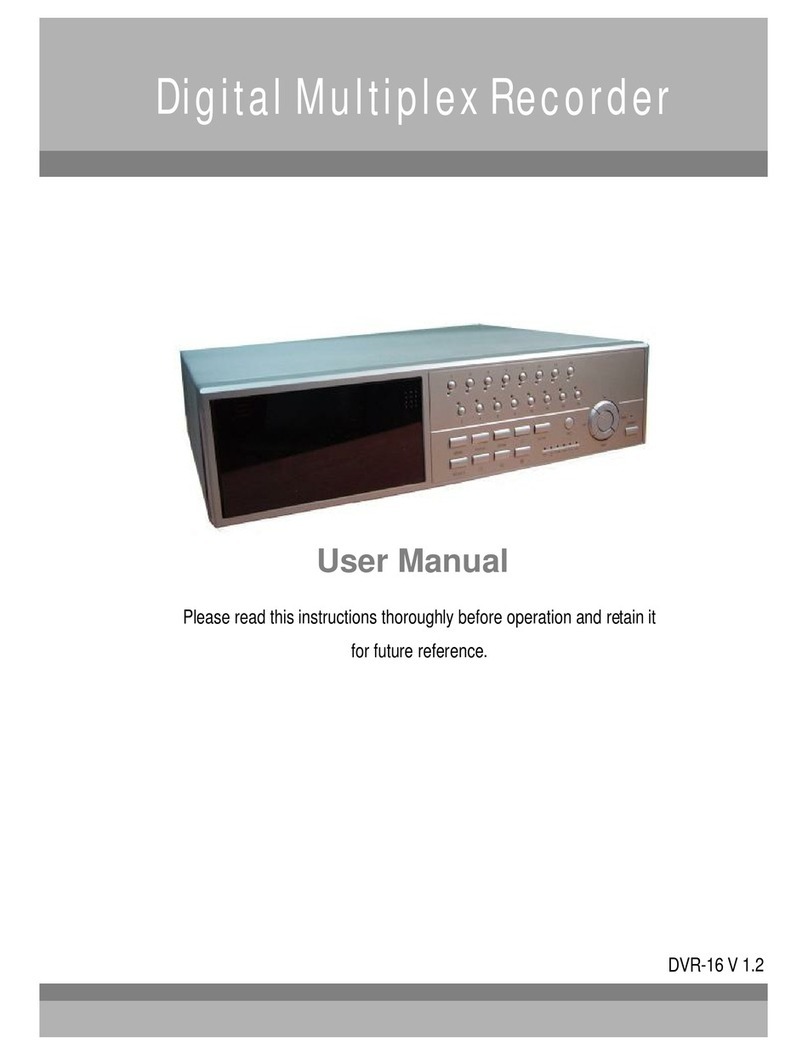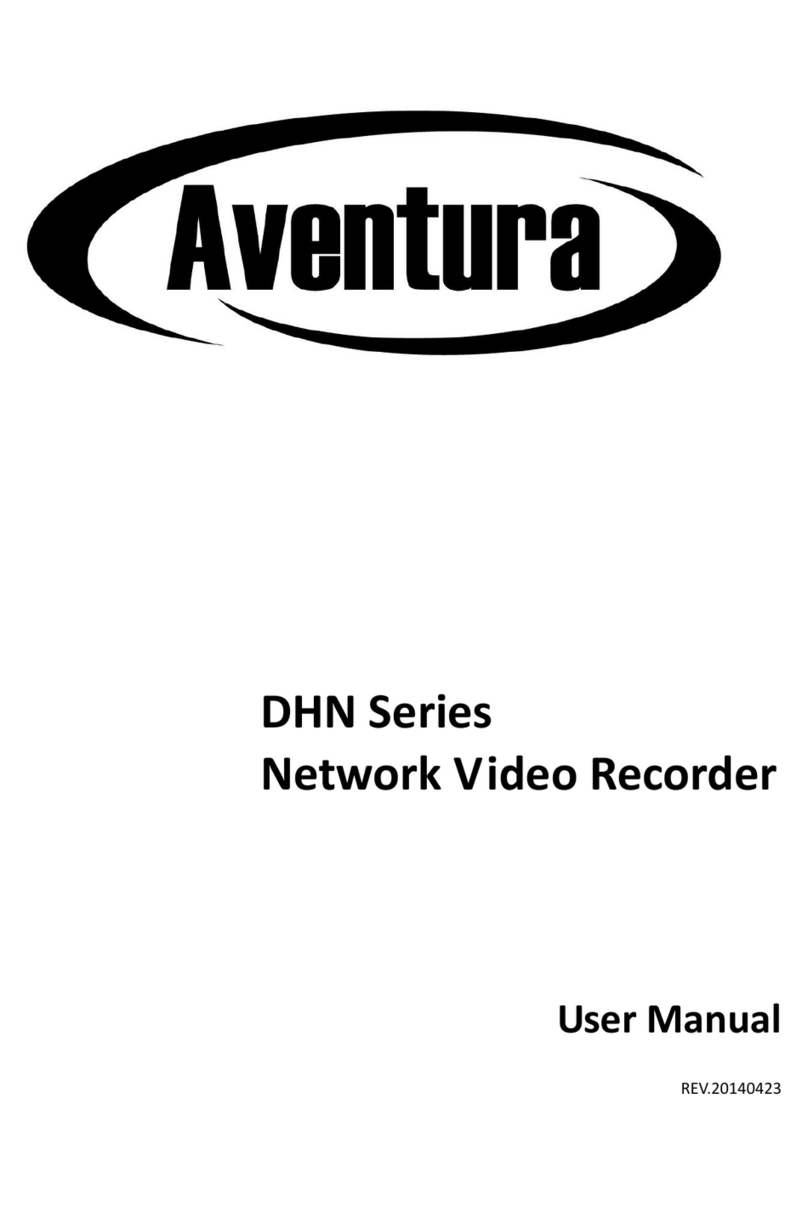GEOSATpro DVR 1000ci User manual

E109000268B
GEOSATpro
http://www.geosatpro.com
Distributed by:
Satellite AV, LLC
8801 Washington Blvd.,Suite 101
Roseville, CA 95678
Reseller/Installer
Install Date:
45+ hours Record Capacity with Installed 80GB Hard Drive
Upgrade Receiver and Channel List via Satellite OTA
User’s Manual
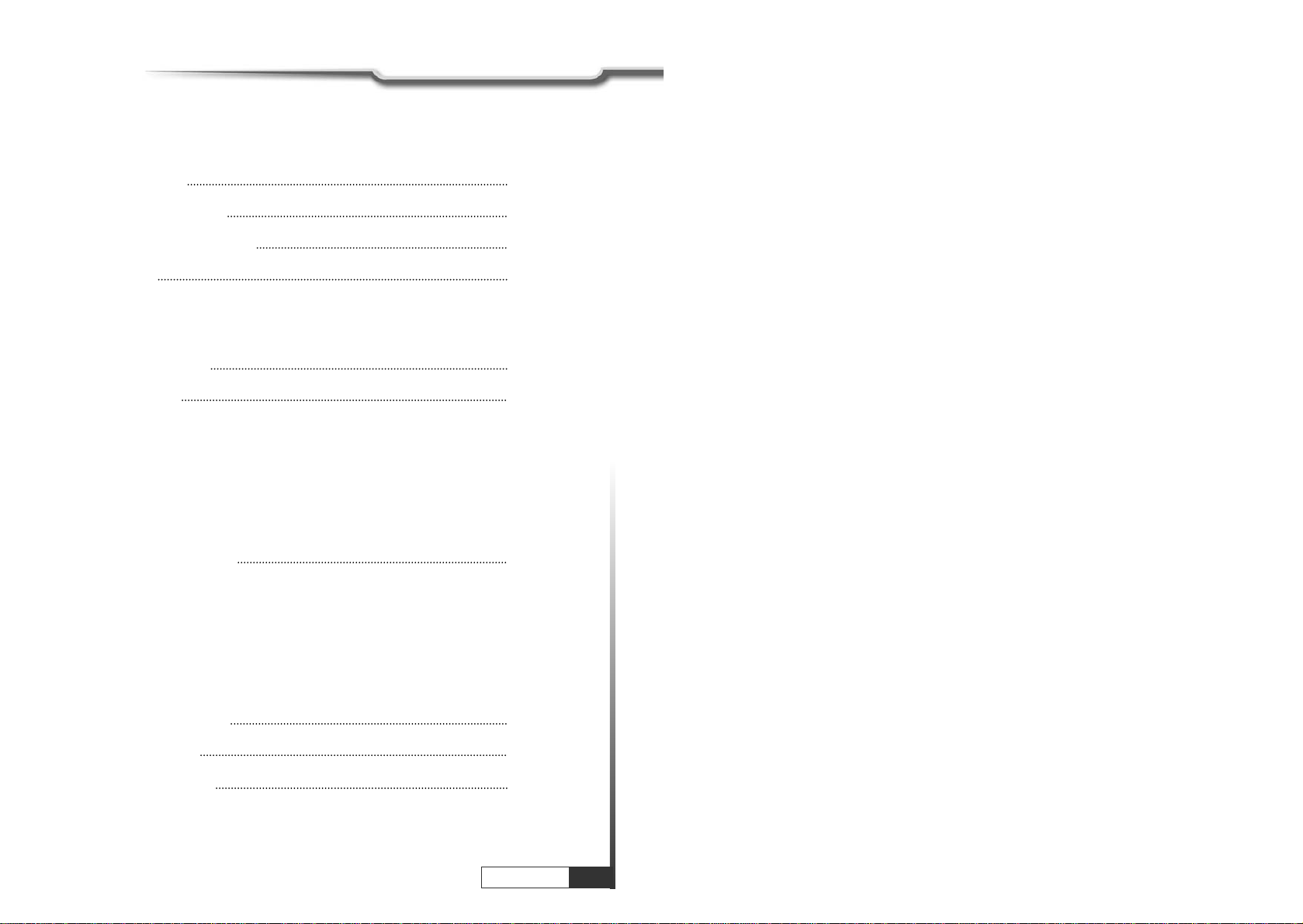
Contents
1
Contents
11. Introduction 2
12. Safety Precautions 3
13. Check Point Before Use 5
14. Control 6
4.1 Front Panel
4.2 Rear Panel
4.3 Remote Control Unit
15. How to Connect 10
16. Operations 12
6.1 Getting Started
6.2 Channel Editing
6.3 System Parameter
6.4 Transponder
6.5 Factory Set
6.6 On Air Download(OTA)
6.7 Other Function on Remote Control unit
17. Hard Disk Operation 42
7.1 Recording
7.2 Playing
7.3 Delete Programs
7.4 Lock Programs
7.5 Skip Play
7.6 Split Operation
7.7 Trick Play Controls Without OSD
18. Conditional Access 50
19. Specifications 52
10. Trouble Shooting 54
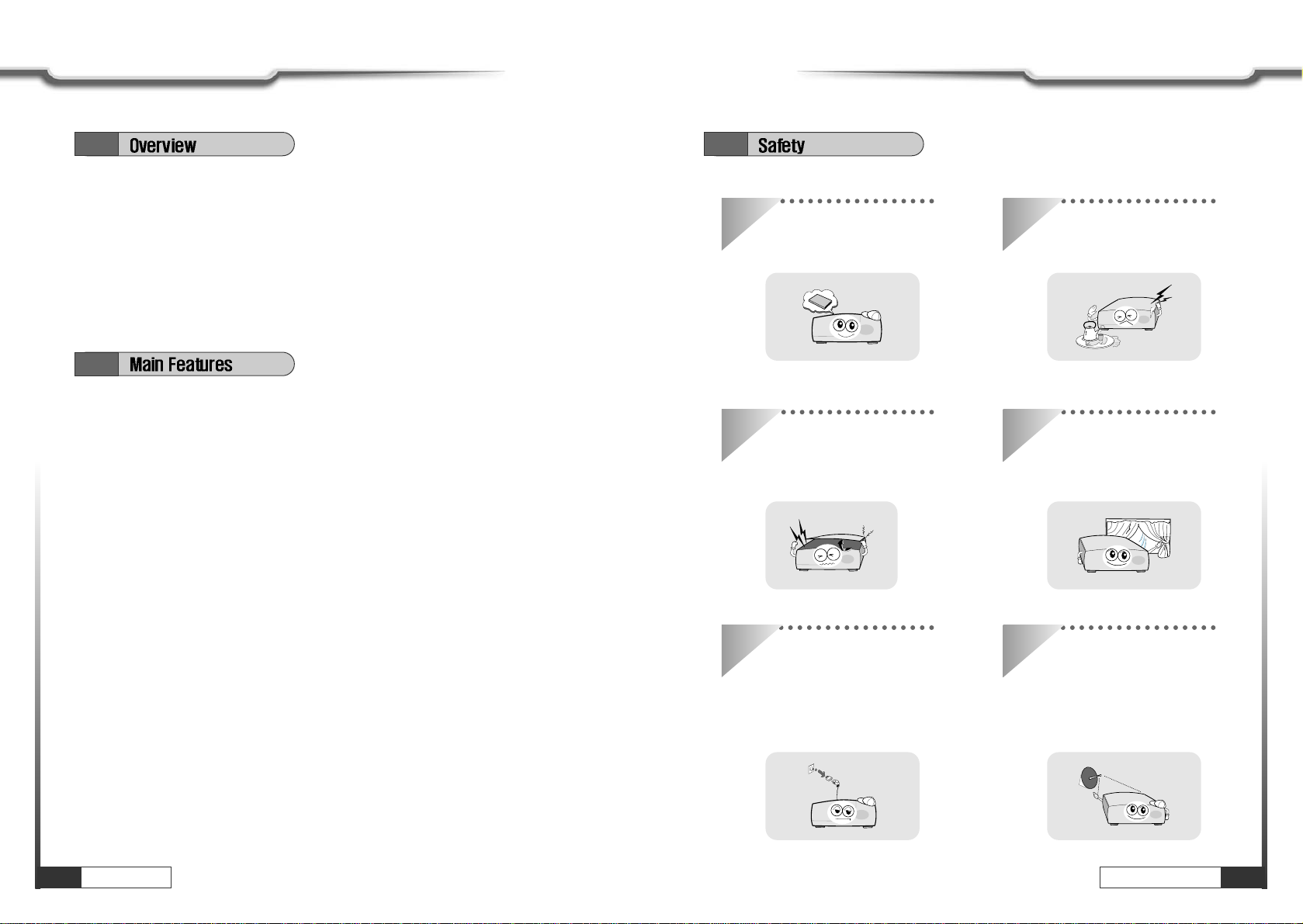
1.1 2.1
This common interface digital satellite receiver with installed 80GB hard drive digital video
recorder is your "Window to the World" giving you the opportunity to view and record free to
air and scrambled programs. Enjoy the rich choice of thousands of available channels,
broadcasting a large range of culture, sports, cinema, news, events, etc. This receiver is
assembled with the highest qualified electronic parts to provide unsurpassed performance.
This receiver is a technical masterpiece, assembled with the highest qualified electronic
parts.
1.2
ȞFully compliant with MPEG-2 and DVB standards
Ȟ2MB Flash Memory for faster channel changes
ȞIntegrated COMMON INTERFACE
ȞDigital recording and playback function
ȞMulti-access with twin card reader for Common Interface
ȞMulti-lingual user friendly operating Menu and On-Screen Graphic menu
ȞEasy to use EPG (Electronic Program Guide) for program and recording reservations
ȞAge protection lock function
ȞRenameable Channel groups
ȞAutomatic satellite and transponder search
ȞFirmware updating and satellite, transponder and channels management via RS-232
ȞDiSEqC 1.0, 1.1, 1.2 and USALS compatible
ȞPowerful channel control and sorting functions
ȞOn Air Download or OTA (Over The Air) updating of the Glorystar channel list and firmware
2Introduction
Introduction Safety Precautions
3
Safety Precautions
Be sure to read the user's manual
before starting the operation of
the unit.
Do not touch the power cord with
wet hands as it may cause electric
shock.
Never open the cover. It is very
dangerous to touch the inside of
the unit due to possible electric
shock.
Place the unit in a well ventilated
and no-heat environment.
When you do not use this unit for a
long time, make sure that power
cord is pulled out from the outlet.
Also do not use a damaged
power cord as it may cause fire or
electric shock.
A professional installation is
suggested.
If reception is interrupted, contact
your local service centre.
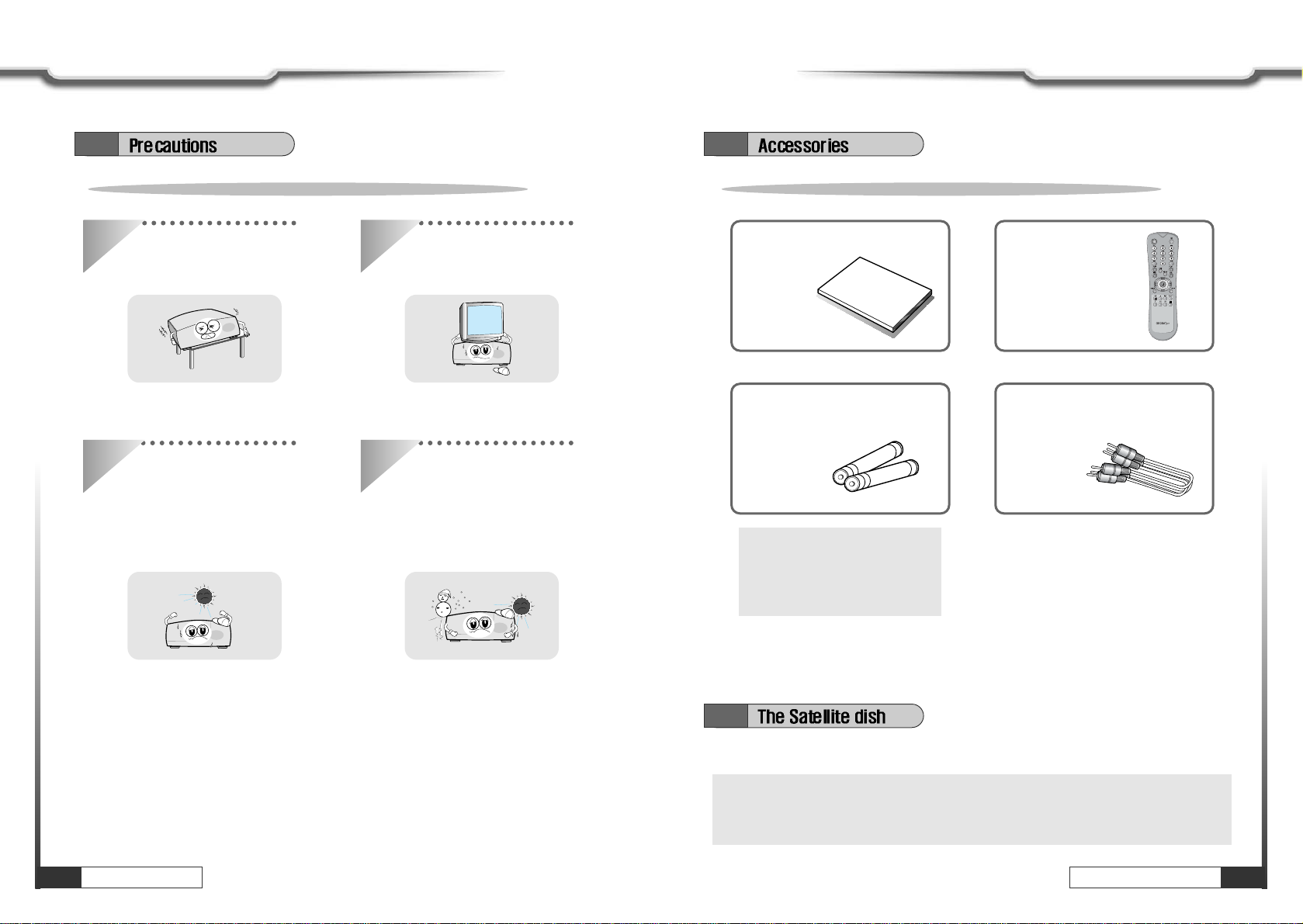
4Safety Precautions
Safety Precautions
Check Point Before Use
5
Check Point Before Use
When installing the unit Accessories of the Unit
Install the unit horizontally. An
uneven installation may cause the
unit to be damaged.
Do not put heavy items such as a
TV on the unit. That may cause
the unit to be damaged.
Do not install the unit:
ҮWhere it is subject to vibrations
ҮWhere it is exposed to direct sunlight
ҮWhere there is humidity
ҮWhere the temperature is too high or too
low
ҮWhere there is no ventilation
Moving the unit to a hot area from
a cold one will cause
condensation.
Do not operate the unit for one or
two hours or until it has dried
completely. ȞIf any accessories listed above
are missing, contact the sales
representative where you
purchased this unit.
User's manual : 1 Remote control : 1
RCA Cable : 1
User's manual
Batteries (AAA type) : 2
2.2 3.1
3.2
ȞThis unit is compatible with DiSEqC 1.2 or USALS compatible antenna positioners.
Ask your dealer for information on how to receive hundreds of additional channels
on dozens of available satellites
Your dish should be properly installed and azimuth and elevation must be precisely set up.

6
Controls Controls
7
Controls
Power : To switch the receiver between "standby" or "power on" modes.
Channel Display (4 Digit)
- When you connect the power line of the receiver, the current time is displayed.
- After programming, the program number or name is displayed.
Remote indication light : Indicates reception of the infrared signal from remote control.
Standby : Flashing red in “standby” and no light in power on mode.
Remote : Flashing orange while the receiver is receiving data from remote control unit.
Menu : To launch or terminate the menu application.
Select : To activate a highlighted item or go to next level on hypertext menu or confirm
the userŖs action.
-Vol. (Ȝ/Ȟ): To adjust the volume level or change the value of an item with
preprogrammed values. The Key Vol.Ȝcan be used as a
backspace to cancel the numerical input.
-CH. (Ɗ/ƌ): To change channel or cursor position on the application screen.
Slot A, B
PCMCIA-module : Provided by a broadcaster for viewing scrambled programming.
12
1110
98
7
6
5
4
3
2
1
4.1 4.2
No. Name Connector Function
1S-Video S-Video jack S-Video output
2Digital Audio RCA cinch Digital Audio Output
3ANT IN "F" Female Connect outside terrestrial antenna or cable
television cable
4CH 3/4 Select switch Set the output channel to unused TV channel
5TV OUT "F" Female Connect to the television receiver or VCR
antenna input
6VIDEO RCA cinch Composite video output
7AUDIO L RCA cinch Left audio output
8AUDIO R RCA cinch Right audio output
9Satellite in “F” Female Input from the LNBF on satellite dish
10 LOOP OUT “F" Female, IF LOOP-through output from digital tuner
11 RS-232C DB-9 Low speed serial port
3 6 9 7
11
1
43 6 7
10
1 2 5 8
11
9
12
2 5 84
10
Controls
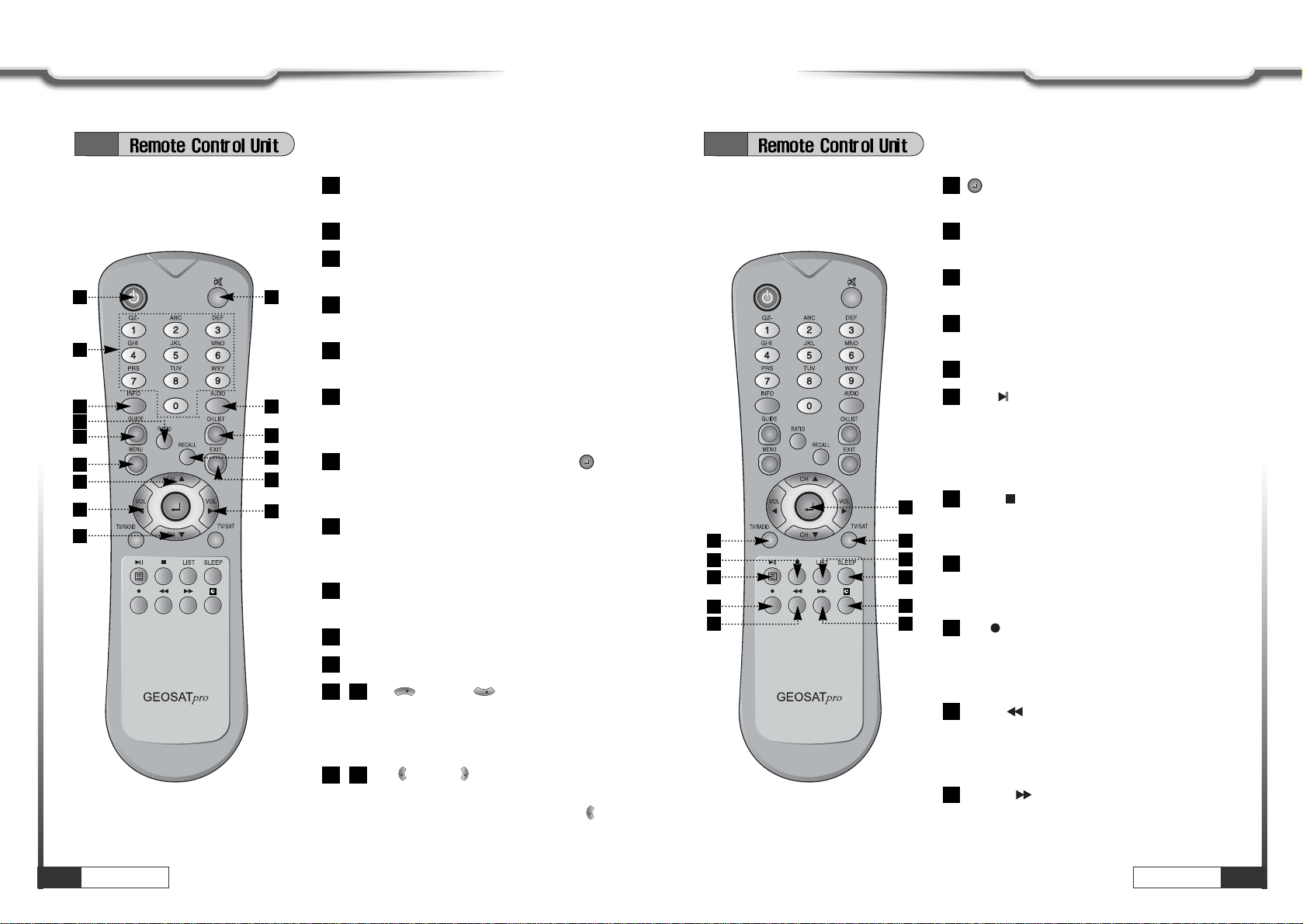
8Controls
Controls Controls
9
Controls
POWER :To switch into ‘standby’ or ‘power on’
mode.
MUTE : To turn the sound on/off.
Numeric Keys(0-9): To select channels and
input of channel numbers or characters.
INFO. :To display the information of the
current channel.
AUDIO :To change the audio track, stereo-
mono mode.
GUIDE:(EPG:Electronic Program Guide)
To watch program information. Press once
more to return to normal mode.
CH LIST :To watch the channel list. Press
to confirm or press EXIT to return to previous
chosen channel.
RATIO : This key allows you to select your TV
aspect ratio to 4:3 or 16:9 according to your
wishes.
RECALL :To return to the previous chosen
channel.
MENU : To enter/exit the main menu.
EXIT : To return to previous status or menu.
-Up & Down : To change
channels up / down also used to
change the value of a selected item
with pre-programmed values in menu.
-Left & Right : To increase or
decrease the volume also used to move
the cursor up and down in the menu.
can be used as a back-space to cancel
the numerical input.
VOL
VOL
VOL
1514
CH
CH
1312
11
10
9
8
7
6
5
4
3
2
1
4.3 4.3
2
7
9
5
1
3
6
4
8
11
15
10
12
14
13
(ENTER): To select an item or to confirm a
menu. Pause function.
TV/RADIO :To switch between the TV and radio
channels.
TV/SAT :To toggle the TV output source between
the satellite tuner and UHF/VHF antenna input.
SLEEP : To switch off the receiver automatically
after between 30 and 150 minutes.
TIMER : To display the timer menu.
BLUE : To delete a channel from the Channel
List menu. To show extended program
information in the EPG menu. To see Teletext
Service Data. To play or pause the stored
programs on HD.
WHITE : To add a new channel to the
Channel List menu. To stop the played programs
on HD.
ORANGE (LIST) :To see variant channel lists for
user's convenience in the Channel List menu. To
watch the list of stored programs on HD.
RED :To setup favorite channel lists in the
Channel List menu. To record the program on to
HD. To delete the stored programs on HD or set
skip points.
GREEN : To lock channel in the Channel List
menu. To show current/next program information
in the EPG menu. To play the stored programs on
HD with fast forward mode.
YELLOW : To move a channel to other
position in the Channel List menu. To show
program schedule information in the EPG menu.
To play the stored programs on HD with fast
reverse mode.
26
25
24
23
22
21
20
19
18
17
16
16
18
17
19
23
20
26
21
24
25
22

10 How to Connect
How to Connect How to Connect
11
How to Connect
5.1 5.3
5.2 5.4

12 Operations
Operations Operations
13
Operations
6.1
Press MENU key and position cursor on ‘Language' column with or .
Select language you want with or .
VOL
VOL
CH
CH
Press POWER on remocon, the LED number will be displayed as follows;
After your receiver is powered up, proceed with installation as follows:
1. Menu Language Setting
When you plug in AC power, the following will be displayed on the front.
2. Help
If you want to know how to use current part in the menu, use ‘help' function.
Select a content in the menu.
For example, if you want to know about the installation menu, select installation.
Press INFO. Then you can see the help window of the selected content.
Select the Satellite you want to add with or and press or .
If you press , the selected Satellite will be added and the cursor will move to right
window for detailed installation.
VOL
VOL
CH
CH
ҫҫ
Note : Enter 4-Digit password if need arise. The default password is ‘0000’.
6.1
3. Satellite Setting
Since your receiver has the basic data of most satellites and channels, you can receive
programs just by plugging in. But, according to the status of your antenna setup, you
may have to modify the basic data of satellites and / or channels.
When you need to modify the data, proceed as follows ;
Press MENU key and position the cursor on Installation column with or and
press .
By using or , select ‘LNB Configuration’ and press .
CH
CH
CH
CH

14 Operations
Operations Operations
15
Operations
Select the satellite you want with or .
Press to move to TP section and select the TP you want with or .
When the satellite and the TP are selected, you can check the reception status of the
satellite signal. If the reception signal status is bad, adjust antenna to get the following
result.
VOL
VOL
CH
VOL
VOL
4. Antenna Setup
You need to position your antenna correctly for reception of the best signal.
Press MENU key.
Select ‘Installation’ with or , and press .
Select ‘Antenna Setup’ with or and press .
CH
CH
CH
CH
Level Indicating selected satellite signal strength level
Quality Indicating signal to noise ratio
Tuner LOCK FEC 1/2, 2/3, 3/4, 5/6, or 7/8
Level over 30% Quality over 10%
DiSEqC 1.2 Positioner Setting
- Motor / Goto 0
Determine the kind of Motor & whether or not controlling it by using or .
VOL
VOL
If you press , DiSEqc Motor will move toward Zero Equator.
- Move/Save
Motor moves to West & East direction.
- Set Limit
Determine the value of Limit of Motor.
If you select , the value of Limit will be changed.
- My longitude / My latitude
You can use this item when USALS is selected ‘Motor/Goto 0'.
Determine you site longitude and latitude
‘East/West' is changed by using or .
VOL
VOL
DiSEqC 1.2 Using DiSEqC 1.2 compatible motor
OFF Not using DiSEqC Motor.
USALS
Using USALS compatible Horizon motor. input the install location
longitude and latitude. the receiver will drive the satellite dish to the
position calculated from the site location.
5. Satellite Scan
After finishing ‘Antenna Setup’, execute a ‘Satellite Scan’.
Then you can get all channels in the pre-programmed TPs. This function can also be
used to get the latest channel data while receiver is in use. Through this function, the
receiver searches for all the available channels and saves them in the memory.
Press MENU key.
Select ‘Installation’ with or , and press .
Select ‘Satellite Scan’ with or , and press .
Select ‘Scan Mode’ with or .
Select the scan mode you want with or .
VOL
VOL
CH
CH
CH
CH
CH
CH
6.1 6.1

16 Operations
Operations Operations
17
Operations
Select the satellite name you want with or .
VOL
VOL
If you press , the selected satellites will be scanned.
While scanning, you can see the following menu on the screen.
After the scanning process, the first channel of the last scanned TP will be displayed on
the back screen.
Press to finish the process. Then select a channel and press to watch a
program or press MENU key or EXIT key.
ҫҫ
Note : Now you have completed all steps needed for watching programs. If you could not see the
program after finishing these procedures, please contact your engineer or representative.
6. Select Channel
You can change the current channel to any other channel you want.
In the right section, detailed information of the selected channel will be
displayed.(Name of satellite, frequency, symbol rate, etc.)
Select the channel you want with / (scroll up/down) or / (page up/down).
When the scroll bar is positioned on the channel you want to see, press .
VOL
VOL
CH
CH
When necessary, press MUTE key to remove the sound of the program temporarily.
Then, your receiver goes into mute condition and the volume bar will become red.
Press MUTE key again to turn the sound on.
7. Volume Control
While you are watching a program, press or to control volume of the current
channel.
VOL
VOL
6.1 6.1
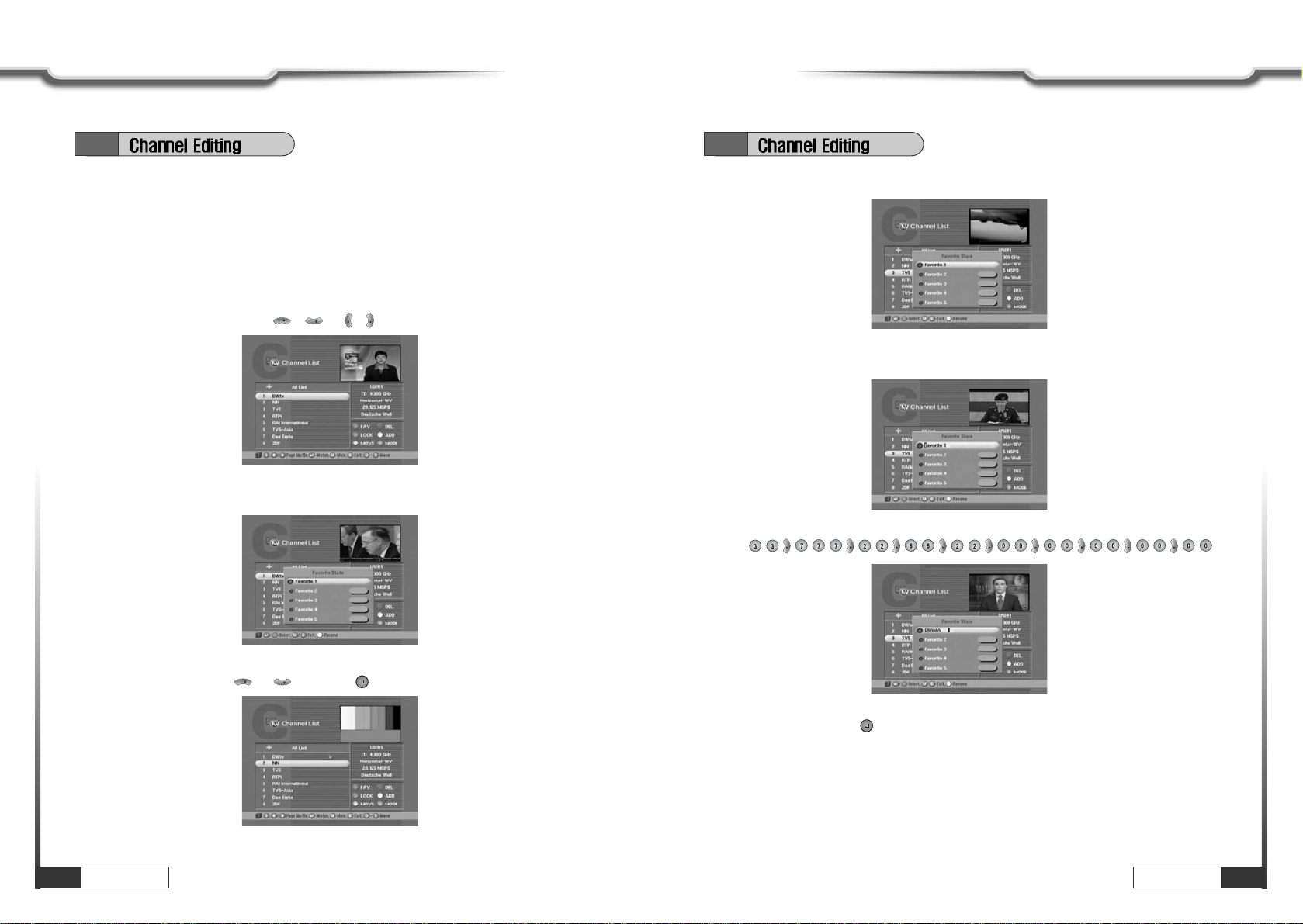
18 Operations
Operations Operations
19
Operations
1. Favorite Channel
You can set up favorite channel lists as you want.
For example, if you want to set favorite channel lists as following.
Favorite 1 : DWtv, TVE
Firstly, set favorite1 channels.
Press CH.LIST.
Select ‘DWtv' channel with / or / .
VOL
VOL
CH
CH
Press RED.
6.2
Select favorite1 with or and Press .
CH
CH
Press RED.
6.2
Press IVORY.
VOL
VOL
VOL
VOL
VOL
VOL
VOL
VOL
VOL
Press MENU, EXIT or to finish the process.
You have finished favorite1 channel setting.
With similar way, you can set favorite2 ~favorite5 channel list.
You can use these favorite channel lists by using ORANGE key.
Refer to the next section for detail.

20 Operations
Operations Operations
21
Operations
2. Channel List Mode
Using this function, you can see variant channel lists which may enable you to edit and
select channels more conveniently.
Favorite Mode
If you have set up favorite channel lists as the previous section, you can use them as
following.
Press CH.LIST.
Press ORANGE.
You can see ‘Channel List Mode' window. Select ‘Favorite' with or and
select ‘Favorite1' with or .
VOL
VOL
CH
CH
6.2
You can see only favorite1 channels are listed. With similar way, you can see favorite2
~favorite5 channel list.
If you want to return to all channel list (all channels of the selected Satellite), press
ORANGE and select ‘Satellite' with or and press .
CH
CH
Press .
Alphabet Mode
Using this function, you can see the channel list which have same initial. This function is
useful when you search specific channel among the list of thousands channels.
For example, if you want to see the channel lists which start with ‘D'.
Press ORANGE in the channel list and select ‘Alphabet' with or .
Select ‘D' with or .
VOL
VOL
CH
CH
You can see the channel list where all channels have initial ‘D'.
Press .
6.2
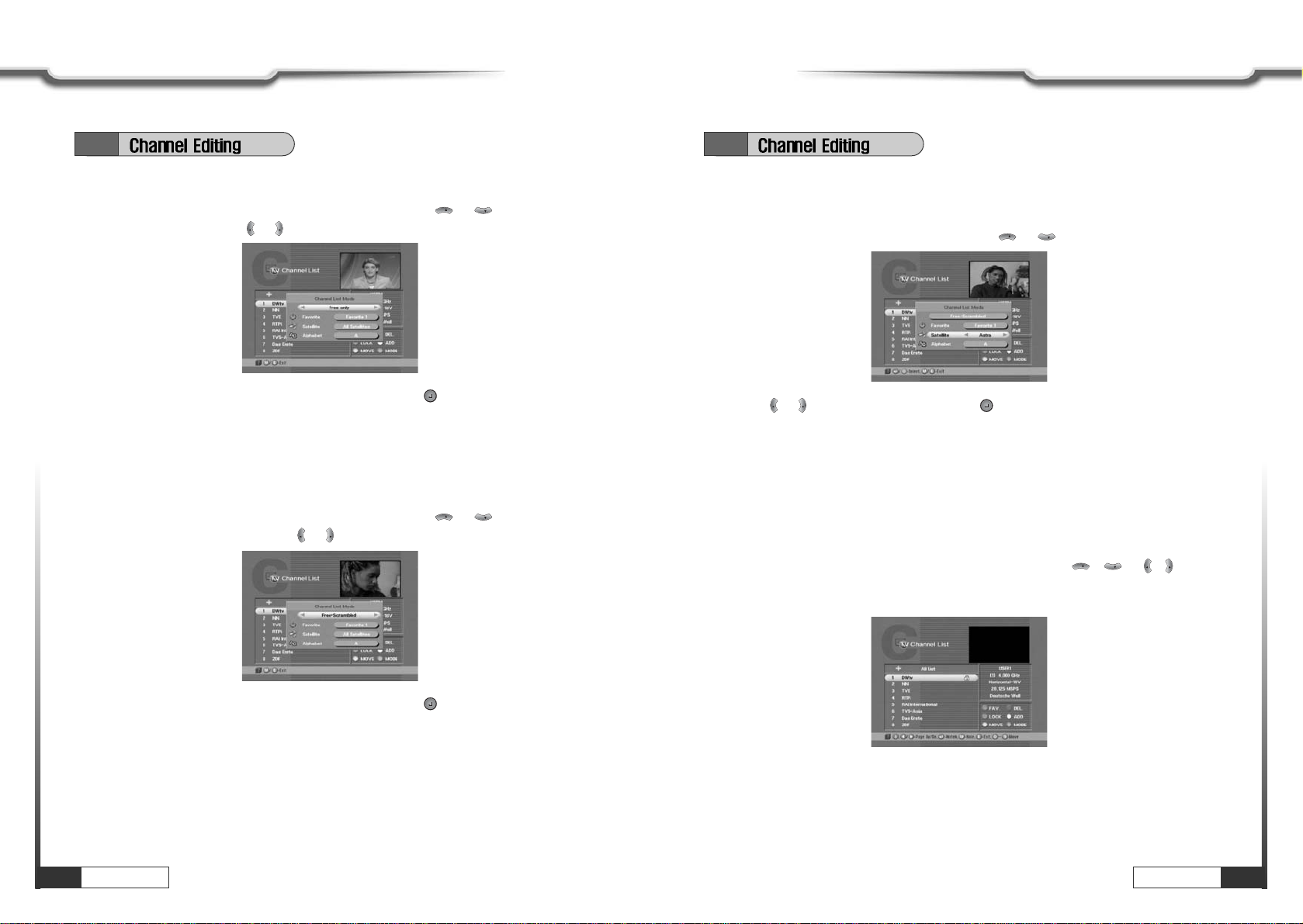
22 Operations
Operations Operations
23
Operations
Free only Mode
Press ORANGE in the channel list and select first line with or .
Select ‘Free only' with or .
VOL
VOL
CH
CH
Select ‘Favorite' or ‘Satellite' or ‘Alphabet' and press . You can see only the
selected ‘free' channel list.
Select ‘Favorite' or ‘Satellite' or ‘Alphabet' and press . You can see the selected
free and scrambled channel list.
Free + Scrambled Mode
Press ORANGE in the channel list and select first line with or .
Select ‘Free+ Scrambled' with or .
VOL
VOL
CH
CH
6.2
Press or to select a satellite and press .
VOL
VOL
Satellite Mode
By using this function, you can see all channel list of the selected satellite.
Press ORANGE and select ‘Satellite’ item with or .
CH
CH
6.2
3. Lock Channel
This menu enables you to prevent children from viewing programs unsuitable for their
age.
Press CH.LIST and Select the channel you want to lock with / or / and
press GREEN.
Then the selected channel is locked.
VOL
VOL
CH
CH
ҫҫ
Note : If ‘password' window is risen as following picture, enter password with numeric keys (default
password is' 0000'). Then you can lock the channel. If you don't want this window, change
‘Parental Control' set up in the ‘System Parameters' menu. Refer to the ‘Parental control' in
‘System parameters' in this manual for detail.

24 Operations
Operations Operations
25
Operations
If you want to cancel the channel lock, go to the channel list and select the channel
and press GREEN.
Press MENU, EXIT or to finish the process.
Without entering your password, you cannot watch a locked channel's program.
6.2
Move the selected channel with / or / to the position you want.
VOL
VOL
CH
CH
4. Channel Order Setting
You can organize the number or sequence of the channels.
Press CH.LIST.
Select the channel you want to move with / or / and press YELLOW.
VOL
VOL
CH
CH
6.2
Press YELLOW.
Press MENU, EXIT or to finish the process.
5. Delete Channel
You can delete channels from the channel list.
Press CH.LIST and select the channel you want to remove with / or / .
Press BLUE.
ҫҫ
Note : If ‘password' window is risen as following picture, enter password with numeric keys (default
password is' 0000'). Then you can delete the channel. If you don't want this window, change
‘Parental Control' set up in the ‘System Parameters' menu. Refer to the 'Parental control' in
System parameters' in this manual for detail.
VOL
VOL
CH
CH
Then, you need to confirm the deletion. If you definitely want to delete, press .
If not, press EXIT.
ҫҫ
Note : Please be careful when you delete channel(s).
Press MENU, EXIT or to finish the process.
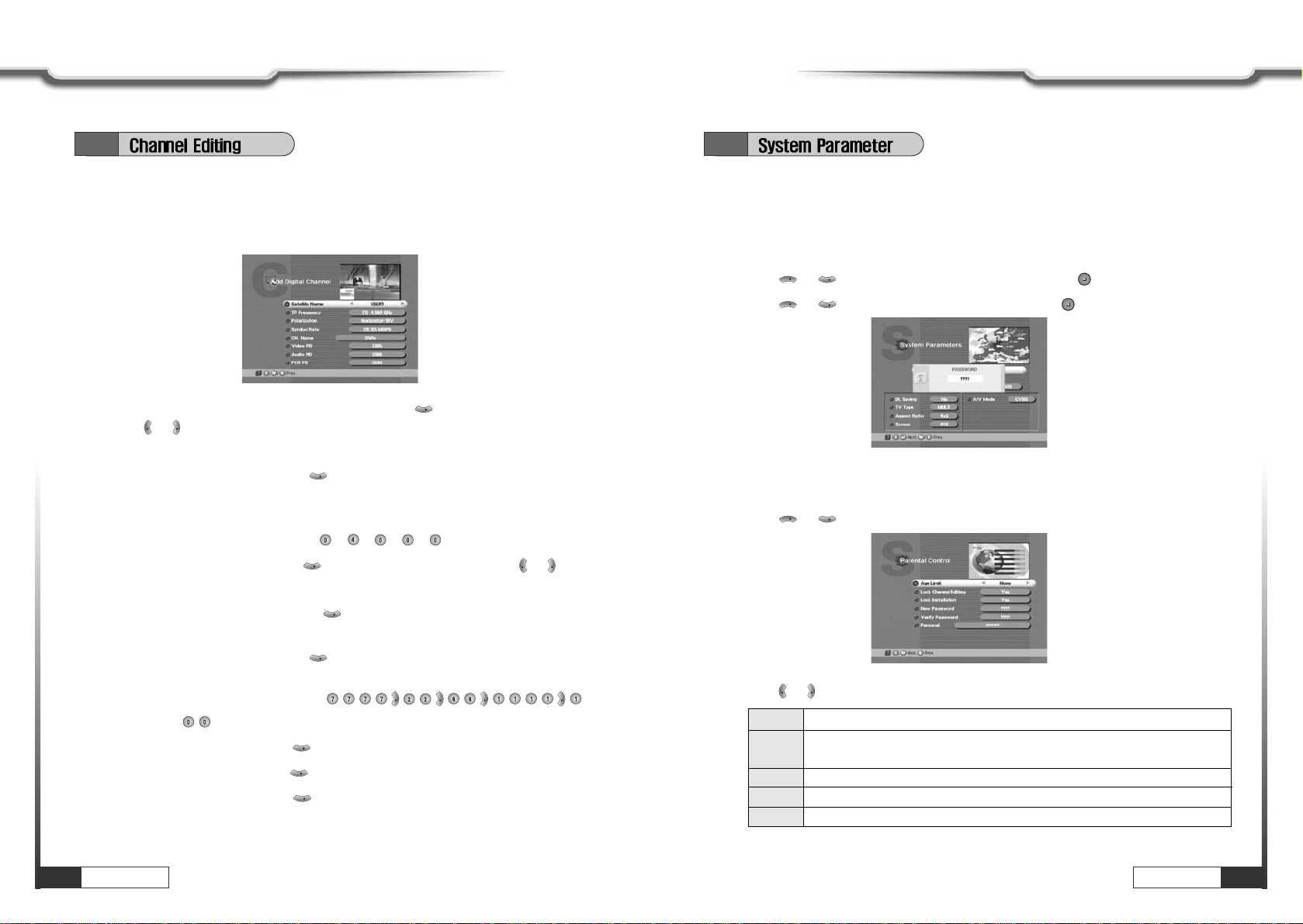
26 Operations
Operations Operations
27
Operations
6. Add Channel
Press CH.LIST.
Press Ivory.
Move to ‘CH. Number' section (column) by pressing and change CH. Number
with or .
ҫҫ
Note : You can only select satellites which you set in ‘Installation’ menu.
Move to ‘CH. Name' by pressing and enter the alphabetic characters with
numeric keys.
ҫҫ
Note : TP frequency consists of 5 digits ending with GHz.
ҫҫ
For example : TP Frequency 4.000GHz is ȞȞȞȞ
Move to ‘Polarization' by pressing and select Horizontal or Vertical with or .
ҫҫ
Note : Please check whether LNB Power is ON in ‘Installation’ menu.
Move to ‘Symbol Rate' by pressing and enter the Symbol Rate value with
numeric keys.
Move to ‘CH. Name' by pressing and enter the alphabetic characters with
numeric keys.
ҫҫ
For example : if you want to enter SAT-1,
ҫҫ
Note : Press for space
Move to ‘VIDEO PID' by pressing key and enter the proper value with numeric keys.
Move to ‘AUDIO PID' by pressing key and enter the proper value with numeric keys.
Move to ‘PCR PID' by pressing key and enter the value between 0000~8192 with
numeric keys.
CH
CH
CH
VOL
VOL
VOL
VOL
CH
CH
VOL
VOL
CH
CH
VOL
VOL
CH
6.2
1. Setting Age Restrictions
This sub-menu allows you to set the age for parental locking and protect children from
viewing programs unsuitable for their age.
Press MENU key.
Press or to select ‘System Parameters' and press .
Press or to select ‘Parental Control' and press .
CH
CH
CH
CH
6.3
Enter 4-digit password.
ҫҫ
Note : The default password is '0000'.
Press or to select ‘Age Limit’.
CH
CH
Press or to select age you want.
VOL
VOL
None No age limit
8Without entering password, programs are restricted to those who are
over 8 years old.
12 over 12 years old.
15 over 15 years old.
18 over 18 years old.
ҫҫ
Note : ‘Age limit’ can be applicable only for the signal which carries age limit information.

Operations
29
Operations
28 Operations
Operations
6.3
Yes
When you process with ‘Channel Editing’ or ‘Installation’ of Main Menu,
your receiver will ask for password. If you enter wrong password, you cannot
proceed further.
No You do not enter password during your processing.
2. Security Check
You can set SECURITY CHECK to protect your current installation from being changed
(location shift, deletion, adding etc.) or modifying of installed data.
Press or to select ‘Lock channel Editing’, or ‘Lock Installation’.
Press or to select ‘Yes’, or ‘No’.
VOL
VOL
CH
CH
3. Password Changing
You can change your password.
Press or to select ‘New Password’.
Press ~numeric numbers to enter new password.
Press ~numeric numbers again to verify the new password.
ҫҫ
Note : When you forget your new password, please consult the shop where you bought the
receiver or the nearest dealer.
CH
CH
4. Personal Information Setting
You can enter your personal information, such as your name and address, etc.
Press or to select ‘Personal’.
Press ~numeric numbers to enter new personal information.
ҫҫ
For example : If you want to enter ‘WELCOME',
ҫҫ
Note : 1. Maximum 32 letters can be entered.
2. Your entered personal information will be displayed on the TV screen as Welcome
Window when you power on your receiver.
3. Initial information is ‘
ҭҭҭҭҭҭҭҭҭҭ
’.
4. After purchasing the receiver, if information other than that which you entered is
displayed, please consult the shop where you bought it.
5. Personal Information does not affect your viewing in any way.
VOL
VOL
VOL
VOL
VOL
VOL
CH
CH
5. System Information
You can check the current information about your receiver such as receiver’s software
and hardware version or manufacturing date.
Press MENU key.
Press or to select ‘System Parameters' and press .
Press or to select ‘System Information' and press .
CH
CH
CH
CH
ҫҫ
Note : This information is necessary when you download new software or you need to repair the
receiver.
6.3
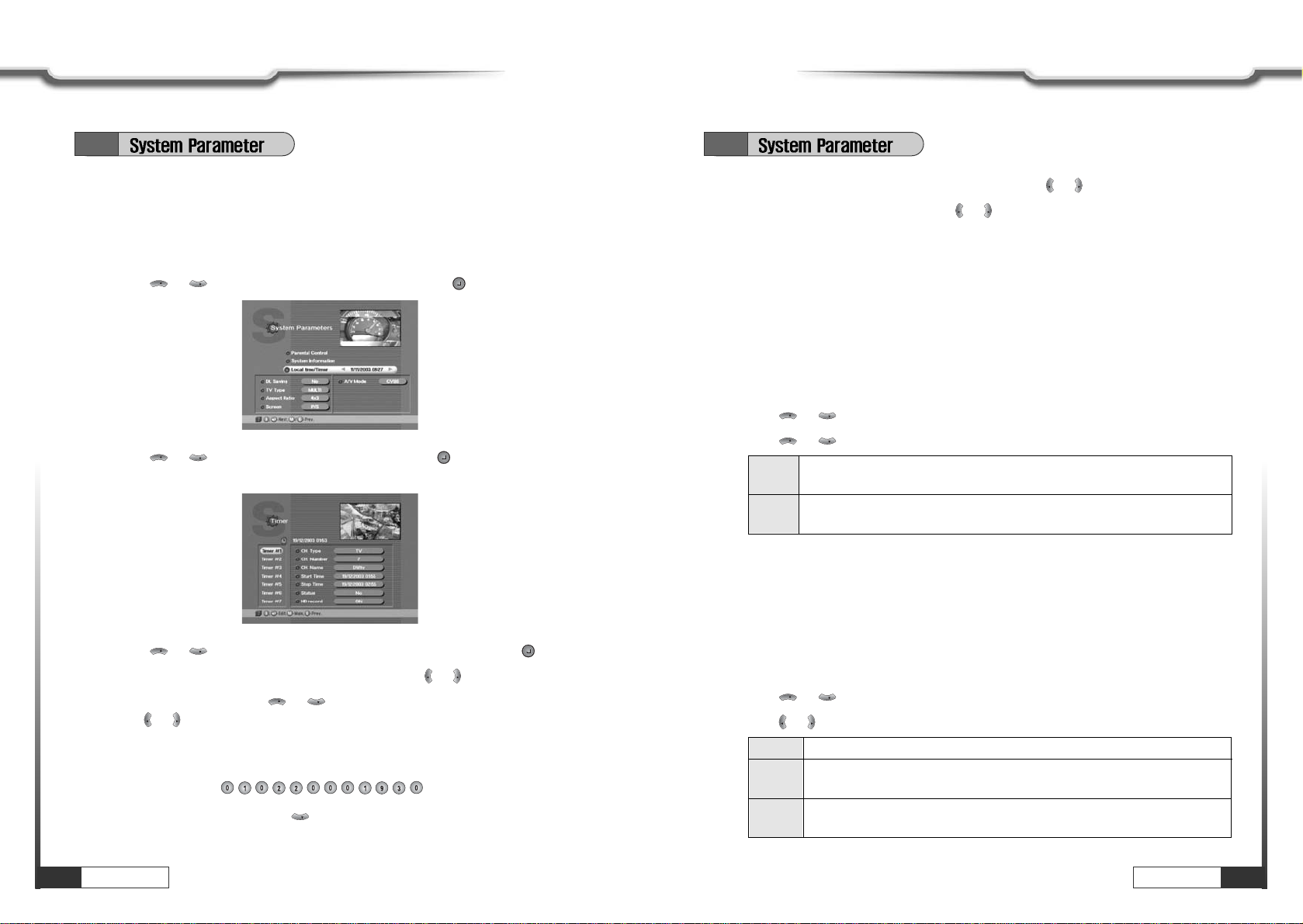
Operations
31
Operations
30 Operations
Operations
Press or to select ‘Local Time/Timer’, and press .
ҫҫ
Note : Without the local time setting, this ‘TIMER’ function does not work.
CH
CH
Press or to select ‘Timer #(number)’ you want to set and press .
Determine ‘CH. Type' by selecting ‘TV' or ‘RADIO' with or .
Select ‘CH. Number' with or and enter channel number with numeric keys or
with or .
Select ‘Start Time’ for your receiver power-on.
ҫҫ
For example : For 1st of February in the year of 2000, 7:30 P.M.,
Enter in sequence.
Select ‘Stop Time’ by pressing .
Enter power off time in the same way as you entered ‘Start Time’.
CH
VOL
VOL
CH
CH
VOL
VOL
CH
CH
6. Setting Timer (Automatic power On/Off)
You can pre-set the receiver to automatically to change channels, turn on and off the
receiver and record TV or radio on the built-in hard disk drive with 14 event timers.
Press MENU key.
Press or to select ‘System Parameters’, and press .
CH
CH
Select ‘Status’ and set ‘Once/Daily/Weekly/No’ with or .
ʁSelect ‘HD record’ and set ‘ON’ with or if you want to record auto matically.
ҫҫ
Note : 1. Without ‘STATUS’ being actuated (ON), Timer does not work
2. If Prior time than current is entered, Timer does not work.
3. You can pre-set 14 TIMERs simultaneously. Regardless of number of TIMER, Timer will
work in sequence of time sequence.
VOL
VOL
VOL
VOL
7. Setting Day Light Saving Time (Summer Time)
You can adjust current local time when summer time is applicable.
Press or to select ‘DL Saving’.
Press or to select ‘Yes’ or ‘No’.
CH
CH
CH
CH
ҫҫ
Note : Without current local time setting, this menu cannot be processed.
Yes Set for daylight saving function activated.
The current time automatically moves one hour ahead.
No Set for daylight saving function deactivated.
The current time automatically moves on hour behind.
8. Setting TV Type
You can set your TV display mode with this sub-menu.
Press or to select ‘TV Type’.
Press or to select ‘Multi’, ‘PAL’, or ‘NTSC’.
VOL
VOL
CH
CH
Multi When your TV is compatible with NTSC/PAL dual mode.
PAL When your TV is only for PAL reception. Regardless of satellite input
signal, the display will be done in PAL format.
NTSC When your TV is only for NTSC reception. Regardless of satellite input signal,
the display will be done in NTSC format.
6.3 6.3
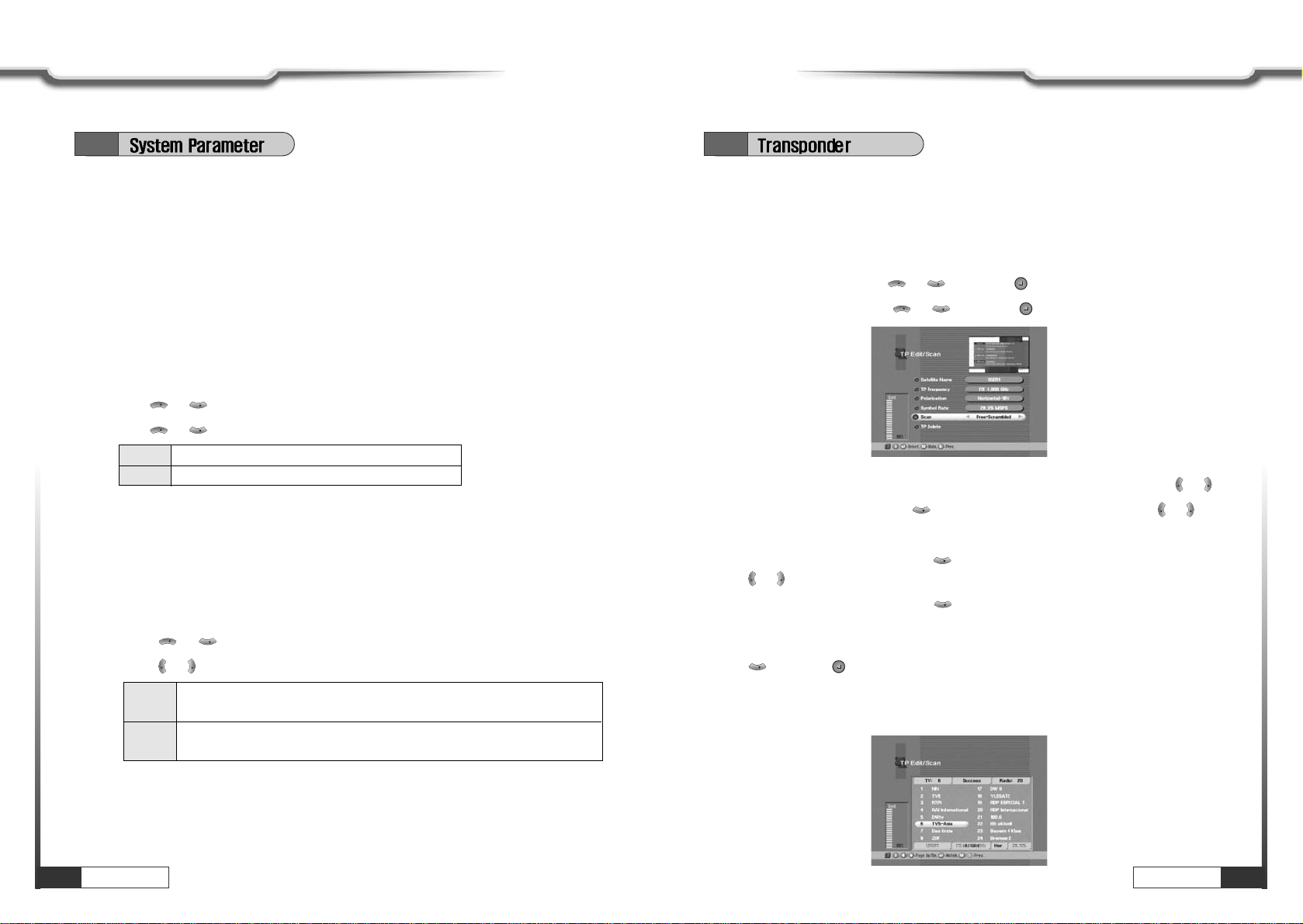
Operations
33
Operations
32 Operations
Operations
ҫҫ
Note : If the satellite input signal and your TV type are mismatched, the TV picture may be
distorted. Even in this case, MENU will be displayed as normal. (e.g. When you receive
PAL satellite input signal with NTSC TV type setting or vice versa)
ҫҫ
Warning : Improper setting of the TV type will often result in the picture not being able to be
viewed on your television. Picture will appear in black and white and roll rapidly.
9. Setting Aspect Ratio
This sub-menu allows you to select your TV aspect ratio to 4:3 or 16:9 according to your
wishes.
Press or to select ‘Aspect Ratio’.
Press or to select ‘4x3’ or ‘16x9’.
CH
CH
CH
CH
ҫҫ
Note : If you set 4 x 3 when the satellite input signal is 16 x 9, the right and the left parts of the
original picture may not be seen.
4x3 When your TV is 4:3.
16x9 When your TV is 16:9.
6.3
10. Setting Screen
You can select the satellite input signal display mode.
Press or to select ‘Screen’.
Press or to select ‘P/S’ or ‘L. Box’.
VOL
VOL
CH
CH
ҫҫ
Note : 1. If you select ‘L.Box’, the screen might be distorted. Upper and lower part of the screen
will be blocked with black stripes.
2. ‘Screen’ function is helpful when receiving 16x9 signal with TV of 4x3 format.
P/S When you set screen display boundary from Pan/Scan data of satellite
input signal. (For signal for 16x9 program)
L.Box You can watch 16 x 9 ratio screen by reducing original size vertically and
horizontally.
6.4
1. TP Edit / Scan
After ‘LNB Configuration’ and ‘Antenna Setup’ procedure, when necessary, you can
edit and/or add certain T Ps (transponders)
Press MENU key.
Select ‘Installation’ with or , and press .
Select ‘TP Edit/Scan’ with or , and press .
CH
CH
CH
CH
Select the ‘Satellite Name’ which includes the T P you want to add/edit with or .
Move to ‘TP Frequency’ with and select the T P you want to edit with or .
If you want to add the new TP, enter the TP frequency with numeric keys.
Select ‘Polarization’ by pressing and the set the proper value for selected T P with
or .
Select ‘Symbol rate’ by pressing and enter the symbol rate value for the selected
TP with numeric keys.
After entering all values of the T P parameters, move to ‘SCAN’ section (column) with
and press for storing all the entered T P data.
As a result, you can get the following menu showing the scanning process.
After scanning process, the first channel of scanned T P will be displayed.
CH
CH
VOL
VOL
CH
VOL
VOL
CH
VOL
VOL

Operations
35
Operations
34 Operations
Operations
2. TP Delete
Press MENU key.
Select ‘Installation’ with or , and press .
Select ‘TP Edit/Scan’ with or , and press .
Move to TP section (column) with and select the T P you want to delete with or
.
Move to ‘TP Delete’ section (column) by pressing and press .
When the menu asks you to confirm the deletion, press if you want to delete it or
press EXIT key if you want to void the deletion.
CH
VOL
VOL
CH
CH
CH
CH
CH
The status of the receiver will return to factory default parameters by using this function.
Press MENU key.
Select ‘Installation’ with or , and press .
Select ‘Factory Set’ with or , and press .
CH
CH
CH
CH
When the menu asks you to confirm the reset, press if you want to reset or press
EXIT key if you want to void the reset.
6.5
This receiver can be automatically updated via satellite OTA (Over The Air) with new channel
lists and operational upgrades by selecting this function.
Press MENU key.
Select ‘Installation’ with or , and press .
Select ‘On Air Download’ with or , and press .
Select ‘Start’ with or , and press .
If you select ‘Start’,it starts downloading selected data.
On finishing the download, if necessary,Receiver is restarted.
CH
CH
CH
CH
CH
CH
ҫҫ
Note : Do not turn off Power, while upgrading Receiver.
6.6
6.4
ҫҫ
Note : If the scan fails, please check whether your entered values are correct or not and the signal
reception sensitivity is good or bad.
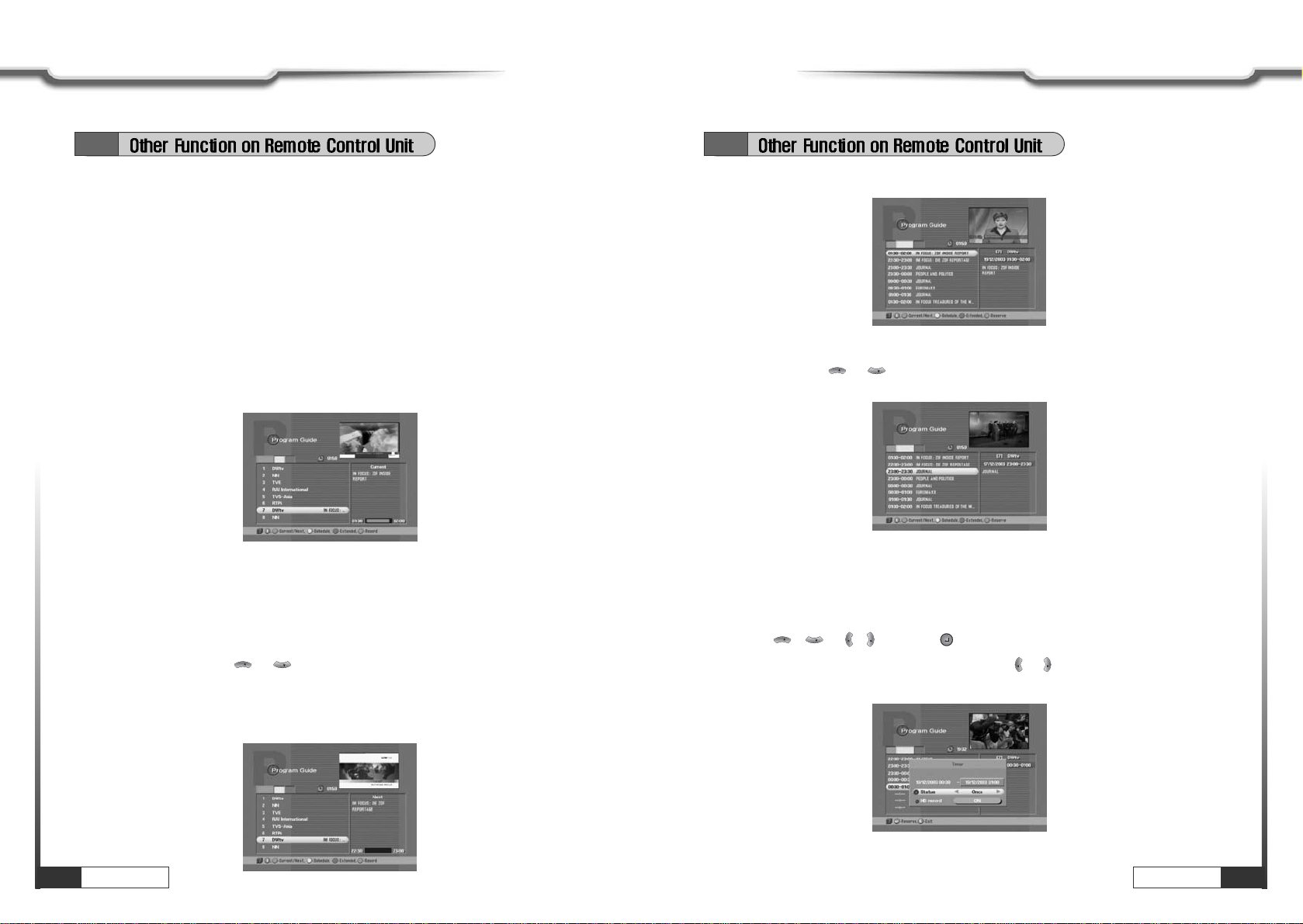
ҫҫ
Note : 1. You can check local time, channel name, and other brief information on the current
program.
2. If you didn't set local time under ‘System Parameters’ section, the GUIDE function may
not work properly.
3. EPG information is delivered by Satellite from service providers. If the channel does not
carry any signal on the guide data, this function may not work properly.
Select Channel with or . Then you can see current or next program
information of the selected channel.
If you press GREEN, current or next program information would be converted to next or
current program information respectively.
CH
CH
6.7
1. TV / RADIO switching
You can use this menu when you change a TV channel to a Radio channel or vice versa.
Press ‘TV/RADIO’.
When listening a radio channel, ‘r 001’ will be displayed on the front panel.
2. GUIDE(EPG:Electronic Program Guide)
You can check the channel information on the channels of the transponder you are
watching.
Press GUIDE key, then the following menu will be displayed.
Operations
37
Operations
36 Operations
Operations
6.7
If you press YELLOW, you can see program schedule list of the selected channel.
If you want to see program information of a program in the program schedule list, select
the program with or .
Then you can see the program information in the right window.
CH
CH
If you press BLUE, you can see extended program information of the selected
program.
You can set up automatic power on-off (Timer)or automatic recording on the
program schedule list. After press YELLOW in the Guide(EPG)menu, select a program
with / or / and press .
Select ‘Once/Daily/Weekly/No' of ‘Status' with or .
Select ‘HD record’ and set ‘ON’ with if you want to record automatically.
VOL
VOL
VOL
VOL
CH
CH
Table of contents
Other GEOSATpro DVR manuals