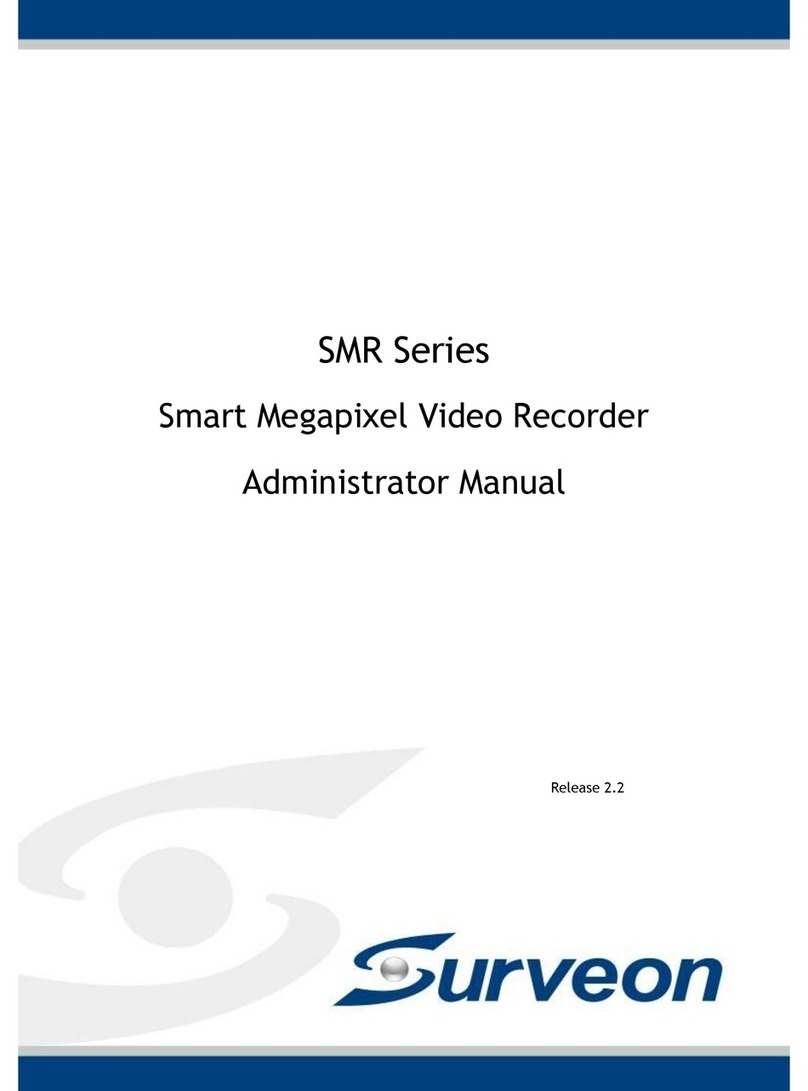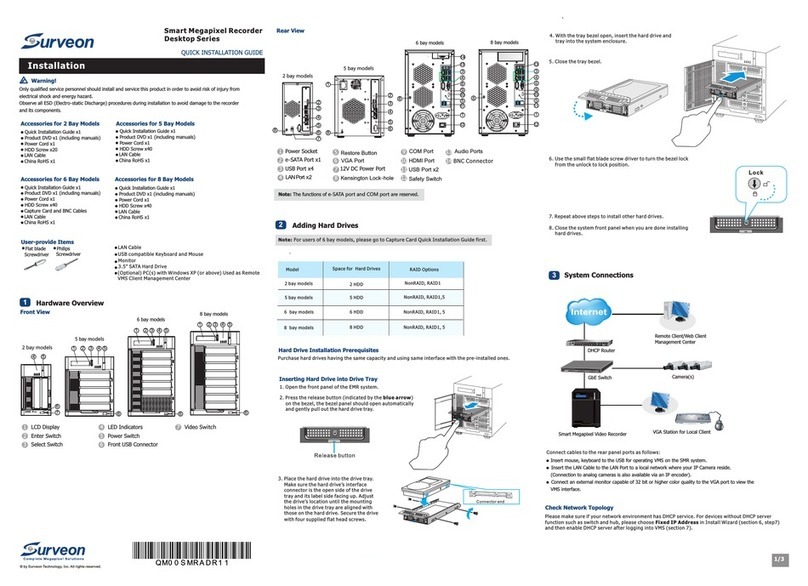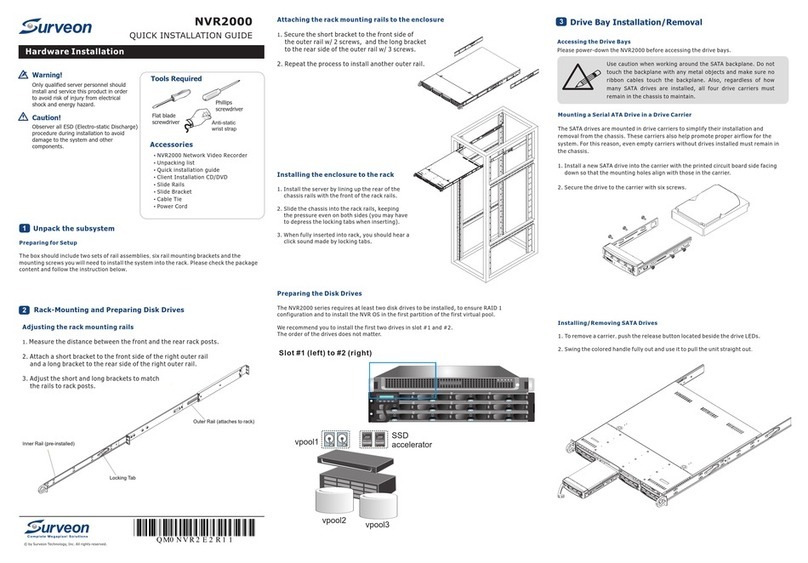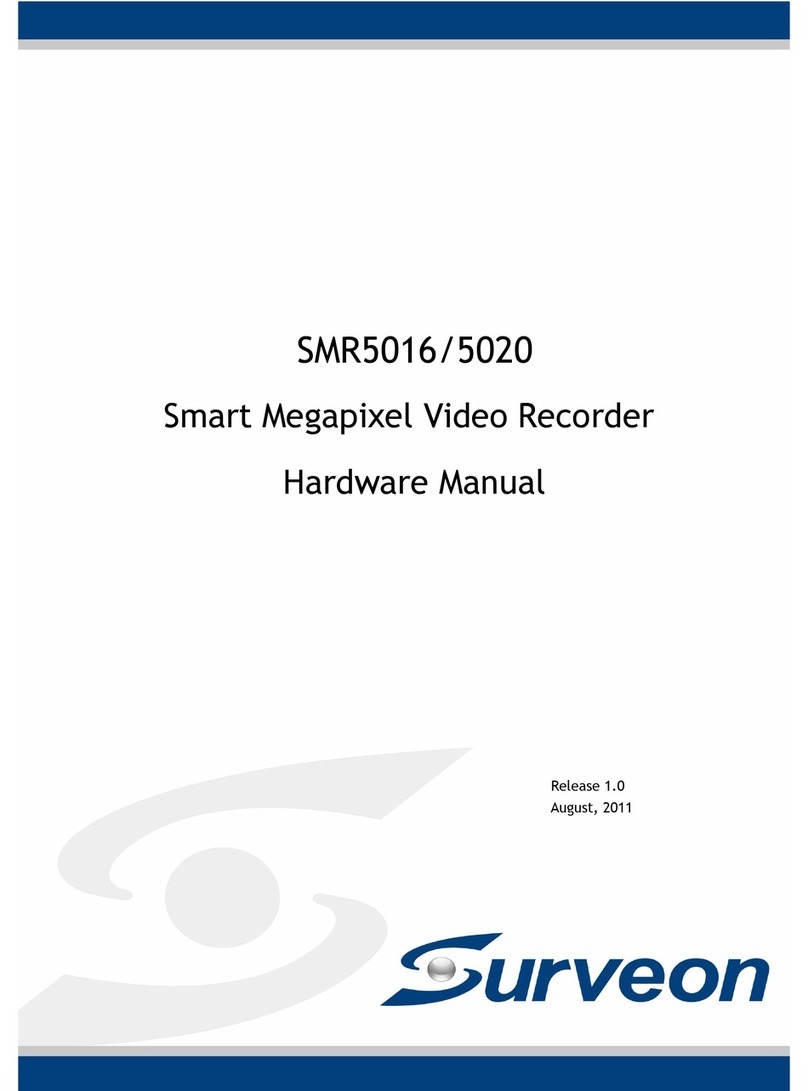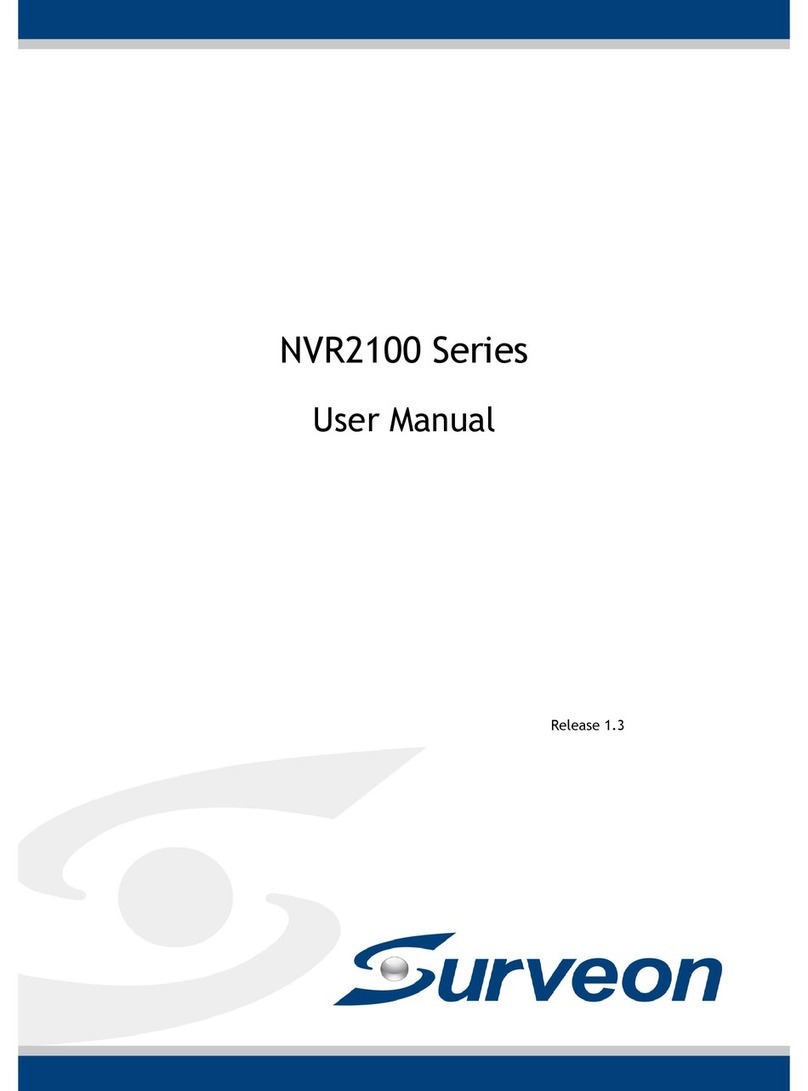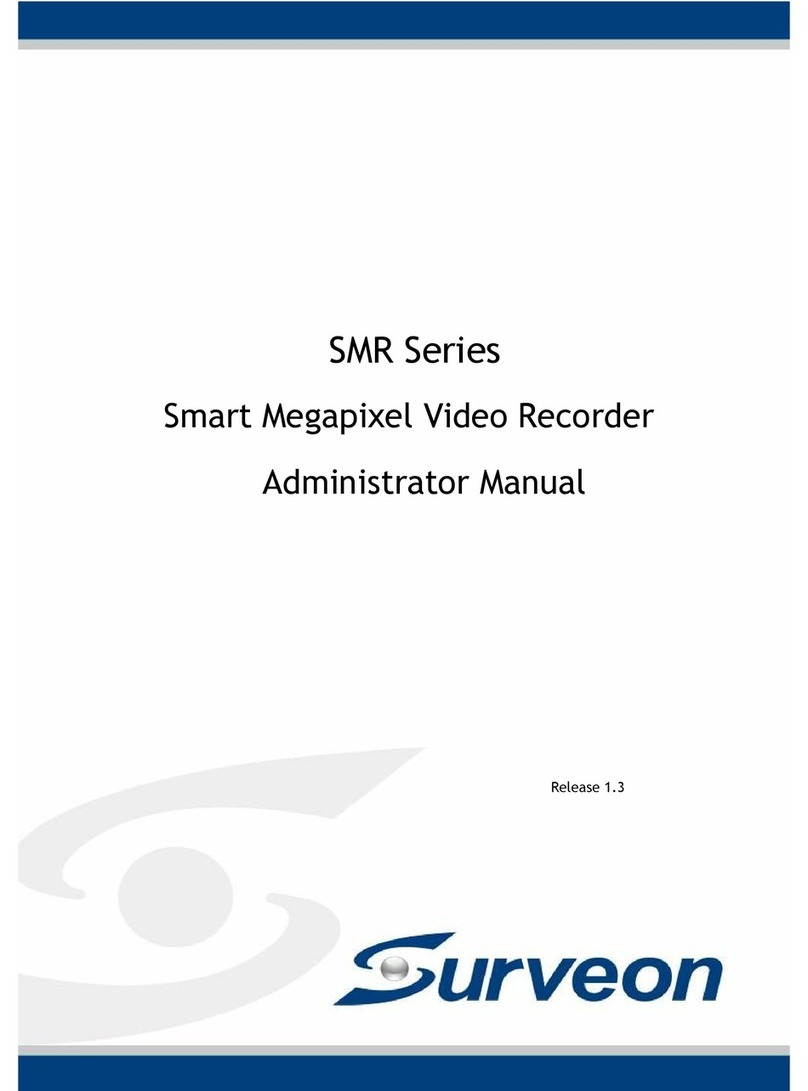© by Surveon Technology, Inc. All rights reserved.
Only qualified service personnel should install and service this product in order to avoid risk of injury from
electrical shock and energy hazard.
Warning!
Observe all ESD (Electro-static Discharge) procedures during installation to avoid damage to the recorder
and its components.
Caution!
●Quick Installation Guide x1
●Product DVD x1 (including manuals)
●Power Cord x1
●HDD Screw x20 (SMR2000 series)
●HDD Screw x40 (SMR5000/8000 series)
●3.5" SATA Hard Drive (at least x2)
●Keyboard
●Mouse
●Monitor
Accessories User Provided Components Tools Required
Flat blade
screwdriver
Philips
screwdriver
Check list for Operating Environment
Before You Start
Users need to prepare the following devices to set up the surveillance system.
Note: The hard drives should be purchased separately.
NVR SMR series
IP Camera Network Cameras (such as Surveon CAM2320)
Network Existing LAN, Switch, Router or Hub (please see the Network Topology below)
Storage Hard Drives
SMR Series
QUICK INSTALLATION GUIDE
Check Network Topology
Make sure you have the right switch/hub for your environment. Either of the following options will work.
Note: For devices without DHCP Server function, please refer to the section “Configuring DHCP Service”
in SMR User Manual.
.
Existing LAN LAN Switch with DHCP Server
Common Topology
Office LAN
Router LAN Switch with built-in DHCP Server D-Link DIR-130
Switch/Hub No DHCP Server function (refer to the Note below) D-Link DES-1108
Reference Product
Hard Drive Installation
Hard Drive Installation Prerequisites
When purchasing hard drives, the following factors should be considered:
• Capacity: Use drives with the same capacity. (The maximum is 2TB for SMR2000/5000 series, and 3TB
for SMR8000 series.)
• Drive type: The system uses SATA interface 3.5-inch hard drives. Please ensure that you purchase the
correct hard drives.
Inserting Hard Drive into Drive Tray
1. Open the front panel of the SMR system.
2. Press the release button (indicated by the blue arrow)
on the bezel, the bezel panel should open automatically
and gently pull out the hard drive tray.
3. Place the hard drive into the drive tray.
Make sure the hard drive’s interface
connector is facing the open side of the
drive tray and its label side facing up.
Adjust the drive’s location until the
mounting holes in the drive tray are aligned
with those on the hard drive. Secure the
drive with four supplied flat head screws.
System Diagram
SMR Series
IP Cameras
Analog Cameras
IP Encoder
VGA Management Station
& Live View
Remote Client
(Optional)
Note: Users can only use the upper LAN port.
USB Port
Upper
LAN Port
VGA Port
• Insert mouse, keyboard or other external devices to the USB port to operate
the Video Management Software (VMS).
• Insert the LAN cable to the upper LAN port to connect the SMR to a local
network where your IP cameras reside. (Connection to analog cameras is
also available via an IP encoder.)
• Connect an external monitor capable of 32bit or higher color quality to the
VGA Port to view the VMS interface.
•VMS/NVR – Local host for the SMR Server, which can not be changed.
•Username – The username for the domain, which is always admin.
•Password – The password for the domain. Default password is admin.
Cabling
The VMS Client will prompt for the following information after the SMR system is powered on:
Click Login after the password is entered.
Please turn over the page and continue the installation process.
Logging into SMR
6
LED Indicators
LCD Display Power Switch
1. Press the Power Switch.
2. See if the System LED is blinking, which means that the
system is starting up.
3. See if the Network LED has turned green, which indicates
that power is on and network is connected.
4. See if the HDD LED is on, which means that the hard drive
can be accessed.
5. The Server name and the IP address will be shown on the LCD
screen (SMR5000/8000 series).
Powering up SMR
5
VMS/NVR:
Username:
Password:
Auto Login
Login Shut Down
Local Host - 127.0.0.1
admin
Overview
Front View
SMR5000 Series
SMR8000 Series
1LCD Display
2Enter Switch
3Select Switch
4LED Indicators
5Power Switch
6
7
Front USB Connector
Video Back Up Button
SMR2000 Series
Rear View
SMR2000 Series
SMR5000 Series
SMR8000 Series
1Power Socket
2
3
4
5
6
2
3
4
3
4
1
5
5
6
6
9
10
11
12
13
7
4 5
1 2 3 4 5
1 2 3 4 5
88
8
1
2e-SATA Port x1
3USB Port x4
4
5
6VGA Port
7
8Kensington Lock-hole
9COM Port
10 HDMI Port
11
LAN Port(GbE Ethernet port) x2
Restore Button
12V DC Power Port
USB Port x2
12 Safety Switch
13 Audio Ports
Note: The function of Video Back Up Button is reserved.
6
6 6
7
4. With the tray bezel open, insert the hard drive and
tray into the system enclosure.
5. Close the tray bezel.
6. Use the small flat blade screwdriver to turn the bezel lock
from the unlock to lock position.
7. Repeat above steps to install other hard drives.
8. Close the system front panel when you are done installing hard drives.