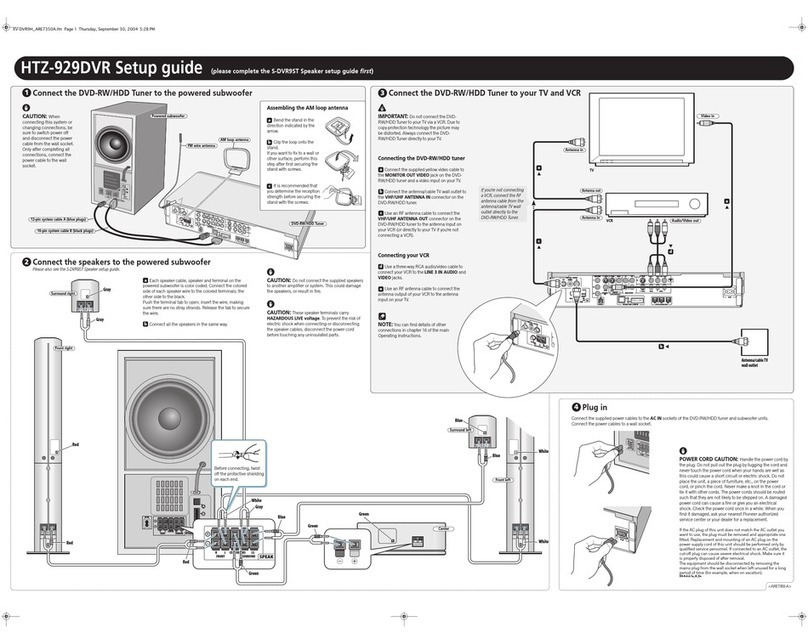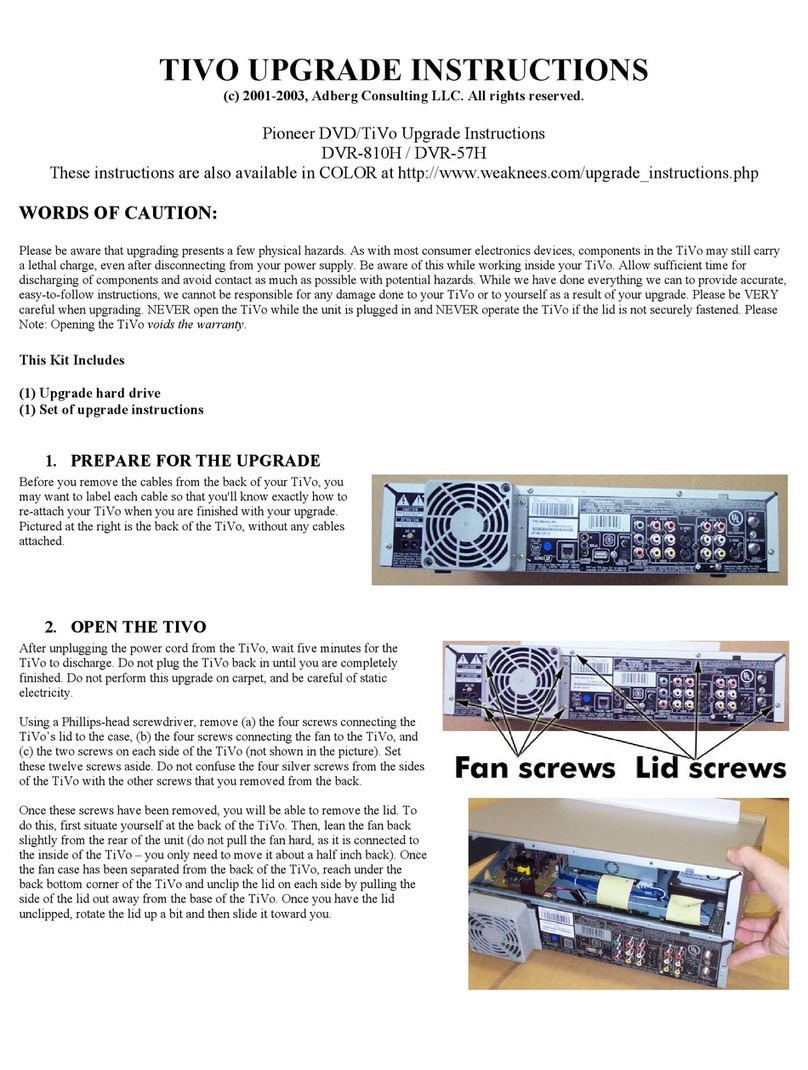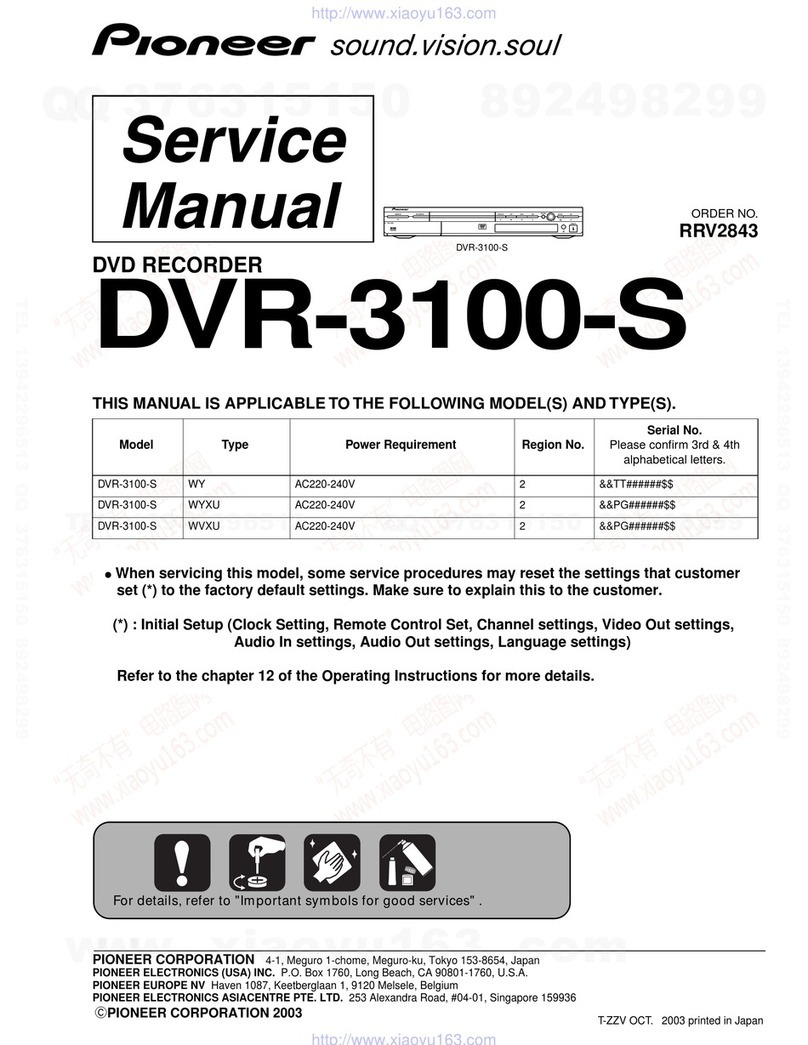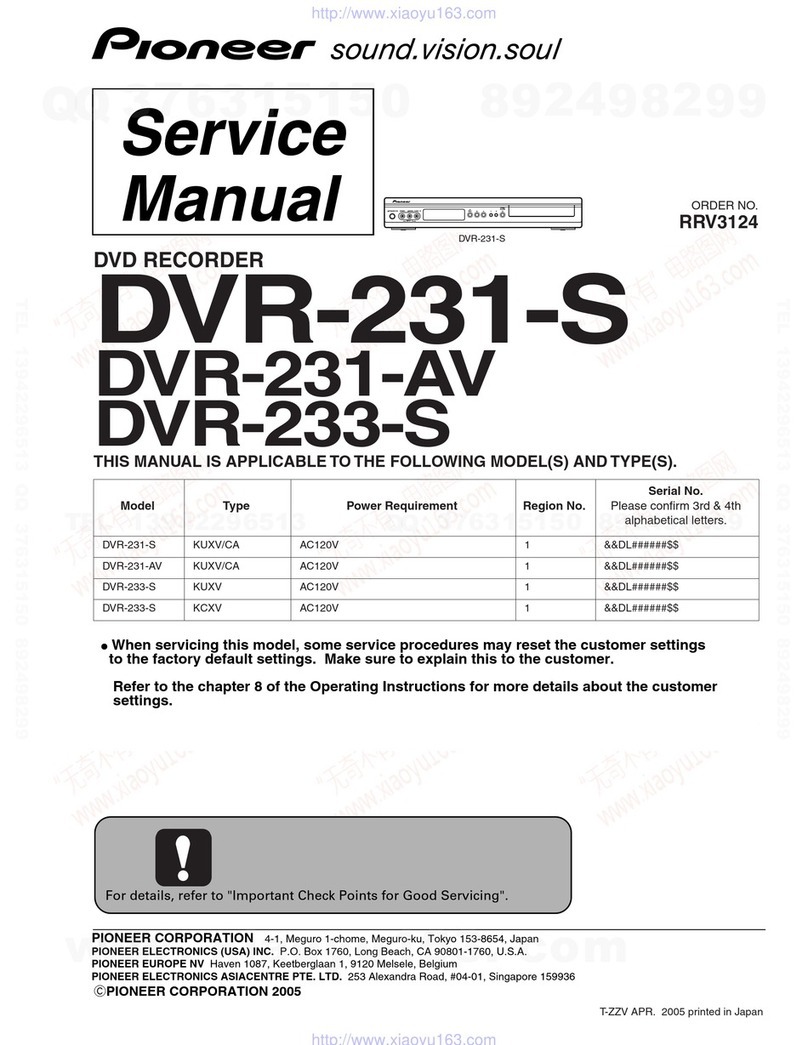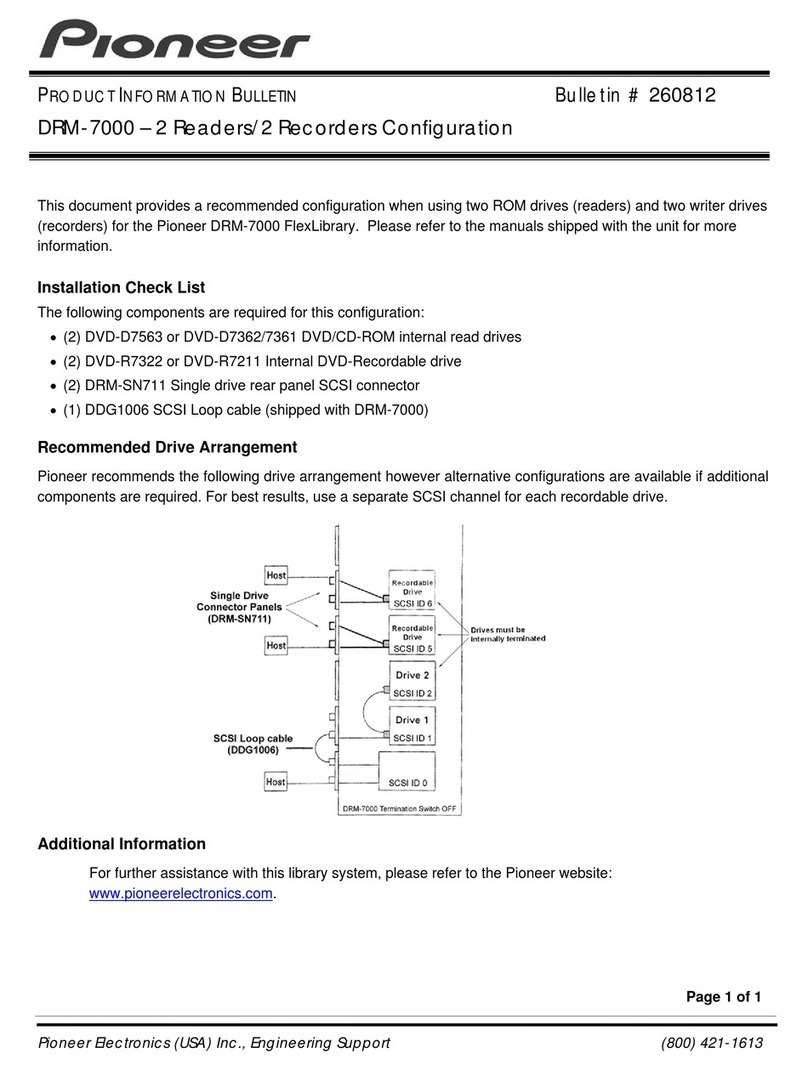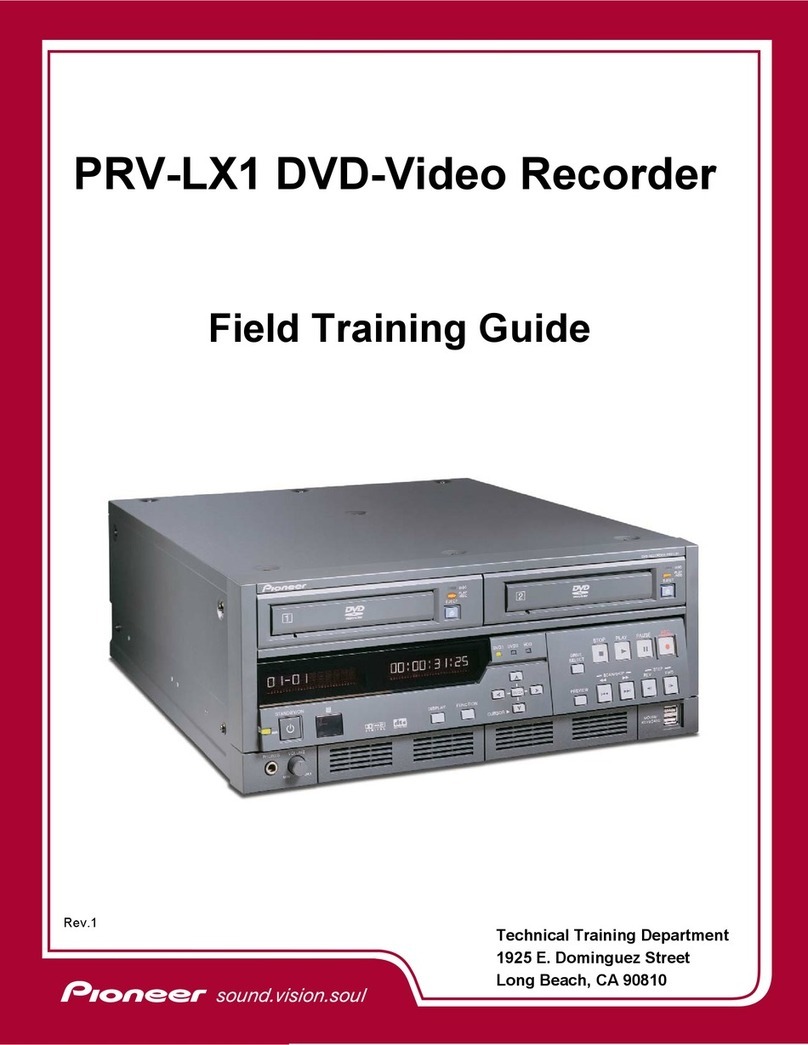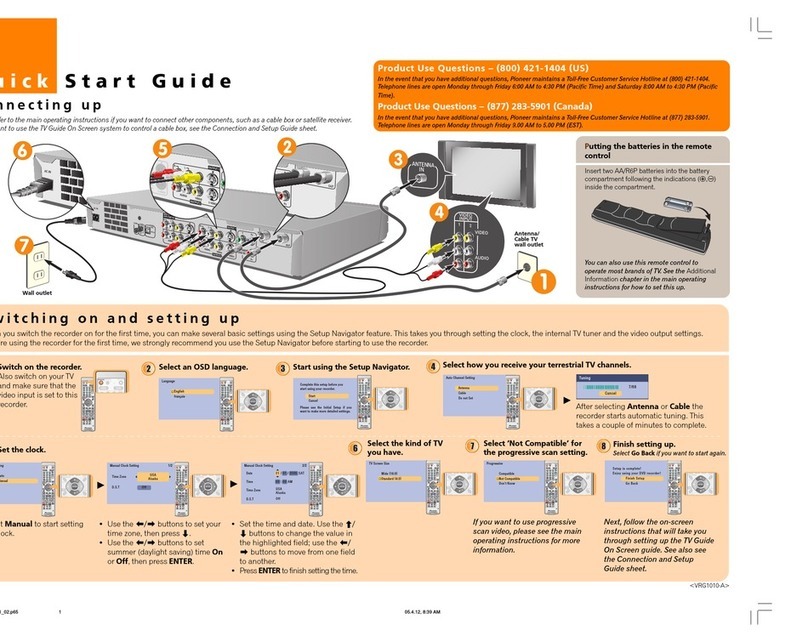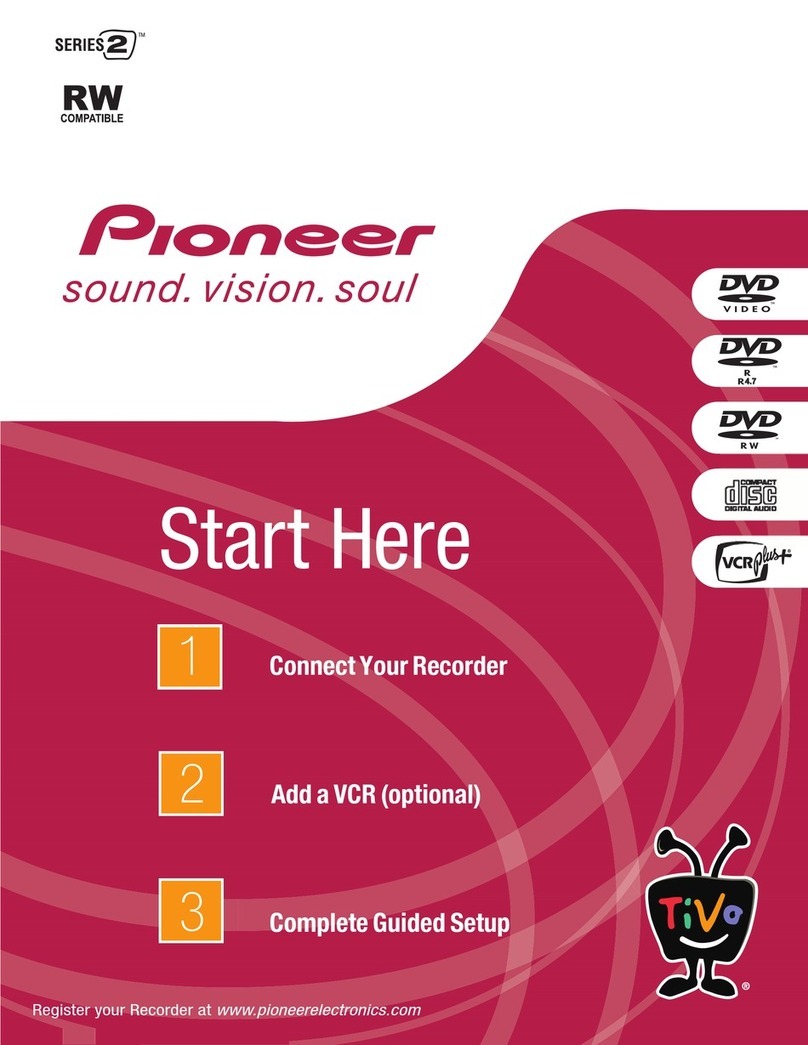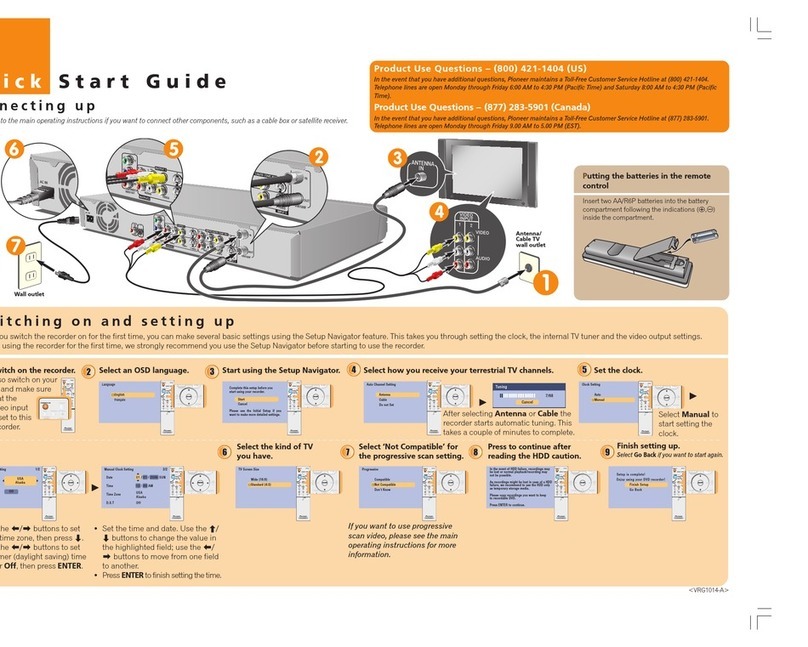Making your first recording
This quick guide shows you how to make a basic recording of a TV program to a recordable DVD.
Select the TV channel you want
to record.
You can also use the number buttons: For
example, to select channel 4, press 4then
ENTER; for channel 34, press 3, 4, ENTER; for
channel 102, press 1, 0, 2, ENTER.
Start recording.
•When you want to stop recording, press
STOP.
•The TV program will be recorded on the DVD
disc as a single title with one or more
chapters.
After recording:
Press PLAY to start playback.
Playing back your recordings
Show the Disc Navigator.
•The Disc Navigator is also accessible from
the Home Menu. Press HOME MENU and
select Disc Navigator.
Use the Disc Navigator to browse and playback video on recordable DVDs, and to view information
on titles.
Disc Navigator
DVD-VR Titles ORG 04, PL 02 Remain 00h20m (XP)
Title 01 Original
The lively big tree
Recording Time 00h30m00s
01 02 03 PL01
06/29 TUE
11:00PM 06/30 WED
11:00PM 07/01 THU
11:00PM 07/02 FRI
11:00PM
Select title you want to play
then press ENTER.
•Use the / buttons to browse the list of
titles.
OPEN/
CLOSE OPEN/
CLOSE
The label side
face-up, using
the disc guide to
align the disc.
The recorder will
take a moment to
initialize the disc
for recording.
Open the disc tray. Load a blank DVD-RW. Close the disc tray.
OPEN/
CLOSE
Open the disc tray and load the supplied blank DVD-RW disc.
Use ONLY discs that feature one of these logos:
•Look for the disc logo on the disc and/or the disc packaging.
•This recorder is not compatible with DVD+R, DVD+RW or DVD-RAM.
DVD-R
Play
Rec
DVD-RW
Play
Rec
DVD-Video
Play
Rec
After playing:
If you want to erase or edit your recording,
please see the chapter on editing in the main
operating instructions.