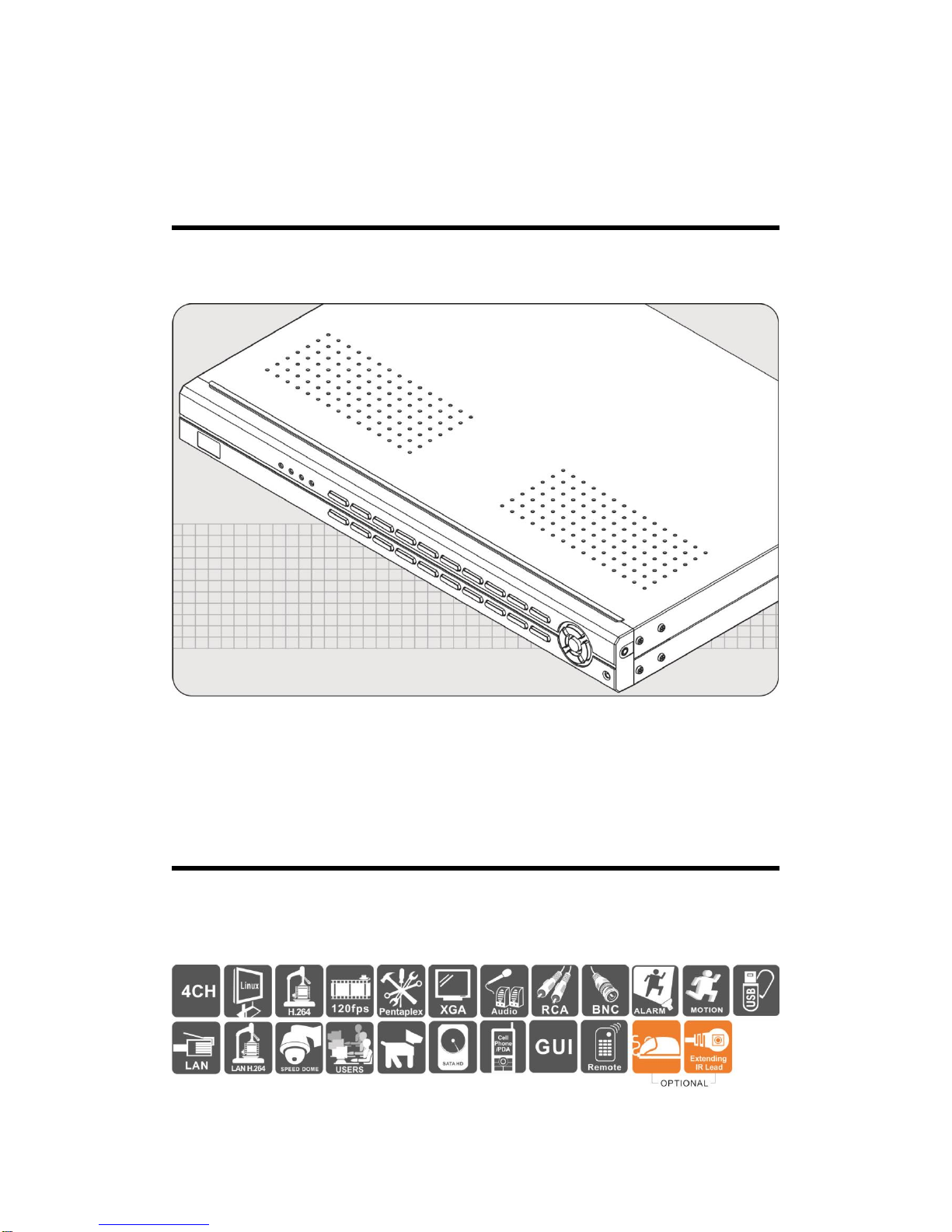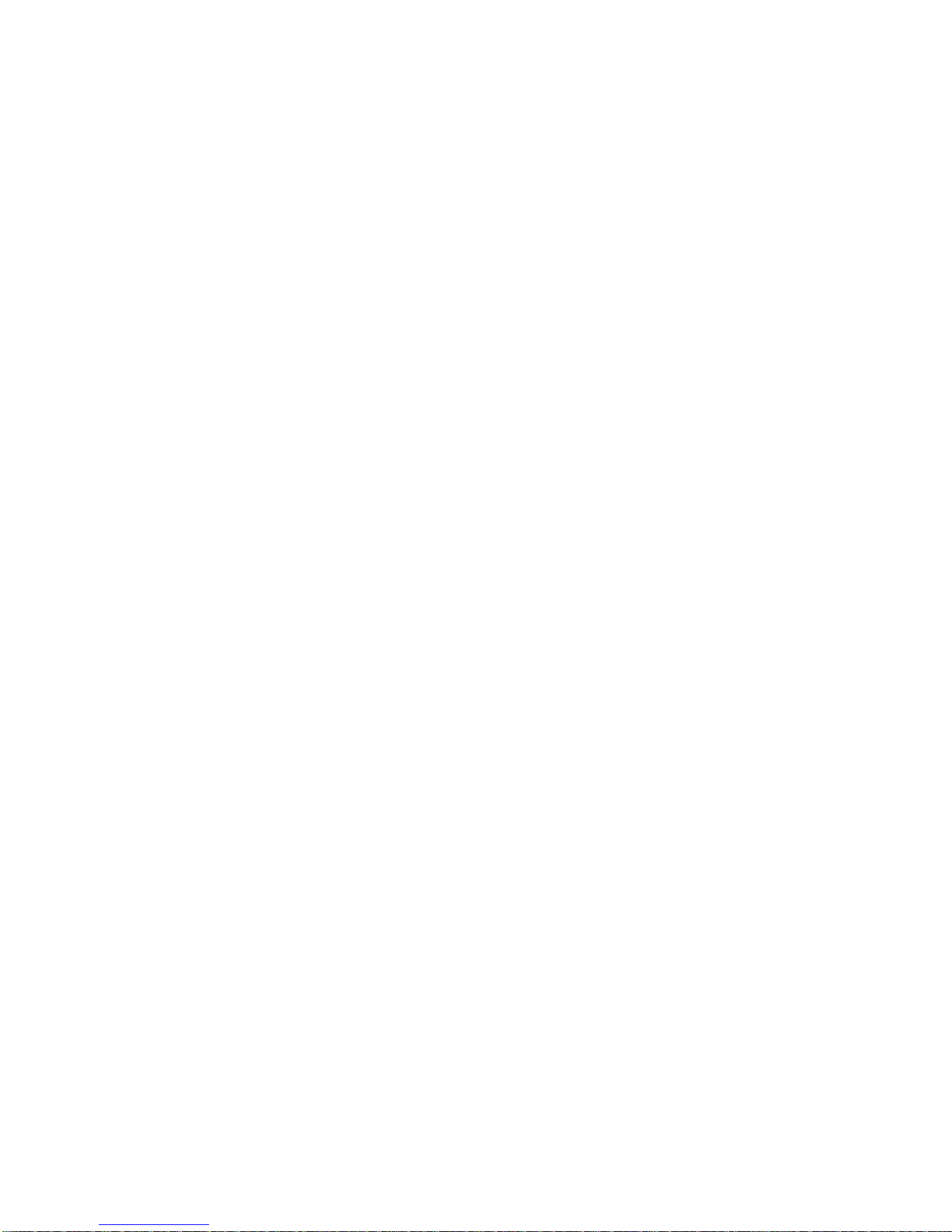CONTENTS
1. Specification .............................................................................................1
2. Front Panel...............................................................................................2
3. Installation ................................................................................................3
4. DVR Installation........................................................................................3
5. System Operation.....................................................................................4
6. Display Setup ...........................................................................................6
7. Search......................................................................................................8
8. Main Menu..............................................................................................10
8.1 Camera Setup................................................................................10
8.2 Record Setup.................................................................................12
8.3 Alarm Setup ...................................................................................13
8.4 Motion Detection ............................................................................14
8.5 Network Setup................................................................................15
8.6 Log Search.....................................................................................17
8.7 Backup...........................................................................................18
8.8 System...........................................................................................18
8.8.1 Time Setting.........................................................................19
8.8.2 HDD Setup...........................................................................19
8.8.3 Display Setting.....................................................................20
8.8.4 System Information..............................................................21
8.8.5 User Password.....................................................................21
8.8.6 System Language................................................................22
8.8.7 Audio Setting........................................................................22
8.8.8 System Maintenance............................................................23
9. Cell Phone Monitoring Operation............................................................24
10. H264 Player Operation...........................................................................50
11. Web Operation .......................................................................................52
12. Default Setting........................................................................................60
13. HDD Support List....................................................................................61
14. USB Flash Memory Stick Support List....................................................62
15. Operation System For Mobile Phone Application ...................................63
16. 3G Data Rate..........................................................................................63