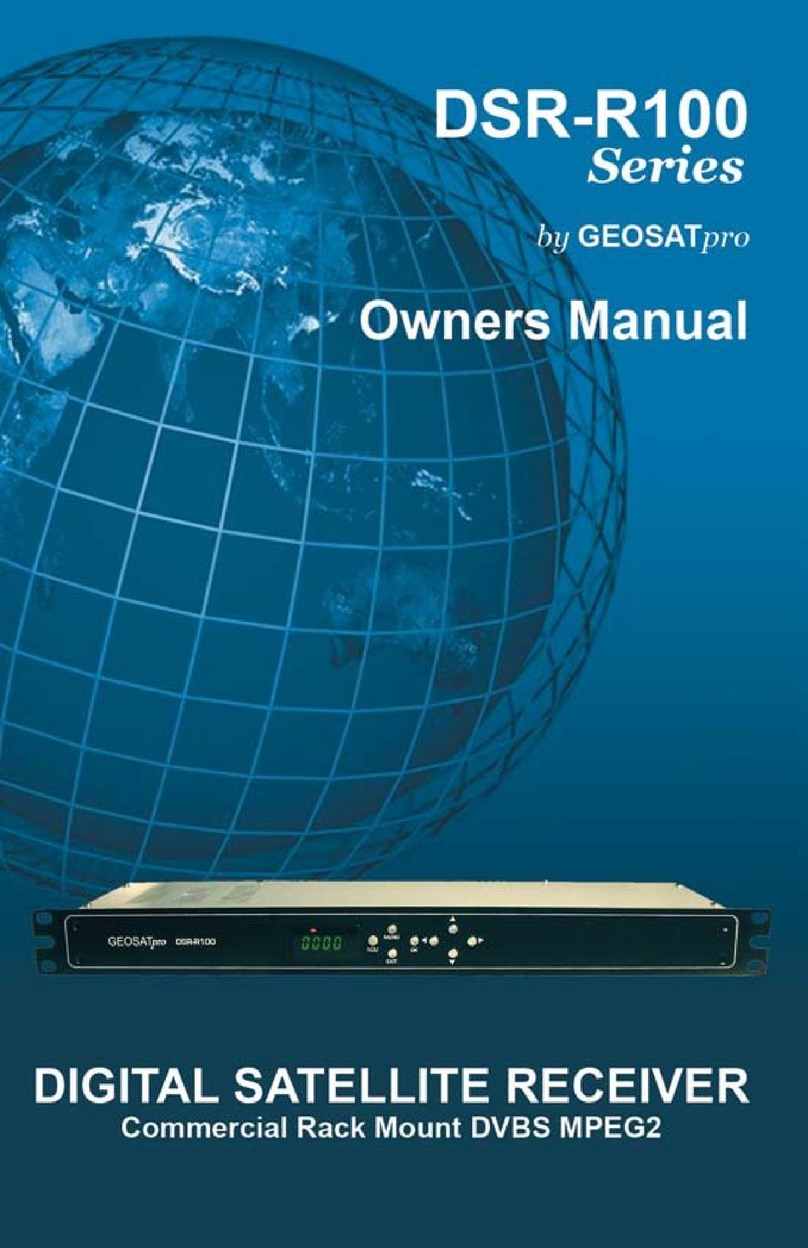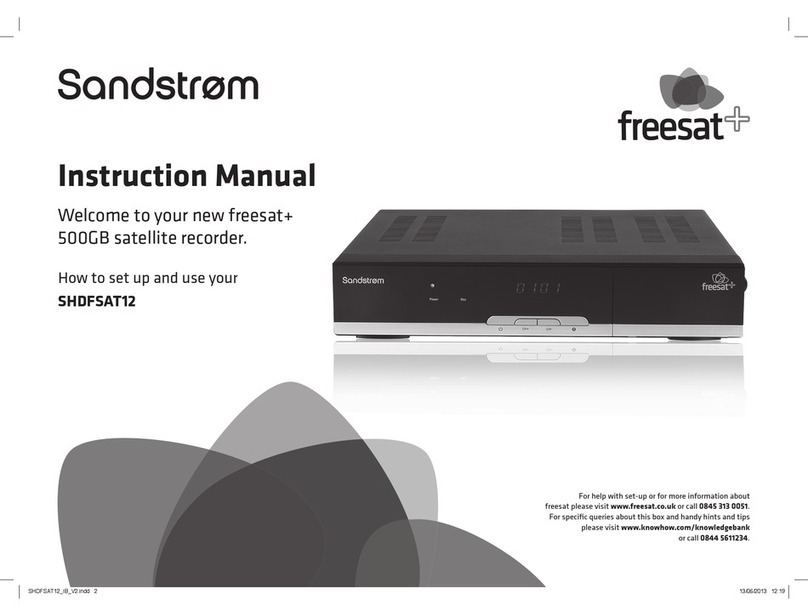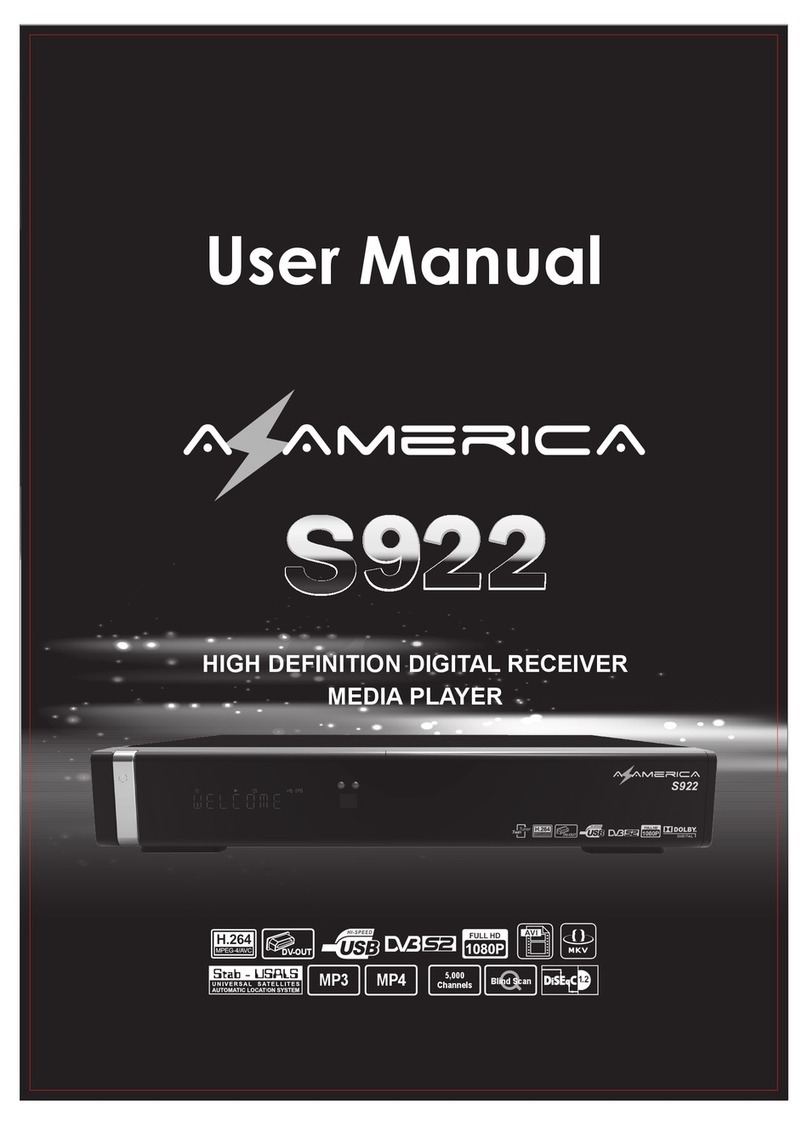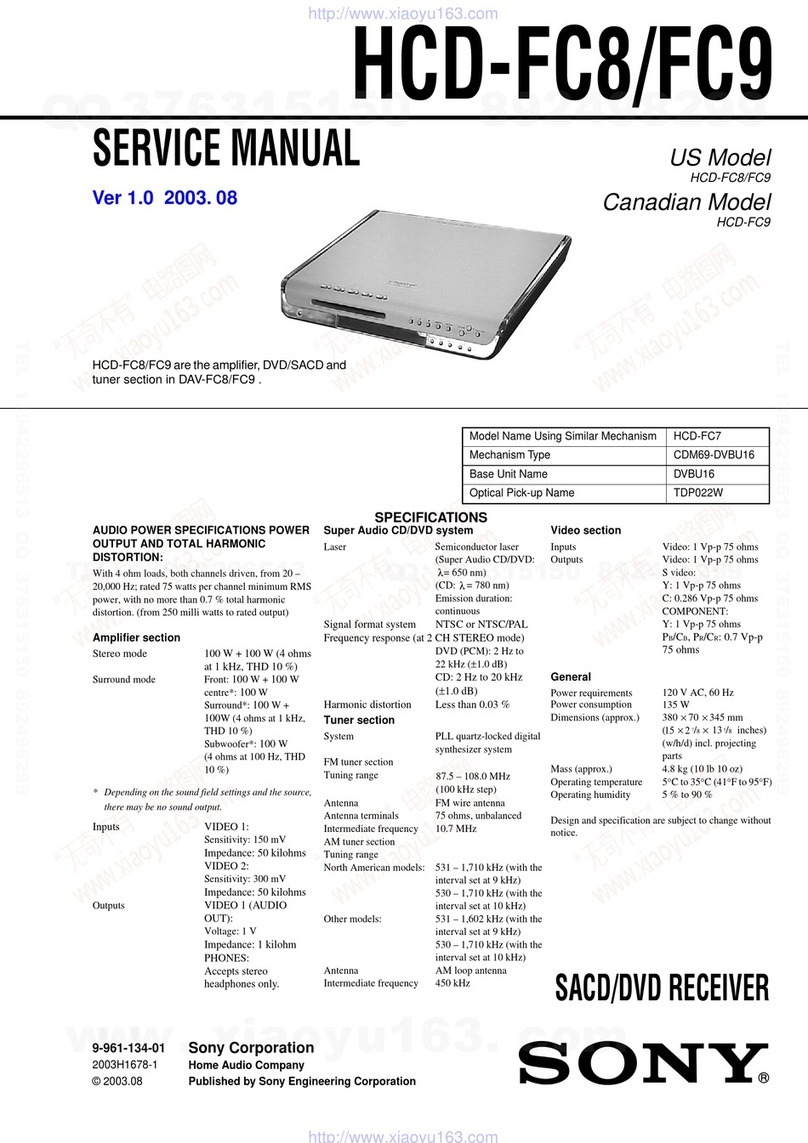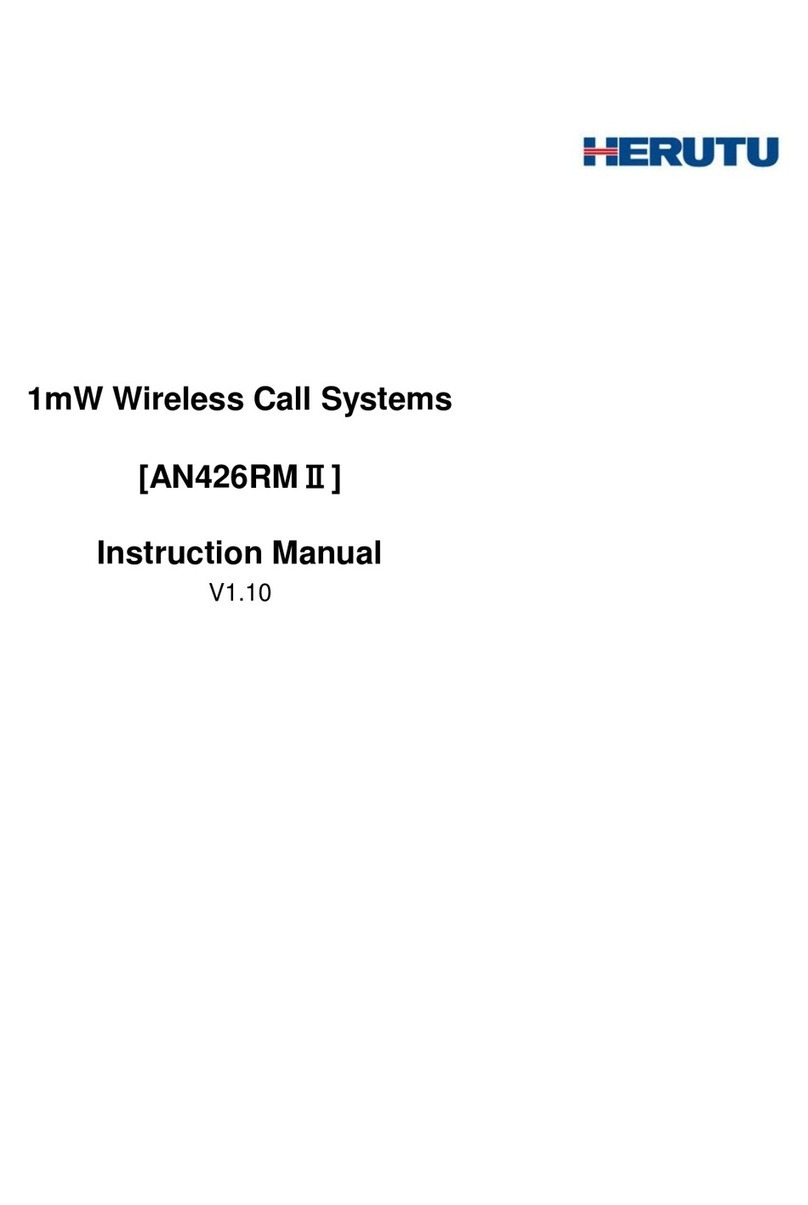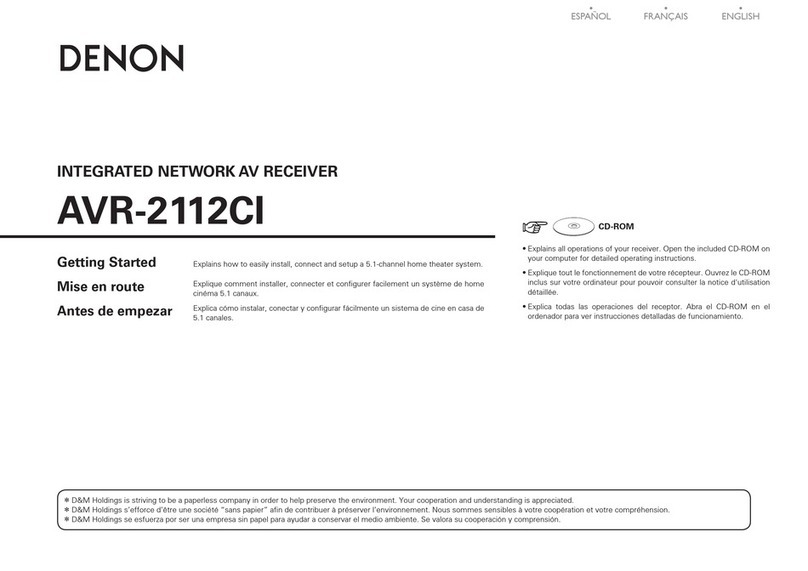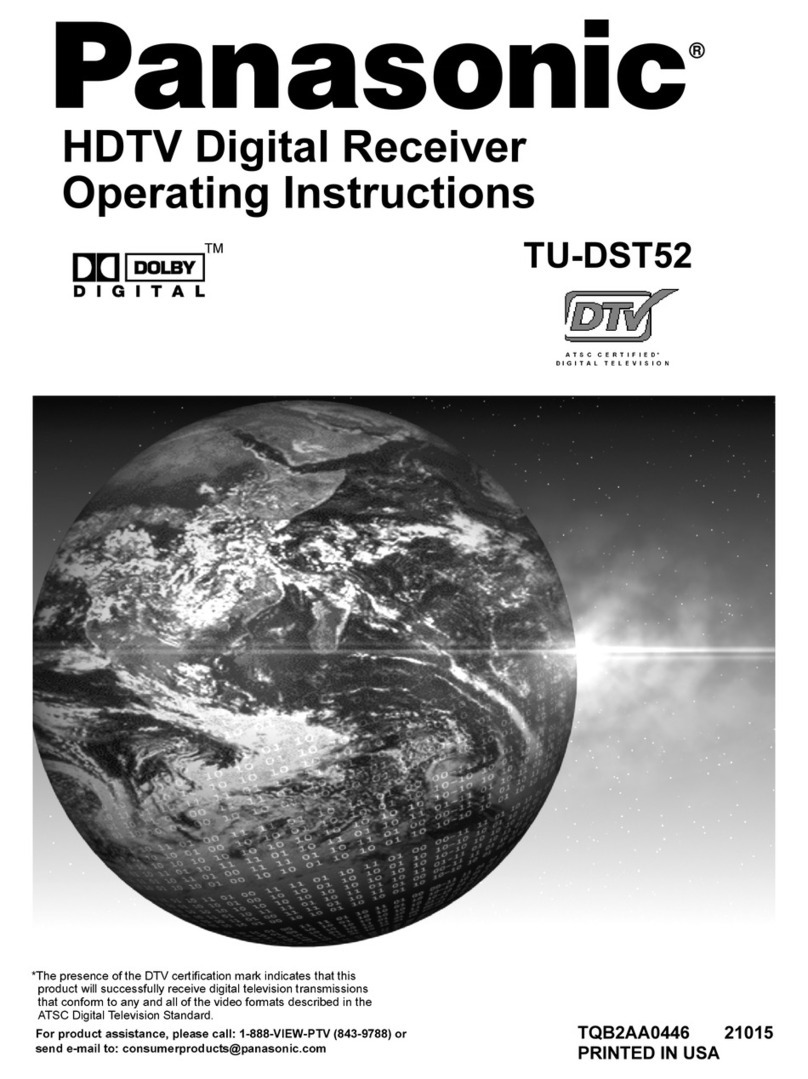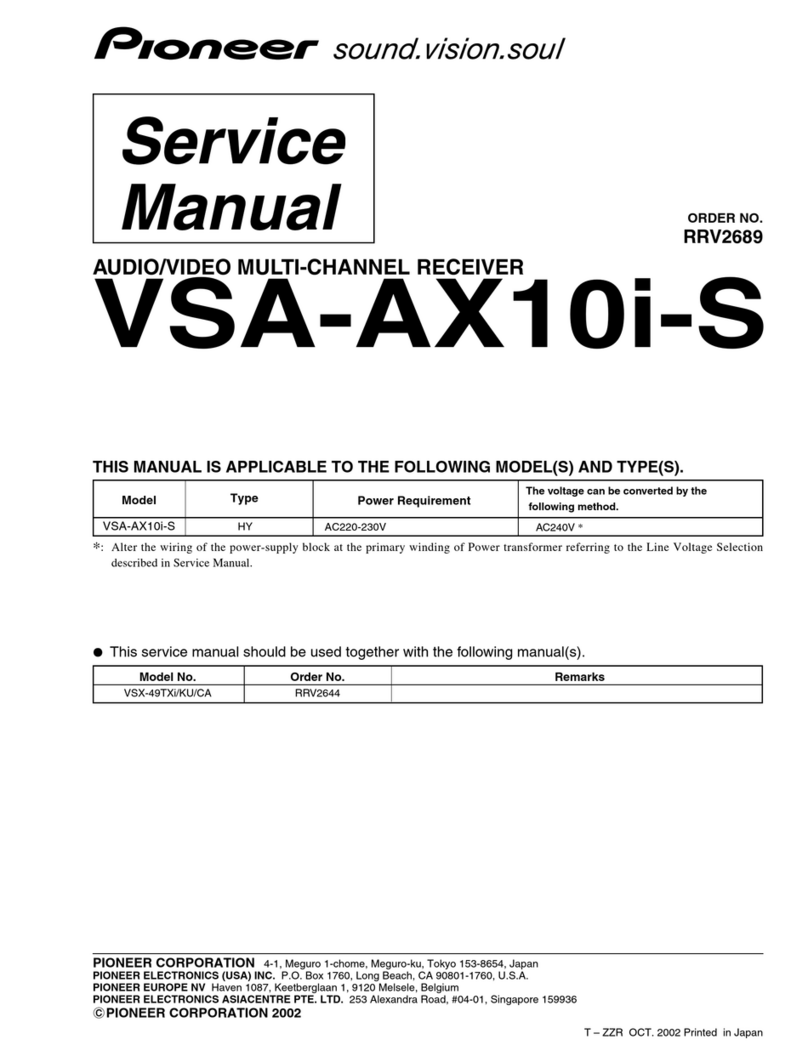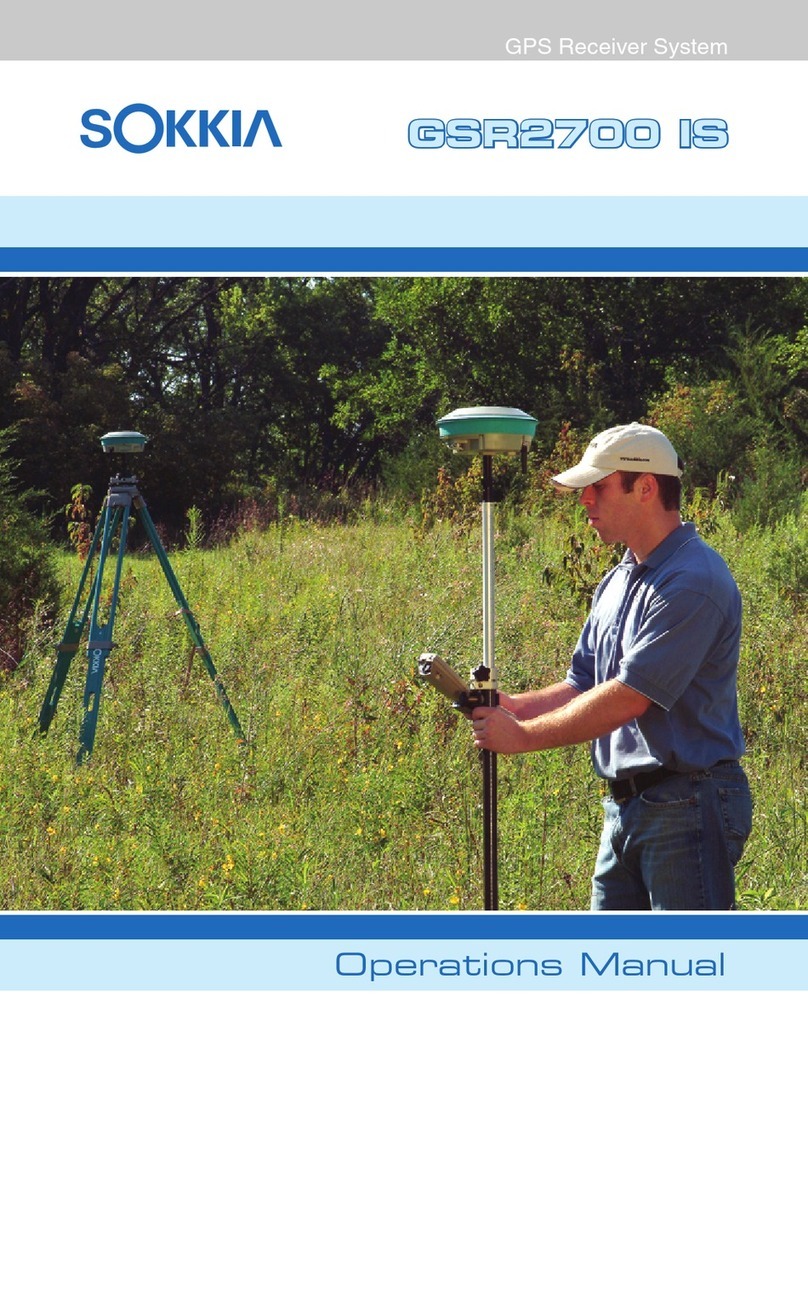GEOSATpro DSR100c Manual


This manual contains operation and installation instructions for
the GEOSATpro DSR100c standard satellite receiver and the
GEOSATpro DVR1100c satellite receiver with digital video
recording capability.
The basic operation of both models are identical, but the DVR1100c
offers several digital recording features that are not found on the
basic DSR100c receive only model. The additional features of the
DVR1100c are noted in the menu features and operation guides.
DSR100c - Standard Receiver
DVR1100c - Digital Video Recorder Ready
Owners Manual
Installation Guide
Version 1.2

www.geosatpro.com Toll Free 888-483-4673
1
DTV Transition Notice
After June 12th, 2009, a television receiver with only an analog broadcast tuner will
require a converter box to receive full power over-the-air broadcasts originating from a
United States broadcaster with an antenna because of the Nation’s transition to digital
broadcasting. Analog-only TVs should continue to work as before to receive low power,
Class A or translator television stations, cable, satellite TV services, gaming consoles,
VCRs, DVD players, and similar products.
Information about the DTV transition is available from www.DTV.gov or 1-888-CALL-
FCC, and from www.dtv2009.gov or 1-888-DTV-2009 for information about subsidized
coupons for digital-to-analog converter boxes.
This notice does not affect any programming received by this satellite set-top box. Your
digital satellite receiver will continue to receive the digital satellite signals and provide the
programming for display on both Analog Televisions and new DTV compatible monitors
with composite, Component YUV or S-Video input connections.
This notice complies with Parts 15 and 54 of Title 47 of the Code of Federal Regulations:
15.124 DTV Transition Notices by Manufacturers of Televisions and Related Devices.
Important Installation Notice: The Federal Communications
Commission (FCC) has ruled that local government zoning and
homeowner’s associations may not prevent the installation of
satellite antennas one meter (39”) or smaller in diameter within
a resident’s private use area, unless legitimate safety restrictions
such as re codes are in effect.
For More information: http://www.fcc.gov/cgb/satellite.html
Materials contained in this installation manual are the property of:
Satellite AV, LLC.
8801 Washington Blvd., Suite 101
Roseville, CA 95678
http://www.satelliteav.com ©2008 Satellite AV, LLC
Attention Glorystar Customers:
Please review the Glorystar instructions beginning on page 28
Note: Save all original boxes, manuals, accessories and packaging
materials in case it is necessary to return the merchandise.
Before unpacking or assembly of any item, review the warranty,
exchange and refund policies provided on pages 55 - 56 of this
manual and/or by your reseller.

B. Gohl © Satelliteav.com
2
Page
Important Safeguards 3
DSR100c / DVR1100c Specications 5
Receiver Front / Rear Panel 6
Remote Control Layout 8
Basic Remote Operation 10
Receiver Operation Guide 11
Receiver Menu Items 15
DVR Operation - DVR1100c 25
Glorystar Installation Guide
Glorystar Install Introduction 28
Glorystar Parts List 29
Site Survey 30
Dish Mounting Options 33
Dish and LNBF Clamp Assembly 34
Universal Post Mount Assembly and Install 38
Dish Aiming 40
Connect Receiver to a TV 42
Receiver Connection Examples 43
Activating the Glorystar Receiver 44
Locate and Peak Satellite Signals 46
Switch Installation 48
LNBF Adjustments - (optional) 51
Using Satellite Meters 52
Completing the Install and Grounding 53
FAQ - Frequently Asked Questions 54
Warranty, Exchange and Refund Policy 56
Accessories 57
Satellite Elevation Finder 58
Table of Contents

www.geosatpro.com Toll Free 888-483-4673
3
Important Safeguards

B. Gohl © Satelliteav.com
4
Replacement Parts When replacement parts are required, be
sure the service technician has used replacement parts specied by
the manufacturer or have the same characteristics as the original
part. Unauthorized substitutions may result in re, electric shock,
or other hazards. Modication to the hardware or software without
authorization by the manufacturer the will result in voiding any
warranty. Service assistance may be arranged by contacting your
reseller or GEOSATpro technical support at 888-483-4673.
Safety Check Upon completion of any service or repairs to this
product, ask the service technician to perform safety checks to
determine that the product is in proper operating condition.
NEC, ANSI/NFPA 70
Example of Antenna Grounding

www.geosatpro.com Toll Free 888-483-4673
5
DSR100c / DVR1100c Specications
MPEG Transport Stream & AV Decoding
Transport Stream MPEG-2 ISOIIEC 13818 / Transport Stream Specification
Profile Level MPEG-2 MP@ML
Input Rate Max. 90 MbiU
Video Resolution 720 x 480 (NTSC)
Audio Decoding MPEG / Musicam Layer I & II
Audio Mode Single channel / Dual channel Joint Stereo / Stereo
Teletext VBI & OSD
Sampling Rate 32, 44.1 and 48KHz
Conditional Access Module Interface
SMART CARD 1 SLOT, ISO 7816, GSM11.11 and EMV (payment systems) compatibility
Tuner & Channel
Input Connector F-type (Output loop-through), IEC 169-24, Female
Signal Level -25 to -65 dBm
LNB Power & Polarization Vertical: +13.5±5%
Horizontal: +18.5Vdc±5% Current : Max. 500mA. Overload protected
22KHz Tone Frequency: 22±2KHz
DiSEqC Control Amplitude: 0.8±0.2V Version 1.2, USALS Compatible
Demodulation QPSK
Input Symbol Rate 2-45 Ms/s Convolution Code Rate 112, 2/3, 3/4, 5/6, 7/8 with Constraint Length K=7
AV & Data Input/Output
RCA Output CVBS (Yellow), L, R Output (White, Red) w/Volume Control, YUV Component Video
SPDIF Dolby Digital Bitstream Out (Optical)
Data Interface RS-232, Transfer rate 115Kbps, 9 pin D-Sub Male Type
DVR1100c - USB: USB 2.0, Type A Connector 5V 1500mA
RF Modulator
Item Specification
TV Standard NTSC
RF Connector 75 Ohms, F-type
Frequency Range VHF CH3, CH4
System Resources
Main Processor ARM946 Rise Processor
Flash Memory 4 Mbyte
Program DRAM DSR100c - 16 Mbyte
DVR1100c - 32 Mbyte
Channel Capacity Digital Channel: 5,000
Front VFD Display (3 Icon, 5 digit Alphanumeric)
Power Supply
Input Voltage AC 90 to 240V, 50 -60Hz
Power Consumption Max.30W
Protection Separate Internal Fuse
Type SMPS
Physical Specification
Size (W x H x D) DSR100c - 260 x 50 x 210mm
DVR1100c - 290 x 50 x 220mm
Net Weight 2.0Kg

B. Gohl © Satelliteav.com
6
Switch the receiver between standby and operation mode
Change Channel up / down
Increase or decrease the Volume
CAS Slot - Subscription card insertion foil contacts facing down
DSR100c
Front Panel
Switch the receiver between standby and operation mode
Display the Main Menu screens
Display the Channel List or enter an item in a menu
Change Channel up / down or move the cursor within a Menu
Increase or decrease the Volume or move the cursor within a Menu
CAS Slot - Subscription card insertion foil contacts facing up
DVR1100c
Front Panel
1
2
3
4
1
2
3
4
5
6

www.geosatpro.com Toll Free 888-483-4673
7
Connects to the satellite dish coax cable
Loops the Satellite dish signal to another satellite receiver
Connects composite VIDEO to TV or other equipment
Connects AUDIO Left / Right channels to TV or other equipment
Connects component Video YUV to TV
Connects Optical Digital Audio to a digital audio amplier
Connects S-VHS video to TV or other equipment
Connects to television antenna input (tune TV to channel 3)
Connects to an outdoor TV antenna or cable
Null Modem RS232 type computer connection for upgrade or repair
Connects USB 2.0 memory device for DVR / multi-media 5V/500ma
(DVR1100c Model only)
AC power plug connection (90 - 250VAC / 60Hz, 30W)
Master Power Switch disconnects receiver from external power
Rear Panel
1
2
3
4
5
6
7
8
9
10
11
12
13
The GEOSATpro DSR100c & DVR1100c digital satellite
receivers are Glorystar Approved.

B. Gohl © Satelliteav.com
8
Remote Control Unit

www.geosatpro.com Toll Free 888-483-4673
9
1
2
3
4
5
6
7
8
9
10
11
12
13
14
15
16
17
18
19
20
21
22
25
26
Switch the receiver between standby and operation modes
Display the Signal Strength and Signal Quality Meter
Select the Favorite Channel List mode
Display TV / Radio Electronic Program Guide (future Glorystar activation)
Display the Main Menu screens
Change channels or navigate the menu cursor
Increase or decrease the Volume
Select Alternative Language or additional audio tracks
Display Multi-channel Preview window (future activation)
Return to Last Channel
Magnify an area of the screen (Zoom button 13 / 28, Position 6 / 21)
Mute or enable audio
Select all or one satellite for channel availability
Display the Information Program Banner on bottom of screen
Return to the previous menu or exit to normal viewing from menu
Display the Channel List or enter an item in a menu
Adjust volume, Navigate the menu cursor, DVR: Rapid FF / REW
Change channels up or down
Select Audio Mode Stereo, Mono Left / Right channel
Display Lyrics on Glorystar Karaoke Channel (future Glorystar service)
Enter manual timer setting in 24 hour mode (min. timer length 6 minutes)
Select TV or Satellite for RF output
Page Up / Zoom increase magnication
Page Down / Zoom decrease magnication
Remote Key Functions DSR100c / DVR1100c
DVR: Scan Rewind in 2x, 4x, 8x, 16x, 32x speeds
DVR: Scan Forward in 2x, 4x, 8x, 16x, 32x speeds
DVR: Automatically rewind 30 seconds
DVR: Automatically rewind 5 seconds
DVR: Pause live or recorded TV and Radio programming
DVR: Start Record function
DVR: Stop Playback or Record function
DVR: View Recorded Program List or Resume Play function
23
24
25
26
27
28
29
30
Remote Key Functions DVR1100c

B. Gohl © Satelliteav.com
10
The receiver features many of the controls necessary for basic
operation of the satellite system in case the remote is misplaced.
Place the satellite receiver in standby
or operation modes, ON/OFF, using
the Power button.
Change channels by either entering
the channel on the numeric keypad or
by pressing CHANNEL UP/DOWN
buttons. Press the PREVIOUS
CHANNEL button to return to the last
channel.
Adjust the volume by pressing the
VOLUME UP/DOWN buttons.
Volume is also controlled by the TV.
The satellite receiver volume should
be set at mid-level and use the TV to
adjust the volume.
Mute the volume by pressing the
MUTE button. Return to normal
volume setting by pressing MUTE
button or the VOLUME UP/DOWN
button.
View a Programming Guide with
program listings and descriptions
by pressing the ELECTRONIC
PROGRAMMING GUIDE button.
View a program description of the selected channel (if available) by pressing the
INFORMATION button.
View a list of available channels by pressing the CHANNEL LIST/OK button.
View Signal Level (S) and Signal Quality (Q) of any channel by pressing the
SIGNAL button.
Basic Remote Operation

www.geosatpro.com Toll Free 888-483-4673
11
1. Program Information Banner
a) When selecting a channel, an information
banner automatically appears on the bottom
of the screen for a few seconds. This banner
provides the current channel information.
b) Press INFO button to view the information
banner during normal live viewing mode.
Channel Information
2. Detailed Channel List
a) Press List OK button during normal live
mode to view a channel list
b) When a simple channel list is displayed on
screen, press RED button to display a
detailed channel list.
c) Press Navigation VOLUME UP/DOWN to
sort alphabetically.
d) Press SAT button to sort by satellite and
FAV button for Favorites List.
e) Press Green button to return to All Channel
mode or EXIT to return to the live channel.
f) Press YELLOW button to sort by ascending
or descending alphabet, free, encryption
type, or locked channels. Once sorted, press
YELLOW button to unsort.
3. Simple Channel List
a) Press List OK button during normal live
mode to view a channel list
b) When a detailed channel list is displayed on
screen, press RED button to display a
simple channel list.
Receiver Operation Guide

B. Gohl © Satelliteav.com
12
Multi-Channel Preview
Preview Channels
a) Press Multi-Channel Preview button during normal live mode to view multiple
image window panes representing current programming.
b) Press the Navigation VOLUME UP/DOWN arrows and the CHANNEL LEFT/
RIGHT arrows to select the desired channel
c) Press OK to view the live channel.
4. EPG - Electronic Program Guide
a) Press EPG button during normal live mode.
An Electronic Program Guide will be
displayed on the screen.
b) Select the desired channel.
c) Press OK once to view the channel in the
preview window. Press OK a second time to
go to the channel in live mode.
d) Select the program to watch or record.
Program information (if available) will be
displayed in the upper right corner.
e) To set an event timer to Record, press
the RECORD button once. A Red record
symbol will appear in the EPG program
title. The DVR will automatically record
the program based on the program’s posted
start and stop times. NOTE: An USB drive
must be attached and have enough space to
complete the recording.
f) To set an event timer to view, press the
RECORD button a second time. A Green view
symbol will appear in the EPG program title.
The receiver will automatically change to the
selected program based on the program’s posted
start time.
Last Channel
Return to the Last Channel
a) Press Return button to recall the last channel selected.
EPG - DVR1100c
Feature not yet activated

www.geosatpro.com Toll Free 888-483-4673
13
Alternative Audio
Select Alternative Audio
a) Press AUDIO button.
b) Press the Navigation VOLUME UP/DOWN
arrows to select an alternative audio (if available) for
the current channel.
c) Press EXIT to save the selection.
Stereo / Mono Audio
Stereo or Mono Audio Selection
a) Press STEREO L/R button.
b) Press STEREO L/R button to toggle Stereo,
Left or Right Audio output for the current
channel. Often a channel may program
several audio sources together and a left or
right channel must be selected.
c) Press EXIT to save the audio selection.
Built-in A/B Switch
Select TV/VCR Output
Press ANT/SAT button to toggle the TV/VCR output on the rear of the receiver between
the receiver’s satellite channels or any Cable TV, antenna or any source that is connected to
the ANT input on the rear of the receiver. Perfect for connecting with Cable TV.
Zoom Function
Zoom IN / OUT
a) Press ZOOM button.
b) Press PAGE UP button to increase the
magnication or PAGE DOWN to decrease.
c) Press the Navigation VOLUME UP/DOWN
arrows and the CHANNEL LEFT/RIGHT
arrows to select the area to magnify.
d) Press EXIT to return to live channel.
Karaoke
Display Karaoke Lyrics
Press KARAOKE button to display lyrics for available audio services.
Feature not yet activated

B. Gohl © Satelliteav.com
14
View Signal Level and Signal Quality
a) Press the SIGNAL button to display a meter
which shows Signal Level and Quality.
A Signal Level above 5% will indicate that a working
LNB is connected. The Signal Quality indicates the
reception of the selected satellite and transponder. This
advanced meter features a 10 bar graphic display of
Signal Quality sampled in .5 second intervals with a
5 second history. A high Signal Quality Reading with
minimal ripple in the bar graph indicates optimal dish
aiming and LNB placement.
b) Press SIGNAL to exit the meter display.
Signal Meter
Event Timer
Manual Event Timer Setup
a) Press TIMER button.
Number: Select event 1 - 10
Enable: Select YES to enable
Type: Select Once, Daily, Weekly
Channel: Select a TV or Radio channel
Month: Select month of the event
Date: Select the date of the event
Start: Enter the start time in 24 hour
mode. Example: Midnight is 00:00, 1:30pm
is set as 13:30.
•
•
•
•
•
•
•
Duration: Enter the length of the event.
Entering 00:00 will cause the receiver to
tune the channel, but not record
•
Event Timer - DVR1100c
DVR1100c
DSR100c

www.geosatpro.com Toll Free 888-483-4673
15
Main Page
Press MENU button and ve Sub Menus will be
displayed on screen
I. Channel Manager
II. Installation
III. Options
IV. Utility
V. Accessory
I. Channel Manager
Organize Channels according to your preference. Note
that changes made to the channels will be automatically
updated to the most current Glorystar Channel list
during the weekly OTA updates. To retain channel
manager modications, OTA Update must be disabled.
1. Press OK to display TV Channel Manager
2. Enter Password (default 0000)
3. Select Mode with Navigation buttons
volume left or right arrow.
4. Press RED button to view channel
5. Press EXIT to return to previous menu or to
go to the current live channel.
I-1. Favorite
I-2. Rename
I-3 Move
I-4 Lock
I-5 Delete I-1. Favorite
Press MENU button and ve Sub Menus will be
displayed on screen
1. Press Navigation buttons volume left or
right arrow to highlight FAVORITE 1-8.
2. Press OK on the channel to add or delete
3. A mark will appear on the selected channel
Press OK to add or delete.
4. Selected channels are automatically saved.
5. Press EXIT to return to previous menu or to
go to the current live channel.
Receiver Menu Items

B. Gohl © Satelliteav.com
16
I-2. Rename
1. Press the Navigation button volume right to
highlight RENAME.
2. Select channel to rename. Press OK.
3. Enter or edit the name using the
keypad dialog screen.
4. Press YELLOW to rename Favorite 1-8.
5. Press BLUE to rename Satellite
6. Press EXIT to return to previous menu or
MENU to go to the current live channel.
I-3. Move
1. Press the Navigation button volume right to
highlight MOVE.
2. Select channels to move by pressing OK.
3. Move cursor to the channel(s) new location.
4. Press GREEN to place the channel(s).
5. Press EXIT to return to previous menu or
MENU to go to the current live channel.
I-4. Lock
1. Press the Navigation button volume right to
highlight LOCK.
2. Select channel to lock by pressing OK.
3. Press OK to lock the channel.
4. Press EXIT to return to previous menu or
MENU to go to the current live channel.
I-5. Delete
1. Press the Navigation button volume right to
highlight DELETE.
2. Press YELLOW button to toggle between
single channel delete (CH), delete all
channels on a transponder (TP) or delete all
channels on a satellite (SAT).
3. Press OK to select a channel then BLUE
button to delete individual channels in the
CH mode, all channels on a TP or
all channels on a SAT.
4. Press EXIT to return to previous menu or
MENU to go to the current live channel.

www.geosatpro.com Toll Free 888-483-4673
17
II. Installation
This section will assist in conguring the receiver to receive signals from the dish, control
switches and enable a motorized dish. Scan for channels using Blind Scan, or using pre
programmed transponders. Manually add, delete or edit transponders.
II-1. Channel Search
II-2. Motor Set-up
II-1. Channel Search
Highlight Channel Search. Press OK. Enter Password
(default 0000)
1. Satellite
- Press OK to display list of satellites
- Select the proper satellite. Press OK
2. DiSEqC
- Press OK to display list of switch types
- Select the correct switch port. Press OK
3. Frequency
- Press OK to display list of transponders
- Select an active transponder. Press OK
4. LNB
- Press OK to display list of LO frequencies
- Select the proper LNB LO Type. Press OK
5. 22KHz may be unavailable with LNB LO setting
- Press OK to display list ON / OFF
- Select the proper setting. Press OK
6. Multi-Dish Switch
- Press OK to display list of switch types
- Select the proper switch. Press OK
7. Search Options
- Press OK to display list of Search Types
- Select the proper search type. Press OK
8. LNB Power
- Press OK to display list ON / OFF
- Select if to provide LNB power. Press OK
9. Search
- If Signal Quality meter is displaying
Quality, Press OK to scan for channels.

B. Gohl © Satelliteav.com
18
II-2. Motor Setup
Highlight Motor Setup. Press OK. Enter Password
(default 0000)
1. Motor Type USALS is preferred way to install
- Press OK to display DiSEqC 1.2 / USALS
- Select the control method. Press OK
- Press GREEN button and enter the
install location Longitude and Latitude.
2. Satellite
- Press OK to display list of satellites
- Select the proper satellite. Press OK
3. Switch & LNBF
- Press OK to display current setup
- Change settings as needed. Press OK
4. TP Frequency
- Press OK to display list of transponders
- Select an active transponder. Press OK
5. Motor Movement use with DiSEqC 1.2 control
- Press Navigate LEFT/RIGHT arrow to
move the dish East or West
6. Motor Control
- Press Navigate LEFT/RIGHT arrow to:
Store Sat Position: Stores current position
Goto Sat Position: Moves to stored position
Goto 0: Moves to motor 0 position
Reset Position: Resets motor stored settings
- Press OK to execute command
7. Satellite Position
- Modify if satellite position is incorrect.
8. Search Options
- Press OK to display list of Search Types
- Select the proper search type. Press OK
9. Search
- If Signal Quality meter is displaying
Quality, Press OK to scan for channels.
1) Press RED button to edit a transponder.
2) Press Green button to add a transponder.
3) Press YELLOW to delete a transponder.
4) Press BLUE to add a channel with PIDs
5) Press EXIT when completed. Press OK to
save changes or highlight CANCEL and
then press OK.
II-2.b Transponder Edit
This manual suits for next models
1
Table of contents
Other GEOSATpro Receiver manuals