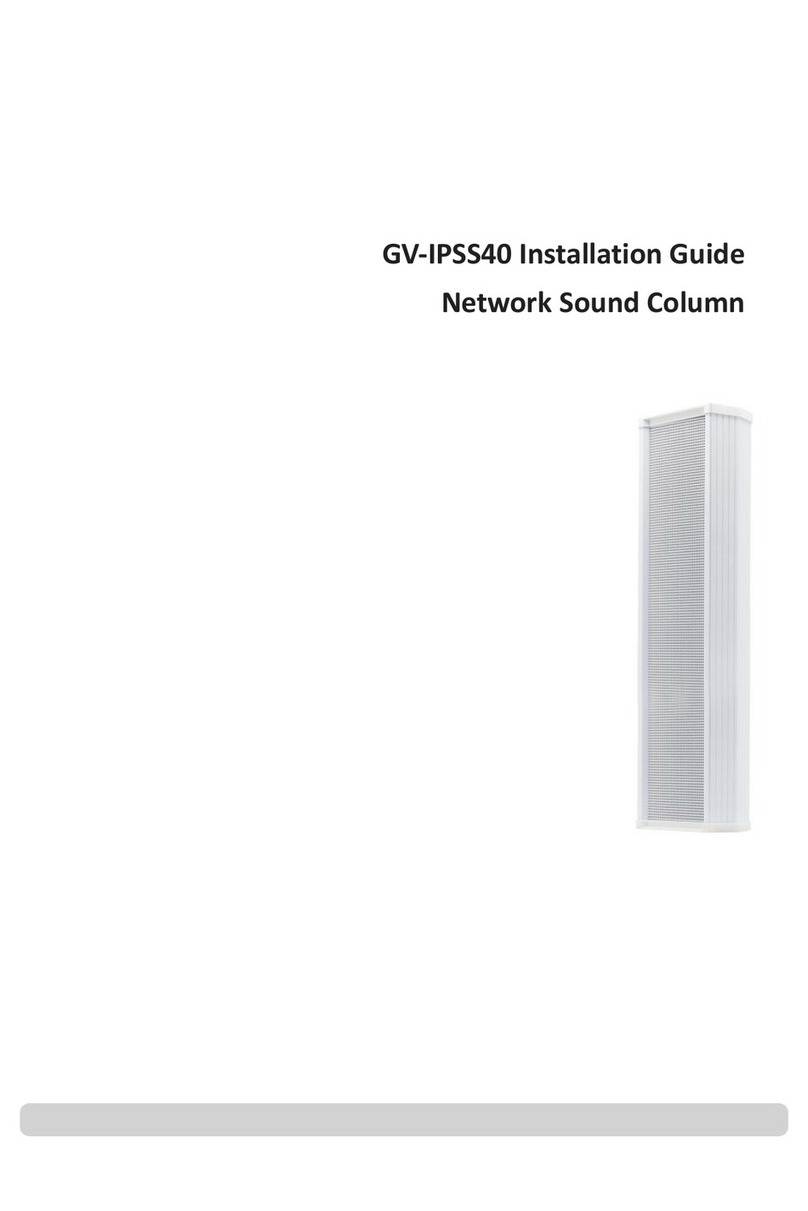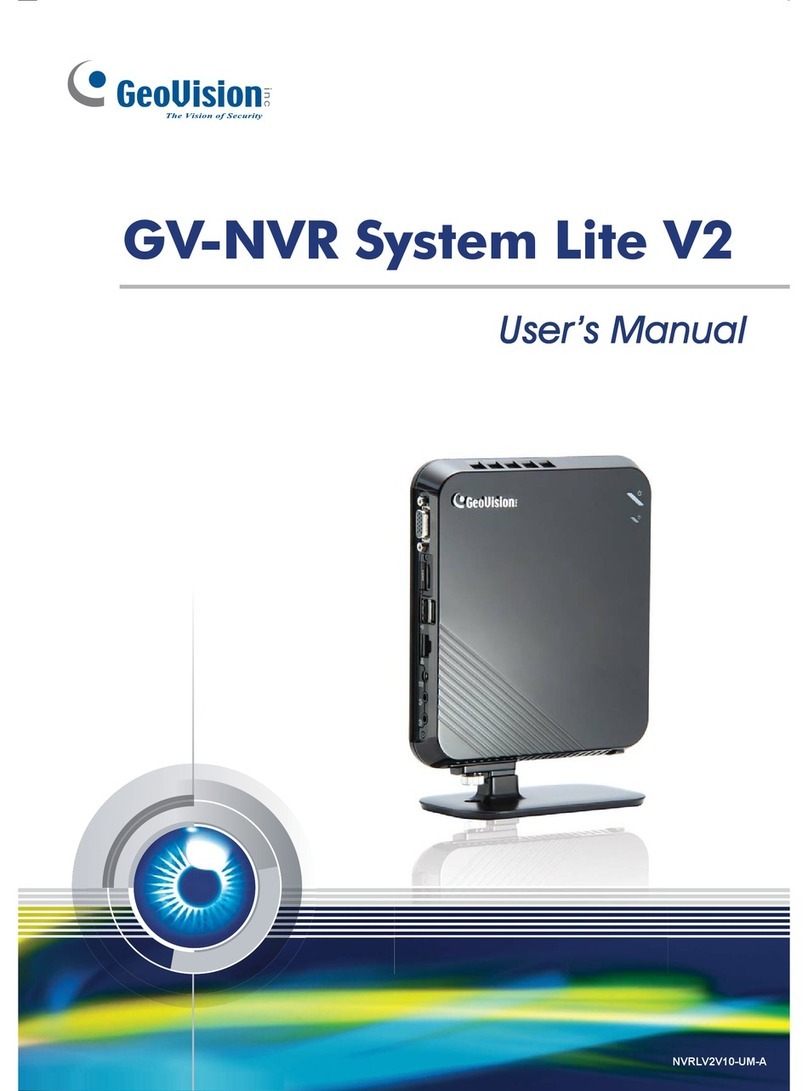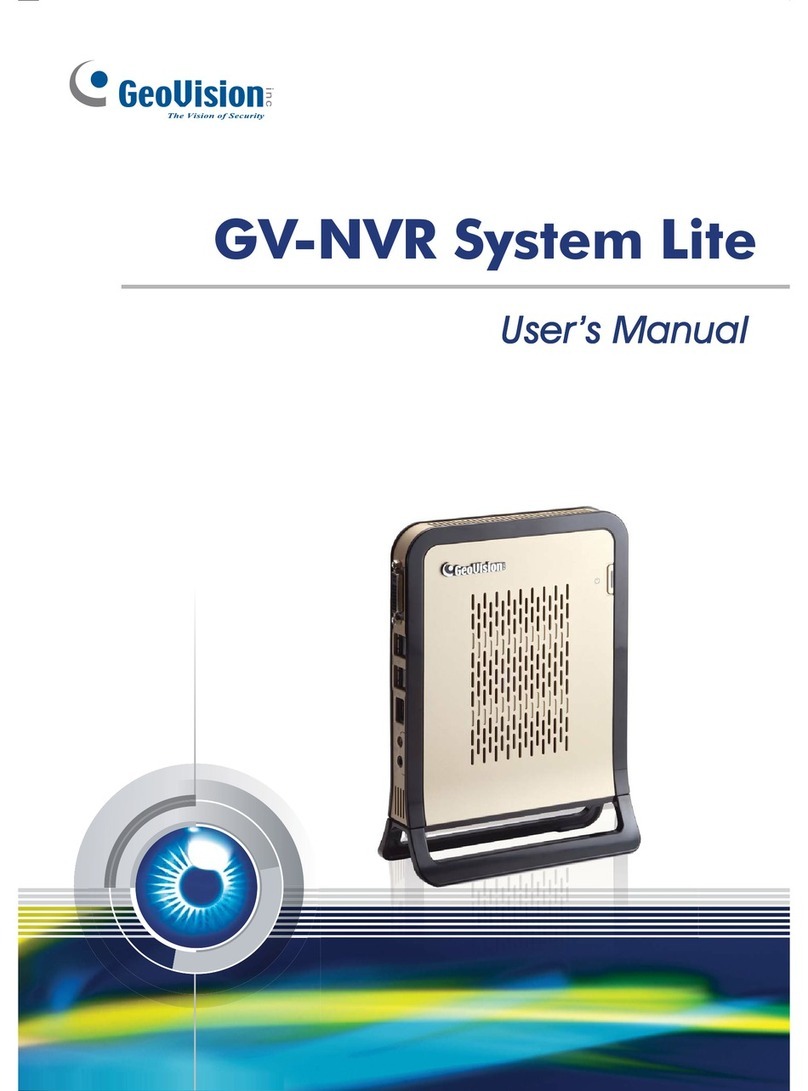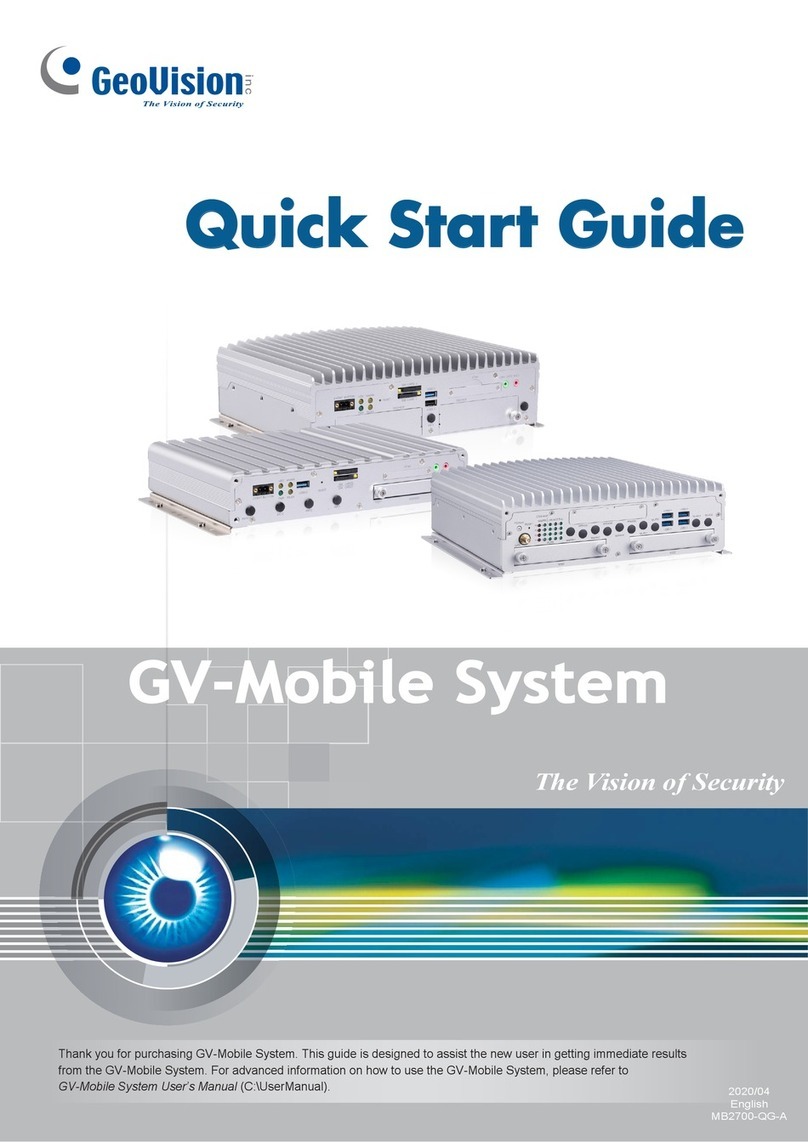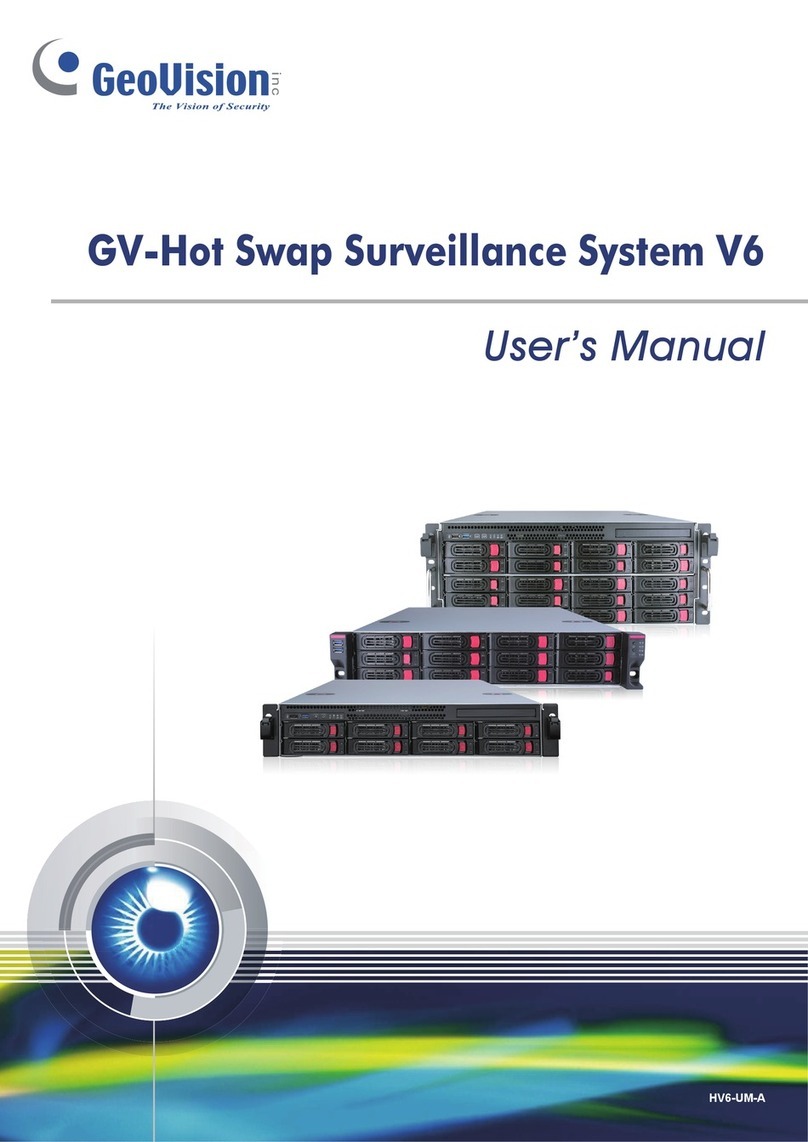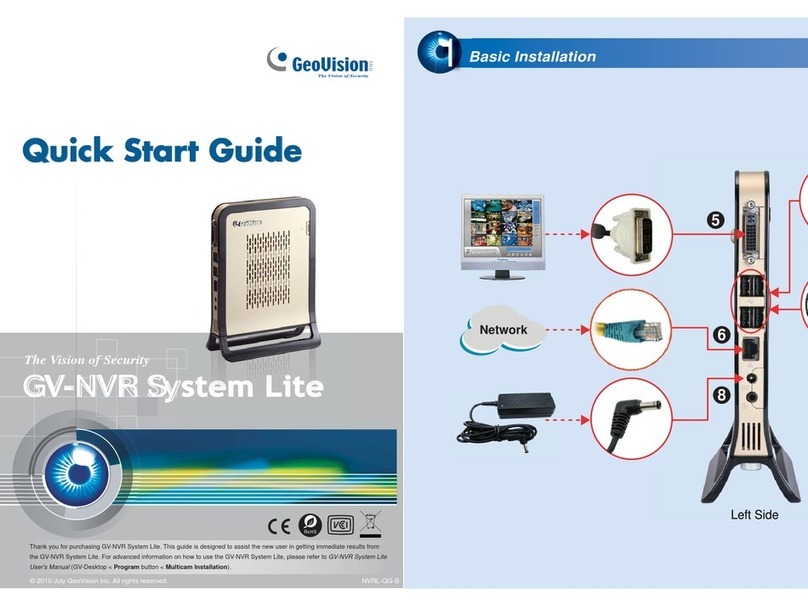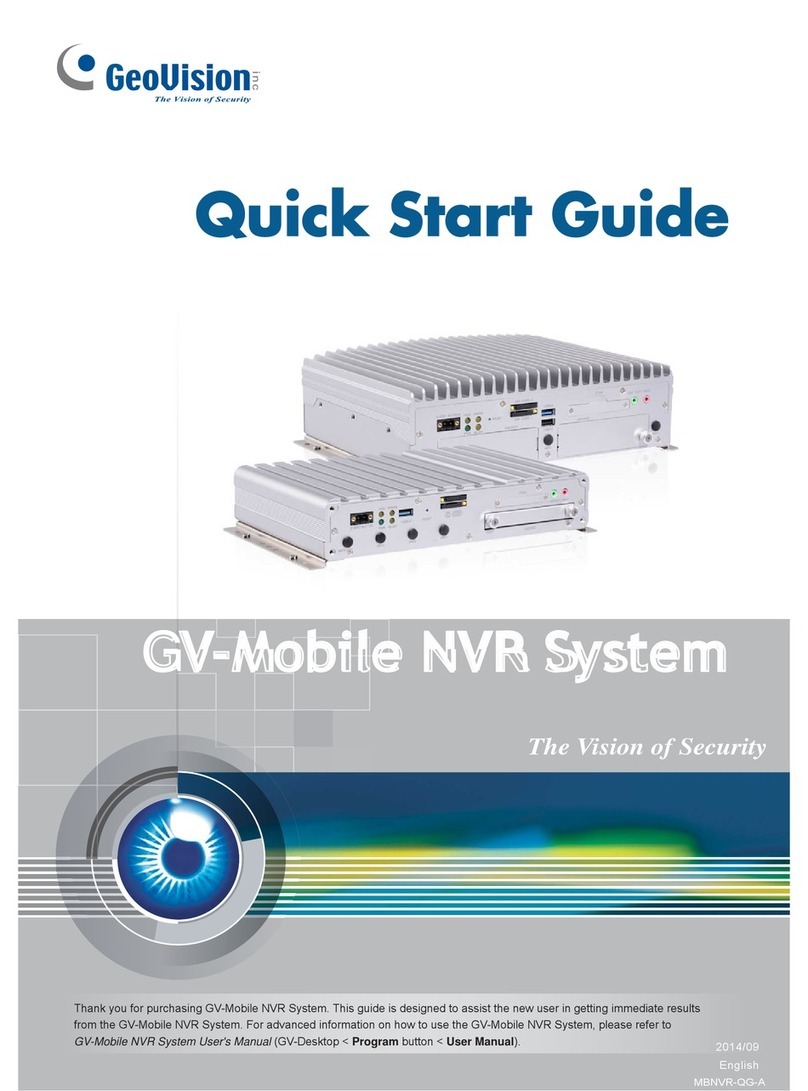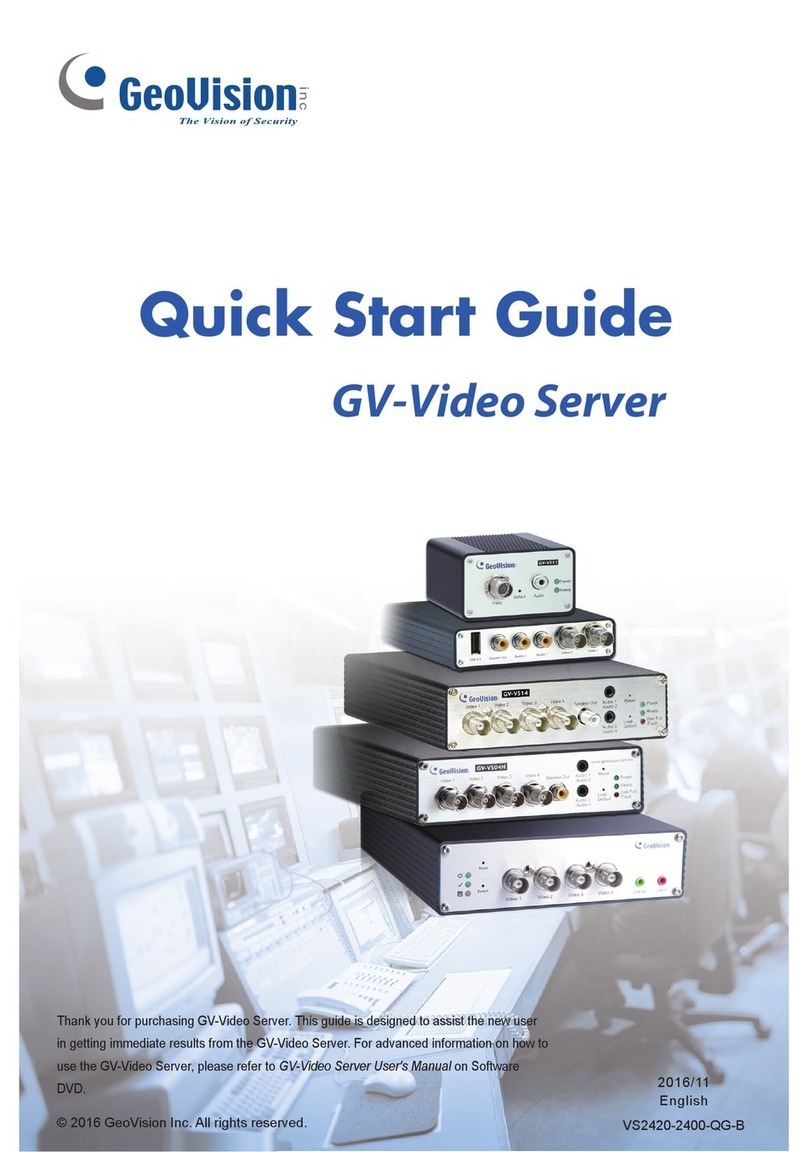i
Contents
Chapter 1 Introduction...........................................................................................1
1.1 Feature ...................................................................................................................2
1.2 Model……...............................................................................................................2
1.3 Packing List.............................................................................................................3
1.4 Compatible Devices and System Requirements......................................................3
1.4.1 Supported GV-IP Cameras..........................................................................3
1.4.2 System Requirement...................................................................................4
1.5 Options ...................................................................................................................4
1.6 Overview.................................................................................................................5
1.6.1 Front View...................................................................................................5
1.6.2 Rear View....................................................................................................7
Chapter 2 Getting Started ......................................................................................9
2.1 Installing the Hard Drive.........................................................................................9
2.1.1 GV-SNVR0400F..........................................................................................9
2.1.2 GV-SNVR1600.......................................................................................... 11
2.2 Interface Connections ..........................................................................................13
2.2.1 Network Connection for GV-SNVR1600 ....................................................14
2.3 Initial Configuration...............................................................................................15
2.3.1 Automatically setting up GV-IP Camera.....................................................15
2.3.2 Manually Connecting GV-IP Camera......................................................... 17
2.3.3 Changing Cameras and Assigning Channels.............................................18
2.4 Formatting the Hard Drive....................................................................................19
2.5 Main Screen......................................................................................................... 21
2.6 Enabling the Recording........................................................................................ 22
2.7 Playing Back Video ..............................................................................................22
2.8 Live Monitoring..................................................................................................... 23
2.8.1 Snapshot...................................................................................................23
2.8.2 Audio......................................................................................................... 24
2.8.3 PTZ Control...............................................................................................25
Chapter 3 System Configuration.........................................................................27
3.1 Camera................................................................................................................27
3.2 Recording.............................................................................................................29
3.3 Network................................................................................................................30