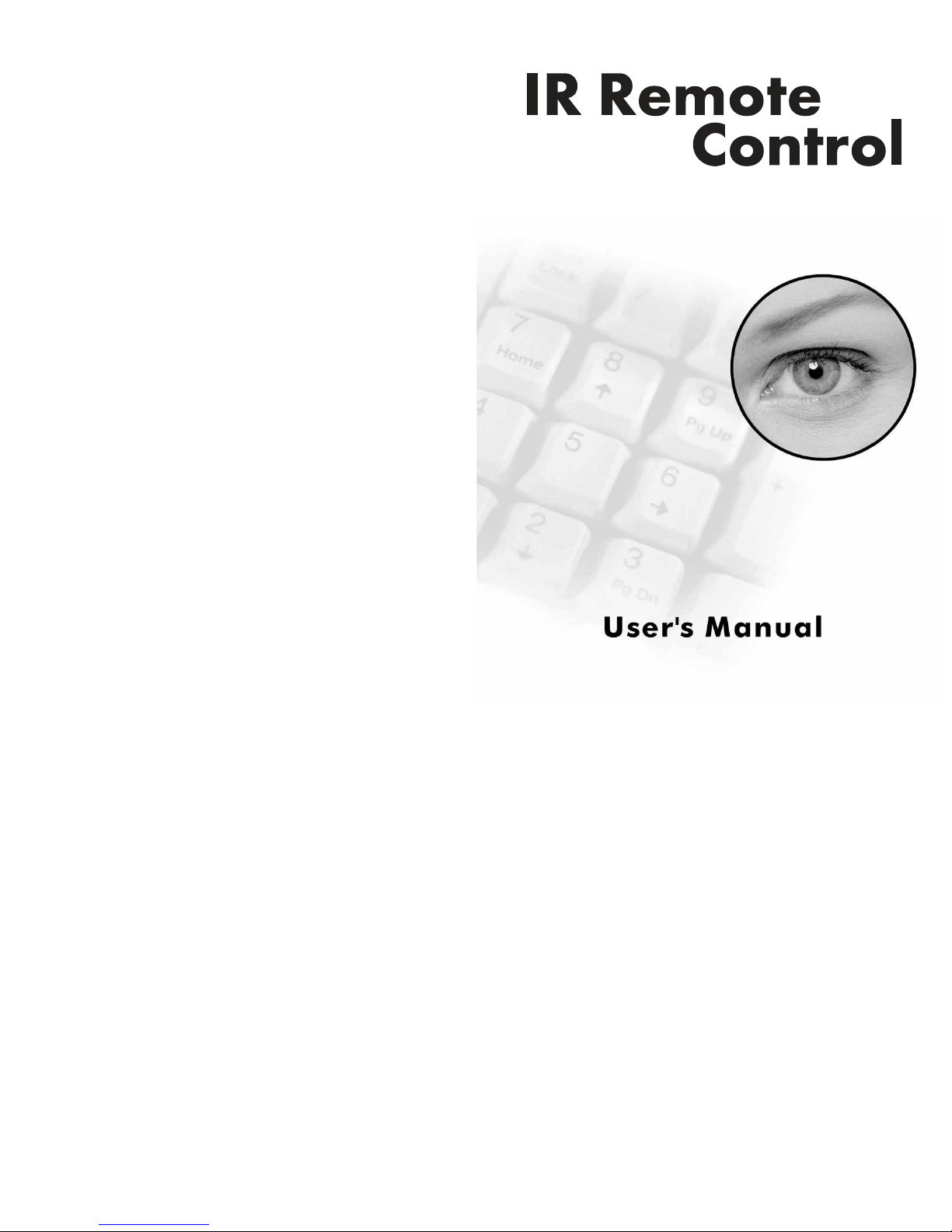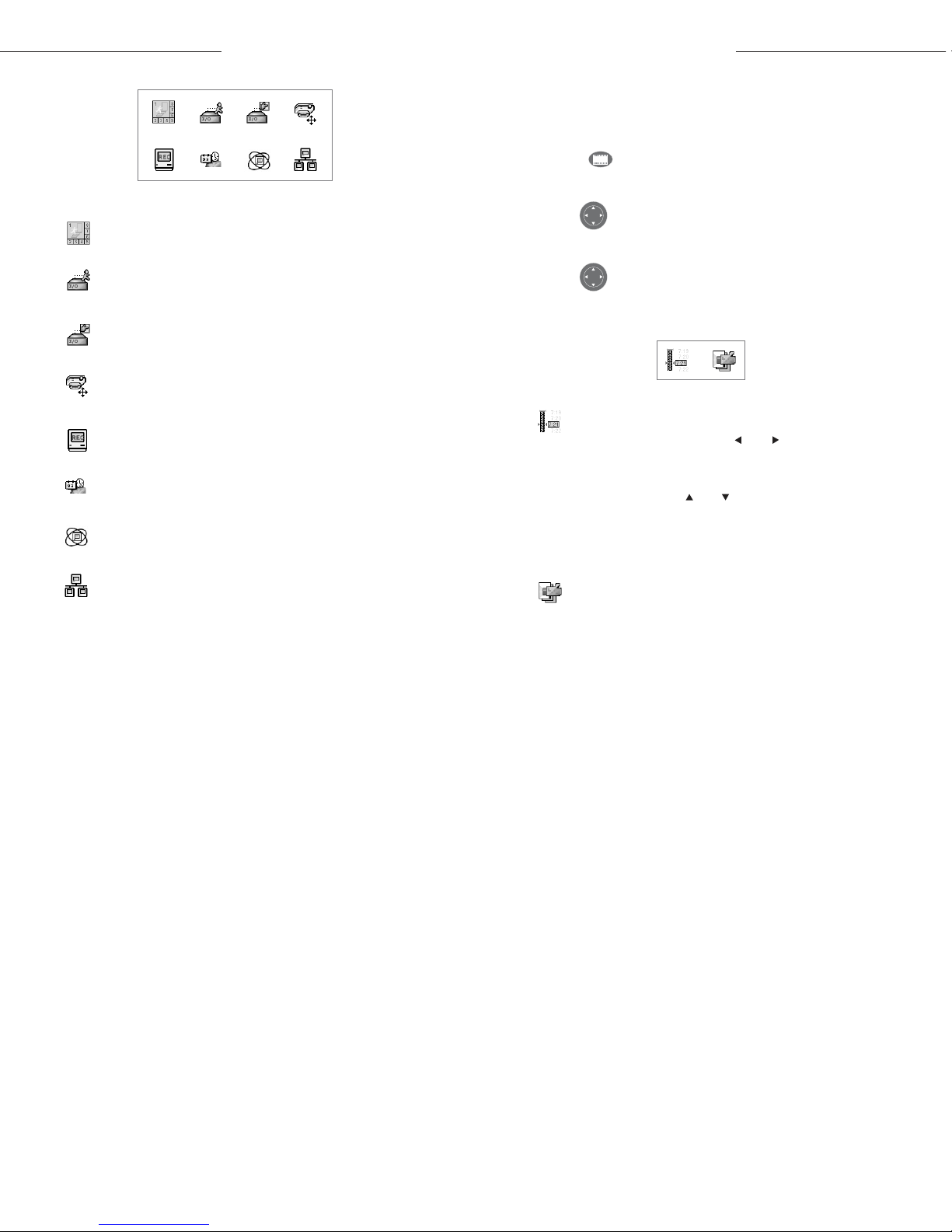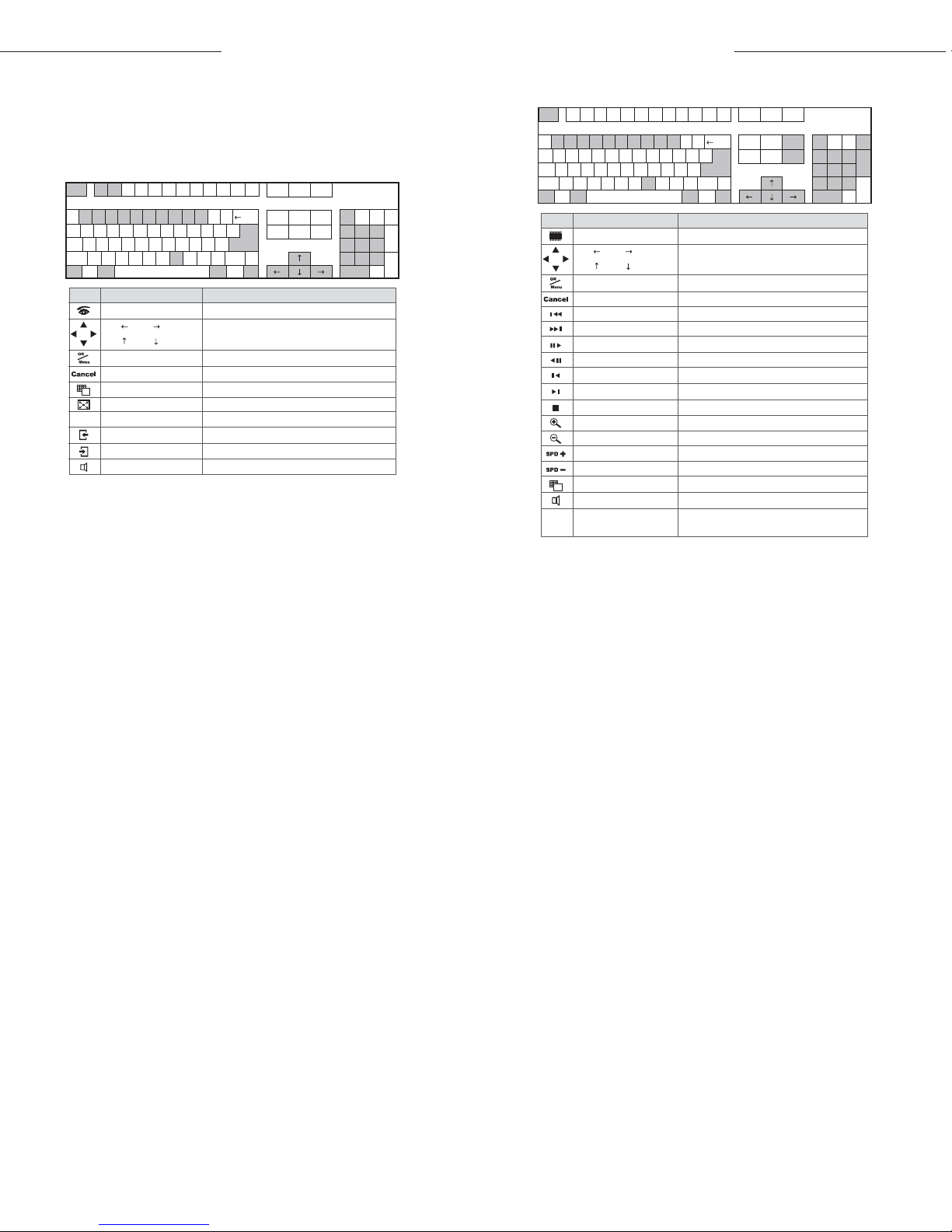IR Remote Control User's Manual
109
IR Remote Control User's Manual
Fast Key Reference
Num
Page
Up
Page
Down
End
HomeInsert
Back
Shift
CtrlCtrl AltAlt Space Bar
Enter
Print Scroll Pause
Delete
Enter
7
=
-
0987654321~
][
POIUYTREWQTab
Esc F1 F2 F3 F4 F5 F6 F7 F8 F9 F10 F11 F12
"
\
;LKJHGFDSACaps
?><MNBVCXZShift
4
1
0
8
5
22
9
*-
+
/
6
33
.
Key FunctionKeyIcon
Ctrl+Alt+'1'
Alt+ ' ', Alt+ ' '
Alt+ ' ', Alt+ ' '
Enter the Main System mode
Navigate the on-screen display (OSD) menu
Ctrl+Enter Open the OSD menu; Enter the settings
ESC Close the OSD menu; Return to the previous menu
Ctrl+Alt+'9' Switch the screen division
Alt+Enter Turn the full-screen mode on and off
Alt+Num 1 ~ 9 and 01 ~ 9,0 Change the camera channel
Ctrl+Alt+F1 Switch to the previous screen
Alt+'M' Turn the sound on and off
Ctrl+Alt+F2 Switch to the next screen
*
**
* **
Icon for GeoVision IR Remote Control
Key for PC keyboard
Main System
Caution: Don't define the same shortcut keys that the remote
control has used, or it will lead to the malfunction of the IR
remote control. Num
Page
Up
Page
Down
End
HomeInsert
Back
Shift
CtrlCtrl AltAlt Space Bar
Enter
Print Scroll Pause
Delete
Enter
7
=
-
0987654321~
][
POIUYTREWQTab
Esc F1 F2 F3 F4 F5 F6 F7 F8 F9 F10 F11 F12
"
\
;LKJHGFDSACaps
?><MNBVCXZShift
4
1
0
8
5
22
9
*-
+
/
6
33
.
Key FunctionKeyIcon
Ctrl+Alt+'2'
Alt+ ' ', Alt+ ' '
Alt+ ' ', Alt+ ' '
Enter the ViewLog mode
Navigate the on-screen display (OSD) menu;
Change the Time Setting
Ctrl+Enter Open the OSD menu; Enter the settings
ESC Close the OSD menu; Return to the previous menu
Alt+ '+'
Alt+ '-'
Alt+
Page Up
Zoom in the display image
Zoom out the display image
Speed up the playing of a video file
Alt+ Page Down Slow down the playing of a video file
Alt+'M' Turn the sound on and off
Alt+Num 1 ~ 9 and 01 ~ 9,0 Change the Time Setting;
Change the camera channel
(Media button)
(Media button) Play and pause a video file
(Media button) Rewind and pause a video file
Rewind to view the previous event
(Media button) Forward to view the next event
(Media button) Rewind to view the previous frame
(Media button)
(Media button)
Forward to view the next frame
Stop a video file
Ctrl+Alt+'9' Switch the screen division
* **
*
**
Icon for GeoVision IR Remote Control
Key for PC keyboard
ViewLog