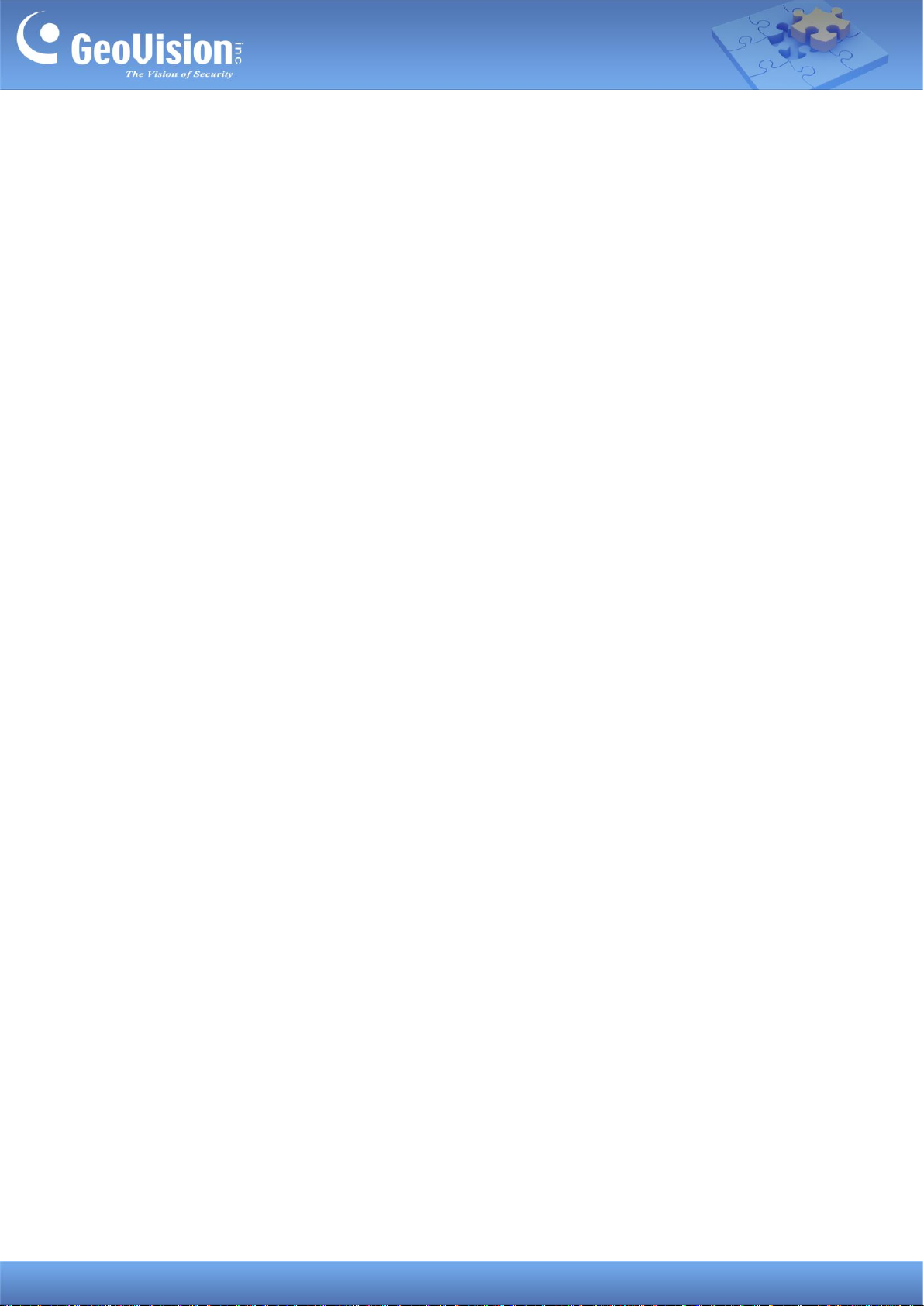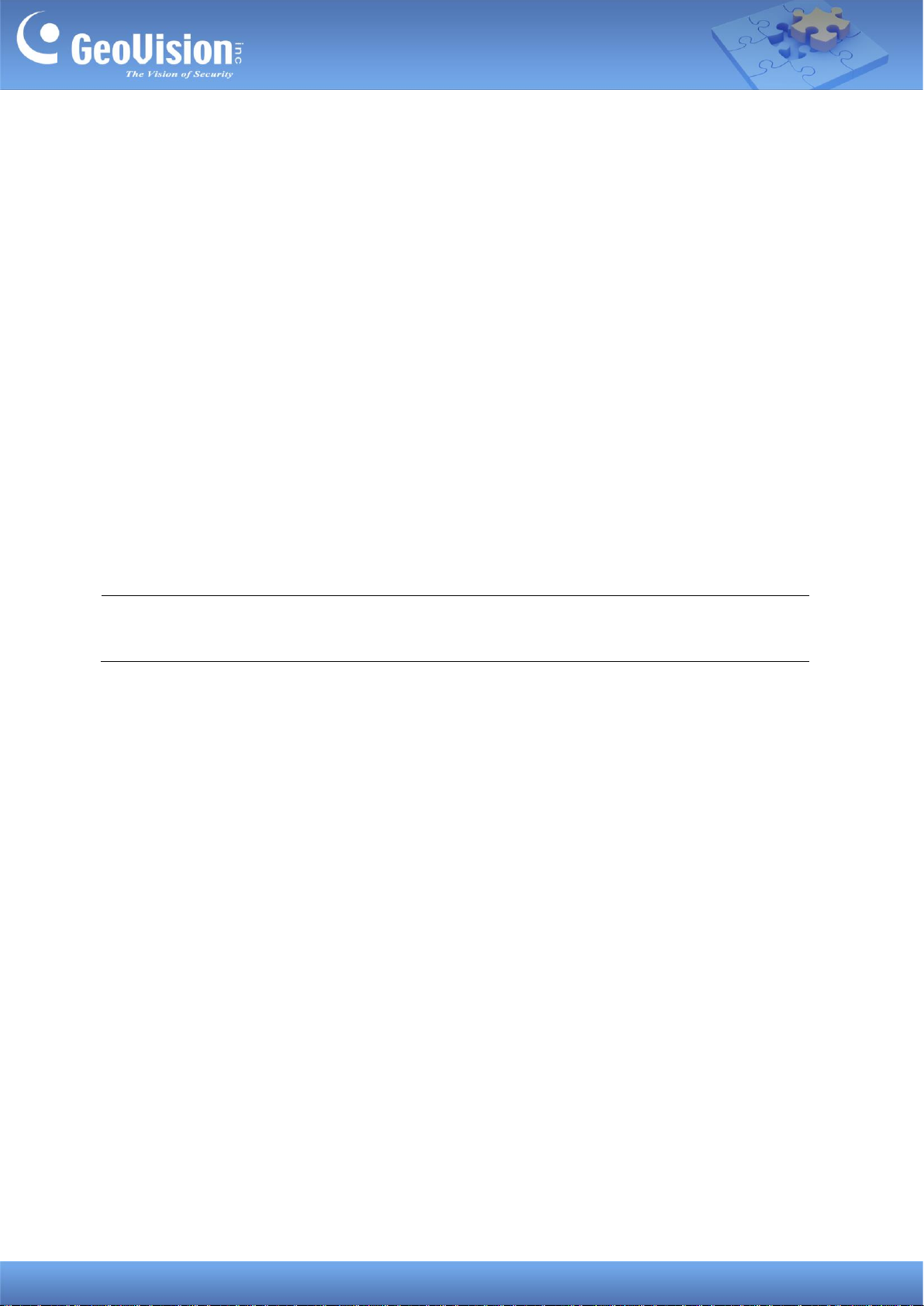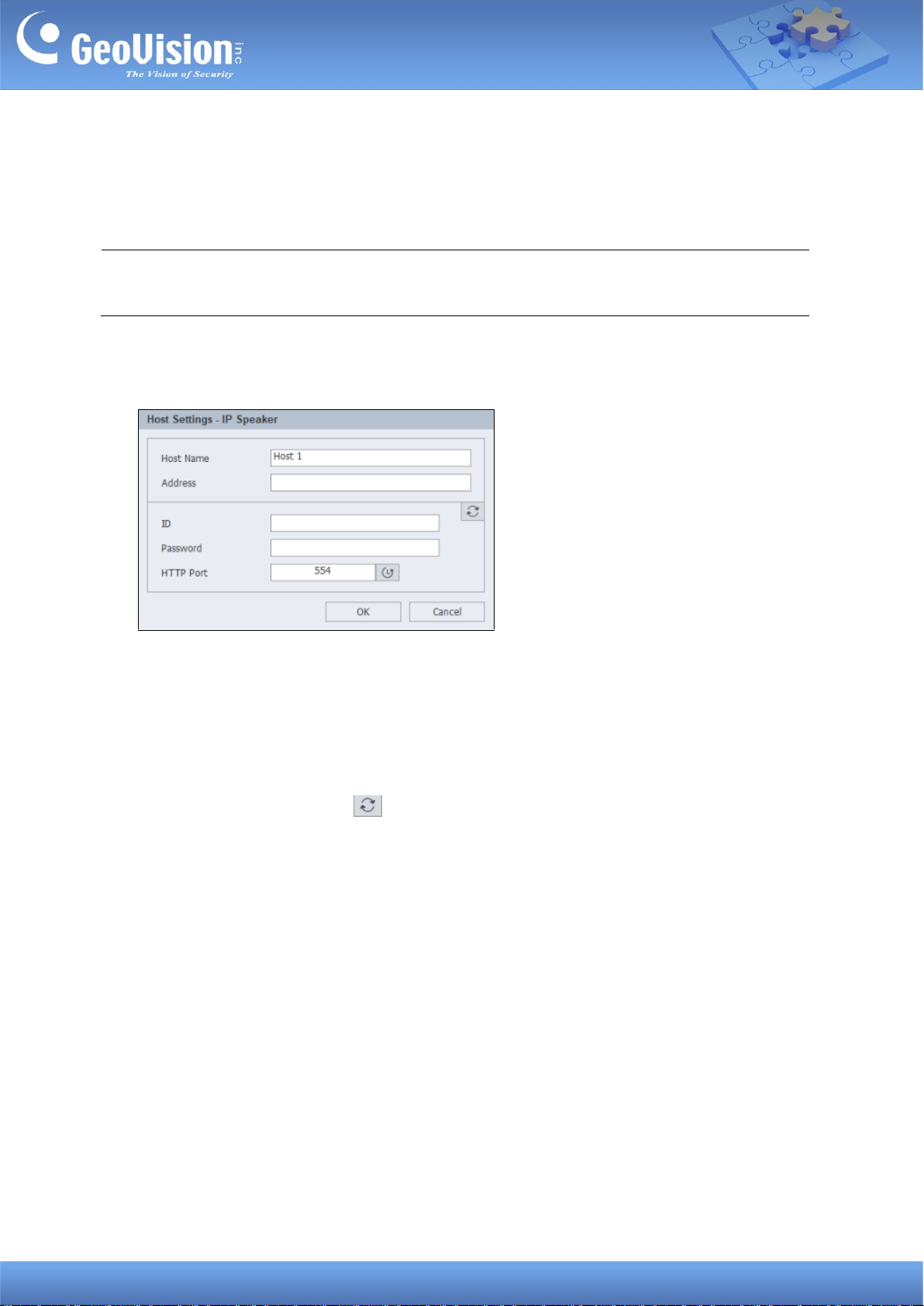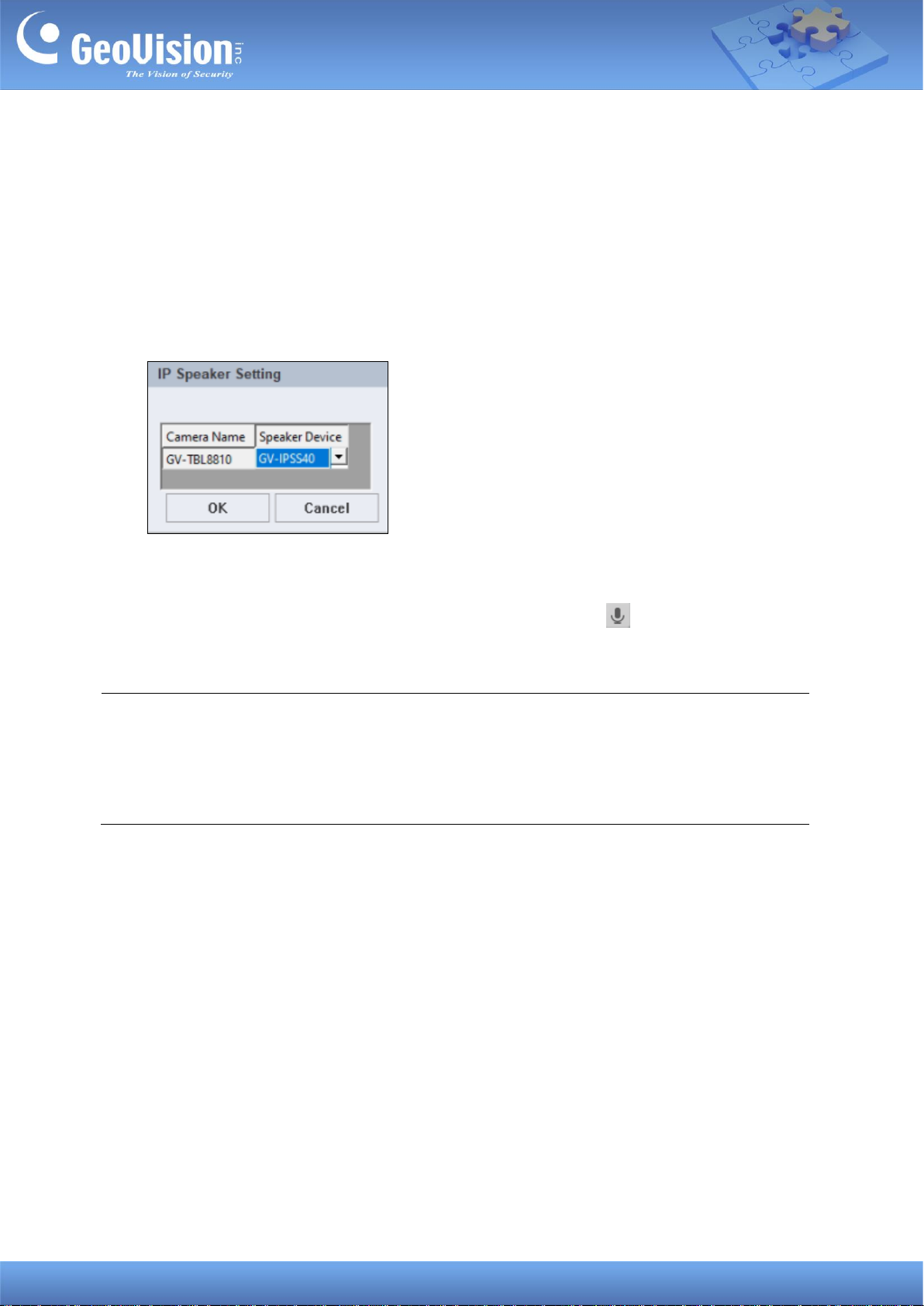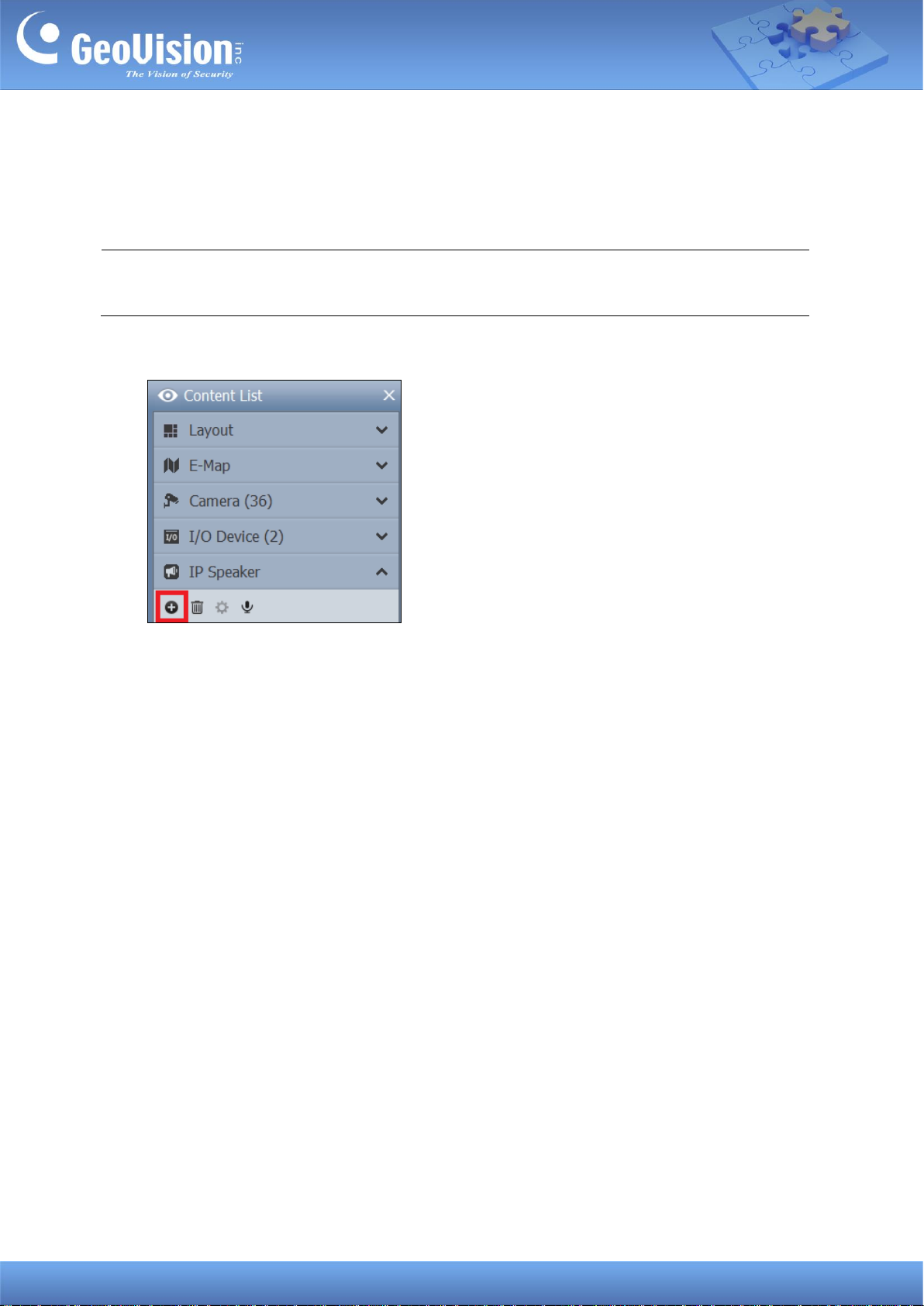GeoVision Inc. 1 10/12/2023
GV-IP Speaker User’s Guide
This document describes how to add and control GV-IP Speaker with GV-Control Center and
GV-VMS. And how to locate the speaker and update its firmware using GV-IP Speaker Setting
Kits.
1. Compatible Software...................................................................................................................... 1
2. Adding to GV-Control Center......................................................................................................... 2
2.1 Searching for a Speaker.......................................................................................................... 2
2.2 Manually Adding a Speaker..................................................................................................... 3
2.3 Associating a Speaker with a Camera .................................................................................... 4
2.4 Speaker Controls..................................................................................................................... 5
3. Adding to GV-VMS.......................................................................................................................... 7
3.1 Searching for a Speaker.......................................................................................................... 7
3.2 Manually Adding a Speaker..................................................................................................... 8
3.2 Associating a Speaker with a Camera .................................................................................... 9
3.3 Speaker Controls..................................................................................................................... 9
4. GV-IP Speaker Setting Kits ...........................................................................................................11
4.1 Changing the IP Address....................................................................................................... 14
4.2 Updating the Firmware .......................................................................................................... 15
1. Compatible Software
⚫GV-Control Center V4.2.0 or later
⚫GV-VMS V17.4.7 / V18.3.2, patch files required