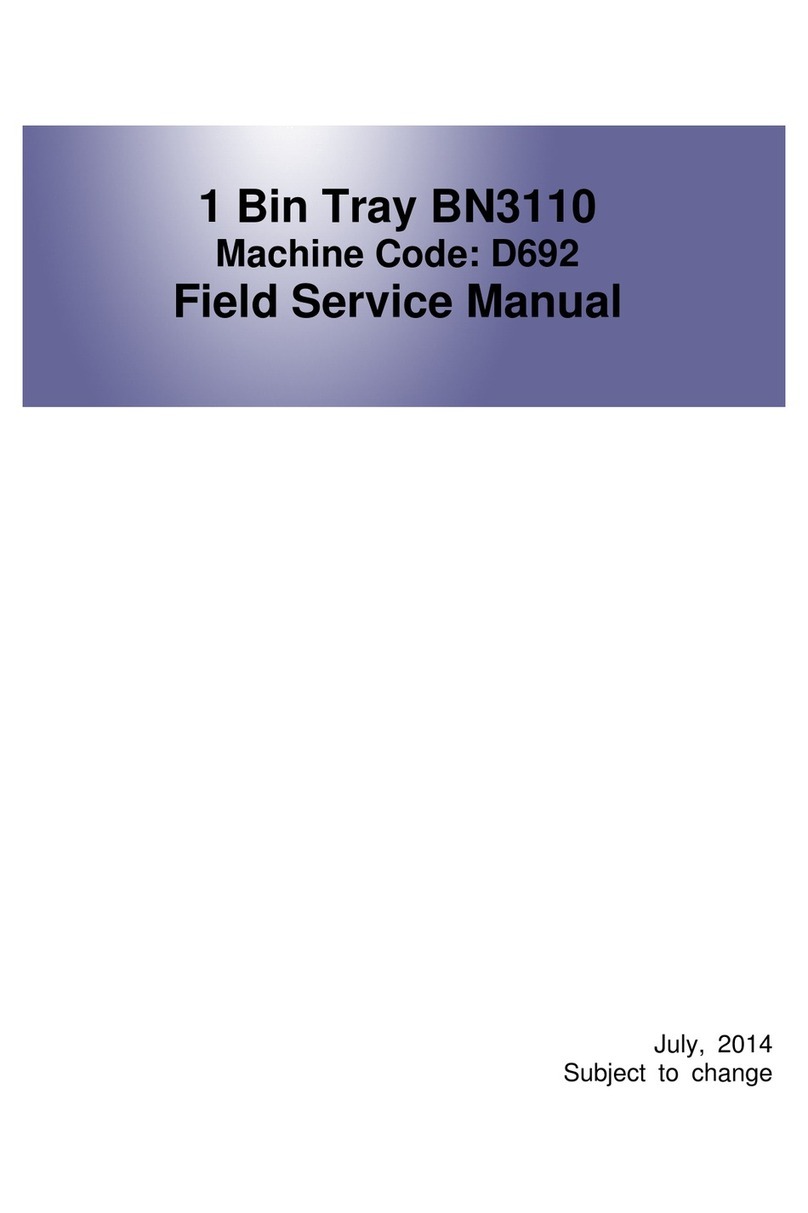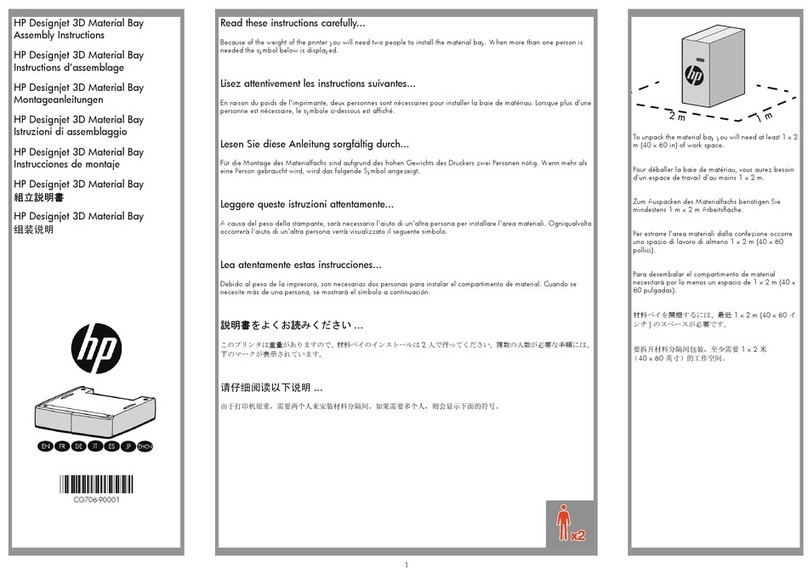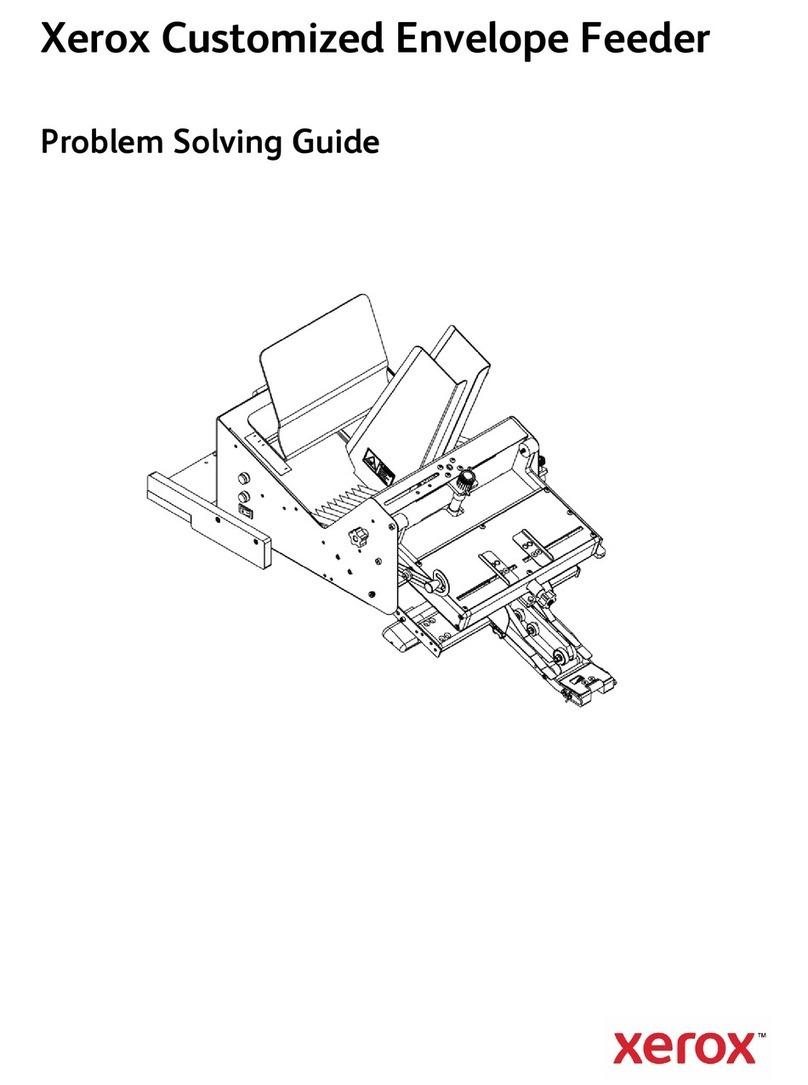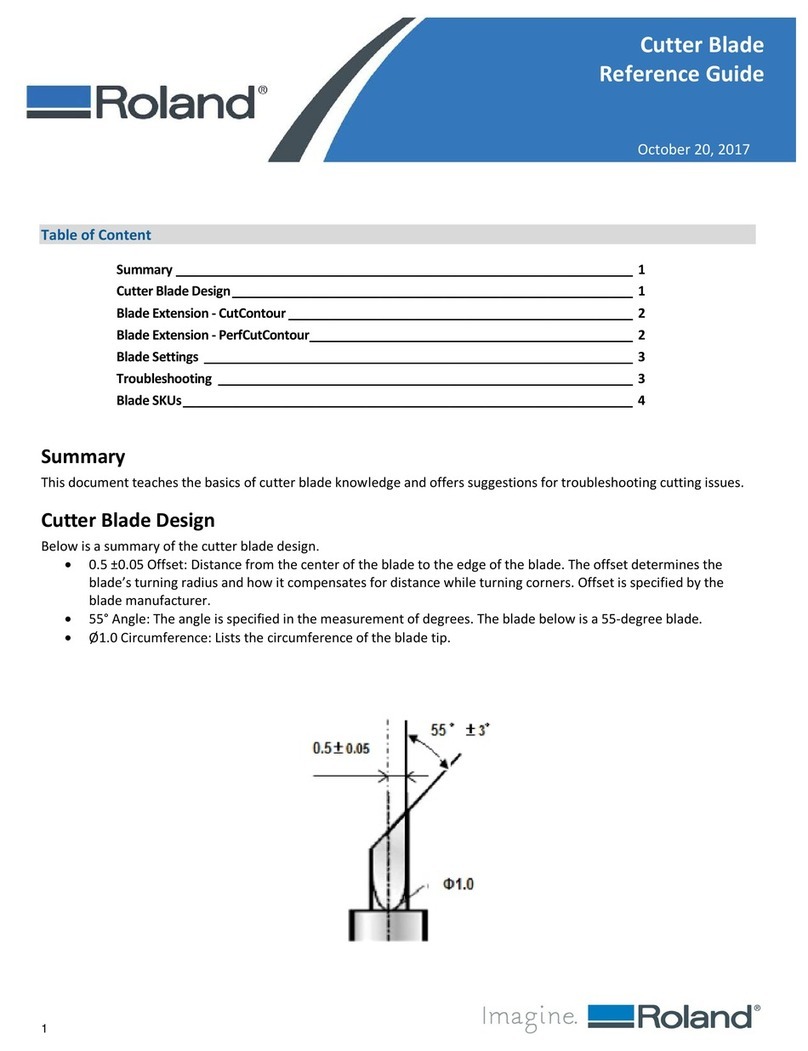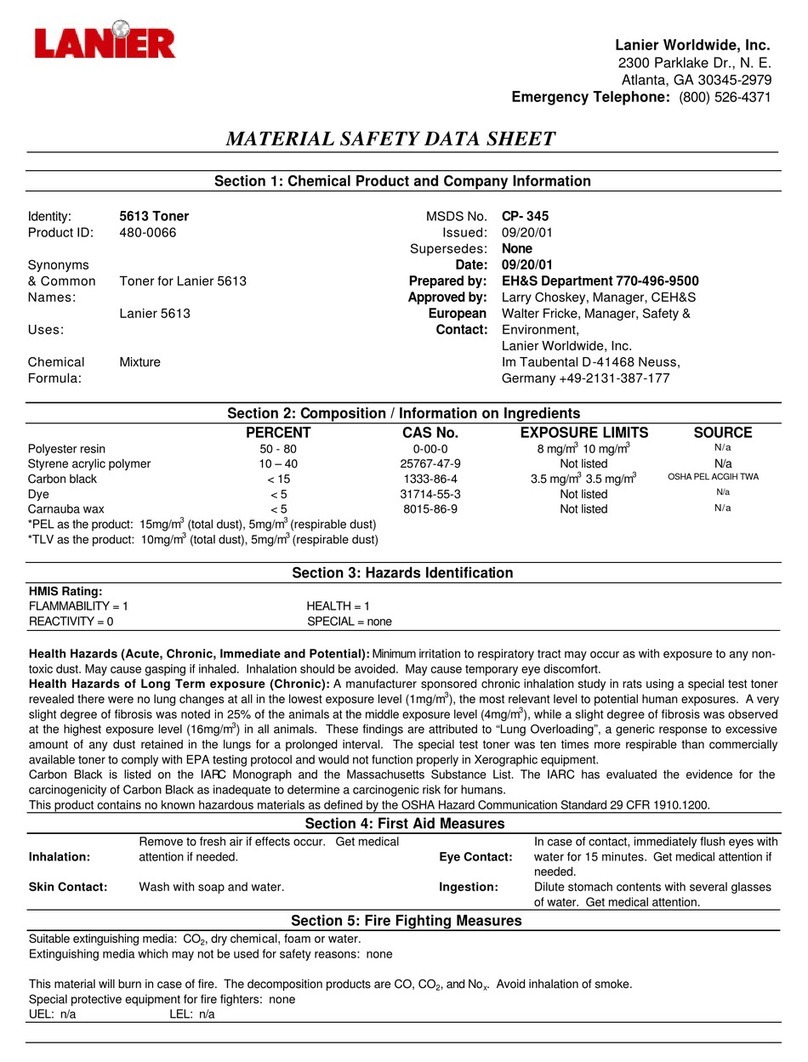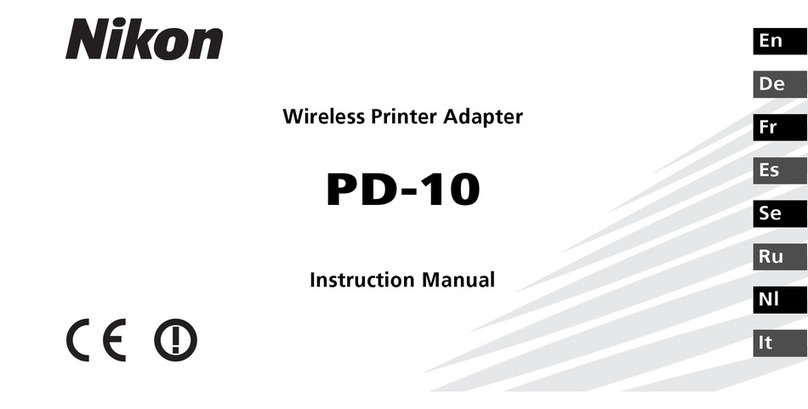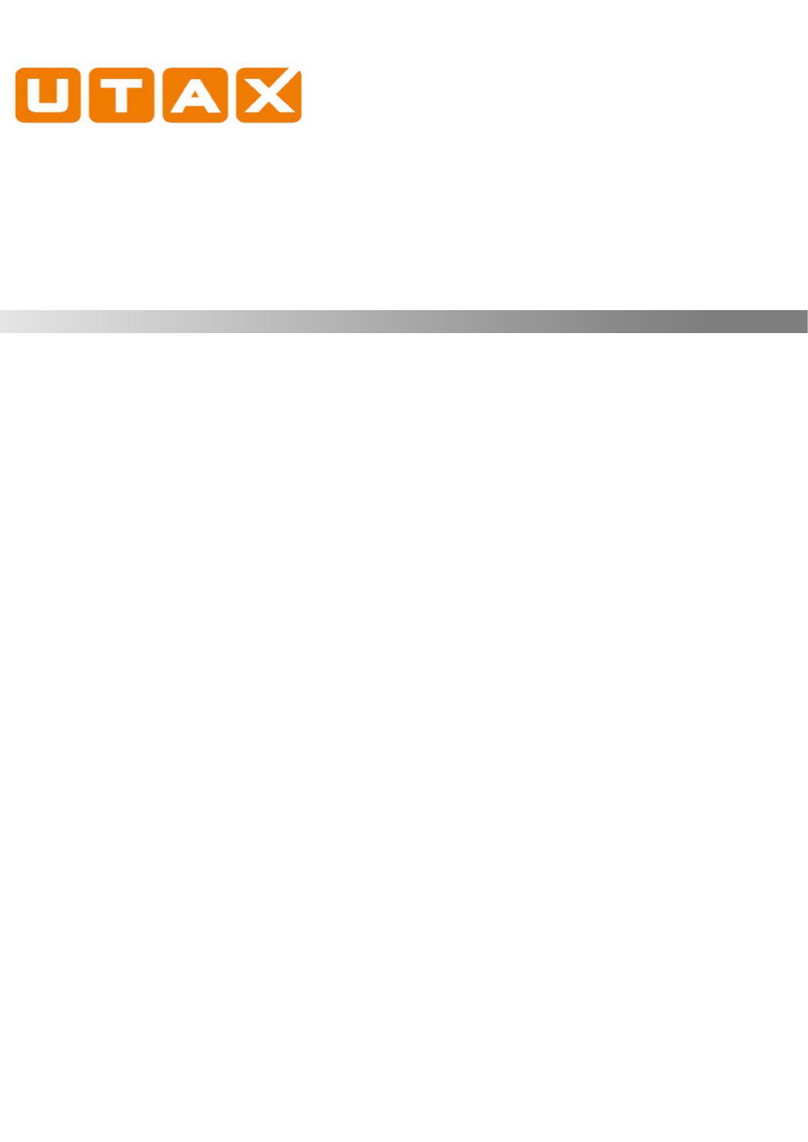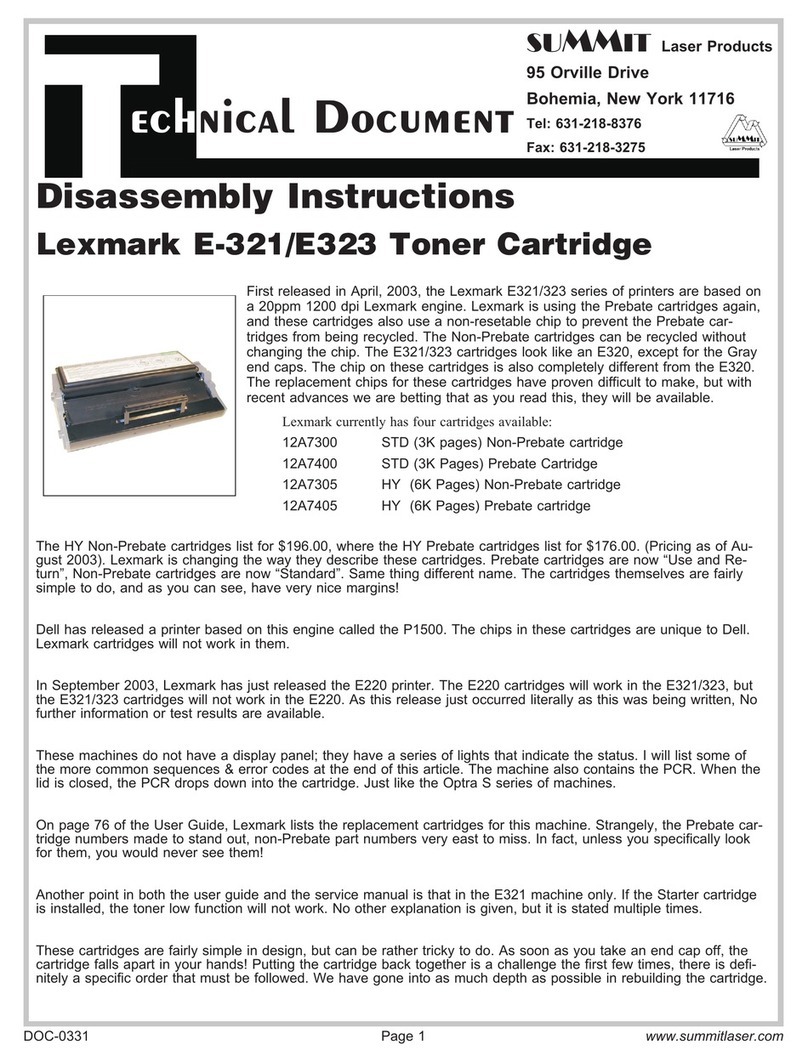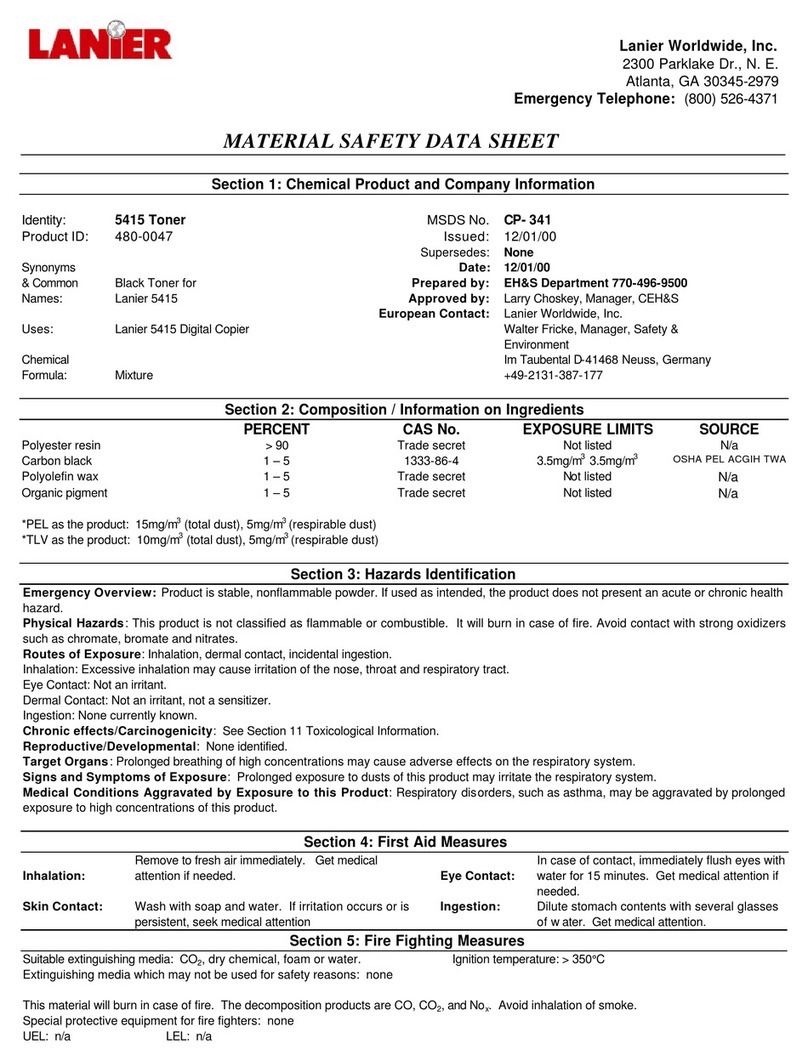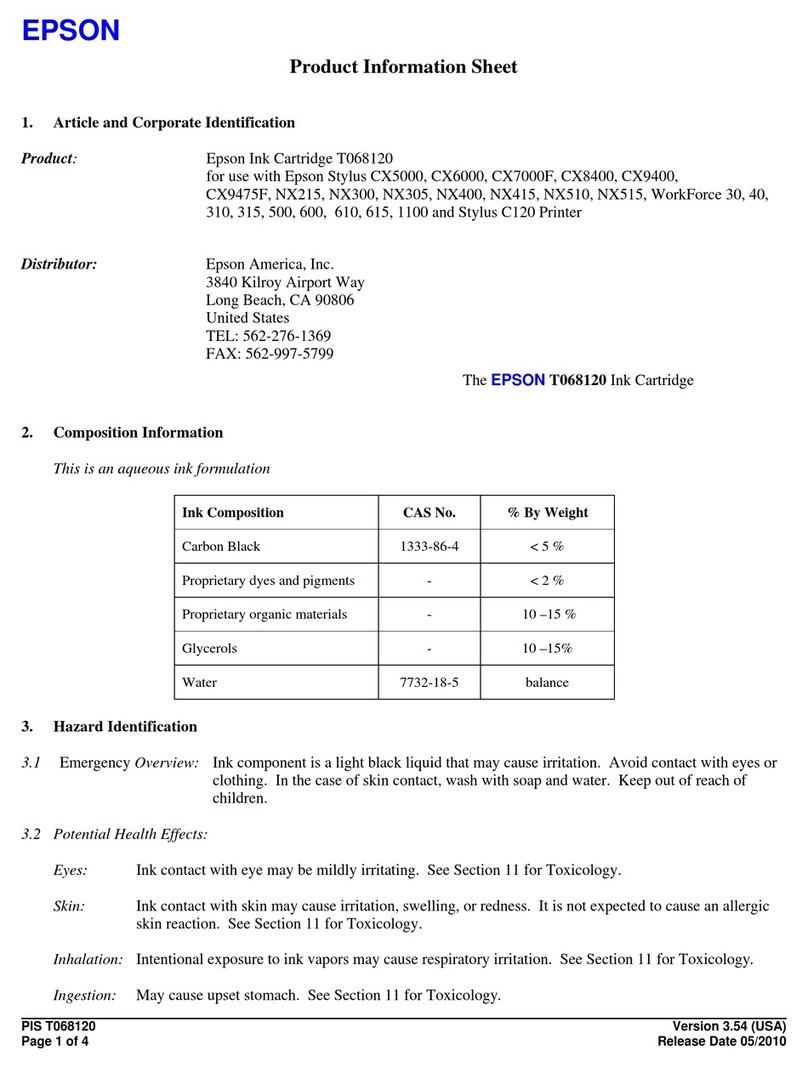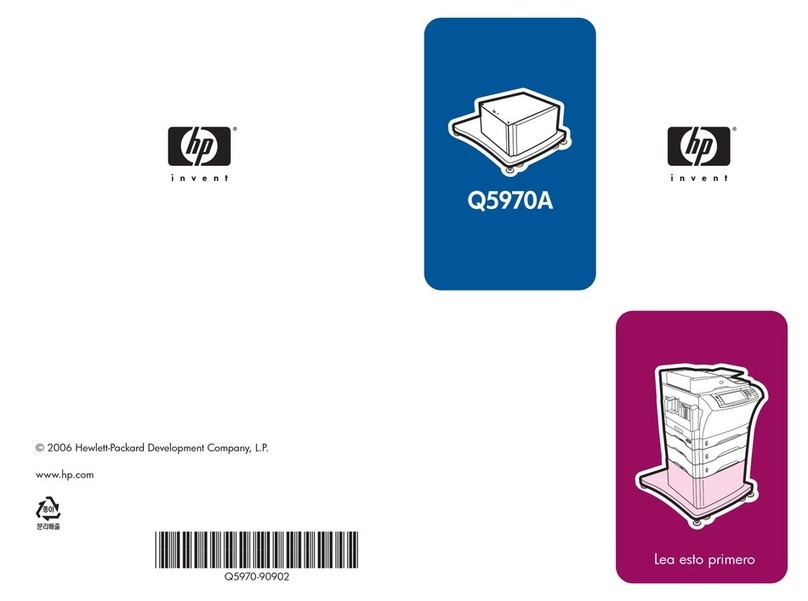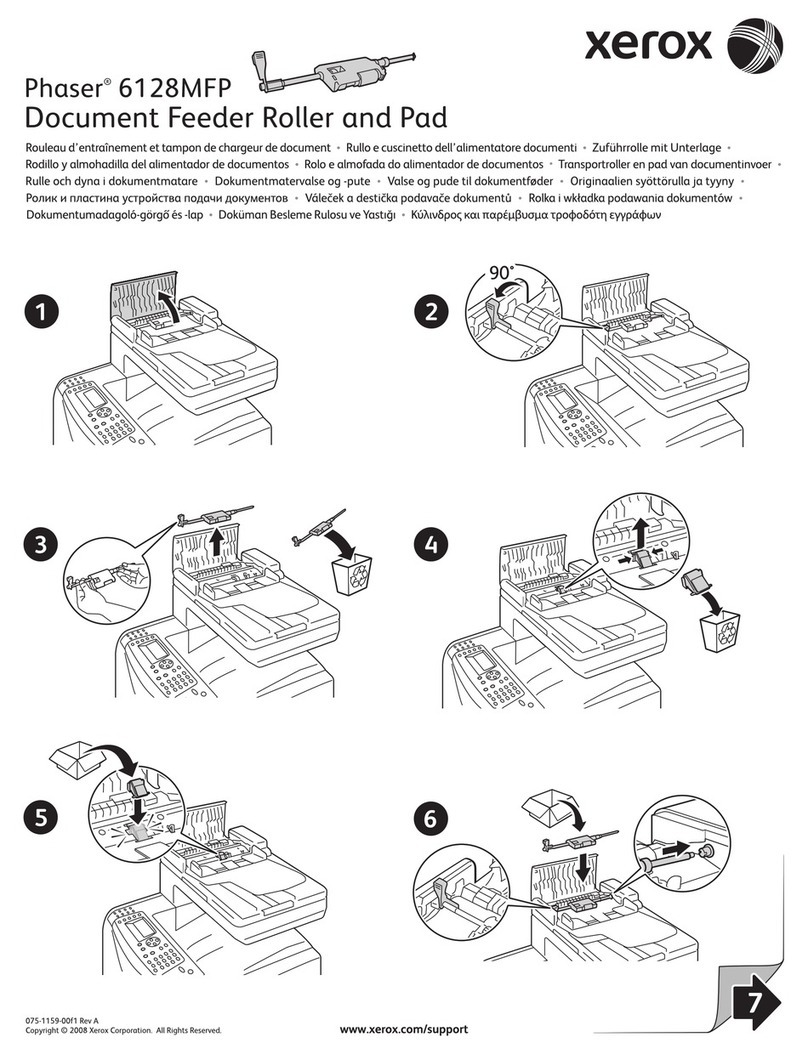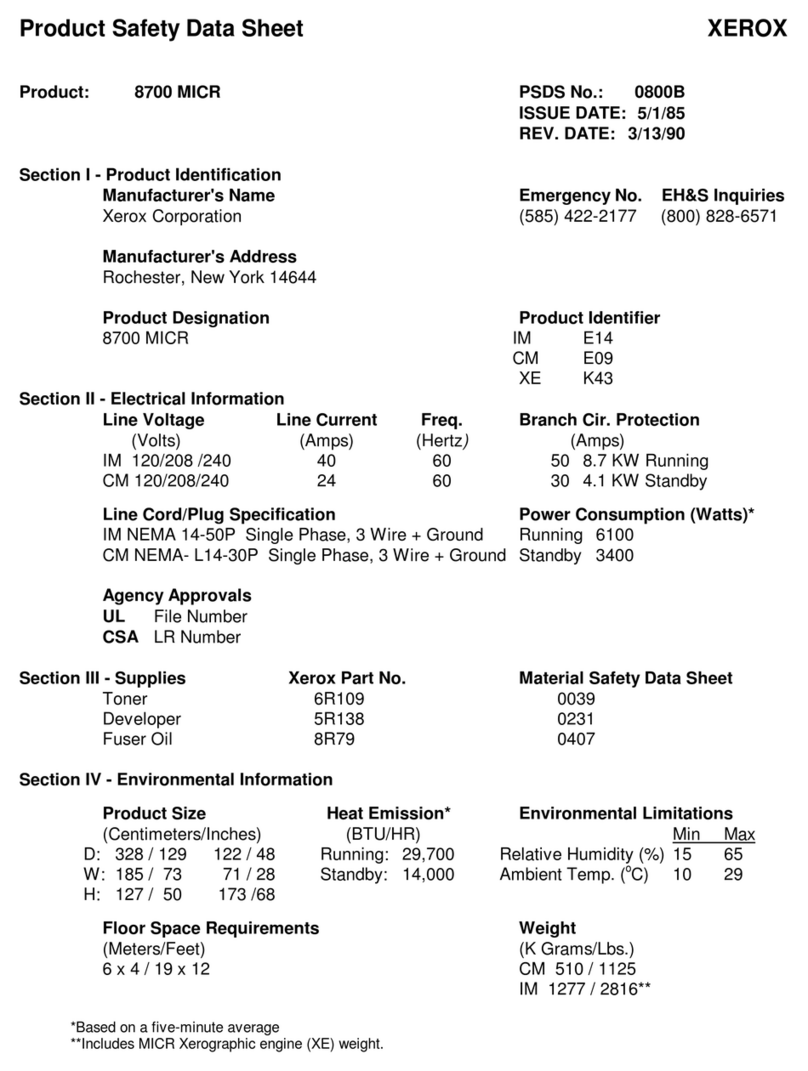Gestetner F104 Manual

COLOR NIC FAX UNIT
TYPE410
Operating Instructions
For safe and correct use of this machine, please be sure to read the Safety Information in the
Basic Features manual before you use it.
Introduction
Getting Started
Using Scan to E-mail Functions
Using Internet Fax Functions
Using IP-Fax Functions
Using LAN-Fax Functions
Using Network Delivery Scanner Functions
Registering Addresses
Making Settings through a Web Browser
Troubleshooting
Appendix
1
2
3
4
5
6
7
8
9
10
11

Introduction
Thank you for purchasing NIC FAX. This manual contains important information you need to know in
order to get the most out of the powerful features and functions of this product. Be sure to read it care-
fully, and keep it on hand for future reference. Note that you are authorized to use this manual and NIC
FAX Driver and Utilities only after you agree to the terms and conditions of the User License Agree-
ment.
• This manual covers NIC FAX operation on a Local Area Network (LAN).
• COLOR NIC FAX UNIT TYPE410 is required in order to use the Internet Fax Features. (For Type 1.)
• Installation of COLOR NIC FAX UNIT TYPE410 should be performed by an authorized service pro-
vider. Do not attempt installation on your own. (For Type 1.)
For simplicity, fax machines equipped with COLOR NIC FAX UNIT TYPE410 are referred to throughout
this manual as NIC FAX.
The contents of this manual assume that you are already familiar with Windows functions and proce-
dures. If you are not, see the documentation that comes with Windows for details on use.
Notes:
Some illustrations in this manual might be slightly different from the machine.
Certain options might not be available in some countries. For details, please contact your local dealer.
Two kinds of size notation are employed in this manual. With this machine refer to the inch version.
Machine Types:
The model names of the machine do not appear in the following pages. Check the type of your machine
before reading this manual. (For details, see Chapter 1 "Machine Types", Basic Features.)
• Type 1: NIC FAX Unit optional
• Type 2: NIC FAX Unit standard
Important
Contents of this manual are subject to change without prior notice. In no event will the company be li-
able for direct, indirect, special, incidental, or consequential damages as a result of handling or oper-
ating the machine.
Trademarks
Microsoft®, Windows®, Windows NT®, Outlook®are registered trademarks of Microsoft Corporation in
the United States and/or other countries.
Netscape®is a registered trademark of Netscape Communications Corporation.
Netscape Communicator and Netscape Messaging Server are trademarks of Netscape Communica-
tions Corporation.
Ethernet®is a registered trademark of Xerox Corporation.
Other product names used herein are for identification purposes only and might be trademarks of their
respective companies. We disclaim any and all rights to those marks.
Note
❒The proper names of the Windows operation systems are as follows:
•Microsoft
®Windows®95 operating system
•Microsoft
®Windows®98 operating system
•Microsoft
®Windows®Millennium Edition (Windows Me)
•Microsoft
®Windows NT®Server network operating system version 4.0 network operating sys-
tem version 4.0
•Microsoft
®Windows NT®Workstation operating system version 4.0
•Microsoft
®Windows®2000 Professional
•Microsoft
®Windows®2000 Server
•Microsoft
®Windows®XP Professional
•Microsoft
®Windows®XP Home Edition
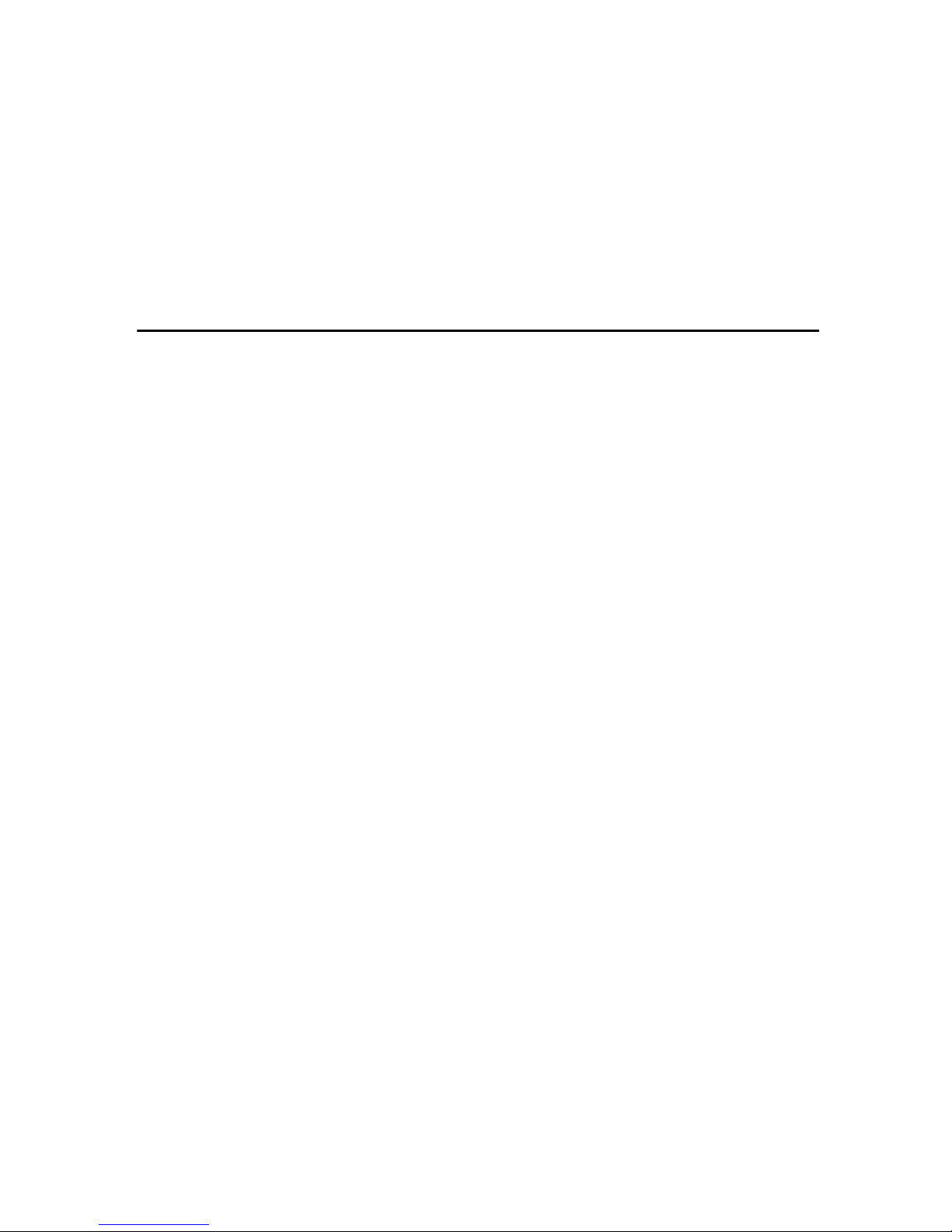
i
TABLE OF CONTENTS
What Do You Want to Do with This Machine? ....................................................1
How to Read This Manual .....................................................................................2
Manuals for This Machine.....................................................................................3
NIC FAX Unit Manual (on CD-ROM) (this manual)....................................................3
NIC FAX Unit CD-ROM Manual ................................................................................. 3
Basic Features ...........................................................................................................3
Advanced Features ....................................................................................................3
Before You Use This Machine ................................................................................... 3
1. Introduction
Scan to E-mail Functions......................................................................................5
Functions Not Supported by Scan to E-mail ..............................................................6
Internet Fax Functions ..........................................................................................7
Internet Fax Precautions ............................................................................................8
Functions Not Supported by E-mail Transmission ..................................................... 8
Functions Not Supported by E-mail Reception ..........................................................9
IP-Fax Functions ..................................................................................................10
IP-Fax Precautions...................................................................................................11
Functions Not Supported by IP-Fax Transmission...................................................11
Functions Not Supported by IP-Fax Reception........................................................11
LAN-Fax Functions ..............................................................................................12
LAN-Fax Precautions ...............................................................................................12
Network Delivery Scanner Functions ................................................................13
Using ScanRouter V2 Lite Server ............................................................................13
Using ScanRouter V2 Professional Server ..............................................................15
Functions Not Supported by Network Delivery Scanner ..........................................16
How to Read This Manual........................................................................................17
Necessary Operation Manuals.................................................................................18
Overview of Setting Up and Delivering Data............................................................19
Using ScanRouter V2 Lite .....................................................................................19
Using ScanRouter V2 Professional .......................................................................20
Precautions for Reading Instructions and Online Help ............................................ 21
Making Settings through a Web Browser..........................................................22

ii
2. Getting Started
Control Panel........................................................................................................23
Before Using Network Functions .......................................................................25
Connecting to a LAN ................................................................................................25
Assigning User Function Keys .................................................................................26
NIC FAX Initial Settings .......................................................................................28
Network Settings ......................................................................................................33
TCP/IP Settings .....................................................................................................33
Mail Server Settings ..............................................................................................37
Auto Mail RX (Auto Mail Reception) ......................................................................42
Returning to the Initial Display............................................................................... 42
IP-Fax Parameter Settings.......................................................................................43
Installing the Software.........................................................................................45
Auto-run Program.....................................................................................................45
Quick Install..............................................................................................................45
Installing the Driver and Utilities Individually ............................................................47
LAN-Fax Driver......................................................................................................47
SmartNetMonitor for Client .................................................................................... 50
SmartNetMonitor for Admin ...................................................................................51
DeskTopBinder V2 Lite..........................................................................................52
ScanRouter V2 Lite ...............................................................................................53
Software Included on the CD-ROM ....................................................................54
List of Files ...............................................................................................................54
LAN-Fax Driver ........................................................................................................55
Address Book ........................................................................................................55
LAN-Fax Cover Sheet Editor .................................................................................56
SmartNetMonitor for Client.......................................................................................56
SmartNetMonitor for Admin......................................................................................57
DeskTopBinder V2 Lite ............................................................................................58
ScanRouter V2 Lite ..................................................................................................59
Online Help ..............................................................................................................60
3. Using Scan to E-mail Functions
Scanning a Color Original...................................................................................61
Scanner RGB ........................................................................................................... 67
Scanning a Monochrome Original......................................................................68
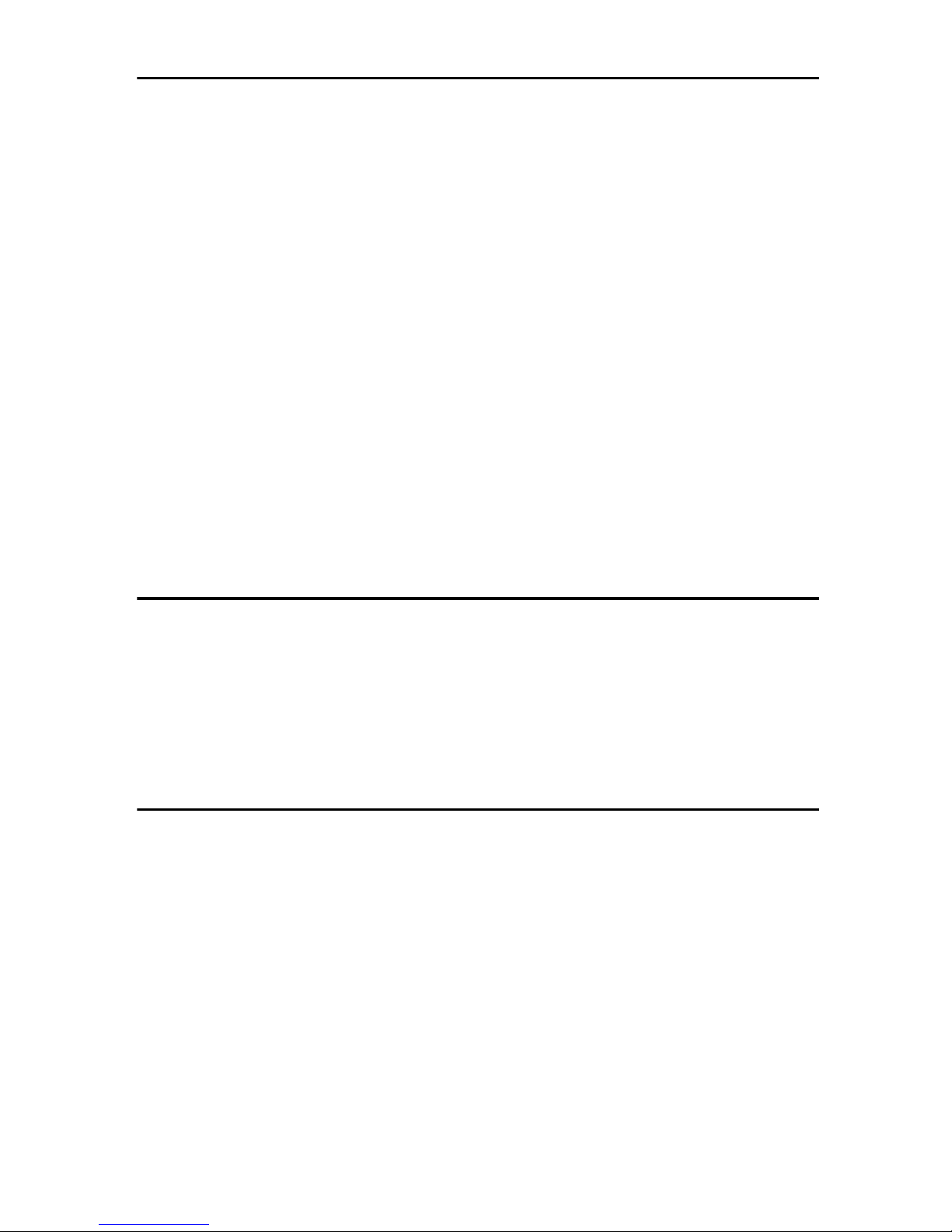
iii
4. Using Internet Fax Functions
E-mail Server Settings (by Network Administrator) .........................................73
Mail Server Settings .................................................................................................73
E-mail Servers That Have Been Confirmed to Work................................................ 73
Transmitting Internet Fax....................................................................................74
Confirming Reception...............................................................................................80
Transmitting Journal by E-mail.................................................................................81
Transfer Request .................................................................................................82
Transfer Request by E-mail .....................................................................................84
Specifying End Receivers......................................................................................87
Receiving Internet Fax.........................................................................................88
Auto Mail Reception ................................................................................................. 88
Manual Mail Reception.............................................................................................88
Receiving Transfer Request E-mail .........................................................................90
Routing Received Documents.................................................................................. 91
Transferring Received Documents........................................................................... 91
Forwarding Received Documents ............................................................................92
SMTP Reception ......................................................................................................93
Routing Mail Received via SMTP ..........................................................................94
Canceling Transmission of an Internet Fax ......................................................96
While the Original is Being Scanned In ....................................................................96
After the Original Has Been Scanned In ..................................................................96
5. Using IP-Fax Functions
Transmitting IP-Fax .............................................................................................98
Transmitting by Specifying an IP Address or Host Name ........................................98
Transmitting by Specifying a VoIP Gateway ..........................................................100
Transmitting by Specifying an Alias Fax Number ..................................................101
Canceling Transmission of an IP-Fax..............................................................104
While the Original Is Being Scanned In..................................................................104
After the Original Has Been Scanned In ................................................................104
6. Using LAN-Fax Functions
Basic Transmission ........................................................................................... 107
Address Book.....................................................................................................110
Printing and Saving ........................................................................................... 112
Setting LAN-Fax Properties ..............................................................................114
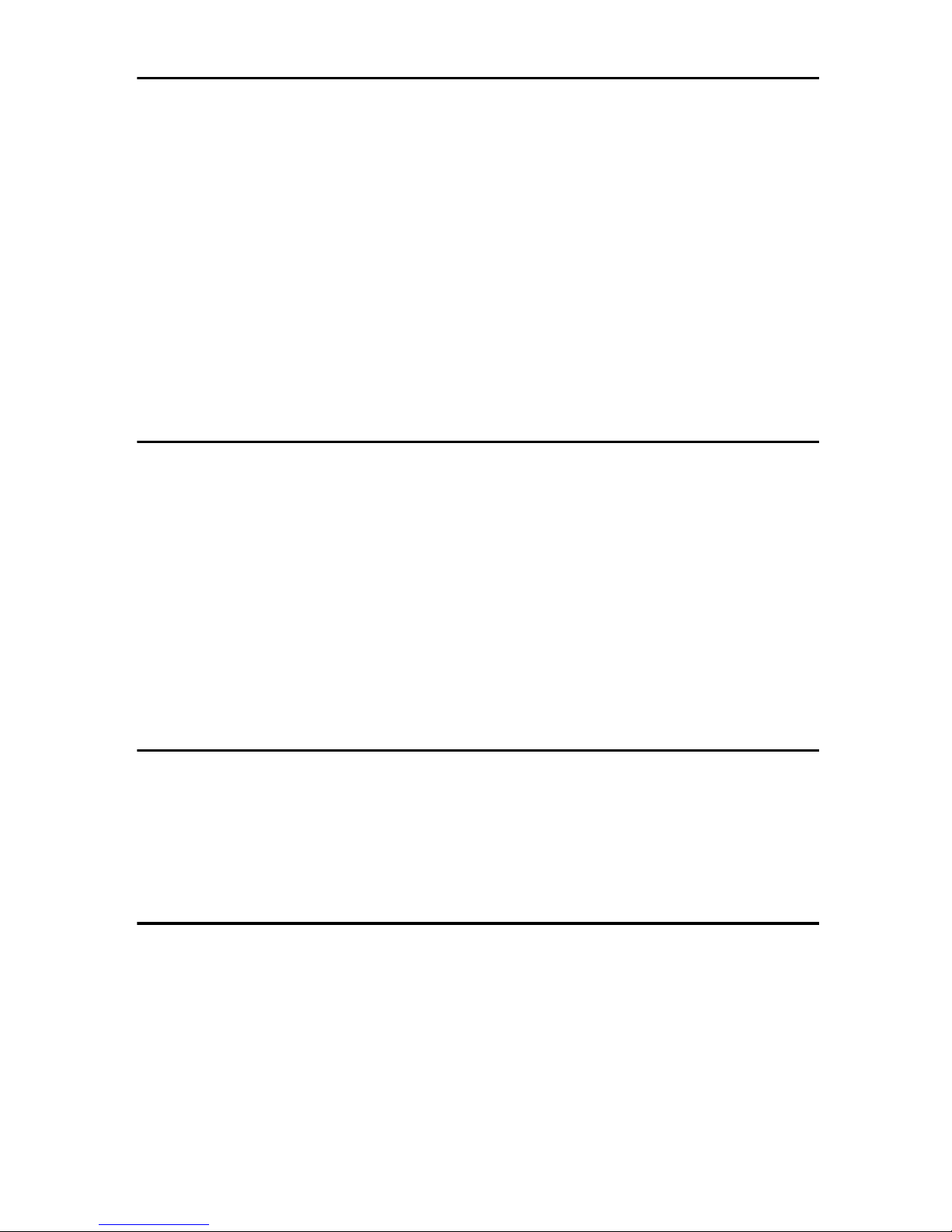
iv
7. Using Network Delivery Scanner Functions
Delivering Scanned Data...................................................................................117
Color Original .........................................................................................................118
Monochrome Original.............................................................................................119
Specifying Destinations Without Using Quick Dial Keys or Speed Dials.....120
Specifying by Groups (Group Code) ......................................................................120
Specifying by Groups (Quick Dial) .........................................................................120
Specifying by Redial...............................................................................................121
Specifying Using the Number Keys........................................................................121
Routing Received Fax Documents...................................................................122
Setting up ScanRouter V2 Professional.................................................................122
Fax Document Delivery Settings............................................................................ 122
Transmission End Operation..................................................................................126
Transmission Using the Backup File Transmission Feature ..................................129
Temporarily Terminating Fax Document Delivery..................................................131
8. Registering Addresses
Registering Addresses for Scanner.................................................................133
Registering/Editing a Destination ...........................................................................133
Checking the Short ID of a Destination ...............................................................136
Registering Addresses for Internet Faxing .....................................................137
Registering/Editing a Destination ...........................................................................137
Registering Addresses for IP-Faxing...............................................................141
Registering/Editing a Destination ...........................................................................141
Registering Template Addresses ..................................................................... 147
Deleting Template Addresses ................................................................................148
Registering Template Subjects and Messages...............................................149
Deleting Template Subjects and Messages ...........................................................151
9. Making Settings through a Web Browser
Connecting from your Computer .....................................................................153
System Requirements............................................................................................153
Initial Display ..........................................................................................................153
Functions You Can Check or Set Up ...............................................................156
Using Online Help ..............................................................................................157
10.Troubleshooting
Error Messages .................................................................................................. 159
NIC FAX Display Messages...................................................................................159
Web Browser Initial Display Messages ..................................................................163
LAN-Fax Operation Messages...............................................................................164
User Parameters ................................................................................................166

v
11.Appendix
Reports and Lists...............................................................................................171
Transfer Result Report...........................................................................................171
Error Mail Notification.............................................................................................172
Error Report (Mail) .................................................................................................173
Server-Generated Error E-mail ..............................................................................173
Journal ...................................................................................................................174
Box List .................................................................................................................. 176
Communication Result Report ...............................................................................177
LAN-Fax Error Report ............................................................................................178
Journal by E-mail ...................................................................................................180
Specifications.....................................................................................................182
Received Images................................................................................................184
INDEX....................................................................................................... 185

vi
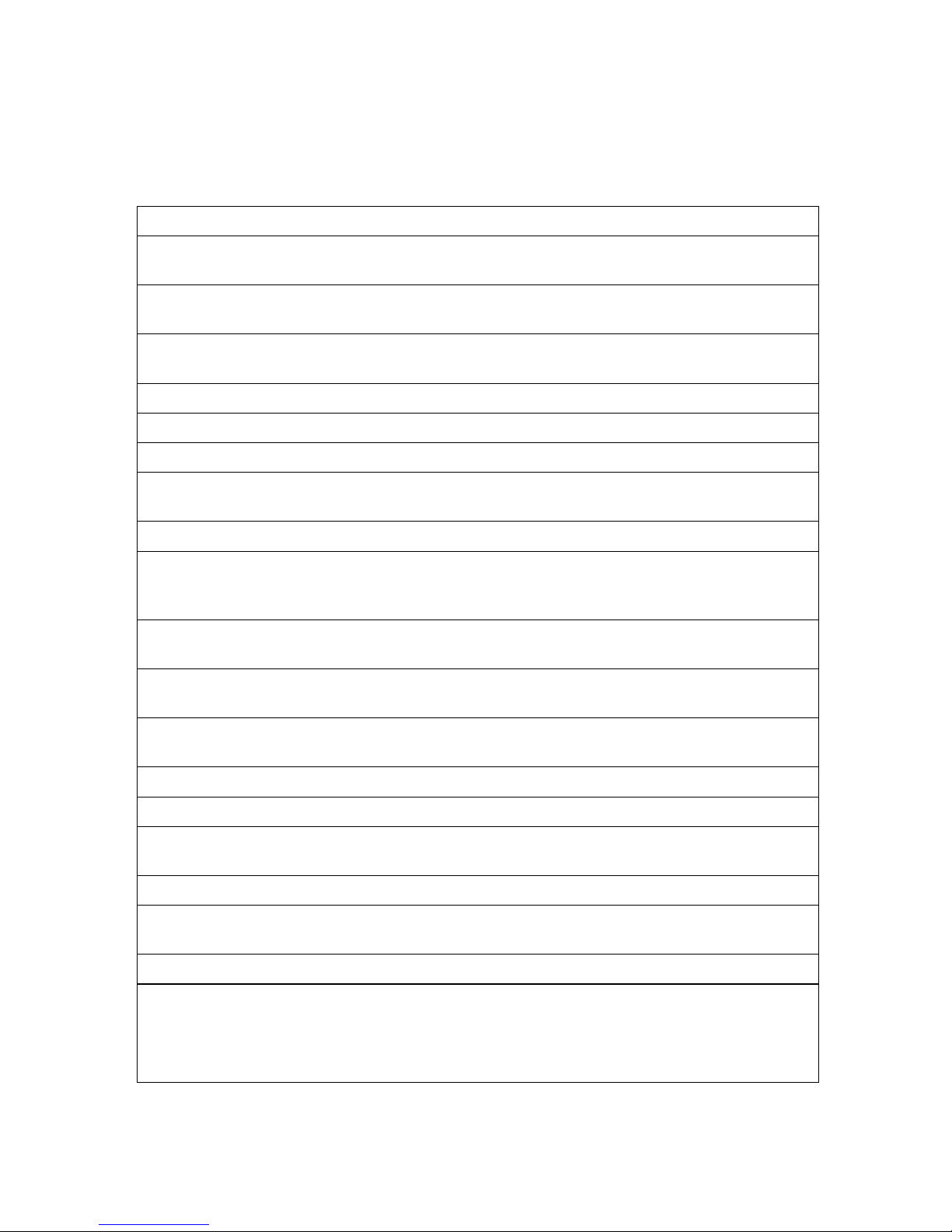
1
What Do You Want to Do with This
Machine?
This is the summary of this machine's features showing which page you have to
read for detailed information.
I Want... Reference
to change the interval time for automatic e-
mail reception
p.39 “Mail RX Interval (Mail Reception Inter-
val)”
to block out unwanted e-mail p.41 “Auth. E-Mail RX (Authorized E-mail
Reception)”
to scan a colored document and send it to com-
puters
p.61 “Scanning a Color Original”
to adjust the color balance for color scanning p.67 “Scanner RGB”
to send scanned documents as e-mail p.68 “Scanning a Monochrome Original”
to send fax via the Internet p.73 “Using Internet Fax Functions”
to keep the history of incoming and outgoing
faxes and e-mail automatically
p.81 “Transmitting Journal by E-mail”
to check incoming e-mail immediately p.88 “Receiving Internet Fax”
to route documents sent with a SUB code to my
computer through NIC FAX using an e-mail
address
p.91 “Routing Received Documents”
to route all documents sent without a SUB code
to the specified e-mail address
p.91 “Routing Received Documents”
to transfer specified senders' fax to my comput-
er using an e-mail address
p.91 “Transferring Received Documents”
to receive faxes on computer and not to print
out them on fax machine
p.92 “Forwarding Received Documents”
to receive e-mail with SMTP reception p.93 “SMTP Reception”
to receive faxes immediately via a network p.97 “Using IP-Fax Functions”
to fax documents created with computer appli-
cations
p.107 “Using LAN-Fax Functions”
to edit Address Book of LAN-Fax p.110 “Address Book”
to print documents created with computer ap-
plications for proof checking
p.112 “Printing and Saving”
to route scanned documents via network p.117 “Delivering Scanned Data”
to register frequently-used addresses, subjects
and messages
p.147 “Registering Template Addresses”
p.149 “Registering Template Subjects and
Messages”
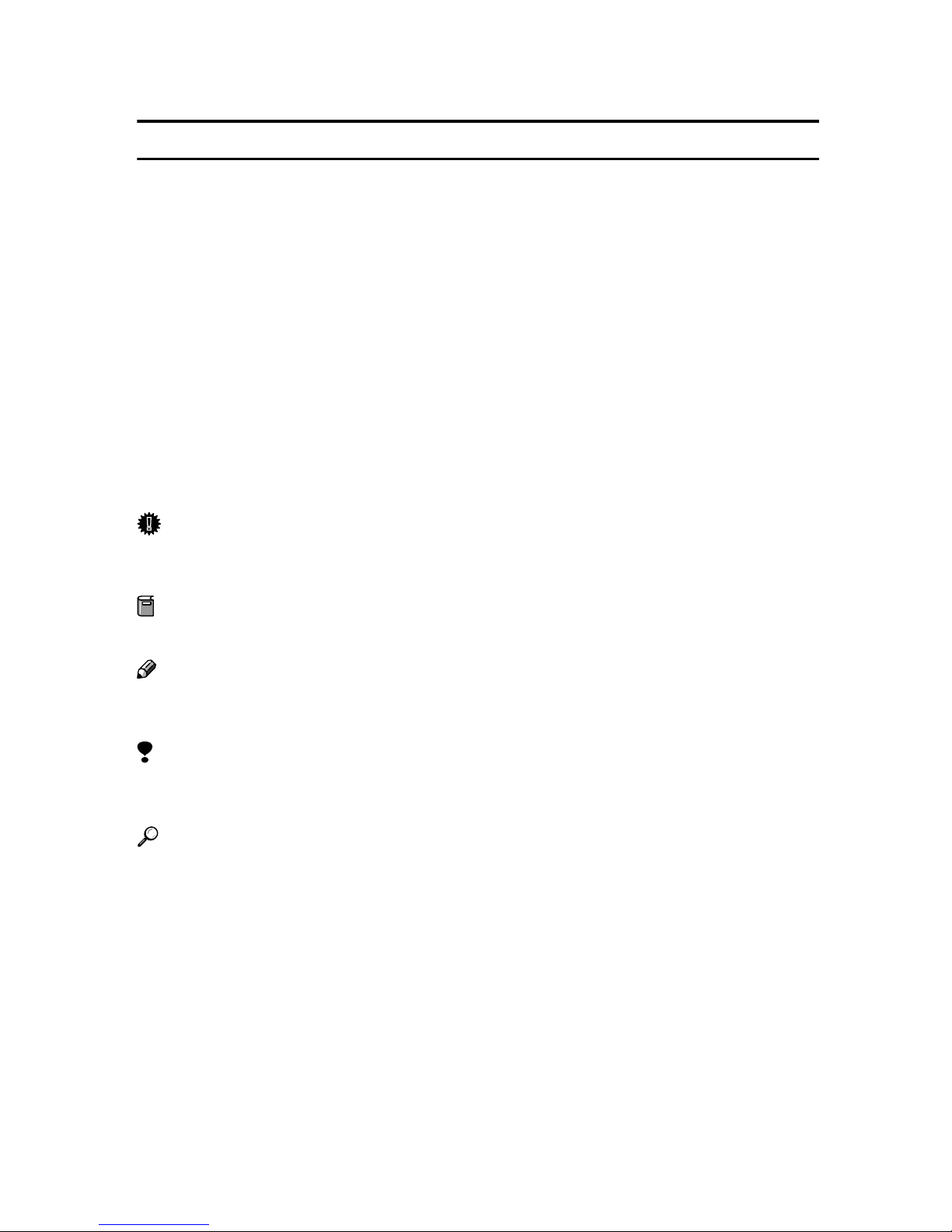
2
How to Read This Manual
Symbols
The following set of symbols is used in this manual.
R
WARNING:
This symbol indicates a potentially hazardous situation that might result in
death or serious injury when you misuse the machine without following the in-
structions under this symbol. Be sure to read the instructions, all of which are de-
scribed in the Safety Information section in the Basic Features manual.
R
CAUTION:
This symbol indicates a potentially hazardous situation that might result in mi-
nor or moderate injury or property damage that does not involve personal injury
when you misuse the machine without following the instructions under this
symbol. Be sure to read the instructions, all of which are described in the Safety
Information section in the Basic Features manual.
* The statements above are notes for your safety.
Important
If this instruction is not followed, paper might be misfed, originals might be
damaged, or data might be lost. Be sure to read this.
Preparation
This symbol indicates information or preparations required prior to operating.
Note
This symbol indicates precautions for operation, or actions to take after abnor-
mal operation.
Limitation
This symbol indicates numerical limits, functions that cannot be used together,
or conditions in which a particular function cannot be used.
Reference
This symbol indicates a reference.
{}
Keys built into the control panel of the machine.
[]
Keys and buttons that appear on the computer's display.

3
Manuals for This Machine
Three Facsimile Reference manuals are provided, the Basic Features manual, the
Advanced Features manual, and Before You Use This Machine manual . For
Type 2 machines and Type 1 machines with option, the NIC FAX Unit manual,
NIC FAX Unit CD-ROM manual are also provided. Please refer to the manual
that suits your needs.
NIC FAX Unit Manual (on CD-ROM) (this manual)
Explains about the Scanner function, Internet Fax function, IP-Fax function, and
LAN-Fax function.
Note
❒NIC FAX Unit is an option for Type 1.
NIC FAX Unit CD-ROM Manual
Introduces the contents of the NIC FAX CD-ROM and the necessary operating
environment for the CD-ROM.
How to access the NIC FAX Unit manual in PDF file on the CD-ROM is also ex-
plained.
Note
❒NIC FAX Unit is an option for Type 1.
Basic Features
Explains the most frequently used fax functions and operations.
Advanced Features
Describes more advanced functions, and also explains settings for key operators.
Before You Use This Machine
Explains how to set up your machine.
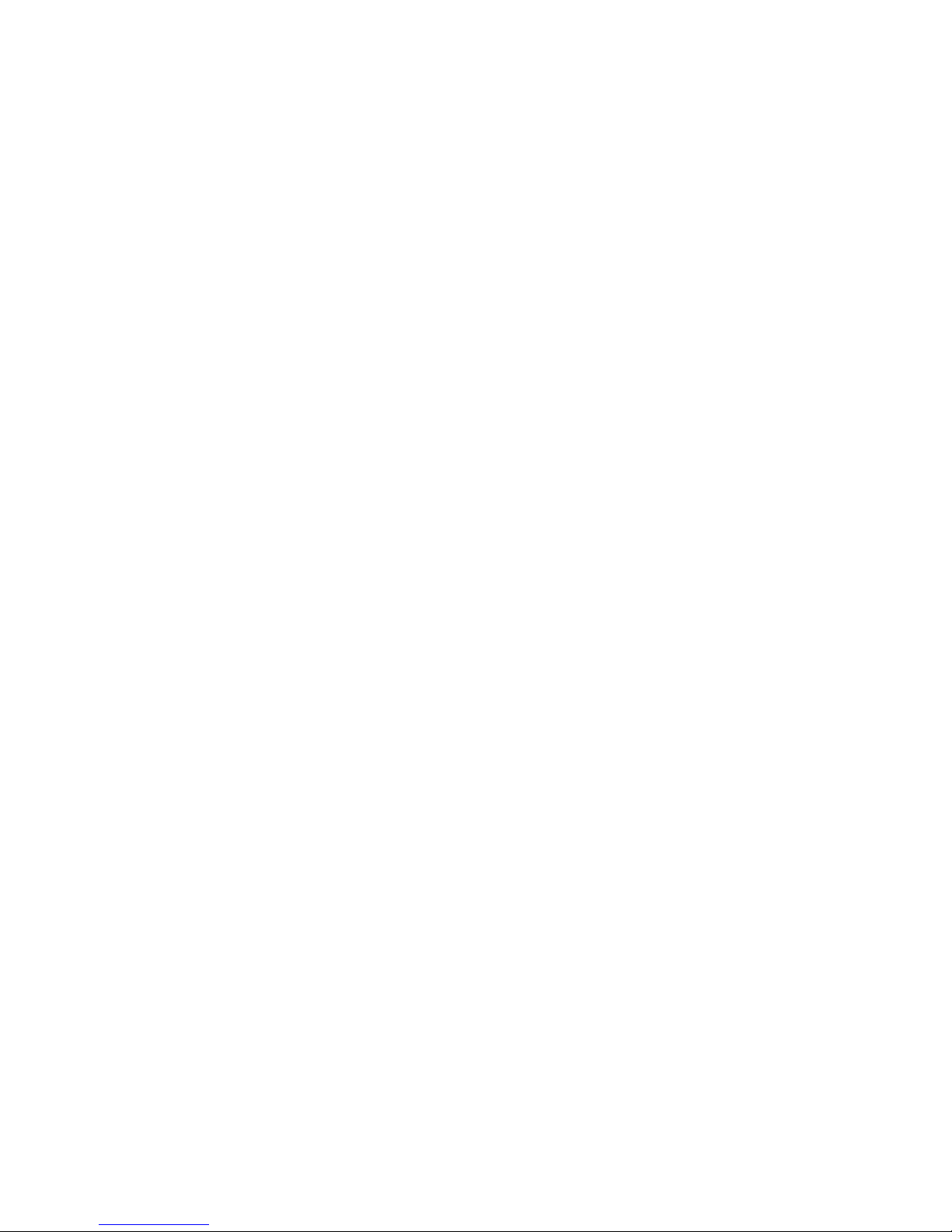
4

5
1. Introduction
Scan to E-mail Functions
There are two types of scanner related functions Scan to E-mail and Network De-
livery Scanner. This section describes about the Scan to E-mail function. For de-
tails about the Network Delivery Scanner function, see p.13 “Network Delivery
Scanner Functions”.
Scanned documents are sent as e-mail messages with an attached image. Black
and white documents are converted into PDF or TIFF-F, and color documents
into PDF or JPEG images. You can specify a document format with user param-
eters. Also you can turn the JPEG function on and off with a user function key
for Color Scanning.
Note
❒When you send e-mail with PDF or JPEG images to NIC FAX using the Scan
to E-mail function, NIC FAX cannot receive the e-mail.
GFSCAN0E
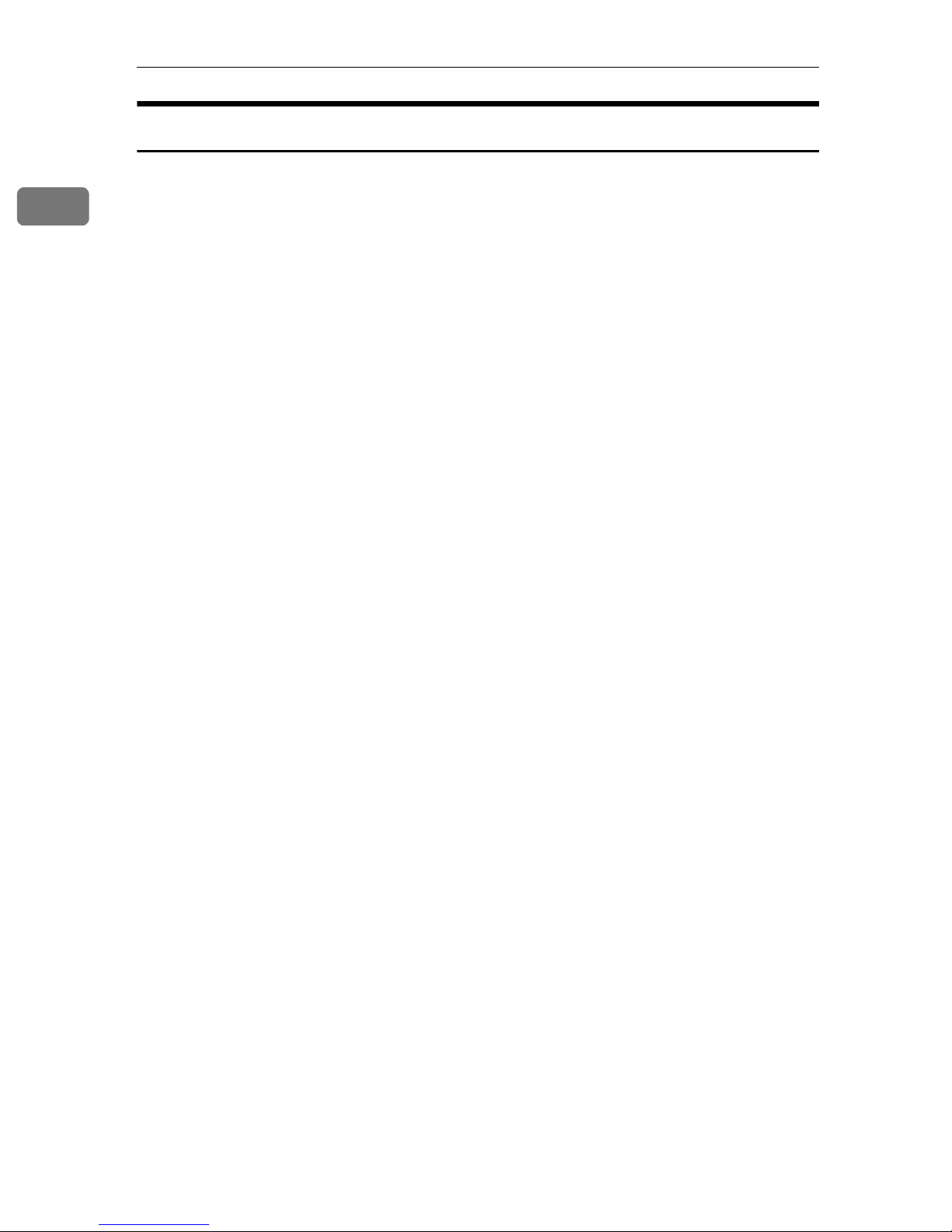
Introduction
6
1
Functions Not Supported by Scan to E-mail
The following functions are supported with standard fax transmission and re-
ception, but not with Scan to E-mail transmission.
•Immediate Transmission for monochrome originals, Memory Transmission
for color originals
•Confidential Transmission
•SUB Code Transmission
•SEP Code Polling Reception
•Polling Transmission
•Polling Reception
•Transfer Request Transmission
•Fax Header
•Label Insertion
•Dialing with the Dial Option Key
•Chain Dial
•On Hook Dial
•Manual Dial
•JBIG Transmission
•Batch Transmission
•ECM (Error Correction Mode)
•Memory File Transfer
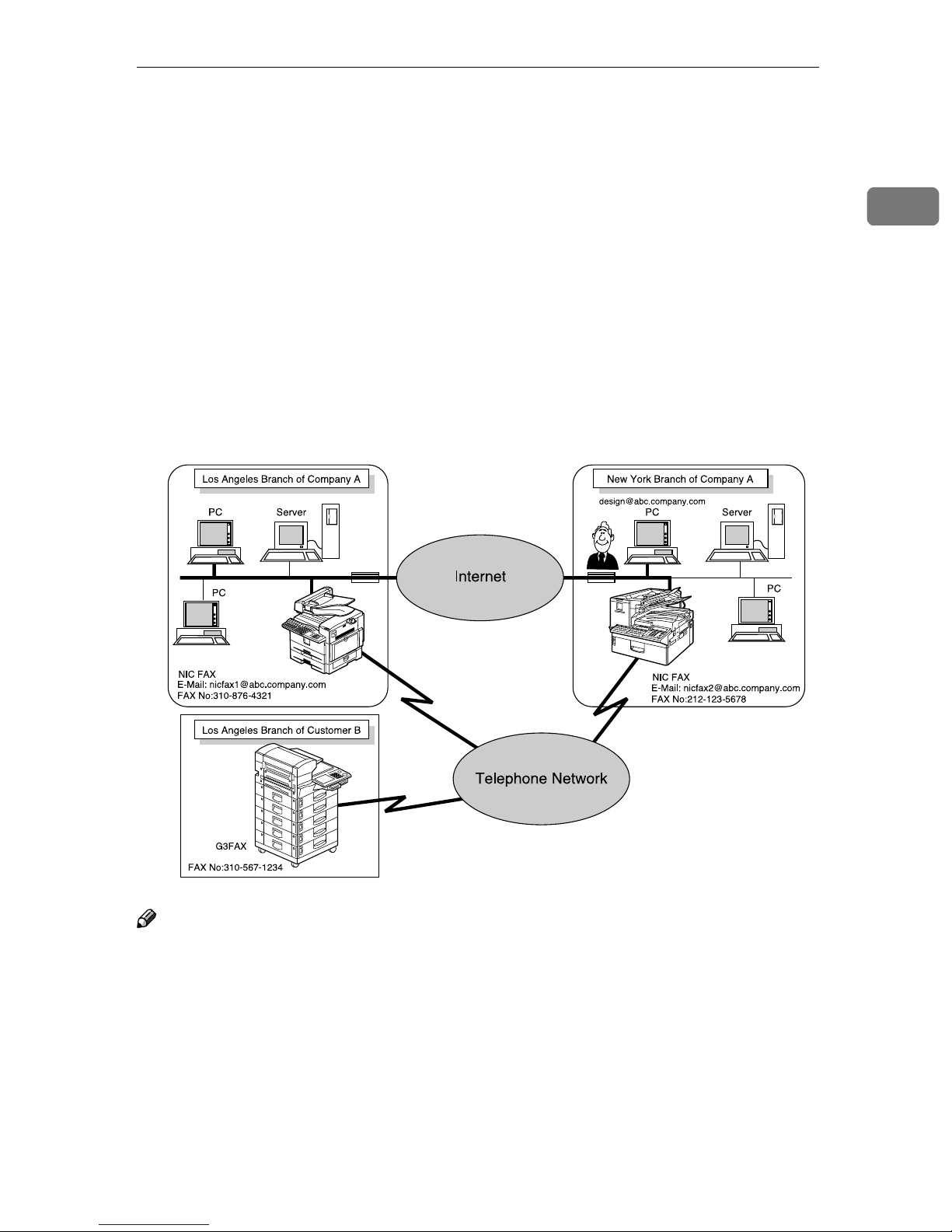
Internet Fax Functions
7
1
Internet Fax Functions
NIC FAX converts scanned document images to e-mail format and transmits the
data over the Internet.
The e-mail sent by NIC FAX can be received by another NIC FAX or a computer.
Instead of dialing the telephone number of the destination you want to send to,
you enter the relevant e-mail address.
Documents are sent as e-mail messages with an attached TIFF-F image. Because
of this, a MIME-compatible e-mail reader is required in order to view documents
received on a computer. To view an attached image, software capable of display-
ing TIFF-F formatted images is required. NIC FAX includes DeskTopBinder V2
Lite, which can be used to view, edit, and store image data.
You can also receive e-mail messages from computers or other Internet fax ma-
chines, and print or forward these.
Note
❒NIC FAX must be connected to a LAN and set up correctly in order to use its
Internet fax functions. See p.23 “Getting Started”.
❒The Internet Fax function supported by NIC FAX is compliant with ITU-T
Rec. T.37.
GFINFX0E

Introduction
8
1
Internet Fax Precautions
•Internet Fax communicates with a server over a LAN. It cannot communicate
directly with other parties.
•If a transmission is not successful, NIC FAX usually receives an e-mail error
notification. However, e-mail error notifications may not be transmitted for
various reasons. We recommend you confirm receipt of important e-mail by
calling the other party.
•The level of security for Internet communications is low. We recommend you
use the telephone network for confidential communications.
•Voice communication is not supported over a LAN.
•Internet fax delivery might be delayed due to network congestion. Use a stan-
dard fax whenever communication is time sensitive.
Functions Not Supported by E-mail Transmission
The following functions are supported with standard fax transmission, but not
with Internet faxing.
•Immediate Transmission
•Confidential Transmission
•SUB Code Transmission
•ID Transmission
•Polling Transmission
•Chain Dial
•Dialing with the Dial Option Key
•On Hook Dial
•Manual Dial
•JBIG Transmission
•Batch Transmission
•ECM (Error Correction Mode)
•Memory File Transfer

Internet Fax Functions
9
1
Functions Not Supported by E-mail Reception
The following functions are supported with standard fax reception, but not with
Internet faxing.
•ID Reception
•Confidential Reception
•Memory Lock Reception
•Polling Reception
•SEP Code Polling Reception
•Authorized Reception
•Multi-copy Reception
•Specified Tray (optional paper tray required)
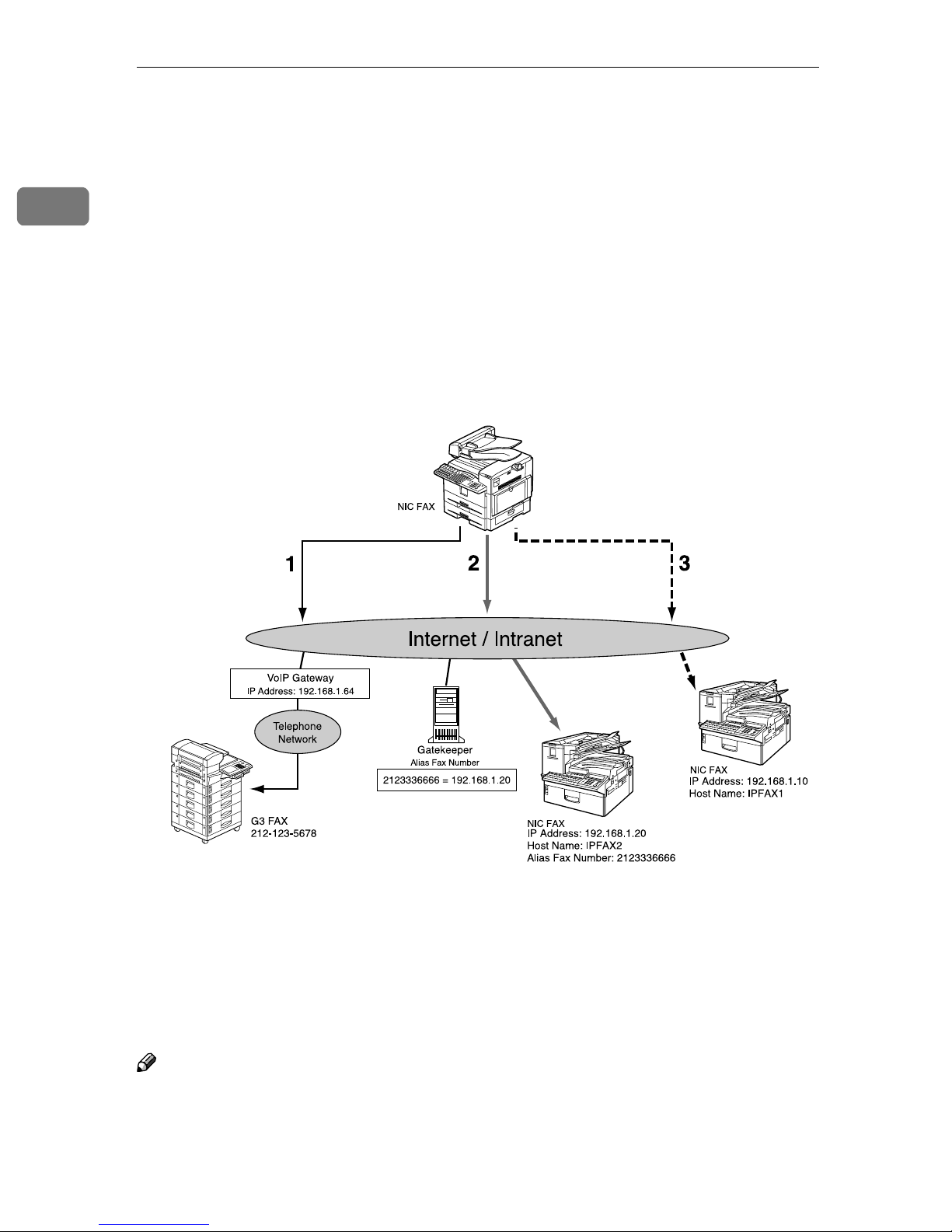
Introduction
10
1
IP-Fax Functions
With the IP-Fax feature, you can send or receive faxes through fax machines di-
rectly connected to the same network using TCP/IP protocol.
Use the IP address or host name instead of the fax number to specify the desti-
nation machine, or use the alias number when using the gatekeeper.
You can also send faxes to G3 fax machines connected to PSTN via the VoIP gate-
ways (with T.38 Function).
No e-mail server is required since NIC FAX communicates with destination fax
machines connected to the same network directly. The transmission speed is
higher than when using G3.
1. Transmission by specifying the destination with the IP address of VoIP gate-
way (192.168.1.64) and fax number of the receiver (212–123–5678)
2. Transmission by specifying the destination with the alias fax number of the re-
ceiver (2123336666)
3. Transmission by specifying the destination with the IP address or host name
of the receiver (192.168.1.10 or IPFAX1)
Note
❒NIC FAX must be connected to a LAN and set up correctly in order to use its
IP-Fax functions. See p.23 “Getting Started”.
❒The IP-Fax function supported by NIC FAX is compliant to ITU-T Rec. T.38.
GFIPFX0E
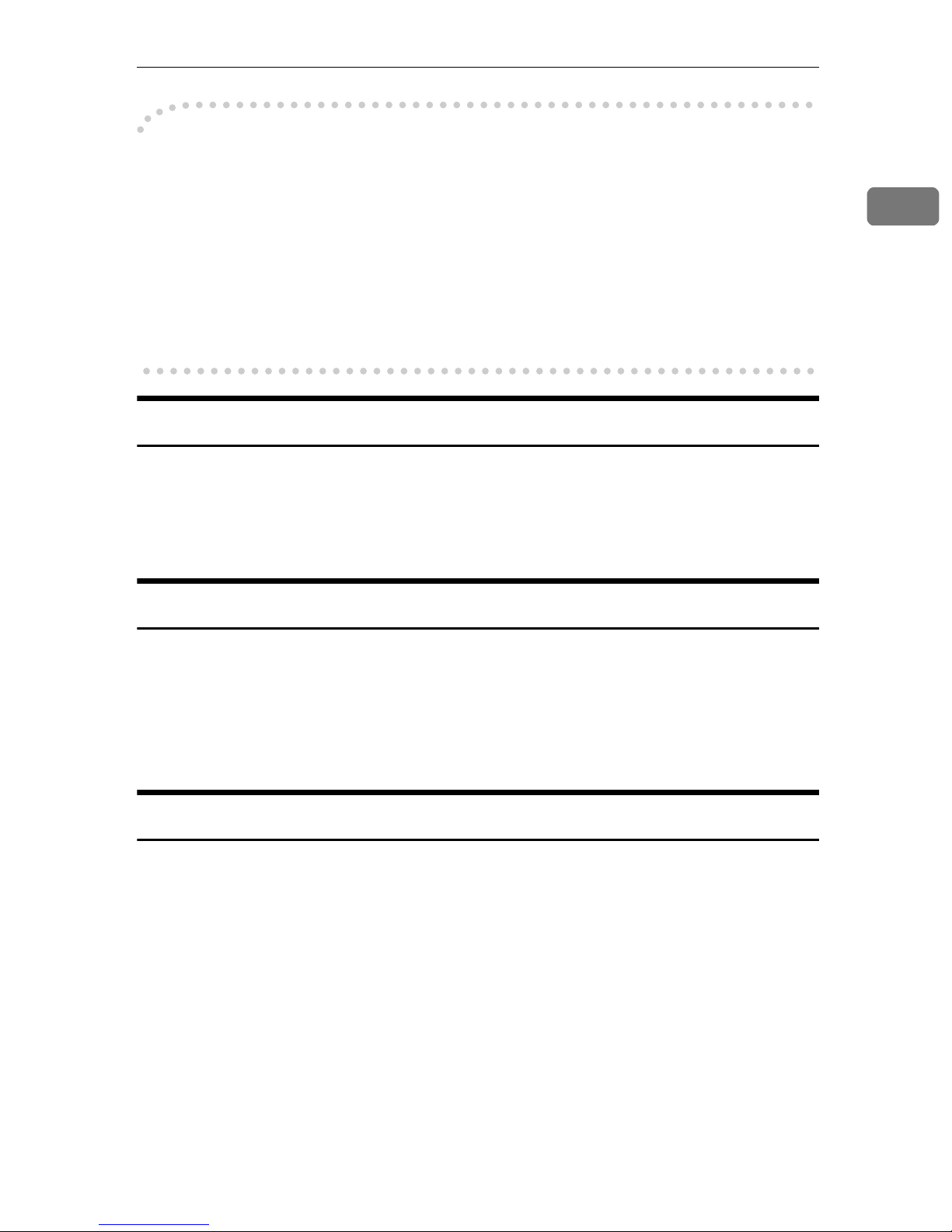
IP-Fax Functions
11
1
-
--
-Glossary
❖
❖❖
❖Gatekeeper
This is a device that manages equipment connected to an IP network by con-
verting and authenticating addresses.
❖
❖❖
❖VoIP (Voice over Internet Protocol)
This is a technology that enables voice communications over the Internet by
linking telephone network and IP network. VoIP gateway converts protocols
to connect these different types of networks.
IP-Fax Precautions
•You cannot transmit any data to other networks where a firewall is installed.
•The level of security for Internet communications is low. We recommend use
of the telephone network for confidential communications.
•Voice communications are not supported over a LAN.
Functions Not Supported by IP-Fax Transmission
The following functions are supported with standard fax transmission, but not
with IP-Fax transmission.
•Batch Transmission
•Memory File Transfer
•Manual Dial
Functions Not Supported by IP-Fax Reception
The following functions are supported with standard fax reception, but not with
IP-Fax reception.
•RDS

Introduction
12
1
LAN-Fax Functions
With a NIC FAX connected to a LAN, you can use a telephone line to send a fax
created using a computer application to another fax machine.
To send a fax, simply select [Print]from the Windows application, and then select
LAN-Fax as the printer and specify a destination.
In addition to sending faxes, LAN-Fax allows NIC FAX to be used for printing
out and saving documents in TIFF-F file for proof checking.
Note
❒NIC FAX must be connected to a LAN and set up correctly in order to use
LAN-Fax functions. See p.23 “Getting Started”.
LAN-Fax Precautions
•When you transmit faxes, or print documents using the LAN-Fax functions,
you cannot abort data transmission by pressing the {
{{
{Clear/Stop}
}}
}key while the
data is being transmitted from your computer to the fax machine.
Reference
p.107 “Basic Transmission”
p.112 “Printing and Saving”
GFLNFX0E
Other manuals for F104
3
This manual suits for next models
2
Table of contents
Other Gestetner Printer Accessories manuals
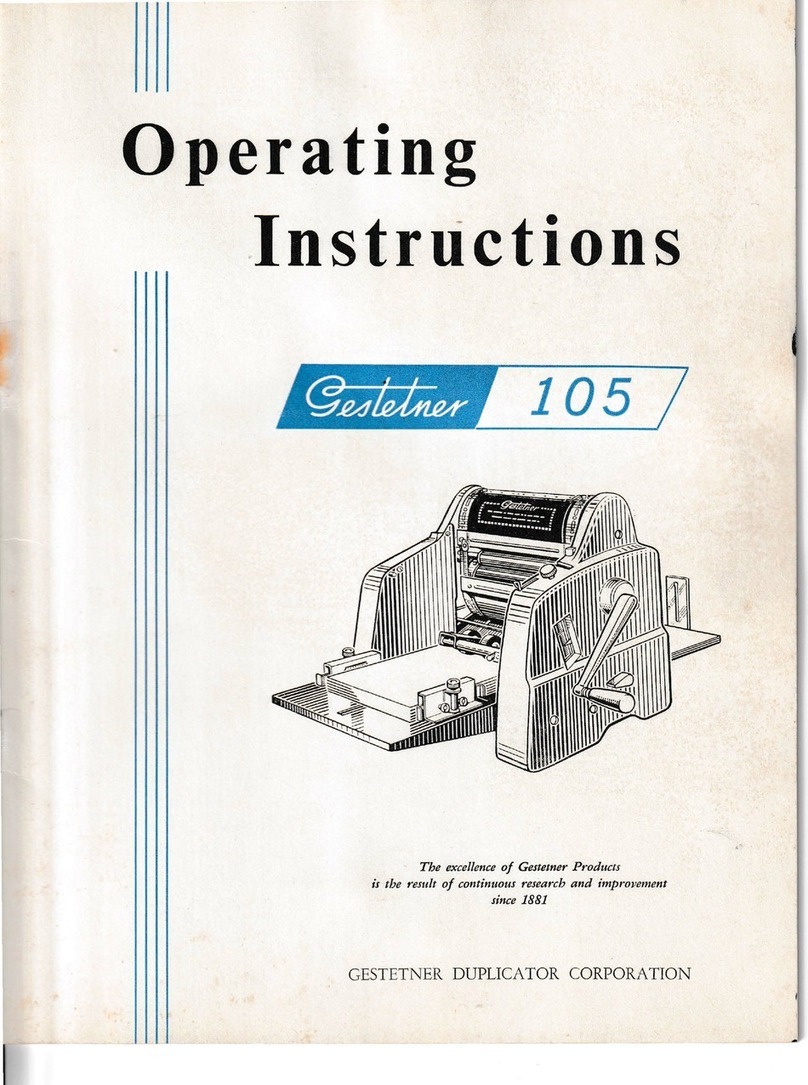
Gestetner
Gestetner 105 User manual
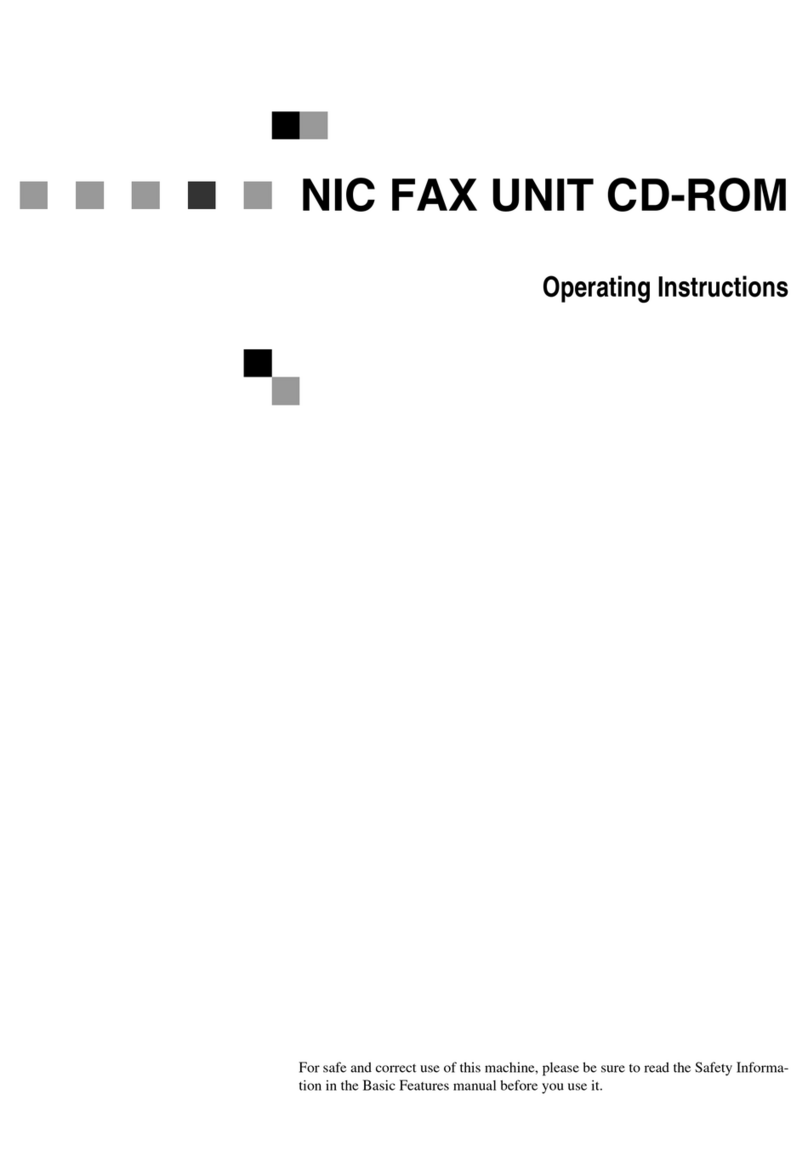
Gestetner
Gestetner F9199 User manual
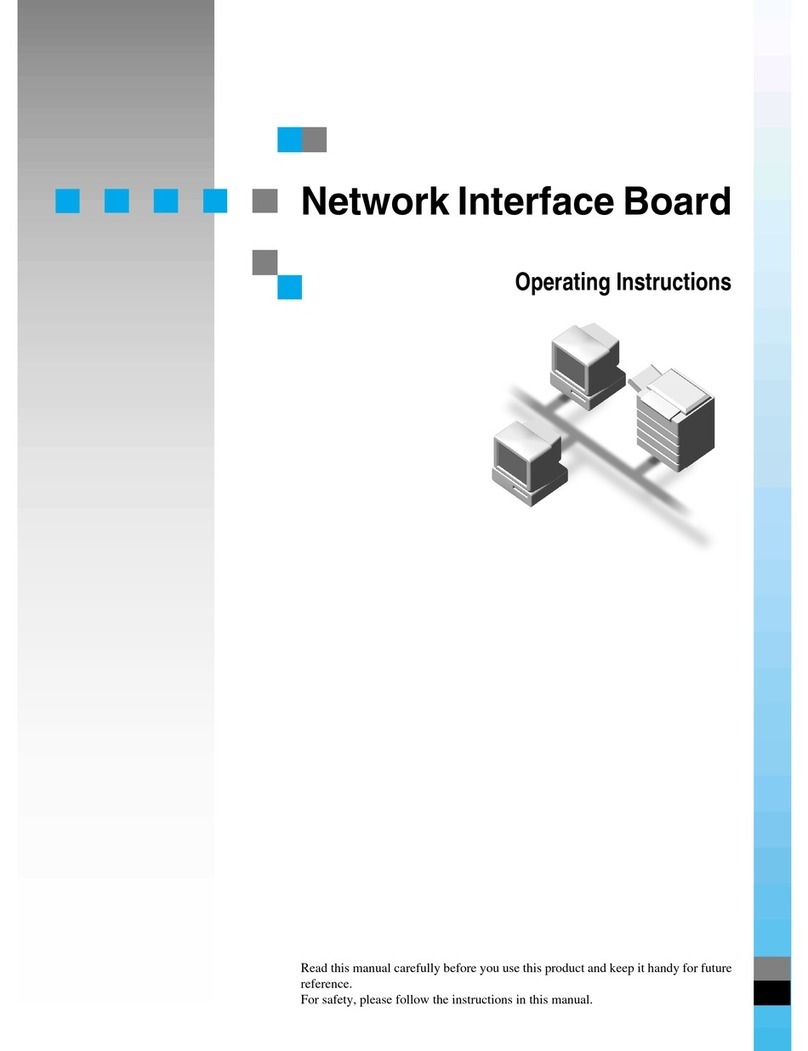
Gestetner
Gestetner P7032 User manual
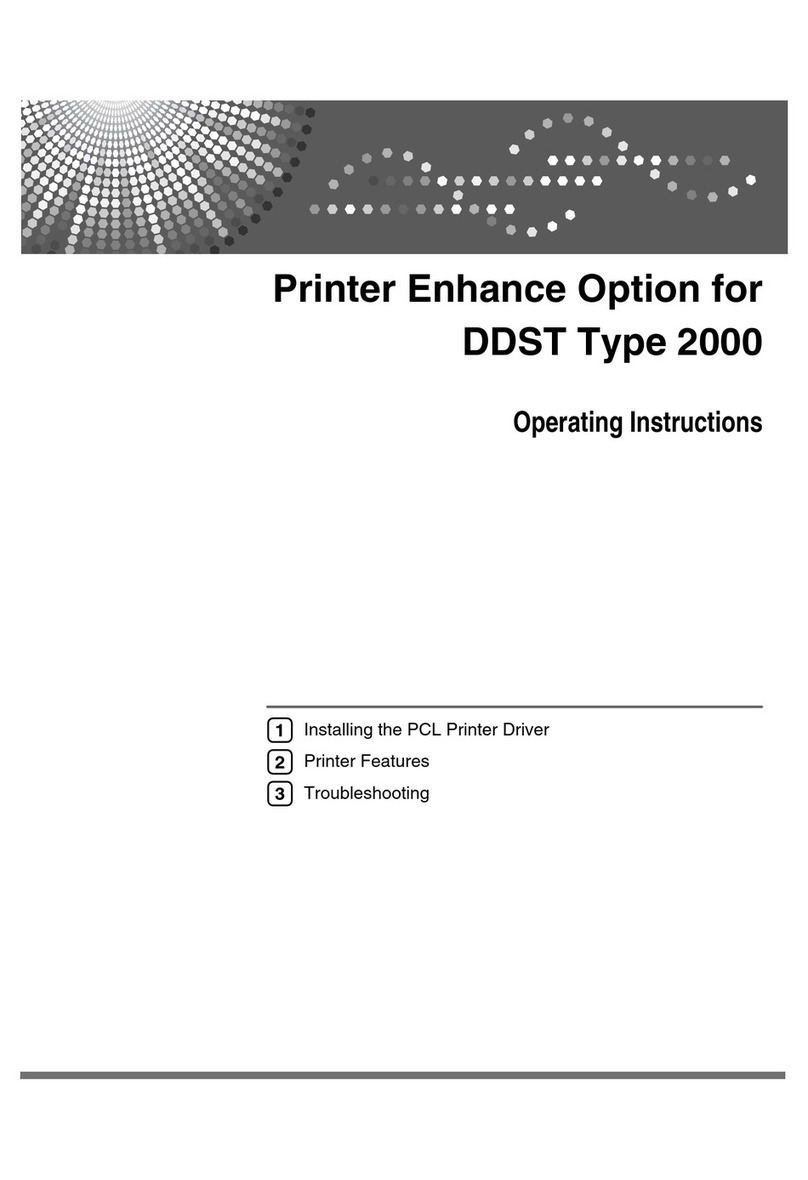
Gestetner
Gestetner DSm416 User manual
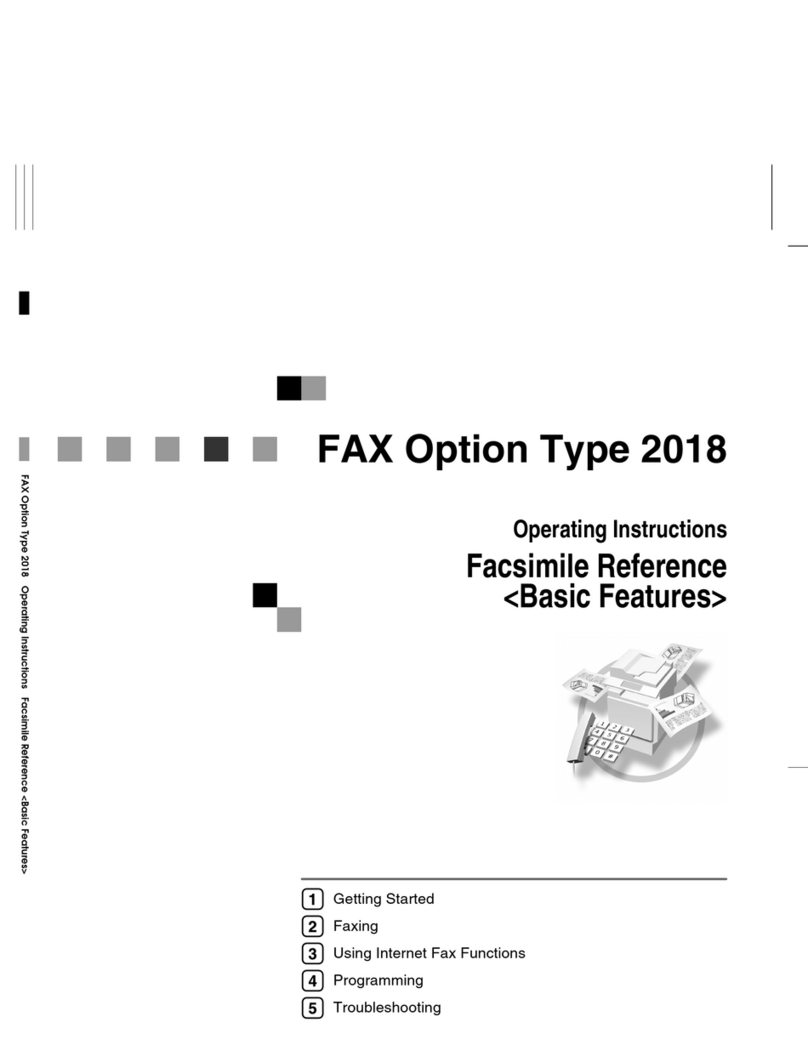
Gestetner
Gestetner DSm616 User manual

Gestetner
Gestetner DSc224 User manual

Gestetner
Gestetner DSm616 User manual
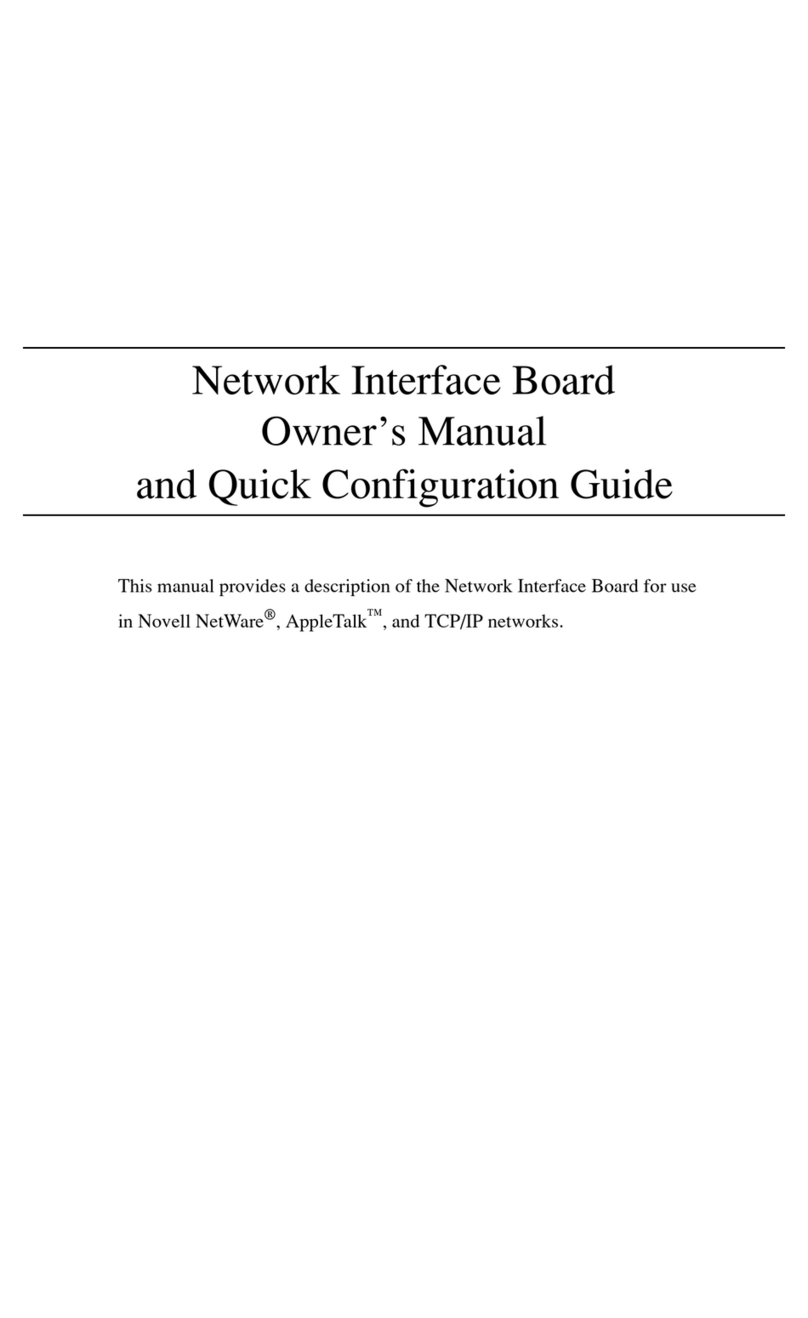
Gestetner
Gestetner 1502 User manual
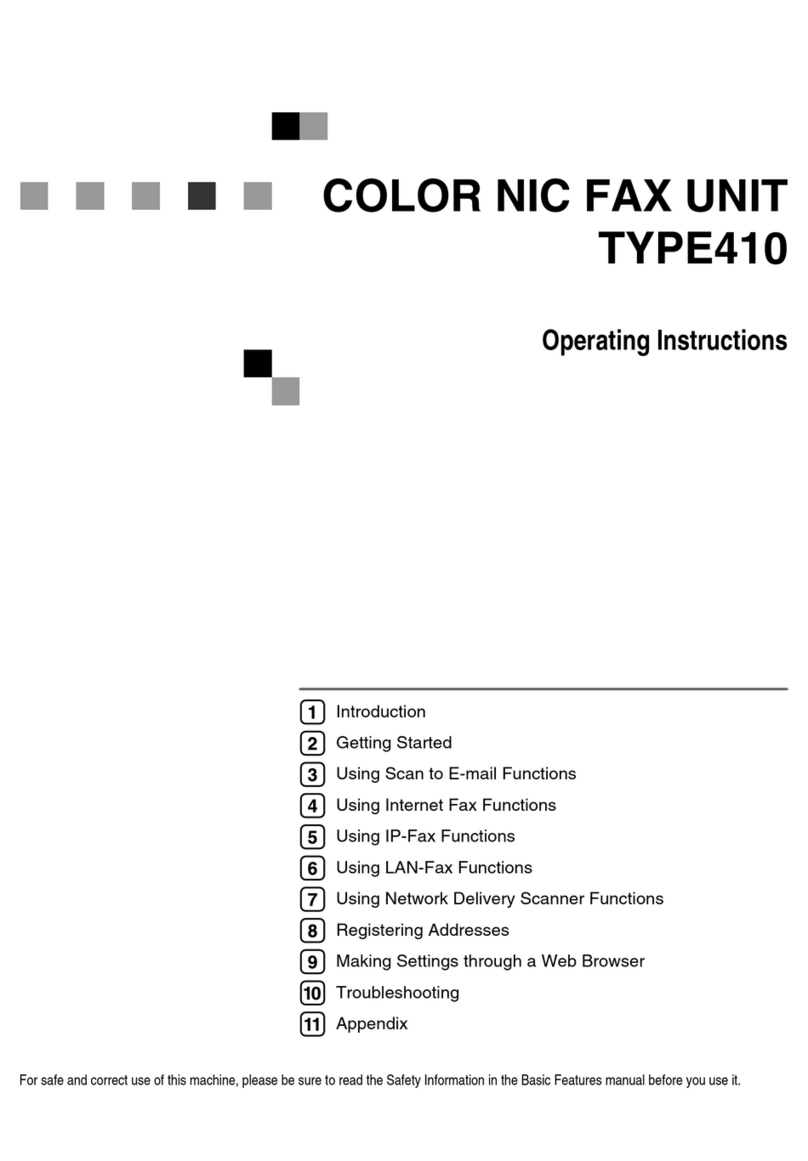
Gestetner
Gestetner F540 User manual