Gestetner DSc224 User manual
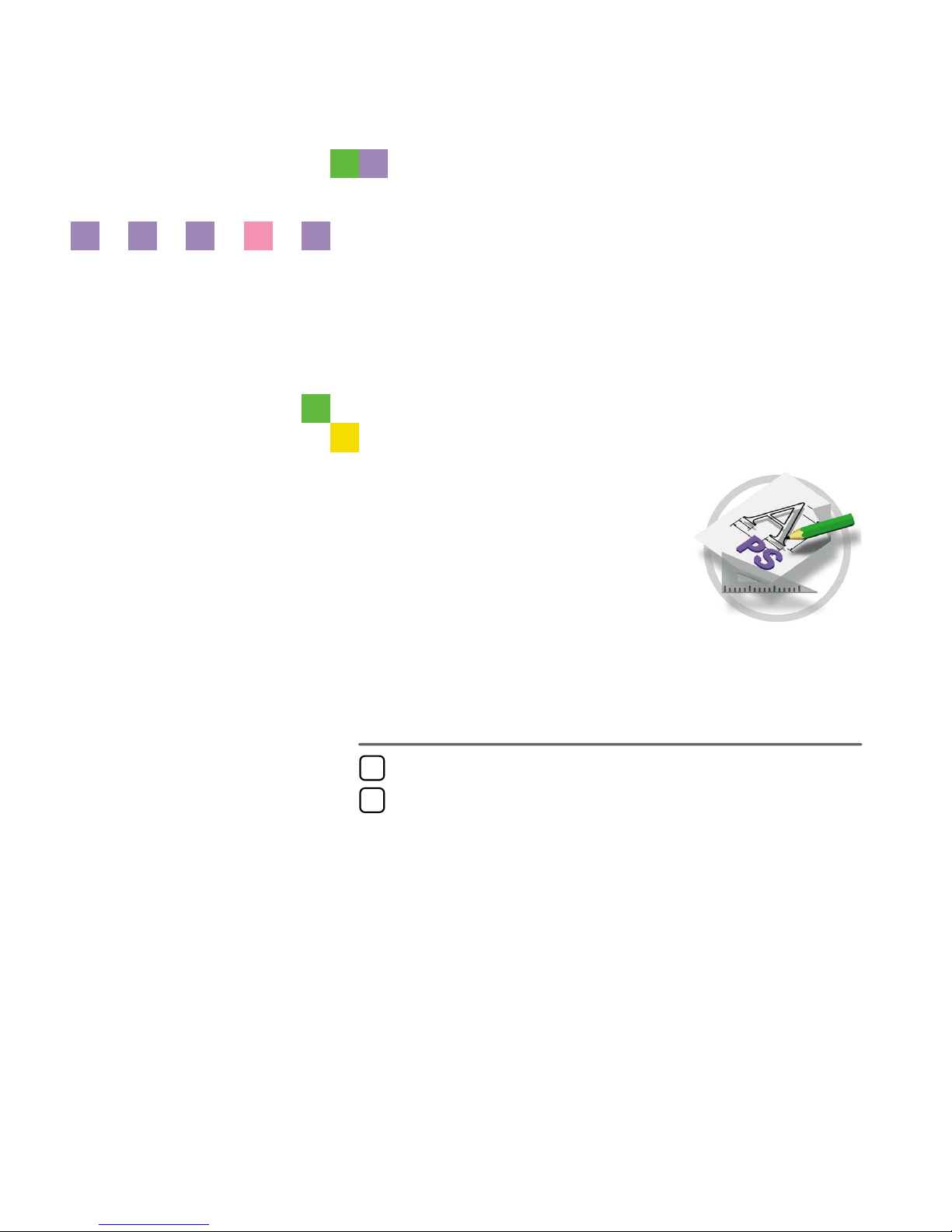
PostScript 3 Board
Type 1232
Operating Instructions
Supplement
For safe and correct use of this machine, please be sure to read the Safety Information in the
“General Settings Guide” before you use it.
Using PostScript 3
Printer Utility for Mac
1
2

Introduction
This manual describes detailed instructions on the operation and notes about the use of this machine.
To get maximum versatility from this machine all operators are requested to read this manual carefully
and follow the instructions. Please keep this manual in a handy place near the machine.
Note
❒Printing with the PostScript 3 printer driver is available when the PostScript 3 board option is in-
stalled on your machine.
Important
Contents of this manual are subject to change without prior notice. In no event will the company be li-
able for direct, indirect, special, incidental, or consequential damages as a result of handling or oper-
ating the machine.
Trademarks
Microsoft®, Windows®and Windows NT®are registered trademarks of Microsoft Corporation in the
United States and/or other countries.
Adobe®and PostScript®are registered trademarks of Adobe Systems Incorporated.
Appletalk, Apple, Macintosh is a registered trademark of Apple Computer, Incorporated.
Other product names used herein are for identification purposes only and might be trademarks of their
respective companies. We disclaim any and all rights in those marks.
Notes:
Some illustrations in this manual might be slightly different from the machine.
Certain options might not be available in some countries. For details, please contact your local dealer.

i
TABLE OF CONTENTS
1. Using PostScript 3
Setting up Options................................................................................................. 1
Job Type ....................................................................................................................1
Collate ........................................................................................................................8
Duplex Printing...........................................................................................................9
Color Mode...............................................................................................................10
Paper Size................................................................................................................11
Paper Type...............................................................................................................11
Paper Source ...........................................................................................................11
Orientation................................................................................................................12
Destination Tray .......................................................................................................12
Resolution ................................................................................................................12
Gradation .................................................................................................................12
Color Profile .............................................................................................................13
Color Setting ............................................................................................................14
Dithering...................................................................................................................15
Gray Reproduction ...................................................................................................15
Black Over Print .......................................................................................................16
Toner Saver .............................................................................................................17
Color Control ............................................................................................................17
Staple ....................................................................................................................... 18
User Code ................................................................................................................18
Options.....................................................................................................................19
2. Printer Utility for Mac
Installing the Printer Utility for Mac ................................................................... 21
Starting the Printer Utility for Mac...................................................................... 22
Printer Utility for Mac Functions ........................................................................23
Downloading PS Fonts.............................................................................................24
Displaying the Machine's Fonts................................................................................25
Deleting Fonts ..........................................................................................................25
Initializing the Hard Disk...........................................................................................26
Page Setup ..............................................................................................................26
Printing the Font Catalog .........................................................................................26
Printing Font Samples..............................................................................................27
Renaming the Machine ............................................................................................27
Restarting the Machine ............................................................................................28
Downloading PostScript Files ..................................................................................28
Selecting the Zone ...................................................................................................28
Displaying the Machine Status.................................................................................29
Launching the Dialogue Console .............................................................................29
INDEX......................................................................................................... 31
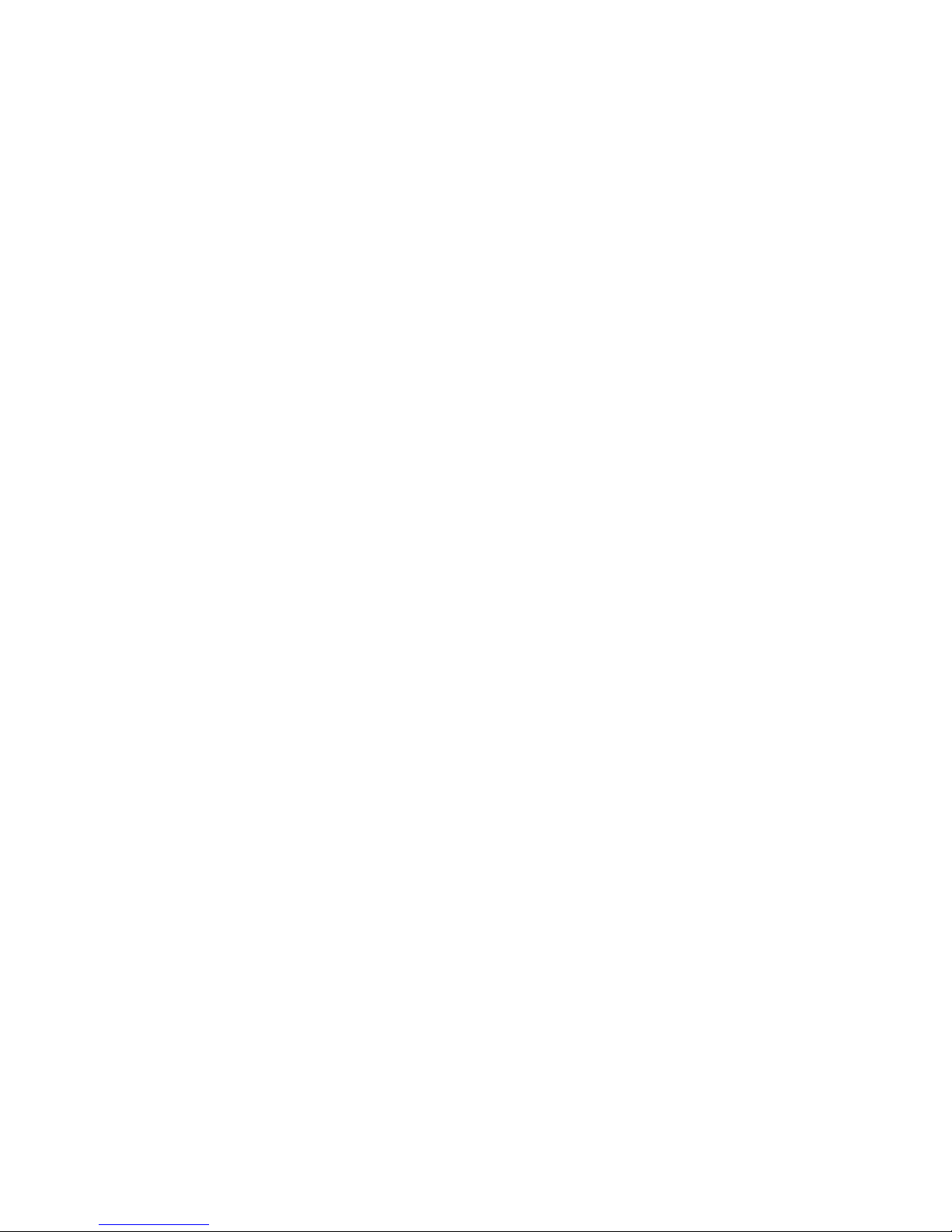
ii
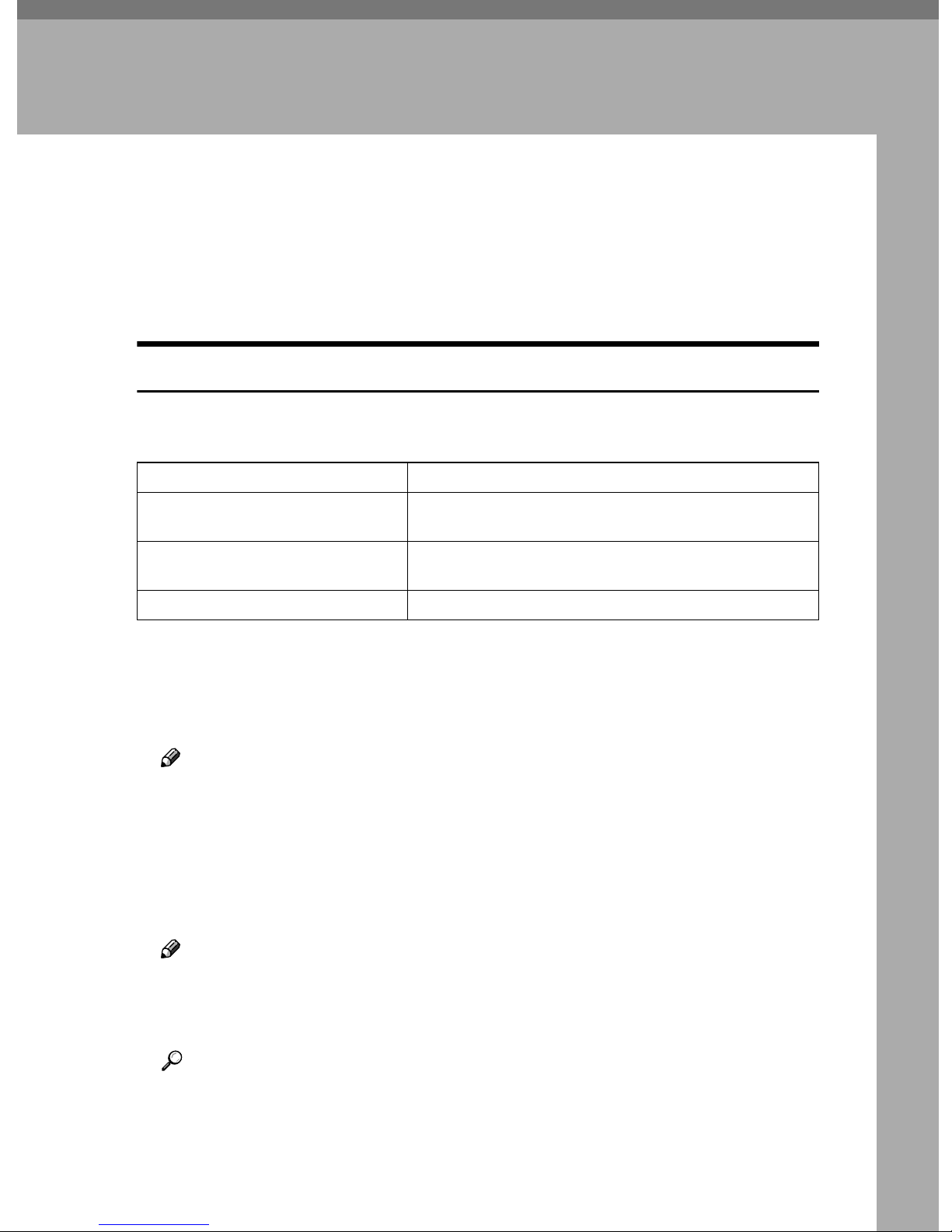
1
1. Using PostScript 3
Setting up Options
This documentation describes the specific printer functions and menus that are
added by installing the PPD file. For more information about the functions and
menus of the Windows 95/98/Me PostScript 3 printer driver, see the printer
driver's Help.
Job Type
Use this function to select the type of print job.
The following table shows the tabs or menus where you can select this function.
You can select the following items.
❖
❖❖
❖Normal
Select this function for normal printing. The print job starts immediately after
the print command is given.
Note
❒Under Windows 95/98/Me, if you want to use an User ID, click the [De-
tails]button.
❖
❖❖
❖Sample Print
Use this function to print only one set of a multiple print jobs.
The other sets are saved in the machine. The saved job can be printed from the
machine's control panel. You can also delete the saved job.
Note
❒The “User ID” can consist of up to eight alphanumeric (a-z, A-Z, 0-9) char-
acters.
❒Entering the “User ID” helps you to distinguish the print job from others.
Reference
For more information about how to use Sample Print, see p.2 “How to Use
Sample Print”.
Windows 95/98/Me [Job Type]on the [Setup]tab.
Windows 2000/XP [Job Type]on the [Job/Log]tab in the Printing Preferences
dialog box.
Windows NT 4.0 [Job Type]on the [Job/Log]tab in the Printer Properties di-
alog box.
Macintosh [Job Type]on [Job Log]in the print dialog box.
Other manuals for DSc224
3
This manual suits for next models
2
Table of contents
Other Gestetner Printer Accessories manuals
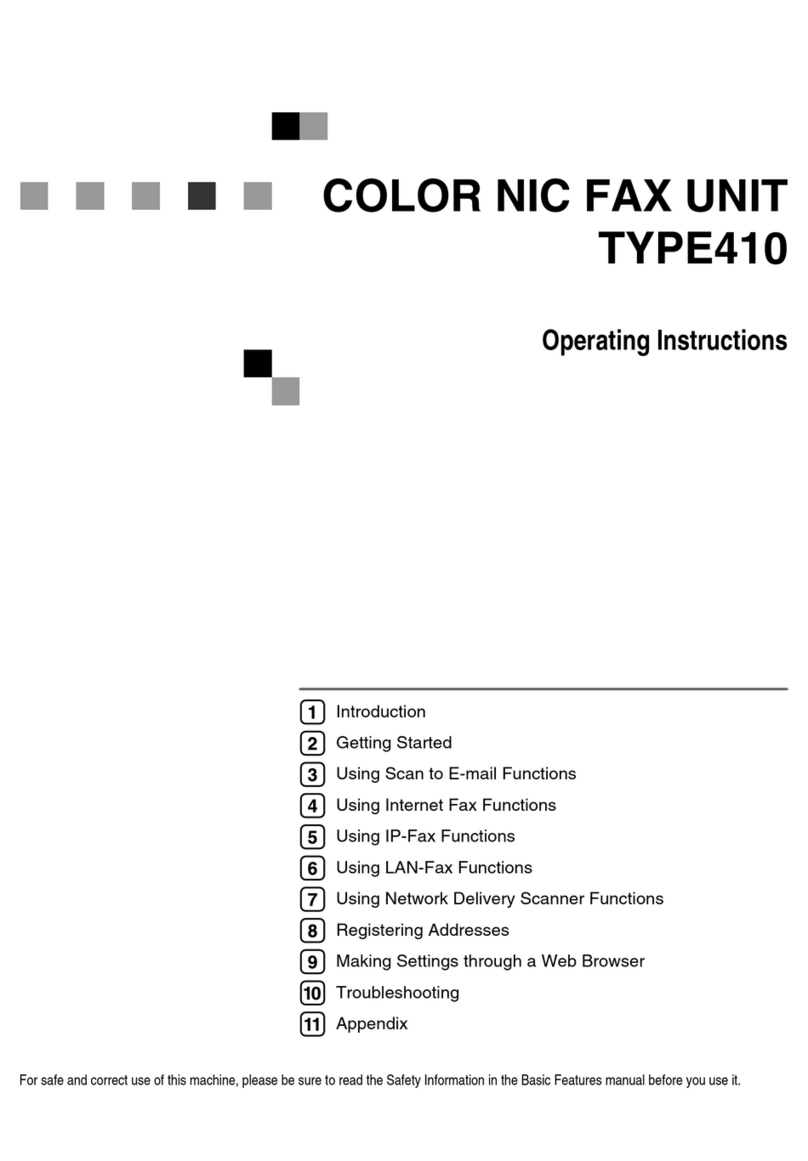
Gestetner
Gestetner F540 User manual
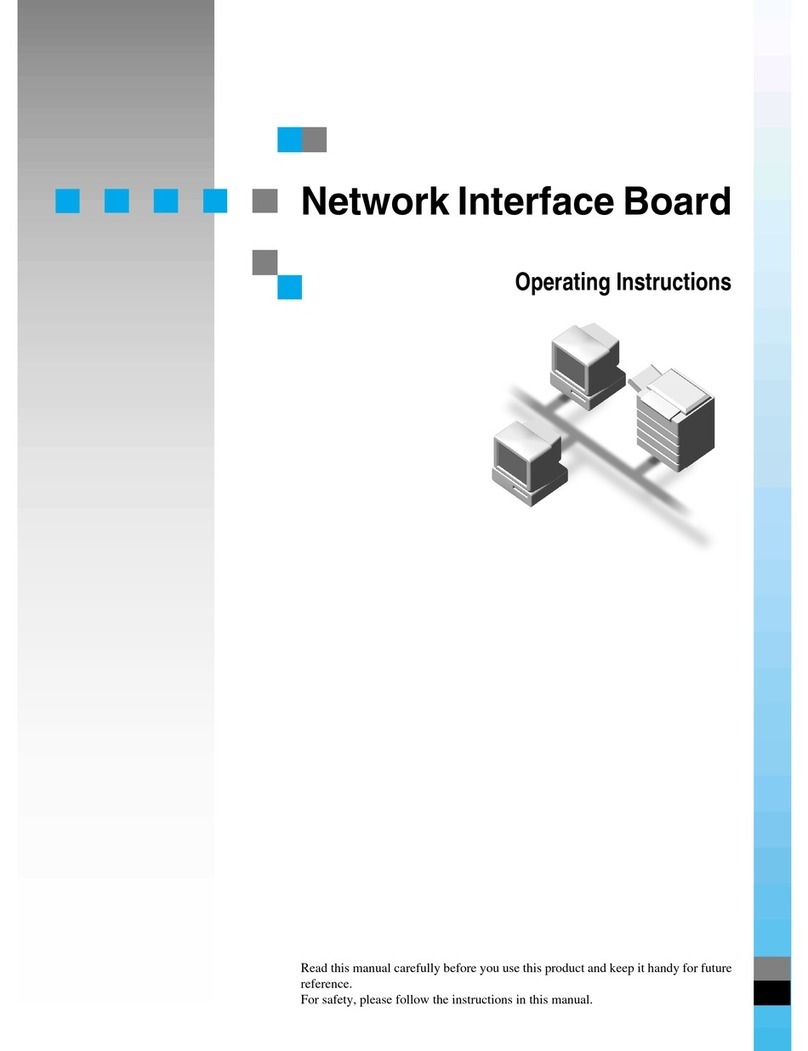
Gestetner
Gestetner P7032 User manual
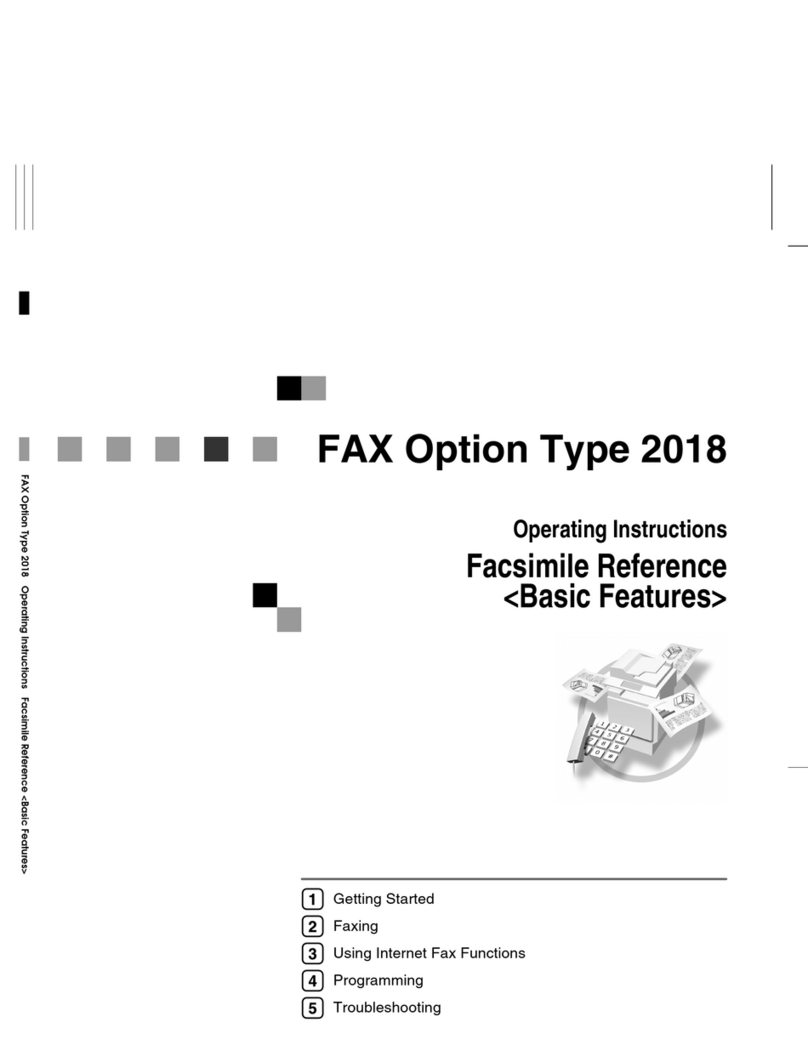
Gestetner
Gestetner DSm616 User manual
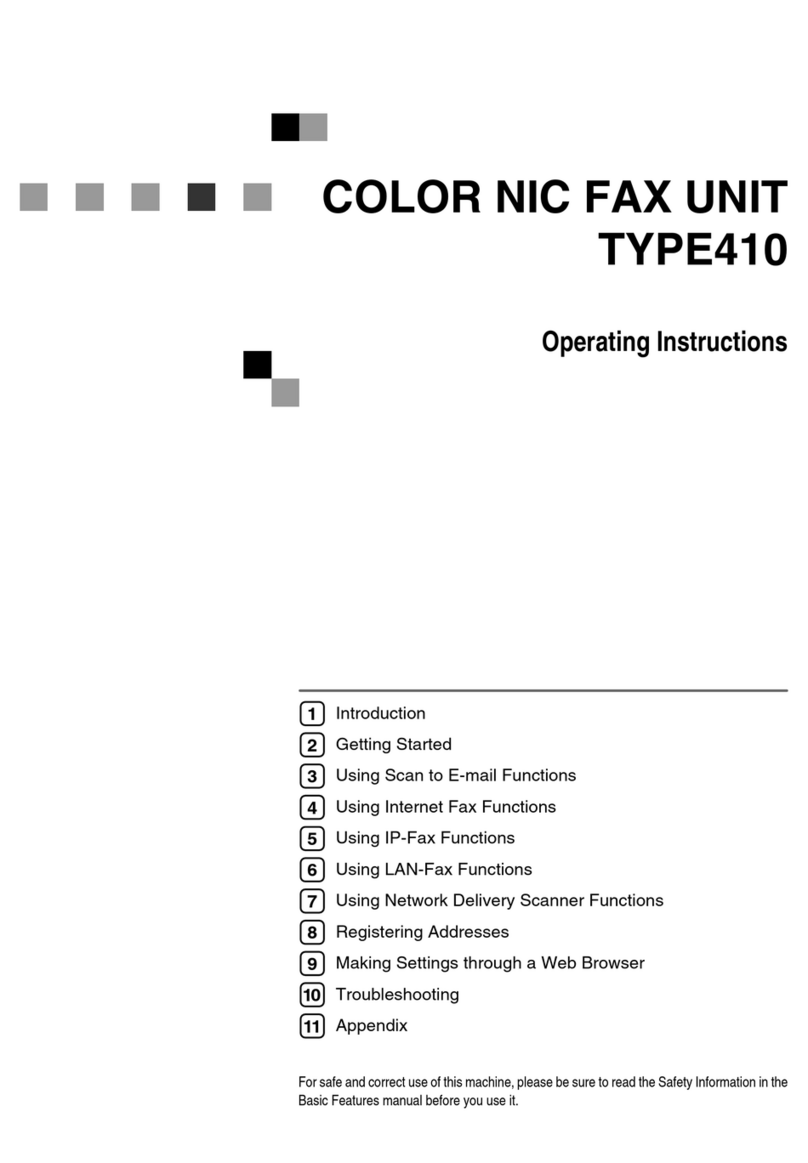
Gestetner
Gestetner F104 Manual
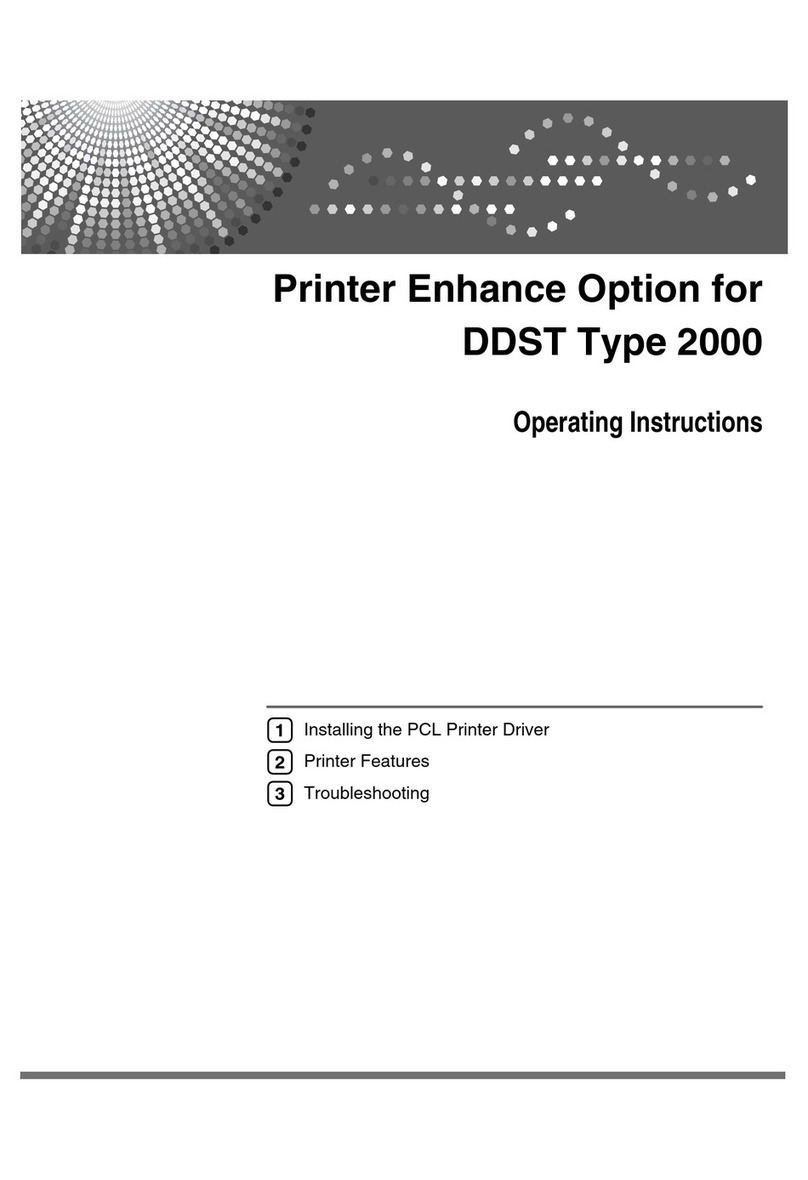
Gestetner
Gestetner DSm416 User manual

Gestetner
Gestetner DSm616 User manual
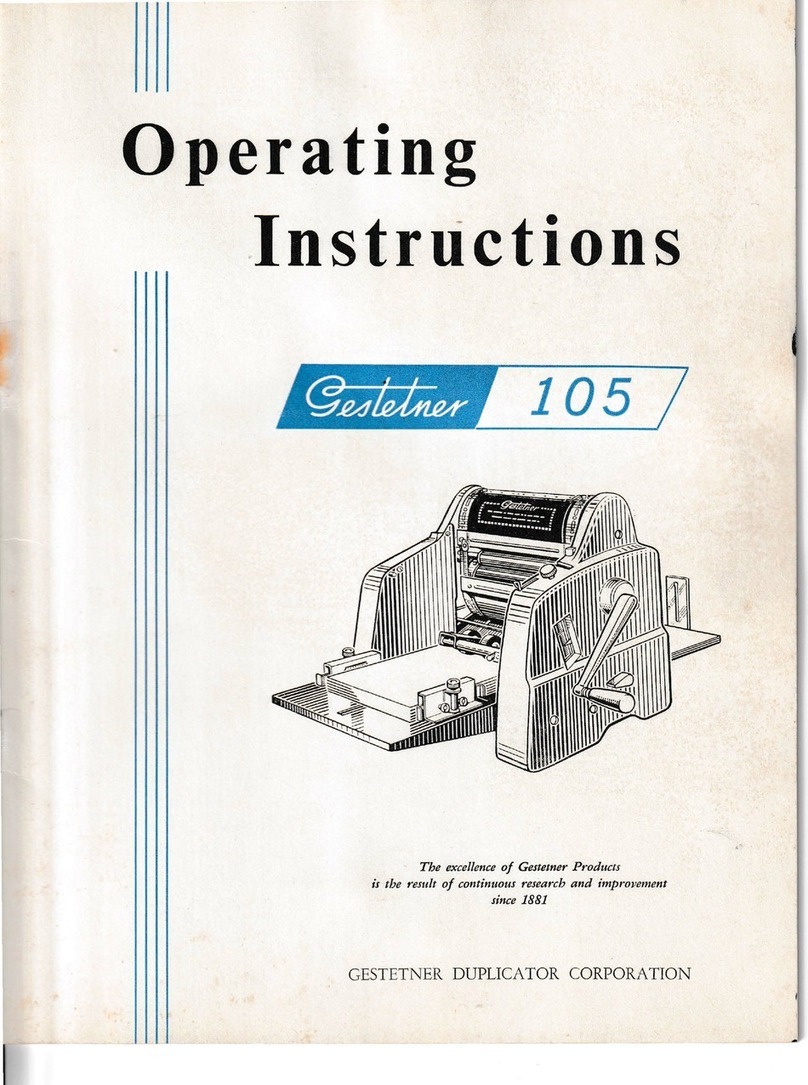
Gestetner
Gestetner 105 User manual
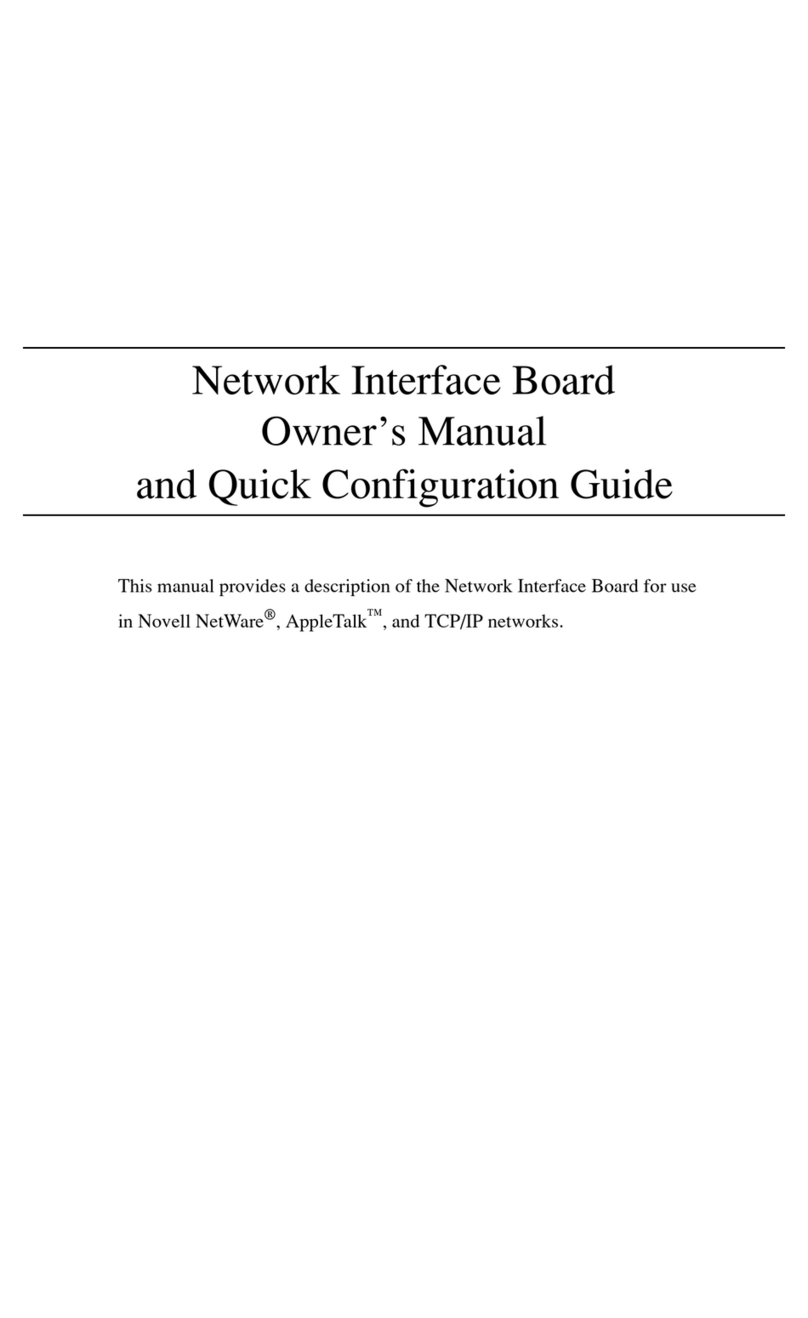
Gestetner
Gestetner 1502 User manual
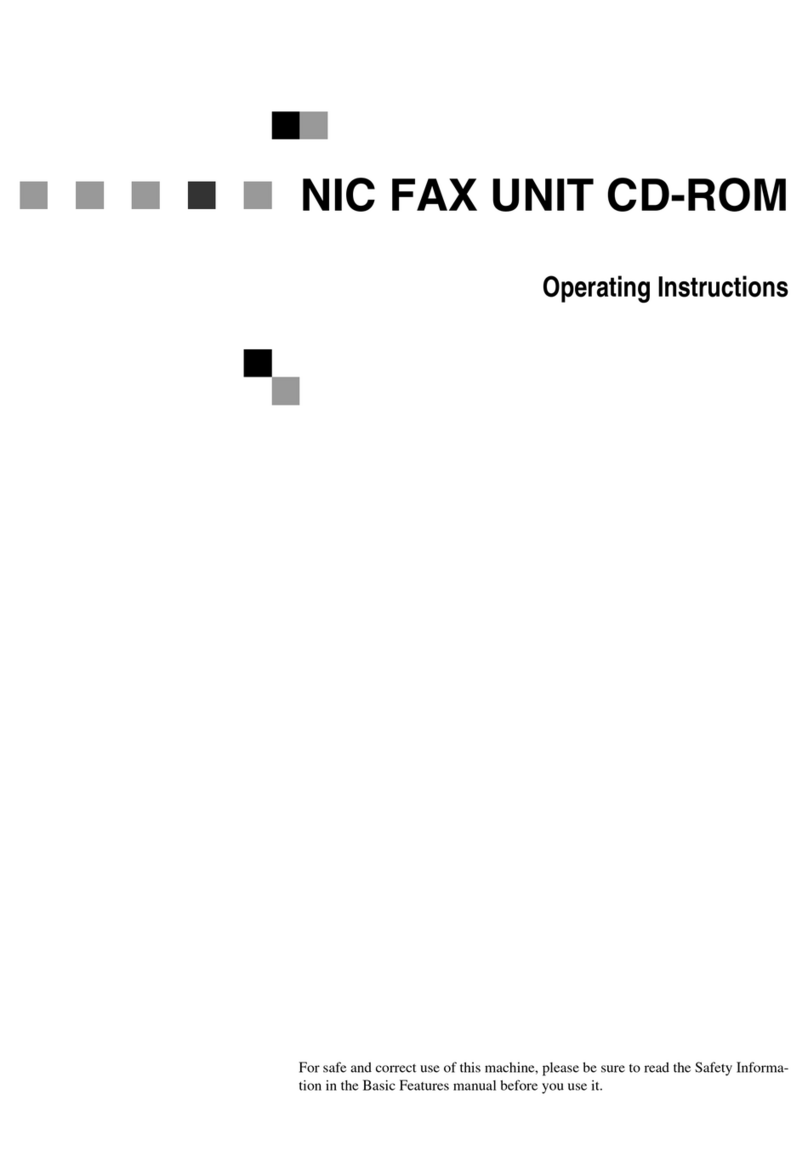
Gestetner
Gestetner F9199 User manual
Popular Printer Accessories manuals by other brands

Star Micronics
Star Micronics TSP800 Series install guide

Citizen
Citizen CBM-202PC Series user manual

Canon
Canon Color imageCLASS MF8170c installation instructions

Codonics
Codonics Virtua 1VCX-LR833 Technical brief

Roland
Roland DU2-64 Supplementary manual

TonerRefillKits
TonerRefillKits ReChargX RX126 instructions











