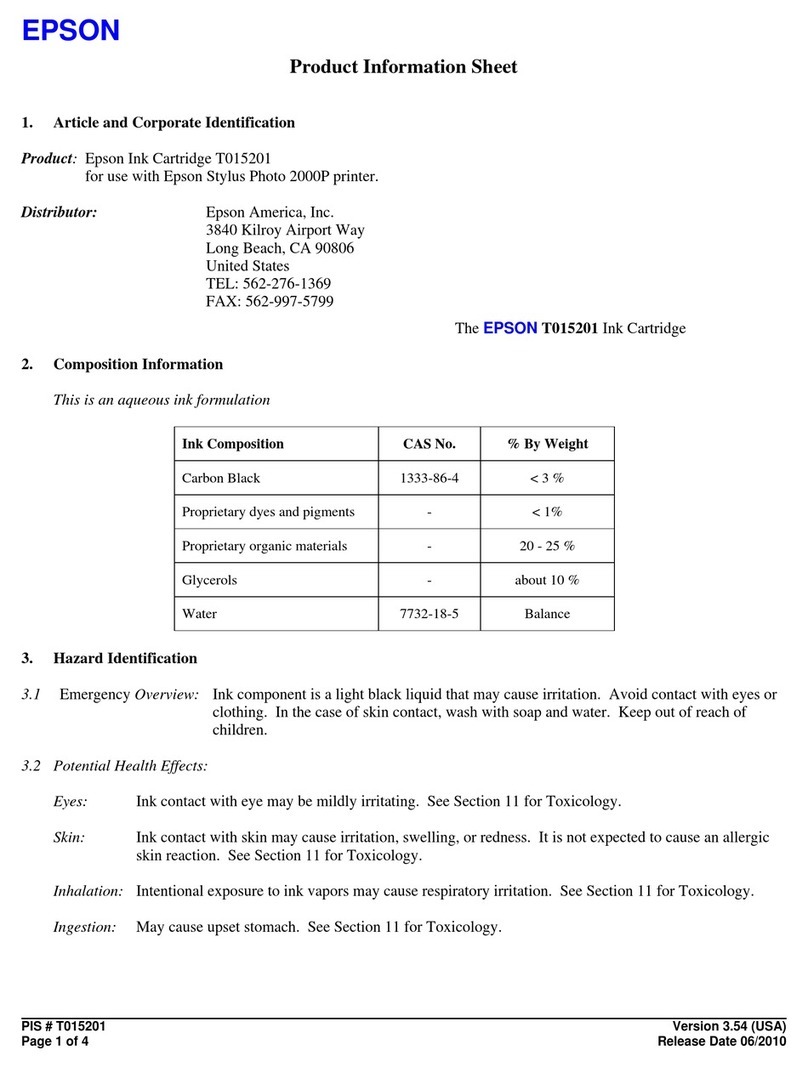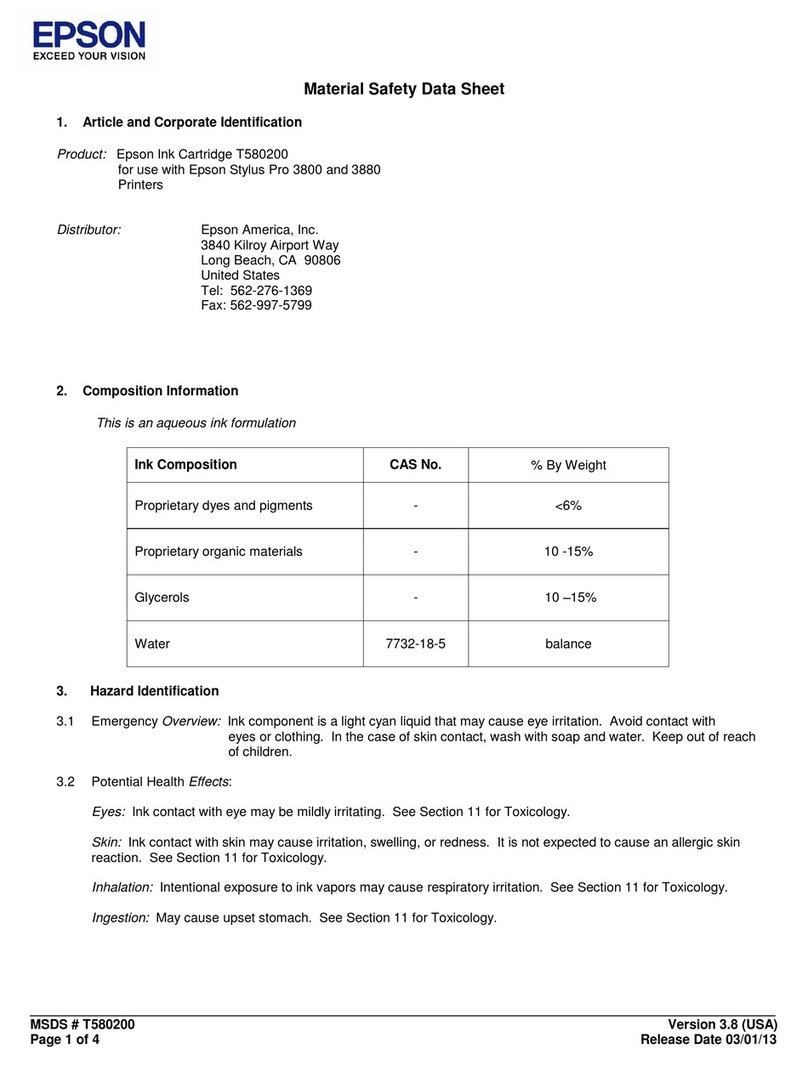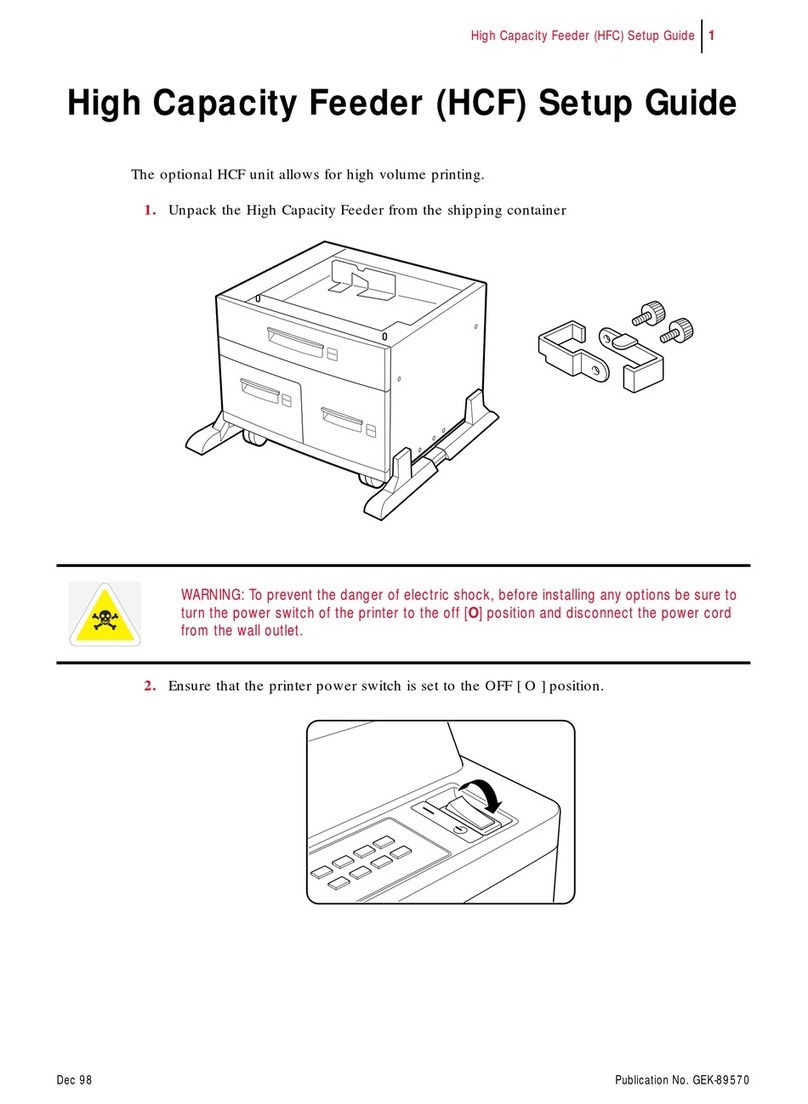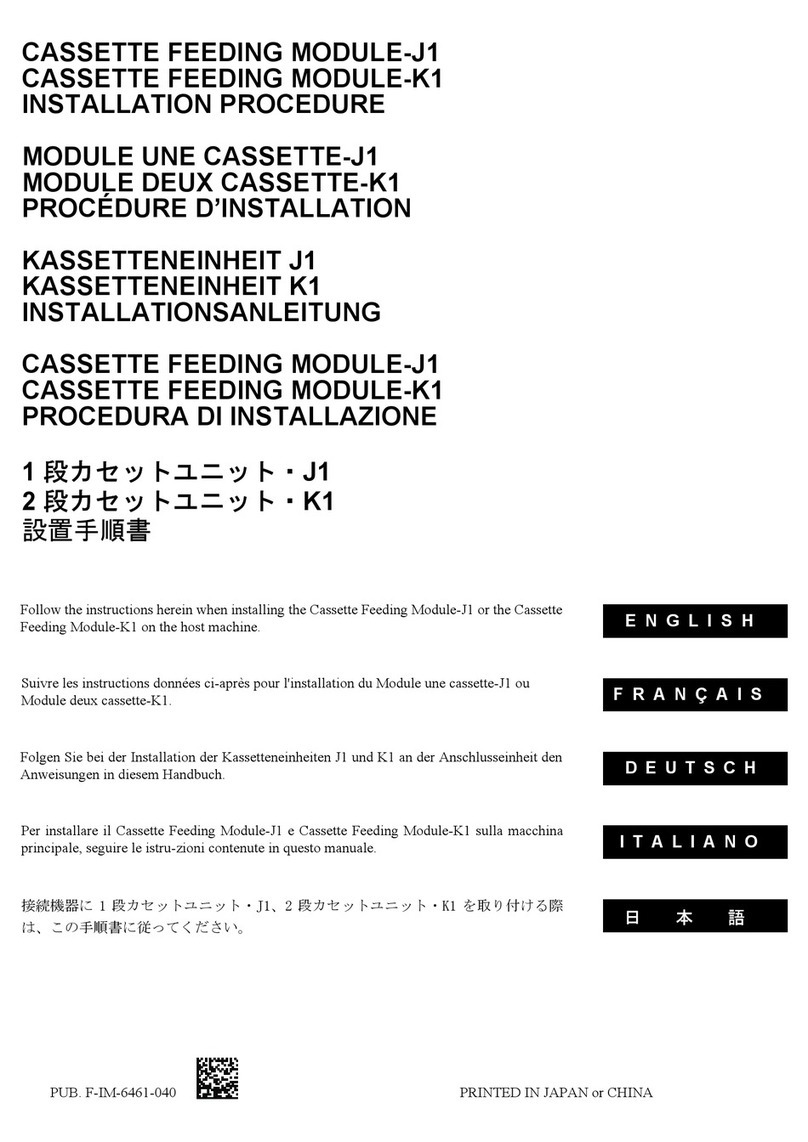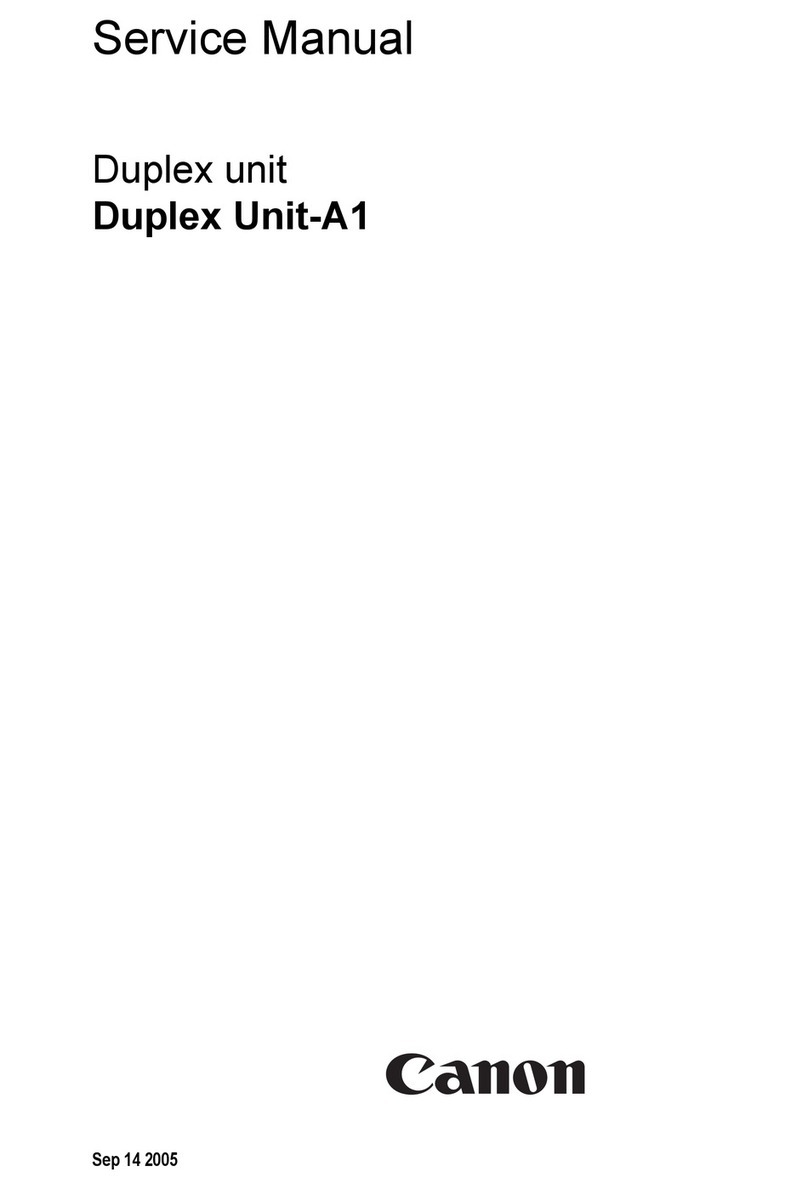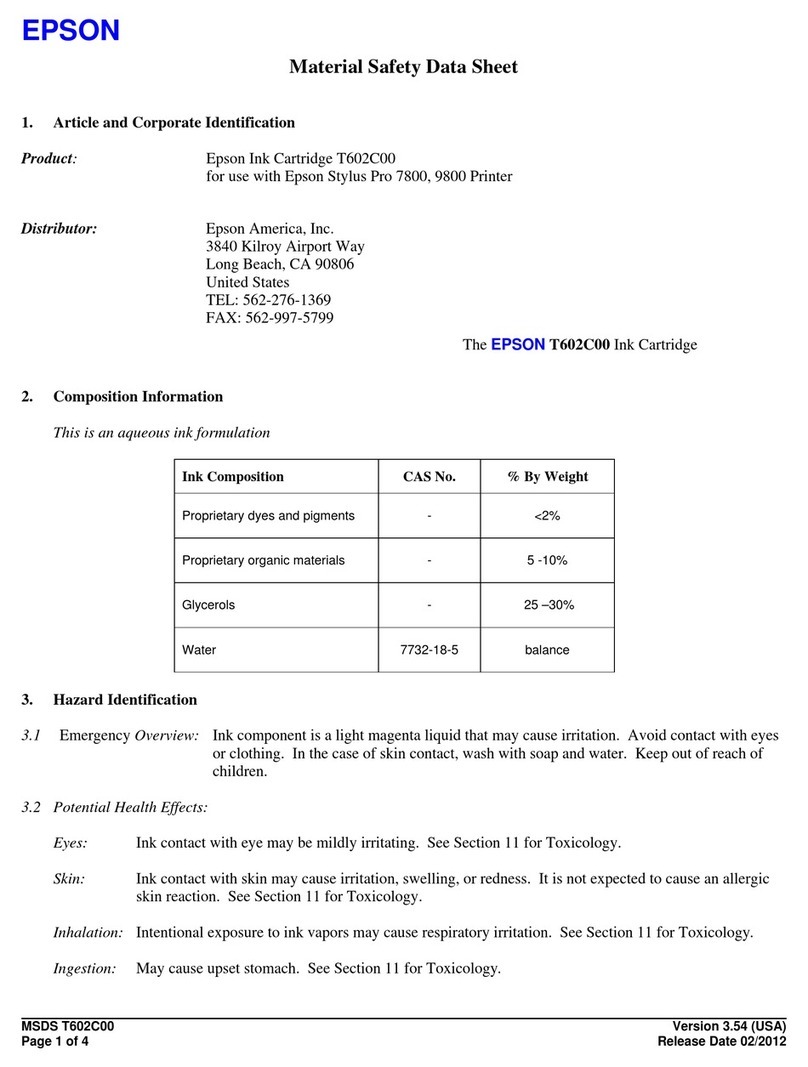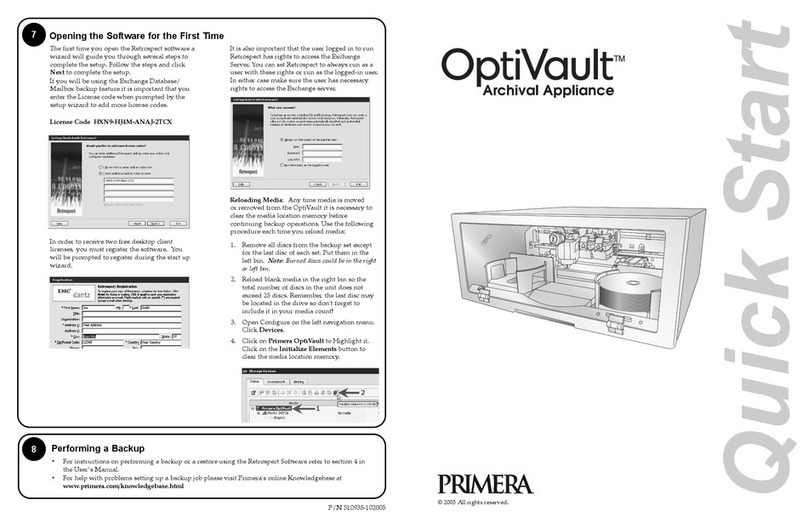Gestetner 1502 User manual
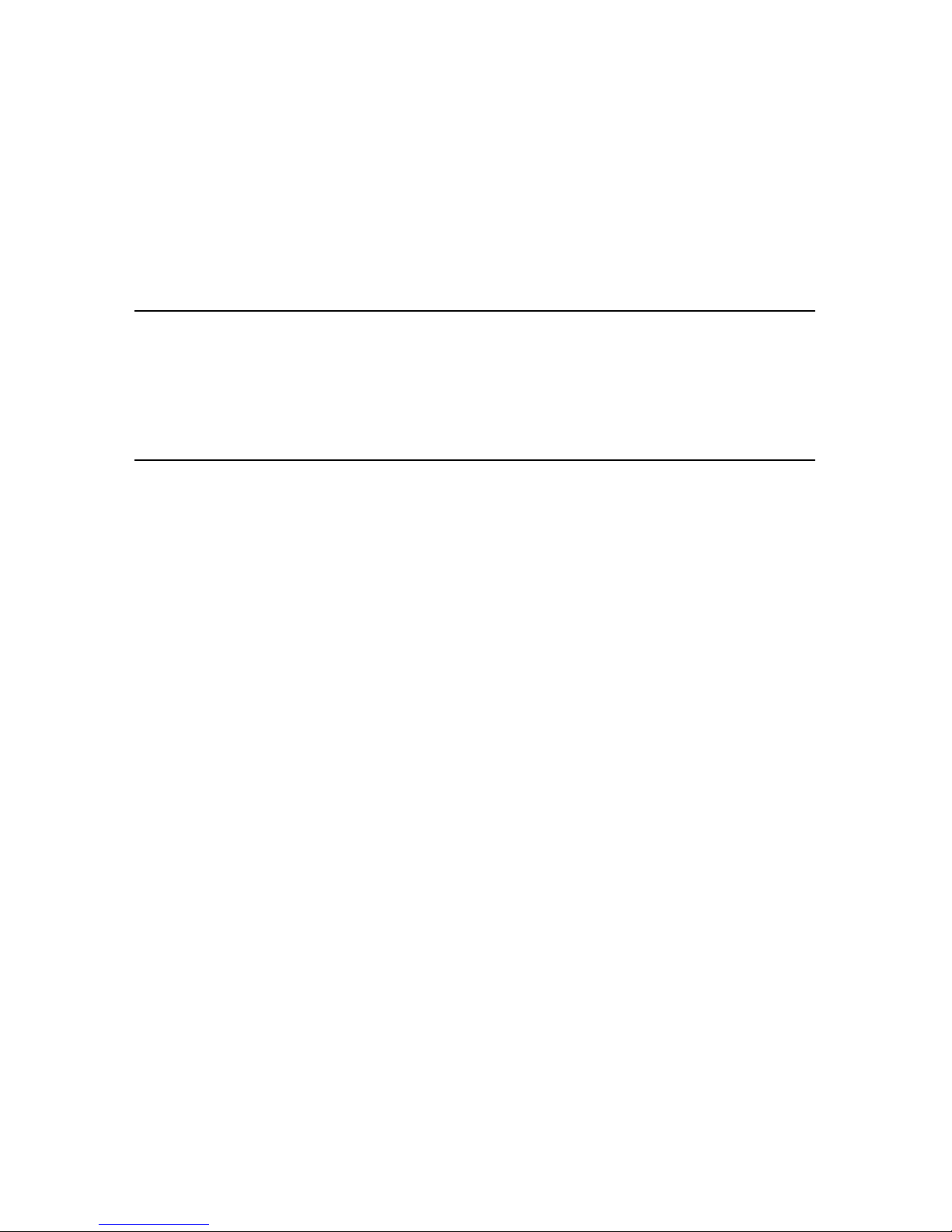
Network Interface Board
Owner’s Manual
and Quick Configuration Guide
This manual provides a description of the Network Interface Board for use
in Novell NetWare®, AppleTalk™, and TCP/IP networks.

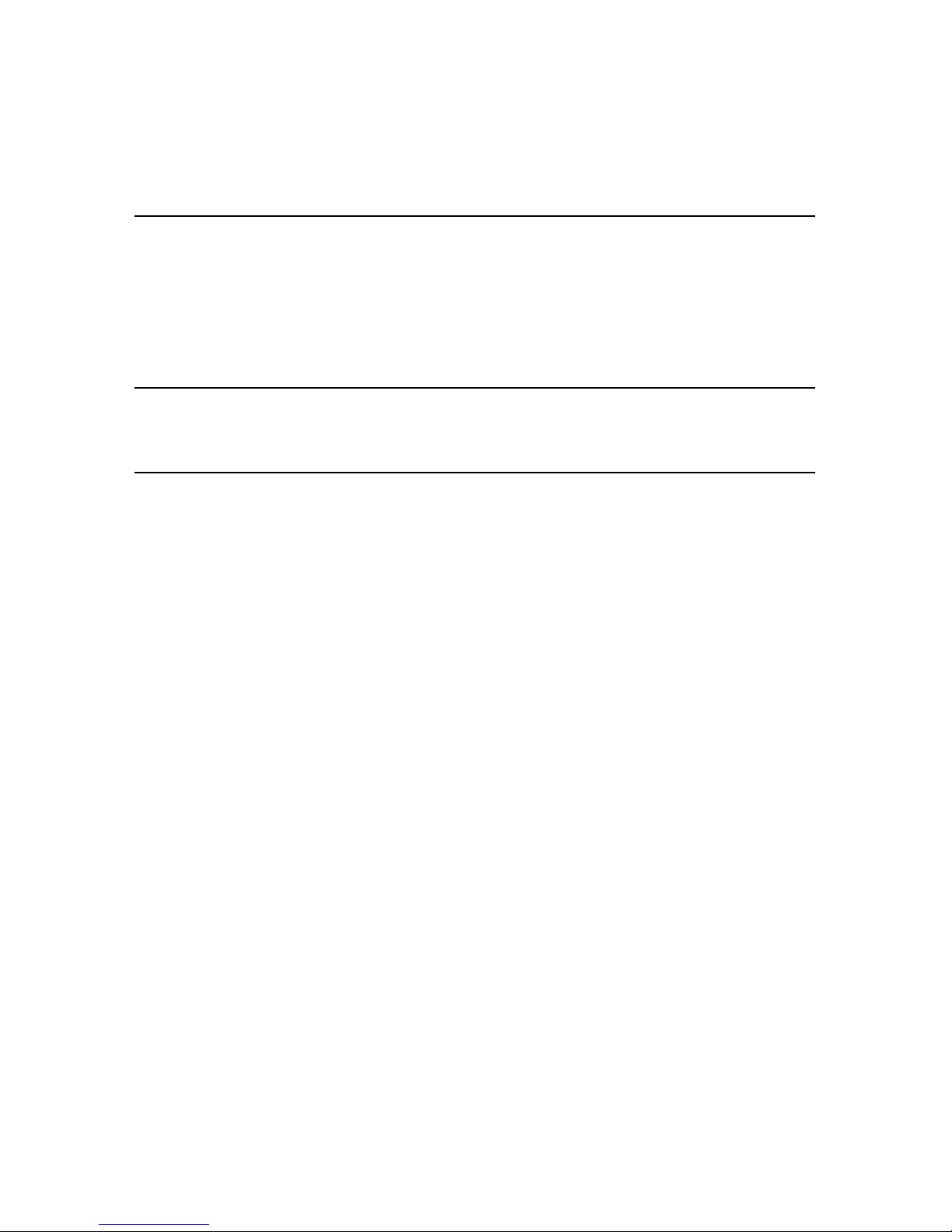
Important
No title to or ownership of the software described in this document or any of its parts, including patents, copyrights and
trade secrets, is transferred to customers. It is against the law to decipher, decompile, or develop source code for the
software described in this document, or knowingly allow others to do so.
NETsilicon makes no representations or warranties regarding the contents of this document. Information in this
document is subject to change without notice and does not represent a commitment on the part of NETsilicon. This
manual is protected by United States Copyright Law, and may not be copied, reproduced, transmitted or distributed, in
whole or part, without the express prior written permission of NETsilicon.
Copyright notice
Copyright © 2001
Trademarks
NETsilicon and the NETsilicon logo are trademarks of NETsilicon, Inc.
PostScript is a registered trademark of Adobe Systems, Inc.
Apple, AppleTalk, and Macintosh are trademarks of Apple Computer, Inc.
HP-UX is a trademark of Hewlett Packard Corporation.
PC is a trademark and Token Ring is a registered trademark of International Business Machines Corporation.
Windows and Windows NT are trademarks and Microsoft is a registered trademark of Microsoft Corporation.
Netscape is a registered trademark of Netscape Communications Corporation.
NetWare, Novell, and UNIX are registered trademarks of Novell, Inc.
SUN and Solaris are trademarks of Sun Microsystems, Inc.
Linux is a registered trademark of Linus Torvalds.
Ethernet is a registered trademark of Xerox Corporation.
RED HAT is a registered trademark of Red Hat, Inc.
All other brand and product names are trademarks, service marks, registered trademarks, or registered service marks of
their respective companies.

Conventions used in this manual
Acronyms used in this manual
Convention Description
Italic type Indicates placeholders where you specify a value, such as a file
name, address, or other value. Italics are also used for book titles
and cross-references to other chapters or sections of this manual.
Bold type Indicates specific choices within instructions or procedures, such
as keys, buttons, or other dialog box options. For example: Click
on Software Installation.
Choose File -> Open Indicates a menu selection (such as choosing the Open command
from the File menu).
monospace bold type Indicates file names, path names, and so on. Code examples are
also shown in a monospace font.
Press Enter On some keyboards, the Enter key is marked Return. (Similarly,
some keyboards may use different key labels such as Esc or
Escape.) Unless it is otherwise noted, you terminate all typed
commands (such as in a DOS command box) by pressing Enter
or Return.
Acronym Meaning
arp Address Resolution Protocol
DIB Directory Information Base
DHCP Dynamic Host Configuration Protocol
ESD Electrostatic Discharge
FTP File Transfer Protocol
HTML HyperText Markup Language
HTTP HyperText Transfer Protocol
IP Internet Protocol
IPP Internet Printing Protocol
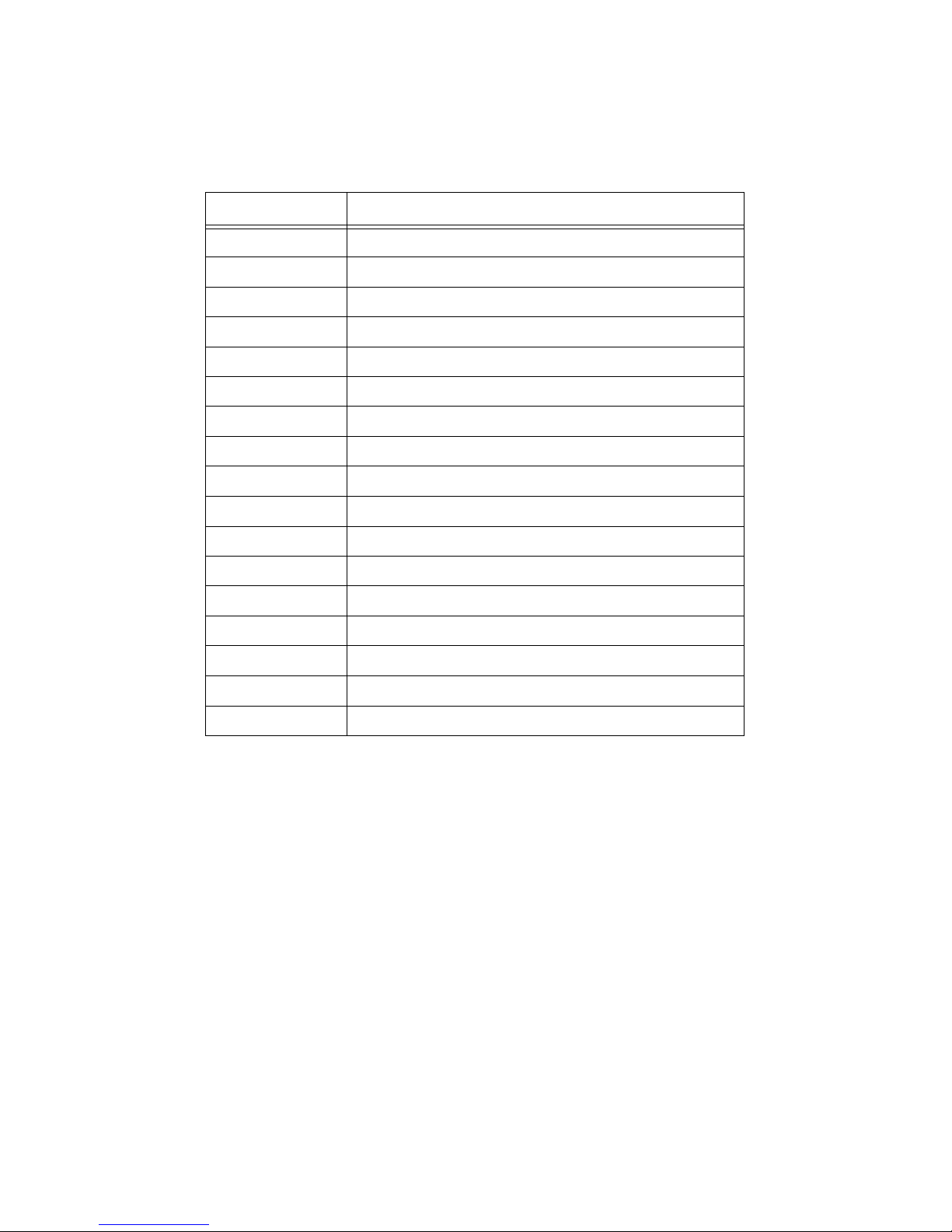
IPX Internetwork Packet Exchange
MAP Management Access Program
MIB Management Information Base
NIC Network Interface Card
NDS NetWare Directory Services
NOS Network Operating System
PCL Printer Control Language
PDS Print Device Subsystem
PPD PostScript Printer Driver
rarp Reverse Address Resolution Protocol
SAP Service Advertising Protocol
SMIT System Management Interface Tool
SNMP Simple Network Management Protocol
SPX Sequenced Packet Exchange
STP Shielded Twisted Pair
TCP/IP Transmission Control Protocol/Internet Protocol
UTP Unshielded Twisted Pair
Acronym Meaning

Structure of this manual
• Chapter 1, Introduction, contains information about the Network Interface Board, its
features, and the hardware and NOS requirements.
• Chapter 2, Installing the Network Interface Board, explains how to install the card.
• Chapter 3, Monitoring the Network Interface Board, explains how to use the Management
Access Program (MAP) or a Web browser to configure and monitor the Network Interface
Board.
• Chapters 4 through 7 explain how to configure the Network Interface Board for specific
environments.
• Chapter 8, Operation and Troubleshooting, contains information on the LED status
indicators, printing status reports, and resetting the print server to factory defaults. It also
contains troubleshooting checklists.
• Appendix A, Jumper Settings, describes the jumper settings and locations.
• Appendix B, Network Interface Board Specifications, lists the general specifications for
the Network Interface Board, including the specifications for the 10/100BaseT cables.
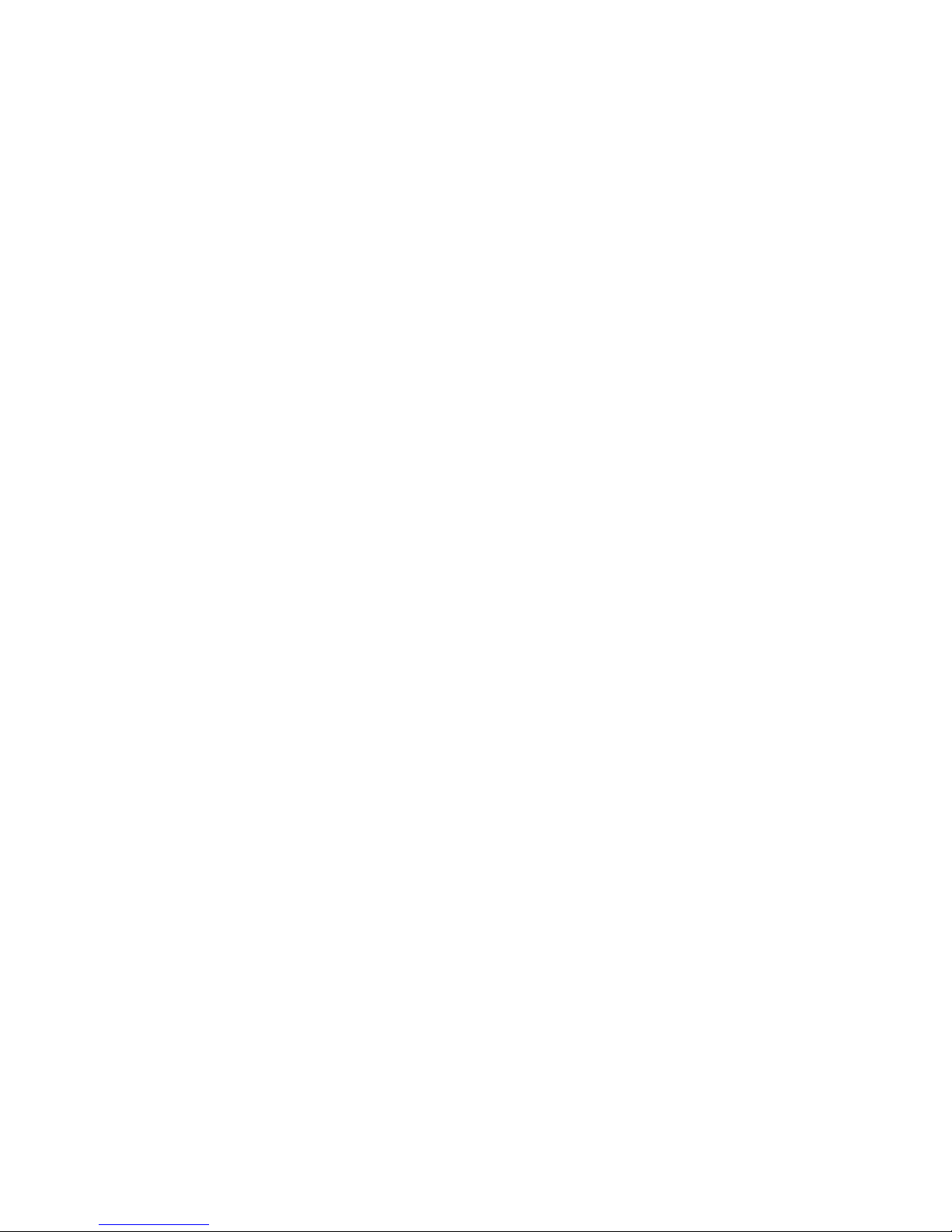

TOC-1
Table of Contents
Chapter 1 Introduction
1.1 Network Interface Board Features ..................................................................................1-1
1.2 Network Interface Board Package Contents ...................................................................1-2
1.3 Hardware and NOS Requirements ..................................................................................1-3
Chapter 2 Installing the Network Interface Board
2.1 Installing an Network Interface Board in Your Printer ..................................................2-1
2.2 Connecting the Network Interface Board to an Ethernet Network .................................2-2
2.3 Powering up the Printer ..................................................................................................2-2
Chapter 3 Monitoring the Network Interface Board
3.1 MAP Overview ...............................................................................................................3-1
3.2 MAP Requirements .........................................................................................................3-2
3.3 Installing MAP ................................................................................................................3-2
3.4 Monitoring with MAP ....................................................................................................3-3
3.5 Monitoring with a Web Browser ....................................................................................3-3
Chapter 4 NetWare Configuration
4.1 Configuring NetWare 3.x ...............................................................................................4-1
4.1.1 Using PCONSOLE to Select a File Server ......................................................4-2
4.1.2 Creating Print Queues ......................................................................................4-2
4.1.3 Entering the Print Server Name........................................................................4-3
4.1.4 Configuring the Print Server ............................................................................4-3
4.1.5 Assigning Print Queues to the Printer ..............................................................4-4
4.1.6 Setting Up Notify Options for the Printer ........................................................4-5
4.1.7 Installing the Print Server on Multiple File Servers.........................................4-5
4.1.8 Setting Up a Primary File Server .....................................................................4-6
4.1.9 Setting Up Preferred File Servers.....................................................................4-6
4.2 Configuring NetWare Bindery Emulation ......................................................................4-7
4.2.1 Confirming Bindery Context............................................................................4-7
4.2.2 Configuring in Bindery Mode with PCONSOLE ............................................4-8
4.3 Configuring the Network Interface Board ......................................................................4-9
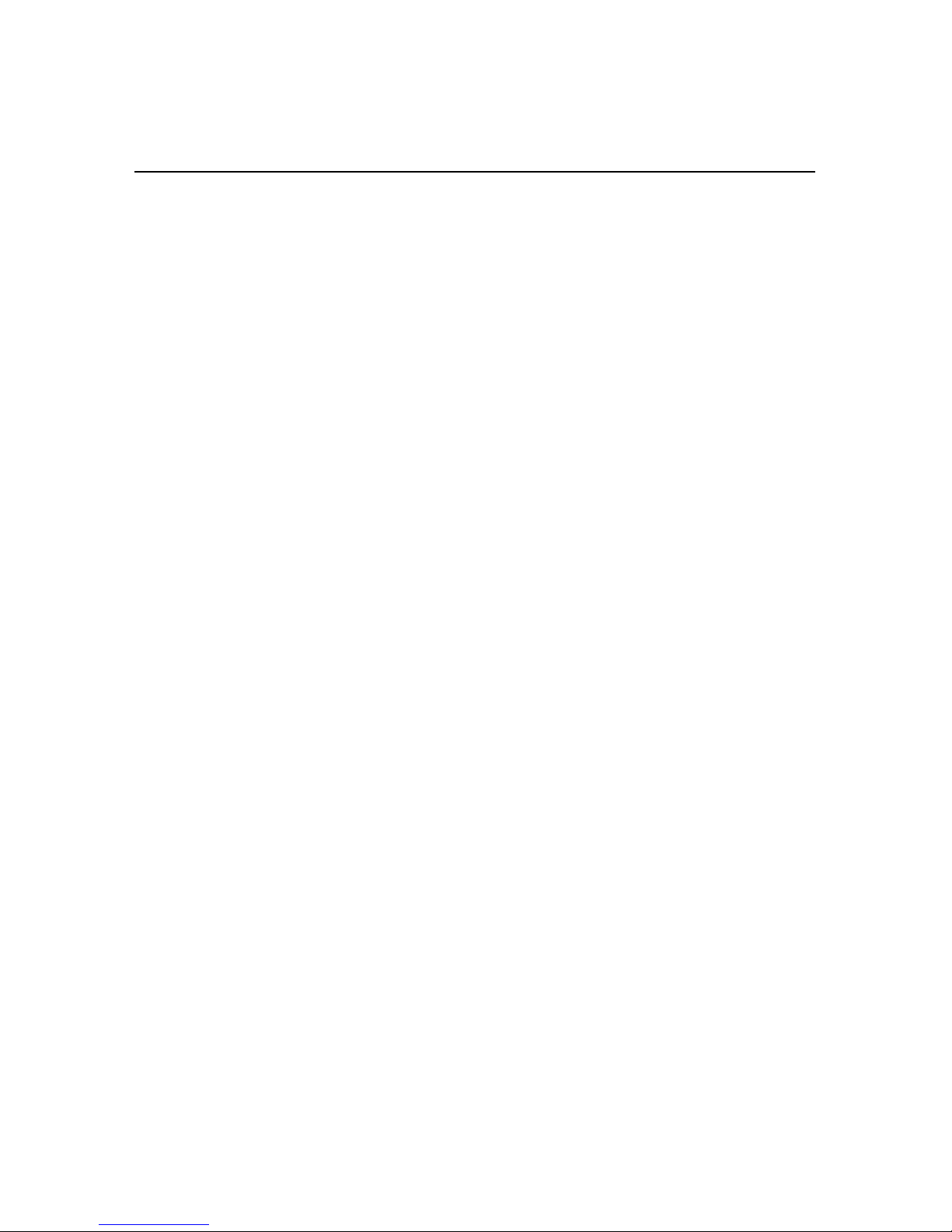
TOC-2
4.3.1 Creating the Printer Object.............................................................................4-10
4.3.2 Creating the Print Server Object ....................................................................4-10
4.3.3 Creating the Print Queue Object ....................................................................4-10
4.3.4 Assigning the Printer Object ..........................................................................4-11
4.3.5 Assigning Print Server Object........................................................................4-11
4.3.6 Checking Assignments...................................................................................4-12
4.3.7 Setting Up and Resetting the Printer ..............................................................4-12
4.4 Configuring the Network Interface Board ....................................................................4-12
4.5 Using the Novell PCONSOLE Utility ..........................................................................4-14
4.5.1 Changing the File Server................................................................................4-14
4.5.2 Changing Print Queues...................................................................................4-15
4.5.3 Setting Up a Notify List .................................................................................4-15
4.6 Configuring NetWare and Print Servers Using NWSetup ............................................4-16
4.6.1 Installing and Running NWSetup...................................................................4-16
4.6.2 Selecting a Print Server ..................................................................................4-17
4.6.3 Configuring the Network Interface Board for NetWare ................................4-17
4.6.4 Entering Print Server Settings ........................................................................4-19
4.6.4.1 Adding a Queue..................................................................................4-21
4.6.4.2 Deleting a Queue................................................................................4-23
4.6.4.3 Adding Users/Groups for Notification...............................................4-23
4.6.5 Configuring the Notify Settings .....................................................................4-24
Chapter 5 Windows Peer-to-Peer Printing
5.1 Windows IPX Peer-to-Peer Printing ...............................................................................5-1
5.1.1 Introduction and Preparation ............................................................................5-1
5.1.2 Installing the IPX Peer-to-Peer Redirector.......................................................5-2
5.1.3 Setting Up IPX Peer-to-Peer Printing ..............................................................5-3
5.1.4 Adding Printers for IPX Peer-To-Peer Printing ...............................................5-4
5.2 Windows IP Peer-to-Peer Printing ..................................................................................5-5
5.2.1 Introduction and Preparation ............................................................................5-6
5.2.2 Installation and Operation ................................................................................5-6
5.2.3 Setting Up IP Peer-to-Peer ...............................................................................5-7
5.2.4 Manually Adding Printers for IP Peer-to-Peer Printing .................................5-11
Chapter 6 AppleTalk Configuration
6.1 Choosing the Printer .......................................................................................................6-1
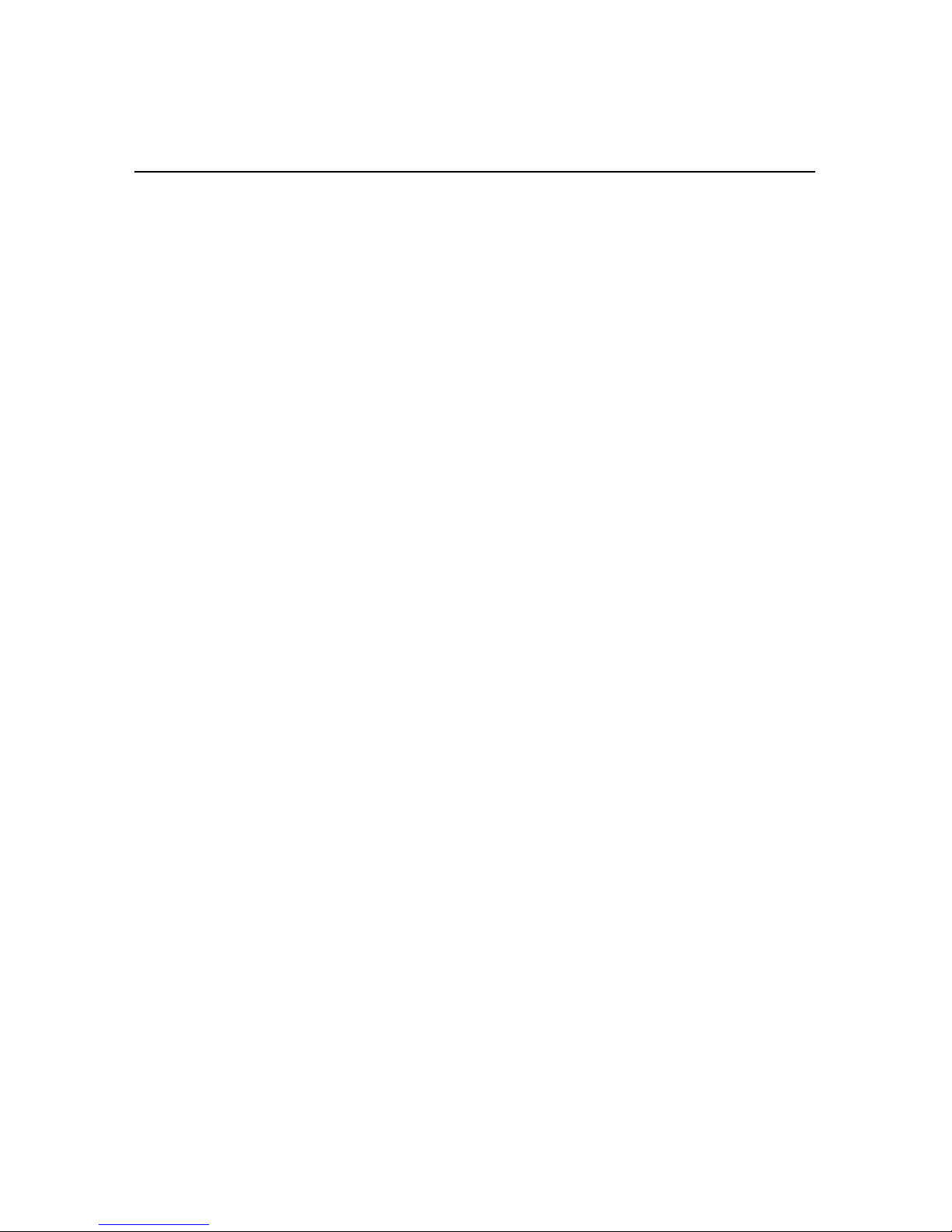
TOC-3
Chapter 7 TCP/IP Configuration
7.1 Overview .........................................................................................................................7-1
7.2 Installing in a Windows Environment ............................................................................7-1
7.2.1 Installing TCP/IP on Windows.........................................................................7-2
7.2.2 Setting Up the Network Interface Board..........................................................7-2
7.2.3 Assigning an IP Address ..................................................................................7-2
7.2.3.1 Using arp ..............................................................................................7-3
7.2.4 Setting Other IP parameters .............................................................................7-3
7.2.5 Setting Up lpr on Windows NT or Windows 2000..........................................7-4
7.3 Dynamic Host Configuration Protocol (DHCP) .............................................................7-5
7.4 Windows Internet Name Service (WINS/DHCP) ..........................................................7-5
7.4.1 Using WINS with Your Print Server................................................................7-6
7.4.2 Configuring the WINS Server..........................................................................7-6
7.5 FTP Printing ....................................................................................................................7-7
7.5.1 FTP Printing Using Netscape ...........................................................................7-7
7.5.2 Printing from an FTP Client.............................................................................7-8
7.6 UNIX Printing .................................................................................................................7-8
7.6.1 Configuring the IP Address on the Network Interface Board ..........................7-8
7.6.1.1 Using rarp.............................................................................................7-9
7.6.1.2 Using ping ..........................................................................................7-10
7.6.2 lpd/lpr Printing ...............................................................................................7-11
7.6.2.1 Setting Up a BSD Remote Printer to Use lpd ....................................7-12
7.7 Running Telnet .............................................................................................................7-12
7.7.1 Making the Connection and Accessing the Main Menu ................................7-13
7.7.2 Configuring IP Parameters .............................................................................7-14
7.7.3 Selecting Printer Languages...........................................................................7-14
7.7.4 Enabling/Disabling Network Protocols..........................................................7-16
7.7.5 Restoring Factory Defaults.............................................................................7-16
7.7.6 Changing a Password .....................................................................................7-16
7.7.7 Exiting Telnet .................................................................................................7-16
7.8 Internet Printing Protocol (IPP) Printing ......................................................................7-17
7.8.1 Setting Up a Printer Using IPP.......................................................................7-17
7.8.2 Setting Up the IPP Functions of the Printer ...................................................7-17
Chapter 8 Operation and Troubleshooting
8.1 LED Status Indicators .....................................................................................................8-1
8.1.1 Normal Operating Condition............................................................................8-1

TOC-4
8.1.2 Error Conditions ...............................................................................................8-2
8.2 Status Report ...................................................................................................................8-2
8.3 Returning the Network Interface Board to Factory Default Settings .............................8-3
8.4 Troubleshooting Checklists ............................................................................................8-4
8.4.1 General Troubleshooting..................................................................................8-4
8.4.2 Troubleshooting Network Hardware Connections...........................................8-5
8.4.3 NetWare Troubleshooting ................................................................................8-5
8.4.3.1 NetWare Checklist ...............................................................................8-6
8.4.3.2 File Server Checklist ............................................................................8-6
8.4.3.3 Workstation Checklist ..........................................................................8-6
8.4.3.4 Network Interface Board Configuration Checklist ..............................8-7
8.4.3.5 Printer Server, File Server, and Printer Checklist ................................8-7
8.4.3.6 Workstation to Network Interface Board Connection Checklist .........8-8
8.4.3.7 If the Network Interface Board Loses Its File Server Connection.......8-8
8.4.3.8 Cannot Print from a Different Context.................................................8-8
8.4.4 AppleTalk Troubleshooting .............................................................................8-8
8.4.5 TCP/IP Troubleshooting...................................................................................8-9
Appendix A Jumper Settings
A.1 Changing Jumper Settings ............................................................................................A-1
A.2 Reset to Factory Defaults ..............................................................................................A-1
Appendix B Network Interface Board Specifications
B.1 General Specifications for the Network Interface Board ..............................................B-1
B.2 10/100BaseT Cables ...................................................................................................... B-2
Index ........................................................................................................ Index-1
See 2nd part of book for the Quick Configuration Guide.

Introduction 1-1
Chapter 1
Introduction
The Network Interface Board is a Network Interface Controller that you install into
compatible printers to provide Ethernet® network connectivity.
This chapter describes:
• Network Interface Board features
• Contents of the Network Interface Board package
• Hardware and NOS requirements
1.1 Network Interface Board Features
The Network Interface Board has the following features:
• Automatic selection of 100BaseT Fast Ethernet connection or 10BaseT Ethernet
connection
• Fully-transparent AppleTalk™ printing support for Macintosh™ systems
• IP Peer-to-Peer (serverless) discovery and printing from Microsoft® Windows™
95/98/Me or Windows NT™ 4.0 workstations
• IPX Peer-to-Peer (serverless) discovery and printing from Windows 95/98/Me
workstations, without a Novell® file server present and without using IP
• Novell NetWare® PSERVER on Bindery based configurations and Novell
Directory Services (NDS)
•
lpr/lpd over TCP/IP for UNIX™-based systems and Windows systems
• IP and IPX Simple Network Management Protocol (SNMP) support of
Management Information Base-2 (MIBII) and proprietary NIC-MIB
• SNMP support of standard MIB, MIBII, proprietary NIC-MIB, and proprietary
printer MIBs on compatible printers
• Integral HTTP server to allow monitoring and management of your Network
Interface Board from a Web browser such as Internet Explorer or Netscape®
Navigator, Communicator
• Management Access Program (MAP) to allow Windows-based HTML viewing
for monitoring and managing your Network Interface Board
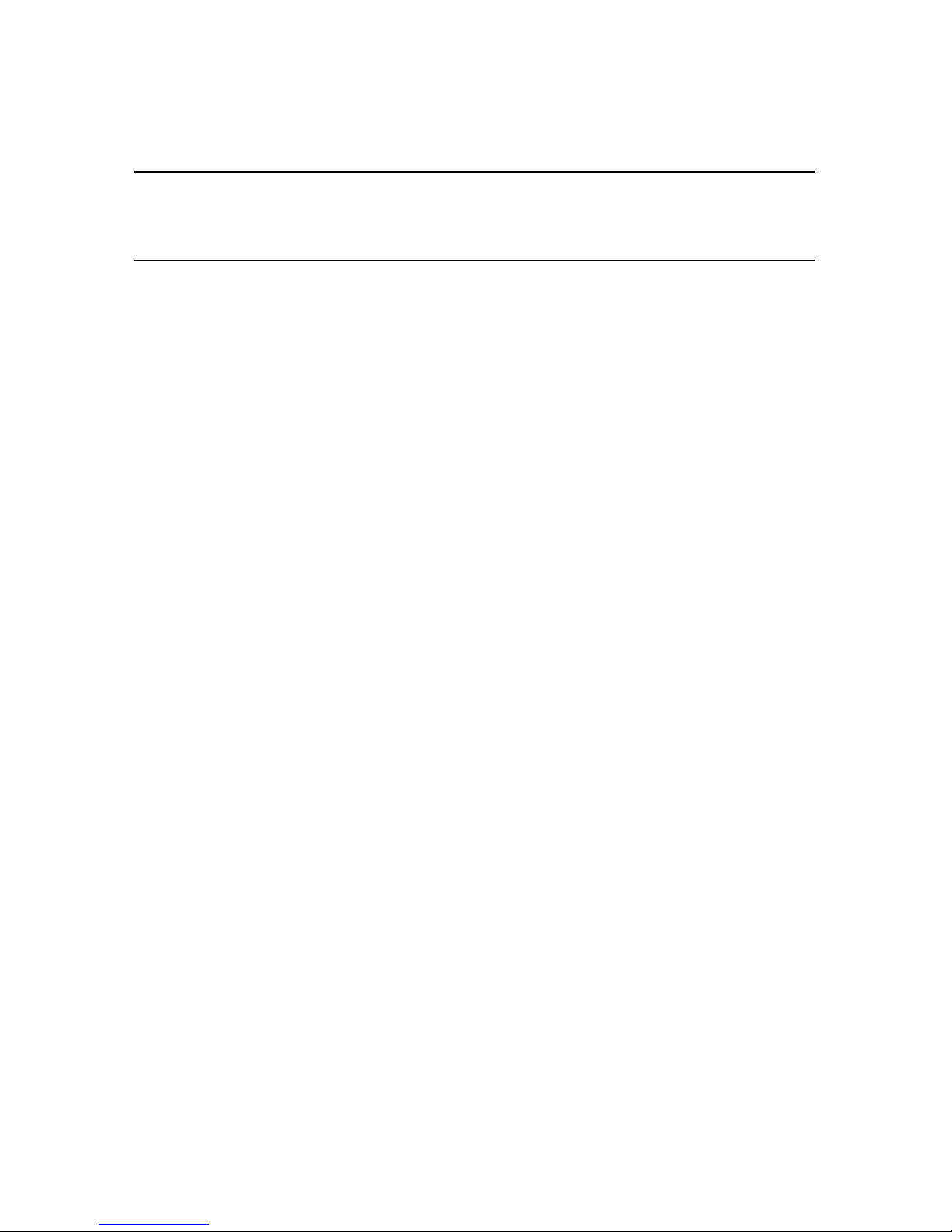
1.2 Network Interface Board Package Contents
1-2 Introduction
• FTP printing directly from a Web browser or other FTP client
1.2 Network Interface Board Package Contents
The Network Interface Board package contains the following:
• Network Interface Board
• CD-ROM containing:
— This manual
—MAP
— IPX Peer-to-Peer Windows Redirector
— IP Peer-to-Peer Windows Redirector
— NWSetup Utility
Check each directory for a README file containing the latest information about the
installation and operation. Read these files before installing.
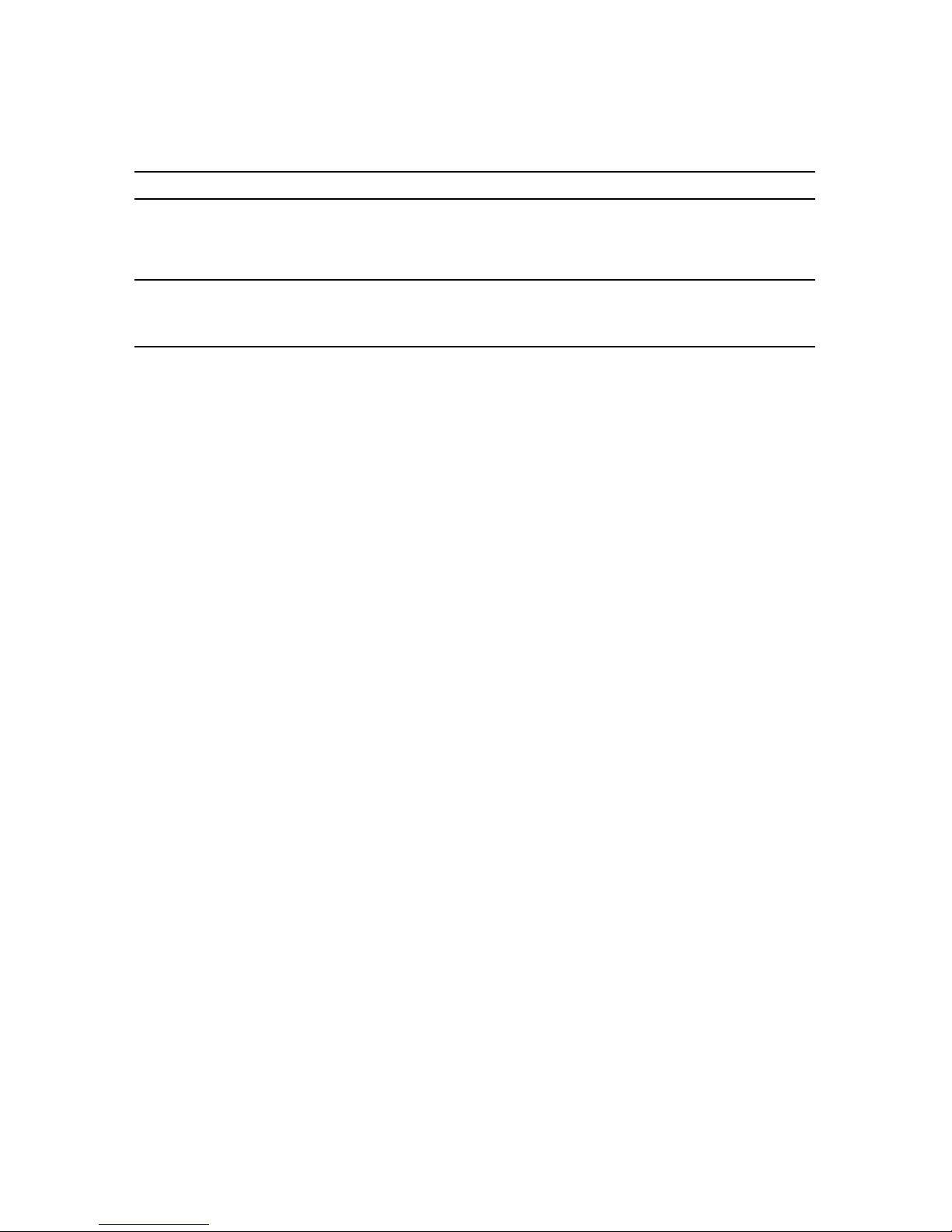
1.3 Hardware and NOS Requirements
Introduction 1-3
Note: Each Network Interface Board has a unique six-digit serial number with a three-letter
prefix — for example, “RDP”. The serial number is listed on the bottom of the Net-
work Interface Board and displayed on the box.
1.3 Hardware and NOS Requirements
The Network Interface Board hardware and software require the following:
Version of protocol or NOS
• Novell NetWare Version 3.x(or higher), 4.x, or 5.x
• Apple Macintosh System 8.xor 9.x.
• UNIX, Windows, or LAN Server systems supporting lpr over TCP/IP
• Sun™ Solaris™ 2.5.1 or 2.6, 7, 8
• Hewlett Packard HP-UX™ 8.x, 9.x, 10.x, 11.0
• RED HAT Linux 6.2
Software
• NetWare printing requires NetWare Capture, NPRINT, and either PCONSOLE
(later than 1.0) or NWADMIN.
• NWSetup requires Windows 95/98/Me, Windows2000 or Windows NT 4.0 and
the Novell 32-bit client.
• The IP Peer-to-Peer utility requires Windows 95/98/Me or Windows NT 4.0.
• The IPX Peer-to-Peer utility requires Windows 95/98/Me.
• The MAP utility requires Windows 95/98/Me, Windows 2000 or Windows NT
4.0. MAP also requires a Web browser such as Internet Explorer or Netscape
Navigator, Communicator.
• AppleTalk printing requires the appropriate PostScript® Printer Description
(PPD) for the printer.
• TCP/IP setup and maintenance can be done with Telnet. To monitor and maintain
with HTTP requires a Web browser.
Hardware
• Support for 10 Mbps Ethernet networks: 10BaseT (twisted pair) cables and
hardware
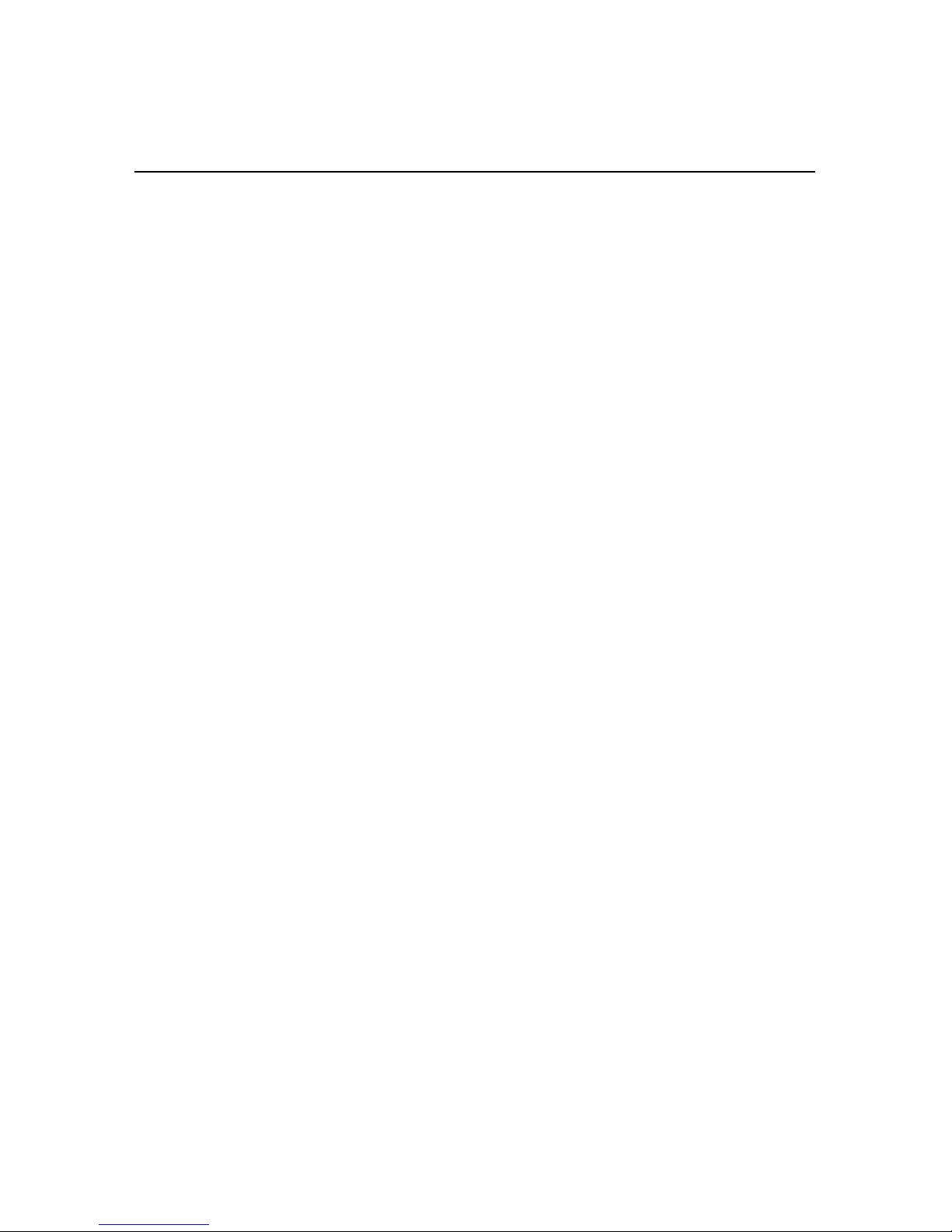
1.3 Hardware and NOS Requirements
1-4 Introduction
• Support for 100 Mbps Ethernet networks: 100BaseT (twisted pair) cables and
hardware
• CD-ROM drive on the workstation to accept Windows, Macintosh, or UNIX-
based utilities
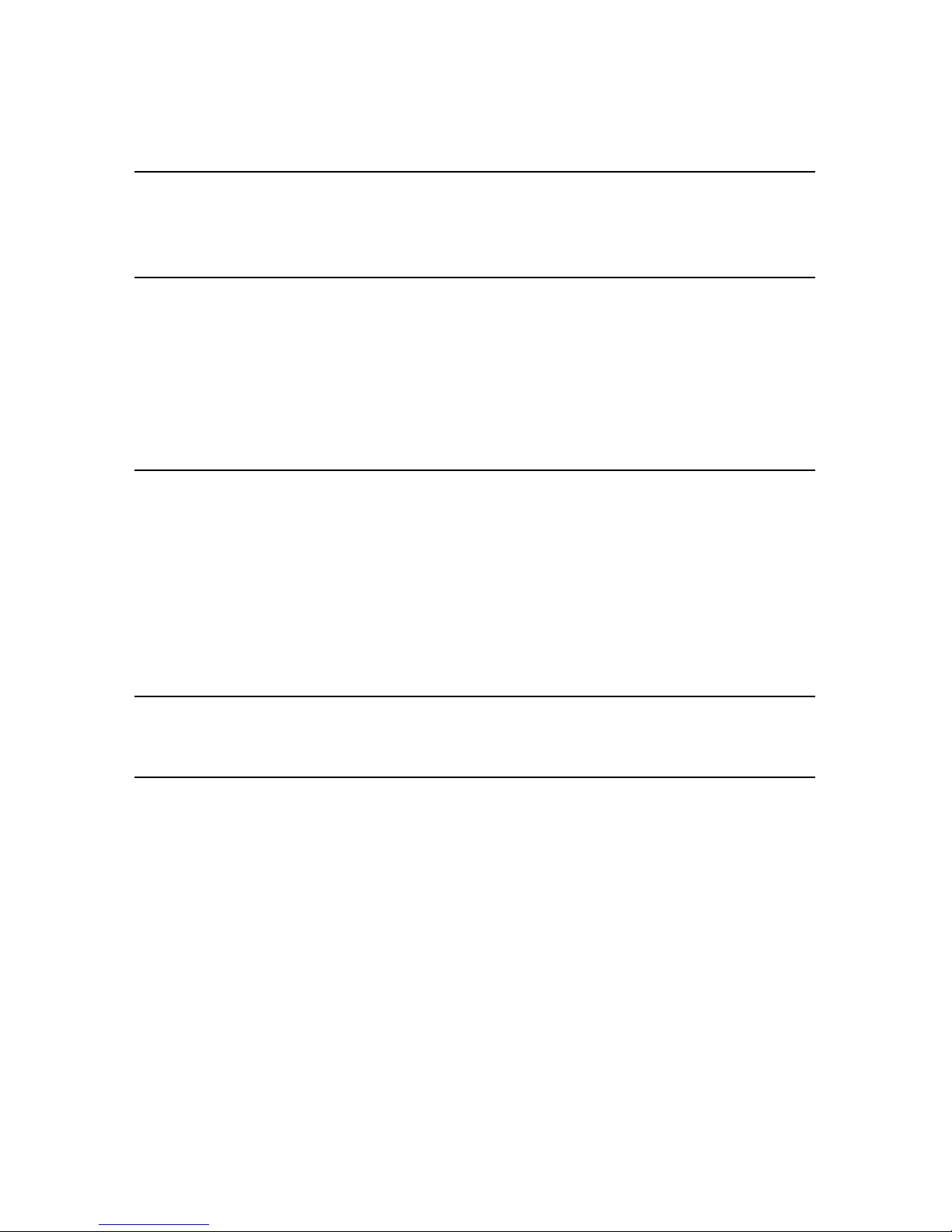
Installing the Network Interface Board 2-1
Chapter 2
Installing the Network Interface Board
This chapter describes:
• Installing an Network Interface Board in your printer
• Connecting the Network Interface Board to an Ethernet network
• Powering up the printer
2.1 Installing an Network Interface Board in Your Printer
1. Before installing the board, generate a printer status or test page, if possible.
This gives you detailed information on the identification and configuration of
your printer, and ensures the printer is set up and operating properly.
2. Make sure the printer is operating properly, there is paper in the paper tray, and the
toner bottle is setting correctly.
3. Turn off the printer and remove the power cord.
4. Install the Network Interface Board in the option port, according to the printer
manufacturer’s instructions.
Note: The Network Interface Board is designed to protect sensitive components from dam-
age due to electrostatic discharge during normal operation. When installing the card,
however, take proper static-control precautions to prevent damage to equipment.
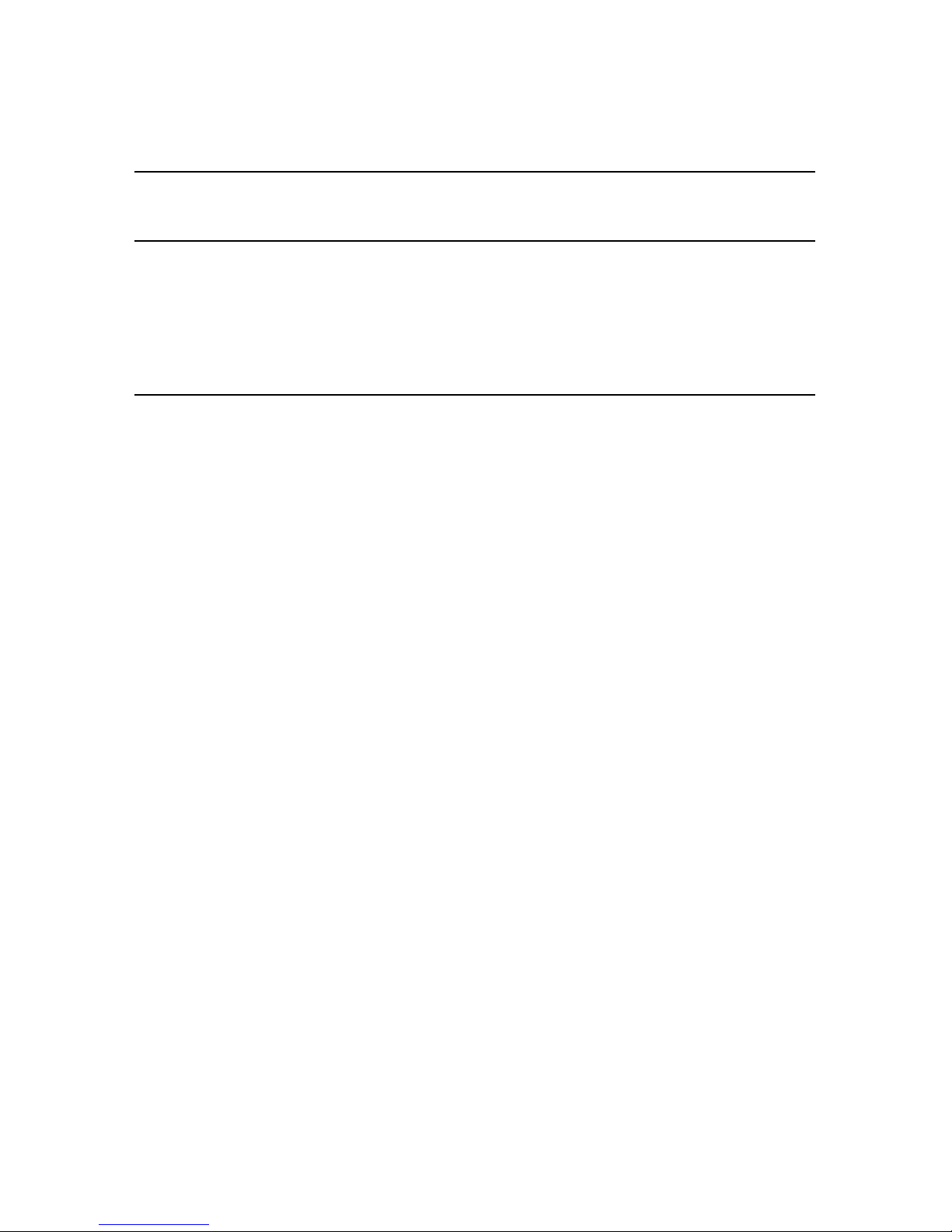
2.2 Connecting the Network Interface Board to an Ethernet Network
2-2 Installing the Network Interface Board
2.2 Connecting the Network Interface Board to an Ethernet Net-
work
Connect the Network Interface Board to your Ethernet network using the 10BaseT or
100BaseT Ethernet interface. This network connection uses a 4-wire RJ cable to plug into
the RJ45 network connector on the Network Interface Board. For a description of the
signals, see Appendix B, Network Interface Board Specifications.
2.3 Powering up the Printer
1. Plug in the power cord.
2. Turn on the power and wait for the printer to warm up.
The printer may print a status or start-up page if this option is not disabled.
The Network Interface Board then sends a print job to the printer that contains the
Network Interface Board status information. For more information, see Section
8.2 Status Report.
3. Check the Network Interface Board status report. Record the serial number (six
digits with a three-letter prefix) and the network address or save the status report.
You need this information when you configure the printer for your network.
Refer to the chapters relevant to your particular network setup for instructions on
configuring the network for the Network Interface Board.
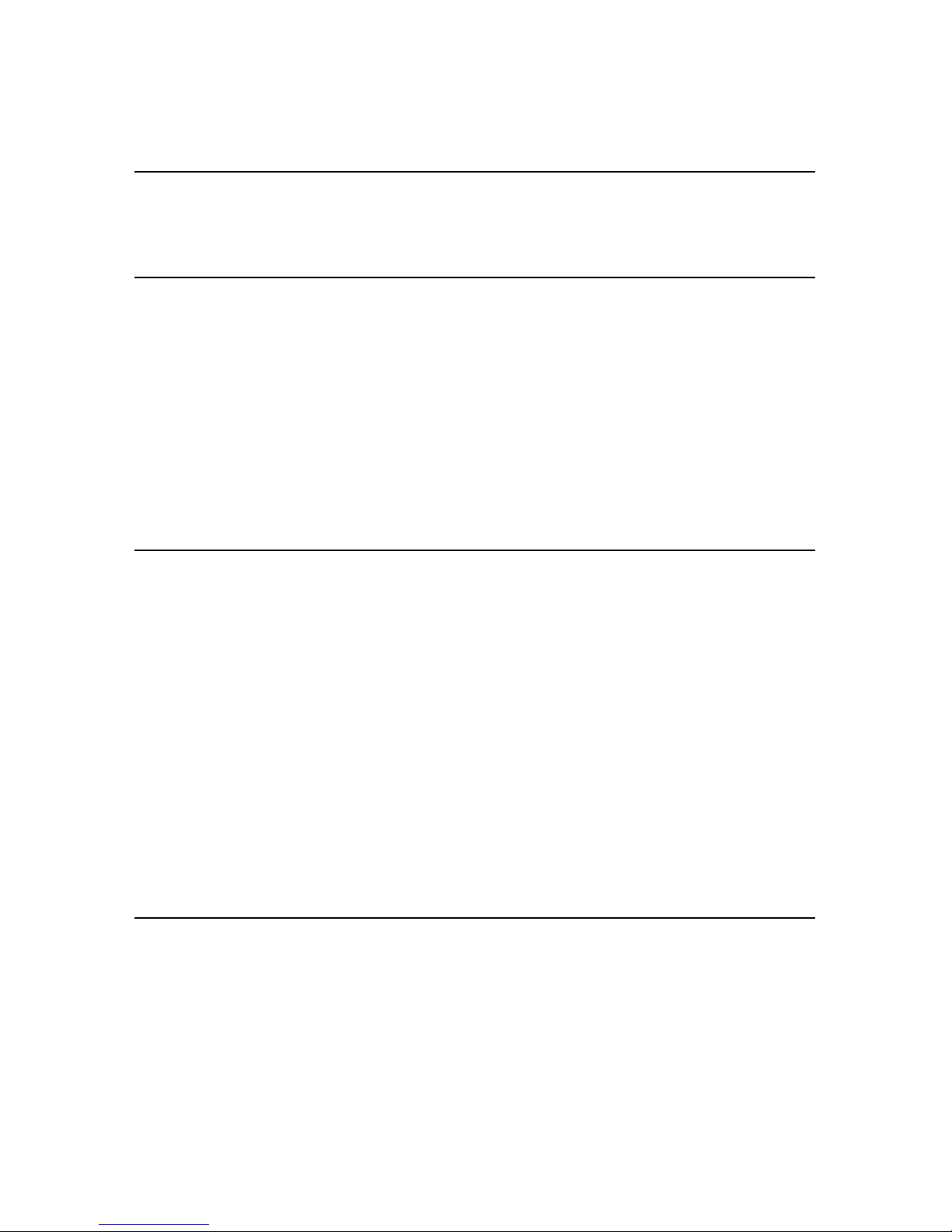
Monitoring the Network Interface Board 3-1
Chapter 3
Monitoring the Network Interface Board
This chapter describes:
• Overview of the Management Access Program (MAP)
• MAP requirements
• Where to install MAP
• Installing MAP in Windows 95/98/Me, Windows 2000 or Windows NT
• Using MAP to monitor and maintain the Network Interface Board
• Using a Web browser to monitor and maintain the Network Interface Board
3.1 MAP Overview
The Management Access Program (MAP) provides a Windows-based HTML viewer
linked to a proprietary bi-directional IPX/IP channel program to allow access to the
Network Interface Board’s HTML pages for monitoring and maintenance capabilities.
Using MAP lets you:
• Configure your network protocols for the Network Interface Board
• Reset the Network Interface Board remotely or return it to its factory default
settings
• Troubleshoot problems in the Network Interface Board
• Enable or disable the status sheet printout
• Access a context-sensitive help menu that explains how to use each Network
Interface Board HTML feature
You can also access the monitoring and maintenance capabilities by using a Web browser
such as Internet Explorer or Netscape Navigator. The Network Interface Board must have
an IP address for access with a Web browser.
Note: To change parameter values with MAP or with a Web browser, you must know the
Network Interface Board management password. The factory default password is
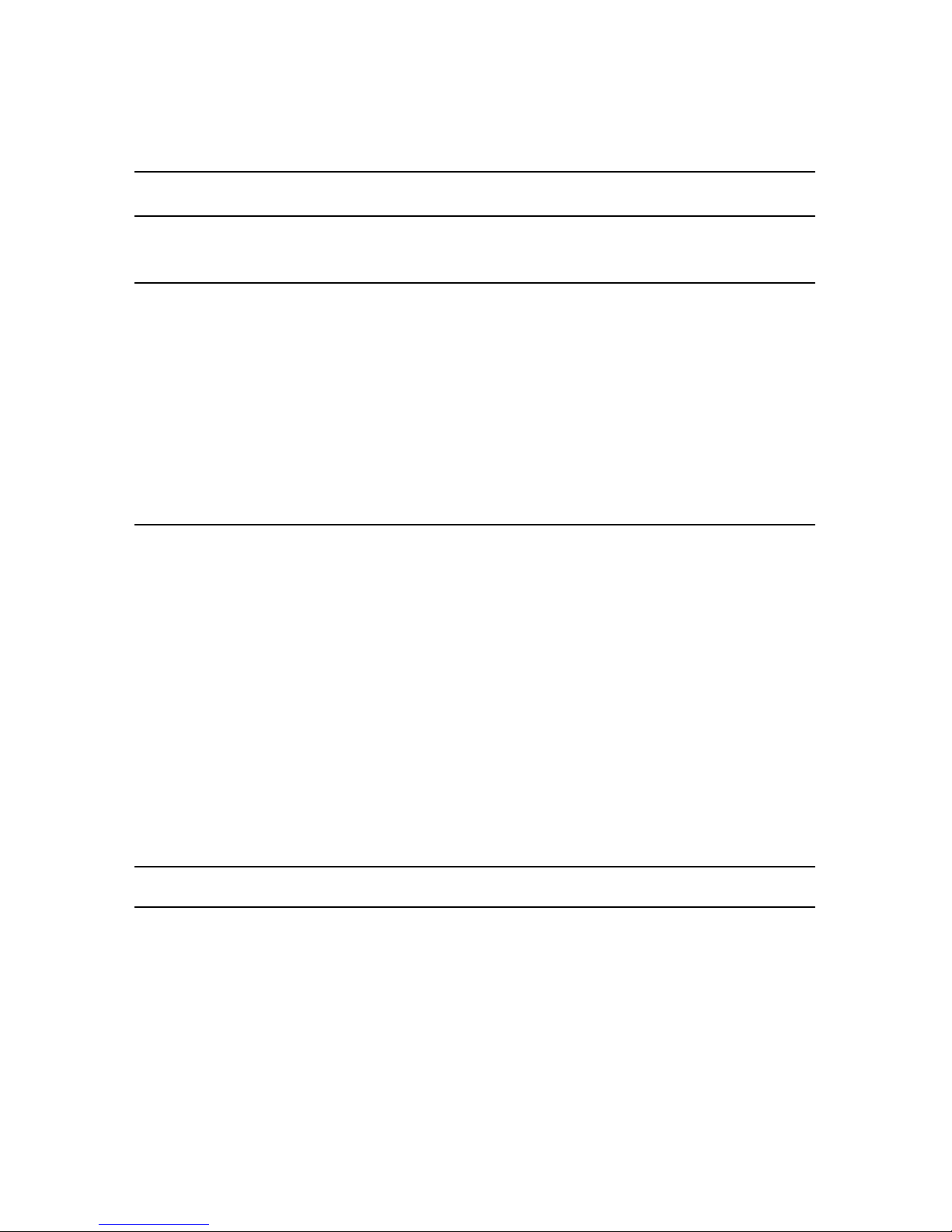
3.2 MAP Requirements
3-2 Monitoring the Network Interface Board
sysadm.
3.2 MAP Requirements
To use MAP, your workstation must have the following installed:
• Microsoft TCP/IP protocol
It is not necessary for the network to support TCP/IP. However, the TCP/IP
protocol must be installed even if the network does not support it.
• A Web browser — such as Internet Explorer or Netscape Navigator
• IPX — if you want to use the IPX search functions
Both the Microsoft standard stacks and Novell 32-bit stacks are supported.
3.3 Installing MAP
You can install MAP on any workstation hard drive or network drive.
To install MAP:
1. Put the supplied CD-ROM into the CD drive of your workstation.
2. Choose Start>Run.
3. Type the following command and click OK:
drive:\MAP\SETUP.EXE
where drive is your CD drive.
4. Read the information in the MAP installation notes.
5. At the prompt “Do you wish to install MAP?,” click Yes.
6. Select a destination directory for the program (default is
C:\Program Files\MAP) and click Next.
7. Select a program folder (default is MAP) and click Next.
Note: You cannot use MAP with Windows 3.1.

3.4 Monitoring with MAP
Monitoring the Network Interface Board 3-3
3.4 Monitoring with MAP
1. To start MAP on your workstation, choose Start -> Map -> Map.
MAP lists IP print servers by their IP address and lists IPX print servers by their
SAP identification.
2. Select the print server you want to access.
MAP sets up a link to the print server and obtains its HTML page.
3.5 Monitoring with a Web Browser
Once you have assigned an IP address to your Network Interface Board, you can use a
Web browser, such as Netscape Navigator or Internet Explorer, to view the Network
Interface Board HTML pages for monitoring and maintenance as follows:
1. In your Web browser, choose File -> Open.
2. Enter the IP address of the Network Interface Board and click OK.
For example:
http://192.9.200.200
The HTTP Server screen opens.
If you have problems, make sure you are using the correct IP address.
Other manuals for 1502
1
This manual suits for next models
3
Table of contents
Other Gestetner Printer Accessories manuals

Gestetner
Gestetner DSm616 User manual
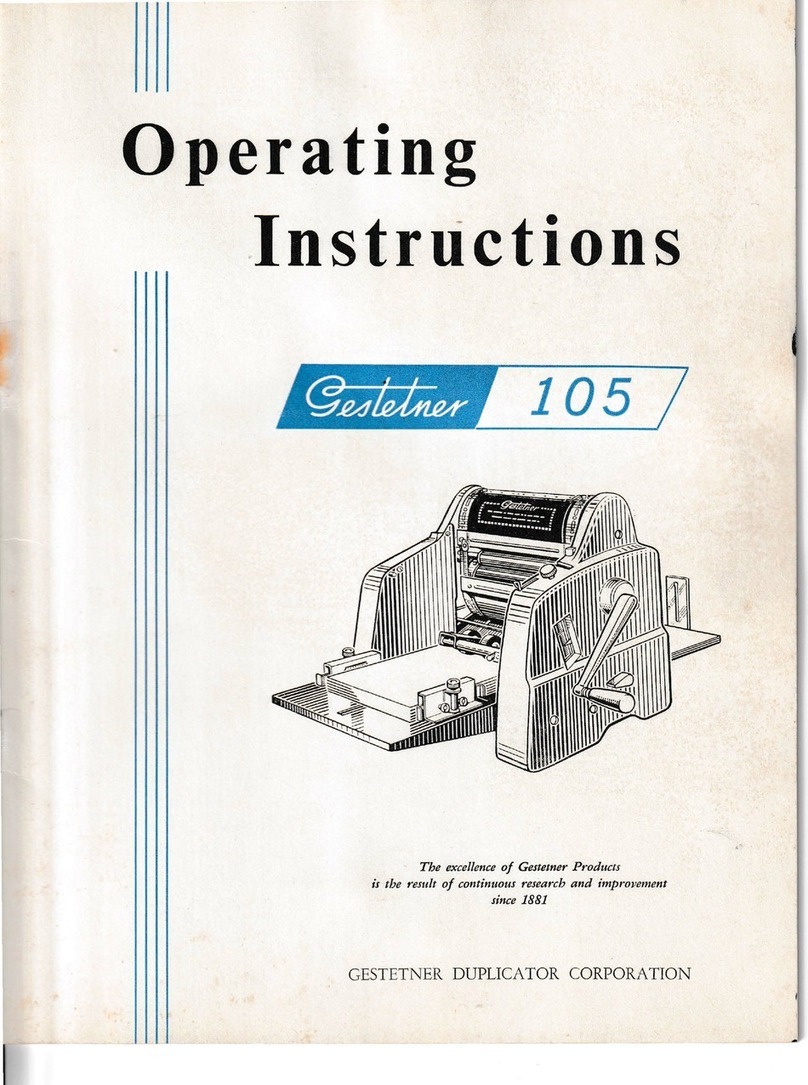
Gestetner
Gestetner 105 User manual
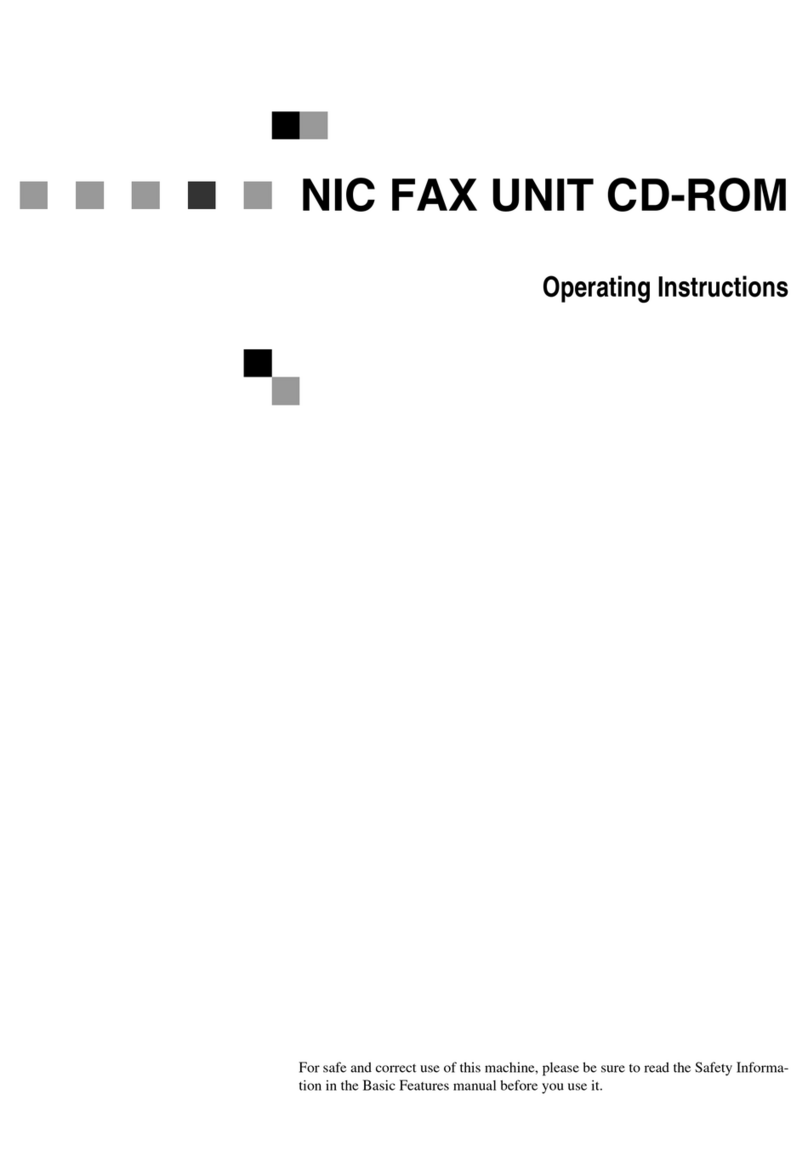
Gestetner
Gestetner F9199 User manual
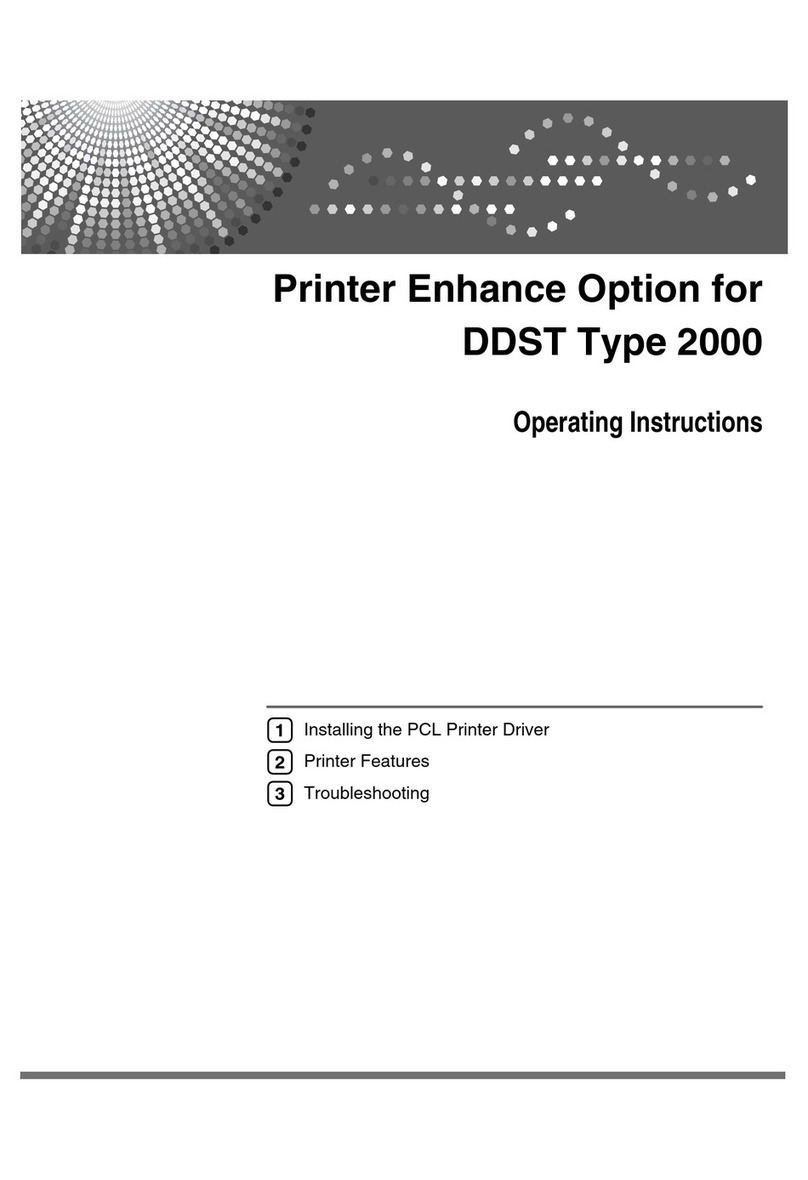
Gestetner
Gestetner DSm416 User manual
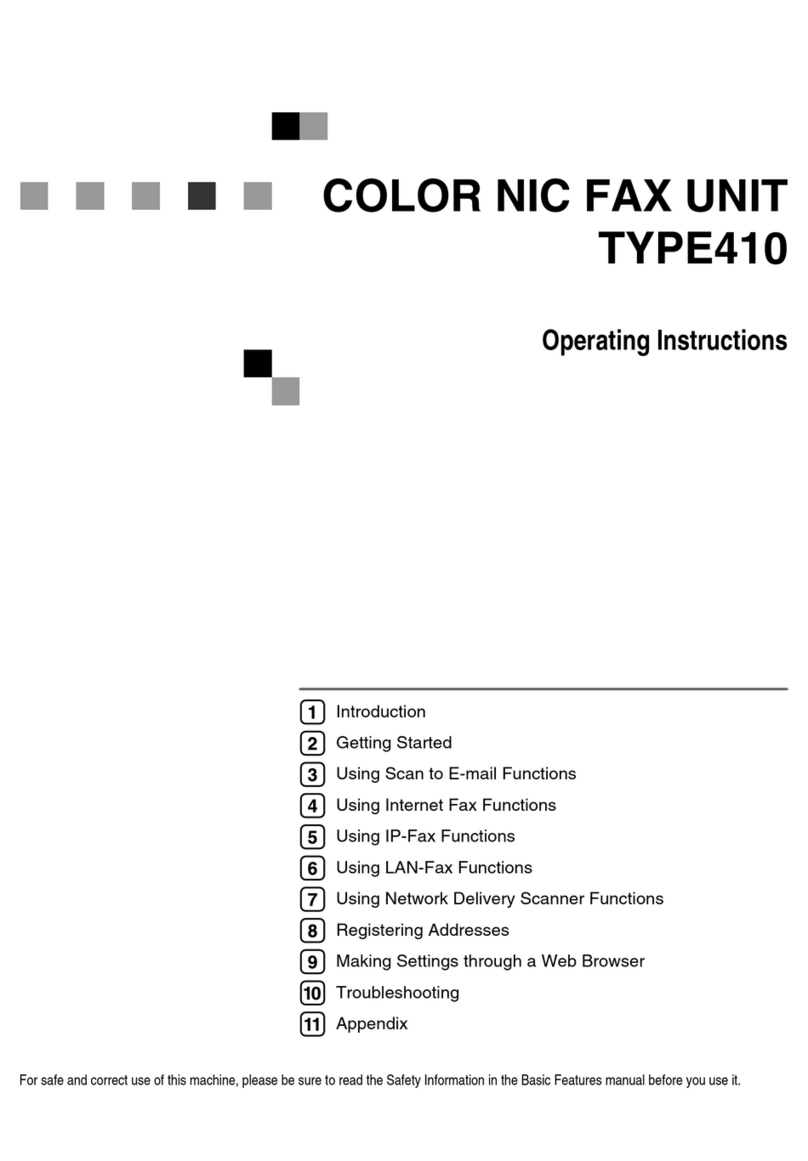
Gestetner
Gestetner F540 User manual
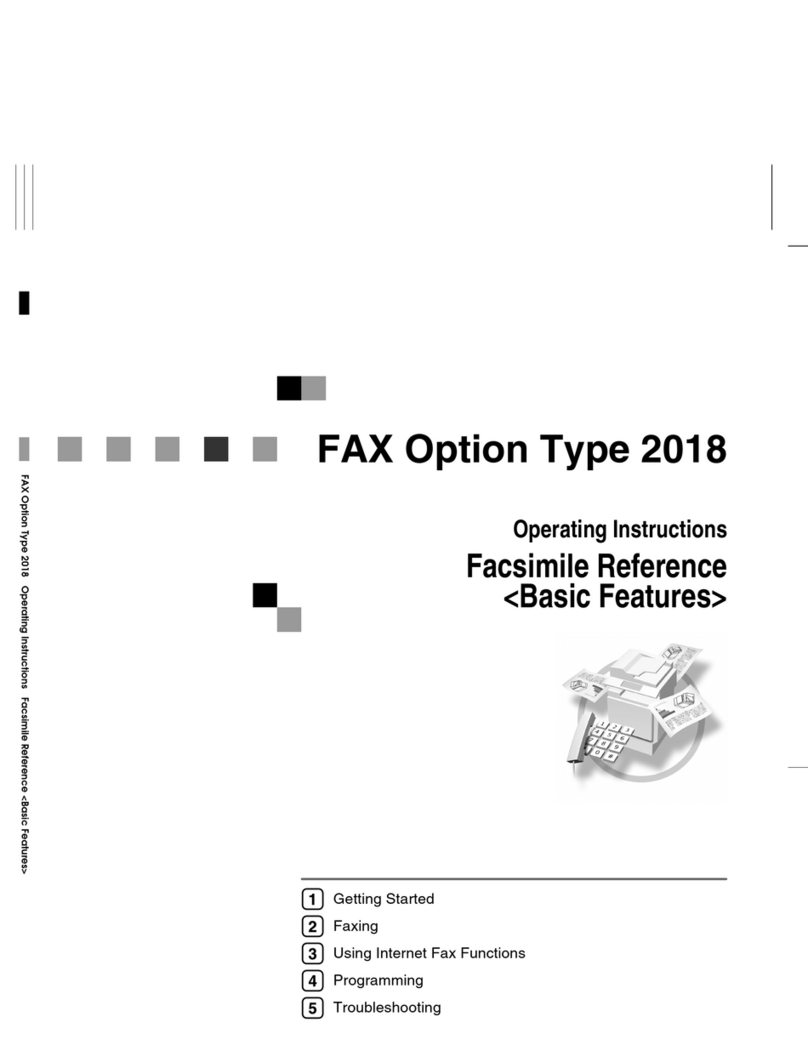
Gestetner
Gestetner DSm616 User manual

Gestetner
Gestetner DSc224 User manual
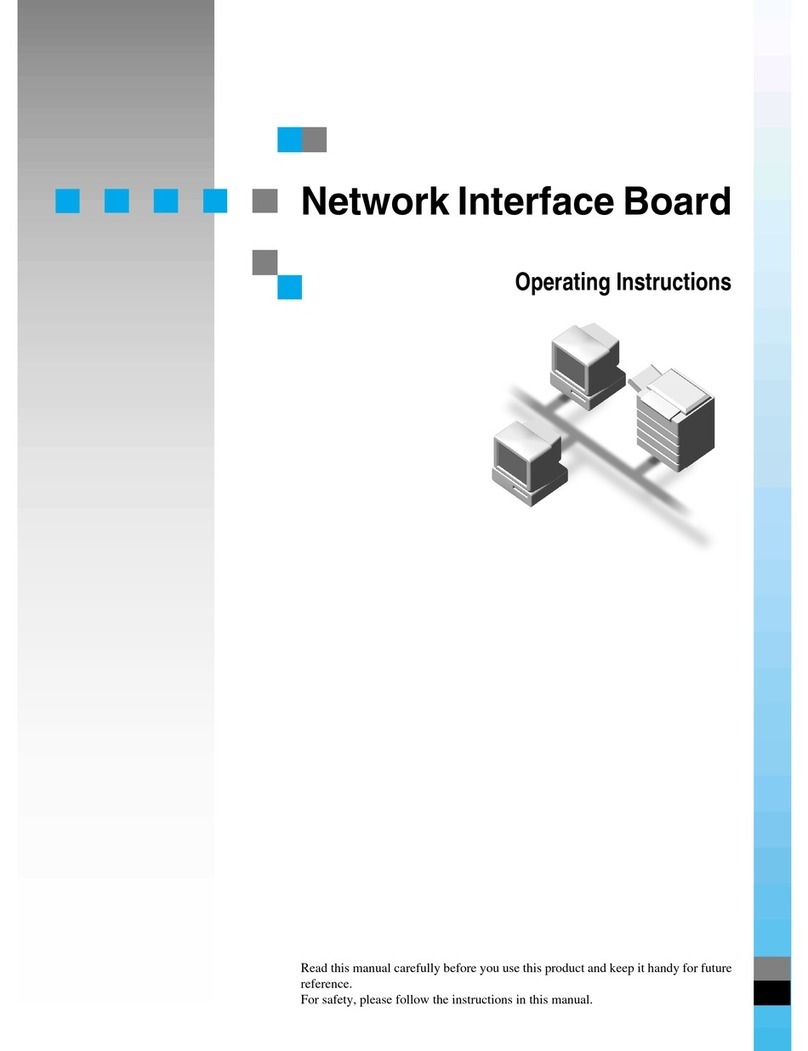
Gestetner
Gestetner P7032 User manual
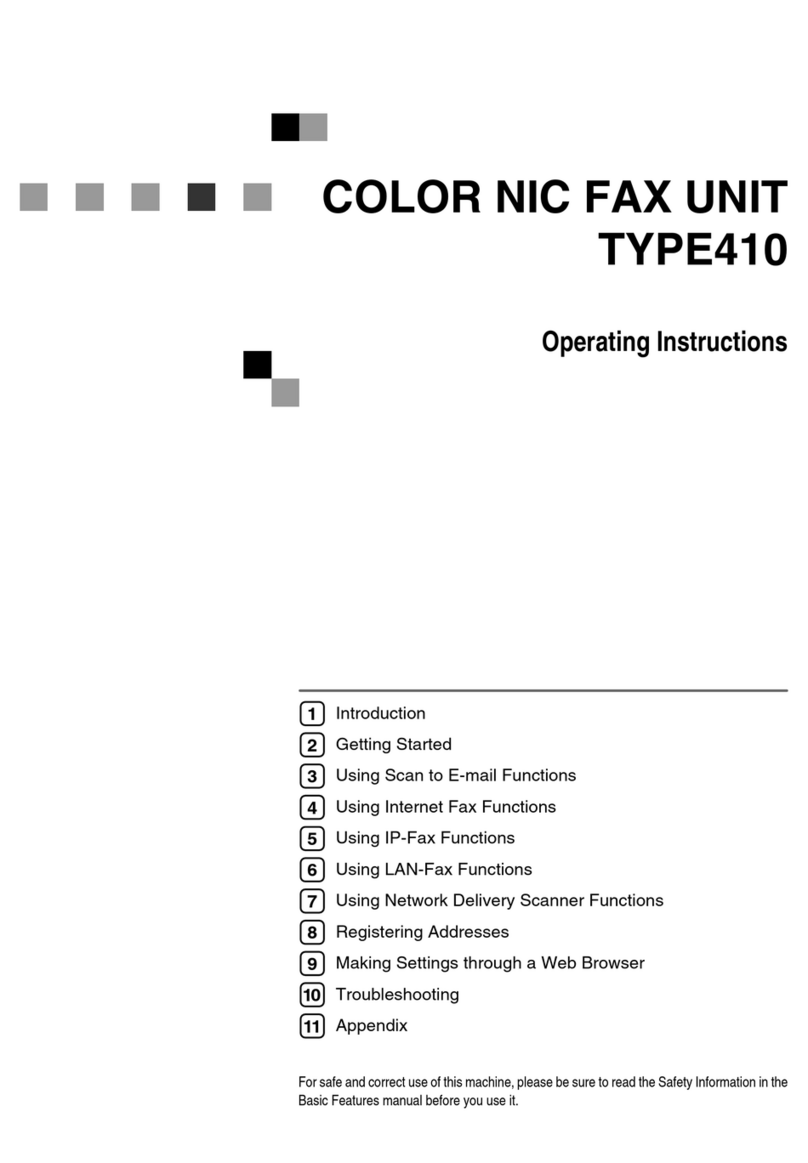
Gestetner
Gestetner F104 Manual