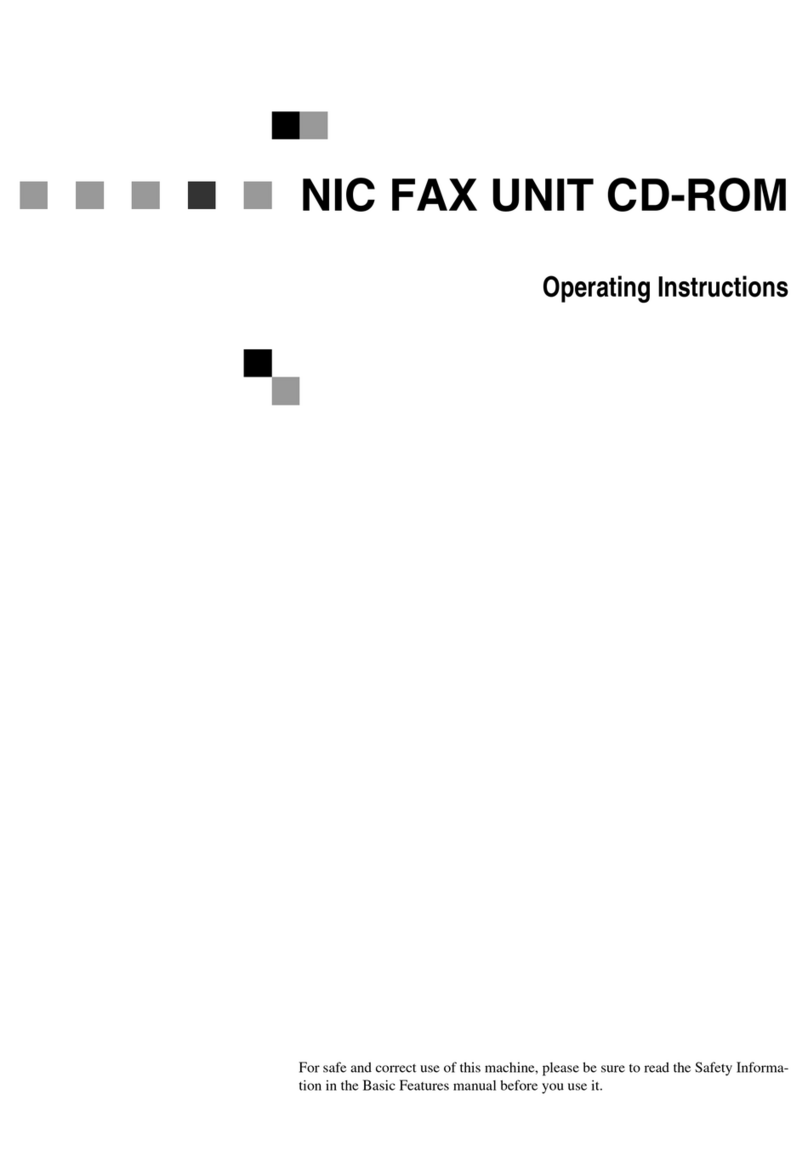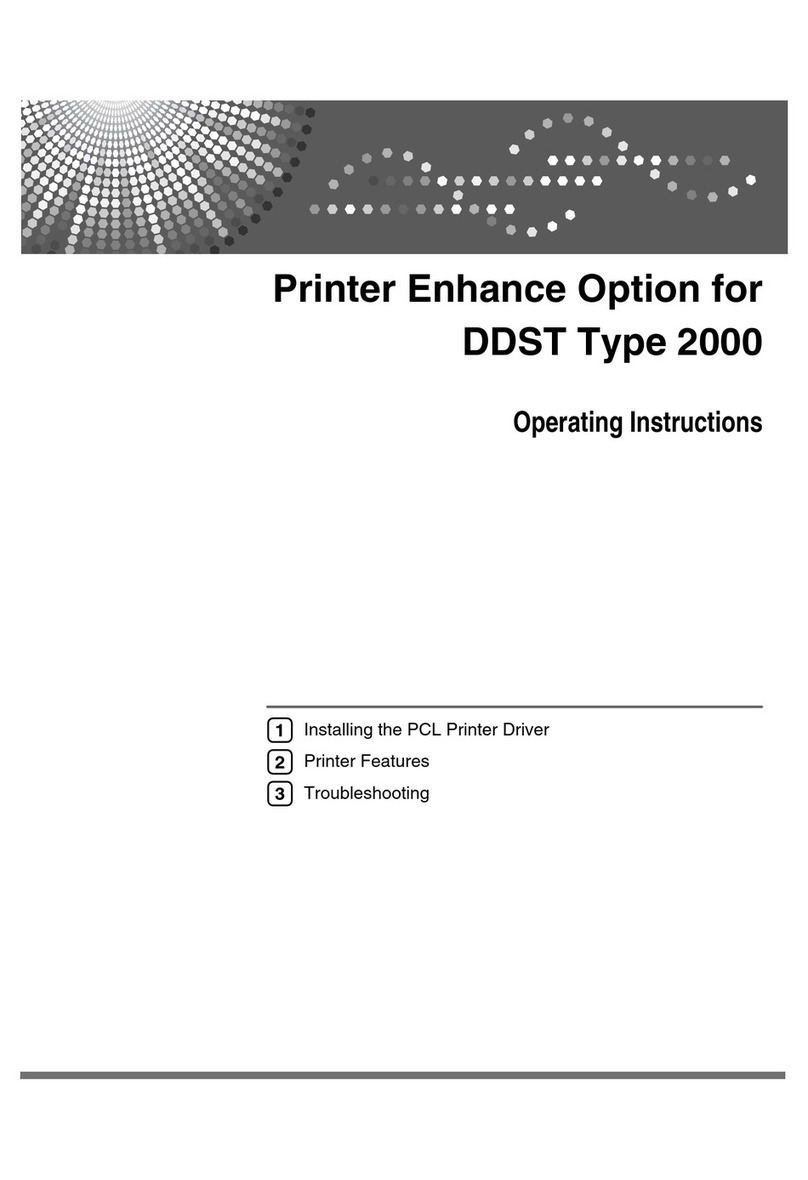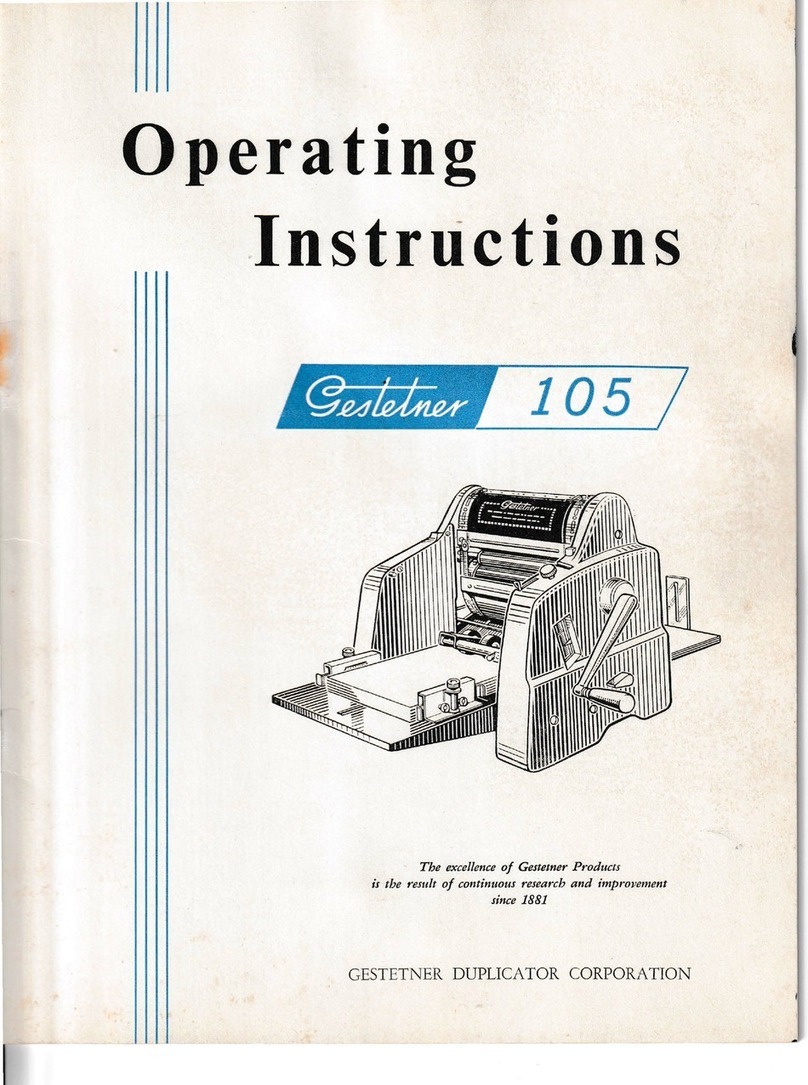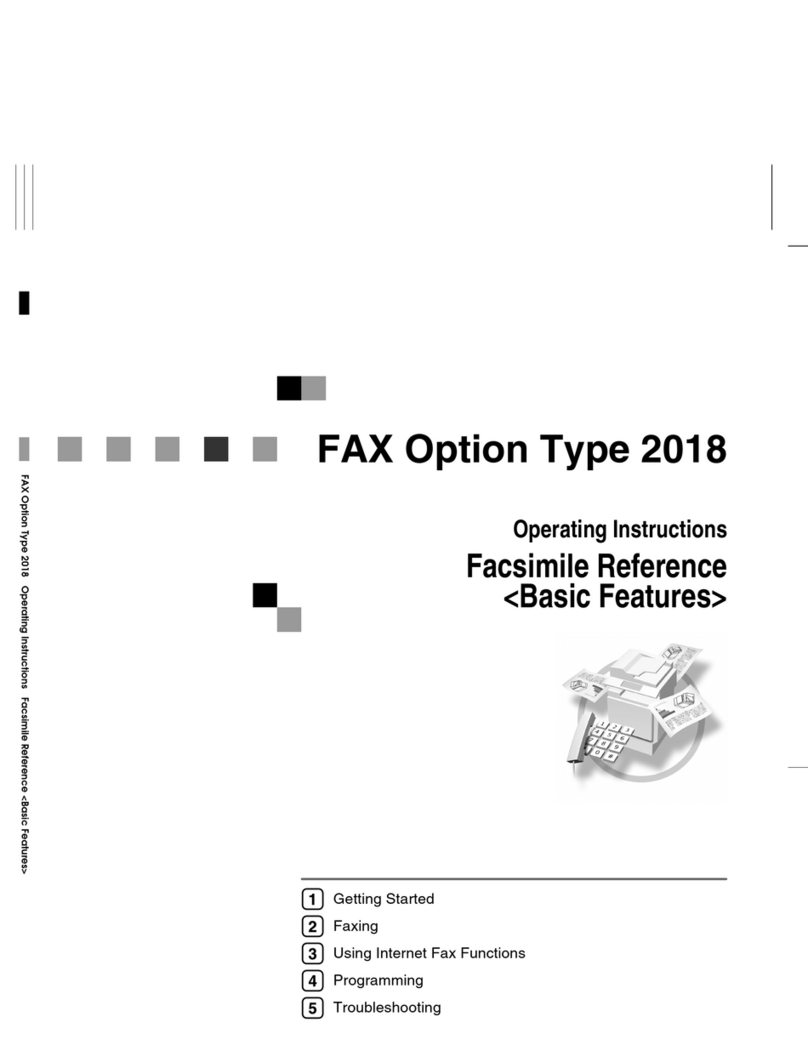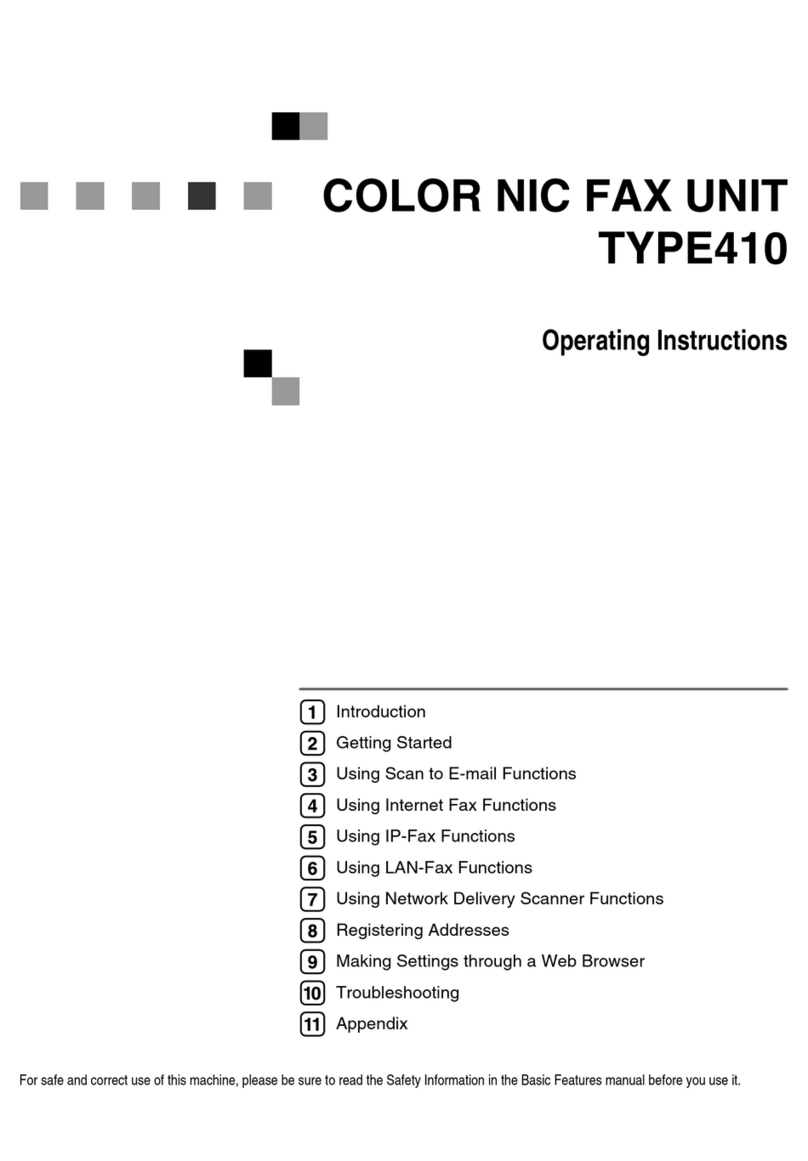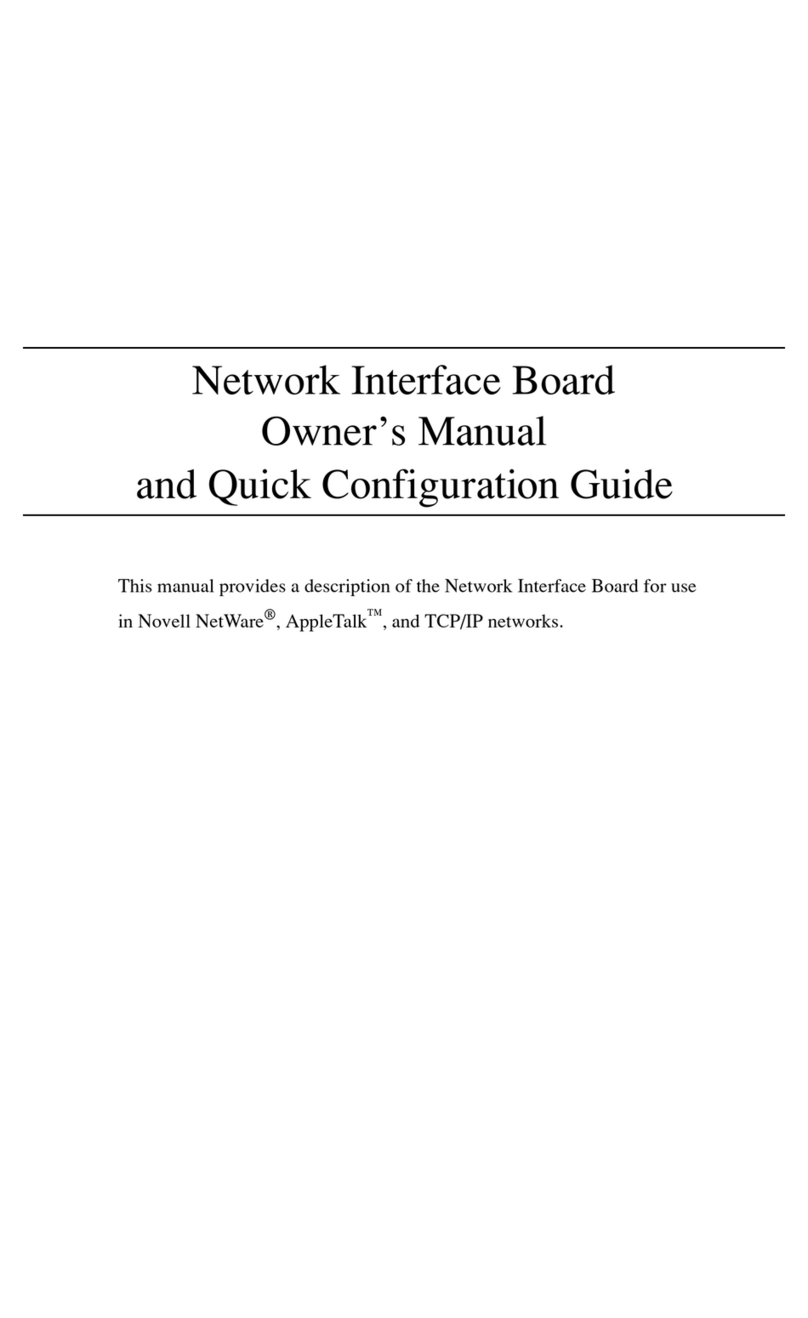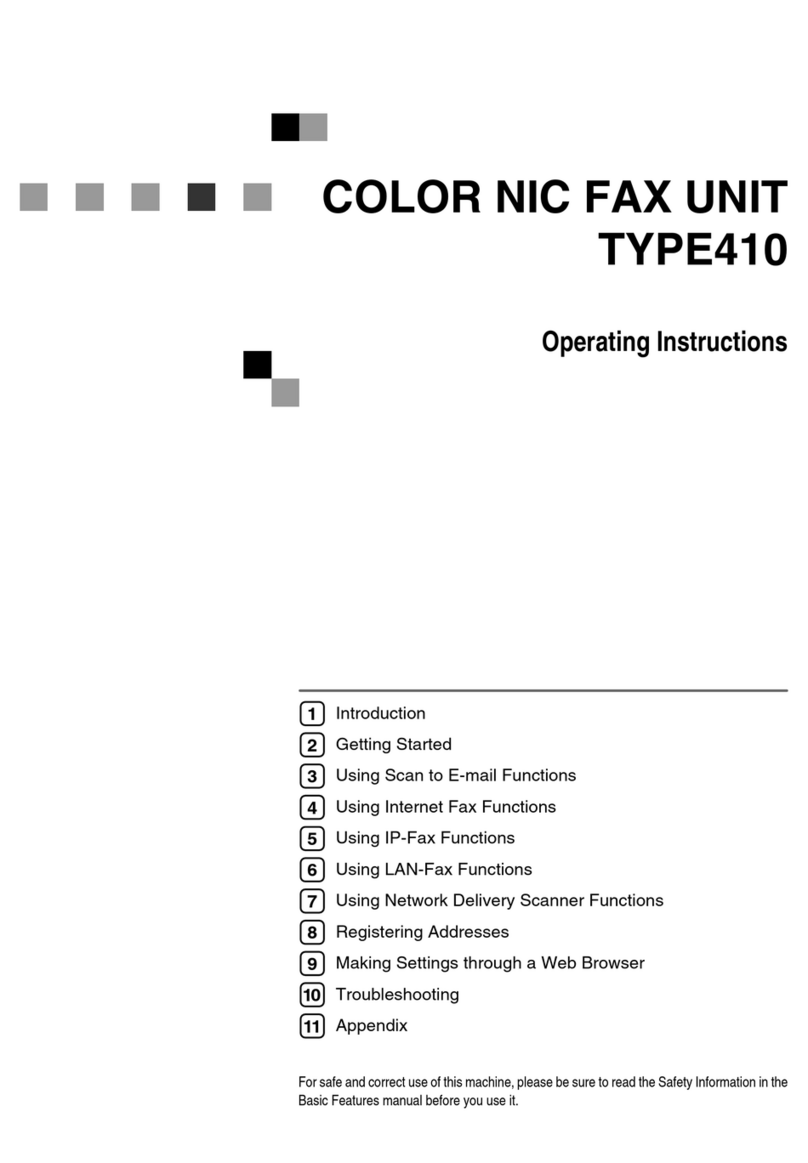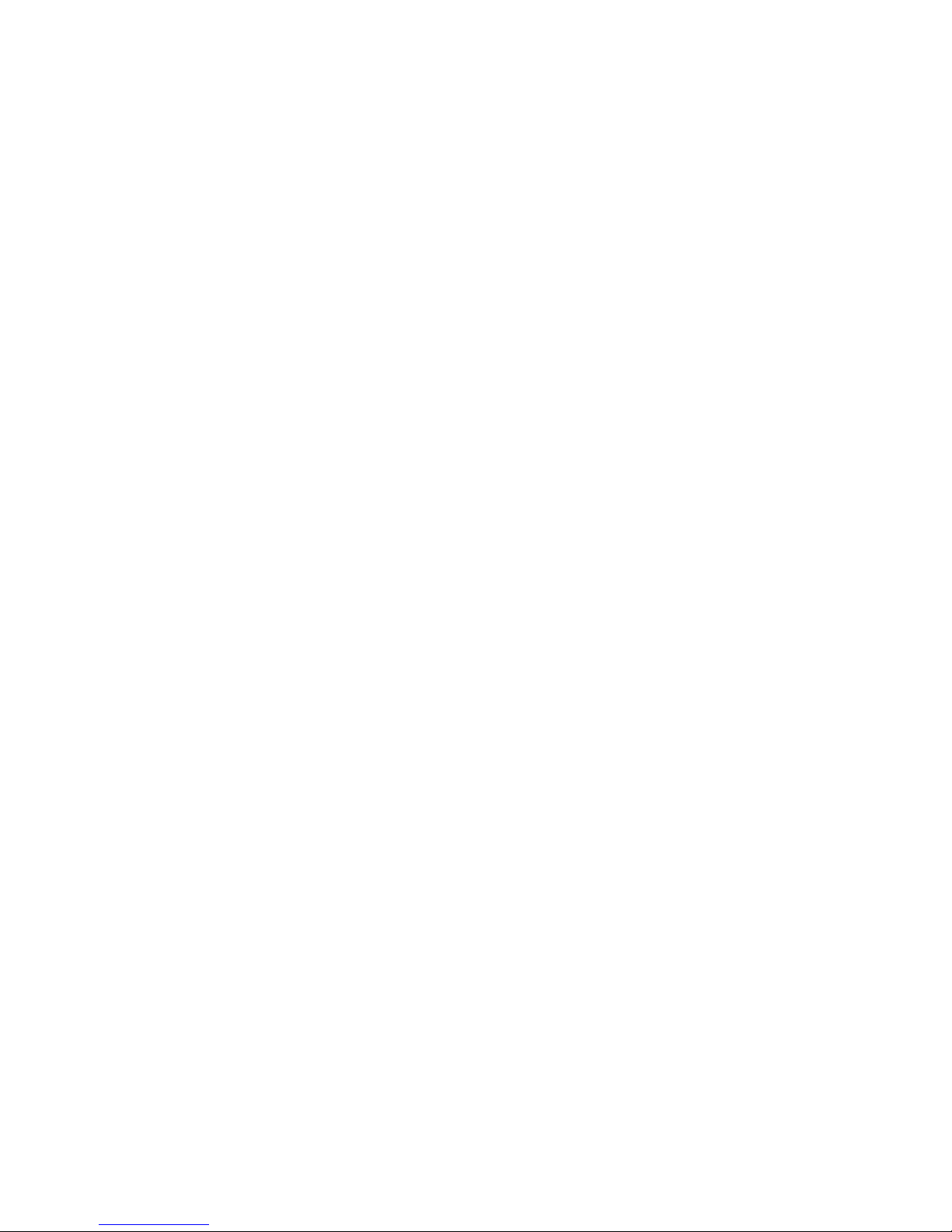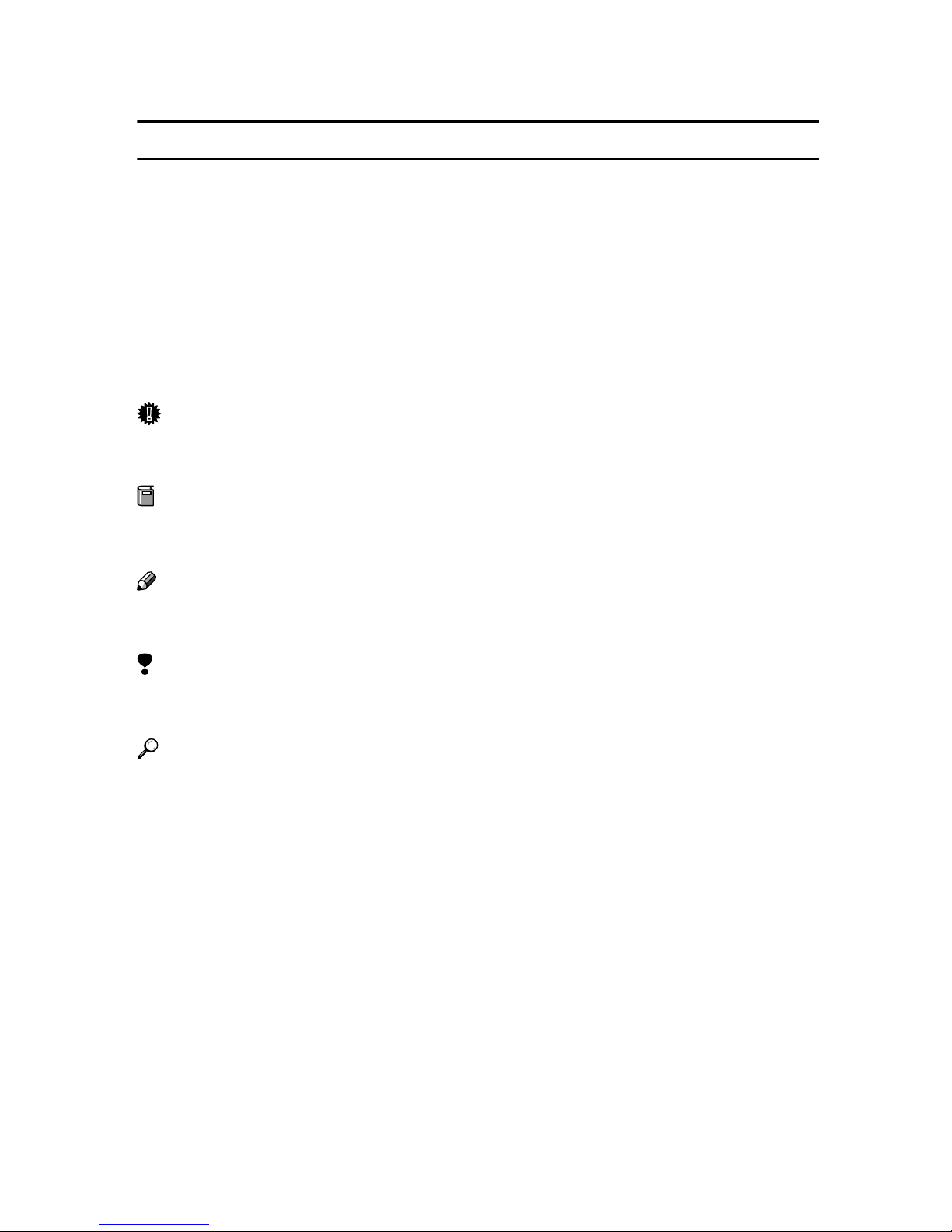Introduction
To get maximum versatility from this machine all operators should carefully read and follow the instruc-
tions in this manual. Please keep this manual in a handy place near the machine.
Please read the Safety Information in the “Printer Reference” before using this machine. It contains im-
portant information related to USER SAFETY and PREVENTING EQUIPMENT PROBLEMS.
Important
Parts of this manual are subject to change without prior notice. In no event will the company be liable
for direct, indirect, special, incidental, or consequential damages as a result of handling or operating
the machine.
Note
The names of the applications do not appear in the following pages. Confirm which applications you
will be using before reading this manual.
Software Version Conventions Used in This Manual
• NetWare 3.x means NetWare 3.12 and 3.2.
• NetWare 4.x means NetWare 4.1, 4.11 and IntranetWare.
Trademarks
Apple, AppleTalk, EtherTalk, LaserWriter, Macintosh are registered trademarks of Apple Computer,
Inc.
Ethernet is a registered trademark of Xerox Corporation.
Microsoft, Windows, Windows NT are registered trademarks of Microsoft Corporation in the United
States and/or other countries.
Netscape, Netscape Navigator are registered trademarks of Netscape Communications Corporation.
Novell, NetWare, NDS are registered trademarks of Novell, Inc.
PostScript is a registered trademark of Adobe Systems, Incorporated.
Sun is a registered trademark of Sun Microsystems, Inc.
SunOS is a trademark of Sun Microsystems, Inc.
Other product names used herein are for identification purposes only and might be trademarks of their
respective companies. We disclaim any and all rights in those marks.
Note
The proper names of the Windows operating systems are as follows:
•Microsoft
®Windows®95 operating system
•Microsoft
®Windows®98 operating system
•Microsoft
®Windows®Millennium Edition (Windows Me)
•Microsoft
®Windows®2000 Professional
•Microsoft
®Windows®2000 Server
•Microsoft
®Windows NT®Server operating system Version 4.0
•Microsoft
®Windows NT®Workstation operating system Version 4.0
Descriptions in this manual Application
PRINTER MANAGER FOR ADMINISTRA-
TOR
Aficio Manager for Admin
Net Vision for Admin
infotec NetPrint Manager for Admin
PRINTER MANAGER FOR CLIENT Aficio Manager for Client
Net Vision for Client
infotec NetPrint Manager for Client