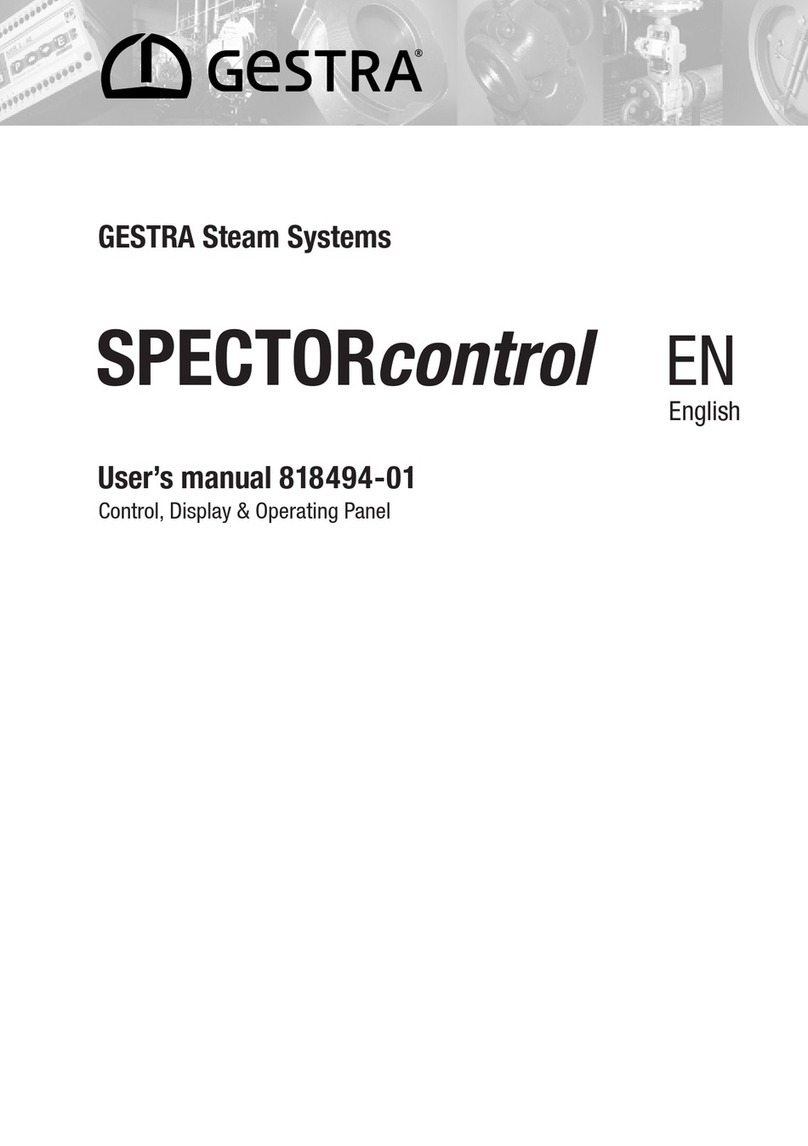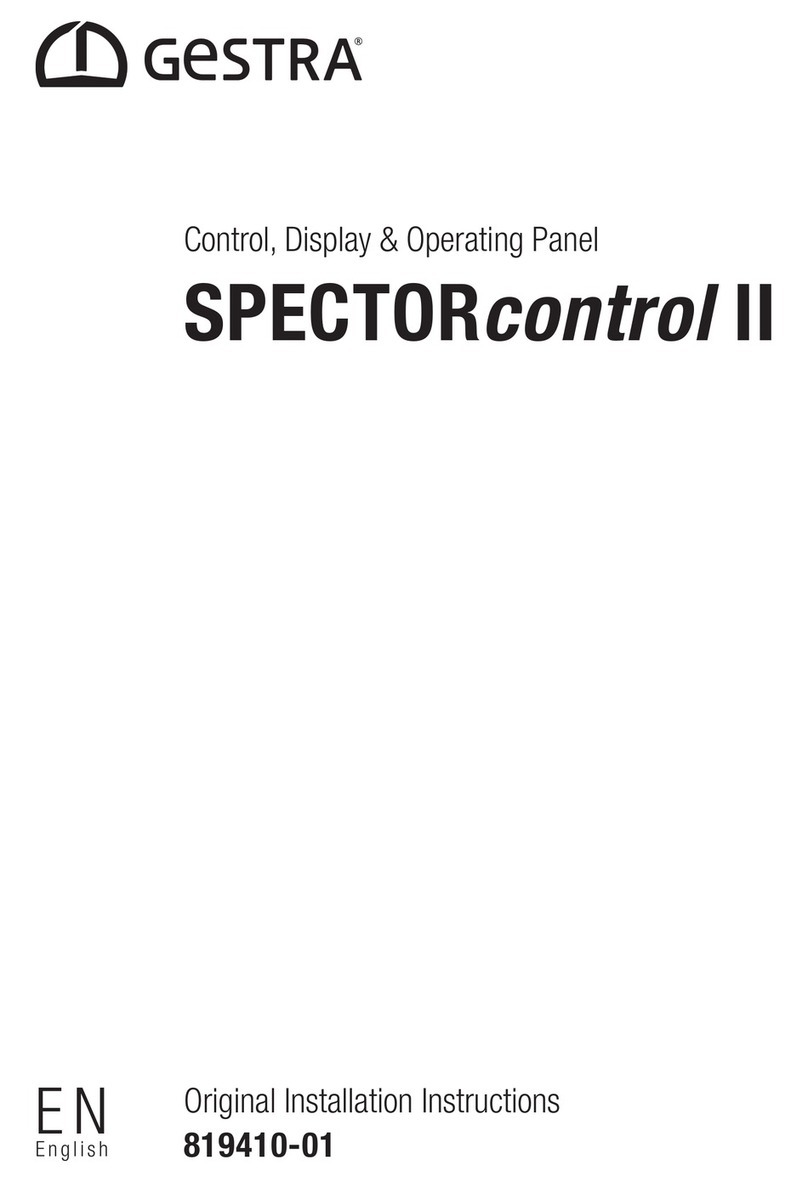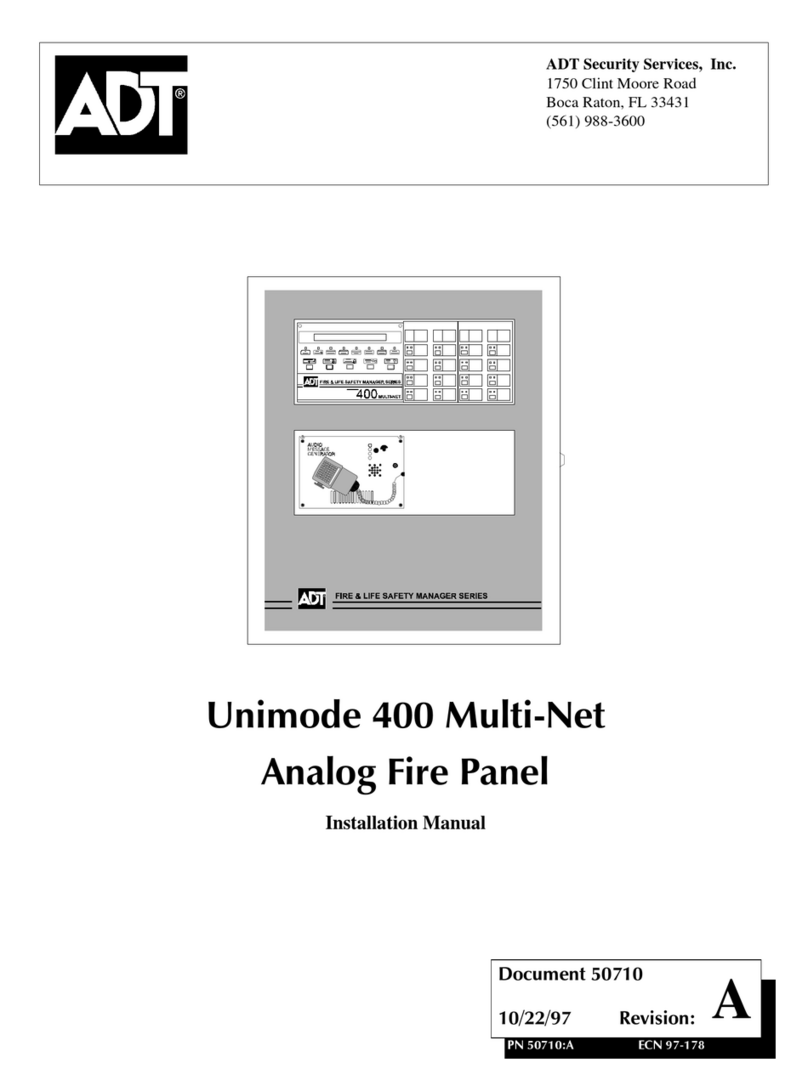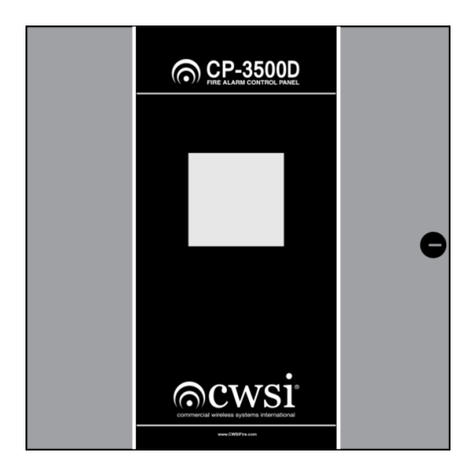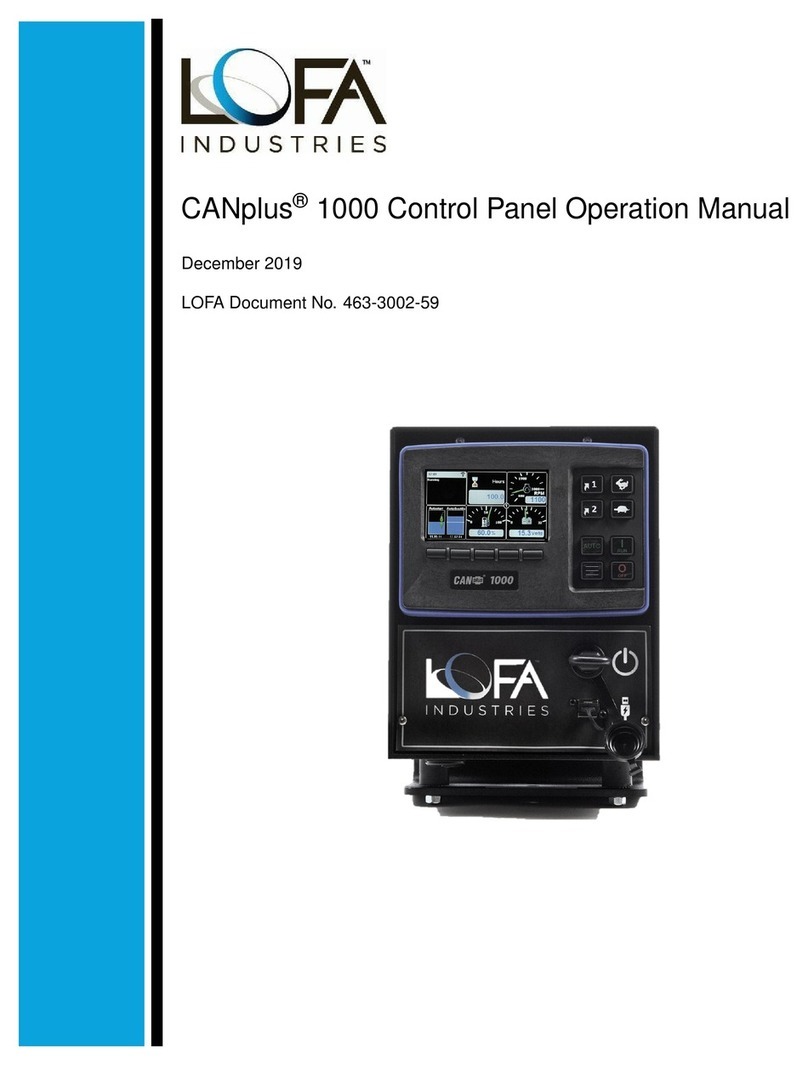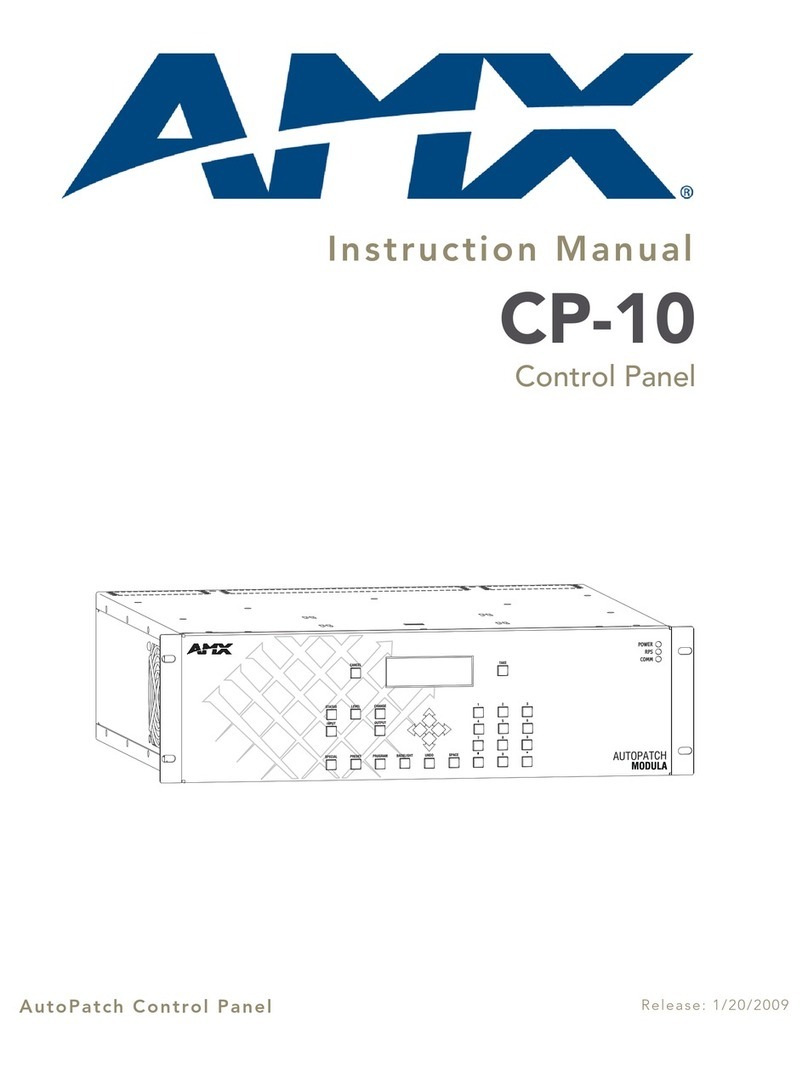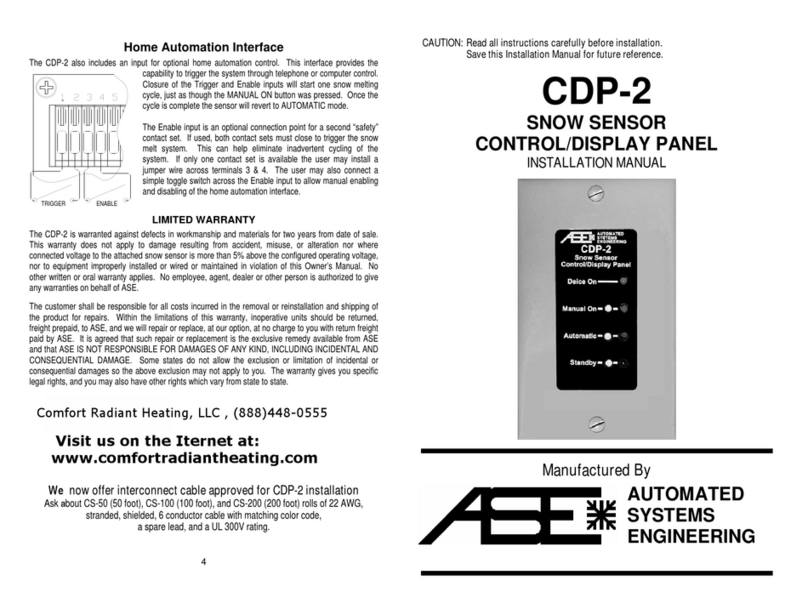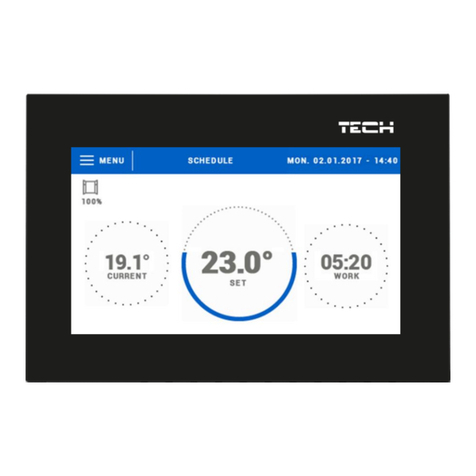GESTRA SPECTORcontrol II User manual

1
EN
English
Original Installation & Operating Manual
819410-02
Control, Display & Operating Panel
SPECTORcontrol II

2
Contents
Page
Important notes
About this Installation & Operating Manual ..............................................................................................4
Additional documents..............................................................................................................................4
Usage for the intended purpose...............................................................................................................4
Improper use...........................................................................................................................................4
IT security and rules for the use of Ethernet devices................................................................................4
Definition of terms...................................................................................................................................4
Function..................................................................................................................................................7
Safety note..............................................................................................................................................7
Directives and standards
UL/cUL (CSA) Approval ...........................................................................................................................8
Applicable directives and standards ........................................................................................................8
Notes on the Declaration of Conformity/Manufacturer’s Declaration ..................................................8
Notes on product liability.........................................................................................................................8
Technical data
SPECTORcontrol II control, display and operating panel ...........................................................................9
In the control cabinet: Installing the SPECTORcontrol
SPECTORcontrol dimensions .................................................................................................................10
Installation in control cabinet.................................................................................................................11
In the control cabinet: Connecting the SPECTORcontrol
SPECTORcontrol wiring diagram............................................................................................................12
Key .......................................................................................................................................................12
Supply voltage connection.....................................................................................................................13
Connecting the power supply of the SPECTORcontrol ............................................................................13
WAGO I/O system 750 supply voltage...................................................................................................14
Assignment of the COM1 port for burner control: Modbus .....................................................................14
CAN interface assignment ....................................................................................................................15
Ethernet connection .............................................................................................................................16
Assignment of Profibus (optional) ..........................................................................................................16

3
Contents
Page
continued
Factory setting
SPECTORcontrol....................................................................................................................................17
Bringing into service
Switching on the supply voltage ............................................................................................................17
Home screens.......................................................................................................................................18
Operating the SPECTORcontrol
Meaning of buttons ...............................................................................................................................19
Menu structure .....................................................................................................................................20
System malfunctions
Indications, diagnosis and remedies......................................................................................................24
Action against high-frequency interference ...........................................................................................25
Display of system malfunctions in the alarm and error list using fault codes.................................... 26-28
Disposal................................................................................................................................................29
Taking out of service .............................................................................................................................29

4
Important notes
About this Installation & Operating Manual
This Installation & Operating Manual is a short instruction booklet containing important information on
function, installation, electrical connection and bringing into service.
Additional documents
The equipment specification EP - 370 (SPECTORcontrol) is part of this Installation & Operating Manual.
This description is stored in the equipment along with other documents.
Definition of terms
3-component controller
Large, temporary spikes in steam consumption cause the water in the pressurised system to boil and
effervesce, resulting in abnormally high readings by the level electrode.
To correct this error, both the water level and the steam and feedwater flowrate are measured, and the
difference is used to determine an appropriate quality factor. This factor allows you to assess the impact
of this difference (steam flowrate - feedwater flowrate) on the measured level signal.
Creep flow
Creep flow means that low flowrates are not measured during flowrate measurement. Creep flow is
caused by convection when the valve is closed.
Usage for the intended purpose
The SPECTORcontrol is used for controlling, viewing and setting parameters of GESTRA CANopen devices.
In combination with SPECTORconnect devices, it is used for visual display and status analysis with a
gateway functionality.
As well as GESTRA CANopen devices, it can also be connected to equipment from other manufacturers,
if approved by GESTRA, and integrated in the plant system.
IT security and rules for the use of Ethernet devices
The plant operator is responsible for the security of his/her IT network and must take appropriate action
to protect equipment, systems and components from unauthorised access.
Pay attention to the following instructions when using Ethernet devices in your system:
■Do not connect equipment, systems or components to an open network such as the internet without
adequate protection.
■To fully protect a PLC runtime system on a control system that is accessible via the internet, the use
of common security mechanisms such as firewalls and VPN access is absolutely essential.
■Restrict access to all components to authorised persons only.
■Always change default factory-set passwords before bringing into service for the first time!
■Deploy defence in depth mechanisms in your plant security, to restrict access and control to individu-
al products and networks.
Improper use
There is a danger of death due to explosion if the equipment is used in potentially explosive atmos-
pheres. Do not use the equipment in potentially explosive atmospheres.

5
Important notes
Definition of terms continued
Cutout threshold
If the control point is below the cutout threshold during pump control, the control point = 0.
This prevents the pump from constantly switching on and off.
Continuous blowdown
As the boiler water begins to evaporate, the concentration of non-volatile total dissolved solids (TDS) left
behind in the boiler increases over time as a function of steam consumption. If the TDS concentration
exceeds the limit defined by the boiler manufacturer, foaming and priming occurs as the density of the
boiler water increases, resulting in a carry-over of solids with vapour into steam lines and superheaters.
The consequences are adverse effects on reliability and severe damage to steam generating units and
pipes. To keep the TDS concentration within admissible limits, a certain portion of boiler water must be
removed continuously or periodically (by means of a continuous blowdown valve) and fresh feedwater
must be added to the boiler feed to compensate for the water lost through blowdown.
To determine the TDS in the boiler water, its electrical conductivity is measured in μS/cm, although
some countries also use ppm (parts per million) as the unit of measurement.
Conversion 1 µS/cm = 0.5 ppm.
Intermittent boiler blowdown
During the evaporation process, fine sludge is deposited on heating surfaces and on the floor of the
steam generating unit. This sludge is caused by adding oxygen-scavenging agents, for example. As the
sludge prevents the transfer of heat, the boiler walls can become dangerously overheated.
Intermittent blowdown is achieved by the abrupt opening of the intermittent blowdown valve.
The resulting suction effect occurs only at the moment the valve is first opened. The opening time
should therefore not exceed about 3 seconds. Longer opening times result in a loss of water.
Time-based pulse/interval actuation of the intermittent blowdown valve optimises the removal of sludge
from the boiler. The interval between intermittent blowdown pulses can be set, as can the blowdown
time.
For large boilers, repeated intermittent blowdown pulses may be required. In this mode, you can then
set the repetition and interval between pulses.
Operating position of the continuous blowdown valve
To keep the TDS within the desired limits, it is common practice for the continuous blowdown valve to
remove a certain amount of water from the boiler. This means that the valve must be permanently open
during operation, so that this amount of water can be discharged (valve in operating position).
This operating position can be adjusted accordingly. For the corresponding amount of boiler blowdown,
refer to the capacity charts of the continuous blowdown valve.
Compensation for steam bubbles (conductivity control)
The presence of steam bubbles can lead to greatly fluctuating conductivity readings. An attenuator will
damp the oscillations in the measurements.
Switching hysteresis (conductivity control)
If the controller is configured as 2-position controller, the valve will OPEN if there is a positive deviation
(X > w). The conductivity must then decrease until it reaches a new valve that is lower than the setpoint
minus the adjusted hysteresis. After this, the valve is moved into the Closed or Operating position,
depending on your settings.
continued

6
Important notes
Definition of terms
Standby mode (conductivity control)
To prevent water losses, continuous blowdown control and automated intermittent blowdown (if ena-
bled) can be disabled in standby mode or when the burner is switched off. The continuous blowdown
valve moves to CLOSED position, triggered by an external control command. The MIN/MAX limits and
monitoring function remain active in standby mode.
After the equipment has switched back to normal operation, the continuous blowdown valve is
moved into the OPERATING or control position. In addition, an intermittent blowdown pulse is
triggered, based on your settings.
Temperature compensation (conductivity control)
The electrical conductivity of water changes as the temperature falls or rises. To obtain meaningful
readings, it is therefore necessary to base the measurements on the reference temperature of 25°C,
and to correct the measured conductivity using a temperature coefficient.
Switching is no longer possible in the SPECTORconnect, TK Linear is the only option.
TK (Linear)
To ensure the reading is based on 25°C, set the TK between 0 and 3.0 % per °C (the default is
2.1 % per °C). This ensures linear temperature compensation of the reading over the entire measur-
ing range. This method is usually applied for steam generating units operating at a constant service
pressure. When the TK is set and the service pressure has been reached, use a calibrated conductiv-
ity meter to measure the conductivity of the boiler water, and compare the reading with the indicated
conductivity value. If the reading differs from the indicated conductivity, change the TK setting until
they tally.
TK (standard)
Since the relationship between conductivity and temperature is not linear over a larger temperature
range, various conditioning agents and different basic conductivities were used to establish empirical
conductivity/temperature curves. These curves are stored as standard curves and can be used for
temperature compensation. TK (STANDARD) is suitable for steam generating units operating with var-
iable pressure, i.e. that do not have a fixed working pressure (e.g. low load 10 bar, full load 15 bar).
TK (AUTO)
With this method, a plotted, installation-specific conductivity/ temperature curve is used for tempera-
ture compensation. This curve is plotted during the heating process and stored as an Auto curve. The
TK (AUTO) method is particularly suitable for steam generating units operating with variable pressure.
Cell constant and correction factor (conductivity control)
The geometric variable (cell constant) of the conductivity electrode is taken into account when calcu-
lating the conductivity. However, this constant may change during operation, e.g. due to soiling of the
measuring electrode. Deviations can be corrected by changing the correction factor. If the correction
factor is too high, a warning is displayed and the electrode must be cleaned.
Flushing the continuous blowdown valve
The continuous blowdown valve can be flushed automatically to prevent it from sticking. For this, the
continuous blowdown valve is actuated at intervals and opened for a certain time. After the flushing
time, the valve is moved into the OPERATING position or into the required control position.
continued
continued

7
Important notes
Function
The SPECTORcontrol (SC) is a control, display and operating panel with integrated programmable logic
controller (PLC) for CANopen devices.
In addition to GESTRA equipment such as conductive and capacitance level electrodes, temperature
limiters and conductivity electrodes, you can also connect equipment from other manufacturers, such
as Jumo CANTransP/T, and incorporate it in the overall system.
Data are exchanged between CANopen devices and the SPECTORcontrol via the ISO 11898 CAN bus
using the CANopen protocol.
The SPECTORcontrol periodically determines the current parameter settings and values of the CAN-
open devices. These are available for viewing as soon as the associated node ID has been set or allo-
cated. After this, connected equipment can be set and allocated directly on the SPECTORcontrol.
The individual inputs can be flexibly allocated to the various CAN nodes. However, the allocation of the
I/O module is dictated by the selected layout and cannot be changed. After a restart, the equipment is
in the initializing phase for approx. 10 seconds. After this, it shows up-to-the-minute readings of the
CAN nodes.
The system can process digital signals and analogue values, and allows you to establish alarm and
switching limits for them. These signals can be switched directly on the controller or further processed
by the logic and calculation functions, for example. Next, the signals are transmitted once again via
a digital or analogue output (IPO model). These signals can be used to accomplish various switching
tasks.
Clear, unambiguous signal names allow them to be allocated quickly in the system. Any cryptic desig-
nations can be replaced by the name of the equipment or the place of installation, for example, “LRG
16-41” can become “Boiler feedwater conductivity”. The maximum number of characters is 30. This
name is then used universally as key identifier. This is advantageous in large installations, where not
only boiler data but also liquid levels in feedwater and condensate tanks are recorded.
continued
Safety note
The equipment may only be installed and brought into service by qualified and competent staff.
Retrofitting and maintenance work may only be performed by authorised staff who have achieved a
recognised level of competence through specific training.
The equipment specification EP - 370 (SPECTORcontrol) is part of this Installation & Operating Manual.
This description is stored in the equipment along with other documents.
Please pay attention to the safety notes in these documents!

8
Danger
The SPECTORcontrol is not a substitute for the control units for the low-level (LW) and
high-level (HW) limiters or the safety temperature limiter.
It is used solely for indicating these states.
This also applies to the URS 60 and URS 61 in conjunction with SPECTORconnect devices.
Data can only be exchanged safely with equipment tested and approved by GESTRA.
Important notes
Directives and standards
Notes on the Declaration of Conformity/Manufacturer’s Declaration
For details on the conformity of our equipment with European Directives, please refer to our Declaration
of Conformity or our Manufacturer's Declaration.
The current Declaration of Conformity/Manufacturer's Declaration is available at
www.gestra.com documents
, or can be requested from us.
The equipment conforms to standards: UL 60950-1 and CSA C22.2 No. 60950-1-07, Information Tech-
nology Equipment - Safety - Part 1: General Requirements. File E176557.
UL/cUL (CSA) Approval
continued
Applicable directives and standards
The SPECTORcontrol II has been tested and approved for use in the scope governed by the following
directives and standards:
Directives:
■Directive 2011/65/EU RoHS II Directive
Standards:
■61000-6-2 Immunity for industrial environments
■61000-6-3 Emission standard for residential, commercial
and light-industrial environments
Notes on product liability
We the manufacturer cannot accept any liability for damages resulting from improper use of the equip-
ment.

9
Technical data
SPECTORcontrol II control, display and operating panel
■ 10.4” VGA IR TFT touchscreen
■ 2 x Ethernet 100/1000 Mbps RJ45 (intranet/Modbus TCP/IP/OPC)
■ CAN interface
■ Modbus RTU RS232 for specific burner connection
■ USB ports for importing and exporting data
■ Profibus DPS (optional)
■ Supply voltage 24 V DC (+/- 20%)
■ Max. power consumption 17 W
■ IP rating of front IP 65
■ Front panel cutout 329 x 230 mm
■ Front dimensions 345 x 260 mm
■ Service temperature 0..50°C when installed vertically
■ Climate 10..90% rel. humidity
Ready to display operating data for maximum:
■ 40 digital inputs 24V
■ 40 digital outputs/volt-free relays
■ 20 analogue inputs (4..20 mA, 10 R..1 K2, 0..10 V, PT100)
■ 20 analogue outputs (4..20 mA, 0..10 V)
■ 30 CAN sensors
Including software for the functions:
■ Display of operating data, incl. dual burner data indication via Modbus RTU for Lamtec or Landis & Staefa
■ 5 x 4 trend logs for freely selectable signals
■ 10 day/month-accumulated flowrate logs
■
5 steam flowrate calculators (with pressure/temperature compensation)
■ 10 calculations, e.g. for multiplying switching values, limit values and setpoints
■ 20 logic operations, e.g. for enabling controllers
■ 5 weekly timers
■ 5 maintenance logs
■ Fault log incl. freely configurable collective fault and initial value indications
■ Individual home screens thanks to flexible parameterisation
12 integrated, freely customisable controllers with the following functions:
■ Continuous controller
■Continuous pump controller
■3-position stepping controller
■2-position valve/pump controller
■3-component controller
■Automatic intermittent blowdown control with pulse repetition
■Dosage controller
With P, PI or PID characteristic, dead zone, soft start, automatic runtime-dependent pump switchover and
operating position depending on the type of controller
Controller optimisation via integrated trend logging of actual values, setpoints, internal settings and
control points

10
In the control cabinet: Installing the SPECTORcontrol
Spectorcontrol dimensions
Fig. 1
Front
10.4”
345
260
Fig. 2
Back Mounting frame

11
In the control cabinet: Installing the SPECTORcontrol
Spectorcontrol dimensions
Installation in control cabinet
The SPECTORcontrol is installed in the door of the
control cabinet. It is fastened from the rear using the
integrated threaded pins.
The SPECTORcontrol
can be operated up to a max. ambient temperature of
50°C. Please note that direct sunlight (UV light) reduces the service life of the liquid crystals. Install the
SPECTORcontrol as follows:
■Unscrew the lock nuts and take off the mounting frame.
■Insert the supplied seal in the groove in the front frame.
■Push the SPECTORcontrol from the front into the front panel cutout.
■Push the mounting frame back onto the threaded pins. Screw the
unit onto the mounting frame using
the four lock nuts, making sure they are tightened evenly. Stop tightening when the front frame is flush
with the front panel all the way round.
Fig. 3
Front panel cutout
287,0
321,0
329,0
196,0
229,8
238,0
5,5
135.0°
The maximum thickness of the
front panel is 5mm
continued
continued

12
In the control cabinet: Installing the SPECTORcontrol
Attention
■Avoid locations where direct sunlight falls onto the screen.
■The mounting angle must not exceed ± 35° from the vertical.
■Make sure the seal is seated correctly on the front panel. On units with a round seal,
the two ends of the seal must meet at the bottom of the unit without a gap.
■Avoid tightening torques greater than 0.5 Nm as this could damage the equipment.
■The front panel may have a maximum thickness of 5mm
In the control cabinet: Connecting the SPECTORcontrol
Spectorcontrol wiring diagram
1Functional earth terminal
2Power supply
3COM1
4CAN
54x USB
Key
6Network adapter 1: maintenance/service
7Network adapter 2: Ethernet + Ethernet fieldbus
8SD card slot
9Battery
0PC/104 slot (optional Profibus)
Fig. 5
24 VDC
reserved
2
0 VDC
Fig. 4
5
7
1
4
6
3
2
0
89
continued

13
Connecting the power supply of the Spectorcontrol
The
SPECTORcontrol
belongs to protection class 3. The unit is supplied with 24 VDC SELV (Safety Extra
Low Voltage). Remember to take the maximum breaking capacity of the fuse into consideration. The
power supply is not galvanically isolated. The 0V connection is directly at the housing potential.
Produce
the connection as follows:
■The supply cable must have a cross-section of 0.75mm² minimum and 2.5mm² maximum.
■A flexible lead or wire can be used for connection.
■Remember to take the power consumption into consideration.
■The use of a functional earth can prevent interference due to differences in potential.
The cross-section must not exceed 2.5mm2.
■The GND is connected directly to the housing potential.
The connector (female header with screw terminals) for connection is included in the product package
(WAGO 1757022).
In the control cabinet: Connecting the SPECTORcontrol
Supply voltage connection
The SPECTORcontrol unit, CANopen devices and WAGO I/O module are supplied with 24 V DC / ≥ 5 A.
5 A is the sum current of all CAN bus nodes. Please use a safety power supply unit with reliable electri-
cal isolation.
This power supply unit must be electrically isolated from dangerous live voltages and meet the require-
ments for double or reinforced insulation in accordance with one of the following standards:
DIN EN 50178, DIN EN 61010-1, DIN EN 60730-1 or DIN EN 60950.
Attention
■Do not use the bus power supply for GESTRA SPECTORbus control units for supplying
power to the SPECTORcontrol or connected equipment.
Attention
■In the event of reverse polarity and simultaneous connection
of another 0V connection, e.g. GND of the COM1 port, the fault
current flows via this 0V connection. If the housing is also not
connected securely to the 0V potential, the Ethernet panel or
external components may suffer irreparable damage!
■For a safe connection, make sure the two connecting cables are
joined close to the connector.
continued

14
In the control cabinet: Connecting the SPECTORcontrol
WAGO I/O system 750 supply voltage
If the sum of the internal power consumption exceeds the sum current for bus modules, position a po-
tential feed terminal with bus power supply unit (750-613) upstream from the module where the admis-
sible sum current was exceeded.
Example:
In a node with a CAN bus coupler 750-337, 10 relay terminals (750-513) should be used. The power
consumption for this is 18 x 100 mA = 1800 mA. The coupler can provide 1650 mA for the bus modules.
Consequently, a potential feed terminal with bus power supply unit (750-613, max. 2 A output current)
must be added from the eighth terminal 750-513 of the node. In cases like this, a warning will tell you
of this situation when you are setting the parameters for the terminal.
You can check the configurations of the WAGO module using the free smartDESIGNER planning tool.
Assignment of the COM1 port for burner control: Modbus 3
Pin no. Signal
1
2 RXD
3 TXD
4
5 GND
6
7
8
9
9-pole D-Sub
connector
Connector
The COM1 serial interface is PC-compatible.
Attention
■Please use a shielded, multi-core data cable for connection.
■Route the data cable to other units separately from power lines.
■Connect the shield of the data cable just once to the central earthing point (CEP) in the
control cabinet.
1
6
2
73
84
95
1 2 3 4 5 .
6 7 8 9 .
continued

15
Pin no. Signal Description
1 - -
2 CAN LOW Negative data signal
3 GND Signal ground
4 -
5 -
6 GND Signal ground
7 CAN HIGH Positive data signal
8 -
9 -
Housing Case Cable shield
CAN interface assignment 4
In the control cabinet: Connecting the SPECTORcontrol
CANopen devices are connected via the CAN interface.
Use a cable with D-subminiature connector (to DIN 41652) as the data cable.
Use a shielded, multi-core, twisted-pair control cable, e.g. UNITRONIC®BUS CAN 2 x 2 x .. mm2or RE-
2YCYV-fl 2 x 2 x .. mm2, as the bus line.
Cable length Number of pairs and wire cross-section [mm2]
125 m 2 x 2 x 0.34
250 m 2 x 2 x 0.5
335 m 2 x 2 x 0.75
Other lengths available on request
Note
The type and preparation of the data cable have a considerable influence on the electro-
magnetic compatibility (EMC) of the SPECTORcontrol. Therefore, take special care during
connection.
■Make sure wiring is in line, not in a star!
■Route the data cable separately from power lines.
■Use a central earth to prevent differences in potential between system parts.
■Connect the bus cable shields such as to ensure electrical continuity, and connect to
the central earthing point (CEP).
■If two or more system components are connected in a CAN bus network, install a
120 Ω terminating resistor (CAN LOW/CAN HIGH module) to the first and last units.
1 2 3 4 5 .
6 7 8 9 .
continued

16
1
62
73
84
95
Ethernet connection
ACT LINK Pin no. Signal
1 TXD
2 TXD+
3 RXD+
4 -
5 -
6 RXD-
7
8
8-pole RJ45
socket
RJ45 connector
6 +7
In the control cabinet: Connecting the SPECTORcontrol
The Ethernet interface conforms to the standard IEEE 802.3
(10/100/1000BASE-T).
The network connection is produced using a shielded Cat-5e cable with RJ45 connectors. The maximum
cable length and transfer speed are determined by the cable properties defined in EIA/TIA 568 TSB-36.
Cable lengths up to 100m are permitted.
Two diagnostic LEDs are available:
Orange: LINK (connection to hub or another device)
Green: ACT (send or receive)
Attention
■Please use a shielded, multi-core data cable for connection.
■Route the data cable to other units separately from power lines.
■Connect the shield just once to the central earthing point (CEP) in the control cabinet.
Assignment of Profibus (optional) 0
Pin no. Signal
1
2
3 Line B
4
5
6
7
8Line A
9
9-pole D-Sub
connector
Connector
continued

17
Factory setting
Spectorcontrol
All adjustable masks are fully available, regardless of whether or not the indicated instruments
are part
of the bus system. Subsequent expansion or modification is therefore possible at any time.
The SPECTORcontrol runtime licence can be found on the rear of the unit. If you need to re-enter this
licence but the label is no longer on the unit, please request it from GESTRA Bremen.
The inputs/outputs of the WAGO I/O module can only be defined after you have entered the number of
terminals in [SPECTORcontrol]/System/IO Module.
The system settings for initial startup are stored on the CompactFlash. Data are also stored on the CF
card during operation of the SC, in the /DATA folder.
The equipment features the following default settings:
■Date/time Current date and time (daylight saving time: disabled)
■Home screen Home screen 1 (1..4 to be defined as desired)
■Language German
■IP address 1 (Ether 1) 192.168.0.99
■IP address 2 (Ether 2) can be freely assigned
■Passwords Level 1: aaa
Level 2: bbb
■Node ID SC 127
■Node ID of WAGO I/O 126
■Baud rate 250 kB
■Profibus station address 10 (slave), other arrangements possible on request
Note
We recommend using new passwords after initial startup!
Make sure that the same password is not used twice.
The maximum length of the password is 8 characters.
Bringing into service
Switching on the supply voltage
Switch on the supply voltage for the SPECTORcontrol. Home screen 1 opens.
Attention
■Please pay attention to the Installation & Operating Manuals of the connected
equipment.

18
Bringing into service
Home screens

19
Operating the SPECTORcontrol
Note
Operate the SPECTORcontrol by pressing the on-screen buttons or by swiping.
Meaning of buttons
Button Meaning
Home: Press this button to open one of the home screens (1..4).
To define the home screen, go to: System/Backlight - Home Screen…/ . If you
do not enter anything for 60 minutes, the home screen automatically opens.
Alarm: If there is an alarm, the symbol flashes. Press this button to view the
alarm list. If the alarm has gone but has not been reset, the button remains
highlighted. To sort the list entries, press the yellow title bar. If you touch a row,
the signal name will appear at the bottom.
Back: Exit or close the page.
Delete: Delete signals, lists, etc. You will be asked to confirm this first.
Save: Press this button to save lists (e.g. flowrate or alarm). They are stored on
the CF card in the unit in [StorageCard]/Data.
Setup: Press this button to customise values, signals, pages, etc.
Displays: Press and hold this button (more than 1 s) to view detailed operating
instructions.

20
Operating the SPECTORcontrol
Menu structure
START Swipe left or right to navigate home screens 1 ... 4,
swipe upwards for configuration
Press and hold for 1 s to view
the time/Help pages
Alarm 1.. 1024 Initial value indication 1 .. 8,
to configure go to Digital Inputs
Alarm Help,
view external
alarm text
Remains
stored
Alarm Info,
view triggering
signal
Alarm Help,
view
alarm text
Alarm History Alarm Info,
view triggering
signal
Alarm
Confirmation
Alarm Filter
Alarm Setup
Acoustic and
optical alarms,
alarm window
Datalog 1 .. 5 3 signals
5s / 10 days
continued
Other manuals for SPECTORcontrol II
1
Table of contents
Other GESTRA Control Panel manuals