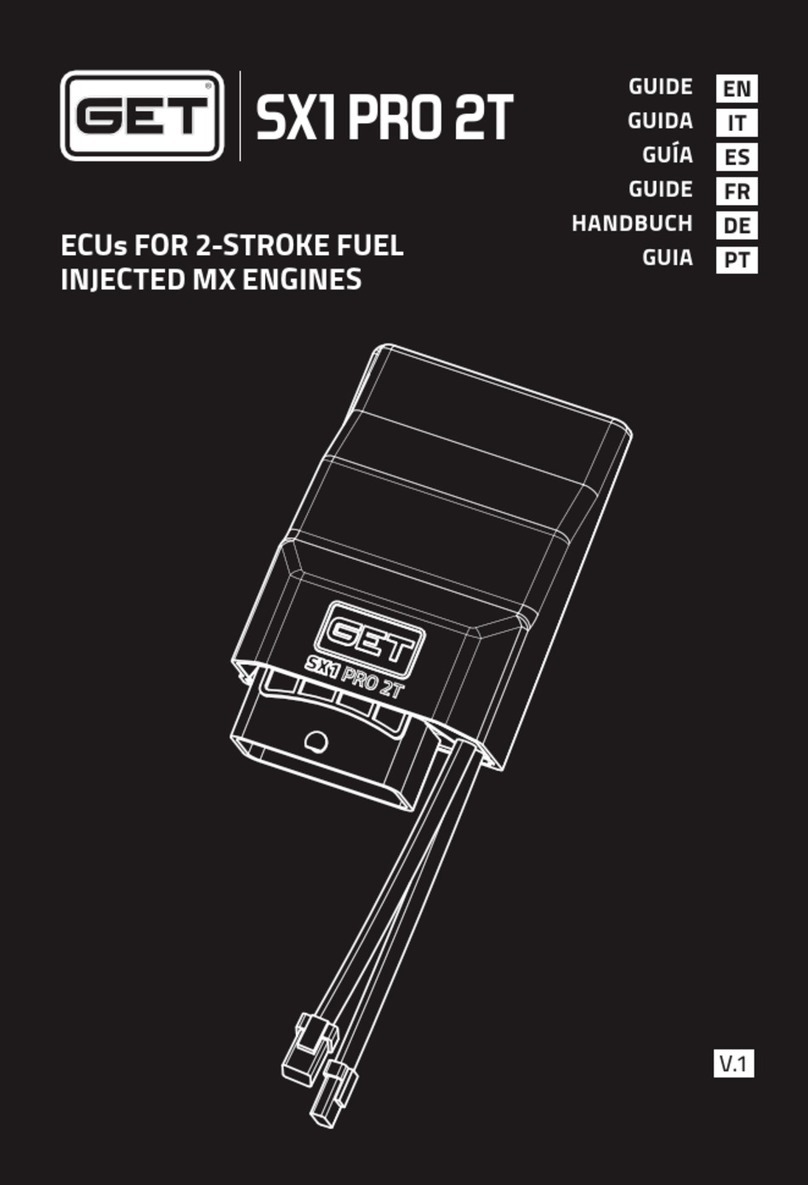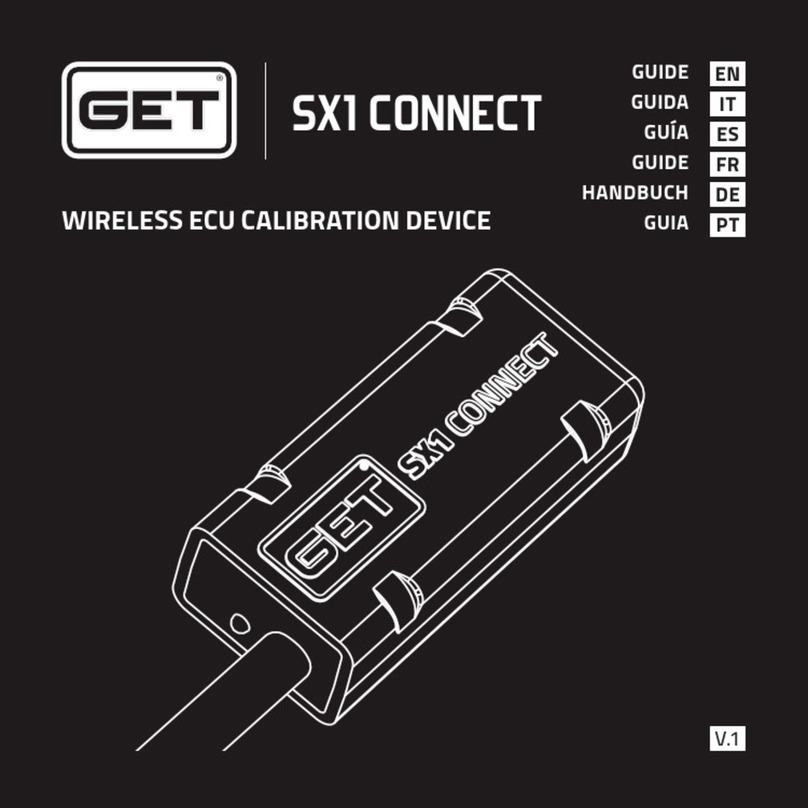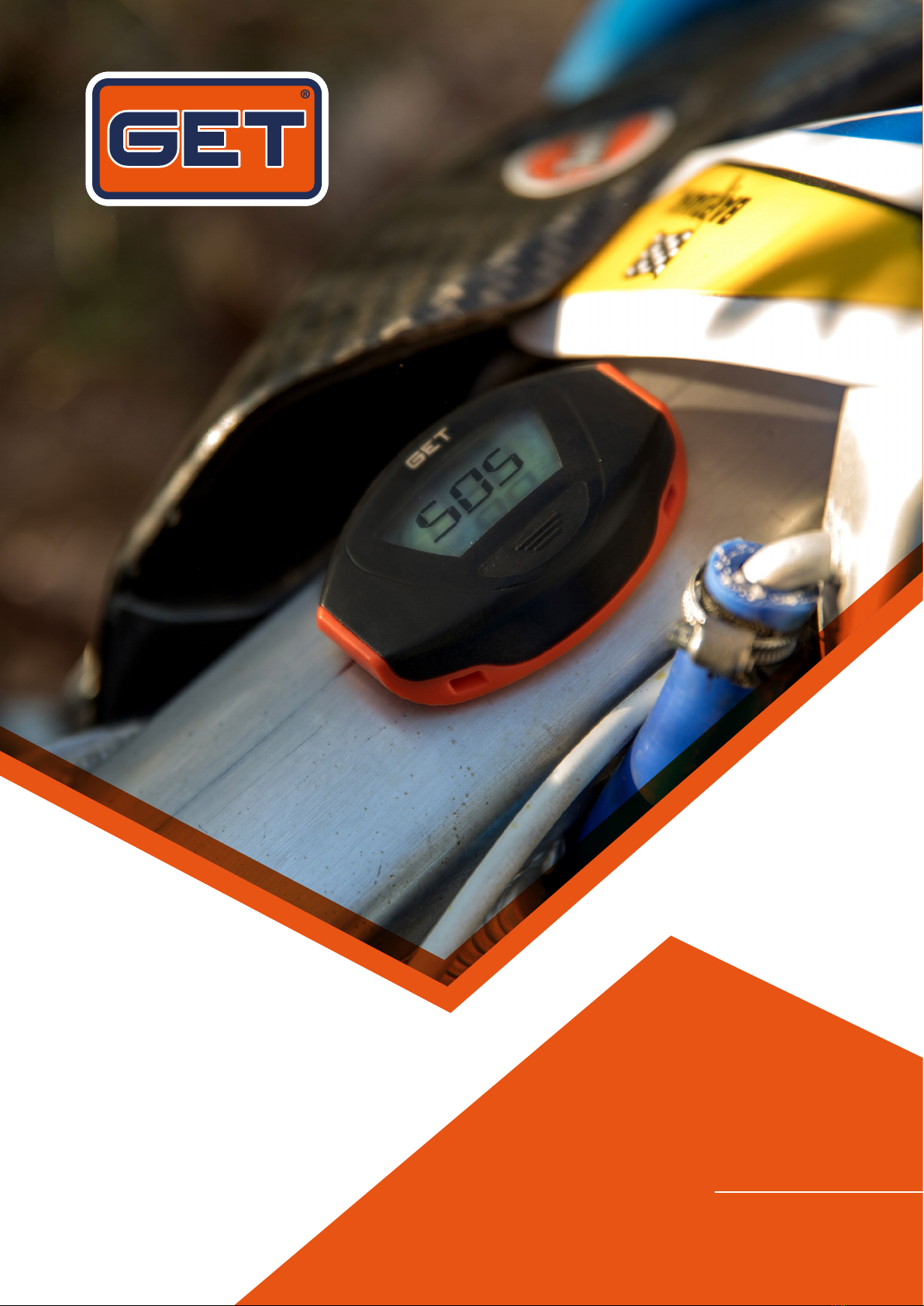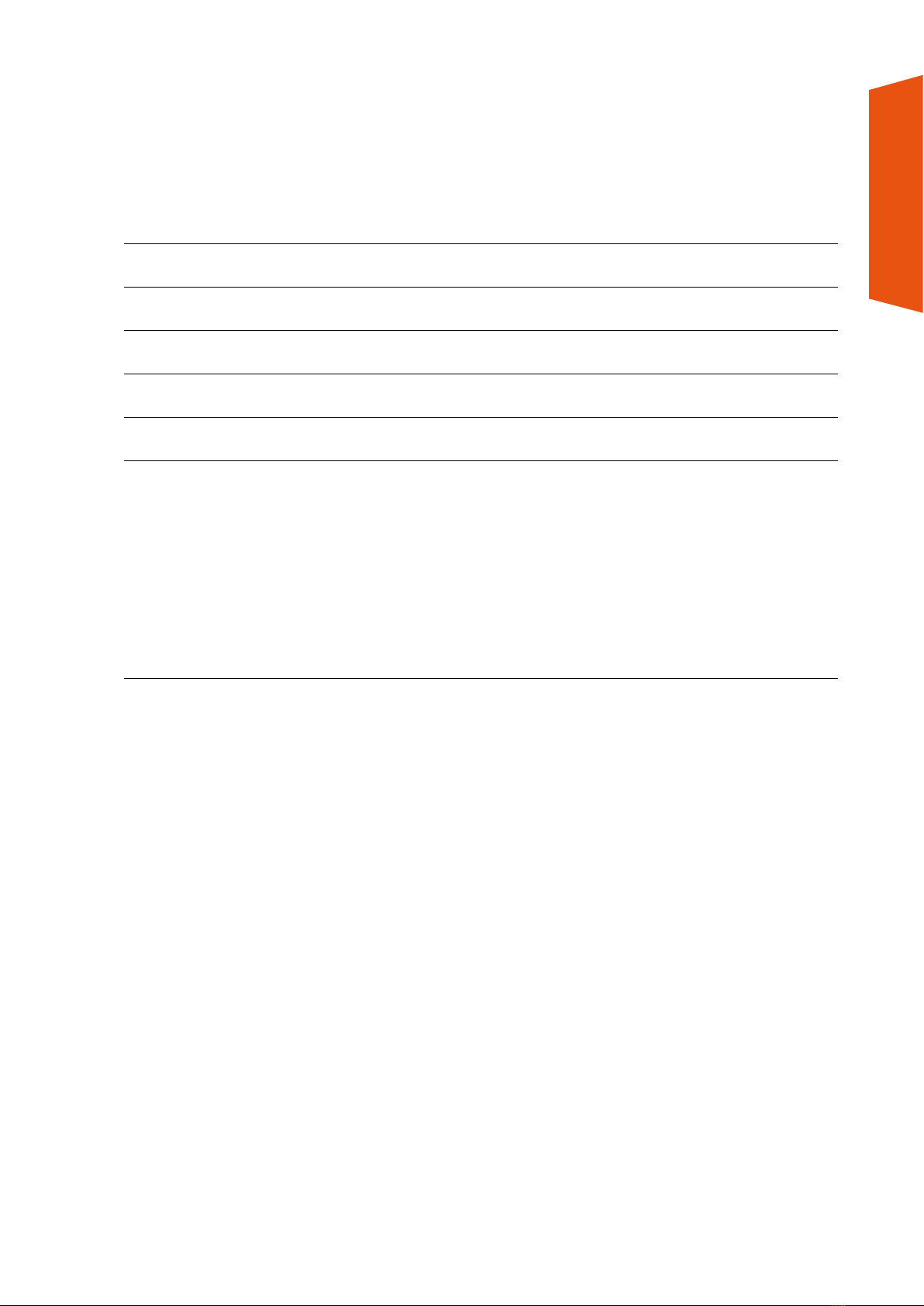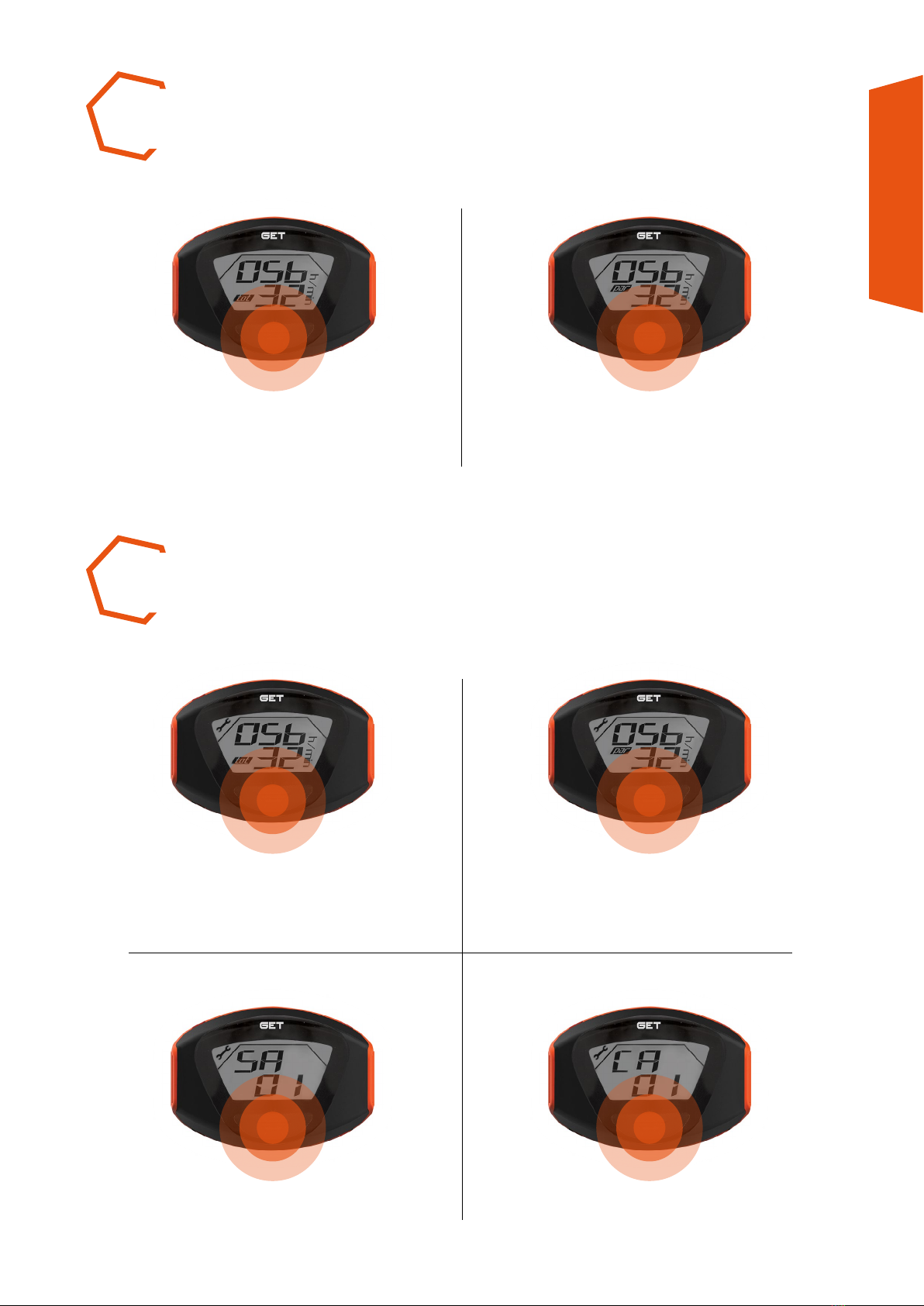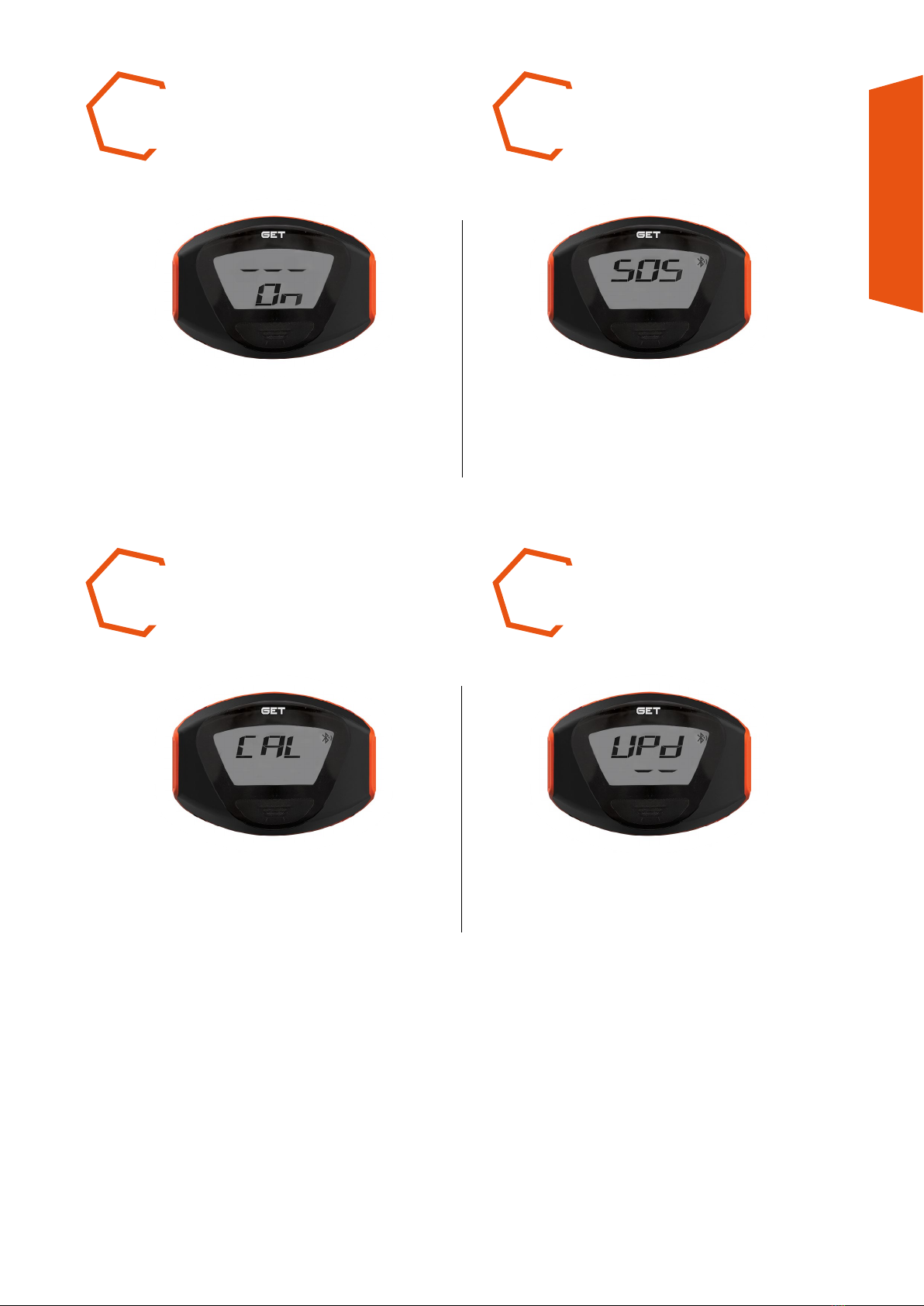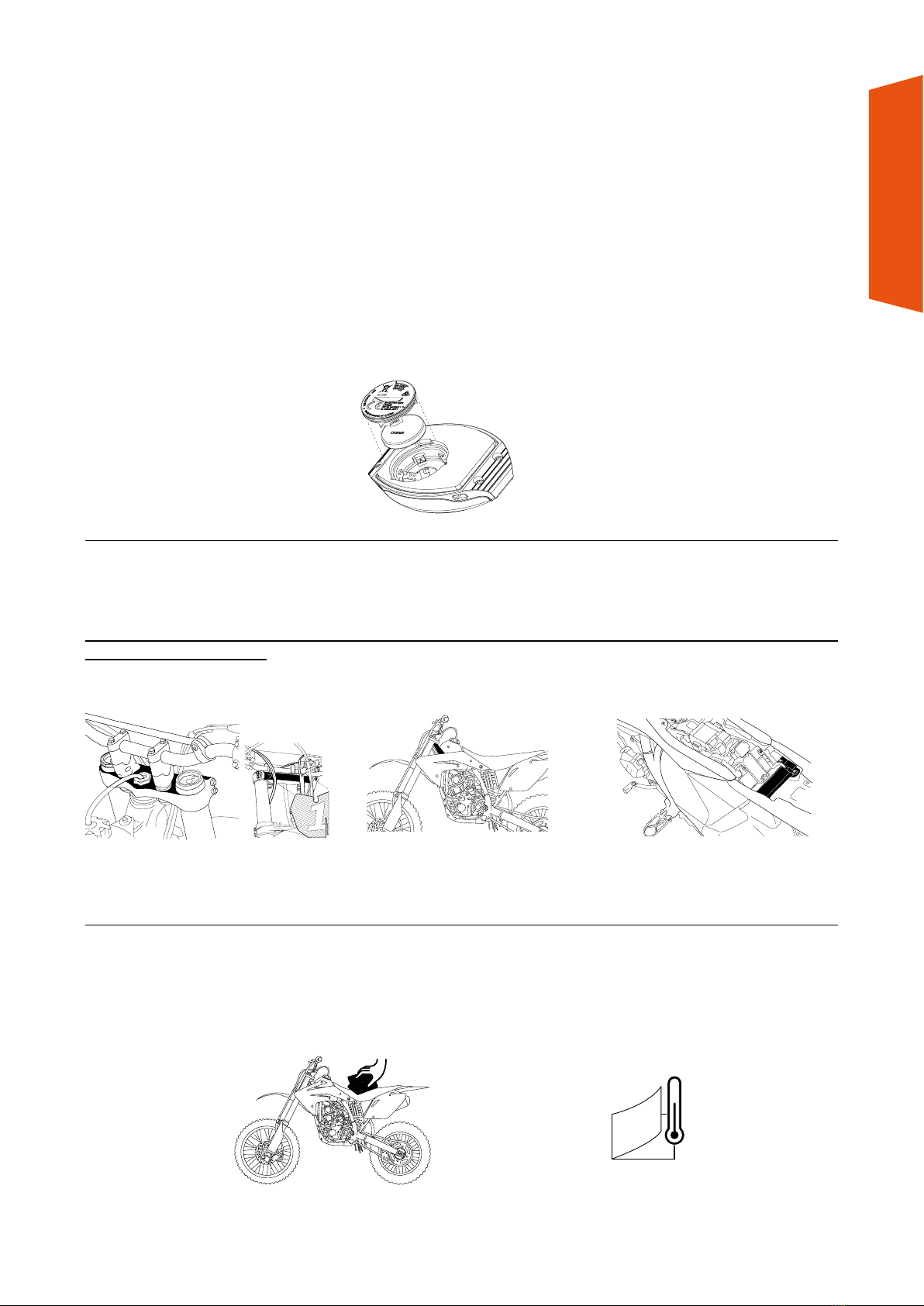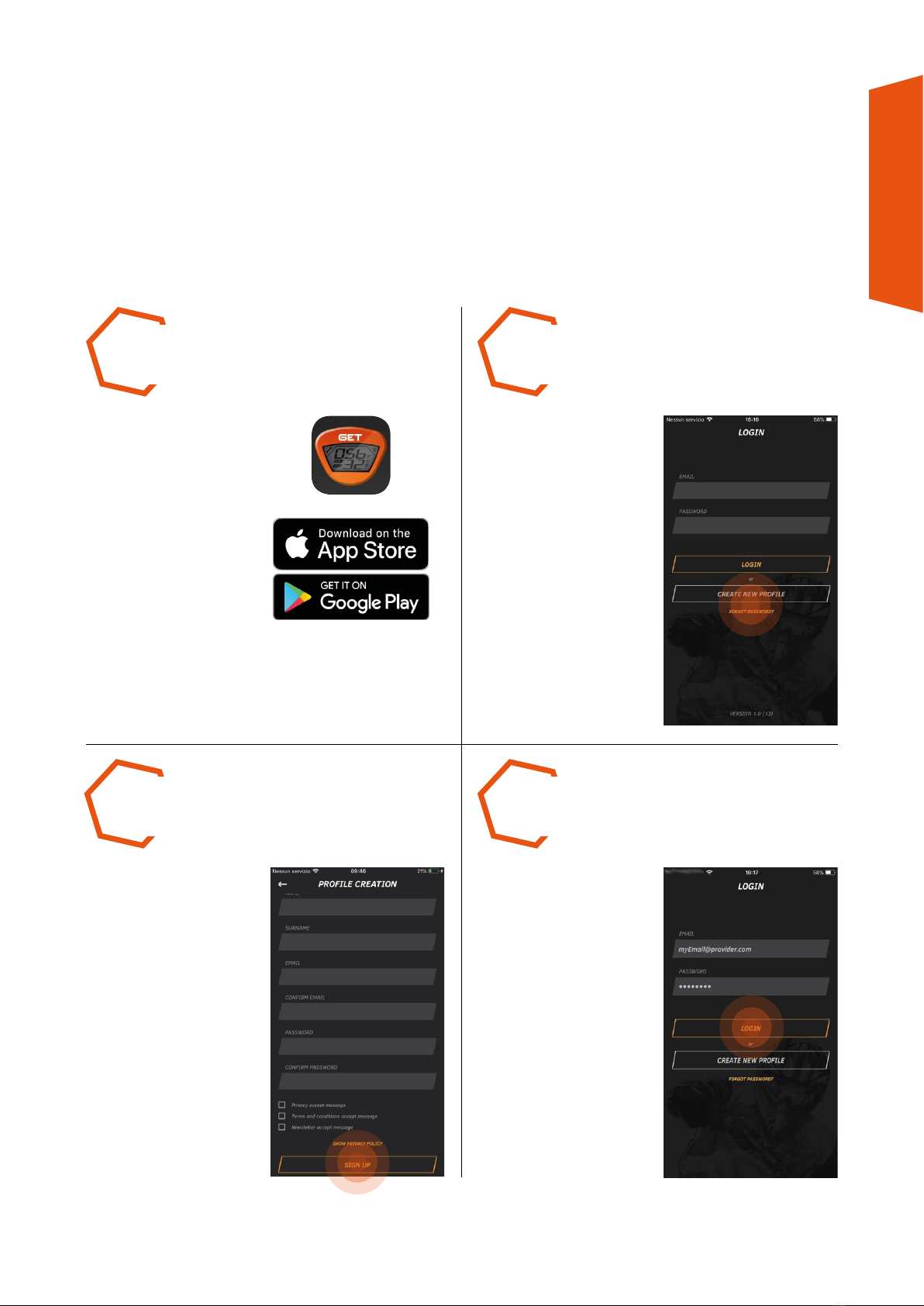4
SMART SOS USER MANUAL
1. WARNINGS REGARDING PROPER
USE OF THE SMART SOS DEVICE
Before using the product, read the instructions and warnings carefully. Failure to read and/
or comply with the instructions and warnings may result in improper use of the device or its
malfunction, resulting in damage to the product and personal injury.
1. This product is not a toy. Keep out of reach of children and/or animals, as it contains very
small components that might be swallowed. Do not use the product for purposes other than
those specified in this manual.
2. Before use, always make sure that the product has been properly installed and is functioning.
3. Fix the device to the vehicle in the place suggested and in any case in a protected position,
to avoid damaging it in the event of falls or crashes.
4. Do not expose the device to temperatures over 70°C /158°F.
5. The SOS function can only be activated using an app, downloadable from Google or Apple
stores, using the QR code below or from the website http://hourmeter.athena.eu.
6. For the SOS ALARM function to be active, the app must always be running in the background
while the vehicle is in use.
7. The SOS ALARM function can send texts and emails using the GSM network. In the absence
of a signal, it cannot be guaranteed that rescue requests are always successfully sent and
read by the recipient.
8. GPS coordinates may not be available, accurate or complete. They can only be sent if the
Smartphone connected with the device has sufficient network coverage to activate the data
transmission.
9. Activation of the SOS service provides a limited number of texts and emails; add-on packs
can be purchased using the GET SMART SOS app.
10. Using this product when driving could create distraction and danger. Do not check the
product or Smartphone displays while driving or in situations where distraction might cause
danger to your own or others’ safety.
11. Do not use the product in places where the use of Bluetooth devices is not permitted.
12. Always use the vehicle on which the device is fixed with care and with respect for the
Highway Code.
13. In order to use the device with the GET SMART SOS app, the Bluetooth connection must
be stable. Do not leave a distance of over 5 metres between the Smartphone and the device.
READ MORE