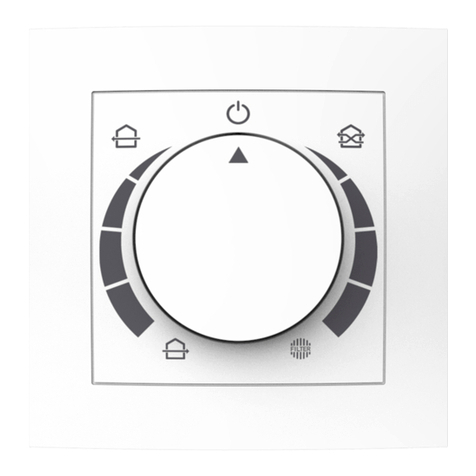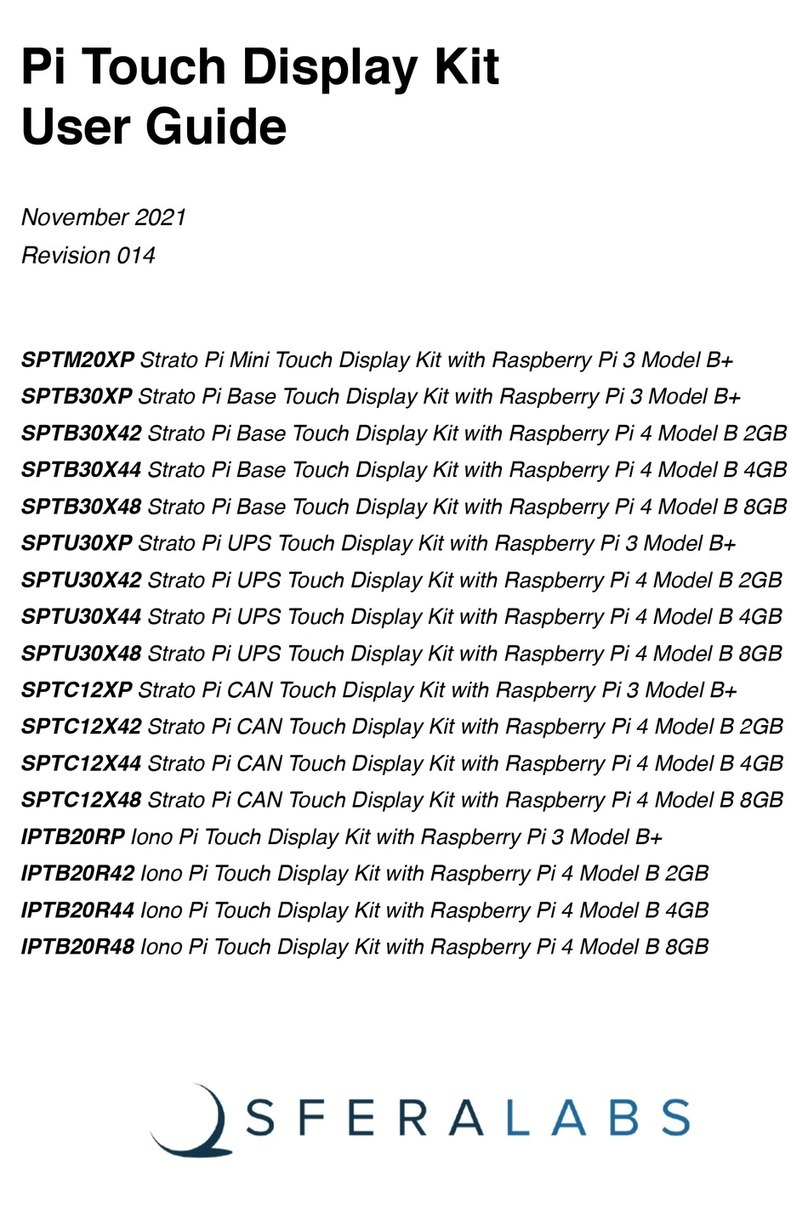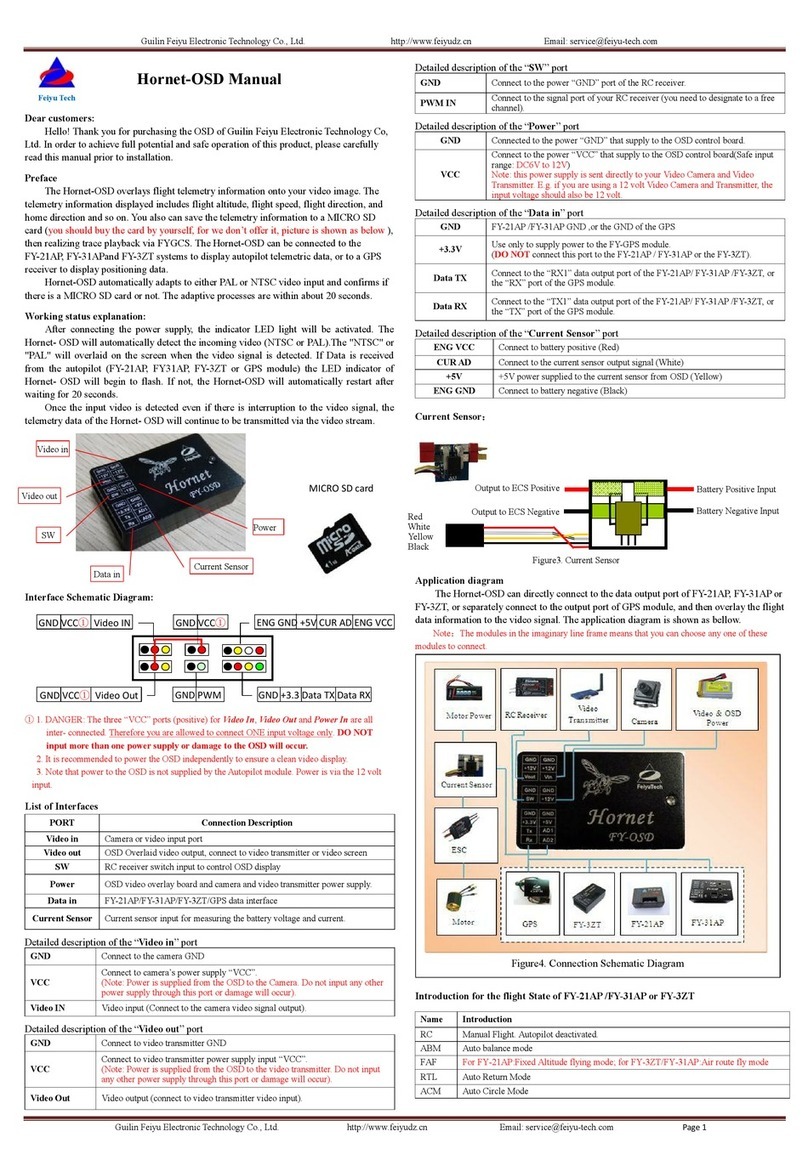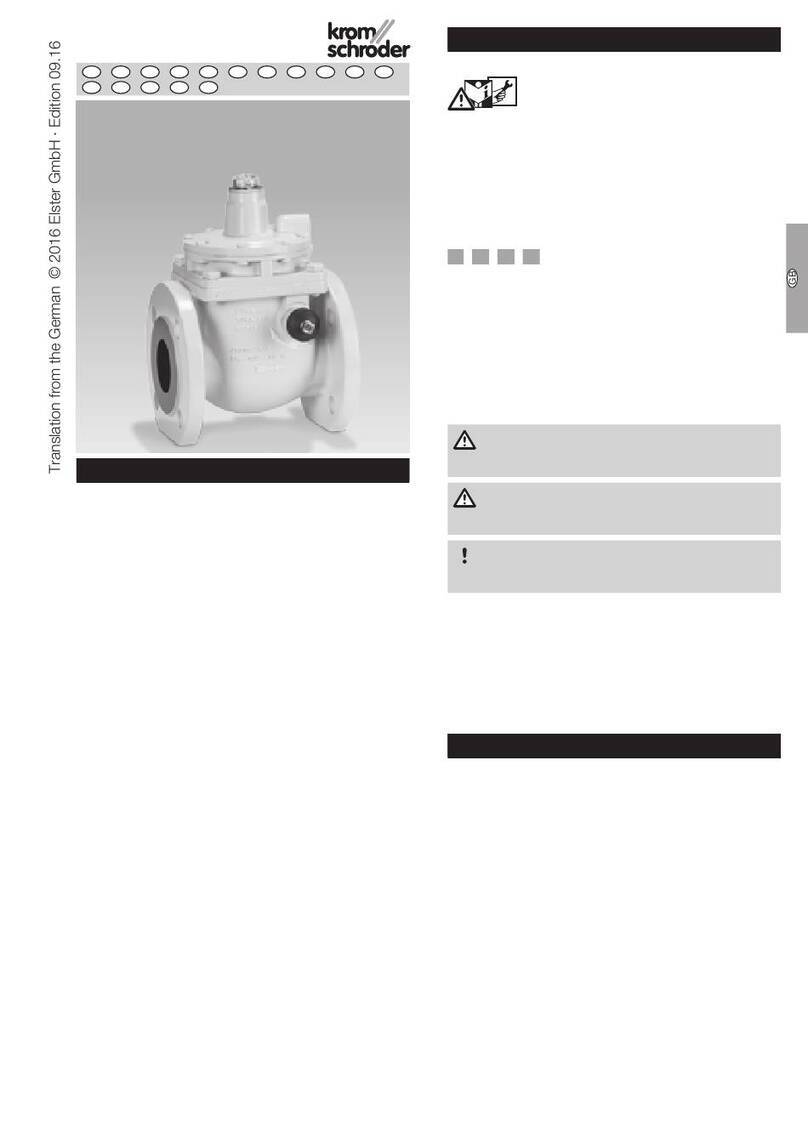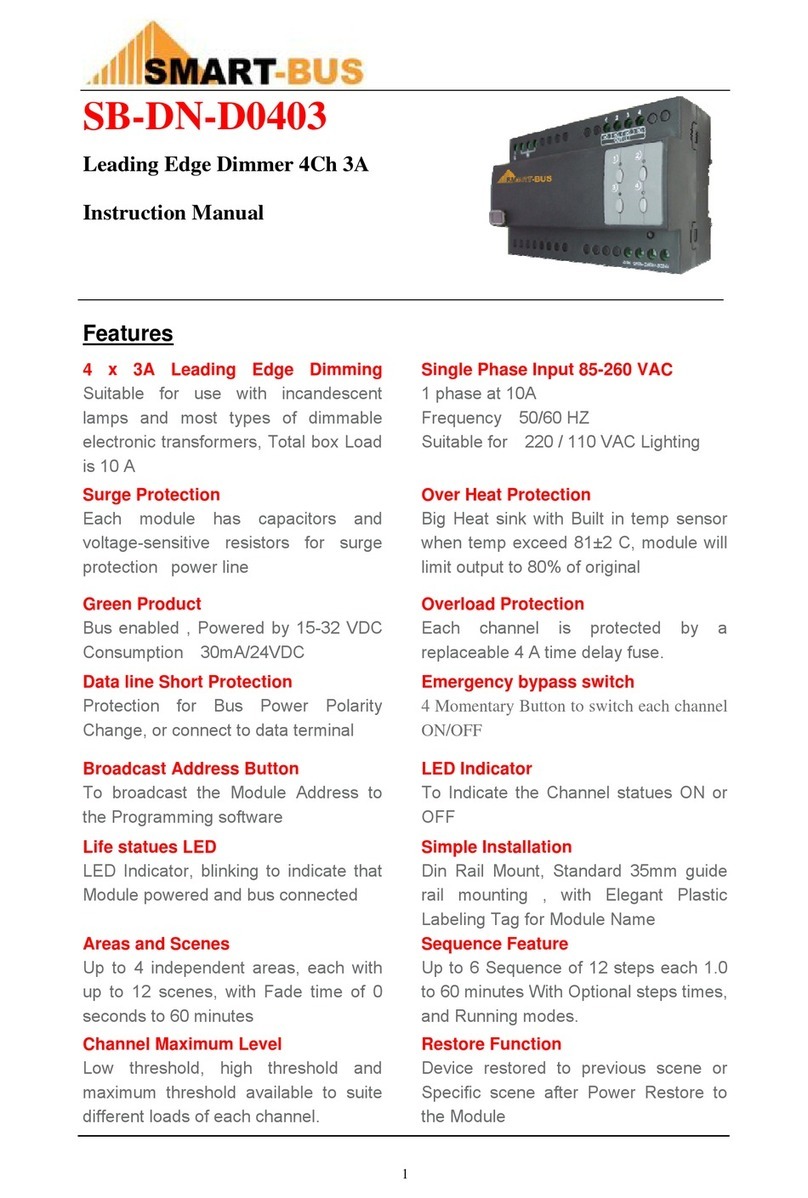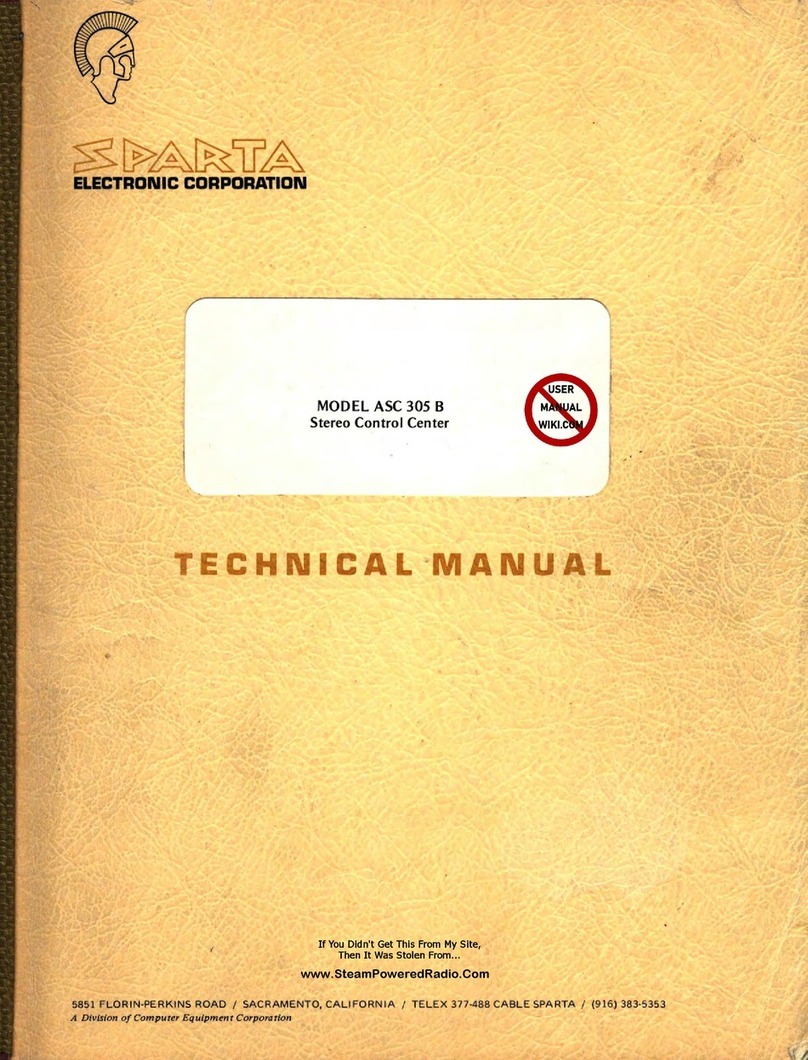getAir SmartFan TOUCH User manual

SmartFan
Installation and operating instructions
v 1.2_08/2016 EN

getAir GmbH & Co. KG
Krefelder Straße 670 | D-41066 Mönchengladbach
T +49 2161 990 950 | F +49 2161 990 959 9
info@getair.eu | www.getair.eu
All rights reserved.
These instructions have been compiled with the greatest care. Nevertheless, the publisher
will accept no liability for any damage resulting from missing or incorrect details therein.
We reserve the right to make partial or entire changes to these instructions without prior
announcement.
All information contained in these documents is the property of getAir GmbH & Co. KG. Any
publishing thereof, whether in part or in whole, requires the written consent of getAir GmbH
& Co. KG. Copying the instructions within the same company for the purpose of evaluating
the product or for other product-related uses is permitted and not subject to prior approval.
© 2016 getAir GmbH & Co. KG
2SmartFan TOUCH/LED EN

3
EN SmartFan TOUCH/LED
Table of content
1 General remarks................................................................................................................................4
2 Installation preparations.................................................................................................................6
2.1 TOUCH control unit components ........................................................................................6
2.2 LED control unit components................................................................................................7
2.3 Dimensions ................................................................................................................................8
2.4 Required tools ...........................................................................................................................8
3 Electrical installation........................................................................................................................9
3.1 Installation recommendations for the control unit ........................................................11
3.2 Cabling and wiring..................................................................................................................12
3.3 Setting the DIP switch ...........................................................................................................14
4 Operating the system ....................................................................................................................15
4.1 Touch control unit ..................................................................................................................15
4.1.1 Control screens ...........................................................................................................15
4.1.2 System set-up...............................................................................................................17
4.1.3 Operating modes and functions ..............................................................................18
4.1.4 Further functions........................................................................................................ 20
4.2 LED control unit...................................................................................................................... 22
4.2.1 Control panel................................................................................................................ 22
4.2.2 Modes............................................................................................................................ 23
4.2.3 Further functions ........................................................................................................ 23
5 Technical data ................................................................................................................................ 24
6 Disposal............................................................................................................................................ 26
7 Warranty........................................................................................................................................... 27

1 General remarks
Though the contents of this document have been checked for consistency with the de-
scribed hard- and software, deviations cannot be ruled out, meaning that no guarantee of
complete consistency can be given.
This documentation is updated on a regular basis. Necessary corrections and useful ad-
denda will always be included in subsequent versions. They are also available at
www.getair.eu.
1.1 Safety information
Attention is to be paid to the safety information contained in these instructions for installing
and operating the control units. Before any work is carried out on the unit / system, the
instructions and safety information are to be read carefully in full. Non-compliance with the
safety information can lead to harm/damage to persons and/or equipment.
Assembly, electrical installation and system start-up should only be performed by skilled
persons. These are people with relevant safety training and qualied to install, commission
and label equipment, systems and cabling in accordance with current safety standards.
4SmartFan TOUCH/LED EN

5
EN SmartFan TOUCH/LED
The following list contains descriptions of the symbols and terms used in these instructions
symbols and explanations:
Hazard symbol
Caution This hazard symbol warns
about the danger of injury.
Electricity
This hazard symbol
warns about the danger of
electrocution.
Warning symbol Please
note
This warning symbol indicates
important information.

6SmartFan TOUCH/LED EN
2 Installation preparations
Before starting installation, please check that all components are present, as otherwise it
will not be possible to complete the installation.
2.1 TOUCH control unit components
Article name Item Content Numbers
Touch control unit
1TOUCH screen 1
2Frame 1
3Control base 1
1
3
2

1
3
2
7
EN SmartFan TOUCH/LED
2.2 LED control unit components
Article name Item Content Numbers
LED control unit
1LED panel 1
2Frame 1
3Control base 1

8SmartFan TOUCH/LED EN
2.3 Dimensions
Name Width (mm) Height (mm) Depth [mm) Ø (mm)
TOUCH screen 50 50 38 -
LED panel 50 50 32 -
Control base 70 70 34,5 -
Frame 80 80 11,5 -
Power supply - - 32,5 53,5
2.4 Required tools
The following equipment is needed to install the SmartFan:
• 2.5 mm slot screwdriver
• Hammer and chisel for cable ducts / slits
• Deep pattress for ush mounting
(single or double, dependent on the choice of installation)

9
EN SmartFan TOUCH/LED
3 Electrical installation
The SmartFan home ventilation system can only be used in conjunction with a TOUCH or
LED control unit.
The SmartFan is controlled via a BUS system, meaning that all units can be connected to
the control unit individually or serially. The control unit can be installed anywhere within a
home‘s electrical system. BUS signals can travel a maximum distance of 1000 m. 4-pole
cables must be used. whereby LiYY cables are recommended.
The control base is equipped with two rows of ports. Each can be used to connect one
series of SmartFan units. Should several series need to be connected, the bottom (larger)
row of ports or screw terminals can be used.
Example of the wiring of six SmartFans
230 V AC
Power supply
Segment

10 SmartFan TOUCH/LED EN
The following table serves as a guide, showing the maximum length per segment (cable
length between two units) to ensure adequate supply voltage.
Cable diameter Segment length
0,25 mm² 40 m
0,5 mm² 70 m
0,75 mm² 100 m
One power supply can serve up to six units. Once you exceed six SmartFan units, you will
need to install a further power supply unit. Further power supply units may also be connec-
ted directly to the control unit. However, when distances are long, these should be installed
as far away as possible from the rst power supply. Care should be taking when doing the
wiring, as a false connection of the +42 V and earth cables can damage the power supply
units.
PLEASE NOTE: THE SMARTFAN FAN UNITS HAVE AN INTERNAL VOLTAGE
CONVERTER WHICH CONVERTS THE 42V INPUT VOLTAGE TO 12V.

11
EN SmartFan TOUCH/LED
3.1 Installation recommendations for the control unit
Install the control unit at standard wall height. Both the TOUCH and LED control units can
be installed using a pattress box. The power supply unit can also be installed in the box.
THE INSTALLATION IS TO BE DONE IN SUCH A WAY THAT THE 42V
OUTPUT CABLE AND THE 230V INPUT CABLE ARE NOT ON THE SAME
SIDE OF THE POWER SUPPLY UNIT.
To avoid the use of a electronics box, you may also use a top hat rail terminal box. However,
this requires a further cable duct for the cable to the fuse box.

12 SmartFan TOUCH/LED EN
3.2 Cabling and wiring
All electrical work must be performed by a qualied electrician. Make sure that all wiring
is done correctly.
Black
Red
Power
supply
unit
Port row 1
Port row 2
TOP

13
EN SmartFan TOUCH/LED
When connecting the control unit to the SmartFan unit, a 4-pole 3.50 mm straight plug
must be used. The plug must be wired as shown below. When connecting the plug to
the fan unit, the screws should point downwards. When continuing the cable to a further
SmartFan, the poles must match in all plugs.
INCORRECT WIRING CAN CAUSE DAMAGE TO THE FAN UNIT.
GND (1)
Bus A (2)
Bus B (3)
+42 V (4)
+42 V (4)
Bus B (3)
Bus A (2)
GND (1)
Incoming cables
Outgoing cables
(next SmartFan)

14 SmartFan TOUCH/LED EN
3.3 Setting the DIP switch
SmartFan fan units are equipped with a DIP switch on the top. During installation, the
required zone and initial direction need to be set. Switches 1 - 3 are used to assign a unit
to one of the three zones available. Using this mechanism, individual SmartFan units can
be assigned to specic rooms and separately controlled via the TOUCH controls. Each
SmartFan unit can only belong to one zone.
The fourth DIP switch sets the SmartFan‘s initial direction, determining whether the unit
inputs air into a room at the beginning of a heat recovery interval (Switch 4 pointing down)
or expels air (Switch 4 up). When installing SmartFan units in pairs, the SmartFan units
must be assigned properly to achieve constant ventilation. Congure the units in such a
way that the same number of SmartFan units are assigned to each direction.
THOUGH THE LED CONTROL UNIT DOES NOT SUPPORT ZONE CONTROLS.
THE INITIAL DIRECTION OF THE FAN (SWITCH 4) MUST STILL BE SET.
Zone setting
Fan start direction

15
EN SmartFan TOUCH/LED
4 Operating the system
4.1 Touch control unit
THE TOUCH CONTROL UNIT HAS A RESISTIVE TOUCHSCREEN, MEANING
THAT YOU WILL HAVE TO PRESS SOMEWHAT HARDER TO SELECT ITEMS.
4.1.1 Control screens
Start screen
1Information line Shows the current menu item or the active mode.
2Active mode The icon shows the active mode and the selected fan speed.
3Fan speed Increases/decreases the fan speed.
4On / off Starts/stops the system.
5Zone selection Shows the currently selected zone.
6Menu Opens the menu.
ECO-MODE
1
2
3
4
6
5

16 SmartFan TOUCH/LED EN
Menu screen
1Information line Shows the current menu item.
2Selection area Activates different operating modes or further menu items.
3Last menu page Takes you back to the previous menu page.
4Home Takes you to the start screen.
5Next menu page Takes you to the next menu page.
1
2
5
4
3

START
17
EN SmartFan TOUCH/LED
4.1.2 System set-up
On starting the SmartFan system for the rst time, a number of settings need to be made
to ensure that the TOUCH control unit works properly.
Language Time setting
Step 1: Press START
to begin the set-up
procedure.
Step 2: Select the
language. Step 3: Set the time.
Room selection Zone 1
Number of units in Zone 1
2
Zone 2
Would you like to add
a 2nd zone?
Pay attention to the
DIP switch settings.
Step
4: Assign a room to
Zone 1. Multiple assignments
are possible.
Step 5: Select the number
of units in Zone 1. Step 6: Repeat for
Zones 2 & 3 (where
applicable).

18 SmartFan TOUCH/LED EN
4.1.3 Operating modes and functions
Eco-Mode
The system changes the airow direction once every 50 - 70 seconds, dependent
on the selected fan speed, thereby ensuring optimal heat recovery.
Full-blast mode
The system runs in just one direction, allowing a room to be thoroughly ventilated.
Heat recovery is not available in this mode. To change airow direction, press the
arrow of the large „full-blast mode“ icon on the main menu.
Sleep mode
The system stops working for 1-9 hours, giving a room‘s occupants sufcient time to
(get to) sleep. Sleep mode duration can be changed via the large „Sleep mode“ icon
on the main menu. Once the selected duration is over, the system will continue in the
previously activated mode.
Summer mode
When operating in summer mode, the eco-mode is active from 7:00 to 21:00,
keeping the cooler air inside the room. From 21:00 to 7:00 the system automatically
switches to full-blast mode in order to pump cooler air from outside into the room.
By touching the summer mode icon in the main menu, you can vary the start and
end time for the eco mode by up to 3 hours.
Party mode
In this mode, the room is ventilated at top fan speed, ensuring a maximum of fresh
air when the room is full of people.
Power mode
In power mode, the system runs for at least 15 minutes and up to 5 hours at top
fan speed in heat recovery mode. To adjust the duration, press the „Power mode“
icon on the main menu.
Automatic mode
Automatic mode is available when a fan unit is equipped with a sensor. Using this
mode, the system automatically adjusts to a room‘s temperature and humidity
levels.

19
EN SmartFan TOUCH/LED
Time mode
Using the timer mode, three time periods 22:00 – 08:00, 08:00 – 16:00 and
16:00 – 22:00) can be individually programmed for each day of the week,
allowing the system to operate to your needs.
Holiday mode
The system automatically selects fan speed 1 (humidity control), allowing
your home to be optimally ventilated without using much energy. This ensures
sufcient ventilation at times when the rooms are unoccupied.
Filter status
Displays the current lter status. There are four levels: clean, somewhat dirty, very
dirty and totally clogged up.
Zone information
Shows the rooms assigned to each group.
Time set
The system‘s internal clock can be set.
System information
Show‘s the control unit‘s software version, as well as the system‘s ventilation
behaviour in all zones.
Initial settings
Resets the control unit to its initial settings.
Language selection
Changes the system‘s language.
Locking the control unit
The Lock icon is used to lock the TOUCH control unit. Through typing in a PIN, the
system goes into management mode, preventing deactivation of the system and
thereby protecting rooms against increased humidity.

20 SmartFan TOUCH/LED EN
4.1.4 Further functions
Filter change
An integrated meter is used to determine when a lter change is needed. This is calculated
on the basis of the airow volumes. When a lter needs to be changed, the lter status icon
on the main screen will start blinking. Once the lter has been changed, the lter status
menu is used to reset the meter.
THE OPTIMAL TIME FOR CHANGING A FILTER IS DEPENDENT ON LOCAL
CONDITIONS AND CAN THUS VARY.
Filter status
The lter status menu can be used to display the current lter status (dirt level).
Filter not dirty
No action needed.
Filter quite dirty
Order a replacement lter.
Filter very dirty
Change the lter in the near future.
Filter totally clogged up
Change the lter immediately.
This manual suits for next models
1
Table of contents
Other getAir Control Unit manuals
Popular Control Unit manuals by other brands

Delta
Delta DVP series instruction sheet

Paradox
Paradox ZX16D quick start guide

Easyconnect
Easyconnect FX 1600 garden user guide

Willoughby Industries, Inc.
Willoughby Industries, Inc. E1L1 Installation & operation manual

Oriental motor
Oriental motor OPX-2A operating manual

Ublox
Ublox NORA-B1 Series System integration manual