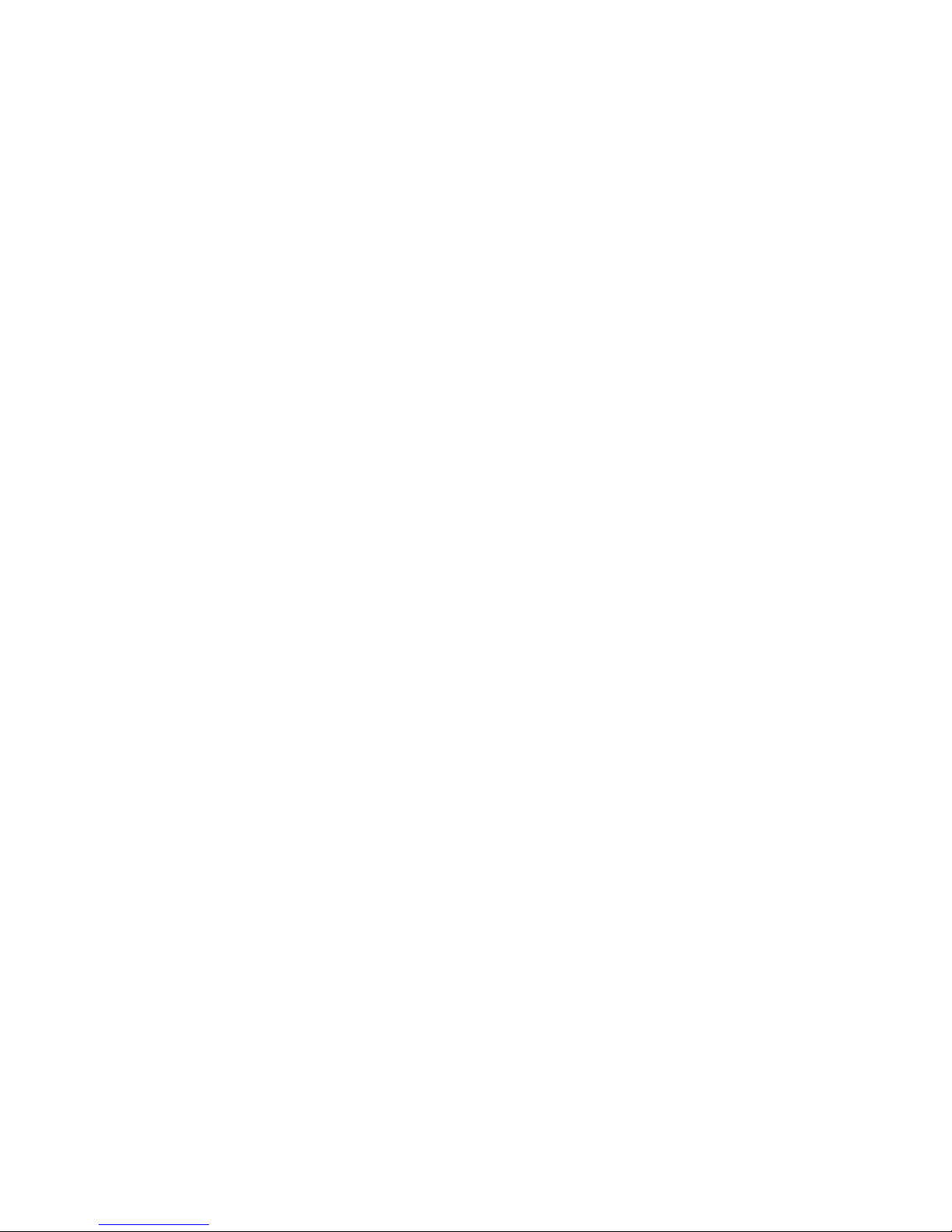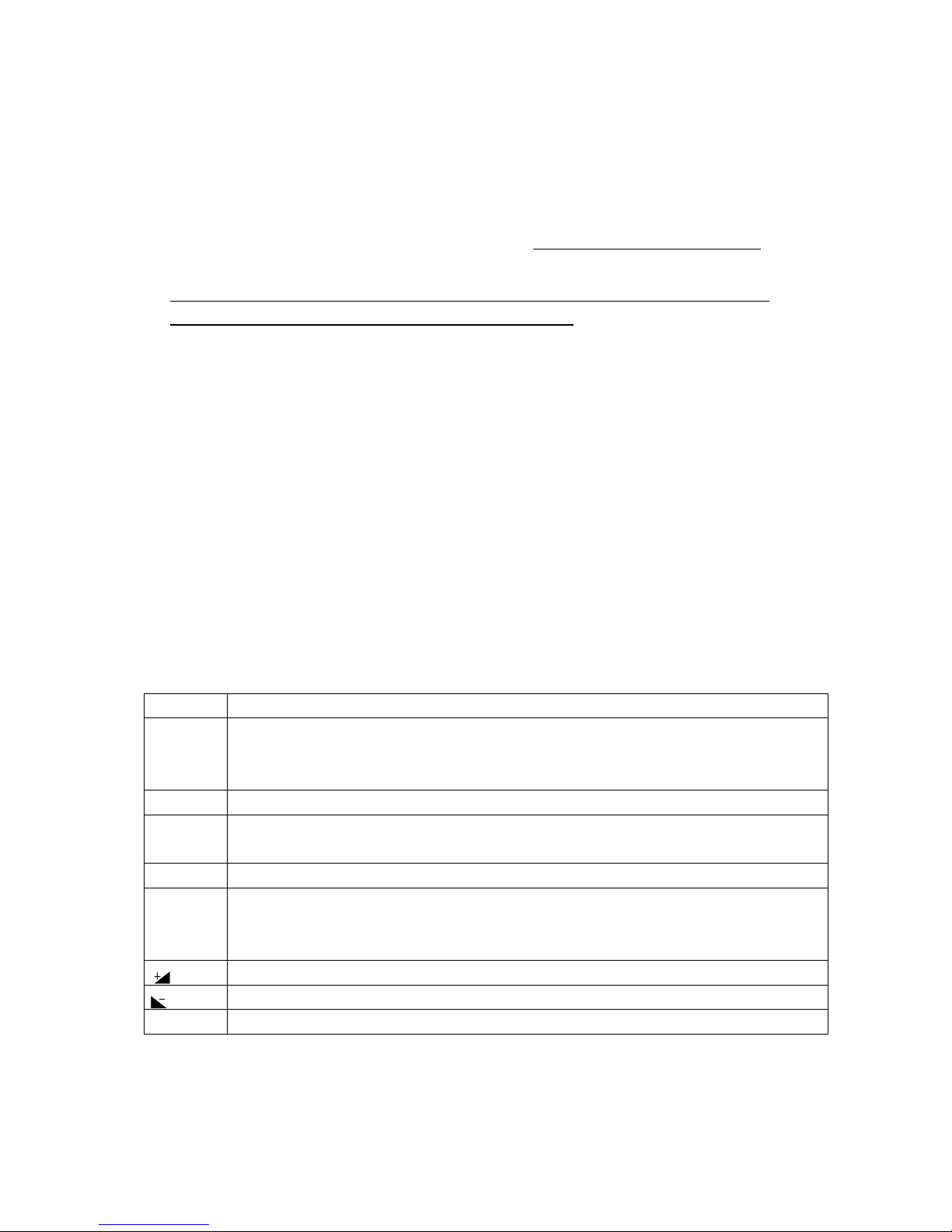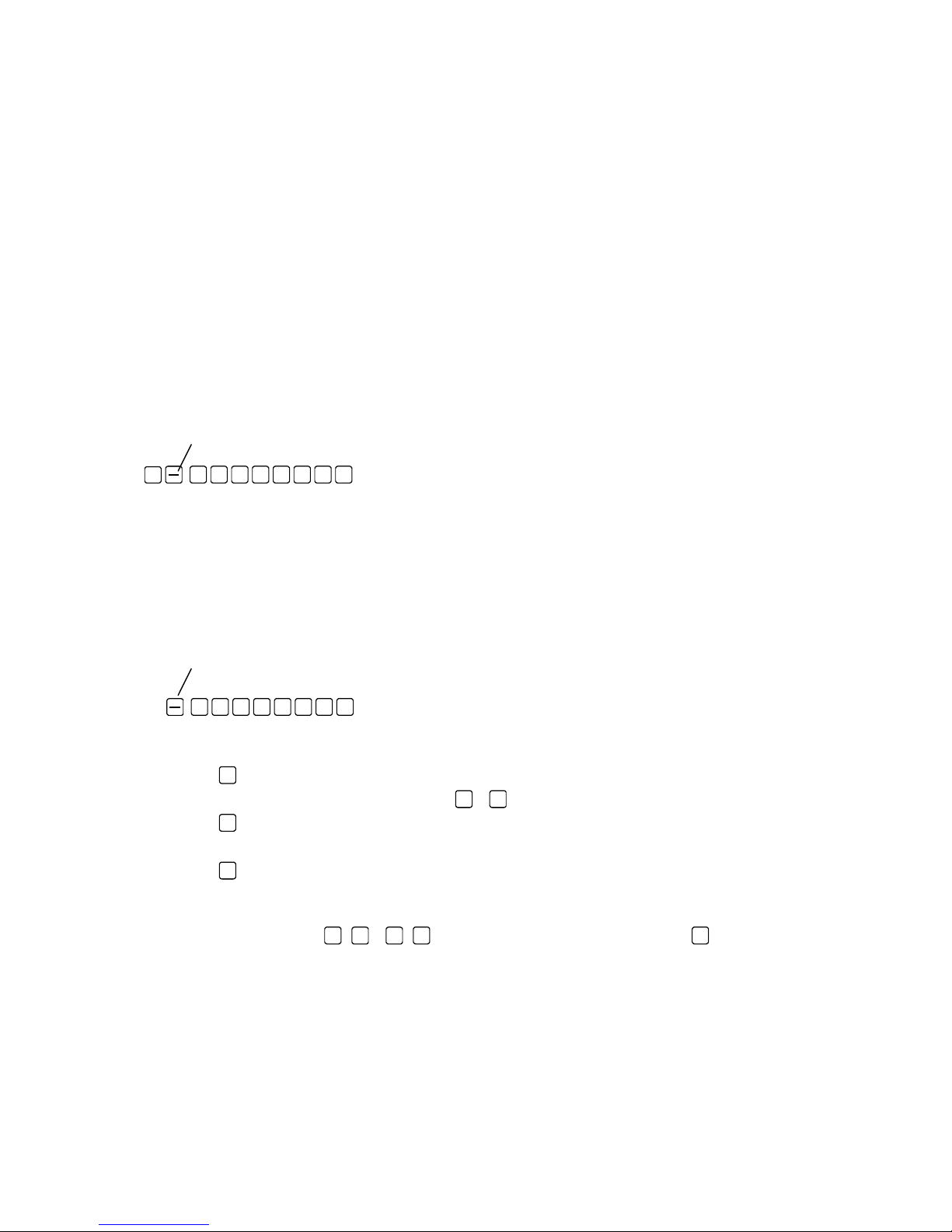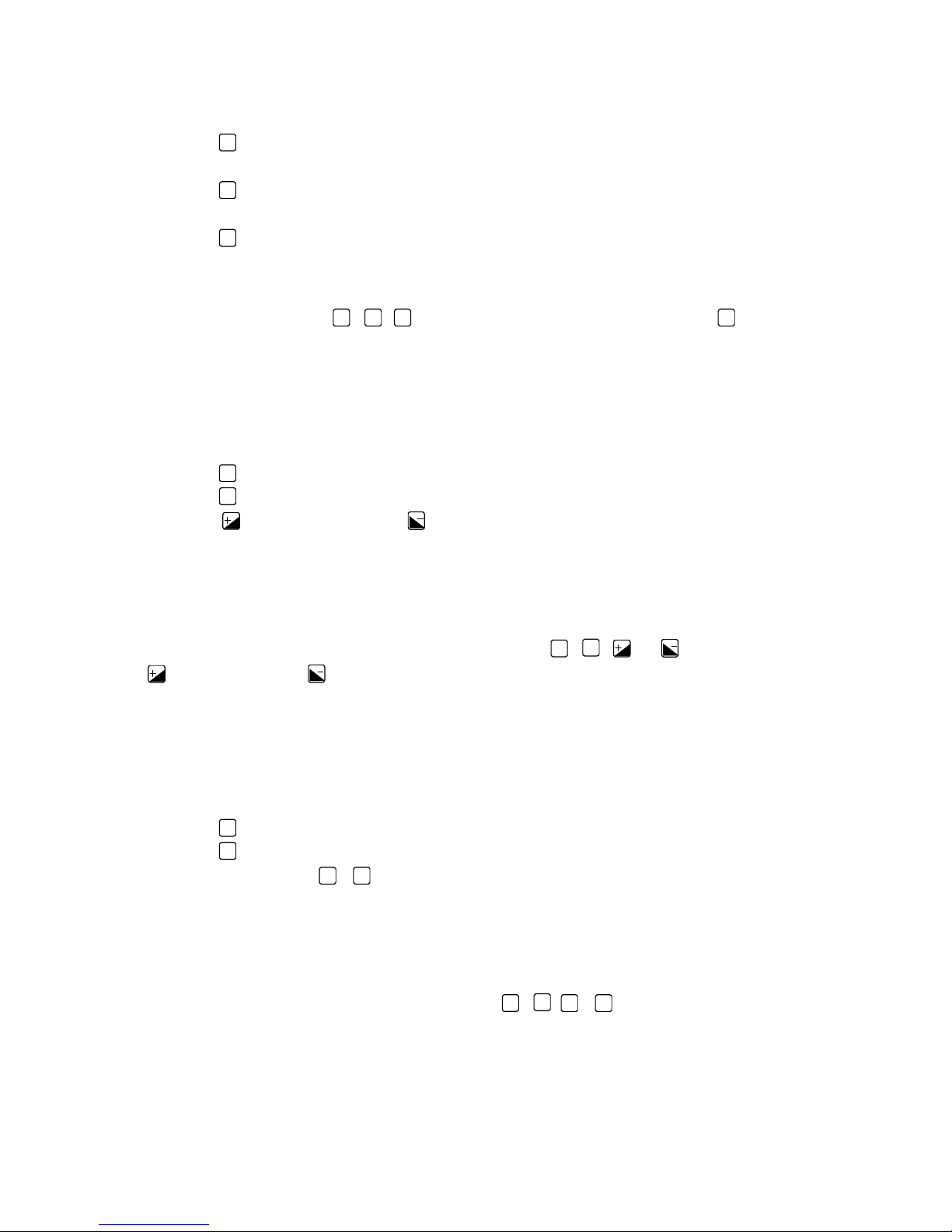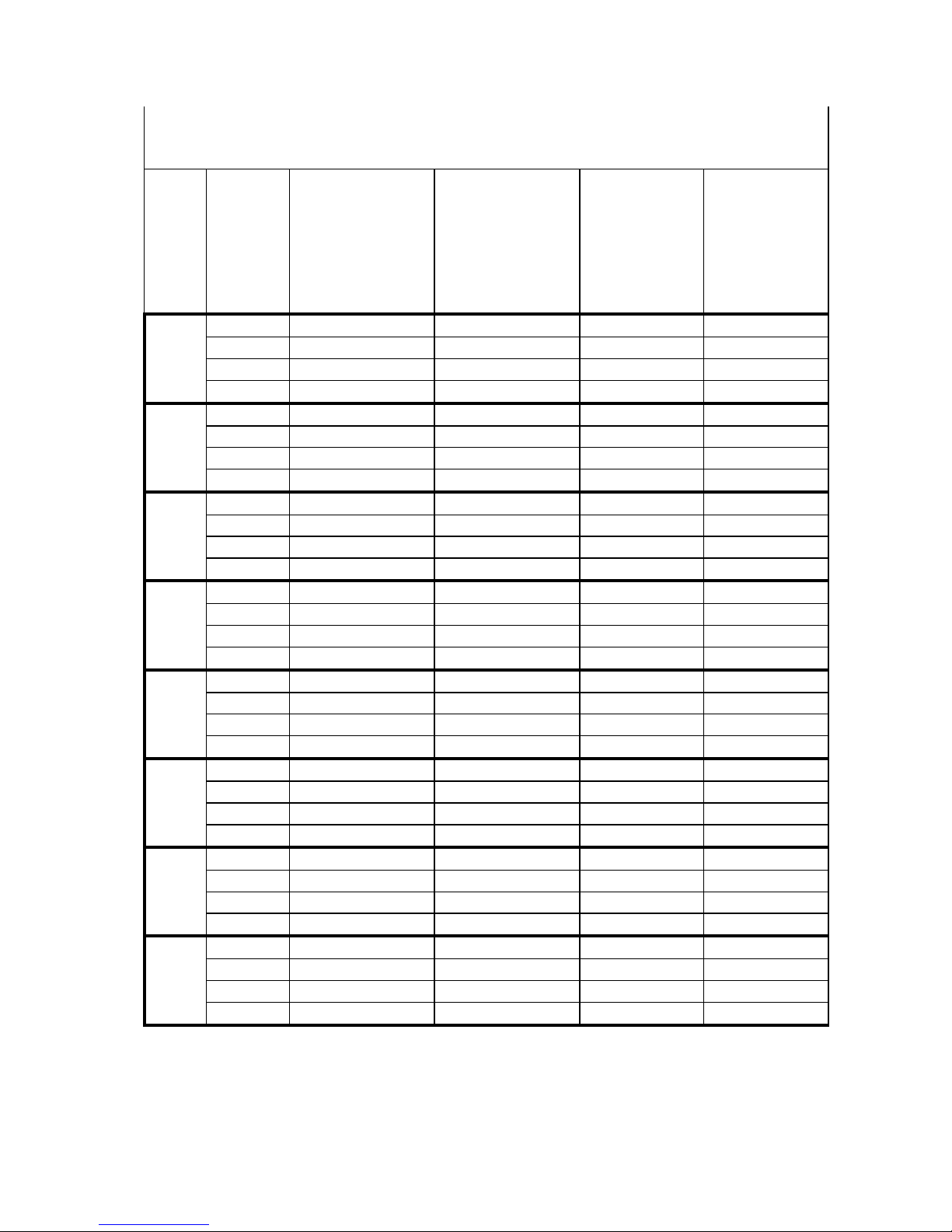2 (20)
INTRODUCTION.........................................................................................................................3
BENEFITS AND FEATURES OF GEWA JUPITER.................................................................................3
CONNECTION AND DESCRIPTION ....................................................................................... 4
CONNECTING JUPITER ...................................................................................................................4
JUPITER’S KEYS AND OTHER COMPONENTS....................................................................................4
PROGRAMMING DIFFERENT SETTINGS ...........................................................................6
PROGRAMME TELEPHONE NUMBERS..............................................................................................6
Programme direct dial keys M1-M8......................................................................................... 6
Programme abbreviated numbers K10-K49.............................................................................7
ADJUST VOLUME OF RING SIGNAL .................................................................................................7
ADJUST TONE OF RING SIGNAL ...................................................................................................... 7
KEYBOARD LOCK ..........................................................................................................................8
Programme personal code........................................................................................................8
Lock/unlock keyboard...............................................................................................................8
PROGRAMMING REMOTE-CONTROLLED FUNCTIONS ...............................................9
FUNCTION TABLE ..........................................................................................................................9
PREPARING FOR PROGRAMMING..................................................................................................12
PROGRAMMING ...........................................................................................................................12
USING JUPITER ........................................................................................................................13
RING WITH THE HANDSET............................................................................................................13
Ring normally .........................................................................................................................13
Ring last-dialled number ........................................................................................................13
Ring the second-last dialled number ...................................................................................... 13
Ring with direct dial buttons ..................................................................................................13
Ring with abbreviated numbers..............................................................................................14
RING WITH THE LOUDSPEAKER FUNCTION................................................................................... 14
ANSWER A CALL ......................................................................................................................... 14
TERMINATE A CALL.....................................................................................................................14
CHECK DIRECT DIAL NUMBERS AND ABBREVIATED NUMBERS..................................................... 14
Direct dial numbers................................................................................................................14
Abbreviated numbers..............................................................................................................14
SAVE TELEPHONE NUMBERS TEMPORARILY ................................................................................15
SWITCH BETWEEN HEADSET AND LOUDSPEAKER MODULE .......................................................... 15
LISTEN-IN ...................................................................................................................................15
ADJUST SOUND VOLUME DURING ONGOING CALL ....................................................................... 15
With headset ...........................................................................................................................15
With loudspeaking function .................................................................................................... 15
PRIVACY (MUTE) ........................................................................................................................16
ANSWER AND CALL WITH IR TRANSMITTER ................................................................................16
OTHER INFORMATION..........................................................................................................17
QUICK GUIDE SUMMARY .............................................................................................................17
BATTERY FUNCTION.................................................................................................................... 17
Check battery status ...............................................................................................................17
Change batteries.....................................................................................................................18
CLEANING................................................................................................................................... 18
APPLICATION ENVIRONMENT ...................................................................................................... 18
TECHNICAL DATA .......................................................................................................................18
DECLARATION OF CONFORMITY .....................................................................................19