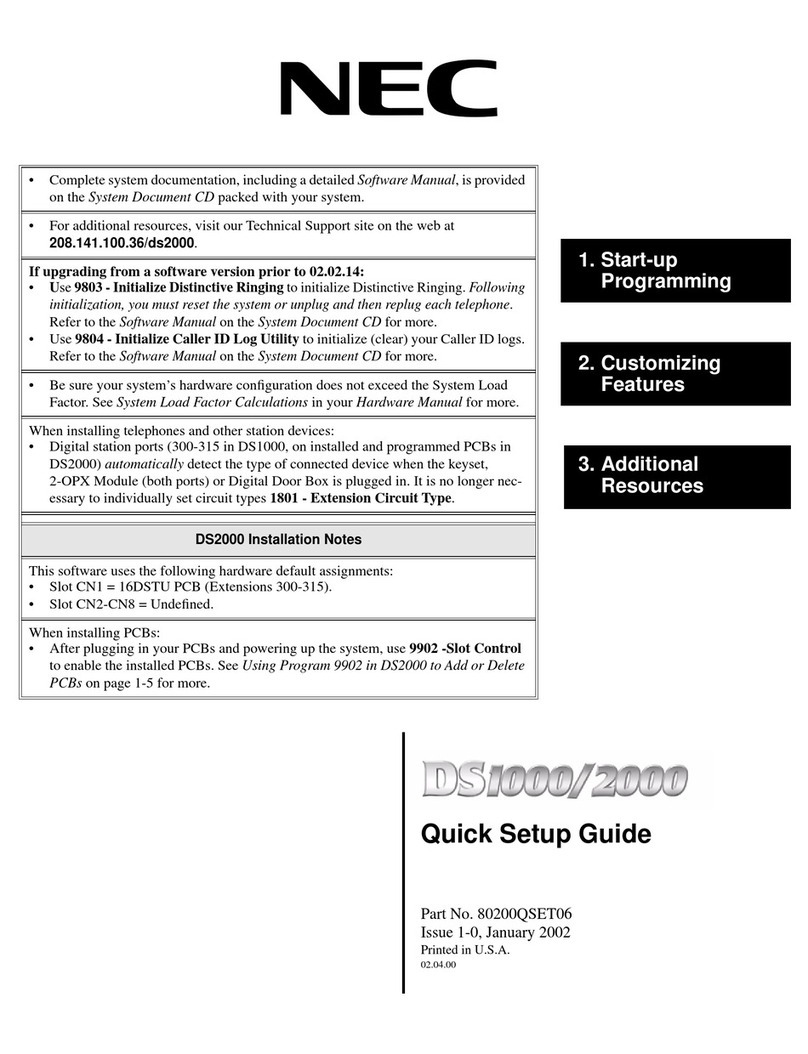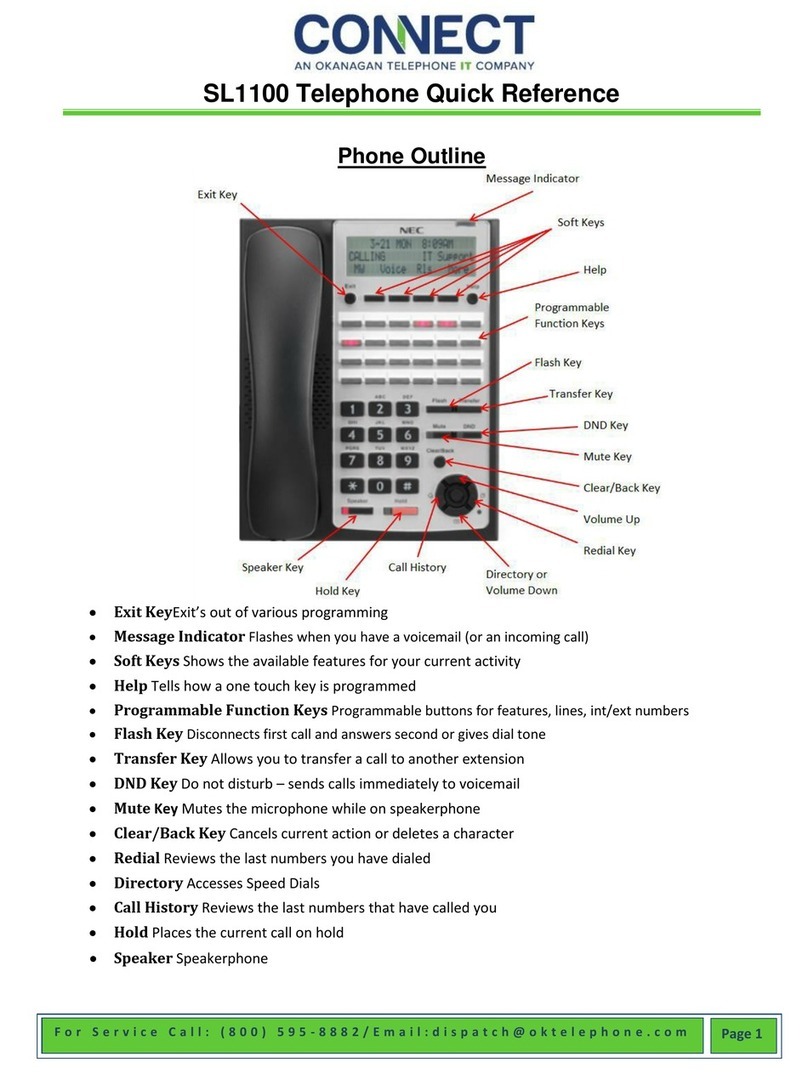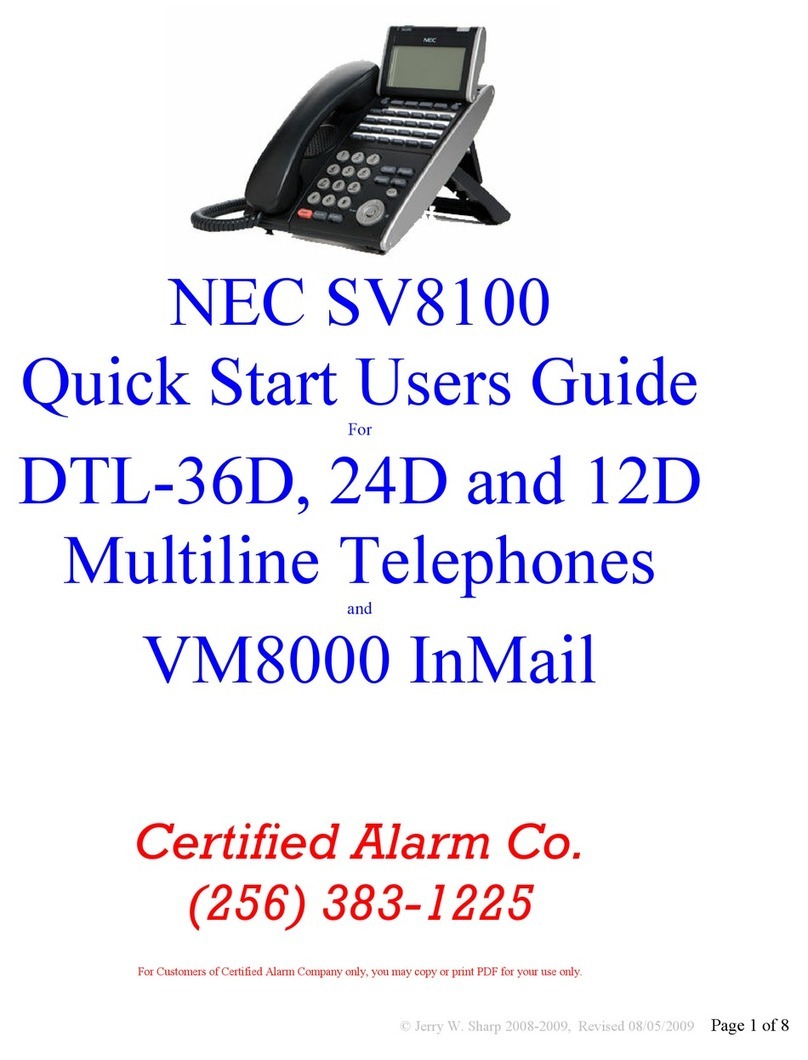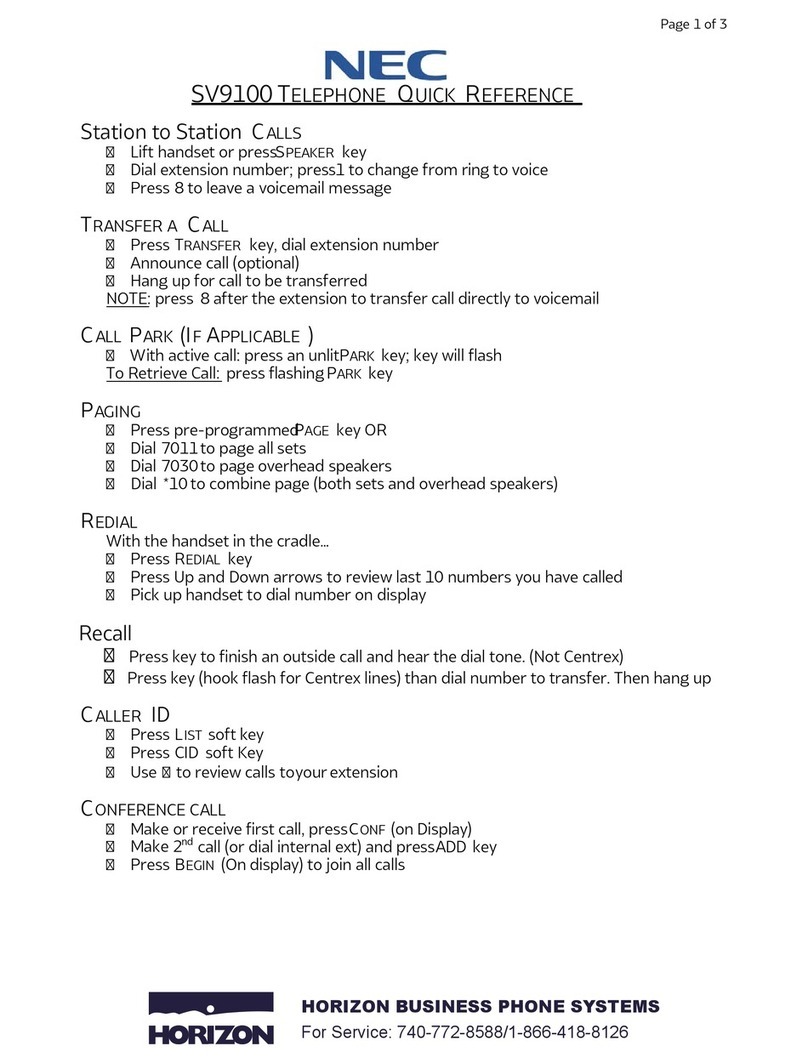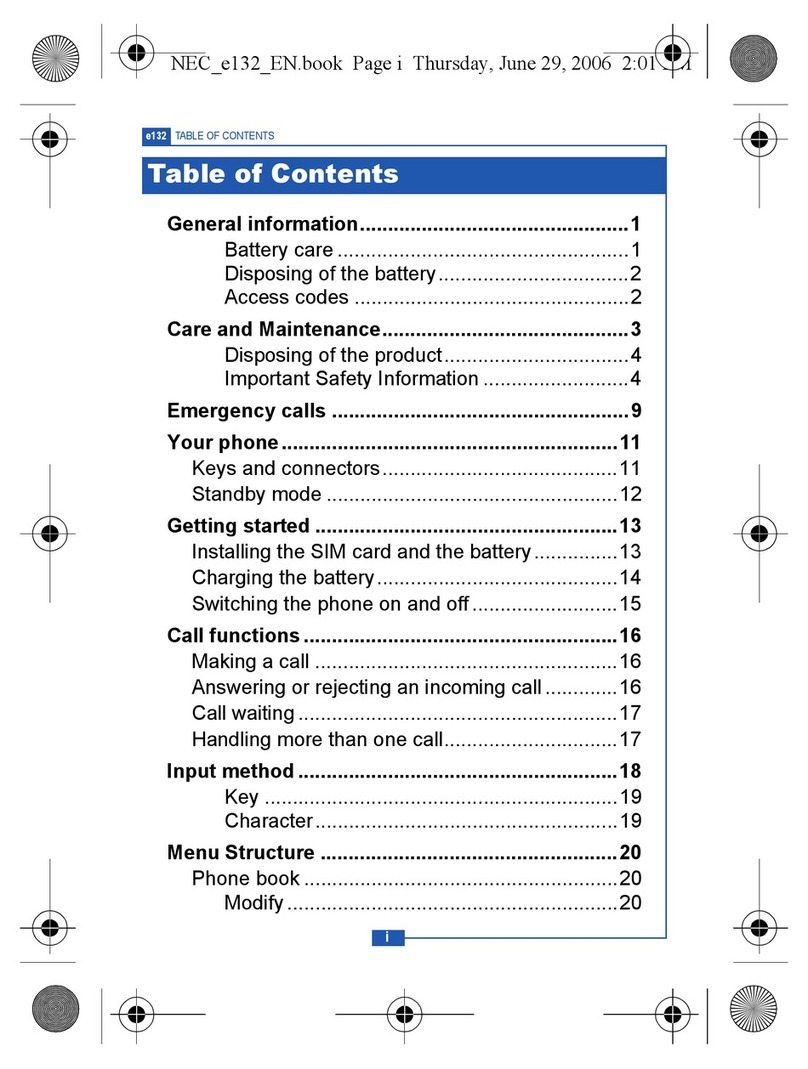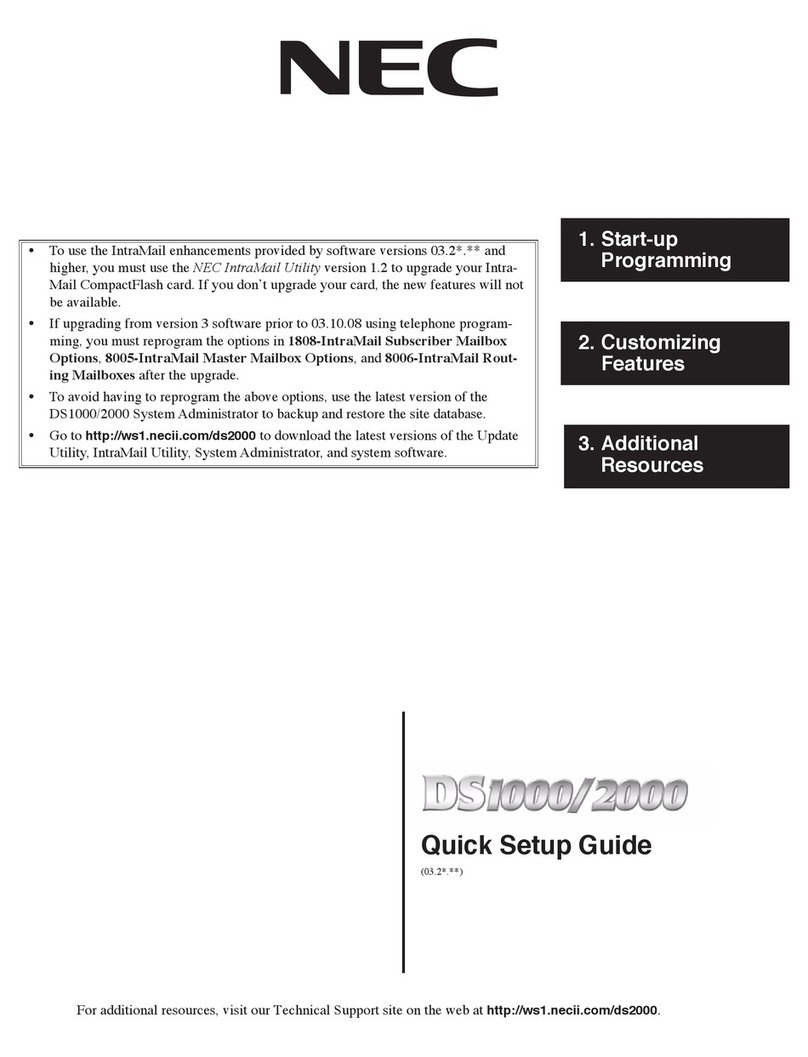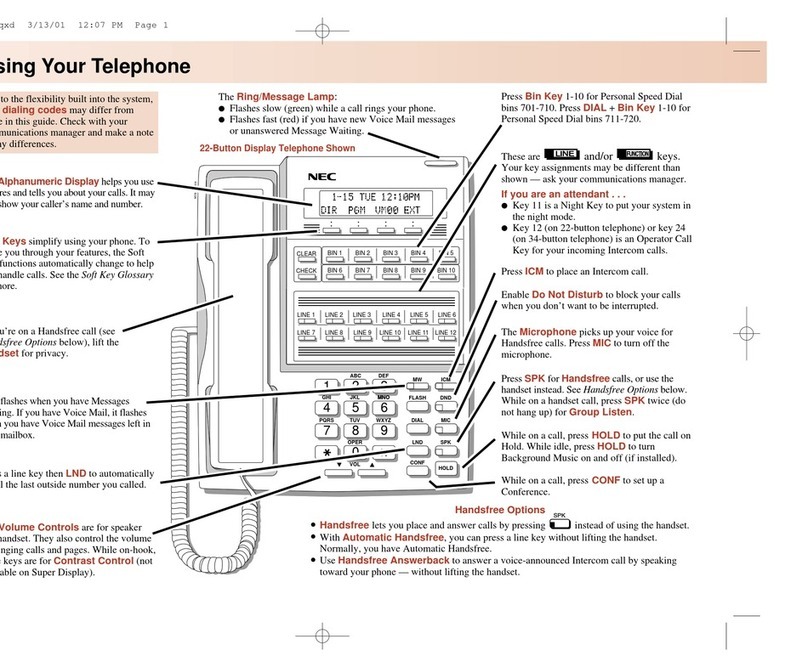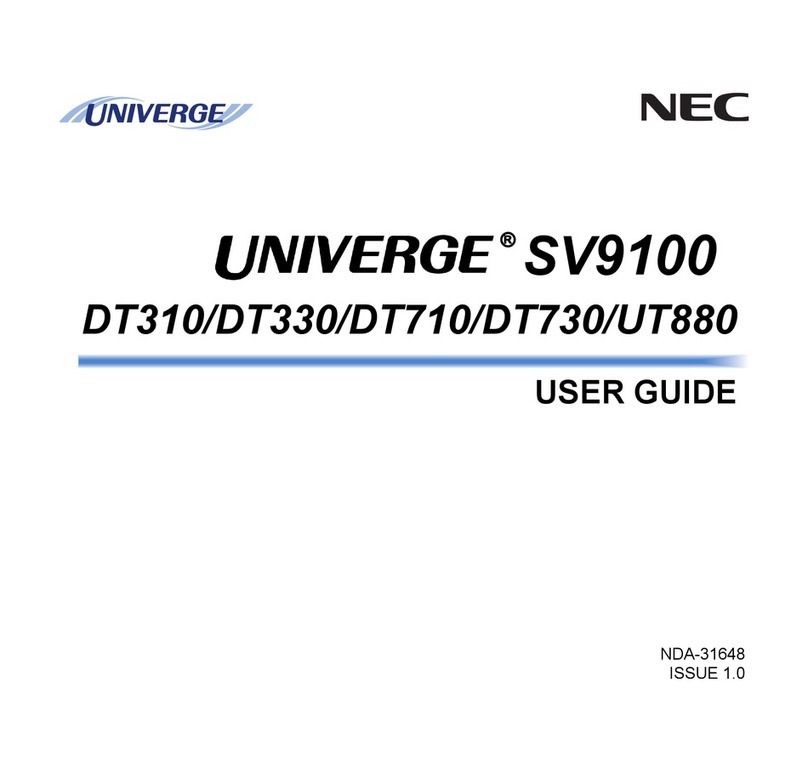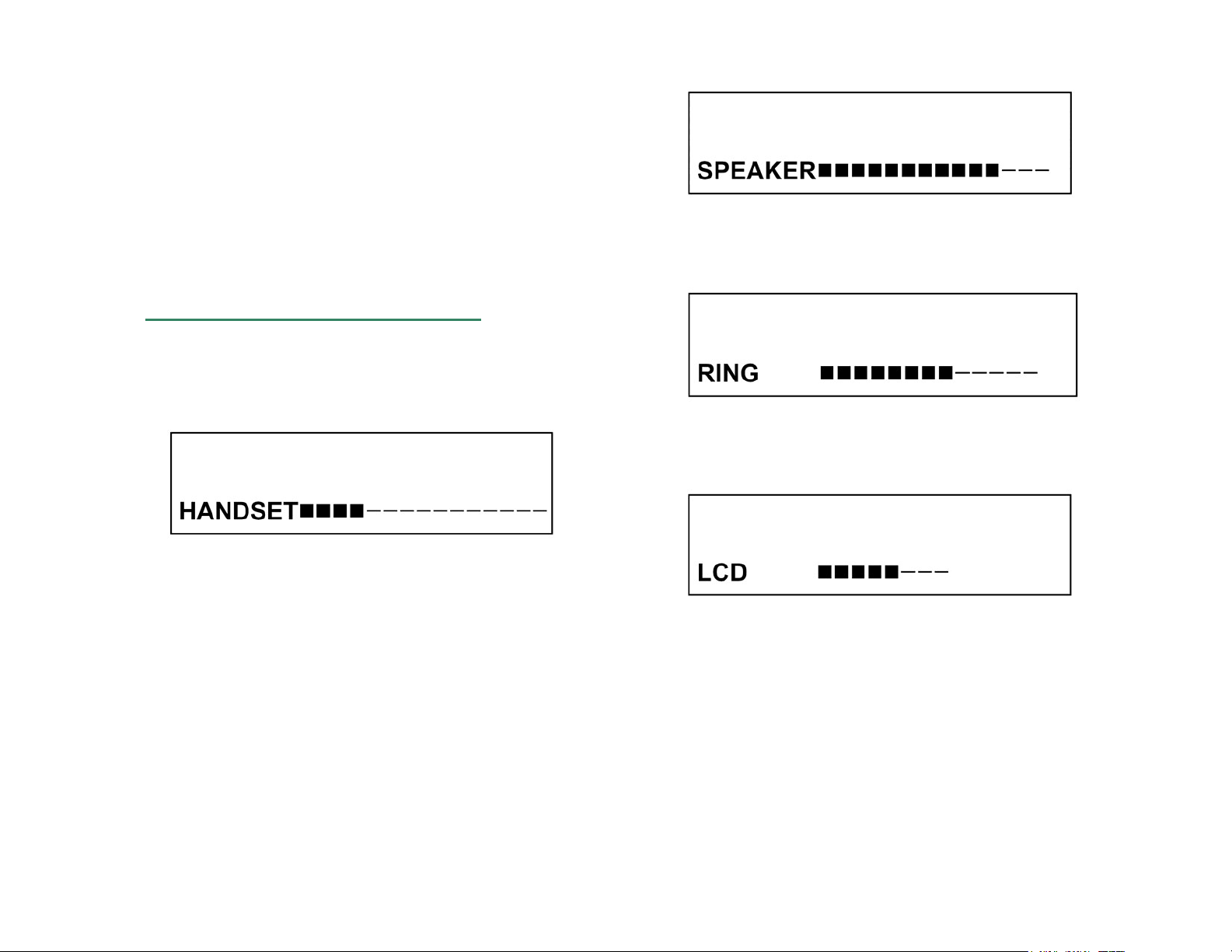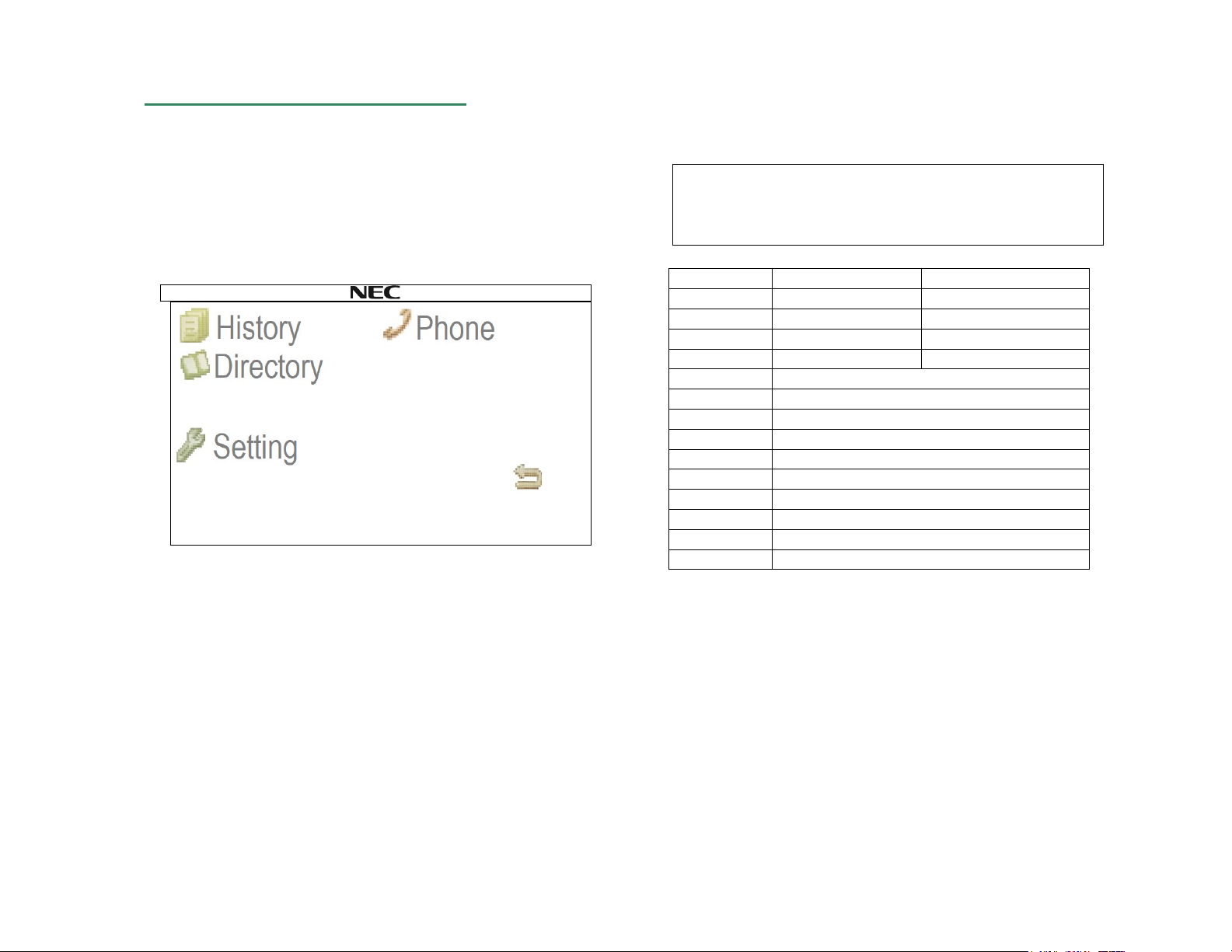Number Redial
To Recall The Last Number Dialed
Press Redial. The Last Number is displayed.
Press Redial to scroll through the last 5 numbers dialed.
Press *. The number dialed will be redialed and displayed.
NOTE: Each time the Redial key is pressed the
numbers dialed are displayed sequentially.
To Originate a Call Using Speed Calling
(One-touch Speed Calling keys)
…Press the desired Speed Calling key, or press
Speaker and Speed Calling key.
To program
(Available only on DT Series with One-Touch Speed
Calling key.)
…Press Feature button.
…Press desired Speed Calling key.
…Enter desired telephone number or feature access
code on the keypad.
Display indicates the digits dialed.
…Press Feature again to save the number.
SPEED SET
4:26 PM TUE 13 APR 2020
[SPD Name ][ Headset ][ Mic ][ >>>]
To Register Name On OneTouch Speed Dial key.
To register a name for the Speed Dial Number, press the
SPD NAME button (LCD display), press the desired
One-Touch Speed Calling key, enter the desired name
on the keypad, press the >>> button TWICE on the
upper display, then SET to save name.
When registering Name Information of One-touch Speed
Calling, the user can use uppercase alphabetic
characters.
The following tables show available characters for One-
Touch Speed Calling keys.
• Alphabetic character (Uppercase)
Code 1 2 3 4 5 6 7 8 9 0 * #
h
a
r
a
c
t
e
r