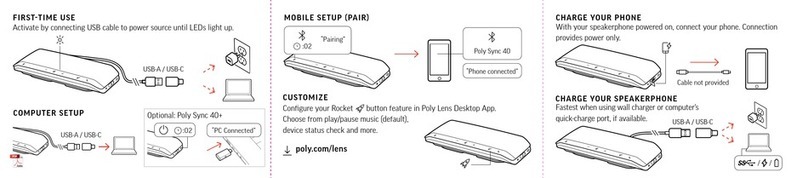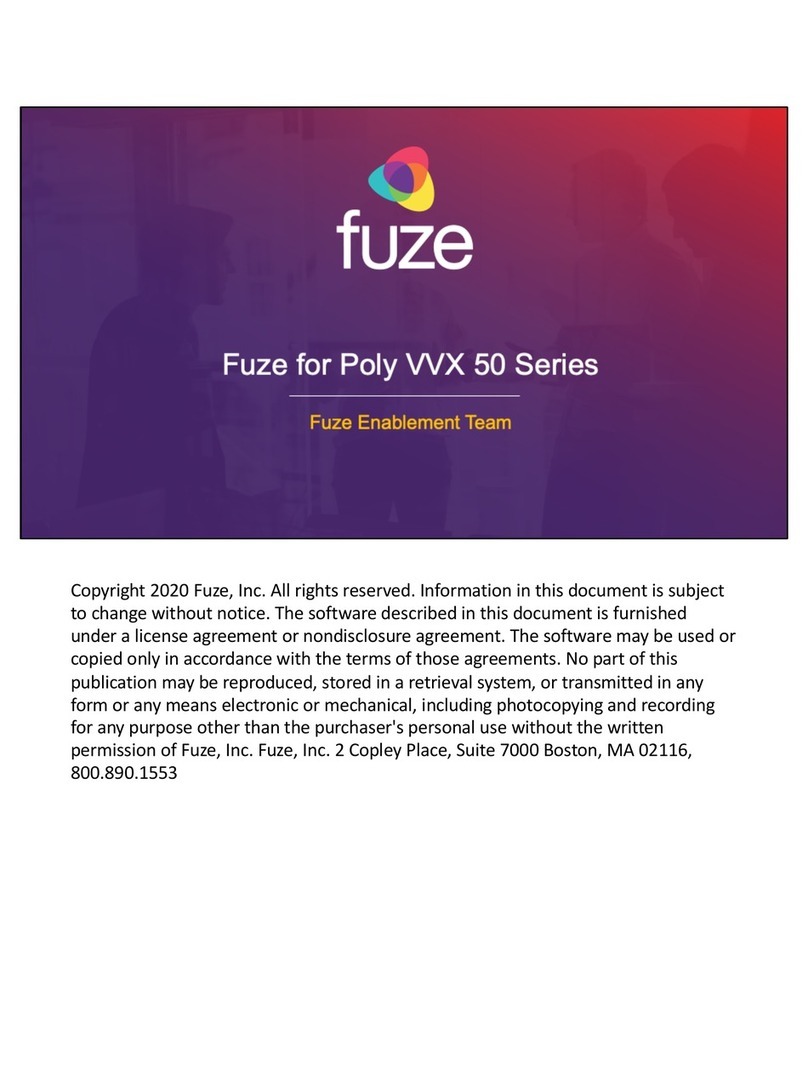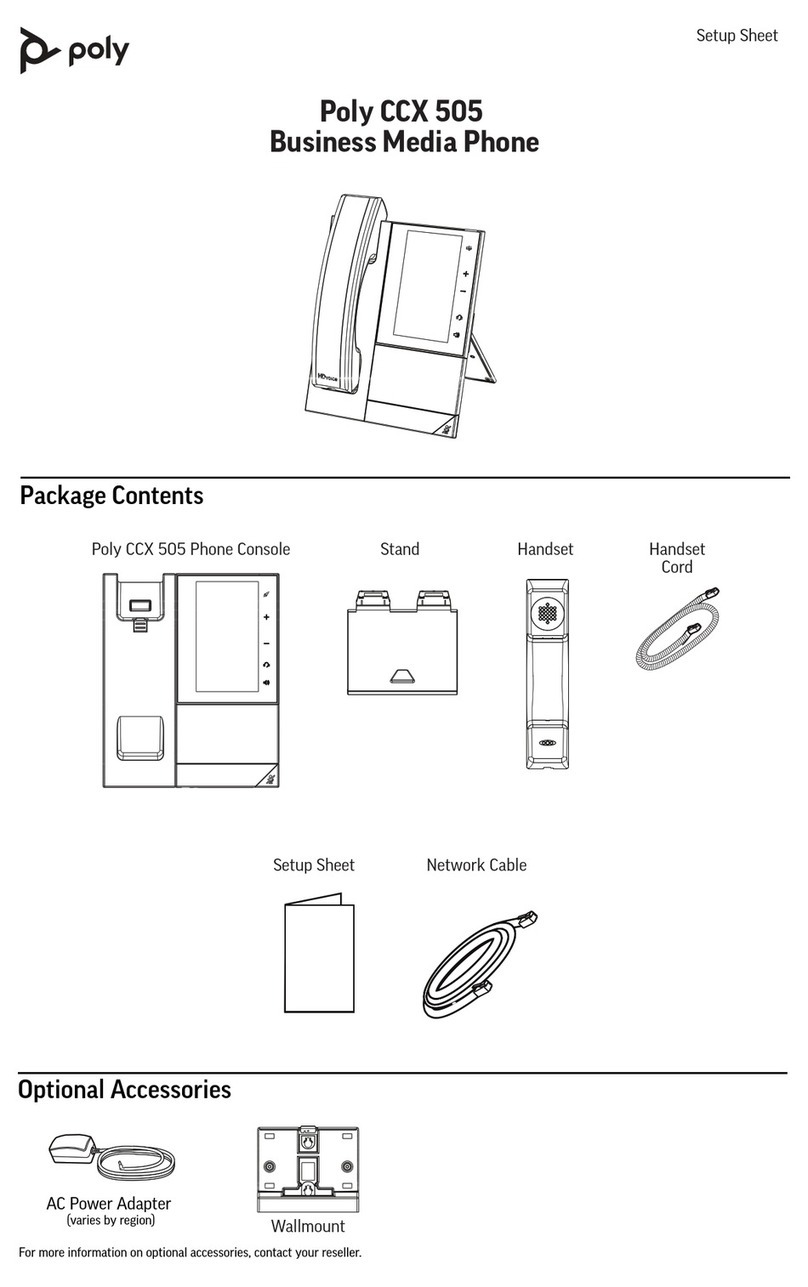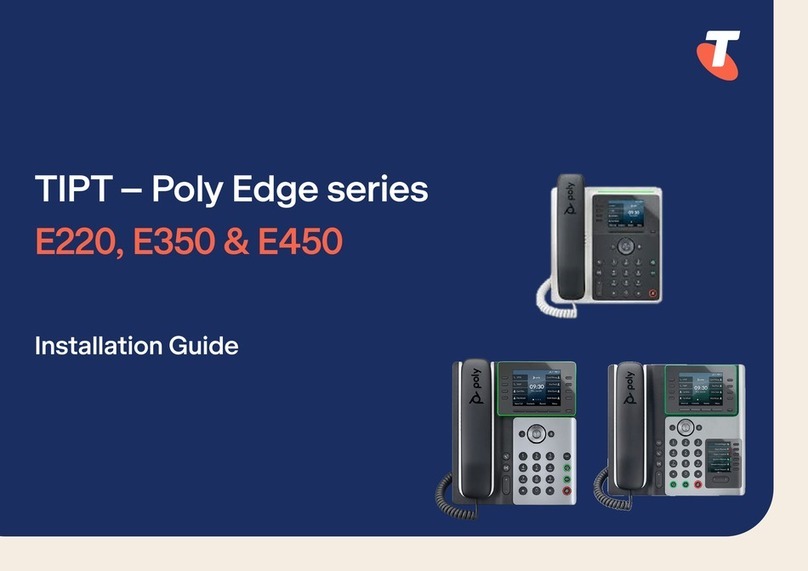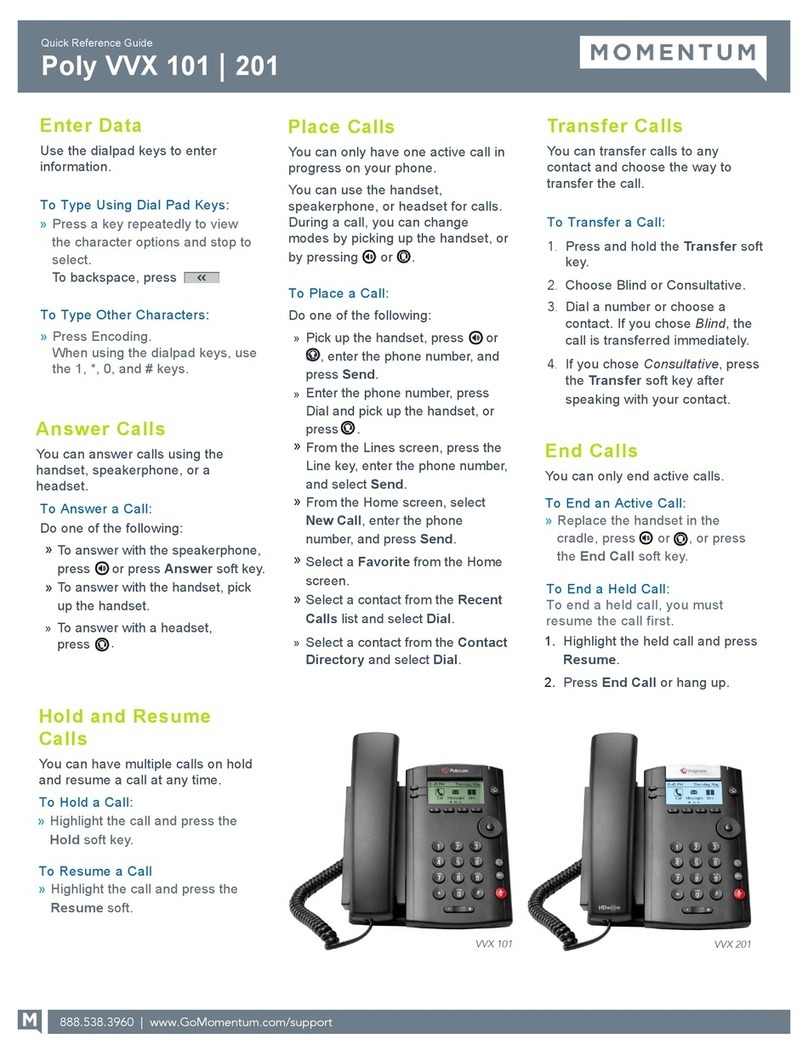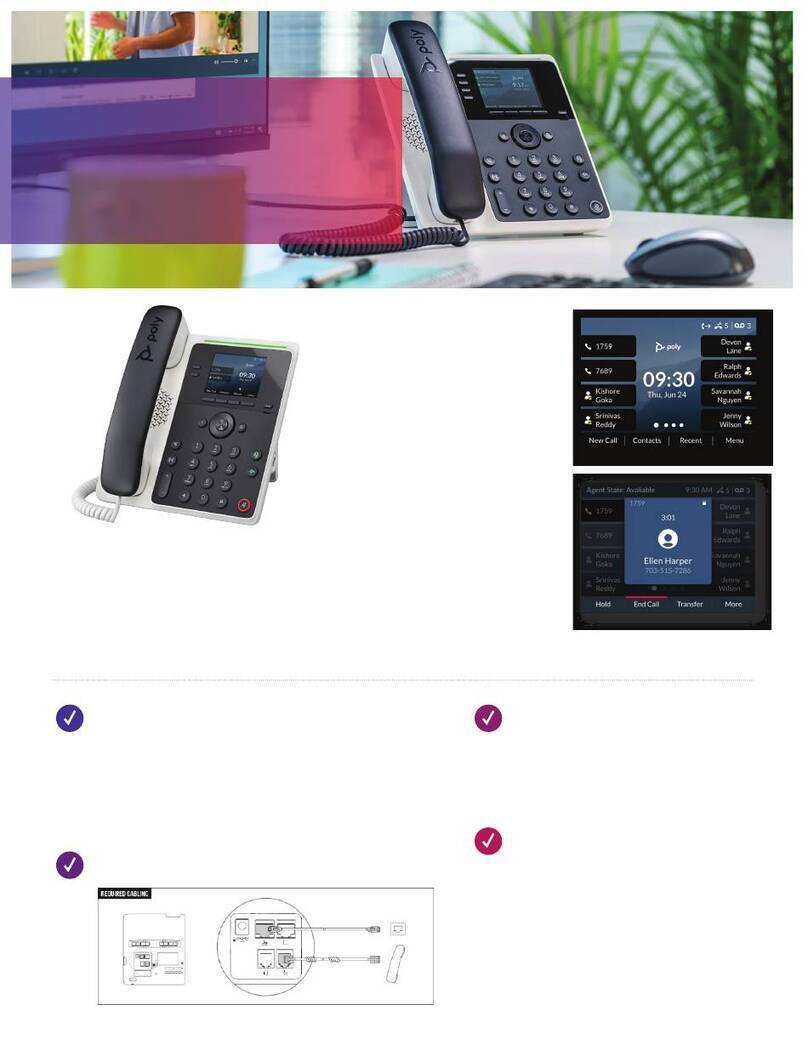Poly VVX Series User Guide
KEYS & BUTTONS
The Navigation arrows are shortcuts:
Down: Missed Calls List
Left: Received Calls List
Right: Placed Calls List
Up: Favorites
Mute Key: Mutes your handset or
speaker. Press to enable/disable.
LED INDICATORS
The LEDs indicates the call status:
Green: Your call is in progress.
Flashing Green: A call is incoming.
Flashing Red: A call is on hold.
DND (DO NOT DISTURB)
Press the DND softkey to
enable. While active, all calls are
automatically sent to voicemail.
Press again to disable.
1LCD Display
2Message Waiting
3Line Keys
4Softkeys
5Navigation Keys
6Home Key
6Speakerphone
7Headset
8Speaker
9Mute
10 Volume
11 Hold
12 Voicemail
13 Dialpad
14 Security Slot (back)
*System codes may vary
PLACE A CALL
Dial number (extension or 10-digit
external number) and pick up the
handset or press the Dial softkey.
ANSWER A CALL
Pick up handset or press Answer softkey.
END A CALL
Hang up handset or press End softkey.
PLACING A CALL ON HOLD
Press the Hold softkey and the LED will
blink red to indicate the call is on hold. To
return, press the Resume softkey.
POWER CYCLING OR REBOOTING
Press the Hold softkey and the LED will
blink red to indicate the call is on hold. To
return to the call, press Resume.
WARM/ATTENDED TRANSFER
Press the Transfer softkey. (The
active call is placed on hold.). Dial the
destination and press Send. Once
the recipient answers or if you reach
voicemail, press the Transfer softkey
again. To cancel a transfer, press the
Cancel softkey and the original call will
be resumed.
BLIND/COLD TRANSFER
During a call, press and hold the Transfer
softkey. (The active call is placed on hold.)
Dial the destination and press Send.
TRANSFER DIRECT TO VOICEMAIL
Press and hold the Transfer softkey. Dial
86 + extension number and press Send.
ESTABLISH 3-WAY CONFERENCE CALL
Press the More softkey, then the Confrnc
softkey. Dial the third party and press
Send. When the third-party answers,
press the More softkey then the Confrnc
softkey to join all parties.
CALL PARKING
Press the Transfer softkey. Dial
70 and press Send. You will hear what
extension the call is parked on between
710 – 739. Press Transfer again.
CHECKING VOICEMAILS
Dial 855 from your phone or press the
Messages button. Enter your voicemail
password when prompted and press #.
13
12
10
11
9
8
7
6
5
4
3
2
1
14