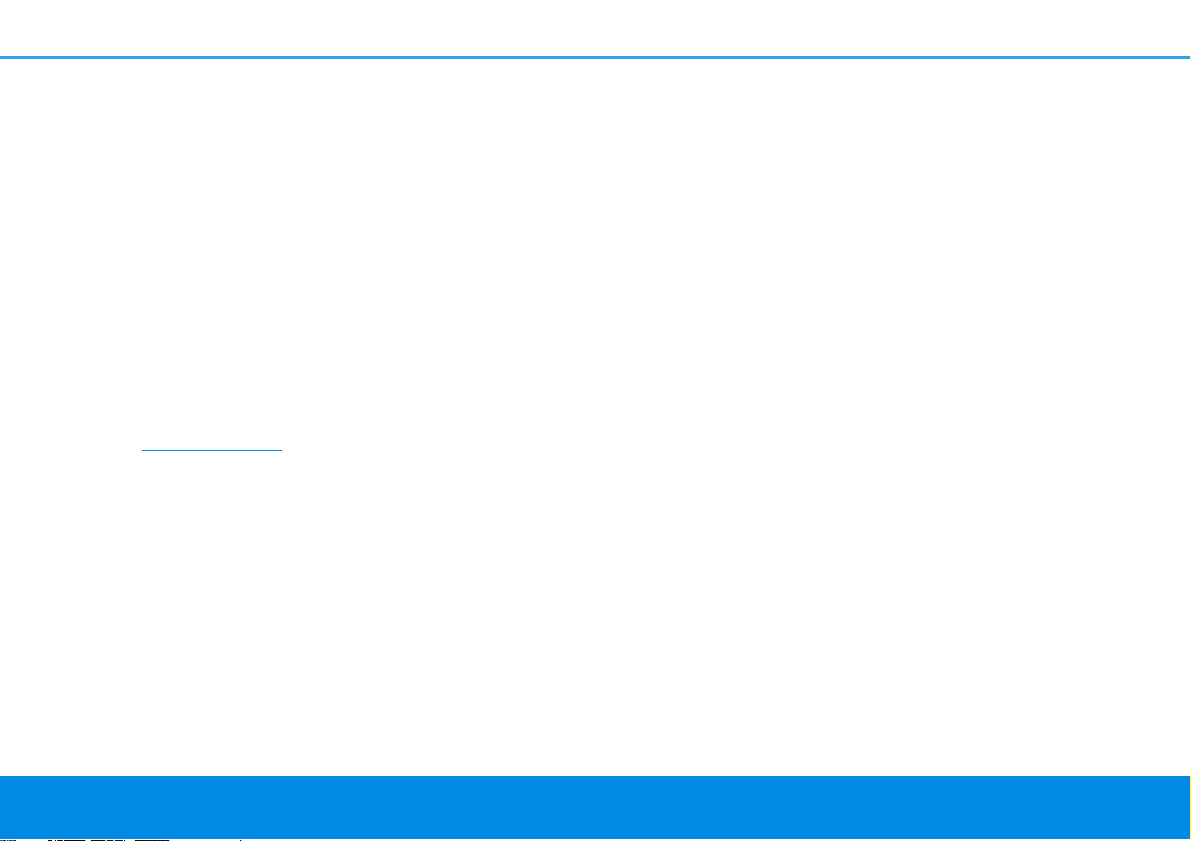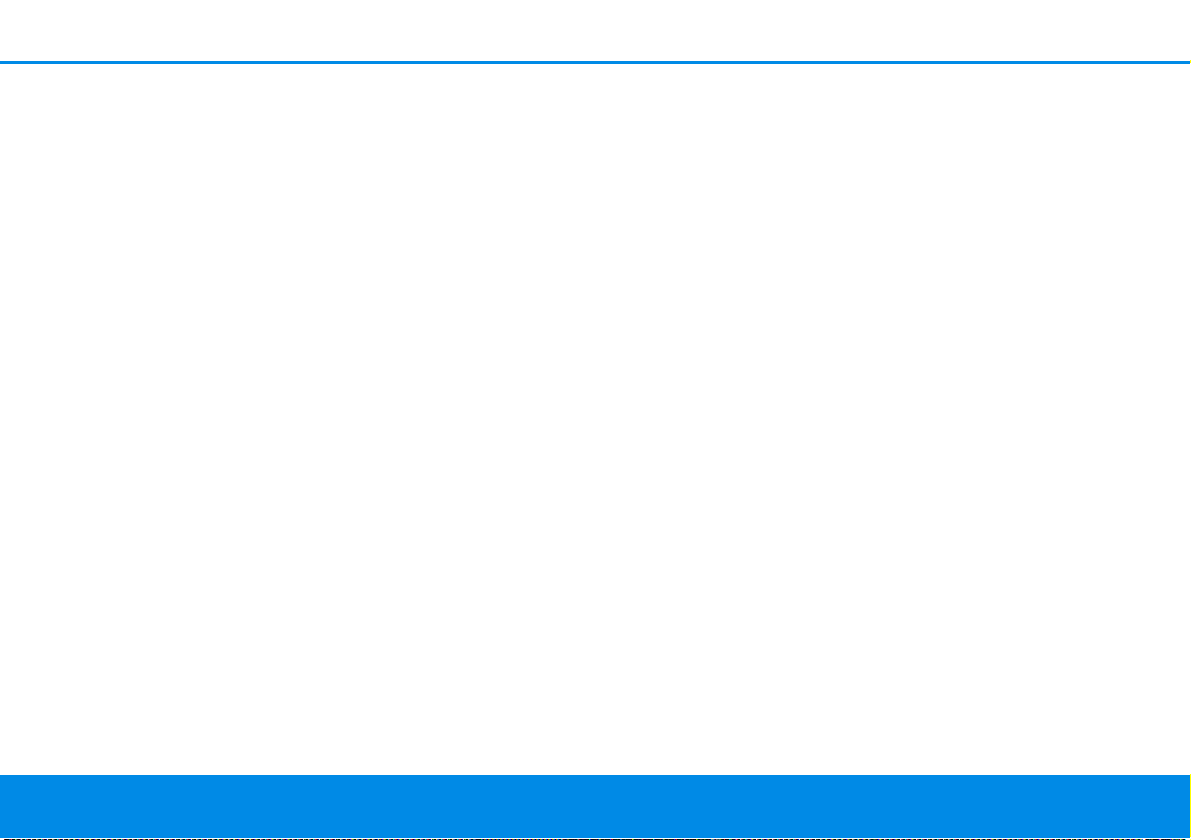Preface 8
devolo Giga Bridge
1.2 Intended use
Use devolo devices, devolo software and the pro-
vided accessories as described to prevent damage
and injury.
Products
devolo devices are communication devices de-
signed for indoors.* Depending on the product,
they are equipped with a PLC - (PowerLine Com-
munication) and/or a Wi-Fi module and/or a
broadband module. The devices communicate
with each other by means of, depending on the
product, PLC, data and telephone line (e.g. coaxial
or twisted pair) and/or Wi-Fi.
The devolo Giga Bridge is only intended to be used
on cleared—exclusively available—telephone or
coaxial cables. Free line availability without third-
party devices must be determined before connect-
ing the devolo Giga Bridge.
No liability is assumed for any damage to third-
party devices.
The devolo Giga Bridge is only suitable to be used
with telephone and coaxial lines inside buildings.
The use of telephone and coaxial lines outside of
buildings may negatively affect conformity and
cause the warranty claims to become void.
devolo devices do not replace the existing router.
They enable transmission of the existing Internet/
data signal over the in-house wiring and via Wi-Fi
and integrate Internet-compatible terminal devic-
es into the home network.
Under no circumstances may devolo devices be
used outdoors, because large temperature fluctua-
tions and moisture can damage both the device
and the power line*. devolo devices may not be in-
stalled at a height above two metres unless an ad-
ditional fastening mechanism is available. The
products are intended for operation in the EU,
Switzerland and Norway.
* This does not include devolo outdoor devices, which are suit-
able for outdoor applications based on their IP classification.
Software
devolo devices can be used only with the free,
downloadable programs approved and available
on devolo AG's website (www.devolo.global) and
in app stores (iOS and Google Play). Any modifica-
tions to the product-specific firmware or software
could damage the products and, in the worst-case
scenario, render them unusable, negatively affect
conformity and cause the warranty claims to be-
come void.