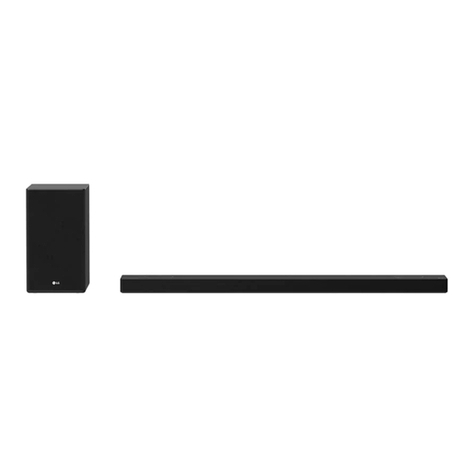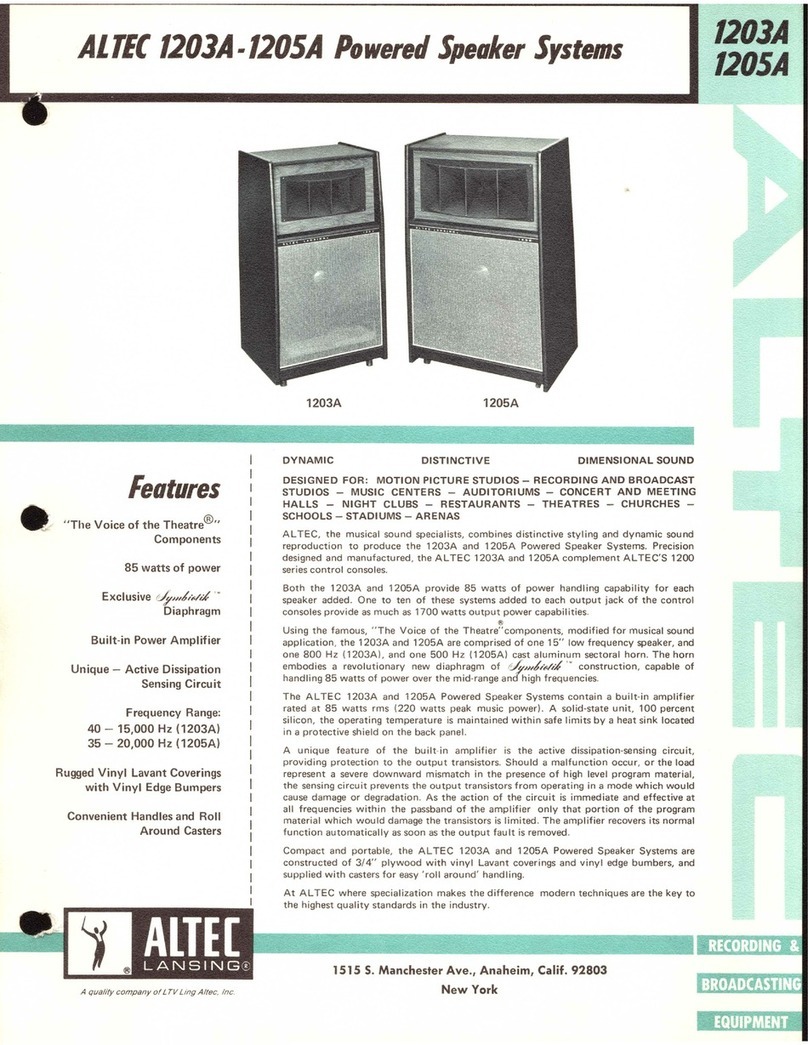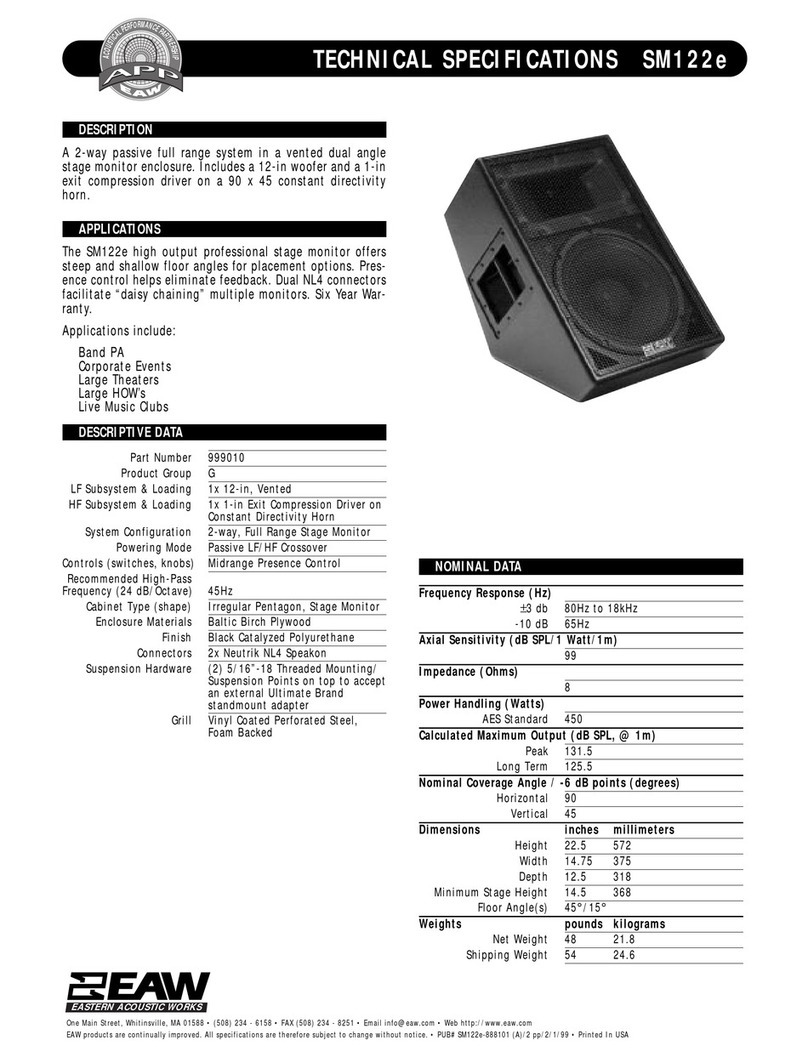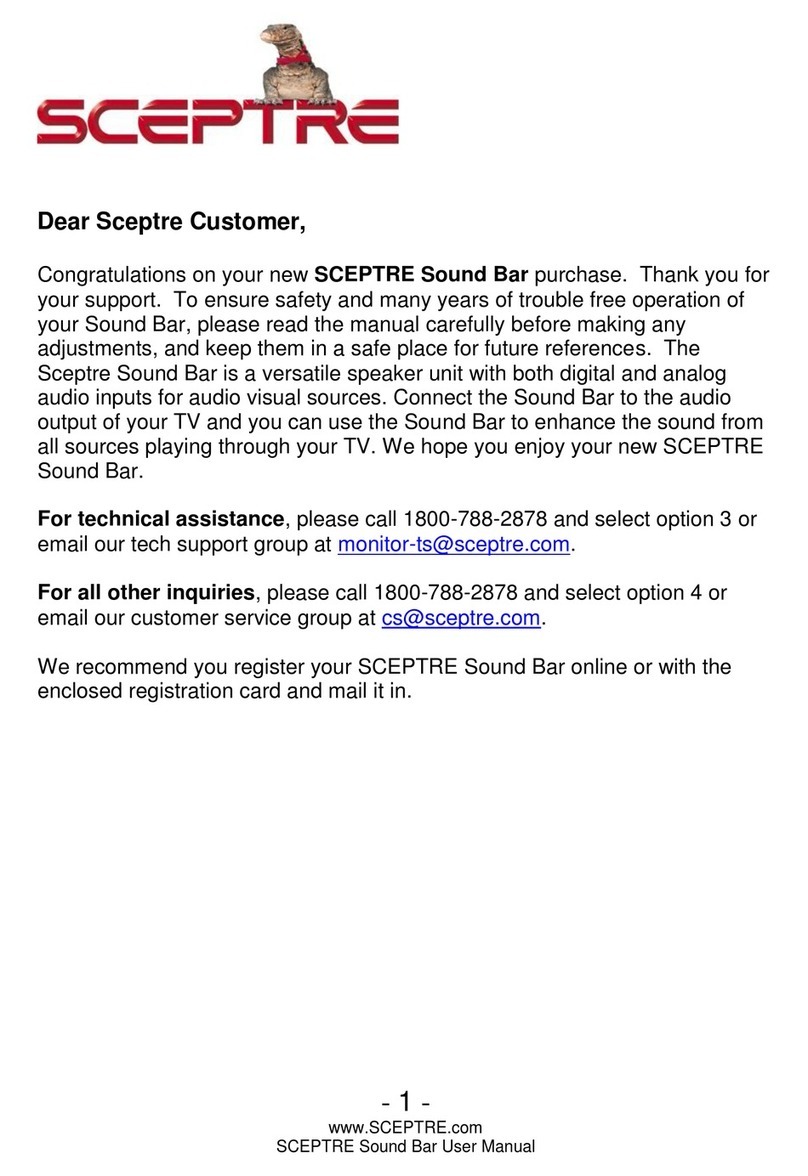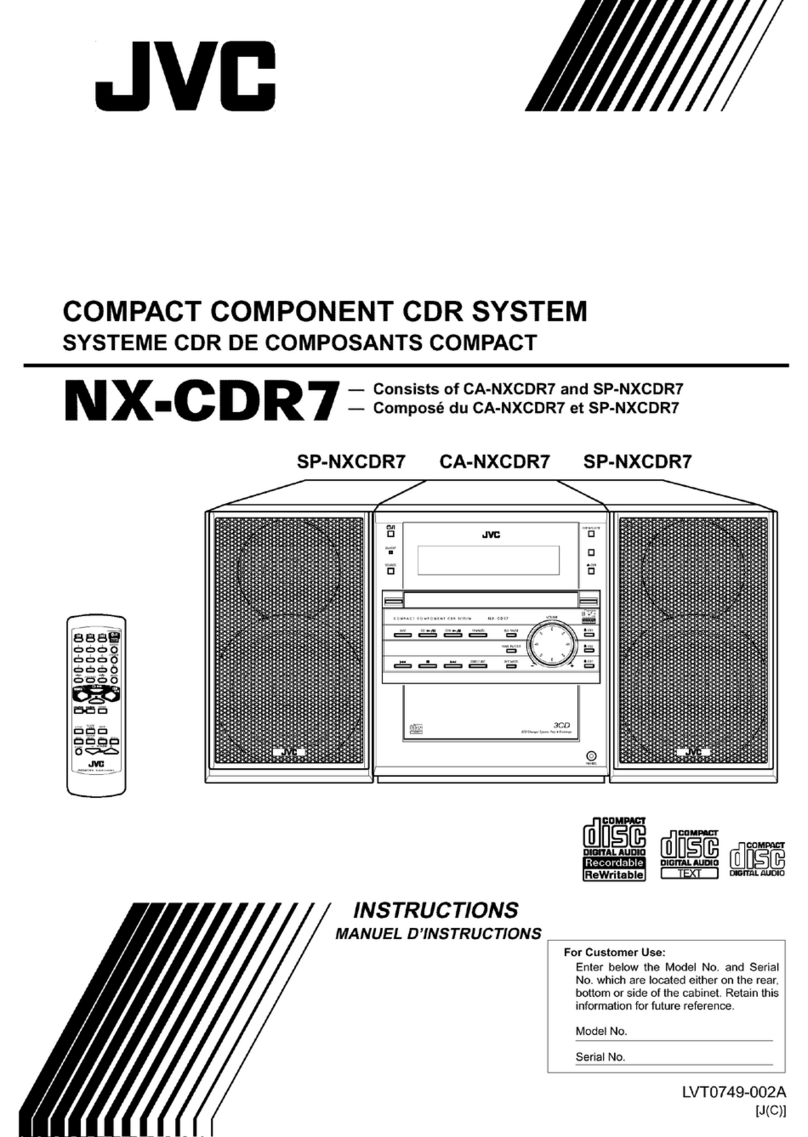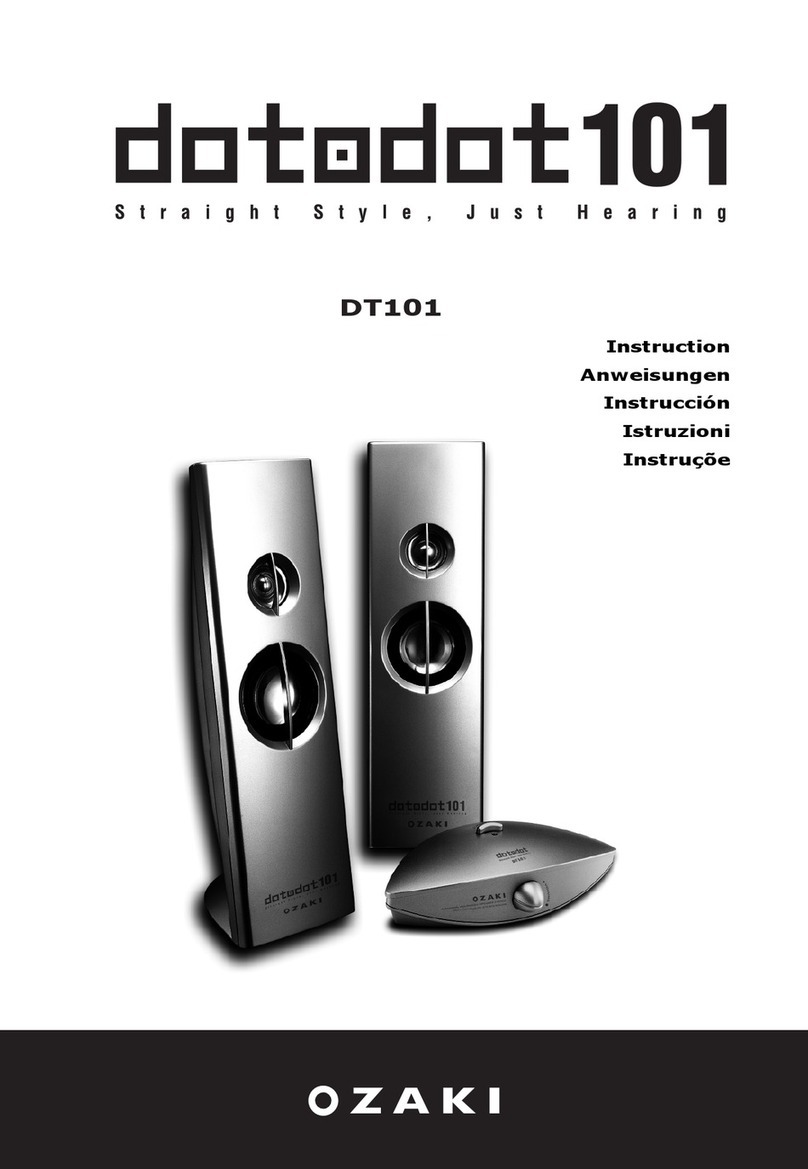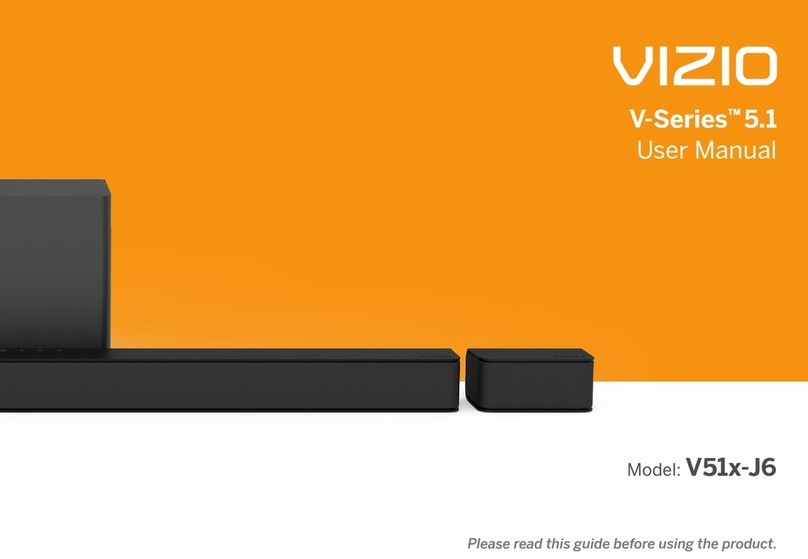GHM DeltaOHM HD2050 User manual
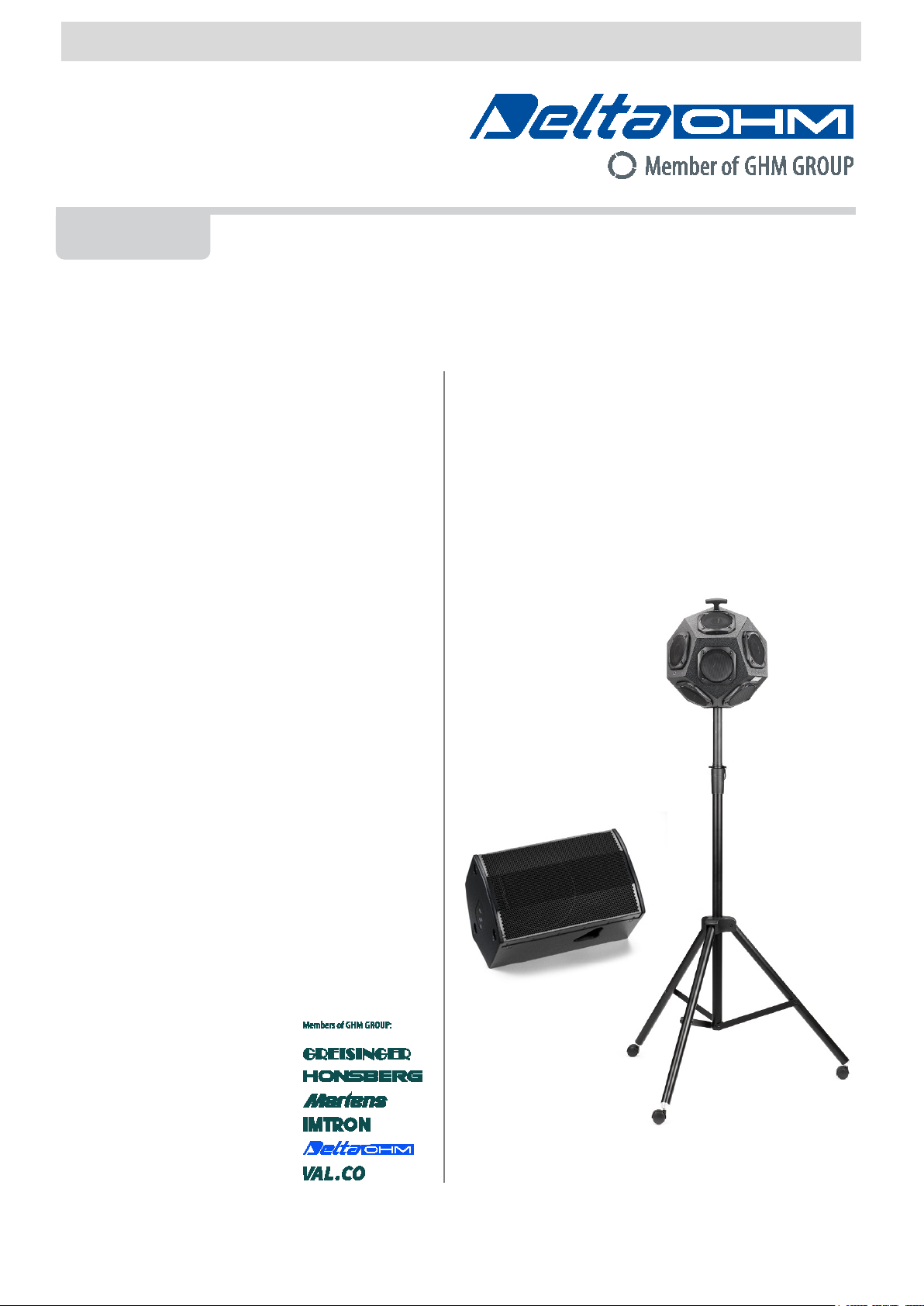
Operating manual
Omnidirectional Sound Source
HD2050
Power amplifier/noise generator
HD2050.20
Facade Directional Loudspeaker
HD2050
.30
www.deltaohm.com
English
Keep for future reference.
Companies / Brands of GHM
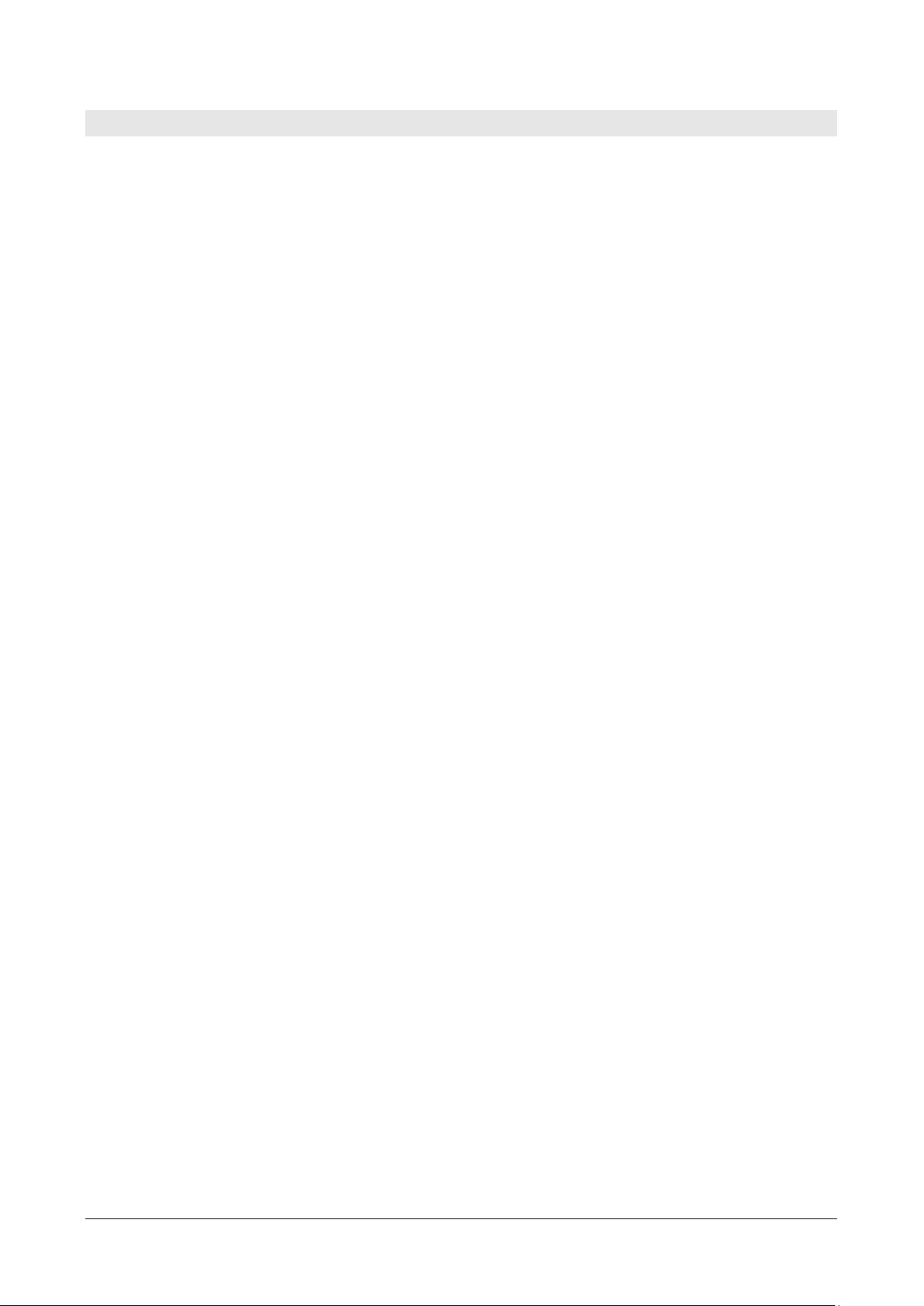
HD2050 -2-V1.2
INDEX
1INTRODUCTION....................................................................................................... 3
2DESCRIPTION ......................................................................................................... 4
2.1 HD2050 +HD2050.20 SYSTEM ................................................................ 5
2.1.1 ELECTRICAL CONNECTIONS AND POWER ON...................................................... 6
2.1.1.1 Use with HD2050 dodecahedron + HD2050.20 amplifier .......................................6
2.1.1.2 Use with HD2050.30 facade loudspeaker + HD2050.20 power amplifier..................7
2.1.1.3 Use with HD2050 dodecahedron + HD2050.40 subwoofer + HD2050.20 amplifier...7
2.1.2 NOISE GENERATOR .................................................................................. 9
2.1.3 POWER AMPLIFIER AND DSP (DIGITAL SIGNAL PROCESSOR)................................ 10
2.1.4 HD2050.20R REMOTE CONTROL KIT........................................................... 12
2.1.5 HD2050.1 STAND................................................................................. 13
2.1.6 HD2050.40 SUBWOOFER ........................................................................ 13
2.1.7 HD2050.30 FACADE LOUDSPEAKER ............................................................ 14
3CONNECTORS FOR REMOTE MANAGEMENT............................................................... 17
4USING PODWARE SOFTWARE.................................................................................. 18
4.1.1 CREATE A USER CONFIGURATION AND LOAD INTO THE DSP.................................. 18
4.2 CARRIAGE ........................................................................................... 21
5TECHNICAL SPECIFICATIONS.................................................................................. 22
6HD2050 – DIRECTIVITY (ISO 140 – ISO 3382) ......................................................... 24
6.1.1 HD2050.30: SOUND POWER LEVEL ............................................................ 26
6.1.2 HD2050.30: DIRECTIVITY....................................................................... 26
7ORDERING CODES................................................................................................. 27

HD2050 -3-V1.2
1INTRODUCTION
The system is composed of dodecahedron loudspeaker HD2050, digital power amplifier
HD2050.20 and related accessories; it allows to perform building and architectural acoustics
measurements:
•Acoustic insulation
•Buildings acoustics
•Acoustic absorption
•Reverberation time
•Room acoustics ( RASTI, STI, Clarity, Definition descriptors etc.)
•Risposta all’impulso
HD2050 is a sound source able to emit sound energy in the room in a isotropic way with very
high very high sound power levels. The HD2050 sound source is designed to offer maximum
performances with special attention to international standards in the field of architectural and
building acoustics.
The standards it complies with, are EN ISO 140-3:2006 and EN ISO 3382:2001 as concerns di-
rectivity; .
HD2050 features a wide extension frequency response and provides an emission sound power
level of more than 122dB re 1pW. Twelve coaxial loudspeakers arranged on the dodecahedron
faces, provide a high acoustic performance. The twelve faces cabinet is multilayer wood made
and has a light weight allowing an optimal on site portability. The double components plastic
coating VFI-2513 gives the case a high hardness, so to conform ASTM (American Society for
Testing Materials) standards. A further opaque geal-coat finish makes the cabinet surface
scratch and waterproof resistant.

HD2050 -4-V1.2
2DESCRIPTION
The HD2050.20 is a digital signal amplifier, designed to work with HD2050 and HD2050.30
sources to obtain from these maximum acoustic performances.
The HD2050.20 amplifier incorporates a white / pink noise generator and an auxiliary input to
receive signals from other external devices.
Using supplied Podware software you can modify the EQ curve stored in the amplifier’s DSP in
order to tailor the frequency response of the system to specific measurement needs.
It’s also possible to connect the HD2050.30 façade loudspeaker or the HD2050.40 sub-woofer
(matched to the source HD2050) to HD2050.20 amplifier.
The system can be both AC and DC current supplied.
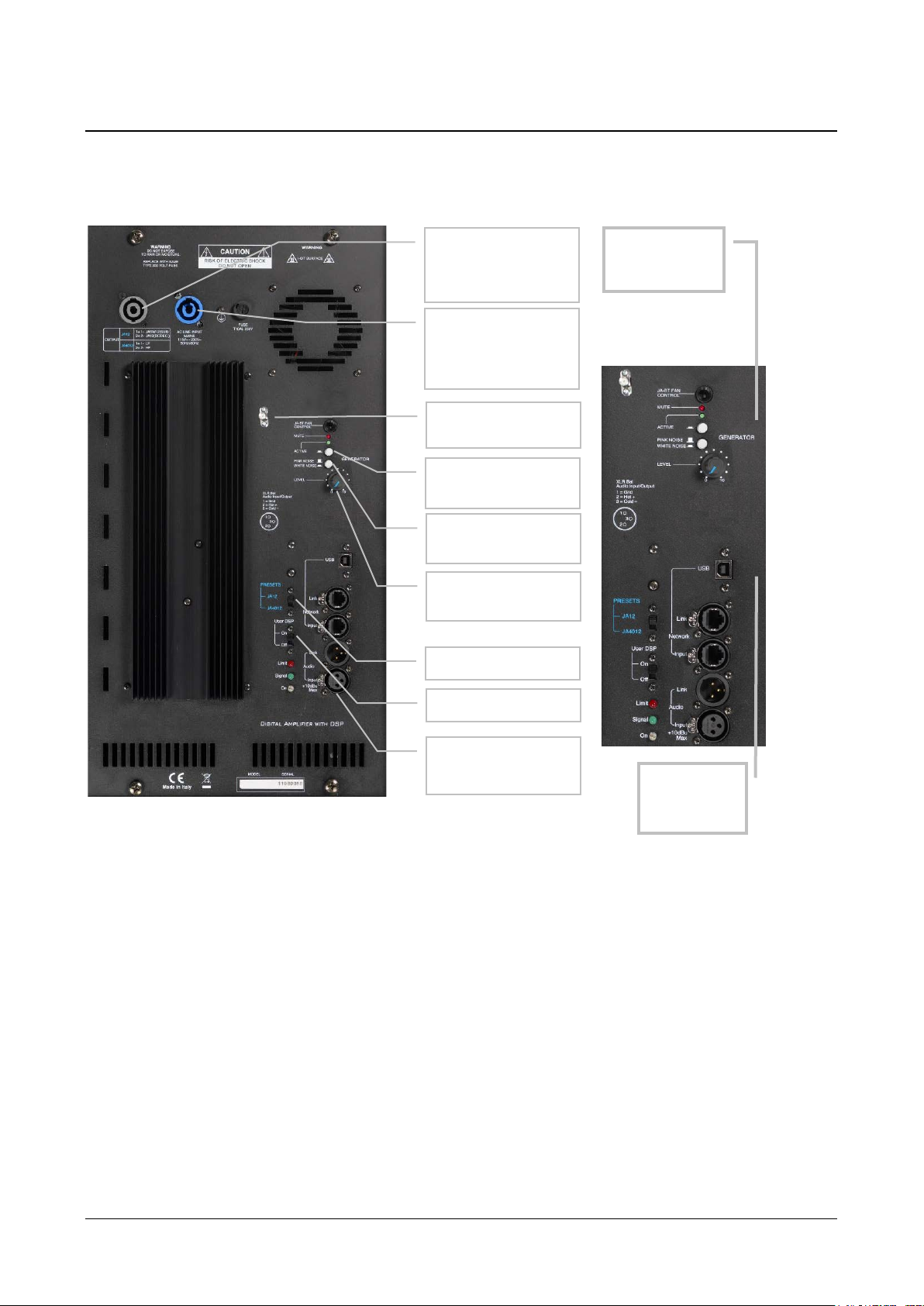
HD2050 -5-V1.2
2.1 HD2050 +HD2050.20 SYSTEM
To connect HD2050 dodecahedron to HD2050.20 amplifier refer to connectors description
shown in the picture below.
Fig. 1 – HD2050.20 amplifier front
panel
Fig. 2 – Generator section
(above) and amplifier section
(below) panel
Output connector
(signal to loud-
speaker)
AC line input
Mains and Power
ON
Switch user DSP
Amplifier Input
connector
Switch presets
Pink/White noise
selector
Manual signal
activation
Noise
generator
section
Amplifier
section
Level control
0 = MIN
Antenna
connector

HD2050 -6-V1.2
2.1.1 ELECTRICAL CONNECTIONS AND POWER ON
Below three typical connection configurations:
2.1.1.1 Use with HD2050 dodecahedron + HD2050.20 amplifier
Before making any connections make sure that the "LEVEL" potentiometer is set to minimum
by turning the knob all the way counterclockwise (position 0).
Set the PRESET switch on JA12 position for use with HD2050 dodecahedron (switch position on
JA4012 for use with HD2050.30 loudspeaker).
If user needs a custom equalization, set the switch "User DSP" to ON. To create, edit and load
in the DSP a custom equalization refer to page Errore. Il segnalibro non è definito. in the
specific section of this manual.
Connect the L-shaped cable-adapter (Fig. on page 12) to HD2050 dodecahedron.
Connect the Neutrik SPEAKON signal cable to L-shaped cable-adapter (loudspeaker side); then
connect the other head of the cable to “OUTPUT” amplifier connector.
Connect the supplied HD2050.2 power cord to AC LINE amplifier’s input socket; then connect
the other side to the wall socket
NB: the Neutrik POWERCON cable connector (amplifier side) also serves as a power switch
of the apparatus.. As soon as the POWERCON connector is plugged in, rotate it by about 45°
clockwise in order to turn ON the amplifier.
ROTATE CLOCKWISE TO TURN ON AMPLIFIER
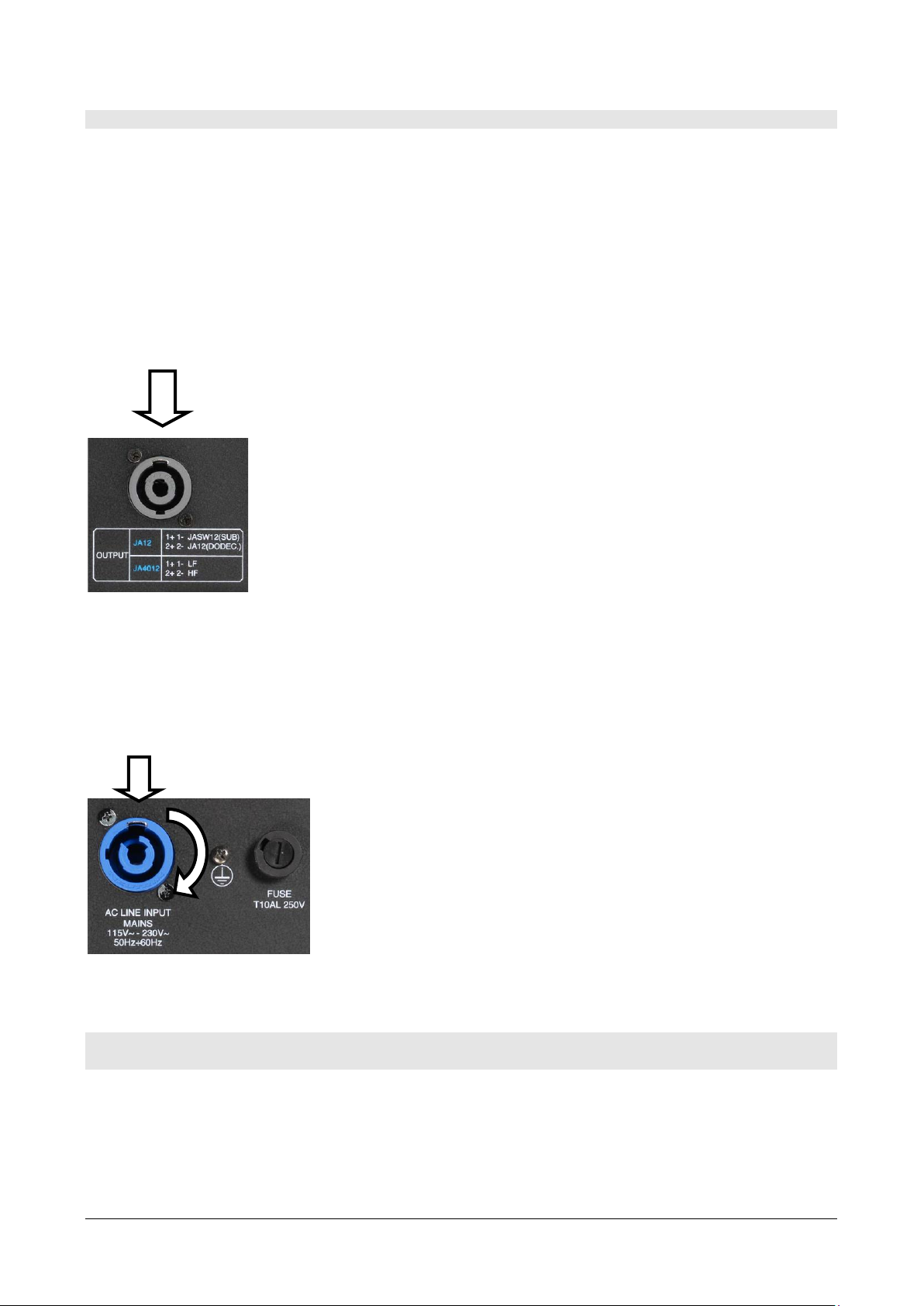
HD2050 -7-V1.2
2.1.1.2 Use with HD2050.30 facade loudspeaker + HD2050.20 power amplifier
Before making any connections make sure that the "LEVEL" potentiometer is set to minimum
by turning the knob all the way counterclockwise (position 0).
Set the PRESET switch on JA4012 position for use with HD2050.30 loudspeaker.
If user needs a custom equalization, set the switch "User DSP" to ON. To create, edit and load
in the DSP a custom equalization refer to page Errore. Il segnalibro non è definito. in the
specific section of this manual.
Connect the Neutrik SPEAKON signal cable to HD2050.30 input connector; then connect the
other head of the cable to “OUTPUT” amplifier connector
Connect the supplied HD2050.2 power cord to AC LINE amplifier’s input socket; then connect
the other side to the wall socket
NB: the Neutrik POWERCON cable connector (amplifier side) also serves as a power switch
of the apparatus. As soon as the POWERCON connector is plugged in, rotate it by about 45°
clockwise in order to turn ON the amplifier.
ROTATE CLOCKWISE TO TURN ON AMPLIFIER
2.1.1.3 Use with HD2050 dodecahedron + HD2050.40 subwoofer + HD2050.20
amplifier
Before making any connections make sure that the "LEVEL" potentiometer is set to minimum
by turning the knob all the way counterclockwise (position 0).
Set the PRESET switch on JA12 position for use with HD2050 dodecahedron.

HD2050 -8-V1.2
If user needs a custom equalization, set the switch "User DSP" to ON. To create, edit and load
in the DSP a custom equalization refer to page Errore. Il segnalibro non è definito. in the
specific section of this manual.
Connect the Neutrik SPEAKON signal cable (2mt length HD2050.1.2) from HD2050 dodecahe-
dron to one of the two subwoofer’s input connectors (no matter which one); then connect the
other head of the cable to “OUTPUT” amplifier connector
Connect the Neutrik SPEAKON signal cable (HD2050.1.5), one side to the free second input
socket of subwoofer, while the other side to “OUTPUT” amplifier connector.
Connect the supplied HD2050.2 power cord to AC LINE amplifier’s input socket; then connect
the other side to the wall socket.
NB: the Neutrik POWERCON cable connector (amplifier side) also serves as a power switch
of the apparatus. As soon as the POWERCON connector is plugged in, rotate it by about 45°
clockwise in order to turn ON the amplifier.
ROTATE CLOCKWISE TO TURN ON AMPLIFIER
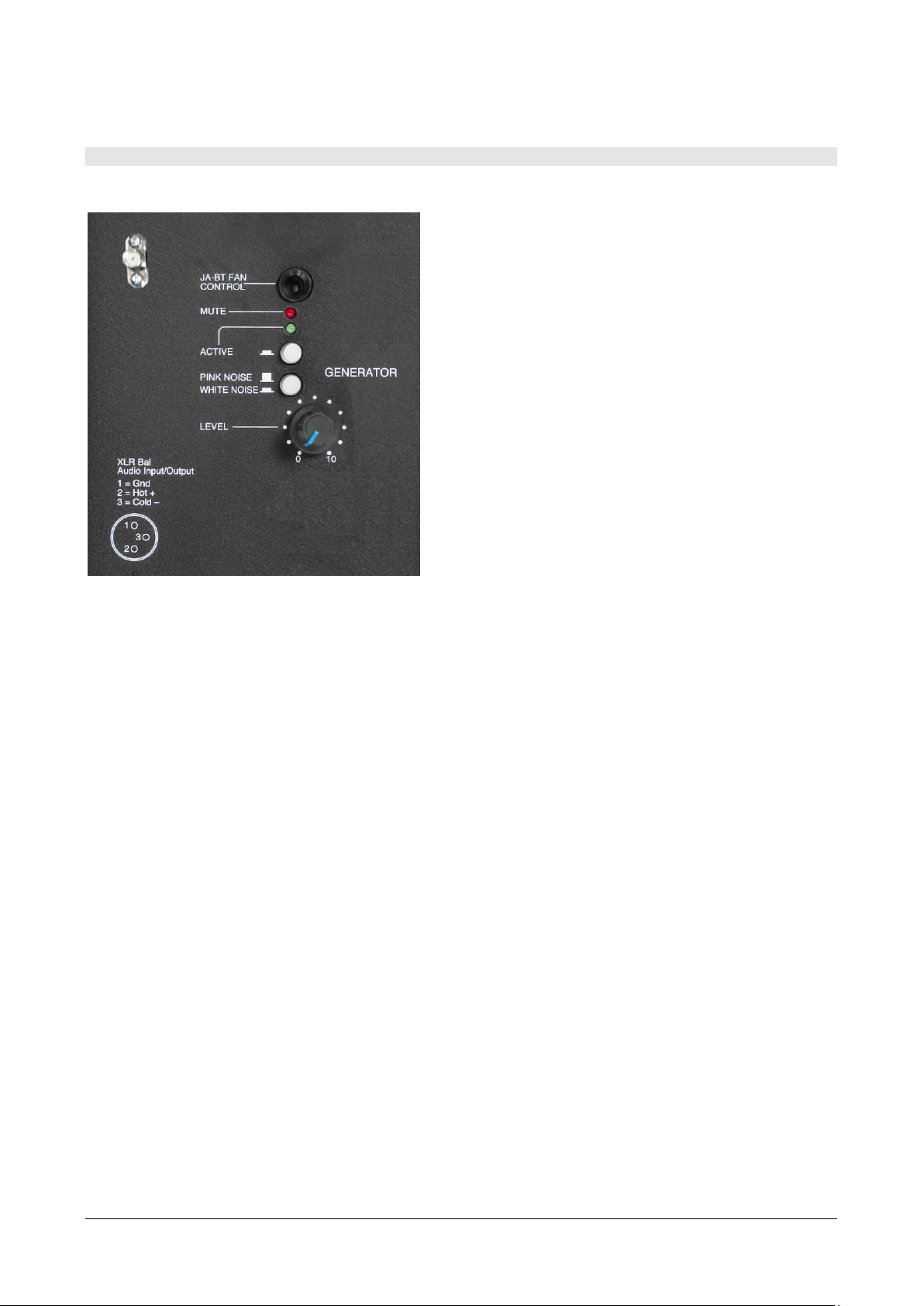
HD2050 -9-V1.2
2.1.2 NOISE GENERATOR
Fig. 3 – Noise Generator section of HD2050.20 amplifier
The noise generator has two buttons: one is used to activate the noise generator (ACTIVE);
the other one is used to select the type of noise, between white noise and pink noise, sent to
amplifier
The green led “active” indicates that the generator’s status is ON.
By the external transmitter of the embedded remote control kit, the “mute” is activated, inter-
rupting immediately the generated noise. When the “mute” is activated, the cooling fan of the
amplifier’s power section, will be turned OFF for some seconds; in this way it’s avoided that
the noise generated by the fan could influence the acoustic measurement, if the background
noise level is considerably low
When the optional HD2050B kit (kit with inverter for battery power supply of apparatus when
mains power supply is not available) is used, it’s possible to use the JA-BT FAN CONTROL
connector to drive the power OFF of cooling fan installed in the HD2050B kit.
The noise generator emission level is manually adjusted using the “LEVEL” potentiometer. In
this way it’s possible to send the requested signal level to amplifier’s input. When the potenti-
ometer is rotated to the maximum clockwise (indication 10), the generator’s output level is
equal to the maximum allowed level of HD2050.20 amplifier’s input.

HD2050 -10 -V1.2
2.1.3 POWER AMPLIFIER AND DSP (DIGITAL SIGNAL PROCESSOR)
Fig. 4 –PRESETS, User DSP sections and amplifier connectors
HD2050.20 power amplifier uses a Digital Signal Processor with two different selectable
“presets”; the needed preset can be activated using the “PRESETS” switch on the amplifier’s
front panel.
The preset settings allow optimum operation of the amplification system with the use of the
dodecahedral source HD2050 or when the HD2050.30 facade loudspeaker is used
1. PRESET JA12: dodecahedral sound source HD2050 (with or without HD2050.40 sub)
2. PRESET JA4012: facade insulation loudspeaker HD2050.30
The two presets cannot be modified by the user and are loaded as factory default when the
system is delivered to customers. They include correct frequency cuts and optimal setup
(limiter) of input signal amplitude in order to obtain the maximum system performance without
the risk to damage electronic components.
The two “presets” are very different each other and are studied to be used with specific
loudspeakers models. For a correct loudspeaker response and mostly in order to avoid any
damage, it’s compulsory to use the correct preset for each loudspeaker connected to the
system.
A second switch named “User DSP” allows to activate and load on the system a correction
curve to equalize the acoustic response of the loudspeaker. The correction curve works “over”
the selected preset. The equalization curve “User DSP” can be created and modified by the
user, through the PodWare PC software program supplied with the amplifier HD2050.20. After
equalization creation and modification the curve can be loaded on the amplifier’s DSP through
the serial interface (USB connector on the front panel). The user defined equalizations can be

HD2050 -11 -V1.2
stored on the PC memory (file with *.dse extension) and when used are loaded on amplifier’s
DSP.
When the switch “User DSP” is set to ON, it will be activated the last equalization curve present
while PC connected. If the switch is set to OFF , the “User DSP” is disabled and the response
curve will be the “presets” currently active.
The three led on the front panel have the following functions:
1. yellow (ON): amplifier’s power ON status
2. green (signal): signal present on the amplifier’s input (whether it comes from the in-
ternal noise generator and from an external device)
3. red (limit): signal limiter active.
The limiter is set to drive the different loudspeakers (HD2050 and HD2050.30) at their
maximum performances avoiding possible damage. When external signals are used, it’s
possible to increase the level until the limiter acts occasionally; it is not recommended to go
above this threshold in order to avoid distortion on the signal.
HD2050.20 is based on switching technology and it is capable to deliver 1250W per channel on
2 Ohm. When used with HD2050.30 (two ways) façade loudspeaker ,the two available
channels amplify the two speakers in bi-amp mode. If connected to HD2050 dodecahedron,
the channel 2 is used for amplification. The channel 1 is dedicated to HD2050.40 subwoofer
amplification. It’s possible to use the dodecahedron alone without subwoofer connected. For
audio output, on the front panel there is a female 4poles SpeakON connector with the following
pin-out:
Switch PRESET
OUTPUT 1+1-
OUTPUT 2+2-
JA12
HD2050.40
HD2050
JA4012
HD2050.30 low freq.
HD2050.30 high freq.
The kit is delivered with a small L-shaped cable-adapter; it’s a SpeakON 4 poles with male and
female connectors. The male connector must be always connected to HD2050 dodecahedron
and serves to adapt the pinout to internal connections of HD2050, that is to transform the
HD2050 in a single input on the 2+2 pins with a impedance of 3Ohm . It’s compulsory to
always connect this adapter to HD2050 in a cascade with the 4 poles HD2050.1.5 signal cable,
in order to avoid that the signal reserved for subwoofer could conflict with some of the
transducers mounted on HD2050 and damage them.
From just the very first use of HD2050.20 amplifier + HD2050 dodecahedron it’s suggested
that the L-shaped adapter remains connected to dodecahedron, even for later uses. To
consider it integral part of dodecahedron, it’s a safe way to avoid connections potentially
dangerous for the system.
When the L-shaped adapter is connected to dodecahedron, pay attention during the
transport, ensuring that it doesn’t touch the ground or hard surfaces so that the connector
can be damaged: eventually remove it temporarily
Connections between HD2050.20 power amplifier and loudspeakers are as follows:
•HD2050.30 loudspeaker for facade measurements (preset on amplifier must be on
“JA4012” position): standard 4 poles Speakon HD2050.1.5 cable
•HD2050 dodecahedron (preset on amplifier must be on “JA12” position): standard 4
poles Speakon HD2050.1.5 cable + L-shaped adapter HD2050.1.L
•HD2050 dodecahedron + HD2050.40 subwoofer (preset on amplifier must be on “JA12”
position): standard 4 poles Speakon HD2050.1.5 cable (or HD2050.1.2) + L-shaped
adapter HD2050.1.L one side to dodecahedron, the other side to subwoofer; standard
4 poles Speakon HD2050.1.2 cable (or HD2050.1.5) one side to subwoofer the other
side to HD2050.20 amplifier (no matter which one of subwoofer inputs is used).

HD2050 -12 -V1.2
Fig. 5 – L-Shaped adapter for HD2050 dodecahedron
2.1.4 HD2050.20R REMOTE CONTROL KIT
The integrated HD2050.20R remote control kit allows to remotely control the internal noise
generator of HD2050.20.
This kit consists of a portable transmitter and an integrated receiver that can be activated at a
distance up to 100mt. Transmitter is supplied by batteries and is activated manually with a
button.
The receiver has an external antenna to be screwed directly on the specific input connector on
the front panel of HD2050.20 amplifier (generator section).
Fig. 6: Generator section with integrated
remote control receiver
Fig.7: antenna to be
screwed on HD2050.20
front panel
Fig. 8: trans-
mitter
SMA
Antenna
Input
connector

HD2050 -13 -V1.2
2.1.5 HD2050.1 STAND
Tripod with adjustable height and foldable. Extremely stable
and light weight, it is supplied with integrated wheels allow-
ing to translate the dodecahedron on the floor with no need
to dismount it.
HD2050.1 stand has a security system to slowdown the pole
when extended in order to avoid possible damage to dodeca-
hedron. It also has a lock system.
Fig. 9 –HD2050.1 stand
2.1.6 HD2050.40 SUBWOOFER
The HD2050.30 passive subwoofer is designed to work in
conjunction with the HD2050 dodecahedron. The system
consists of the sub HD2050.30, the dodecahedron HD2050
and the HD2050.20 digital power amplifier, allowing to
fulfill advanced requirements in applications as sound
insulation and architectural acoustics measurements.
Acoustic testing laboratories, manufacturers of materials
with high insulation properties, acoustic consultants with
specific measurement needs, or in general where it is
needed a big amount of acoustic energy at low and high
frequency, they will find the Delta OHM system a complete
and effective solution.
The HD2050.40 is a band-pass type; the sound radiation is
not direct but through a couple of resonant cavities, one
front and one rear. In this way the reproduction of the
low frequencies has the maximum efficiency, without
interfering with the other components of the system.
Thanks to the particular configuration, the speaker
membrane undergoes far less movement than in reflex
systems, significantly reducing distortion even at
maximum drive power.
For use and connections with the HD2050.20 amplifier
refer to “3: use with HD2050 dodecahedron + HD2050.40
subwoofer + HD2050.20” on page 7.

HD2050 -14 -V1.2
2.1.7 HD2050.30 FACADE LOUDSPEAKER
The HD 2050.30 façade loudspeaker is the ideal
tool to generate a uniform sound field on the front
of a building
It provides not only a high sound power emission
(into the range 70Hz-20KHz), needed in case of
high background noise, but also a uniform sound
distribution especially at high frequencies, guar-
anteed by the particular construction of the driver.
Thanks to this solution are substantially reduced
the phenomena of sound concentration, especially
on the high range, due to the directionality of
standard transducers when used close to the wall
and it is therefore improved the measurements
accuracy. The HD2050.30 loudspeaker can be
easily positioned in all typical situations of facades sound insulation tests. HD2050.30.2 sup-
port is designed to position the loudspeaker at 45° both on the ground and on the tripod, with
the latter system gaining valuable meters in front of the façade. The weight of 13.5Kg repre-
sents the best compromise between performance in sound emission and portability.
HD2050.30.2 support for 45° orientation
This accessory is designed to position the loud-
speaker at 45° orientation with respect to the
building facade as requested by the standards. A
special housing makes it possible to install the
support on the HD2050.1 tripod. This allows to
lift the facade loudspeaker from the ground up to
about 200cm (maximum extension of the tripod).
The support allows to rotate the loudspeaker
freely in the horizontal plane.
Fig. 10 –HD2050.30.2 support
The HD2050.30 loudspeaker must be fixed to the HD2050.30.2
support using the screws by hand as shown in the figure
below.
Fig. 11 – Loudspeaker positioned at 45 ° by means of
support HD2050.30.2
Tripod
housing

HD2050 -15 -V1.2
Fig. 12 –mounting the
loudspeaker on the sup-
port
The support has two screws with knob for each side (see figure
above). The screw with the larger size is coupled to a female
thread in the rear panel of the case. The coupling hole is posi-
tioned under the compartment for electrical connectors. The
same type of connection is also present in the upper part of the
case.
The two screws with smaller knob, instead are used to disas-
semble the aluminum support in case of transport.
Once the loudspeaker is assembled with the support, it can be
positioned on the floor or installed on the stand as shown in
Fig. 14.
NB: When the loudspeaker is installed on the stand,
make sure that it is properly positioned with the legs ex-
tended; an incorrect positioning of the stand and the
loudspeaker may damage the instrument itself as well as
cause personal injury to user.
When the tripod is used with the pole to its maximum
extension make sure that the floor is sufficiently flat to
ensure the stability of the system.
The HD2050.30.2 aluminum support disassembled is divided in
three parts as shown in the figure below.
Fig. 14 –HD2050.30.1 support disassembled
Fig. 13 – loudspeaker
installed on the tripod
using HD2050.30.2 su
p
port

HD2050 -16 -V1.2
HD2050.30.1 carrying bag
For the transport of HD2050.30
loudspeaker it’s available
HD2050.30.1 protective bag; this
accessory allows to transport and
protect the loudspeaker from
scratches, dust and liquids. The bag
is equipped with wheels in the rear
and a handle in the front.
The bag is not designed to
protect the loudspeaker from
shocks
Connections
The 2050.30 loudspeaker has 2 Speakon NL4 connectors on the back. Only pins 1+/1- of each
connector are connected.
For use and connections with the amplifier HD2050.20 refer to “2: use with HD2050.30 facade
loudspeaker + HD2050.20 power amplifier ” on page 7.
Fig. 15 - HD2050.30.1 carrying bag
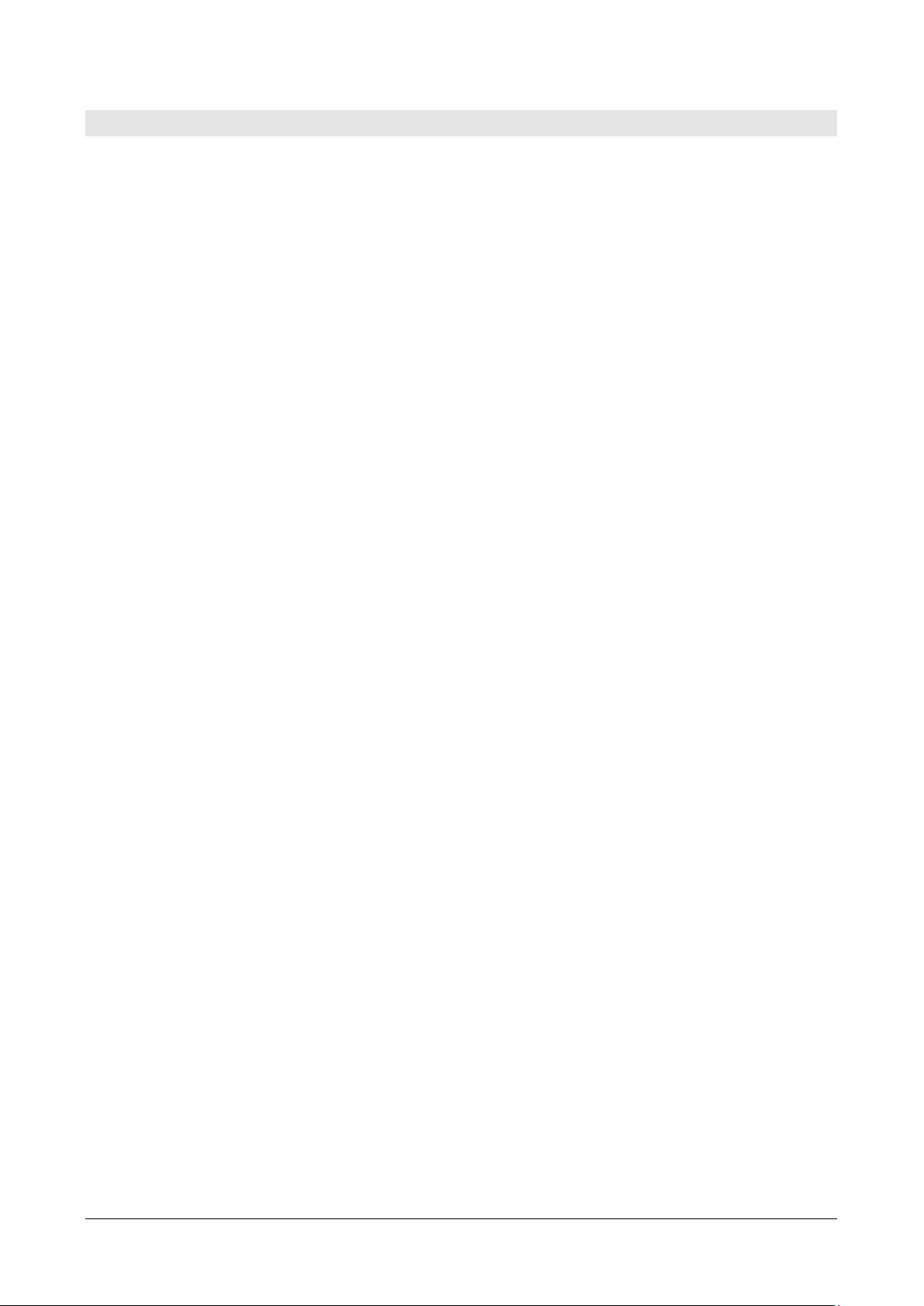
HD2050 -17 -V1.2
3CONNECTORS FOR REMOTE MANAGEMENT
The USB connector on the front panel of HD2050.20 amplifier, enables to connect the system
to a PC.
The connection allows to remotely control the amplifier’s DSP (Digital Signal Processor), to
modify some parameters or customize the frequency response of the system using the para-
metric equalizer.
To modify the DSP settings it is necessary to install and use PodWare PC software supplied on
CD with the amplifier. To use PodWare software it’s necessary to install the USB driver sup-
plied on CD (for installation instructions please refer to software installation manual).
The two EtherCon connectors are dedicated for functions available when the system is used
with other amplified loudspeakers having DSP on board. Through these connectors, multiple
speakers with DSP on board, can be chained together and controlled individually with a single
software.
To remotely manage HD2050.20 amplifier from a PC the supplied software must be installed
on a PC running Windows operating system. The system also works on Apple computers run-
ning Windows in emulation or Leopard with Boot Camp. The software requires DotNETV2SP1
Framework available on the supplied CD.
Once the software is installed (see installation manual), connect the USB cable from
HD2050.20 USB socket to PC USB port and run PodWare software.
To connect to the amplifier go to menu Networks >> Add networks , and select the USB port
detected by the system. Then click the red triangle icon that, upon connection, will turn to
green. The software provides a online help with detailed explanations of all the operations pos-
sible with the system.
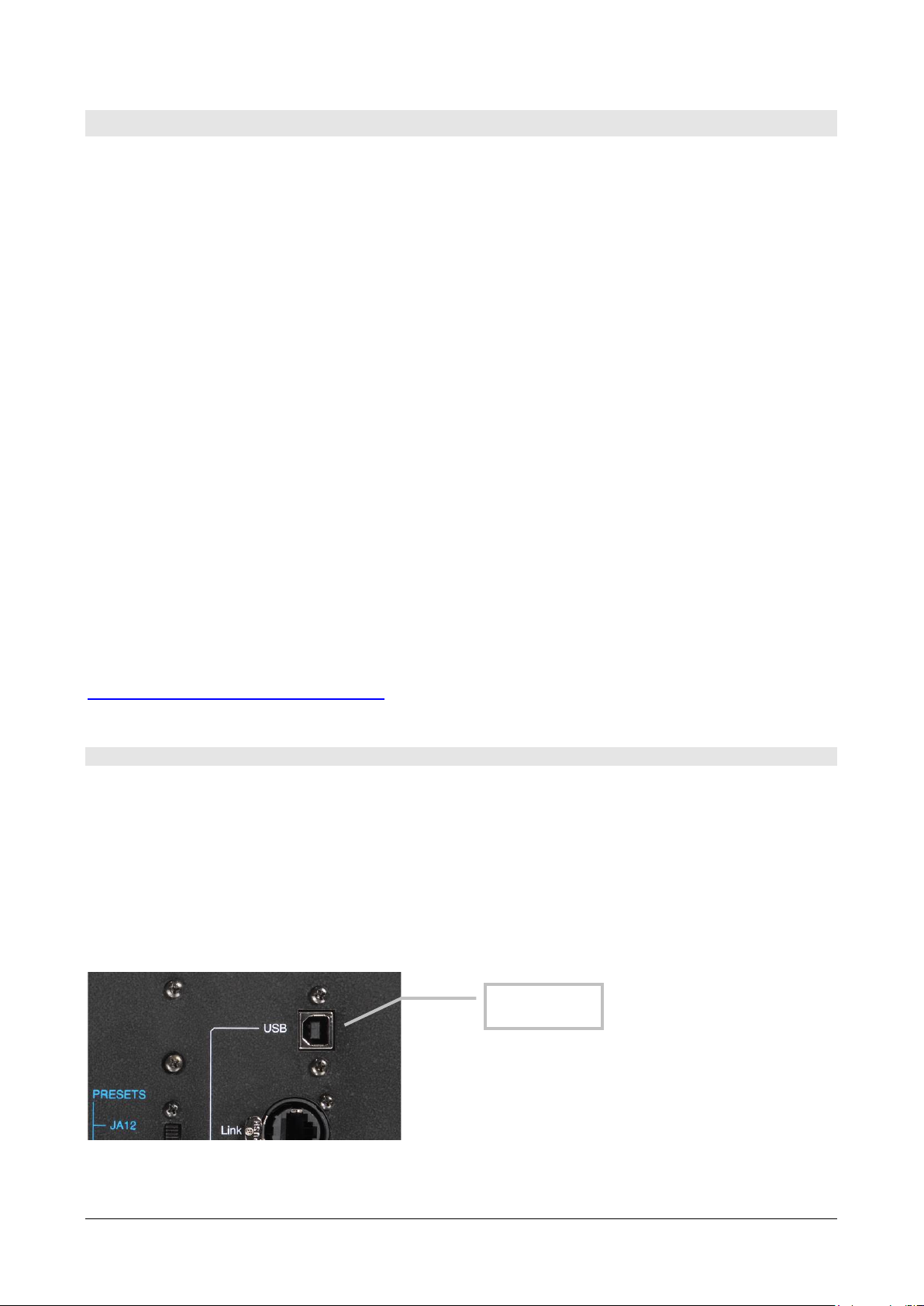
HD2050 -18 -V1.2
4USING PODWARE SOFTWARE
HD2050.20 digital amplifier has an internal DSP which can be programmed using provided
PodWare software. Connecting the amplifier to a PC via the USB cable it’s possible, in real
time, to perform the following operations: activate the mute, gain, 8-band parametric equaliz-
er + two shelving filters, HP and LP filters, delay. The created setups can be uploaded in the
HD 2050.20 amplifier simply retrieving them from PC.
The system’s response equalization function is particularly important in measures of both
building and architectural acoustics. The ISO 10140-5:2010 standard (measurement of sound insu-
lation of building elements - Requirements for test facilities and equipment) requires that the noise spec-
trum generated by the sound source in the emitting room is good enough to obtain an ade-
quate signal to noise ratio in the receiving room. Moreover, the noise generated in the room
from 100Hz bandwidth, must be such that there is a difference < 6dB between adjacent bands
of 1/3 octave so providing a sufficiently flat spectrum in the emitting room.
Since real rooms have different absorption characteristics, even if are used sound sources hav-
ing a free field emission spectrum sufficiently smooth, it may be necessary to equalize the re-
sponse of the system directly on the field to meet the requirements of the mentioned above in-
ternational standard.
To this end, the PodWare software enables a quick adjustment of the system response.
System requirements
In order to get the maximum software performances are required at least a 450MHz Pentium
processor and 128MB RAM. The tested operating systems are: NT, 2000, XP, Vista, 98, ME.
Before installation, check .NET Framework is installed on the system. To check whether .NET
Framework is installed on your PC, from Start, Control Panel, open Add or Remove Programs
and verify that, on the installed programs list, there is Microsoft. NET Framework 1.1 or Mi-
crosoft. NET Framework 2.0.
If .NET Framework is not installed in the system it’s possible to download it for free from
http://www.microsoft.com/downloads website.
4.1.1 CREATE A USER CONFIGURATION AND LOAD INTO THE DSP
In order to store into the DSP a user configuration of the response curve, is not nec-
essary that the switch "user DSP" on the amplifier is set to ON. It's necessary that
the switch is turned ON to activate the stored curve.
To install on a PC PodWare software and communication driver required for operation, please
refer to the software manual.
To connect the PodWare software connect the USB cable from PC USB port to HD2050.20 am-
plifier USB input.
Turn ON the amplifier and start PodWare software
USB input
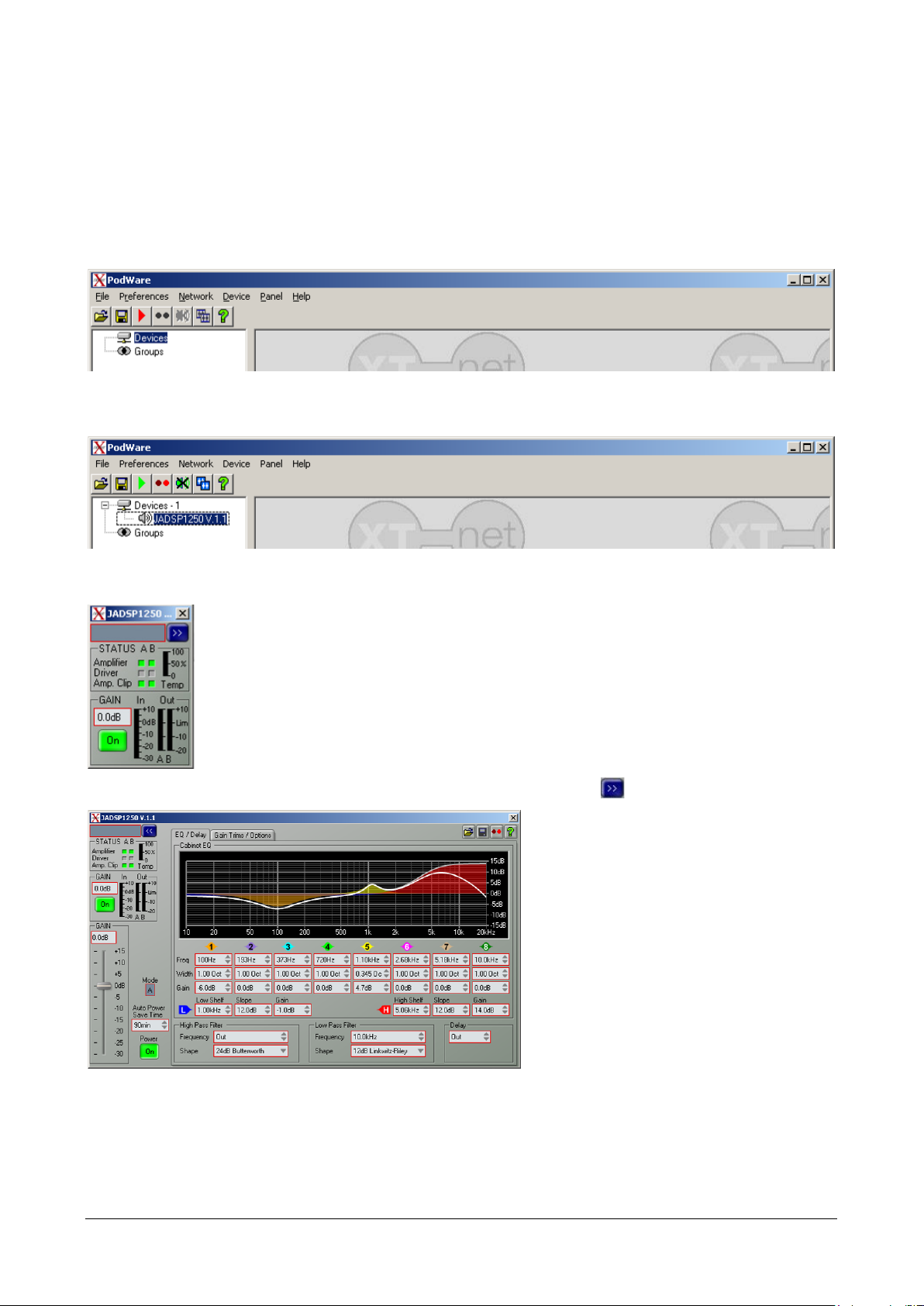
HD2050 -19 -V1.2
Verify that the communication port is the right one on the menu >> Network >> ComPort.
When the driver is installed, the system assign a Com port. In order to check which port is
assigned by the system go on Start >> Control Panel >> System >> Hardware >> Device
Manager. Under the voice “Ports (COM and LPT)” should appear for example USB BvNet Port
(COM6). The indicated Com6 port is the one to be used. The number of the Com port may
vary according to PC configuration and the number of available Com ports on the system.
Click on >> Network >> Go online
Under "Devices" appears a line with the name of DSP (JADSP1250). Double click on the line to
enable the connection with the DSP
It will appear a control windows with partial vision. Click the icon to activate the full view.
The full control window allows to access the equalization, mute, filtering an delay functions.
Equalization functions include 8band-pass filters, represented with different colors; central
frequency, bandwidth and gain can be modified.
Under the band-pass filter section are available two additional “shelf” filters; low shelf, high
shelf, slope and gain can be modified by the user.

HD2050 -20 -V1.2
Under the “shelf” filters section are available also two high-pass and low-pass filters; cut
frequency and shape can be modified.
As soon as necessary adjustments have been applied to the system it’s possible to save such
configuration and recall it when needed.
To save the equalization created go on menu >> File >> Save as
Select a folder and save settings with a name (extension *.dse).
To recall the equalization curve go on menu >> File >> Open
A warning message reminds you that, once recalled the EQ curve, this will replace the one cur-
rently installed into the amplifier’s DSP.
To activate the user equalization curve just created, in the HD2050.20 amplifier’s front panel,
set the User DSP switch to ON.
Amplifier is ready to work with the new EQ curve.
Switch User DSP
This manual suits for next models
4
Table of contents