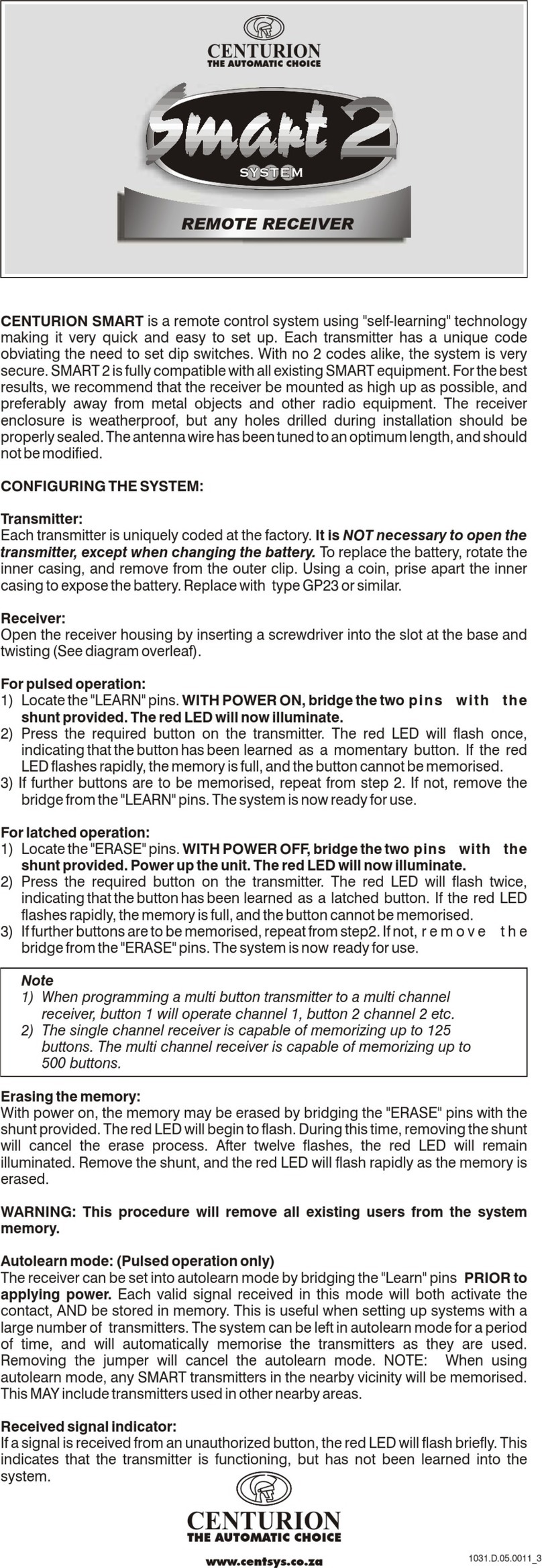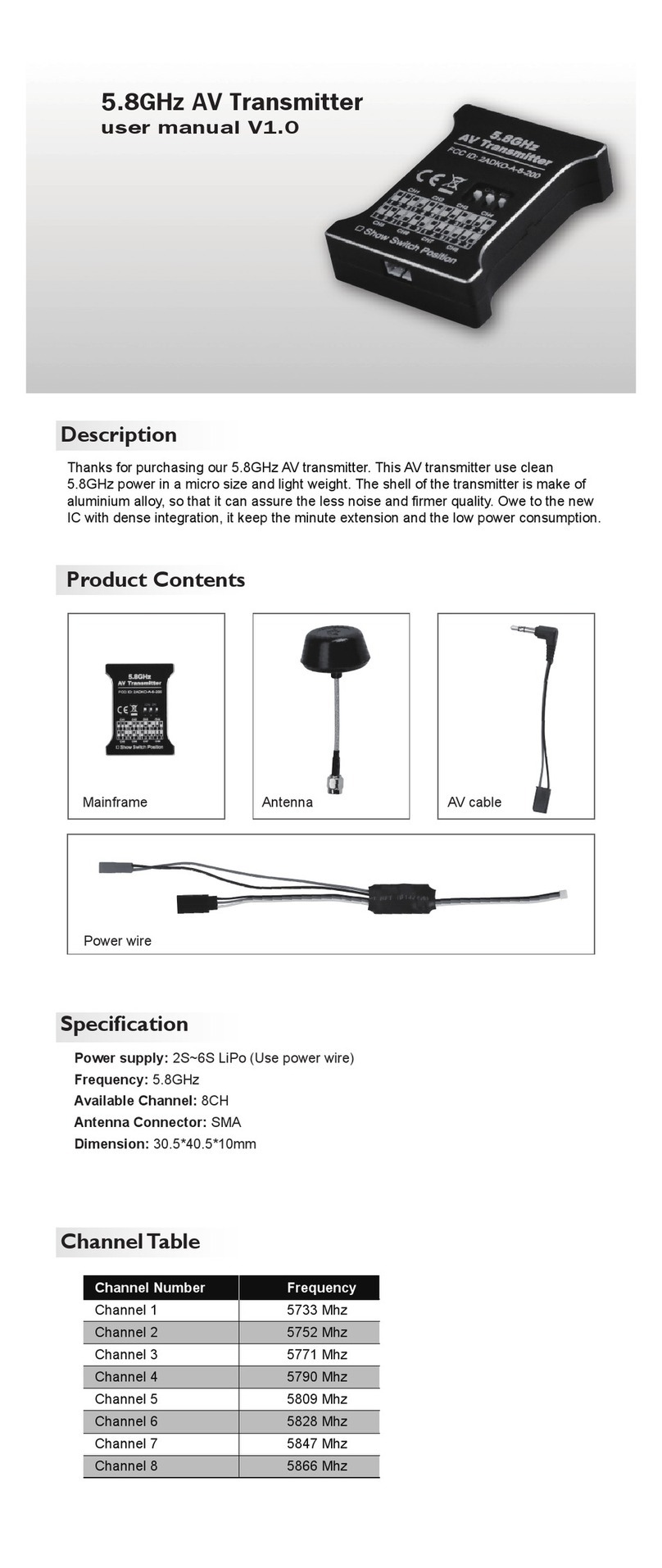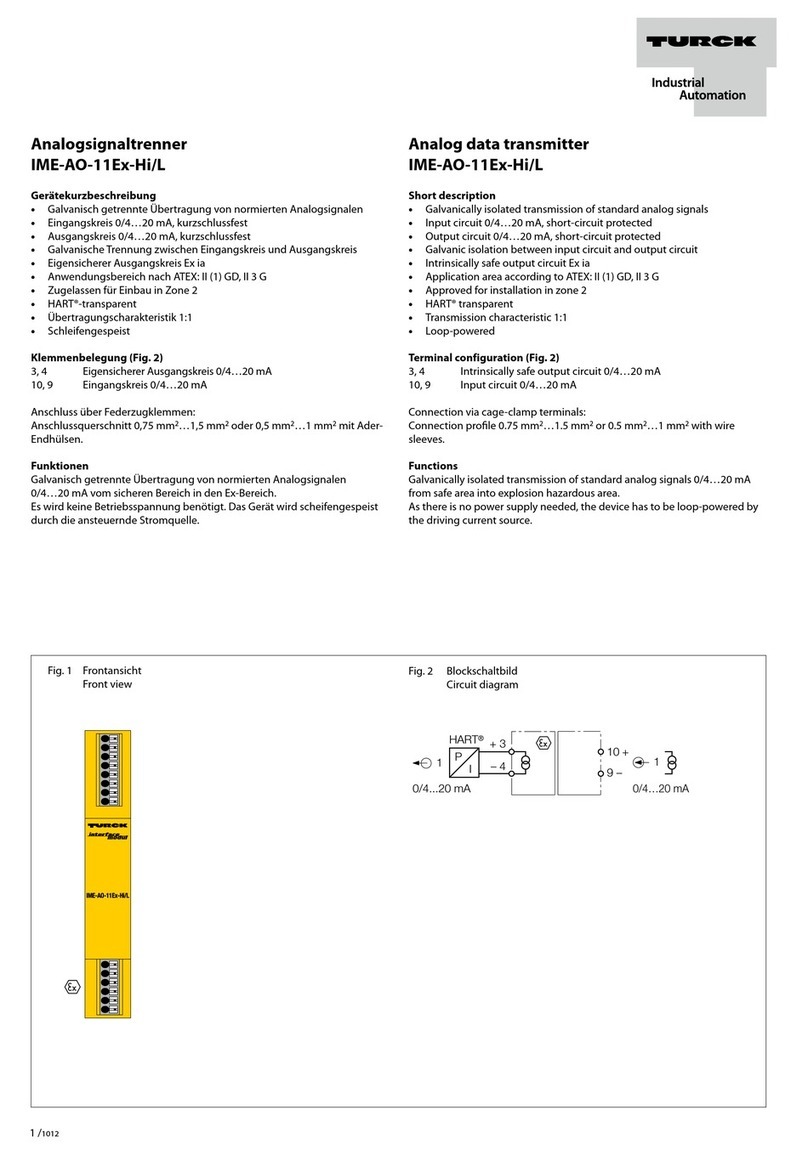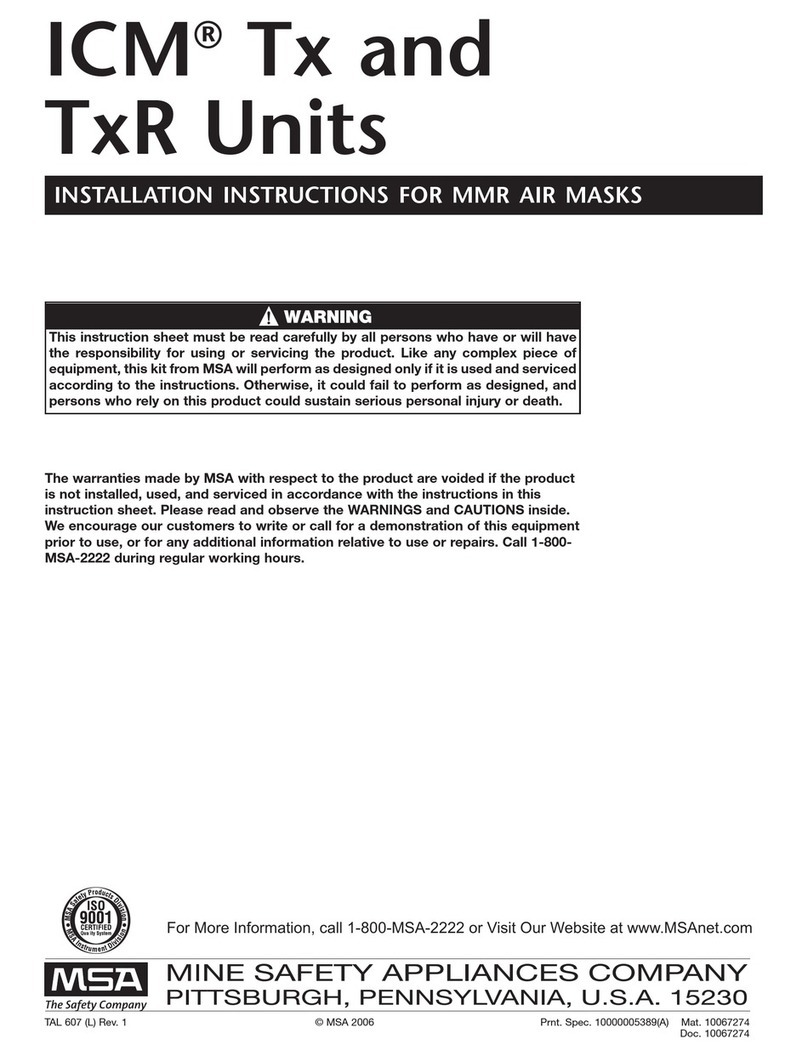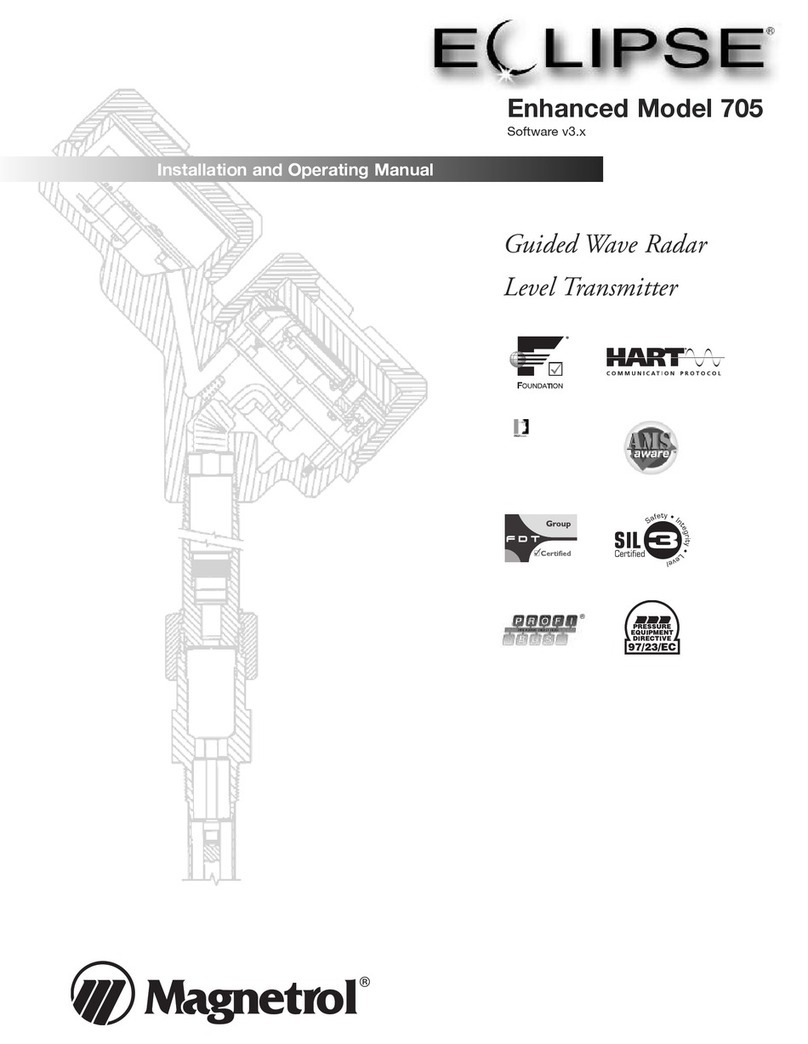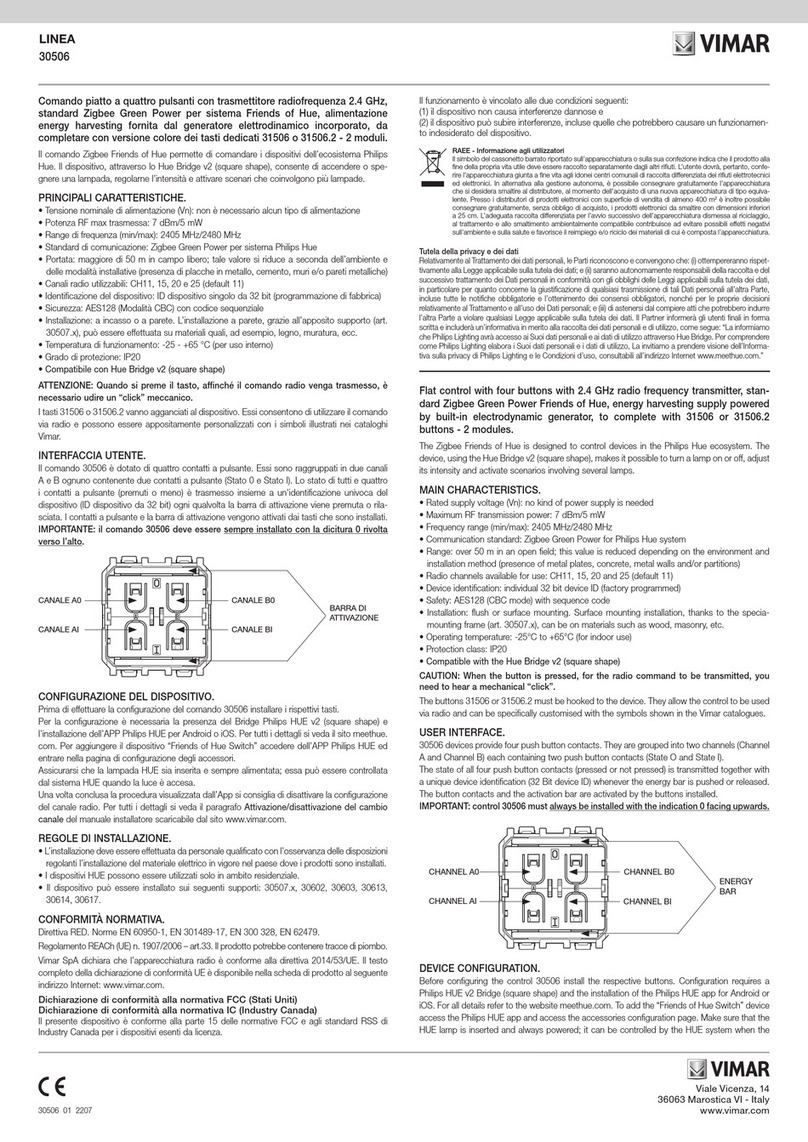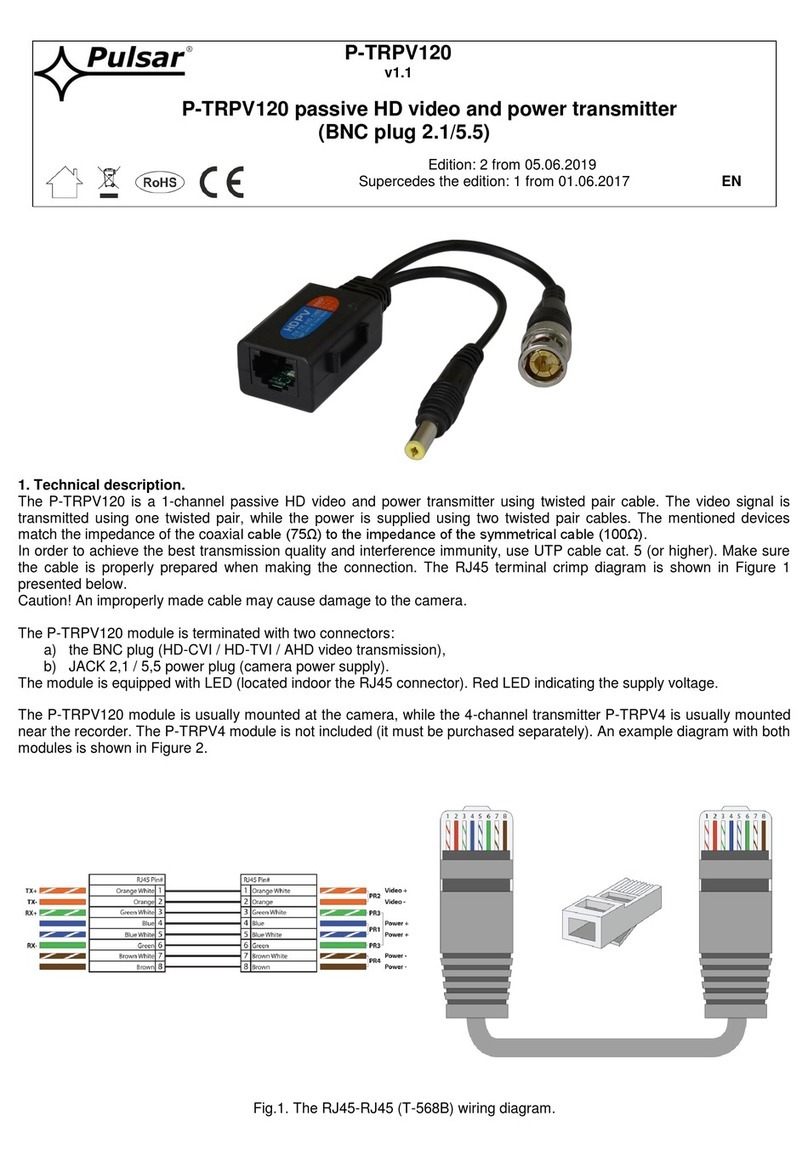Ghost Controls AXR1 User manual

3-BUTTON PREMIUM REMOTE TRANSMITTER
PROGRAMMING AND REMOTE TRANSMITTER OVERVIEW
All GHOST CONTROLS®remote transmitters must be programmed before they will operate the Gate Opener System so that the safety and security of your system is
maintained.
PROGRAMMING REMOTE TO GATE CONTROLLER
STEP LED/ALARM
BEFORE PRESSING
BUTTON(S) SEQUENCE
TO PRESS
LED/ALARM
AFTER PRESSING DESCRIPTION
1Press & hold LEARN XMTR
button on gate system
controller
Gate alarm sounds and LEARN
XMTR LED on system controller
stay
Places gate controller into Learn Remote mode for 10 seconds. NOTE-The gate system
controller will exit the Learn Remote mode after 10 seconds and return to normal operation if
there is no valid remote transmitter signal received.
2Gate controller LED is
Press & hold or
for 2 seconds
Gate controller alarm beeps or gate
begins moving Programs this button into memory.
3Release the or LEARN XMTR LED goes The new transmitter’s ID has been saved into the memory of the main system controller.
4No alarm sounds,
LEARN XMTR LED
on main controller is
LED on
remote is
Press and release the or
button
Transmitter LED
on when button is depressed
Test the transmitter button you just programmed. LED on transmitter turns on only when
button is depressed to indicate it is transmitting GhostCodeTM signal to gate controller. Each
press of this remote button will cycle the gate as follows: OPEN-STOP-CLOSE-STOP-
OPEN. The LED will be flashing rapidly when the transmitter is transmitting. Maximum
transmitting time is approximately 20 seconds to save battery life.
ADD AN ADDITIONAL REMOTE TRANSMITTER TO CONTROL THE GATE
1Press & hold the on
Remote B
(Learning) for at least 3 seconds
or until the LED goes
Remote LED is This process assumes that Remote A (Teaching Remote) is ALREADY capable of controlling
the gate. This puts Remote B (Learning Remote) into Learning Mode.
2Press & hold or
on Remote A, the Teaching
Remote.
LEDs on both Teaching and
Learning Remote
are
Remote A (Teaching Remote) is in Teach Mode, and Remote B (Learning Remote) is in
Learn Mode.
3Press&release or on
Remote B, the Learning Remote. Remote LED goes Indicates that the Learning Remote button (Remote B) pressed in this step is now programmed
to operate the same gate as the Teaching Remote(Remote A).
CLONE / COPY BUTTON 1’S ID TO BUTTON 2’S (BUTTON 1 ALREADY CONTROLS THE GATE)
STEP NOTE BUTTON(S) SEQUENCE
TO PRESS
LED/ALARM
AFTER PRESSING DESCRIPTION
1Press & hold LEARN
button on Remote for AT
LEAST 3 seconds until the
LED turns on
LED on Remote stays Places remote transmitter into Learning mode.
2Release the LEARN Button LED remains Remote is in Learning Mode.
3Press and Release Button 1 LED should start
(2 flashes a sec) Remote is sending button 1’s ID.
4Press and Release Button 2 LED should go Button 1’s ID is accepted by button 2. Both buttons should now work the same gate.
CLONE / COPY BUTTON 2’S ID TO BUTTON 1’S (BUTTON 2 ALREADY CONTROLS THE GATE)
STEP NOTE BUTTON(S) SEQUENCE
TO PRESS
LED/ALARM
AFTER PRESSING DESCRIPTION
1Press & hold LEARN
button on Remote for AT
LEAST 3 seconds until the
LED turns on
LED on Remote stays Places remote transmitter into Learning mode.
2Release the LEARN Button LED remains Remote is in Learning Mode.
3Press and Release Button 2 LED should start
(2 flashes a sec) Remote is sending button 2’s ID.
4Press and Release Button 1 LED should go Button 2’s ID is accepted by button 1. Both buttons should now work the same gate.
STANDARD REMOTE
INSTRUCTIONS
NOTE:
REMOTES A & B MUST BE
TOUCHING AND ORIENTED
AS SHOWN TO PROGRAM
REMOTE B FROM
REMOTE A
BUTTON 1
Activates
Gate 1 or
Gate 2
BUTTON 2
Activates
Gate 1 or
Gate 2
Transmitting
Receiving
LEARN BUTTON
To Program Additional Remote
LED LIGHT
REMOTE A
(TRAINING)
REMOTE B
(LEARNING)
® ® ®

www.GhostControls.com
STEP NOTE
TO PRESS
LED/ALARM
AFTER PRESSINGDESCRIPTION
1Press & hold LEARN
button on Remote for AT
LEAST 3 seconds until the
LED turns on
LED on Remote stays Places remote transmitter into Learning mode.
2Release the LEARN Button LED remains Remote is in Learning Mode.
3Press and Release Button 2 LED should start
(2 flashes a sec) Remote is sending button 2’s ID.
4Press and Release Button 1 LED should go Button 2’s ID is accepted by button 1. Both buttons should now work the same gate.
GENERATING A NEW TRANSMITTING KE Y CODE
C AUTION
Please READ and PROCEED with CAUTION
Each GHOST CONTROLS®remote transmitter has a unique key code sequence. Once a new key sequence is generated, the previous key code is lost. The new key code
will need to be programmed or “learned” into the gate opener to control the gate.
STEPLED/ALARM
BEFORE PRESSING
TO PRESS
LED/ALARM
AFTER PRESSING DESCRIPTION
1
Press & hold AND
simultaneously for 10 seconds
on Remote until the LED goes
LED on Remote goes
Tells the remote transmitter (Remote B) that you are going to generate a new code. Step 2 & 3 must be
completed within 5 seconds while the LED is lit.
2Release AND
3Remote LED is Press & release or
on Remote LED goes The remote button pressed in this step is now generating a new code.
This device complies with Part 15 of the FCC Rules. Operation is subject to the following two conditions:
■This device may not cause harmful interference
■This device must accept any interference received, including interference that may cause undesired operation.
WARNING G
Changes or modifications to this unit not expressly approved by the party responsible for compliance could void the user’s authority to operate the equipment.
NOTE
This equipment has been tested and found to comply with the limits for a Class B digital device, pursuant to Part 15 of the FCC Rules. These limits are designed to provide reasonable pro-
tection against harmful interference in a residential installation. This equipment generates, uses and can radiate radio frequency energy and, if not installed and used in accordance with the
instructions, may cause harmful interference to radio communications. However, there is no guarantee that interference will not occur in a particular installation.
interference by one or more of the following measures:
■Reorient or relocate the receiving antenna
■Increase the separation between the equipment and receiver.
■Connect the equipment into an outlet on a circuit dierent from that to which the receiver is connected
■Consult the dealer or an experienced technician for help.
WARNING: This product can expose you to chemicals including lead, which is known to the State of California to cause cancer.
For more information, go to www.P65Warnings.ca.gov
Made in China, Rev. ©2017-07
This manual suits for next models
1